HP DL980 G7 User Manual

HP ProLiant DL980 G7 Server
User Guide
Abstract
This document is for the person who installs, administers, and troubleshoots servers and storage systems. HP assumes you are qualified in the servicing of computer equipment and trained in recognizing hazards in products with hazardous energy levels.
Part Number: AM426-9000C
August 2011
Edition: 3
© Copyright 2011 Hewlett-Packard Development Company, L.P.
The information contained herein is subject to change without notice. The only warranties for HP products and services are set forth in the express warranty statements accompanying such products and services. Nothing herein should be construed as constituting an additional warranty. HP shall not be liable for technical or editorial errors or omissions contained herein.
Microsoft, Windows, and Windows Server are U.S. registered trademarks of Microsoft Corporation. Intel and Xeon are trademarks of Intel Corporation in the U.S. and other countries.

Contents |
|
Server component identification...................................................................................................... |
7 |
Front panel components................................................................................................................................ |
7 |
Front panel LEDs .......................................................................................................................................... |
8 |
System Insight Display LEDs........................................................................................................................... |
9 |
Processor and memory board configuration / logical (physical) location................................................ |
10 |
Rear panel components .............................................................................................................................. |
10 |
Rear panel LEDs......................................................................................................................................... |
12 |
Power supply LED....................................................................................................................................... |
13 |
Fan location .............................................................................................................................................. |
14 |
System board components .......................................................................................................................... |
16 |
System maintenance switch ............................................................................................................... |
17 |
DIMM slot locations.................................................................................................................................... |
18 |
Device numbers ......................................................................................................................................... |
18 |
SAS hard drive LEDs......................................................................................................................... |
19 |
SAS hard drive LED combinations ...................................................................................................... |
19 |
Battery pack LEDs....................................................................................................................................... |
20 |
Operations................................................................................................................................. |
22 |
Power up the server.................................................................................................................................... |
22 |
Power down the server ............................................................................................................................... |
22 |
Extend the server from the rack.................................................................................................................... |
22 |
Remove the access panel ............................................................................................................................ |
23 |
Remove the upper or lower processor memory drawer or processor memory drawer blank................................ |
24 |
Access the Systems Insight Display ............................................................................................................... |
25 |
Setup......................................................................................................................................... |
26 |
Optional installation services....................................................................................................................... |
26 |
Rack planning resources ............................................................................................................................. |
26 |
Optimum environment................................................................................................................................. |
26 |
Space and airflow requirements ........................................................................................................ |
27 |
Temperature requirements ................................................................................................................. |
27 |
Power requirements .......................................................................................................................... |
28 |
Electrical grounding requirements ...................................................................................................... |
28 |
Rack warnings ........................................................................................................................................... |
28 |
Identifying the contents of the server shipping carton...................................................................................... |
29 |
Installing hardware options ......................................................................................................................... |
29 |
Installing the server into the rack .................................................................................................................. |
29 |
Powering up and configuring the server........................................................................................................ |
29 |
Installing the operating system ..................................................................................................................... |
30 |
Registering the server.................................................................................................................................. |
30 |
Hardware options installation....................................................................................................... |
31 |
Introduction ............................................................................................................................................... |
31 |
Processor options ....................................................................................................................................... |
31 |
Installing a processor........................................................................................................................ |
32 |
Memory options......................................................................................................................................... |
38 |
DIMM support.................................................................................................................................. |
40 |
Contents |
3 |
Single-, dual-, and quad-rank DIMMs ................................................................................................. |
40 |
DIMM identification.......................................................................................................................... |
41 |
DIMM installation guidelines ............................................................................................................. |
41 |
Memory cartridge population guidelines............................................................................................. |
42 |
Memory subsystem architecture ......................................................................................................... |
43 |
Hemisphere mode ............................................................................................................................ |
44 |
Memory performance optimization .................................................................................................... |
44 |
Memory RAS ................................................................................................................................... |
45 |
Advanced ECC memory population guidelines.................................................................................... |
46 |
Online Spare memory population guidelines....................................................................................... |
47 |
Mirrored Memory population guidelines............................................................................................. |
47 |
Installing memory ............................................................................................................................. |
49 |
Hot-plug hard drive option .......................................................................................................................... |
50 |
Redundant hot-plug power supply option ...................................................................................................... |
52 |
Internal solid state drive expansion bay option .............................................................................................. |
53 |
Expansion board options ............................................................................................................................ |
54 |
Installing a non-hot-plug expansion board........................................................................................... |
58 |
Installing the PCI Express I/O expansion board................................................................................... |
60 |
Installing the PCI-X/PCI Express I/O expansion board ......................................................................... |
62 |
Low profile I/O expander ................................................................................................................. |
64 |
Battery-backed write cache module .............................................................................................................. |
66 |
FBWC module and capacitor pack option .................................................................................................... |
68 |
HP Trusted Platform Module option .............................................................................................................. |
70 |
Retaining the recovery key/password................................................................................................. |
71 |
Installing the Trusted Platform Module board ....................................................................................... |
71 |
Enabling the Trusted Platform Module................................................................................................. |
72 |
Cabling ..................................................................................................................................... |
74 |
XNC cabling ............................................................................................................................................. |
74 |
DVD-ROM drive cabling ............................................................................................................................. |
76 |
Server software and configuration utilities...................................................................................... |
77 |
Configuration tools..................................................................................................................................... |
77 |
SmartStart software .......................................................................................................................... |
77 |
SmartStart Scripting Toolkit................................................................................................................ |
77 |
HP ROM-Based Setup Utility ........................................................................................................................ |
77 |
Using RBSU ..................................................................................................................................... |
78 |
Auto-configuration process ................................................................................................................ |
78 |
Boot options .................................................................................................................................... |
79 |
BIOS Serial Console......................................................................................................................... |
79 |
Configuring lockstep memory ............................................................................................................ |
79 |
Configuring online spare memory ...................................................................................................... |
79 |
Configuring mirrored memory ........................................................................................................... |
80 |
Array Configuration Utility .......................................................................................................................... |
80 |
HP Insight Control server deployment (formerly RDP) ...................................................................................... |
81 |
Option ROM Configuration for Arrays.......................................................................................................... |
81 |
Re-entering the server serial number and product ID....................................................................................... |
81 |
Management tools...................................................................................................................................... |
82 |
Automatic Server Recovery................................................................................................................ |
82 |
ROMPaq utility................................................................................................................................. |
82 |
System Online ROM flash component utility ........................................................................................ |
83 |
iLO 3 technology ............................................................................................................................. |
83 |
Erase Utility ..................................................................................................................................... |
83 |
StorageWorks library and tape tools.................................................................................................. |
84 |
Contents |
4 |
HP Systems Insight Manager ............................................................................................................. |
84 |
Management Agents ........................................................................................................................ |
84 |
Redundant ROM support................................................................................................................... |
84 |
USB support .................................................................................................................................... |
85 |
Diagnostic tools ......................................................................................................................................... |
85 |
HP Insight Diagnostics ...................................................................................................................... |
85 |
HP Insight Diagnostics survey functionality .......................................................................................... |
85 |
Integrated Management Log.............................................................................................................. |
86 |
Array Diagnostic Utility..................................................................................................................... |
86 |
Remote support and analysis tools ............................................................................................................... |
86 |
HP Insight Remote Support software ................................................................................................... |
86 |
Keeping the system current.......................................................................................................................... |
87 |
Drivers ............................................................................................................................................ |
87 |
Version control................................................................................................................................. |
87 |
ProLiant Support Packs...................................................................................................................... |
87 |
Operating system version support ...................................................................................................... |
87 |
System Online ROM flash component utility ........................................................................................ |
88 |
Change control and proactive notification .......................................................................................... |
88 |
Care Pack ....................................................................................................................................... |
88 |
Battery replacement .................................................................................................................... |
89 |
Troubleshooting .......................................................................................................................... |
90 |
Troubleshooting resources ........................................................................................................................... |
90 |
Pre-diagnostic steps .................................................................................................................................... |
90 |
Important safety information .............................................................................................................. |
90 |
Symptom information........................................................................................................................ |
92 |
Prepare the server for diagnosis......................................................................................................... |
92 |
Loose connections ...................................................................................................................................... |
94 |
Service notifications.................................................................................................................................... |
95 |
Troubleshooting flowcharts .......................................................................................................................... |
95 |
Start diagnosis flowchart................................................................................................................... |
95 |
General diagnosis flowchart.............................................................................................................. |
96 |
Server power-on problems flowchart .................................................................................................. |
98 |
POST problems flowchart................................................................................................................ |
101 |
OS boot problems flowchart............................................................................................................ |
103 |
Server fault indications flowchart ..................................................................................................... |
104 |
POST error messages and beep codes ....................................................................................................... |
106 |
Introduction to POST error messages ................................................................................................ |
106 |
POST error messages and beep codes ....................................................................................................... |
107 |
Regulatory compliance notices ................................................................................................... |
108 |
Regulatory compliance identification numbers ............................................................................................. |
108 |
Federal Communications Commission notice............................................................................................... |
108 |
FCC rating label ............................................................................................................................ |
108 |
Class A equipment ......................................................................................................................... |
108 |
Class B equipment.......................................................................................................................... |
108 |
Declaration of conformity for products marked with the FCC logo, United States only...................................... |
109 |
Modifications........................................................................................................................................... |
109 |
Cables .................................................................................................................................................... |
109 |
Canadian notice (Avis Canadien) .............................................................................................................. |
109 |
European Union regulatory notice.............................................................................................................. |
110 |
Disposal of waste equipment by users in private households in the European Union ........................................ |
111 |
Japanese notice ....................................................................................................................................... |
111 |
|
Contents 5 |
BSMI notice ............................................................................................................................................. |
112 |
Korean notice .......................................................................................................................................... |
112 |
Chinese notice ......................................................................................................................................... |
112 |
Vietnam compliance marking notice........................................................................................................... |
112 |
Ukraine notice ......................................................................................................................................... |
113 |
Laser compliance ..................................................................................................................................... |
113 |
Battery replacement notice ........................................................................................................................ |
113 |
Taiwan battery recycling notice ................................................................................................................. |
114 |
Power cord statement for Japan ................................................................................................................. |
114 |
Acoustics statement for Germany (Geräuschemission) .................................................................................. |
114 |
Wireless devices ...................................................................................................................................... |
114 |
Brazilian notices ............................................................................................................................ |
115 |
Canadian notices........................................................................................................................... |
115 |
Japanese notices............................................................................................................................ |
115 |
Taiwan notices............................................................................................................................... |
115 |
Electrostatic discharge............................................................................................................... |
116 |
Preventing electrostatic discharge .............................................................................................................. |
116 |
Grounding methods to prevent electrostatic discharge.................................................................................. |
116 |
Specifications........................................................................................................................... |
117 |
Environmental Specifications ..................................................................................................................... |
117 |
Server Specifications ................................................................................................................................ |
118 |
Technical support...................................................................................................................... |
120 |
Before you contact HP .............................................................................................................................. |
120 |
HP contact information.............................................................................................................................. |
120 |
Customer Self Repair ................................................................................................................................ |
120 |
Acronyms and abbreviations...................................................................................................... |
128 |
Index....................................................................................................................................... |
131 |
Contents 6
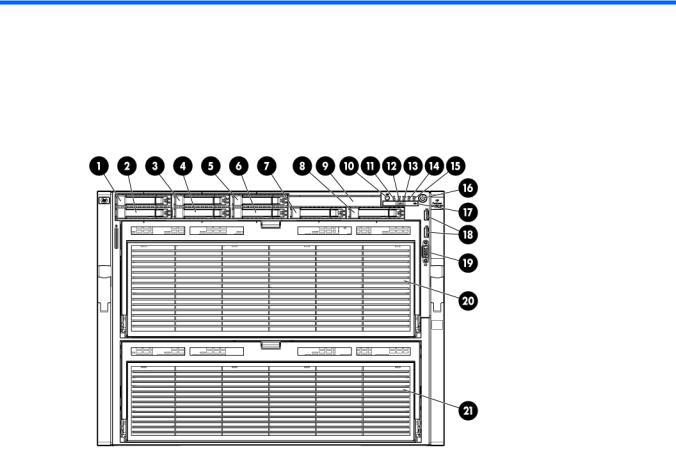
Server component identification
Front panel components
Item |
Description |
|
|
1 |
Hard drive bay 1 |
2 |
Hard drive bay 2 |
3 |
Hard drive bay 3 |
4 |
Hard drive bay 4 |
5 |
Hard drive bay 5 |
6 |
Hard drive bay 6 |
7 |
Hard drive bay 7 |
8 |
Hard drive bay 8 |
9 |
Optical drive bay |
10 |
UID button and LED |
11 |
Health LED |
12 |
NIC 1 LED |
13 |
NIC 2 LED |
14 |
NIC 3 LED |
15 |
NIC 4 LED |
16 |
Power on/Standby button and LED |
17 |
SID |
18 |
USB connectors |
19 |
Video connector |
Server component identification 7
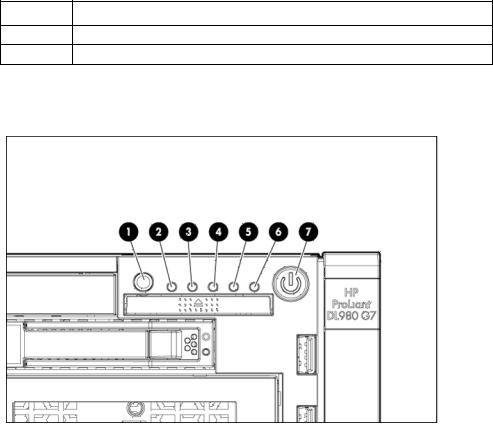
Item Description
20Processor memory tray (upper)
21Processor memory tray (lower)
Front panel LEDs
Item |
Description |
Status |
|
|
|
1 |
UID button and LED |
Blue—Activated |
|
|
Blue (flashing)—Server being managed remotely |
|
|
Off—Deactivated |
|
|
|
2 |
Health LED |
Green—Normal (system on) |
|
|
Amber (flashing)—Internal system health degraded |
|
|
Red (flashing)—Internal system health critical |
|
|
Off—Normal (system off) |
|
|
|
3 |
NIC 1 LED |
Green—Linked to network |
|
|
Green (flashing)—Linked with activity on the network |
|
|
Off—No network connection |
|
|
|
4 |
NIC 2 LED |
Green—Linked to network |
|
|
Green (flashing)—Linked with activity on the network |
|
|
Off—No network connection |
|
|
|
5 |
NIC 3 LED |
Green—Linked to network |
|
|
Green (flashing)—Linked with activity on the network |
|
|
Off—No network connection |
|
|
|
6 |
NIC 4 LED |
Green—Linked to network |
|
|
Green (flashing)—Linked with activity on the network |
|
|
Off—No network connection |
|
|
|
7 |
Power on/Standby button and |
Amber—System has AC power and is in standby mode. |
|
LED |
Green—System has AC power and is powered on. |
|
|
Off—System has no AC power. |
|
|
|
Server component identification 8

System Insight Display LEDs
LED |
Component |
|
|
POWER |
System power |
EXT HEALTH |
External component health |
POWER CAP |
Powering capping |
|
|
OVER TEMP |
Over temperature |
|
|
AMP |
Advanced memory protection |
|
|
PS X |
Power supply |
|
|
FAN X |
Fan |
|
|
SPI ILK |
SPI board not properly seated |
|
|
XNC |
XNC board not properly seated |
|
|
CABLE |
XNC J-Link cables or management cable |
|
|
LOWER CPU INK |
Lower processor memory drawer not fully |
|
seated |
UPPER CPU ILK |
Upper processor memory drawer not fully |
|
seated |
PROC X |
Processor |
|
|
UPPER CPU |
Indicates upper CPU tray with associated CPUs, |
|
memory risers and DIMMs |
Server component identification 9

LED |
Component |
|
|
LOWER CPU |
Indicates lower CPU tray with associated CPUs, |
|
memory risers and DIMMs |
MEMORY BOARD X DIMM |
DIMM slot |
1A-8D |
|
Processor and memory board configuration / logical (physical) location
Upper processor memory board is shown on the left. Lower processor memory board is shown on the right.
Rear panel components
Server component identification 10
Item |
Description |
|
|
1 |
Torx T-15 Tool |
2 |
iLO 3 connector |
|
|
3 |
Mouse connector |
|
|
4 |
Serial connector |
|
|
5 |
NIC connector 2 |
6 |
NIC connector 4 |
7 |
UID |
8 |
NIC connector 3 |
|
|
9 |
NIC connector 1 |
10 |
Video connector |
11 |
Keyboard connector |
|
|
12 |
USB connectors |
|
|
13 |
I/O expansion slots |
14 |
Small form factor I/O expansion slots (optional) |
15 |
XNC connectors |
16 |
XNC management connector |
17 |
Power supply 8 |
18 |
Power supply 7 |
19 |
Power supply 6 |
20 |
Power supply 5 |
21 |
Power supply 4 |
22 |
Power supply 3 |
23 |
Power supply 2 |
24 |
Power supply 1 |
|
|
Server component identification 11

Rear panel LEDs
Item |
Description |
LED color |
Status |
|
|
|
|
|
|
|
|
1 |
iLO 3 NIC Activity LED |
Green |
On or flashing—Network activity |
|
|
|
|
|
|
Off—No network activity |
|
2 |
iLO 3 NIC Link LED |
Green |
On—Linked to network |
|
|
|
|
|
|
Off—Not linked to network |
|
3 |
NIC 2 |
Activity LED |
Green |
On or flashing—Network activity |
|
|
|
|
|
Off—No network activity |
|
|
|
|
|
|
|
4 |
NIC 2 |
Link LED |
Green |
On—Linked to network |
|
|
|
|
|
Off—Not linked to network |
|
5 |
NIC 4 |
Activity LED |
Green |
On or flashing—Network activity |
|
|
|
|
|
Off—No network activity |
|
6 |
NIC 4 |
Link LED |
Green |
On—Linked to network |
|
|
|
|
|
Off—Not linked to network |
|
7 |
UID LED |
Blue |
On—UID active |
|
|
|
|
|
|
Off—UID inactive |
|
8 |
NIC 3 Link LED |
Green |
On—Linked to network |
|
|
|
|
|
|
Off—Not linked to network |
|
|
|
|
|
Server component identification 12 |
|
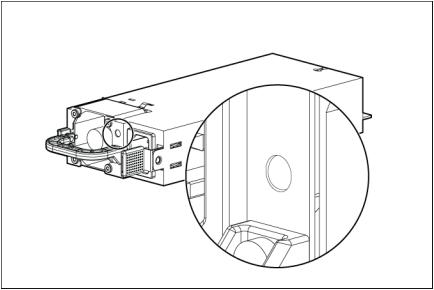
Item |
Description |
LED color |
Status |
|
|
|
|
|
|
9 |
NIC 3 |
Activity LED |
Green |
On or flashing—Network activity |
|
|
|
|
Off—No network activity |
10 |
NIC 1 |
Link LED |
Green |
On—Linked to network |
|
|
|
|
Off—Not linked to network |
11 |
NIC 1 |
Activity LED |
Green |
On or flashing—Network activity |
|
|
|
|
Off—No network activity |
|
|
|
|
|
Power supply LED
Power LED |
Status |
|
|
Off |
No AC power to power supply units |
Green |
AC is present. Standby output is on, output is disabled. |
Green |
AC is present. Standby output is on, power supply DC output is on and |
|
OK. |
Off |
Power supply failure (includes overvoltage and overtemperature) |
Server component identification 13

Fan location
Server component identification 14

Item |
Description |
|
|
1 |
Fan 4 |
2 |
Fan 3 |
3 |
Fan 2 |
4 |
Fan 1 |
5 |
Fan module 6 |
|
|
6 |
Fan module 5 |
|
|
Server component identification 15
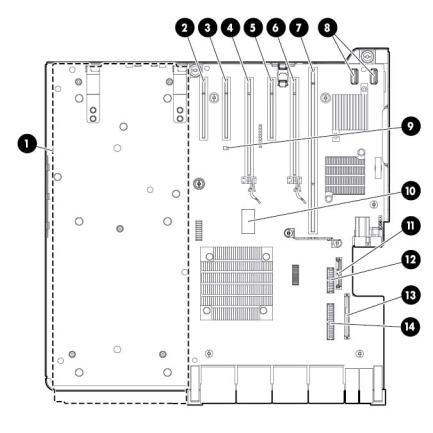
System board components
Item |
Description |
|
|
1 |
Optional I/O expansion board connectors: |
|
• PCI-X/PCI Express I/O expansion board |
|
• PCI Express I/O expansion board |
|
|
2 |
Slot 7 PCIe2 x8 (4, 2, 1) |
3 |
Slot 8 PCIe2 x8 (4, 2, 1) |
4 |
Slot 9 PCIe2 x16 (8, 4, 2, 1) |
5 |
Slot 10 PCIe2 x8 (4, 2, 1) |
6 |
Slot 11 PCIe2 x8 (8, 4, 2, 1) |
7 |
SPI board connector |
8 |
Internal USB connectors (2) |
9 |
NMI jumper |
10 |
System maintenance switch |
11 |
Optical drive connector |
12 |
Video/USB connector |
13 |
Solid state drive connector |
14 |
Power button/UID connector |
Server component identification 16
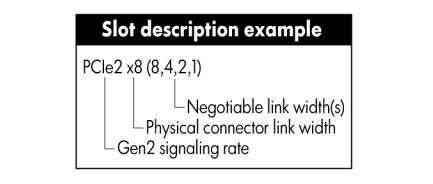
System maintenance switch
The system maintenance switch (SW1) is an eight-position switch that is used for system configuration. The default position for all eight positions is Off.
Position |
Description |
Function |
|
|
|
S1 |
iLO 3 security |
Off = iLO 3 security is enabled. |
|
|
On = iLO 3 security is disabled. |
S2 |
Configuration |
Off = System configuration can be |
|
lock |
changed. |
|
|
On = System configuration is |
|
|
locked. |
|
|
|
S3 |
Reserved |
Reserved |
S4 |
Reserved |
Reserved |
S5 |
Password |
Off = No function |
|
protection |
On = Clears power-on password |
|
override |
and administrator password |
|
|
|
S6 |
Invalidate |
Off = Normal |
|
configuration |
On = Clears NVRAM |
S7 |
Reserved |
Reserved |
S8 |
Reserved |
Reserved |
Server component identification 17

DIMM slot locations
Each memory module contains 8 DIMM slots. The paired banks are identified by the letters A through D.
Device numbers
Server component identification 18

SAS hard drive LEDs
Item Description
1Fault/UID LED (amber/blue)
2Online LED (green)
SAS hard drive LED combinations
Online/activity |
Fault/UID LED |
Interpretation |
LED (green) |
(amber/blue) |
|
|
|
|
On, off, or |
Alternating amber and |
The drive has failed, or a predictive failure alert has been |
flashing |
blue |
received for this drive; it also has been selected by a management |
|
|
application. |
On, off, or |
Steadily blue |
The drive is operating normally, and it has been selected by a |
flashing |
|
management application. |
On |
Amber, flashing |
A predictive failure alert has been received for this drive. |
|
regularly (1 Hz) |
Replace the drive as soon as possible. |
On |
Off |
The drive is online, but it is not active currently. |
Flashing regularly |
Amber, flashing |
Do not remove the drive. Removing a drive may terminate the |
(1 Hz) |
regularly (1 Hz) |
current operation and cause data loss. |
|
|
The drive is part of an array that is undergoing capacity |
|
|
expansion or stripe migration, but a predictive failure alert has |
|
|
been received for this drive. To minimize the risk of data loss, do |
|
|
not replace the drive until the expansion or migration is complete. |
|
|
|
Flashing regularly |
Off |
Do not remove the drive. Removing a drive may terminate the |
(1 Hz) |
|
current operation and cause data loss. |
|
|
The drive is rebuilding, or it is part of an array that is undergoing |
|
|
capacity expansion or stripe migration. |
|
|
|
Flashing |
Amber, flashing |
The drive is active, but a predictive failure alert has been received |
irregularly |
regularly (1 Hz) |
for this drive. Replace the drive as soon as possible. |
Flashing |
Off |
The drive is active, and it is operating normally. |
irregularly |
|
|
Server component identification 19
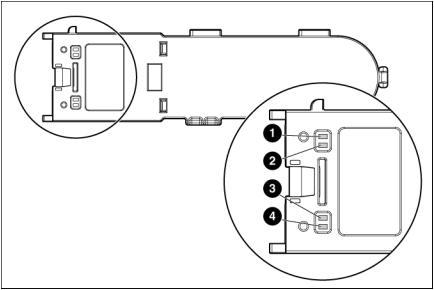
Online/activity |
Fault/UID LED |
Interpretation |
LED (green) |
(amber/blue) |
|
|
|
|
Off |
Steadily amber |
A critical fault condition has been identified for this drive, and the |
|
|
controller has placed it offline. Replace the drive as soon as |
|
|
possible. |
|
|
|
Off |
Amber, flashing |
A predictive failure alert has been received for this drive. Replace |
|
regularly (1 Hz) |
the drive as soon as possible. |
Off |
Off |
The drive is offline, a spare, or not configured as part of an array. |
Battery pack LEDs
Item ID |
Color |
Description |
|
|
|
1 |
Green |
System Power LED. This LED glows steadily when the system |
|
|
is powered up and 12 V system power is available. This |
|
|
power supply is used to maintain the battery charge and |
|
|
provide supplementary power to the cache microcontroller. |
|
|
|
2 |
Green |
Auxiliary Power LED. This LED glows steadily when 3.3V |
|
|
auxiliary voltage is detected. The auxiliary voltage is used |
|
|
to preserve BBWC data and is available any time that the |
|
|
system power cords are connected to a power supply. |
|
|
|
3 |
Amber |
Battery Health LED. To interpret the illumination patterns of |
|
|
this LED, see the following table. |
|
|
|
4 |
Green |
BBWC Status LED. To interpret the illumination patterns of |
|
|
this LED, see the following table. |
|
|
|
Server component identification 20
LED3 pattern |
LED4 pattern |
Interpretation |
|
|
|
— |
One blink every |
The system is powered down, and the cache contains data that has not |
|
two seconds |
yet been written to the drives. Restore system power as soon as |
|
|
possible to prevent data loss. |
|
|
Data preservation time is extended any time that 3.3 V auxiliary |
|
|
power is available, as indicated by LED 2. In the absence of auxiliary |
|
|
power, battery power alone preserves the data. A fully-charged |
|
|
battery can normally preserve data for at least two days. |
|
|
The battery lifetime also depends on the cache module size. For further |
|
|
information, refer to the controller QuickSpecs on the HP website |
|
|
(http://www.hp.com). |
|
|
|
— |
Double blink, then |
The cache microcontroller is waiting for the host controller to |
|
pause |
communicate. |
— |
One blink per |
The battery pack is below the minimum charge level and is being |
|
second |
charged. Features that require a battery (such as write cache, capacity |
|
|
expansion, stripe size migration, and RAID migration) are temporarily |
|
|
unavailable until charging is complete. The recharge process takes |
|
|
between 15 minutes and two hours, depending on the initial capacity |
|
|
of the battery. |
|
|
|
— |
Steady glow |
The battery pack is fully charged, and posted write data is stored in the |
|
|
cache. |
— |
Off |
The battery pack is fully charged, and there is no posted write data in |
|
|
the cache. |
One blink per |
One blink per |
An alternating green and amber blink pattern indicates that the cache |
second |
second |
microcontroller is executing from within its boot loader and receiving |
|
|
new flash code from the host controller. |
Steady glow |
— |
There is a short circuit across the battery terminals or within the battery |
|
|
pack. BBWC features are disabled until the battery pack is replaced. |
|
|
The life expectancy of a battery pack is typically more than three |
|
|
years. |
|
|
|
One blink per |
— |
There is an open circuit across the battery terminals or within the |
second |
|
battery pack. BBWC features are disabled until the battery pack is |
|
|
replaced. The life expectancy of a battery pack is typically more than |
|
|
three years. |
|
|
|
Server component identification 21

Operations
Power up the server
To power up the server, press the Power On/Standby button.
Power down the server
WARNING: To reduce the risk of personal injury, electric shock, or damage to the equipment, remove the power cord to remove power from the server. The front panel Power On/Standby button does not completely shut off system power. Portions of the power supply and some internal circuitry remain active until AC power is removed.
IMPORTANT: If installing a hot-plug device, it is not necessary to power down the server.
1.Back up the server data.
2.Shut down the operating system as directed by the operating system documentation.
NOTE: If the operating system automatically places the server in Standby mode, omit the next step.
3.Press the Power On/Standby button to place the server in Standby mode. When the server activates Standby power mode, the system power LED changes to amber.
IMPORTANT: Pressing the UID button illuminates the blue UID LEDs on the front and rear panels. In a rack environment, this feature facilitates locating a server when moving between the front and rear of the rack.
4. Disconnect the power cords. The system is now without power.
Extend the server from the rack
WARNING: To reduce the risk of personal injury or equipment damage, be sure that the rack is adequately stabilized before extending a component from the rack.
WARNING: To reduce the risk of personal injury, be careful when pressing the server rail-release latches and sliding the server into the rack. The sliding rails could pinch your fingers.
To extend the server from the rack:
1.Pull down the quick-release levers on each side of the server to release the server from the rack.
Operations 22

2.Extend the server on the rack rails until the server rail-release latches engage.
3.After performing the installation or maintenance procedure, slide the server into the rack by pressing the server rail-release latches.
Remove the access panel
WARNING: To reduce the risk of personal injury from hot surfaces, allow the drives and the internal system components to cool before touching them.
Operations 23
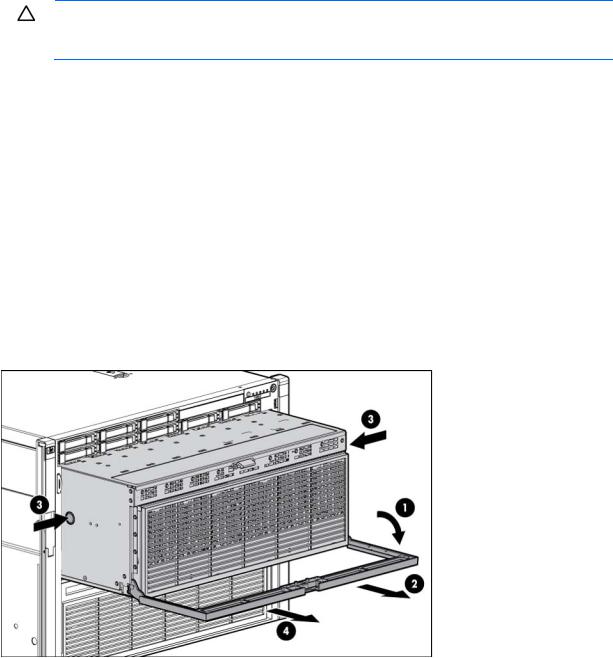
CAUTION: Do not operate the server for long periods with the access panel open or removed. Operating the server in this manner results in improper airflow and improper cooling that can lead to thermal damage.
To remove the component:
1.Power down the server (on page 22).
2.Extend the server from the rack (on page 22).
3.Open the locking latch, slide the access panel to the rear of the chassis, and remove the access panel. If the locking latch is locked, use a T-15 Torx screwdriver to unlock the latch.
Remove the upper or lower processor memory drawer or processor memory drawer blank
1.Power down the server (on page 22).
2.Release the latches on the release lever.
3.Lower the handle, and then extend the processor memory drawer from the server until the release latches catch.
4.Firmly holding the processor memory drawer, press the release buttons and then remove the drawer from the server.
Operations 24
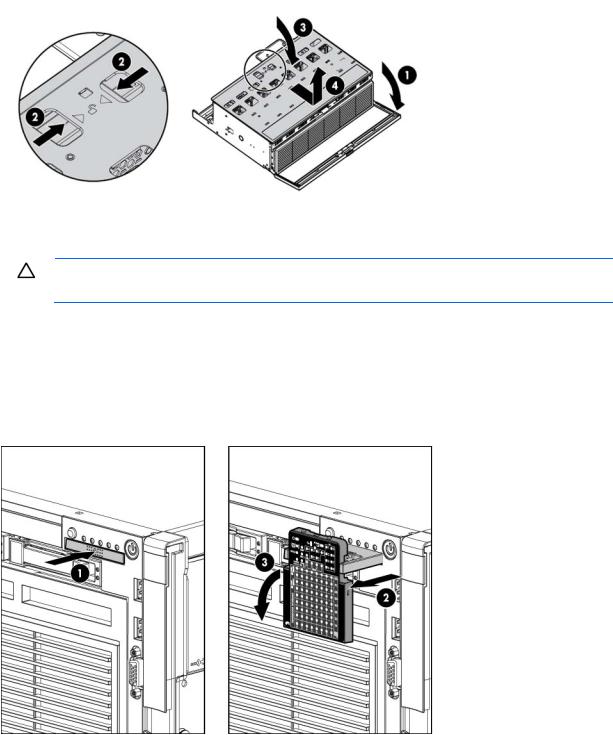
5.Remove the processor memory drawer cover.
The procedure is the same for the upper and lower processor memory drawers, and the processor memory drawer blank.
CAUTION: XNC cabling (on page 74) is required for eight processor systems. Failure to cable the XNC will result in the lower processor memory drawer not being recognized by the server.
Access the Systems Insight Display
To access the Systems Insight Display:
1.Press and release the panel.
2.After the display fully ejects, rotate the display downward to view the LEDs.
Operations 25

Setup
Optional installation services
Delivered by experienced, certified engineers, HP Care Pack services help you keep your servers up and running with support packages tailored specifically for HP ProLiant systems. HP Care Packs let you integrate both hardware and software support into a single package. A number of service level options are available to meet your needs.
HP Care Pack Services offer upgraded service levels to expand your standard product warranty with easy-to-buy, easy-to-use support packages that help you make the most of your server investments. Some of the Care Pack services are:
•Hardware support
o 6-Hour Call-to-Repair
o 4-Hour 24x7 Same Day
o 4-Hour Same Business Day
•Software support
o Microsoft®
o Linux
oHP ProLiant Essentials (HP SIM and RDP)
oVMWare
•Integrated hardware and software support
oCritical Service
o Proactive 24
o Support Plus
o Support Plus 24
•Startup and implementation services for both hardware and software
For more information on HP Care Pack Services, see the HP website (http://www.hp.com/services/carepack).
Rack planning resources
The rack resource kit ships with all HP branded or Compaq branded 9000, 10000, and H9 series racks. For more information on the content of each resource, see the rack resource kit documentation.
Optimum environment
When installing the server, select a location that meets the environmental standards described in this section.
Setup 26
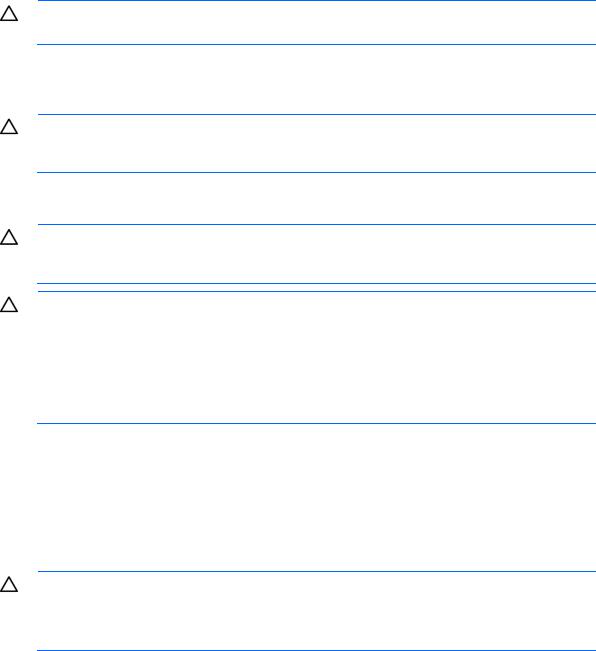
Space and airflow requirements
To allow for servicing and adequate airflow, observe the following space and airflow requirements when deciding where to install a rack:
•Leave a minimum clearance of 63.5 cm (25 in) in front of the rack.
•Leave a minimum clearance of 76.2 cm (30 in) behind the rack.
•Leave a minimum clearance of 121.9 cm (48 in) from the back of the rack to the back of another rack or row of racks.
HP servers draw in cool air through the front door and expel warm air through the rear door. Therefore, the front and rear rack doors must be adequately ventilated to allow ambient room air to enter the cabinet, and the rear door must be adequately ventilated to allow the warm air to escape from the cabinet.
CAUTION: To prevent improper cooling and damage to the equipment, do not block the ventilation openings.
When vertical space in the rack is not filled by a server or rack component, the gaps between the components cause changes in airflow through the rack and across the servers. Cover all gaps with blanking panels to maintain proper airflow.
CAUTION: Always use blanking panels to fill empty vertical spaces in the rack. This arrangement ensures proper airflow. Using a rack without blanking panels results in improper cooling that can lead to thermal damage.
The 9000 and 10000 Series Racks provide proper server cooling from flow-through perforations in the front and rear doors that provide 64 percent open area for ventilation.
CAUTION: When using a Compaq branded 7000 Series rack, you must install the high airflow rack door insert [P/N 327281-B21 (42U) or P/N 157847-B21 (22U)] to provide proper front-to-back airflow and cooling.
CAUTION: If a third-party rack is used, observe the following additional requirements to ensure adequate airflow and to prevent damage to the equipment:
•Front and rear doors—If the 42U rack includes closing front and rear doors, you must allow 5,350 sq cm (830 sq in) of holes evenly distributed from top to bottom to permit adequate airflow (equivalent to the required 64 percent open area for ventilation).
•Side—The clearance between the installed rack component and the side panels of the rack must be a minimum of 7 cm (2.75 in).
Temperature requirements
To ensure continued safe and reliable equipment operation, install or position the system in a well-ventilated, climate-controlled environment.
The maximum recommended ambient operating temperature (TMRA) for most server products is 35°C (95°F). The temperature in the room where the rack is located must not exceed 35°C (95°F).
CAUTION: To reduce the risk of damage to the equipment when installing third-party options:
•Do not permit optional equipment to impede airflow around the server or to increase the internal rack temperature beyond the maximum allowable limits.
•Do not exceed the manufacturer’s TMRA.
Setup 27

Power requirements
Installation of this equipment must comply with local and regional electrical regulations governing the installation of information technology equipment by licensed electricians. This equipment is designed to operate in installations covered by NFPA 70, 1999 Edition (National Electric Code) and NFPA-75, 1992 (code for Protection of Electronic Computer/Data Processing Equipment). For electrical power ratings on options, refer to the product rating label or the user documentation supplied with that option.
WARNING: To reduce the risk of personal injury, fire, or damage to the equipment, do not overload the AC supply branch circuit that provides power to the rack. Consult the electrical authority having jurisdiction over wiring and installation requirements of your facility.
CAUTION: Protect the server from power fluctuations and temporary interruptions with a regulating uninterruptible power supply (UPS). This device protects the hardware from damage caused by power surges and voltage spikes and keeps the system in operation during a power failure.
When installing more than one server, you may need to use additional power distribution devices to safely provide power to all devices. Observe the following guidelines:
•Balance the server power load between available AC supply branch circuits.
•Do not allow the overall system AC current load to exceed 80 percent of the branch circuit AC current rating.
•Do not use common power outlet strips for this equipment.
•Provide a separate electrical circuit for the server.
Electrical grounding requirements
The server must be grounded properly for proper operation and safety. In the United States, you must install the equipment in accordance with NFPA 70, 1999 Edition (National Electric Code), Article 250, as well as any local and regional building codes. In Canada, you must install the equipment in accordance with Canadian Standards Association, CSA C22.1, Canadian Electrical Code. In all other countries, you must install the equipment in accordance with any regional or national electrical wiring codes, such as the International Electrotechnical Commission (IEC) Code 364, parts 1 through 7. Furthermore, you must be sure that all power distribution devices used in the installation, such as branch wiring and receptacles, are listed or certified grounding-type devices.
Because of the high ground-leakage currents associated with multiple servers connected to the same power source, HP recommends the use of a PDU that is either permanently wired to the building’s branch circuit or includes a nondetachable cord that is wired to an industrial-style plug. NEMA locking-style plugs or those complying with IEC 60309 are considered suitable for this purpose. Using common power outlet strips for the server is not recommended.
Rack warnings
Setup 28
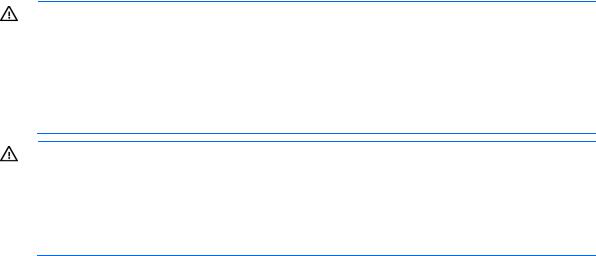
WARNING: To reduce the risk of personal injury or damage to the equipment, be sure that:
•The leveling jacks are extended to the floor.
•The full weight of the rack rests on the leveling jacks.
•The stabilizing feet are attached to the rack if it is a single-rack installation.
•The racks are coupled together in multiple-rack installations.
•Only one component is extended at a time. A rack may become unstable if more than one component is extended for any reason.
WARNING: To reduce the risk of personal injury or equipment damage when unloading a rack:
•At least two people are needed to safely unload the rack from the pallet. An empty 42U rack can weigh as much as 115 kg (253 lb), can stand more than 2.1 m (7 ft) tall, and may become unstable when being moved on its casters.
•Never stand in front of the rack when it is rolling down the ramp from the pallet. Always handle the rack from both sides.
Identifying the contents of the server shipping carton
Unpack the server shipping carton and locate the materials and documentation necessary for installing the server. All the rack mounting hardware necessary for installing the server into the rack is included with the rack or the server.
The contents of the server shipping carton include:
•Server
•Power cord
•Hardware documentation, Documentation CD, and software products
•Rack-mounting hardware
In addition to the supplied items, you may need:
•Operating system or application software
•Hardware options
Installing hardware options
Install any hardware options before initializing the server. For options installation information, refer to the option documentation. For server-specific information, refer to "Hardware options installation (on page 31)."
Installing the server into the rack
Refer to the installation instructions that ship with the rack kit to install the server into the rack.
Powering up and configuring the server
To power up the server, press the Power On/Standby button.
While the server boots, RBSU and the ORCA utility are automatically configured to prepare the server for operating system installation.
Setup 29
To configure these utilities manually:
•Press the F8 key when prompted during the array controller initialization to configure the array controller using ORCA.
•Press the F9 key when prompted during the boot process to change the server settings using RBSU. The system is set up by default for the English language.
For more information on the automatic configuration, refer to the HP ROM-Based Setup Utility User Guide located on the Documentation CD.
Installing the operating system
To operate properly, the server must have a supported operating system. For the latest information on supported operating systems, refer to the HP website (http://www.hp.com/go/supportos).
Two methods are available to install an operating system on the server:
•SmartStart assisted installation—Insert the SmartStart CD into the CD-ROM drive and reboot the server.
•Manual installation—Insert the operating system CD into the CD-ROM drive and reboot the server. This process may require you to obtain additional drivers from the HP website (http://www.hp.com/support).
Follow the on-screen instructions to begin the installation process.
For information on using these installation paths, refer to the SmartStart installation poster in the HP ProLiant Essentials Foundation Pack, included with the server.
Registering the server
To register the server, refer to the HP Registration website (http://register.hp.com).
Setup 30
