HP (Hewlett-Packard) 5100dtn, 5100tn User Manual
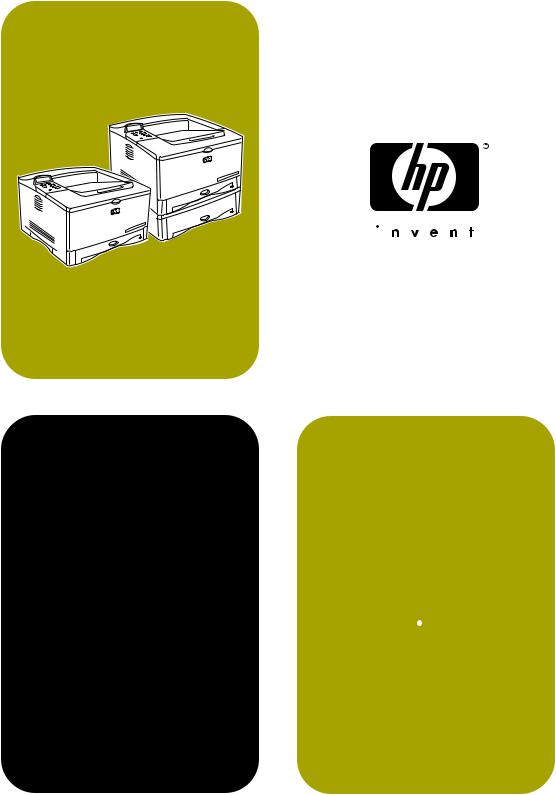
|
|
|
|
|
use |
hp LaserJet 5100 |
|||
5100tn |
5100dtn |
|||
|
||||
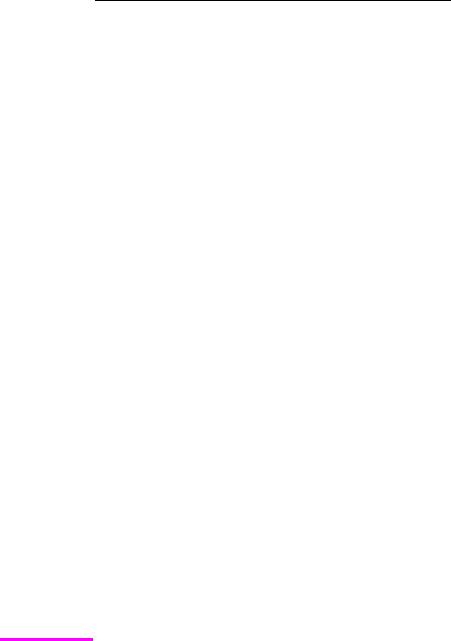
hp LaserJet 5100, 5100tn, and 5100dtn series printers
use guide

© Copyright Hewlett-Packard
Company 2002
All Rights Reserved. Reproduction, adaptation, or translation without prior written permission is prohibited, except as allowed under the copyright laws.
Publication number
Q1860-online
First Edition, May 2002
Warranty
The information contained in this document is subject to change without notice.
Hewlett-Packard makes no warranty of any kind with respect to this information. HEWLETT-PACKARD SPECIFICALLY DISCLAIMS THE IMPLIED WARRANTY OF MERCHANTABILITY AND FITNESS FOR A PARTICULAR PURPOSE.
Hewlett-Packard shall not be liable for any direct, indirect, incidental, consequential, or other damage alleged in connection with the furnishing or use of this information.
Trademark Credits
PostScript is a trademark of Adobe Systems Incorporated.
Arial is a U.S. registered trademark of the Monotype Corporation.
Microsoft, Windows, and Windows NT are U.S. registered trademarks of Microsoft Corporation.
HP-UX® Release 10.20 and later, and Release 11.00 and later (in both 32and 64-bit configurations) on all HP 9000 computers are Open Group UNIX 95 branded products.
ENERGY STAR is a U.S. registered service mark of the U.S. EPA.
Hewlett-Packard Company
11311 Chinden Boulevard
Boise, Idaho 83714
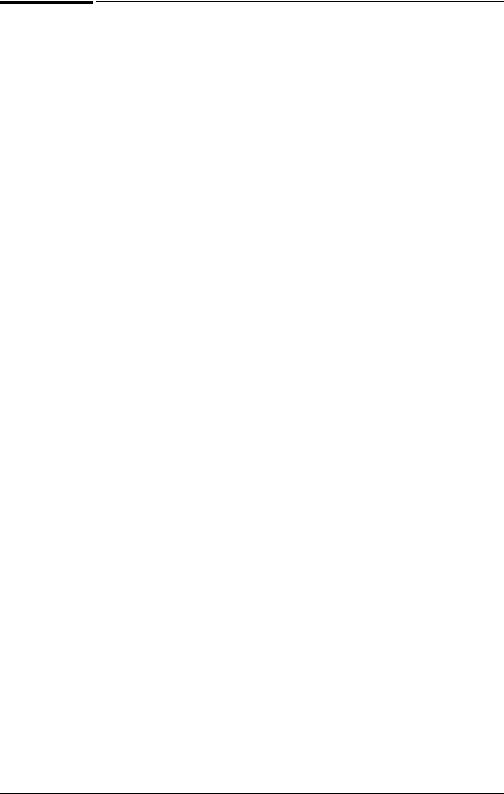
Contents
1 Printer Basics |
|
Overview . . . . . . . . . . . . . . . . . . . . . . . . . . . . . . . . . . . . . . . . |
. . . 1 |
Printer Features and Benefits . . . . . . . . . . . . . . . . . . . . . . . . |
. . . 2 |
Printer Information . . . . . . . . . . . . . . . . . . . . . . . . . . . . . . . . . |
. . . 5 |
Printer Parts and Locations . . . . . . . . . . . . . . . . . . . . . . . |
. . . 7 |
Accessories and Supplies . . . . . . . . . . . . . . . . . . . . . . . . . . . |
. . . 8 |
Suggested Accessories . . . . . . . . . . . . . . . . . . . . . . . . . . . |
. . 8 |
Ordering Information . . . . . . . . . . . . . . . . . . . . . . . . . . . . |
. . 9 |
Control Panel Layout . . . . . . . . . . . . . . . . . . . . . . . . . . . . . . . . |
. 12 |
Control Panel Lights . . . . . . . . . . . . . . . . . . . . . . . . . . . . . |
. 12 |
Control Panel Keys . . . . . . . . . . . . . . . . . . . . . . . . . . . . . . |
. 13 |
Control Panel Menus . . . . . . . . . . . . . . . . . . . . . . . . . . . . . |
. 14 |
Configure the control panel display language (Optional) |
. . 15 |
Printer Software . . . . . . . . . . . . . . . . . . . . . . . . . . . . . . . . . . . . |
. 16 |
Printer Drivers . . . . . . . . . . . . . . . . . . . . . . . . . . . . . . . . . . |
. 17 |
Software for Windows . . . . . . . . . . . . . . . . . . . . . . . . . . . . |
. 19 |
Software for Macintosh Computers . . . . . . . . . . . . . . . . . . |
. 21 |
Software for Linux . . . . . . . . . . . . . . . . . . . . . . . . . . . . . . . |
. 22 |
2 Printing Tasks
Overview . . . . . . . . . . . . . . . . . . . . . . . . . . . . . . . . . . . . . . . . . . 23
Selecting the Output Bin . . . . . . . . . . . . . . . . . . . . . . . . . . . . . . 24
Printing to the Top Output Bin . . . . . . . . . . . . . . . . . . . . . . . 25
Printing to the Rear Output Bin . . . . . . . . . . . . . . . . . . . . . . 26
Loading Tray 1 . . . . . . . . . . . . . . . . . . . . . . . . . . . . . . . . . . . . . . 28
Loading Tray 2 . . . . . . . . . . . . . . . . . . . . . . . . . . . . . . . . . . . . . . 29
Loading the 500-Sheet Tray (Optional) . . . . . . . . . . . . . . . . . . . 31
Printing Both Sides of Paper (Optional Duplexer) . . . . . . . . . . . 33
Printing Special Paper . . . . . . . . . . . . . . . . . . . . . . . . . . . . . . . 38
Printing Letterhead, Prepunched, or Preprinted Paper . . . . 38
Printing Envelopes . . . . . . . . . . . . . . . . . . . . . . . . . . . . . . . 40
Printing Labels . . . . . . . . . . . . . . . . . . . . . . . . . . . . . . . . . . . 42
Printing Transparencies . . . . . . . . . . . . . . . . . . . . . . . . . . . 43
Printing Rotated Paper . . . . . . . . . . . . . . . . . . . . . . . . . . . . 44
Printing Full-Bleed Images . . . . . . . . . . . . . . . . . . . . . . . . . 46
Printing Cards, Custom-Size and Heavy Paper . . . . . . . . . 47
Printing Vellum . . . . . . . . . . . . . . . . . . . . . . . . . . . . . . . . . . 52
Advanced Printing Tasks . . . . . . . . . . . . . . . . . . . . . . . . . . . . . . 53
Using Features in the Printer Driver . . . . . . . . . . . . . . . . . . 53
ENWW |
iii |

Customizing Tray 1 Operation . . . . . . . . . . . . . . . . . . . . . . . 55 Printing by Type and Size of Paper . . . . . . . . . . . . . . . . . . . 57 Job Retention . . . . . . . . . . . . . . . . . . . . . . . . . . . . . . . . . . . 59 Proofing and Holding a Job . . . . . . . . . . . . . . . . . . . . . . . . . 61 Printing a Private Job . . . . . . . . . . . . . . . . . . . . . . . . . . . . . 63 Storing a Print Job . . . . . . . . . . . . . . . . . . . . . . . . . . . . . . . . 65
3 |
Printer Maintenance |
|
|
Overview . . . . . . . . . . . . . . . . . . . . . . . . . . . . . . . . . . . . . . . . |
. . 67 |
|
Performing Routine Maintenance . . . . . . . . . . . . . . . . . . . . . . |
. 68 |
|
Managing the Print Cartridge . . . . . . . . . . . . . . . . . . . . . . . . . . |
. 69 |
|
HP Policy on Non-HP Print Cartridges . . . . . . . . . . . . . . . |
. 69 |
|
Print Cartridge Storage . . . . . . . . . . . . . . . . . . . . . . . . . . . |
. 69 |
|
Print Cartridge Life Expectancy . . . . . . . . . . . . . . . . . . . . . |
. 69 |
|
Continue Printing When Toner is Low . . . . . . . . . . . . . . . . |
. 70 |
|
Cleaning the Printer . . . . . . . . . . . . . . . . . . . . . . . . . . . . . . . . . |
. 72 |
4 |
Problem Solving |
|
|
Overview . . . . . . . . . . . . . . . . . . . . . . . . . . . . . . . . . . . . . . . . . |
. 75 |
|
Clearing Paper Jams . . . . . . . . . . . . . . . . . . . . . . . . . . . . . . . . |
. 76 |
|
Clearing Jams from the Input Tray Areas . . . . . . . . . . . . . |
. 77 |
|
Clearing Jams from the Top Cover Area . . . . . . . . . . . . . . |
. 78 |
|
Clearing Jams from the Output Areas . . . . . . . . . . . . . . . . |
. 79 |
|
Clearing Jams from the Optional Duplexer . . . . . . . . . . . . |
. 80 |
|
Solving Repeated Paper Jams . . . . . . . . . . . . . . . . . . . . . |
. 82 |
|
Understanding Printer Messages . . . . . . . . . . . . . . . . . . . . . . |
. 83 |
|
Correcting Output Quality Problems . . . . . . . . . . . . . . . . . . . . |
. 92 |
|
Determining Printer Problems . . . . . . . . . . . . . . . . . . . . . . . . . |
. 94 |
|
Troubleshooting Flowchart . . . . . . . . . . . . . . . . . . . . . . . . |
. 94 |
|
Troubleshooting Flowchart for Macintosh Users . . . . . . . . |
100 |
|
Linux Problem Solving . . . . . . . . . . . . . . . . . . . . . . . . . . . . |
103 |
|
Checking the Printer’s Configuration . . . . . . . . . . . . . . . . . . . . |
104 |
|
Menu Map . . . . . . . . . . . . . . . . . . . . . . . . . . . . . . . . . . . . . |
104 |
|
Configuration Page . . . . . . . . . . . . . . . . . . . . . . . . . . . . . . |
105 |
|
PCL or PS Font List . . . . . . . . . . . . . . . . . . . . . . . . . . . . . |
107 |
A |
Specifications |
|
|
Overview . . . . . . . . . . . . . . . . . . . . . . . . . . . . . . . . . . . . . . . . . |
A-1 |
|
Paper Specifications . . . . . . . . . . . . . . . . . . . . . . . . . . . . . . . . |
A-2 |
|
Polyester media . . . . . . . . . . . . . . . . . . . . . . . . . . . . . . . . . |
A-3 |
|
Supported Sizes and Weights of Paper . . . . . . . . . . . . . . |
A-4 |
|
Supported Types of Paper . . . . . . . . . . . . . . . . . . . . . . . . |
A-7 |
|
Labels . . . . . . . . . . . . . . . . . . . . . . . . . . . . . . . . . . . . . . . |
A-10 |
|
Transparencies . . . . . . . . . . . . . . . . . . . . . . . . . . . . . . . . |
A-10 |
|
Vellum . . . . . . . . . . . . . . . . . . . . . . . . . . . . . . . . . . . . . . . |
A-11 |
|
Envelopes . . . . . . . . . . . . . . . . . . . . . . . . . . . . . . . . . . . . |
A-11 |
iv
ENWW

Card Stock and Heavy Paper . . . . . . . . . . . . . . . . . . . . . A-13
Printer Specifications . . . . . . . . . . . . . . . . . . . . . . . . . . . . . . . A-15
Physical Dimensions . . . . . . . . . . . . . . . . . . . . . . . . . . . . A-15
Environmental Specifications . . . . . . . . . . . . . . . . . . . . . A-18
B Control Panel Menus
Overview . . . . . . . . . . . . . . . . . . . . . . . . . . . . . . . . . . . . . . . . . B-1
Private/Stored Jobs Menu . . . . . . . . . . . . . . . . . . . . . . . . . . . . B-2
Information Menu . . . . . . . . . . . . . . . . . . . . . . . . . . . . . . . . . . . B-3
Paper Handling Menu . . . . . . . . . . . . . . . . . . . . . . . . . . . . . . . B-4
Print Quality Menu . . . . . . . . . . . . . . . . . . . . . . . . . . . . . . . . . . B-6
Printing Menu . . . . . . . . . . . . . . . . . . . . . . . . . . . . . . . . . . . . . B-8
Configuration Menu . . . . . . . . . . . . . . . . . . . . . . . . . . . . . . . . B-11
I/O Menu . . . . . . . . . . . . . . . . . . . . . . . . . . . . . . . . . . . . . . . . B-16
EIO Menu (5100tn/5100dtn) . . . . . . . . . . . . . . . . . . . . . . . . . B-18
Resets Menu . . . . . . . . . . . . . . . . . . . . . . . . . . . . . . . . . . . . . B-20
C Printer Memory and Expansion
Overview . . . . . . . . . . . . . . . . . . . . . . . . . . . . . . . . . . . . . . . . . C-1
Installing a DIMM . . . . . . . . . . . . . . . . . . . . . . . . . . . . . . . . C-2
Checking Memory Installation . . . . . . . . . . . . . . . . . . . . . . C-5
Adjusting Memory Settings . . . . . . . . . . . . . . . . . . . . . . . . C-6
Installing EIO Cards/Mass Storage . . . . . . . . . . . . . . . . . . . . . C-8
D Printer Commands
Overview . . . . . . . . . . . . . . . . . . . . . . . . . . . . . . . . . . . . . . . . . D-1
Understanding PCL Printer Command Syntax . . . . . . . . . . . . D-2
Combining Escape Sequences . . . . . . . . . . . . . . . . . . . . . D-3
Selecting PCL Fonts . . . . . . . . . . . . . . . . . . . . . . . . . . . . . . . . D-4
Common PCL Printer Commands . . . . . . . . . . . . . . . . . . . . . . D-5
E Embedded Web Server
To access the embedded Web server . . . . . . . . . . . . . . . . E-1 Home Pages . . . . . . . . . . . . . . . . . . . . . . . . . . . . . . . . . . . E-2 Device Pages . . . . . . . . . . . . . . . . . . . . . . . . . . . . . . . . . . E-3 Networking Pages . . . . . . . . . . . . . . . . . . . . . . . . . . . . . . . E-4
Glossary
ENWW |
v |

vi
ENWW
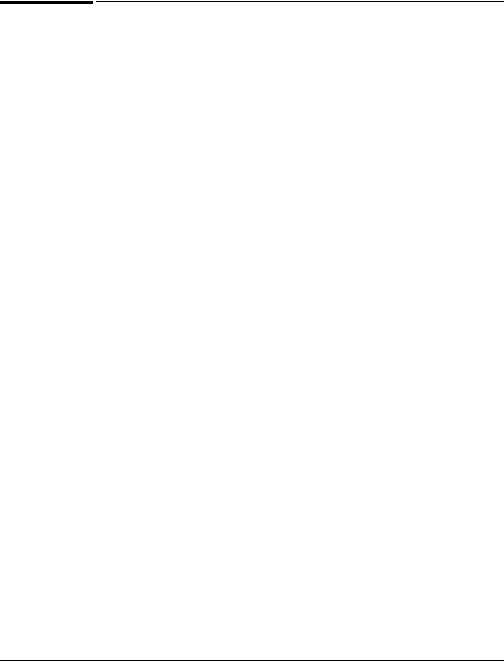
1
Printer Basics
Overview
Congratulations on your purchase of an HP LaserJet 5100 series printer. If you have not done so, see the start guide provided with the printer for setup instructions.
Now that the printer is set up and ready to use, take a few moments to get to know the printer. This chapter introduces the following:
•Features and benefits of the printer.
•Important printer parts and locations.
•Accessories and supplies available for the printer.
•The layout and basic operation of the printer’s control panel.
•Helpful printer software for increased printing flexibility.
ENWW
Chapter 1: Printer Basics 1
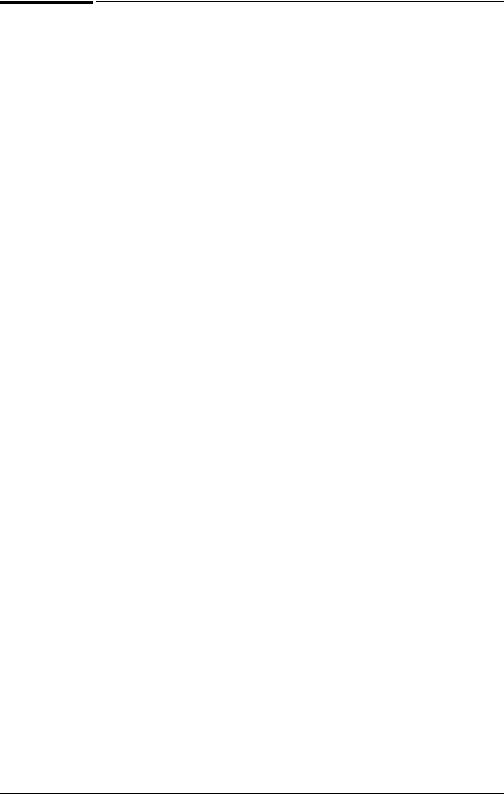
Printer Features and Benefits
Many of the printer’s features and benefits are outlined below. Specific chapters contain more information on each feature. See this guide’s index or contents to locate this information.
Wide Format Printing
Increased capability from your laser printer:
•Prints on paper sizes up to 312 x 470 mm (12.28 x 18.5 inches).
•Prints full bleed images (up to A3 size and 279 x 432 mm
[11 x 17 inches]) by printing images on larger paper that can be trimmed to the edges.
High Print Quality
Professional results that meet the demands of complex documents:
•ProRes 1200 (true 1200 dpi) for highest quality graphics printing.
•FastRes 1200 for fast, high-quality image printing.
•HP UltraPrecise toner for high quality print.
High Performance
Faster printing for improved productivity:
•Prints 22 pages per minute (A4) or 21 pages per minute (Letter).
•300 MHz RISC microprocessor.
•Prints the first page in less than 13 seconds.
Connectivity/Ease of Use
Easy to use and administer in a shared environment:
•Available HP JetDirect print server EIO cards with support for all leading network operating systems.
•Helpful printer software provided on a compact disc.
2 Chapter 1: Printer Basics
ENWW

Expandability
Ability to grow with the printing needs of workgroups:
•3 built-in DIMM slots for memory expansion.
•Available flash and memory DIMM cards.
•Up to 208 MB maximum memory capability on the
HP LaserJet 5100, 224 MB maximum memory capability on the HP LaserJet 5100tn and HP LaserJet 5100dtn.
•2 EIO interface slots.
•Available hard drive EIO card for storage of additional fonts and forms.
Paper Handling
Versatile to meet a combination of user needs:
•
•
•
•
•
100 sheet multi-purpose tray.
250 sheet paper tray.
500 sheet universal paper feeder (standard on the HP LaserJet 5100tn and 5100dtn models).
Up to 4 paper trays possible.
Optional duplex printing accessory for two-sided printing (standard on the HP LaserJet 5100dtn model).
Best Value
Providing industry-leading value to customers:
•
•
PostScriptä 3 emulation standard.
10,000 page print cartridge.
Euro Character ()
Equipping customers for a changing world market:
•This printer is currently enabled to print the all-new euro character. HP is committed to maximizing document portability through supporting and promoting euro symbol standards.
•To learn more about printing the euro character, visit HP’s LaserJet euro website at http://www.hp.com/go/laserjeteuro.
ENWW
Chapter 1: Printer Basics 3

Environmental Features
•EconoMode uses approximately 50% less toner, which extends the life of the print cartridge (HP does not recommend full-time use of EconoMode)
•PowerSave setting saves energy (meets ENERGY STAR guidelines)
4 Chapter 1: Printer Basics
ENWW
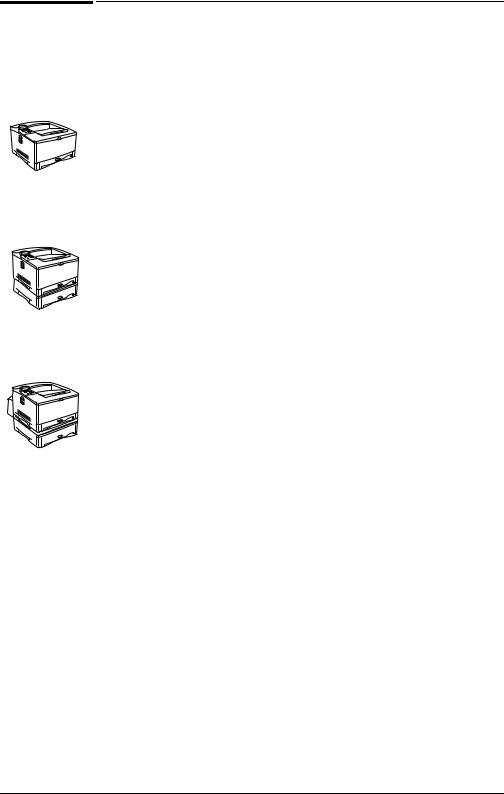
Printer Information
Congratulations on your purchase of the HP LaserJet 5100 series printer! This printer is available in three configurations, as described below.
HP LaserJet 5100 printer
The HP LaserJet 5100 printer (product number: Q1860A) is a
22 pages per minute (ppm) laser printer that comes standard with a 100-sheet multi-purpose Tray 1, a 250-sheet Tray 2, and 16 MB of memory. It is designed for workgroups and can print on paper sizes up to A3 and 11 x 17 (279 x 432 mm).
HP LaserJet 5100tn printer
The HP LaserJet 5100tn printer (product number: Q1861A) is a 22 ppm laser printer that comes standard with a 100-sheet multi-purpose Tray 1, a 250-sheet Tray 2, a 500-sheet Tray 3, 32 MB of memory, and an HP Jetdirect print server for connecting to a fast Ethernet (10/100Base-TX) network. It is designed for network users and can print on paper sizes up to A3 and 11 x 17 (279 x 432 mm).
HP LaserJet 5100dtn printer
The HP LaserJet 5100dtn printer (product number: Q1862A) is a 22 ppm laser printer that comes standard with a 100-sheet multi-purpose Tray 1, a 250-sheet Tray 2, a 500-sheet Tray 3, 32 MB of memory, an HP Jetdirect print server for connecting to a fast Ethernet (10/100Base-TX) network, an embedded Web server DIMM for remote printer management, and a duplex (two-sided) printing accessory. The printer is designed for network users and can print on paper sizes up to A3 and 11 x 17 (279 x 432 mm).
The illustrations in this guide will be based on the HP LaserJet 5100 printer unless otherwise stated.
ENWW
Chapter 1: Printer Basics 5
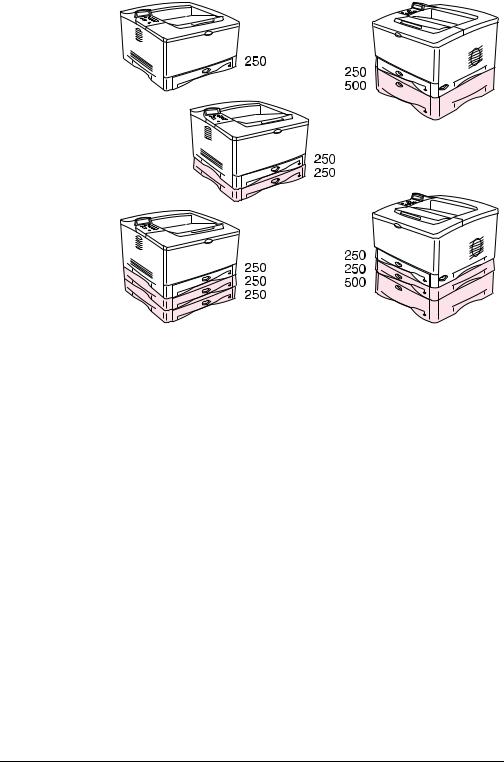
A variety of configurations are possible with the optional trays:
|
Figure 1 |
Optional Tray Configurations |
|
A duplexer can be added to any of these configurations and is |
|
Note |
||
|
placed under Tray 2. |
|
|
|
|
6 Chapter 1: Printer Basics
ENWW
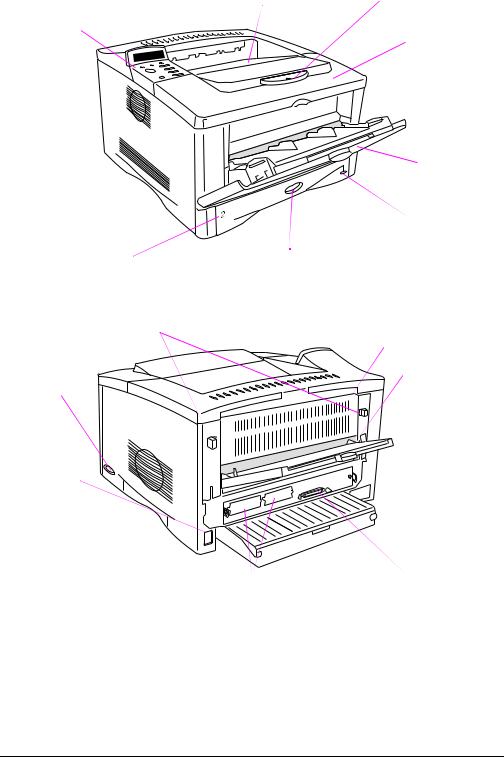
Printer Parts and Locations
Top output bin |
Paper stop |
Control
panel and
 Top cover display
Top cover display
Product and serial numbers
(located on the underside of the top cover)
Tray 1
(100-sheet)
Paper level
indicator
Tray 2
(250-sheet) Paper size indicator
|
(set with dial inside tray) |
|
|
Latches (to open rear door) |
Rear door |
|
(paper jam access) |
|
|
|
|
|
|
Rear output bin |
Power |
|
(straight-through |
|
paper path) |
|
switch |
|
|
|
|
|
Power connector
|
Network, I/O, or optional |
Parallel interface |
|
hard disk (EIO slots) |
connector |
Figure 2 |
Printer Parts (front and rear views) |
|
ENWW
Chapter 1: Printer Basics 7
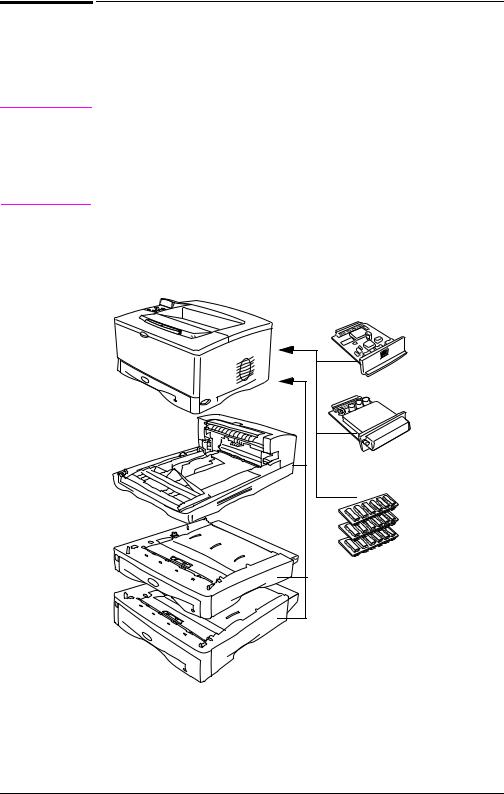
|
Accessories and Supplies |
|
You can increase the capabilities of the printer with optional |
|
accessories and supplies. |
Note |
Use accessories and supplies specifically designed for the printer |
|
to ensure optimum performance. |
|
The printer supports two enhanced input/output (EIO) cards. Other |
|
accessories and options are available. For ordering information, see |
|
the following page. |
|
Suggested Accessories |
|
HP JetDirect |
|
print server EIO |
|
card |
|
Optional |
|
Duplex Printing |
hard disk |
|
EIO card |
||
Accessory |
||
|
||
(or duplexer, for |
|
|
2-sided printing) |
|
|
|
Memory or |
|
|
Flash DIMM |
250-sheet feeder and tray
500-sheet feeder and tray
Figure 3 Optional Accessories
8 Chapter 1: Printer Basics
ENWW
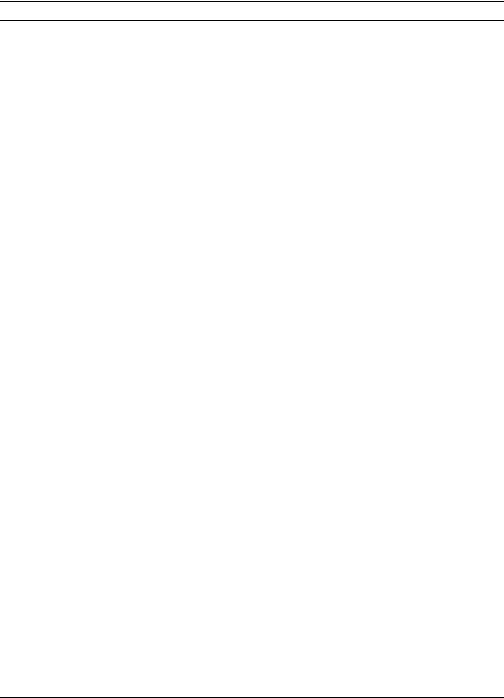
Ordering Information
Use only accessories specifically designed for this printer. To order an accessory, contact an HP-authorized service or support provider. (See the telephone support flyer included with the printer.)
Ordering Information
|
Item |
Description or Use |
Part Number |
|
|
|
|
|
|
|
500-Sheet Paper Feeder |
Paper feeder and one 500-sheet |
Q1866A |
|
|
and Tray |
tray. |
|
|
Handling |
250-Sheet Paper Feeder |
Paper feeder and one 250-sheet |
Q1865A |
|
and Tray |
tray. |
|
||
|
|
|||
|
Duplex Printing Accessory |
Allows automatic printing on both |
Q1864A |
|
Paper |
(duplexer) |
sides of paper. |
|
|
250-Sheet Replacement |
Replacement or additional paper |
RG5-7081-000 |
||
|
||||
|
Tray |
tray. |
CN |
|
|
500-Sheet Replacement |
Replacement or additional paper |
RG5-7164-000 |
|
|
Tray |
tray. |
CN |
|
|
|
|
|
|
|
HP Multipurpose Paper |
HP brand paper for a variety of uses |
HPM1120 |
|
|
|
(1 box of 10 reams, 500 sheets |
|
|
|
|
each). To order a sample, in the U.S. |
|
|
|
|
call 1-800-471-4701. |
|
|
Supplies |
HP LaserJet Paper |
Premium HP brand paper for use |
HPJ1124 |
|
|
order a sample, in the U.S. call |
|
||
|
|
with HP LaserJet printers (1 box of |
|
|
|
|
10 reams, 500 sheets each). To |
|
|
Printing |
|
1-800-471-4701. |
|
|
HP LaserJet Recycled |
HP brand recycled paper for a |
E1120 |
||
|
||||
|
Paper |
variety of uses. 500 sheets. To order |
|
|
|
|
a sample, in the U.S. call |
|
|
|
|
1-800-471-4701. |
|
|
|
Print Cartridge |
Replacement HP UltraPrecise print |
C4129J |
|
|
(10,000 pages) |
cartridge. |
|
|
|
|
|
|
ENWW
Chapter 1: Printer Basics 9
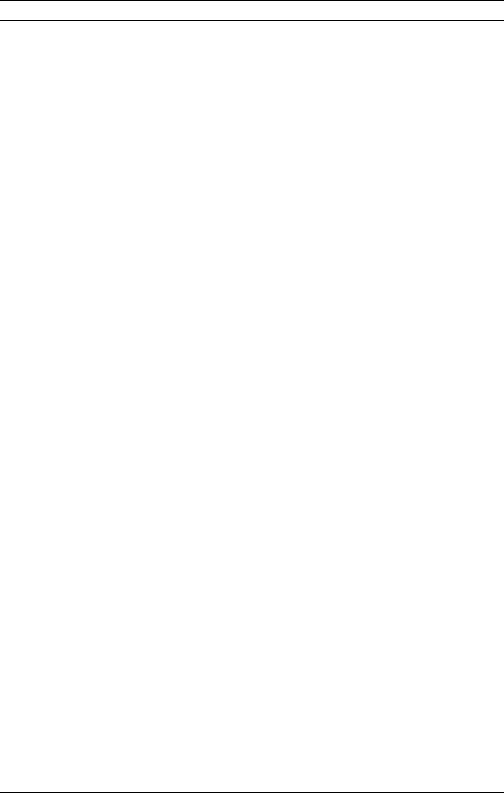
Ordering Information (Continued)
|
|
Item |
Description or Use |
Part Number |
|
|
|
|
|
|
|
Dual In-line Memory |
Boosts the ability of the printer to |
|
|
|
Module (DIMM) |
handle large print jobs (maximum |
|
Storage |
|
|
208 or 224 MB with HP brand |
|
|
|
DIMMs): |
|
|
|
|
|
|
|
|
|
SDRAM DIMM |
16 MB |
C7843A |
Mass |
|
|
32 MB |
C7845A |
|
|
64 MB |
C9680A |
|
|
|
|
||
and |
|
Flash DIMM |
Permanent storage for fonts and |
|
|
|
forms: |
|
|
Fonts, |
|
|
4 MB |
C4287A |
Memory, |
|
|
2 MB |
C4286A |
|
Embedded Web server |
Used to enable the EWS for remote |
C9129B |
|
|
|
|||
|
|
(EWS) DIMM |
printer management. |
|
|
|
Optional Hard Disk |
Permanent storage for fonts and |
J6054A |
|
|
|
forms. Also used to enable HP |
|
|
|
|
Transmit Once technology. |
|
|
|
|
|
|
InterfaceandCable |
Accessories |
Parallel Cables |
2 Meter IEEE-1284 cable |
C2950A |
|
3 Meter IEEE-1284 cable |
C2951A |
||
|
|
|
||
|
|
Enhanced I/O Cards |
Ethernet RJ-45 and BNC, |
J3111A |
|
|
|
LocalTalk |
|
|
|
|
Token Ring RJ-45 and DB-9 |
J4167A |
|
|
|
10/100 Base-TX RJ-45 only |
J6057A |
|
|
|
|
|
|
|
HP LaserJet Printer Family |
A guide to using paper and other |
5963-7863 |
|
|
Print Media Guide |
print media with HP LaserJet |
|
Documentation |
|
|
printers. |
|
|
HP LaserJet 5100, 5100tn, |
An additional copy of the start guide. |
Q1860-90901 |
|
|
|
PCL 5/PJL Technical |
A guide to using printer commands |
5961-0976 |
|
|
Reference Documentation |
with HP LaserJet printers. |
|
|
|
CD |
|
|
|
|
and 5100dtn Printers Start |
|
(English) |
|
|
Guide |
|
|
|
|
|
|
|
10 Chapter 1: Printer Basics
ENWW
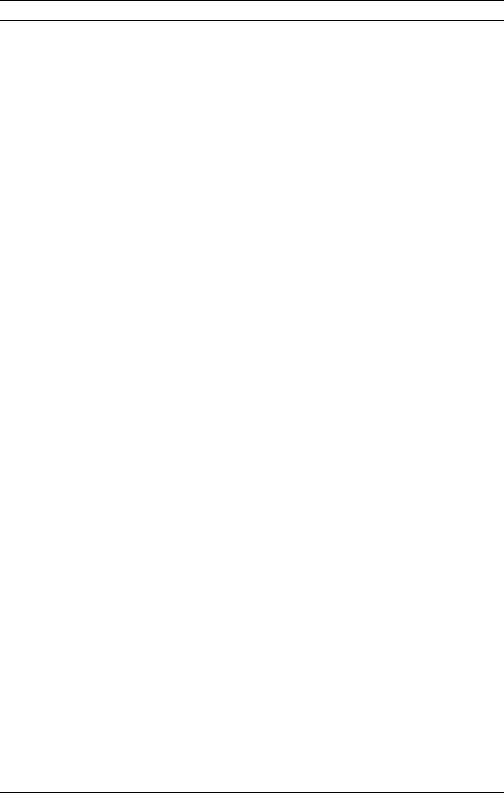
Ordering Information (Continued)
Item |
Description or Use |
Part Number |
|
|
|
Printer Maintenance Kit |
Contains user-replaceable parts |
|
|
and instructions for routine printer |
|
Maintenance |
maintenance. |
|
110 V printer: |
|
|
|
|
|
|
new |
Q1860-67902 |
|
exchange |
Q1860-69002 |
|
220 V printer: |
|
|
new |
Q1860-67903 |
|
exchange |
Q1860-69003 |
|
|
|
ENWW
Chapter 1: Printer Basics 11
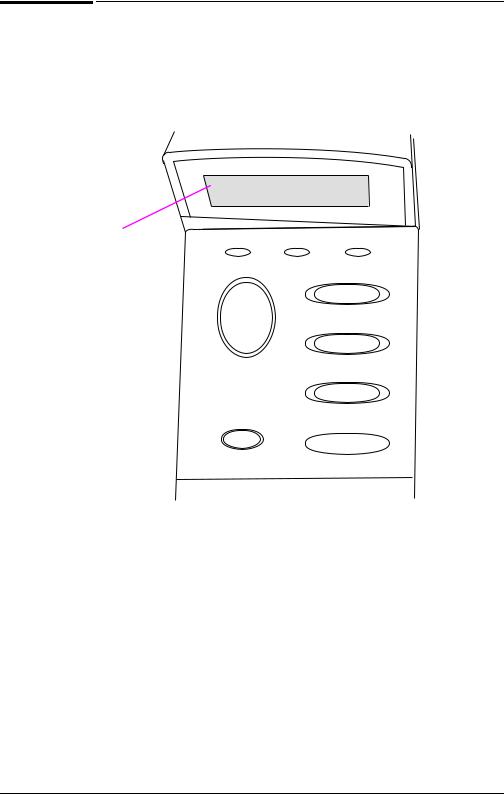
Control Panel Layout
The printer’s control panel consists of the following:
READY
2-line display |
Ready |
Data Attention |
|
Go |
Menu |
|
|
|
|
|
Item |
|
|
- Value + |
|
Cancel |
|
|
Job |
Select |
|
|
Figure 4 Control Panel Layout
Control Panel Lights
Light |
Indication |
|
|
Ready |
The printer is ready to print. |
|
|
Data |
The printer is processing information. |
|
|
Attention |
Action is required. See the control panel display. |
12 Chapter 1: Printer Basics
ENWW

|
Control Panel Keys |
Key |
Function |
|
|
[Go] |
• Places the printer either online or offline. |
•Prints any data residing in the printer’s buffer.
•Allows the printer to resume printing after being offline. Clears most printer messages and places the printer online.
•Allows the printer to continue printing with an error message such as
TRAY x LOAD [TYPE] [SIZE] or UNEXPECTED PAPER SIZE.
•Confirms a manual feed request if Tray 1 is loaded and TRAY 1 MODE=CASSETTE has been set from the Paper Handling Menu in the printer’s control panel.
•Overrides a manual feed request from Tray 1 by selecting paper from the next available tray.
•Exits the control panel menus. (To save a selected control panel setting, first press [Select].)
[Cancel Job] |
Cancels the print job that the printer is processing. The time it takes to cancel |
|
depends on the size of the print job. (Press it only once.) |
|
|
[Menu] |
Cycles through the control panel menus. Press the right end of the button |
|
to move forward or the left end of the button to move backward. |
|
|
[Item] |
Cycles through the selected menu’s items. Press the right end of the button |
|
to move forward or the left end of the button to move backward. |
|
|
[- Value +] |
Cycles through the selected menu item’s values. Press [+] to move forward |
|
or [-] to move backward. |
|
|
[Select] |
• Saves the selected value for that item. An asterisk (*) appears next to the |
|
selection, indicating that it is the new default. Default settings remain |
|
when the printer is switched off or reset (unless you reset all factory |
|
defaults from the Resets Menu). |
|
• Prints one of the printer information pages from the control panel. |
ENWW
Chapter 1: Printer Basics 13
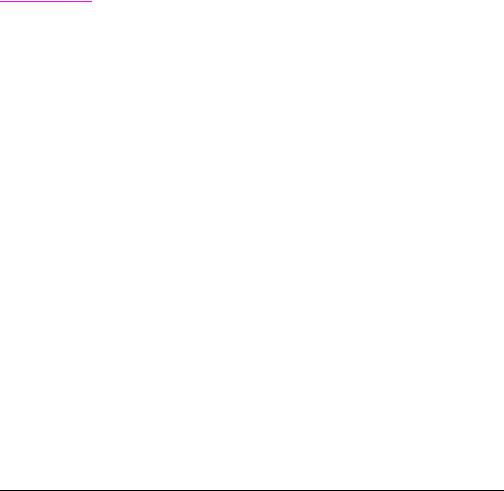
Control Panel Menus
For a complete list of control panel items and possible values, see page B-1.
Press [Menu] for access to all control panel menus. When additional trays or other accessories are installed in the printer, new menu items automatically appear.
To change a control panel setting:
1 Press [Menu] until the desired menu appears.
2 Press [Item] until the desired item appears.
3 Press [- Value +] until the desired setting appears.
4Press [Select] to save the selection. An asterisk (*) appears next to the selection in the display, indicating that it is now the default.
5Press [Go] to exit the menu.
Note |
Settings in the printer driver and software application override |
|
control panel settings. (Software application settings override |
|
printer driver settings.) |
|
If you cannot access a menu or item, it is either not an option for |
|
the printer, or your network administrator has locked the function. |
|
(The control panel reads ACCESS DENIED MENUS LOCKED.) See your |
|
network administrator. |
|
|
To print a control panel menu map:
To see the current settings for all of the menus and items available in the control panel, print a control panel menu map.
1 Press [Menu] until INFORMATION MENU appears.
2 Press [Item] until PRINT MENU MAP appears.
3 Press [Select] to print the menu map.
You might want to store the menu map near the printer for reference. The content of the menu map varies, depending on the options currently installed in the printer.
14 Chapter 1: Printer Basics
ENWW
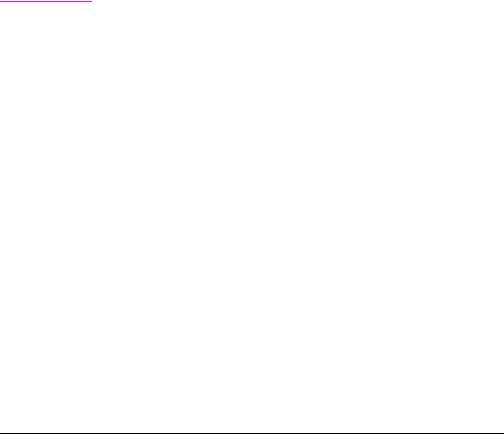
Configure the control panel display language (Optional)
By default, the control panel on the printer displays messages in English. If necessary, set the printer to display messages and print configuration pages in another supported language.
1 Turn the printer off.
2 Hold down [Select] while turning on the printer.
3 When SELECT LANGUAGE appears in the LED display, release
[Select].
4 After the printer has finished initializing, LANGUAGE = ENGLISH will appear in the LED display.
5 When LANGUAGE = ENGLISH appears in the display, press [- VALUE +] to scroll through the available languages.
6 Press [Select] to save the desired language as the new default.
7 Press [Go] to return to READY.
8To activate your new language choice, turn the printer off and then turn the printer on.
9The LED display text should now appear in the selected language.
Note |
For Japanese, Turkish, Czech, Russian, Hungarian, and Polish, |
|
language selection will change the default symbol set for the specific |
|
language. For all other languages, the default symbol set is PC-8. |
|
|
ENWW
Chapter 1: Printer Basics 15
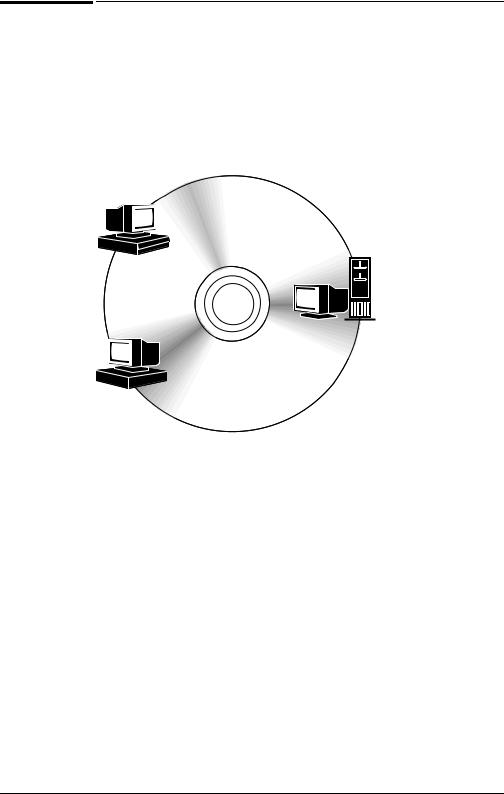
|
Printer Software |
|
The printer comes with helpful software on a compact disc. See the |
|
start guide for installation instructions. |
|
Check the ReadMe file provided on the compact disc for additional |
Note |
|
|
software included and supported languages. |
|
|
Windows
Client
Windows Software
Drivers
Macintosh
Client
Macintosh Software
PPDs
HP LaserJet Utility
Figure 5 Printer Software
The printer drivers provided on the compact disc must be installed to take full advantage of the printer’s features. The other software programs are recommended, but are not required for operation. See the ReadMe file for more information.
The most recent drivers, additional drivers, and other software are available from the Internet. Depending on the configuration of Windows-driven computers, the installation program for the printer software automatically checks the computer for Internet access to obtain the latest software. If you do not have access to the Internet, see the telephone support flyer included with the printer to obtain the most recent software.
16 Chapter 1: Printer Basics
ENWW

|
Printer Drivers |
|
Printer drivers access the printer features and allow the computer |
|
to communicate with the printer (via a printer language). |
|
Check the ReadMe file provided on the compact disc for additional |
Note |
|
|
software included and supported languages. |
|
Certain printer features are available only from the PCL 6 driver. |
|
See the printer software help for availability of features. |
|
Drivers Included with the Printer |
|
|
|
The following printer drivers are included with the printer. The most |
|
recent drivers are available on the Internet. Depending on the |
|
configuration of Windows computers, the installation program for |
|
the printer software automatically checks the computer for Internet |
|
access to obtain the latest drivers. |
|
PCL 5e |
PCL 6 |
PS1 |
Windows 95 |
|
|
|
Windows 98 |
|
|
|
|
|
|
|
Windows Me2 |
|
|
|
|
|
|
|
Windows NT® 4.0 |
|
|
|
|
|
|
|
Windows 2000 |
|
|
|
|
|
|
|
Windows XP |
|
|
|
|
|
|
|
|
|
||
Macintosh computer |
PPDs are included (page 21). |
||
1.PostScript (PS) printer driver
2.Microsoft® Windows® Millennium Edition
Within the computer installation program, select Typical Install to install the PCL 5e, PCL 6, and PS drivers. Select Custom Install to install only the software you prefer, or if you are a network administrator. Select Minimum Install to install only the PCL 6 driver for basic printing.
ENWW
Chapter 1: Printer Basics 17

|
Additional Drivers |
|
You can obtain the following printer drivers by downloading them |
|
from the Internet, or by requesting them from an HP-authorized |
|
service or support provider. (See the telephone support flyer |
|
included with the printer.) |
|
• OS/2 PCL/PCL 6 printer driver* |
|
• OS/2 PS printer driver* |
|
• AutoCAD™ (Rev. 15 compatible Windows printer driver available |
|
on the compact disc. Rev. 14 printer driver available with |
|
HP LaserJet 5100 printer drivers (http://www,hp.com/lj5100).) |
|
*The OS/2 drivers are also available from IBM, and are packaged |
|
with OS/2. |
|
If the desired printer driver is not on the compact disc or is not listed |
Note |
|
|
here, check the software application’s installation disks or ReadMe |
|
files to see if they include support for the printer. If not, contact the |
|
software manufacturer or distributor and request a driver for the |
|
printer. |
|
|
18 Chapter 1: Printer Basics
ENWW
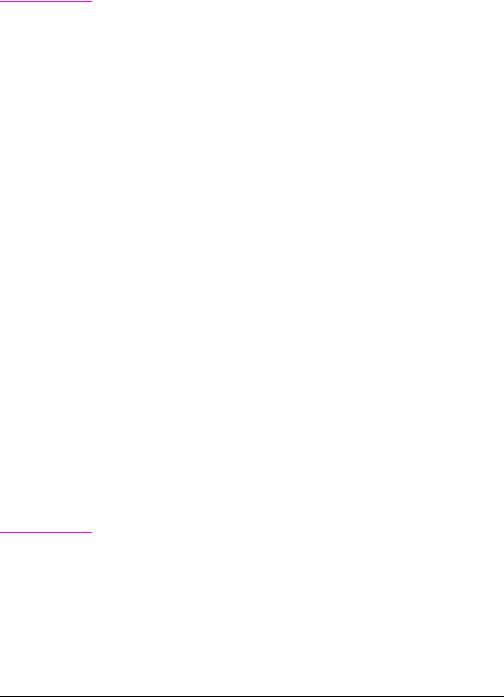
Software for Windows
Use the Typical Install or Custom Install option to install the HP software. (This includes several printer drivers. For more information, see page 17.)
Note |
Network Administrators: If the printer is attached to a network, |
|
before you can print, the printer must be configured for that network |
|
using HP Web JetAdmin or similar network software. (See the start |
|
guide.) |
|
|
Access the Windows Printer Driver
To configure the driver, access it in one of the following ways:
|
Temporarily Change Settings |
Change Default Settings |
Operating System |
(from a software application) |
(across all applications) |
|
|
|
Windows 95, |
From the File menu, click Print, |
Click the Start button, point to |
Windows 98, and |
and then click Setup or |
Settings, and then click Printers. |
Windows Me |
Properties. (The actual steps can |
Right-click the printer icon, and |
|
vary; this is the most common |
select Properties. |
|
method.) |
|
Windows NT 4.0 |
From the File menu, click Print, |
Click the Start button, point to |
|
and then click Setup or |
Settings, and then click Printers. |
|
Properties. (The actual steps can |
Right-click the printer icon, and |
|
vary; this is the most common |
select Document Defaults or |
|
method.) |
Properties. |
Windows 2000 |
From the File menu, click Print, |
Click the Start button, point to |
|
and then click Setup or |
Settings, and then click Printers. |
|
Properties. (The actual steps can |
Right-click the printer icon, and |
|
vary; this is the most common |
select Printing Preferences or |
|
method.) |
Properties. |
Windows XP |
From the File menu, click Print, |
Click the Start button, point to |
|
and then click Setup or |
Printers and Faxes. Right-click |
|
Properties. (The actual steps can |
the printer icon, and select |
|
vary; this is the most common |
Properties |
|
method.) |
|
Note |
Settings in the printer driver and software application override |
|
control panel settings. (Software application settings override |
|
printer driver settings.) |
|
|
ENWW
Chapter 1: Printer Basics 19

Choose the Right Driver for Your Needs
Choose a printer driver based on the way you use the printer.
•Use the PCL 6 driver to take full advantage of the printer’s features. Unless backward compatibility with previous PCL drivers or older printers is necessary, the PCL 6 driver is recommended.
•Use the PCL 5e driver if you want print results to look comparable to those from older printers. Certain features are not available in this driver. (Do not use the PCL 5e driver provided with this printer with older printers.)
•Use the PS driver for compatibility with PostScript 3 needs. Certain features are not available in this driver.
The printer automatically switches between PS and PCL printer languages.
Printer Driver Help
Each printer driver has help screens that can be activated either from the Help button, the F1 key, or a question mark symbol in the upper right corner in the printer driver (depending on the Windows operating system used). These help screens give detailed information about the specific driver. Printer driver help is separate from the software application help.
20 Chapter 1: Printer Basics
ENWW

Software for Macintosh Computers
PostScript Printer Description Files (PPDs)
Mac OS 8.6 tp 9.x, Mac OS X classic, and Mac OS X use PPDs. PPDs, in combination with the LaserWriter driver, access the printer features and allow the computer to communicate with the printer. An installation program for the PPDs and other software is provided on the compact disc. Use the LaserWriter printer driver that comes with the computer. (The LaserWriter driver is also available from Apple.)
Print Dialog Extensions (PDEs) (Mac OS X only)
PDEs are code plug-ins that provide access to printer features, such as number of copies, duplexing, and quality settings. An installation program for the PDEs is provided on the compact disc.
HP LaserJet Utility
HP LaserJet Utility allows control of features that are not available in the driver. The illustrated screens make selecting printer features from the Macintosh computer easier than ever. Use the HP LaserJet Utility to do the following:
•Customize the printer’s control panel messages.
•Name the printer, assign it to a zone on the network, download files and fonts, and change most of the printer settings.
•Set a password for the printer.
•From the computer, lock out functions on the printer’s control panel to prevent unauthorized access. (See the printer software help.)
ENWW
Chapter 1: Printer Basics 21

HP Web Jetadmin
Download HP Web Jetadmin from the HP Web site (http://www.hp.com/cposupport/software.html). This web-based driver-administration software should be installed on a server. The following systems are supported:
•
•
•
•
•
•
•
•
Windows 95
Windows 98
Windows Me
Windows NT
Windows 2000
Windows XP
HP-UX*
OS/2*
*The software for these systems is not included on the compact disc with the printer, but is available from the Internet. If you do not have access to the Internet, see the telephone support flyer included with the printer to obtain this software.
Software for Linux
For information about Linux support for the printer, see the HP Linux support homepage: http://hp.sourceforge.net/.
22 Chapter 1: Printer Basics
ENWW
