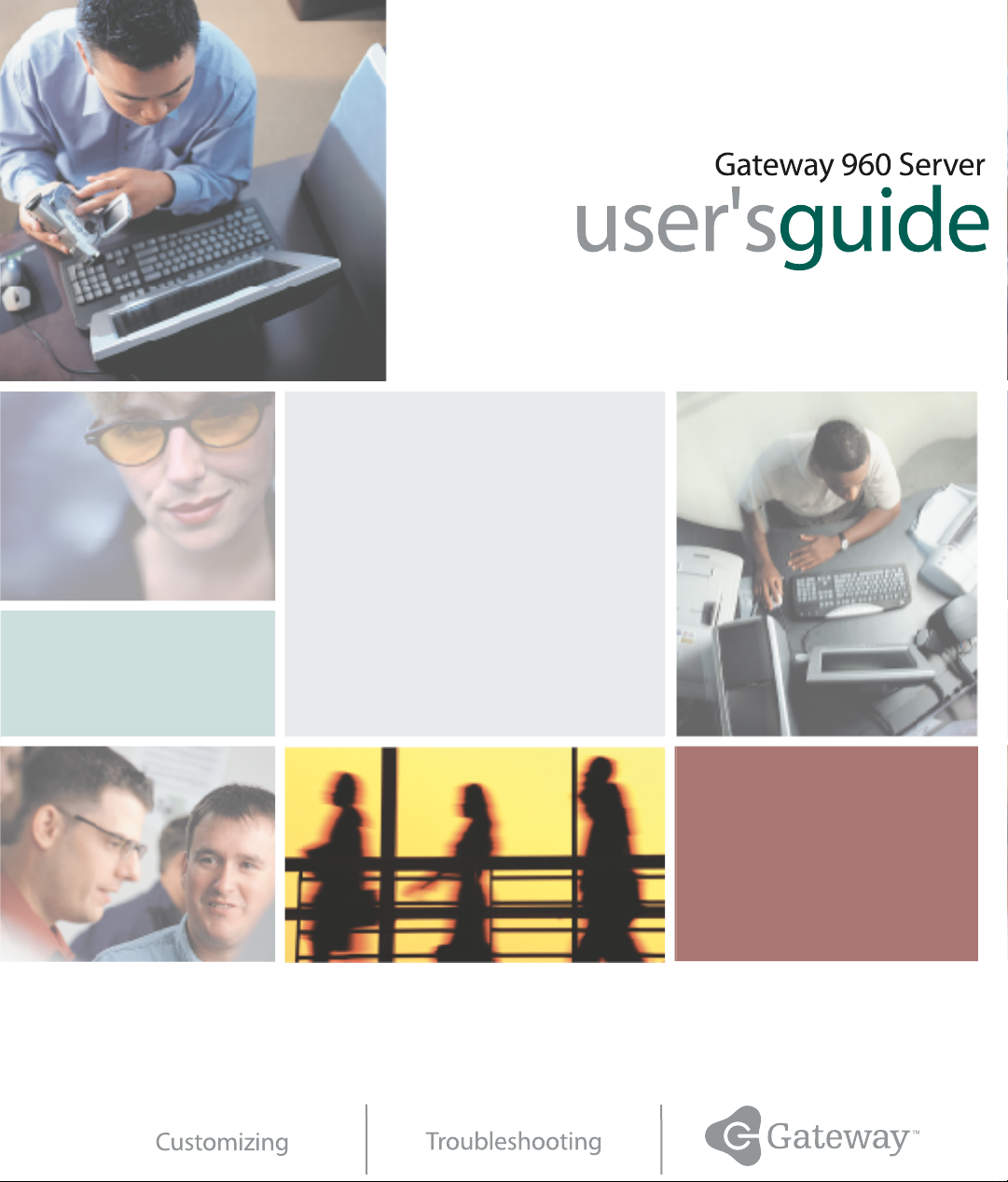
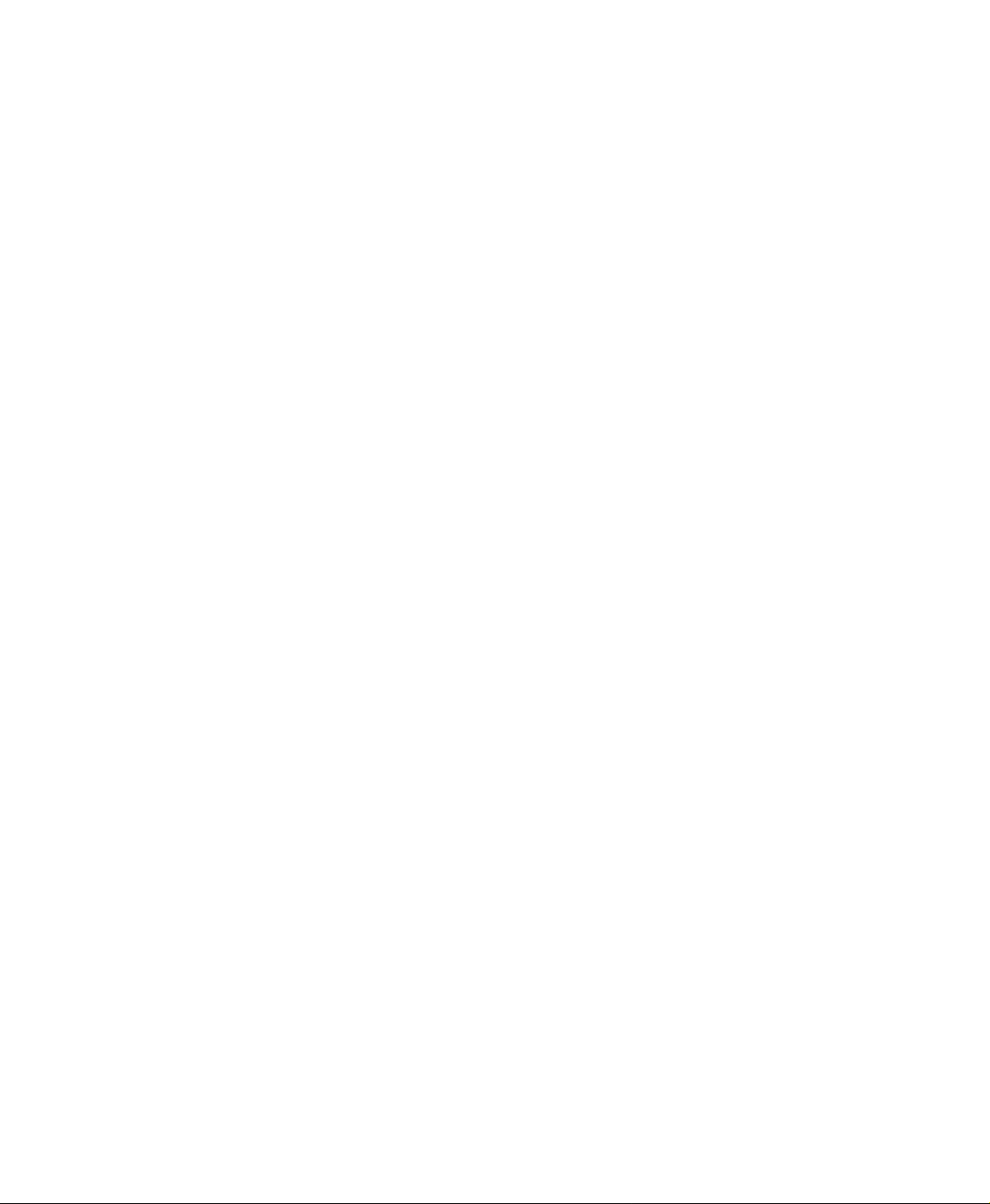
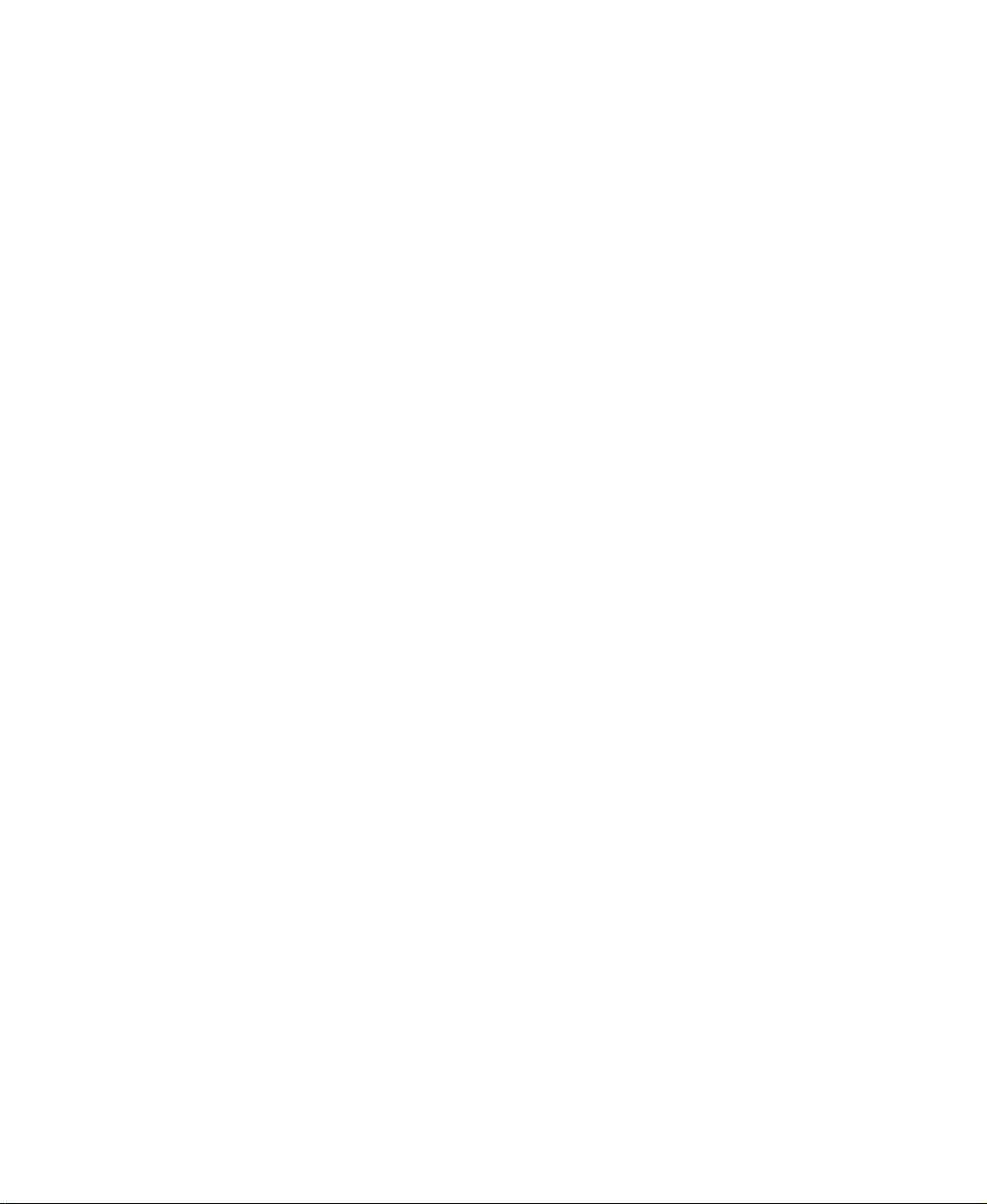
Contents
1 Checking Out Your Gateway Server . . . . . . . . . . . . . . . . . . . . . . . . . . . . . 1
Front . . . . . . . . . . . . . . . . . . . . . . . . . . . . . . . . . . . . . . . . . . . . . . . . . . . . . . . . . . . . . 2
Back . . . . . . . . . . . . . . . . . . . . . . . . . . . . . . . . . . . . . . . . . . . . . . . . . . . . . . . . . . . . . . 4
Interior . . . . . . . . . . . . . . . . . . . . . . . . . . . . . . . . . . . . . . . . . . . . . . . . . . . . . . . . . . . . 5
System board . . . . . . . . . . . . . . . . . . . . . . . . . . . . . . . . . . . . . . . . . . . . . . . . . . . . . . 6
Left side . . . . . . . . . . . . . . . . . . . . . . . . . . . . . . . . . . . . . . . . . . . . . . . . . . . . . . . . 6
Right side . . . . . . . . . . . . . . . . . . . . . . . . . . . . . . . . . . . . . . . . . . . . . . . . . . . . . . 7
Getting Help . . . . . . . . . . . . . . . . . . . . . . . . . . . . . . . . . . . . . . . . . . . . . . . . . . . . . . . . 8
Server Companion CD . . . . . . . . . . . . . . . . . . . . . . . . . . . . . . . . . . . . . . . . . . . . 8
Online help . . . . . . . . . . . . . . . . . . . . . . . . . . . . . . . . . . . . . . . . . . . . . . . . . . . . . 8
Gateway Web site . . . . . . . . . . . . . . . . . . . . . . . . . . . . . . . . . . . . . . . . . . . . . . . . 8
2 Setting Up Your Server . . . . . . . . . . . . . . . . . . . . . . . . . . . . . . . . . . . . . . . . . . 9
Setting up the hardware . . . . . . . . . . . . . . . . . . . . . . . . . . . . . . . . . . . . . . . . . . . . . 10
Converting to a rackmount server . . . . . . . . . . . . . . . . . . . . . . . . . . . . . . . . . . 10
Protecting from power source problems . . . . . . . . . . . . . . . . . . . . . . . . . . . . . . . . . 11
Starting your server . . . . . . . . . . . . . . . . . . . . . . . . . . . . . . . . . . . . . . . . . . . . . . . . . 13
Understanding the power-on self-test . . . . . . . . . . . . . . . . . . . . . . . . . . . . . . . . 14
Turning off your server . . . . . . . . . . . . . . . . . . . . . . . . . . . . . . . . . . . . . . . . . . . . . . 15
Restarting (rebooting) your server . . . . . . . . . . . . . . . . . . . . . . . . . . . . . . . . . . . . . 16
Setting up the operating system . . . . . . . . . . . . . . . . . . . . . . . . . . . . . . . . . . . . . . . 17
3 Maintaining Your Server . . . . . . . . . . . . . . . . . . . . . . . . . . . . . . . . . . . . . . . . 19
Caring for your server . . . . . . . . . . . . . . . . . . . . . . . . . . . . . . . . . . . . . . . . . . . . . . . 20
Protecting your server from viruses . . . . . . . . . . . . . . . . . . . . . . . . . . . . . . . . . . . . 22
Managing hard drive space . . . . . . . . . . . . . . . . . . . . . . . . . . . . . . . . . . . . . . . . . . . 23
Checking hard drive space . . . . . . . . . . . . . . . . . . . . . . . . . . . . . . . . . . . . . . . . 23
Using Disk Cleanup . . . . . . . . . . . . . . . . . . . . . . . . . . . . . . . . . . . . . . . . . . . . . 24
Checking the hard drive for errors . . . . . . . . . . . . . . . . . . . . . . . . . . . . . . . . . . 24
Defragmenting the hard drive . . . . . . . . . . . . . . . . . . . . . . . . . . . . . . . . . . . . . . 26
Backing up files . . . . . . . . . . . . . . . . . . . . . . . . . . . . . . . . . . . . . . . . . . . . . . . . . 27
Cleaning your server . . . . . . . . . . . . . . . . . . . . . . . . . . . . . . . . . . . . . . . . . . . . . . . . 28
Cleaning the exterior . . . . . . . . . . . . . . . . . . . . . . . . . . . . . . . . . . . . . . . . . . . . . 28
Cleaning the keyboard . . . . . . . . . . . . . . . . . . . . . . . . . . . . . . . . . . . . . . . . . . . 29
Cleaning the screen . . . . . . . . . . . . . . . . . . . . . . . . . . . . . . . . . . . . . . . . . . . . . 29
Cleaning the tape drive . . . . . . . . . . . . . . . . . . . . . . . . . . . . . . . . . . . . . . . . . . . 29
Cleaning the mouse . . . . . . . . . . . . . . . . . . . . . . . . . . . . . . . . . . . . . . . . . . . . . 30
Preparing for system recovery . . . . . . . . . . . . . . . . . . . . . . . . . . . . . . . . . . . . . . . . 32
Creating startup diskettes . . . . . . . . . . . . . . . . . . . . . . . . . . . . . . . . . . . . . . . . . 32
i
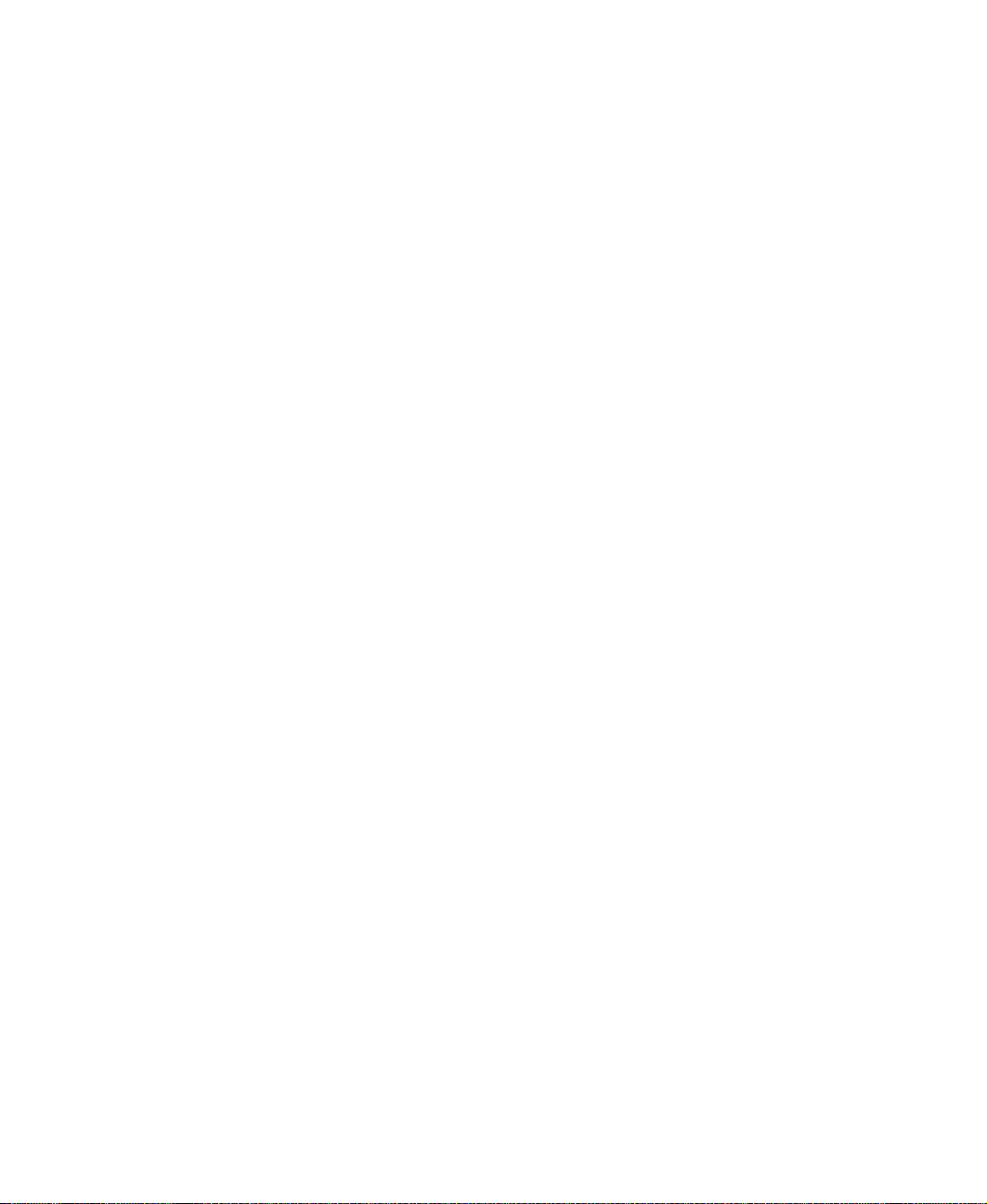
Creating an emergency repair diskette . . . . . . . . . . . . . . . . . . . . . . . . . . . . . . .32
Keeping a record of system configuration . . . . . . . . . . . . . . . . . . . . . . . . . . . . .35
System administration . . . . . . . . . . . . . . . . . . . . . . . . . . . . . . . . . . . . . . . . . . . . . . .36
ManageX Event Manager . . . . . . . . . . . . . . . . . . . . . . . . . . . . . . . . . . . . . . . . .36
Server security . . . . . . . . . . . . . . . . . . . . . . . . . . . . . . . . . . . . . . . . . . . . . . . . . .36
Using your Server Companion CD . . . . . . . . . . . . . . . . . . . . . . . . . . . . . . . . . . . . . .38
4 Installing Components. . . . . . . . . . . . . . . . . . . . . . . . . . . . . . . . . . . . . . . . . . .39
Preparing to install components . . . . . . . . . . . . . . . . . . . . . . . . . . . . . . . . . . . . . . . .40
Selecting a place to work . . . . . . . . . . . . . . . . . . . . . . . . . . . . . . . . . . . . . . . . . .40
Gathering the tools you need . . . . . . . . . . . . . . . . . . . . . . . . . . . . . . . . . . . . . .40
Preventing static electricity discharge . . . . . . . . . . . . . . . . . . . . . . . . . . . . . . . . . . .41
Opening the server case . . . . . . . . . . . . . . . . . . . . . . . . . . . . . . . . . . . . . . . . . . . . . 42
Closing the server case . . . . . . . . . . . . . . . . . . . . . . . . . . . . . . . . . . . . . . . . . . . . . .45
Installing drives . . . . . . . . . . . . . . . . . . . . . . . . . . . . . . . . . . . . . . . . . . . . . . . . . . . . .47
Installing a media drive . . . . . . . . . . . . . . . . . . . . . . . . . . . . . . . . . . . . . . . . . . .48
Installing a hard drive . . . . . . . . . . . . . . . . . . . . . . . . . . . . . . . . . . . . . . . . . . . . .55
Installing memory . . . . . . . . . . . . . . . . . . . . . . . . . . . . . . . . . . . . . . . . . . . . . . . . . . .58
Installing PCI expansion cards . . . . . . . . . . . . . . . . . . . . . . . . . . . . . . . . . . . . . . . . .60
Installing a processor . . . . . . . . . . . . . . . . . . . . . . . . . . . . . . . . . . . . . . . . . . . . . . . .65
Installing a voltage regulator . . . . . . . . . . . . . . . . . . . . . . . . . . . . . . . . . . . . . . . . . . 69
Replacing the power supply . . . . . . . . . . . . . . . . . . . . . . . . . . . . . . . . . . . . . . . . . . . 70
Replacing the SCSI backplane . . . . . . . . . . . . . . . . . . . . . . . . . . . . . . . . . . . . . . . . .73
Replacing the system board . . . . . . . . . . . . . . . . . . . . . . . . . . . . . . . . . . . . . . . . . . .79
Replacing a fan . . . . . . . . . . . . . . . . . . . . . . . . . . . . . . . . . . . . . . . . . . . . . . . . . . . . .82
Replacing the CMOS battery . . . . . . . . . . . . . . . . . . . . . . . . . . . . . . . . . . . . . . . . . .84
5 Using the BIOS Setup Utility . . . . . . . . . . . . . . . . . . . . . . . . . . . . . . . . . . . .87
Opening the BIOS Setup utility . . . . . . . . . . . . . . . . . . . . . . . . . . . . . . . . . . . . . . . .88
Updating the BIOS . . . . . . . . . . . . . . . . . . . . . . . . . . . . . . . . . . . . . . . . . . . . . . . . . .89
Recovering the BIOS . . . . . . . . . . . . . . . . . . . . . . . . . . . . . . . . . . . . . . . . . . . . .89
Resetting the BIOS . . . . . . . . . . . . . . . . . . . . . . . . . . . . . . . . . . . . . . . . . . . . . . . . . .90
Resetting BIOS passwords . . . . . . . . . . . . . . . . . . . . . . . . . . . . . . . . . . . . . . . .91
6 Troubleshooting . . . . . . . . . . . . . . . . . . . . . . . . . . . . . . . . . . . . . . . . . . . . . . . . .93
Safety guidelines . . . . . . . . . . . . . . . . . . . . . . . . . . . . . . . . . . . . . . . . . . . . . . . . . . .94
Error messages . . . . . . . . . . . . . . . . . . . . . . . . . . . . . . . . . . . . . . . . . . . . . . . . . . . .95
Troubleshooting . . . . . . . . . . . . . . . . . . . . . . . . . . . . . . . . . . . . . . . . . . . . . . . . . . . .99
First steps . . . . . . . . . . . . . . . . . . . . . . . . . . . . . . . . . . . . . . . . . . . . . . . . . . . . . .99
Battery replacement . . . . . . . . . . . . . . . . . . . . . . . . . . . . . . . . . . . . . . . . . . . . . 100
Beep codes . . . . . . . . . . . . . . . . . . . . . . . . . . . . . . . . . . . . . . . . . . . . . . . . . . .100
BIOS . . . . . . . . . . . . . . . . . . . . . . . . . . . . . . . . . . . . . . . . . . . . . . . . . . . . . . . . .102
ii
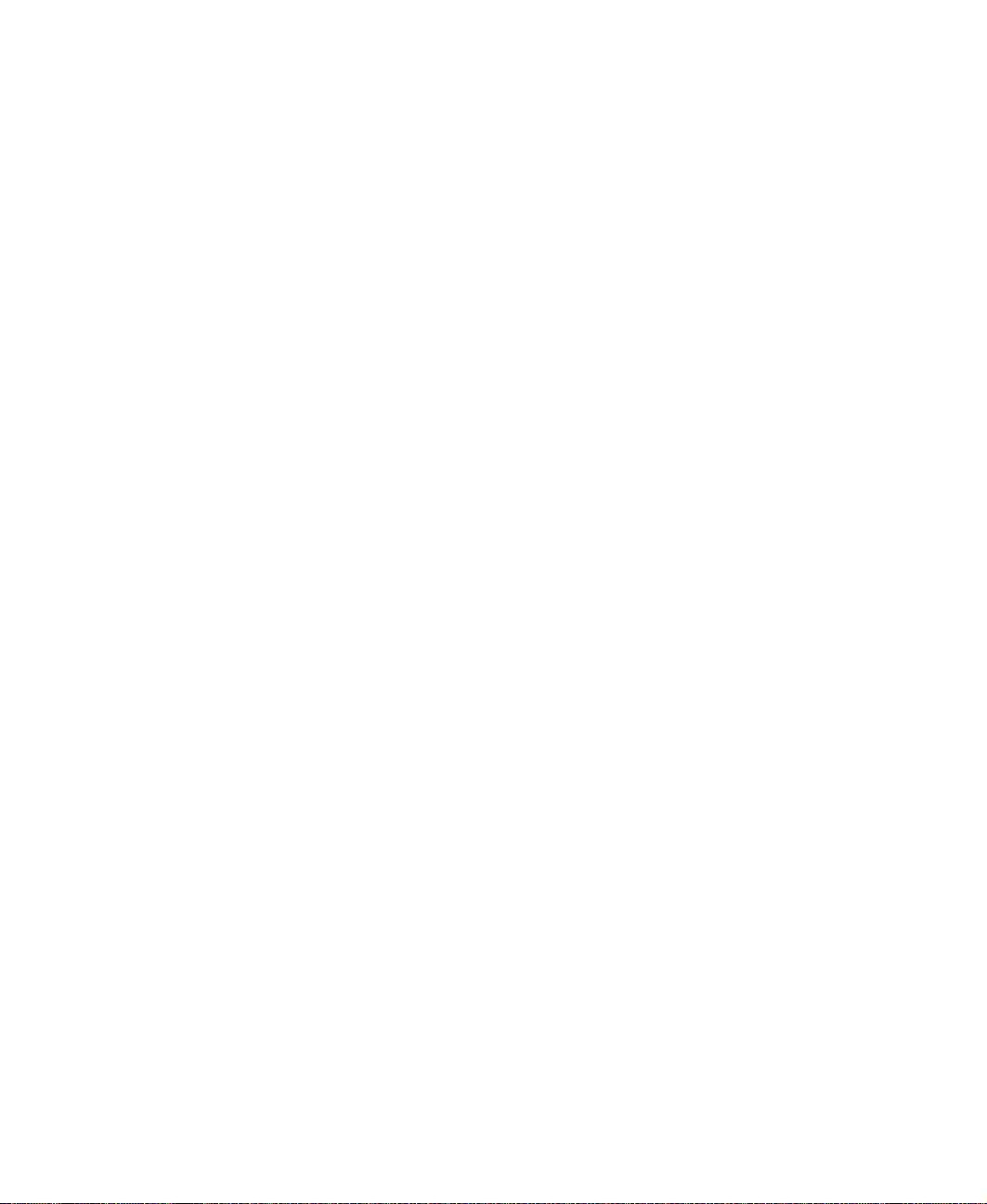
CD drive . . . . . . . . . . . . . . . . . . . . . . . . . . . . . . . . . . . . . . . . . . . . . . . . . . . . . 102
Cleaning CDs . . . . . . . . . . . . . . . . . . . . . . . . . . . . . . . . . . . . . . . . . . . . . . . . . 103
Diskette drive . . . . . . . . . . . . . . . . . . . . . . . . . . . . . . . . . . . . . . . . . . . . . . . . . 103
Expansion cards . . . . . . . . . . . . . . . . . . . . . . . . . . . . . . . . . . . . . . . . . . . . . . . 104
File management . . . . . . . . . . . . . . . . . . . . . . . . . . . . . . . . . . . . . . . . . . . . . . 104
Hard drive . . . . . . . . . . . . . . . . . . . . . . . . . . . . . . . . . . . . . . . . . . . . . . . . . . . . 105
Internet . . . . . . . . . . . . . . . . . . . . . . . . . . . . . . . . . . . . . . . . . . . . . . . . . . . . . . 107
Keyboard . . . . . . . . . . . . . . . . . . . . . . . . . . . . . . . . . . . . . . . . . . . . . . . . . . . . . 108
Memory . . . . . . . . . . . . . . . . . . . . . . . . . . . . . . . . . . . . . . . . . . . . . . . . . . . . . . 109
Modem (telephone dial-up) . . . . . . . . . . . . . . . . . . . . . . . . . . . . . . . . . . . . . . . 109
Monitor . . . . . . . . . . . . . . . . . . . . . . . . . . . . . . . . . . . . . . . . . . . . . . . . . . . . . . 112
Mouse . . . . . . . . . . . . . . . . . . . . . . . . . . . . . . . . . . . . . . . . . . . . . . . . . . . . . . . 113
Power . . . . . . . . . . . . . . . . . . . . . . . . . . . . . . . . . . . . . . . . . . . . . . . . . . . . . . . 114
Printer . . . . . . . . . . . . . . . . . . . . . . . . . . . . . . . . . . . . . . . . . . . . . . . . . . . . . . . 114
Processor . . . . . . . . . . . . . . . . . . . . . . . . . . . . . . . . . . . . . . . . . . . . . . . . . . . . 115
Telephone support . . . . . . . . . . . . . . . . . . . . . . . . . . . . . . . . . . . . . . . . . . . . . . . . . 117
Before calling Gateway Technical Support . . . . . . . . . . . . . . . . . . . . . . . . . . 117
Telephone support . . . . . . . . . . . . . . . . . . . . . . . . . . . . . . . . . . . . . . . . . . . . . 118
Tutoring and training . . . . . . . . . . . . . . . . . . . . . . . . . . . . . . . . . . . . . . . . . . . . . . . 119
7 Server Specifications . . . . . . . . . . . . . . . . . . . . . . . . . . . . . . . . . . . . . . . . . . 121
System specifications . . . . . . . . . . . . . . . . . . . . . . . . . . . . . . . . . . . . . . . . . . . . . . 122
System board specifications . . . . . . . . . . . . . . . . . . . . . . . . . . . . . . . . . . . . . . . . . 123
Environmental specifications . . . . . . . . . . . . . . . . . . . . . . . . . . . . . . . . . . . . . . . . . 125
Video specifications . . . . . . . . . . . . . . . . . . . . . . . . . . . . . . . . . . . . . . . . . . . . . . . . 126
Resolution support . . . . . . . . . . . . . . . . . . . . . . . . . . . . . . . . . . . . . . . . . . . . . 126
Electronic specifications . . . . . . . . . . . . . . . . . . . . . . . . . . . . . . . . . . . . . . . . . . . . 127
Memory map . . . . . . . . . . . . . . . . . . . . . . . . . . . . . . . . . . . . . . . . . . . . . . . . . . 127
Interrupts . . . . . . . . . . . . . . . . . . . . . . . . . . . . . . . . . . . . . . . . . . . . . . . . . . . . . 127
PCI interrupt routing . . . . . . . . . . . . . . . . . . . . . . . . . . . . . . . . . . . . . . . . . . . . 128
Additional specifications . . . . . . . . . . . . . . . . . . . . . . . . . . . . . . . . . . . . . . . . . . . . 129
A BIOS Settings. . . . . . . . . . . . . . . . . . . . . . . . . . . . . . . . . . . . . . . . . . . . . . . . . . 131
B Safety, Regulatory, and Legal Information . . . . . . . . . . . . . . . . . . . . . 135
Index . . . . . . . . . . . . . . . . . . . . . . . . . . . . . . . . . . . . . . . . . . . . . . . . . . . . . . . . . . . . . . 143
iii
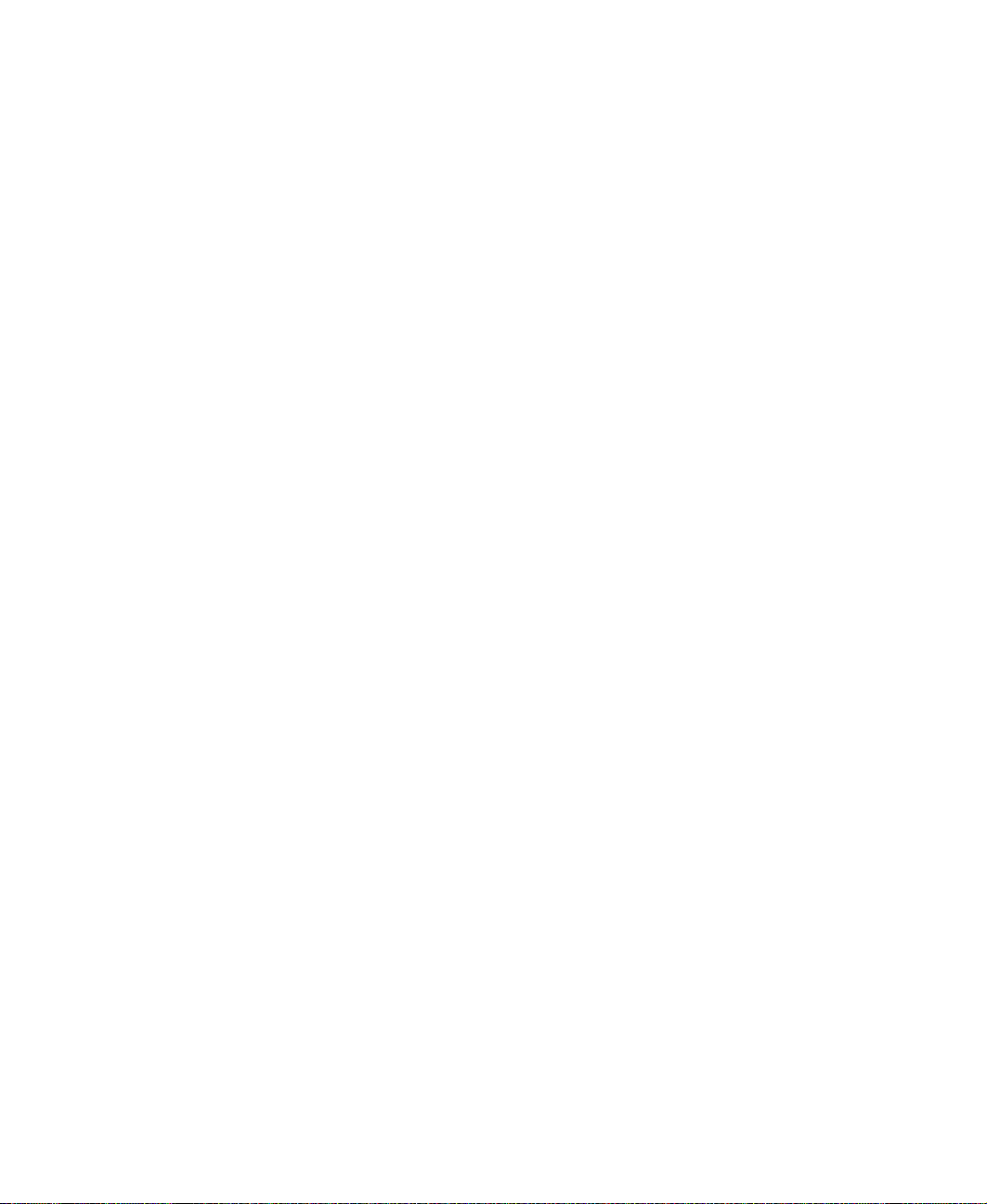
iv
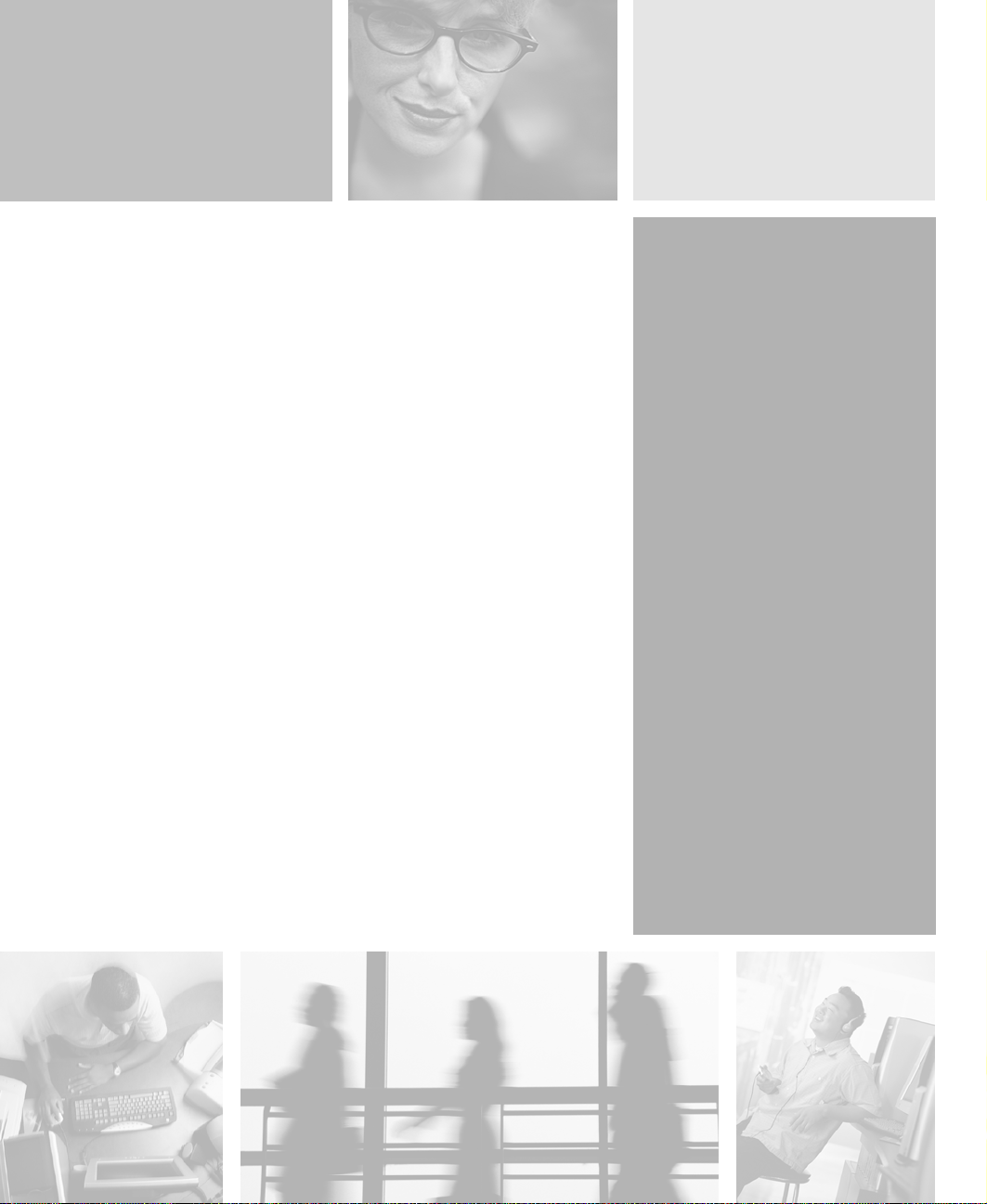
Checking Out
Your Gateway
Server
Read this chapter to learn:
■ Where drives, ports, jacks, and controls are located
■ Where system board components are located
■ What help resources are available
1
1

Chapter 1: Checking Out Your Gateway Server
Front
CD drive
Cover release
latch
Key lock
Diskette drive
Cover release
latch
Additional drive
bays
Power button
Reset button
Power indicator
Hard drive indicator
USB ports
2
www.gateway.com

Hot-swap drives
PCI card fan
Front
www.gateway.com
3

Chapter 1: Checking Out Your Gateway Server
Back
Mouse port
Keyboard port
USB ports
Power connector
Serial port
Parallel port
Monitor port
LAN jack
(RJ-45)
System board
thumbscrew
Rear fan
Card retention
cover lever
Kensington
lock slot
4
www.gateway.com

Interior
Interior
Card retention
cover release
latch
Rear fan
Cable clip
Full-length card
retention clip
www.gateway.com
SCSI backplane
Cable clip
RAID bay fan
PCI card fan
5

Chapter 1: Checking Out Your Gateway Server
System board
Left side
Processor 1
Processor 2
Rear fan
connector
64-bit PCI card
32-bit PCI card
6
slots
slot
www.gateway.com
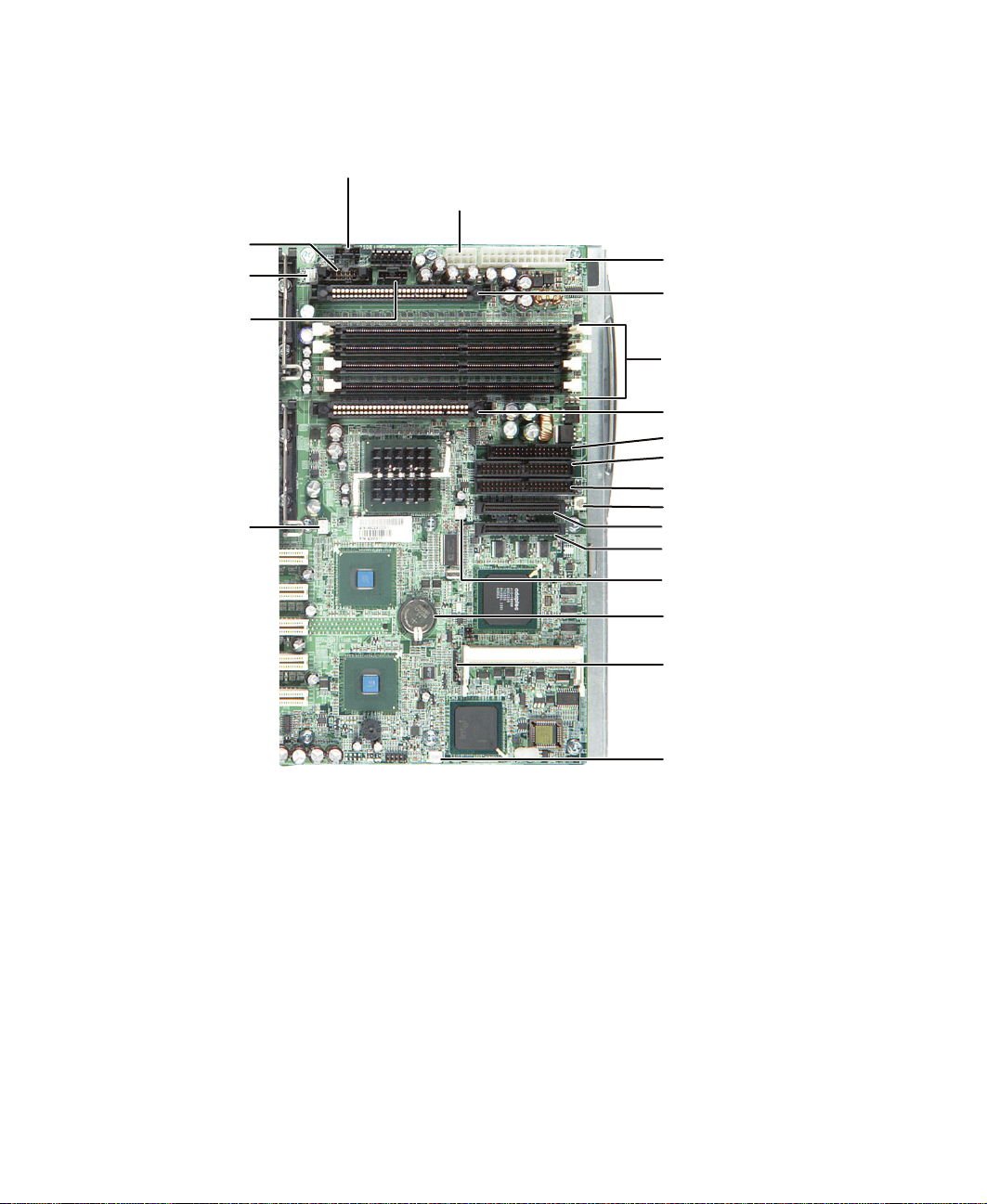
Right side
Processor 1
fan connector
Front panel
connector
SCSI
manageability
connector
Processor 2
fan connector
System board
Power supply manageability connector
Auxiliary power connector
Main power connector
Voltage regulator slot 1
Memory module slots
Voltage regulator slot 2
Diskette drive connector
Primary IDE connector
Secondary IDE connector
Intrusion switch connector
SCSI 2 connector
SCSI 1 connector
Hot-swap bay fan
connector
CMOS battery
www.gateway.com
Configuration jumper JP7
PCI card fan connector
7
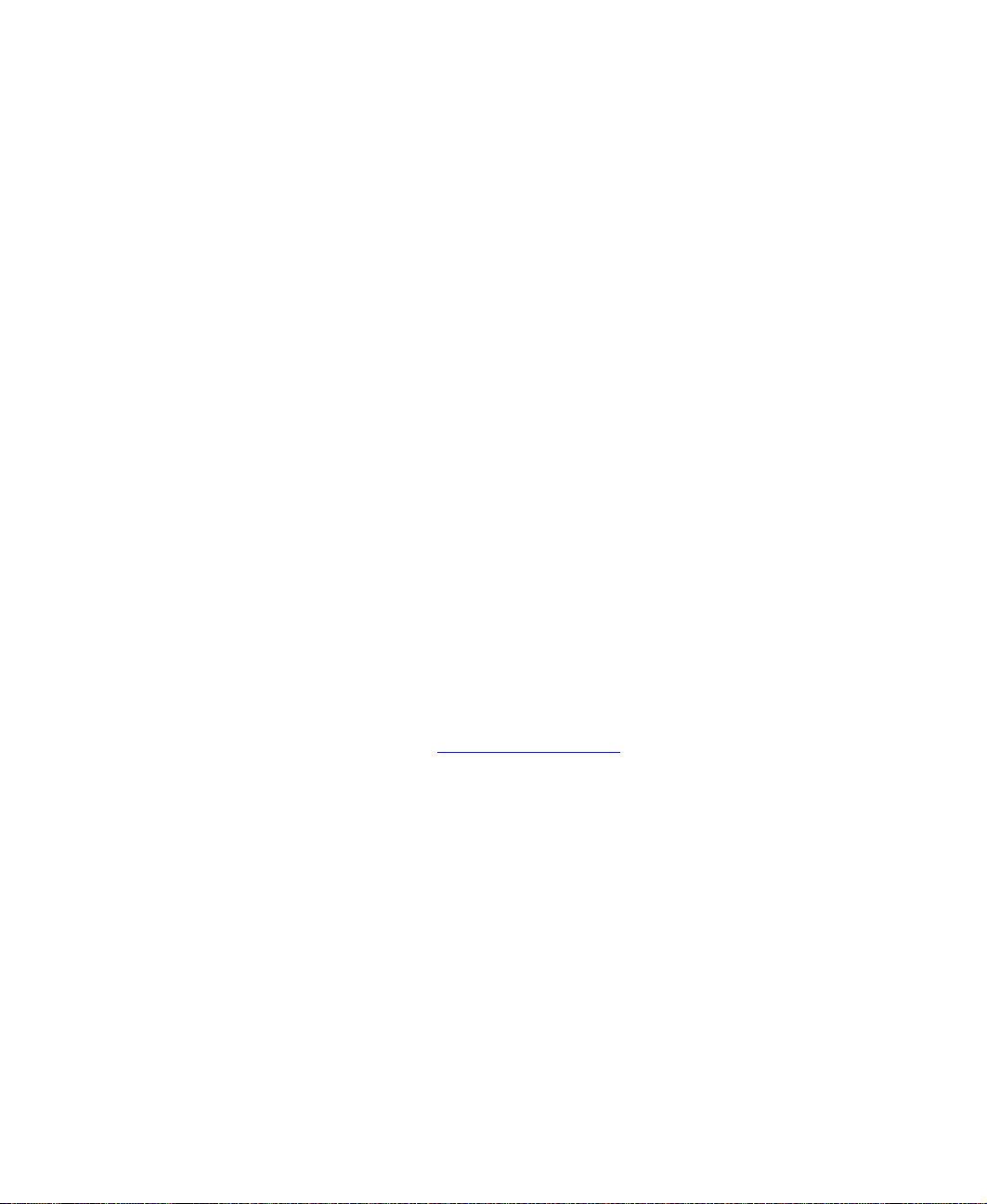
Chapter 1: Checking Out Your Gateway Server
Getting Help
In addition to your operating system’s documentation, you can use the
following information resources to help you use your server.
Server Companion CD
Use the Server Companion CD to access file utilities, Windows 2000 Server
drivers, and documentation for your server and its components. For more
information, see Using Your Server Companion CD.
Online help
Many programs provide information online so you can research a topic or learn
how to perform a task while you are using the program. Most online help
information can be accessed by selecting a topic from a
a
Help button.
You can search for information by viewing the help contents, checking the
index, searching for a topic or keyword, or browsing through the online help.
Help menu or by clicking
Gateway Web site
Gateway provides a variety of information on its Web site to help you use your
server.
Visit the Gateway Web site at support.gateway.com
■ Technical documentation and product guides
■ Technical tips and support
■ Updated hardware drivers
■ Order status
■ Frequently asked questions (FAQs)
8
www.gateway.com
for:
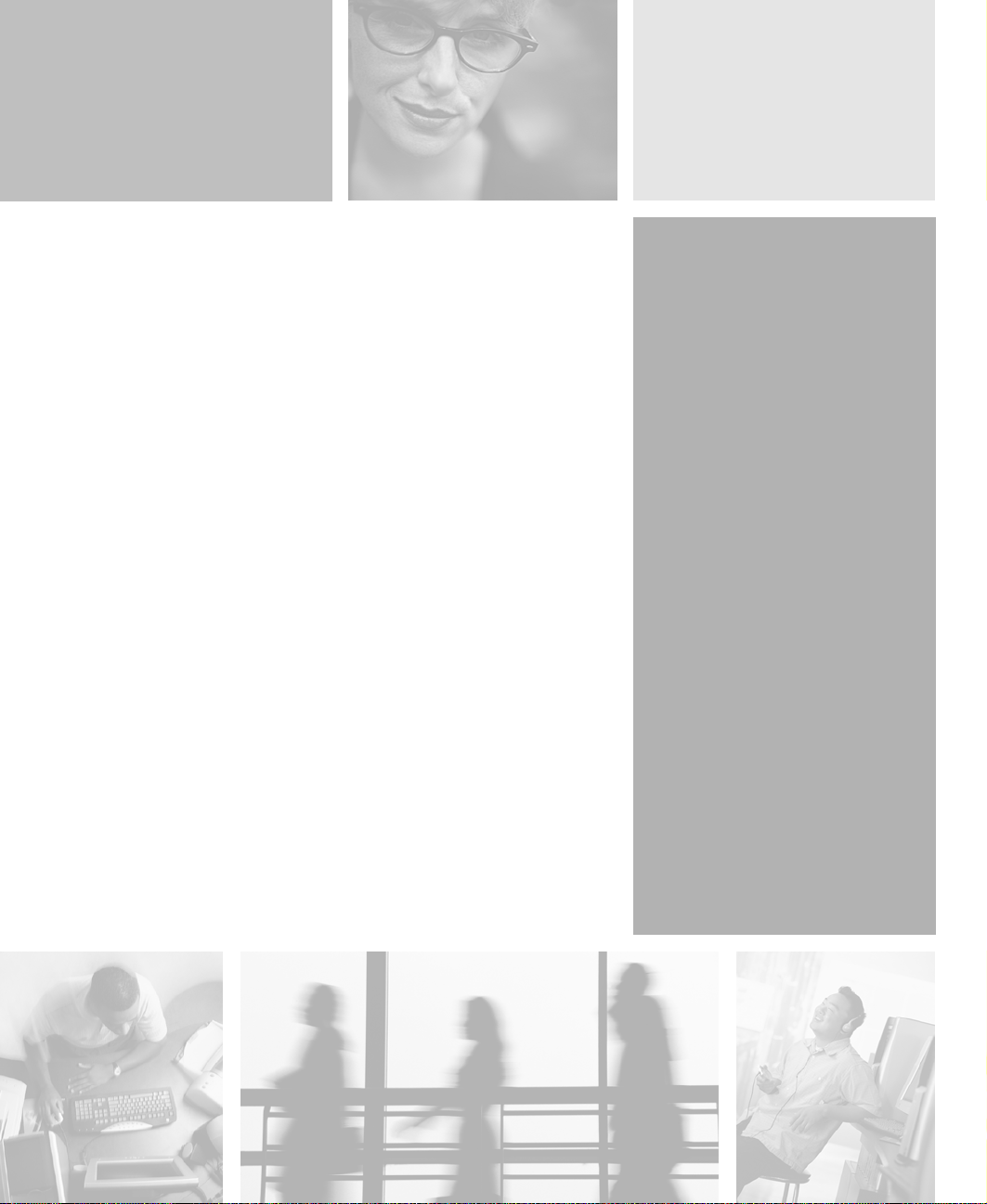
Setting Up Your
Server
Read this chapter to learn how to:
■ Use your server safely
■ Start and turn off your server
■ Restart (reboot) your server
2
9
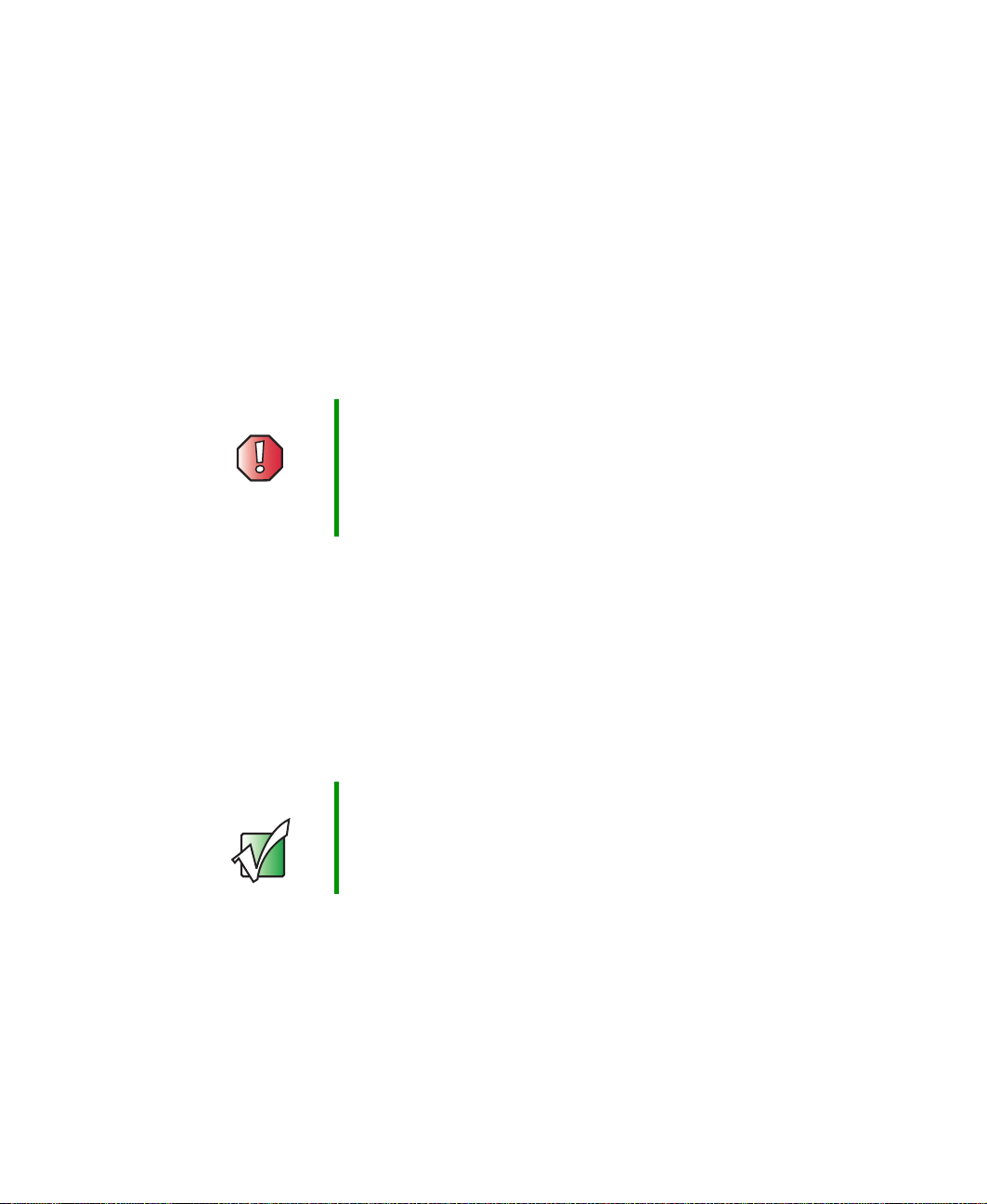
Chapter 2: Setting Up Your Server
Setting up the hardware
To make sure that your working environment is safe:
■ Use a clean, dry, flat, stable surface for your server. Allow at least 6 inches
at the rear of the server for cabling and air circulation.
■ Use the instructions on your server’s setup poster to set up your hardware.
■ Use a grounded (three-prong) surge protector. A surge protector helps
protect against AC power fluctuations. For additional protection from
power outages, we recommend that you use an uninterruptible power
supply (UPS).
Warning Your server is supplied with a 3-wire AC power cord fitted
with the correct plug style for your region. If this plug does
not match the connector on your surge protector, UPS, or
wall outlet, do not attempt to modify the plug in any way.
Use a surge protector, UPS, or wall outlet that is
appropriate for the supplied AC power cord.
■ Avoid subjecting your server to extreme temperature changes. Do not
expose your server to direct sunlight, heating ducts, or other
heat-generating objects. Damage caused by extreme temperatures is not
covered by your warranty. As a general rule, your server is safest at
temperatures that are comfortable for you.
■ Keep your server and magnetic media away from equipment that
generates magnetic fields, such as unshielded stereo speakers. Strong
magnetic fields can erase data on both diskettes and hard drives. Even a
telephone placed too close to the server may cause interference.
Important Keep the server boxes and packing material in case you
need to send the server to Gateway for service. If you
return your server in different packaging, your warranty
may be voided.
Converting to a rackmount server
To convert your server to a rackmount configuration, see Installing Your Gateway
960 or 980 Server into a Rackmount Cabinet.
10
www.gateway.com
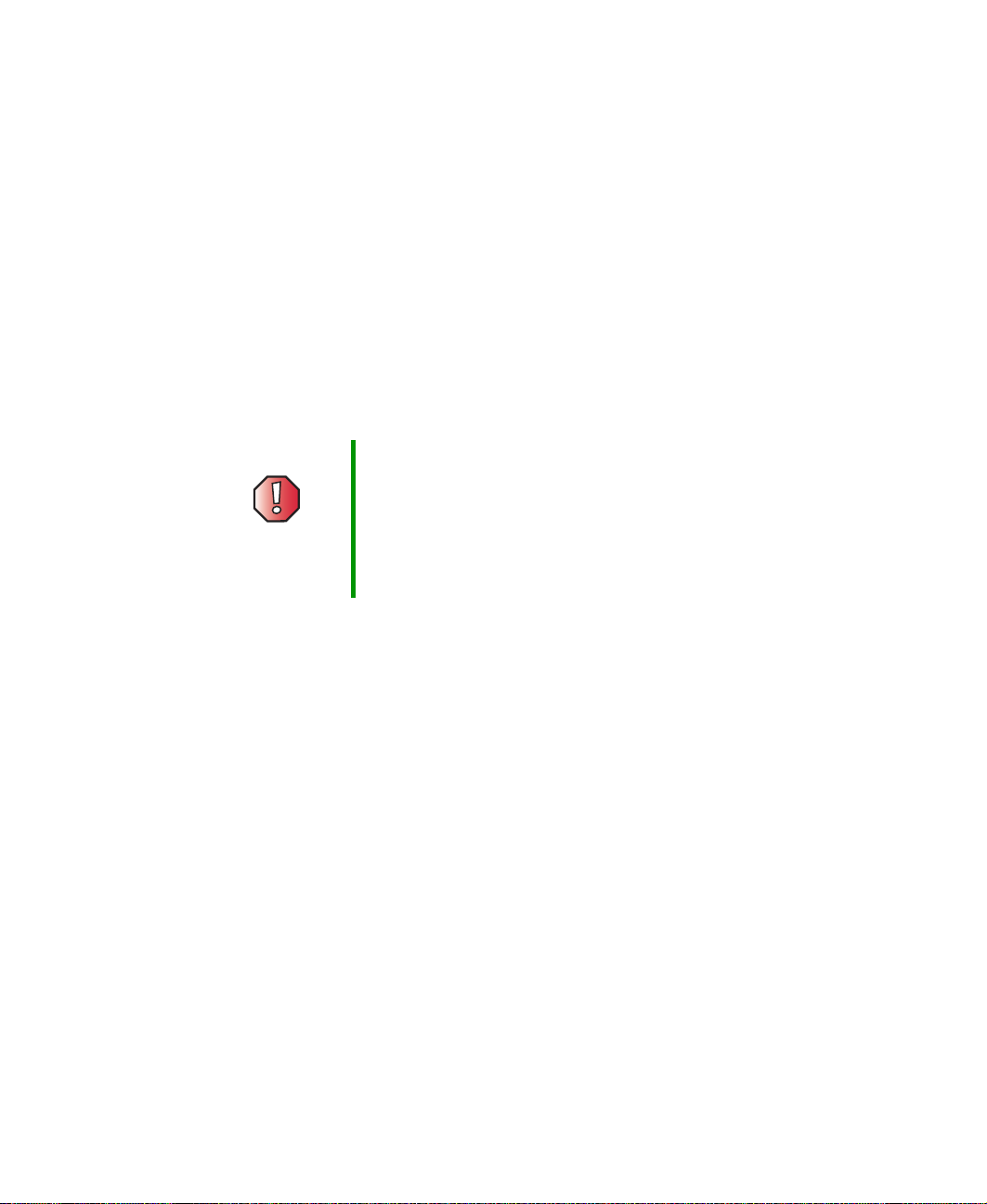
Protecting from power source problems
Protecting from power source
problems
Surge protectors, line conditioners, and uninterruptible power supplies can help
protect your server against power source problems.
Surge protectors
During a power surge, the voltage level of electricity coming into your server
can increase to far above normal levels and cause data loss or server damage.
Protect your server and peripheral devices by connecting them to a surge
protector, which absorbs voltage surges and prevents them from reaching your
server.
Warning High voltages can enter your server through the power
cord and the modem and network connections. Protect
your server by using a surge protector. If you have a
modem, use a surge protector that has the appropriate
type of modem jack. During an electrical storm, unplug
both the surge protector and the modem and network
cables.
When your purchase a surge protector:
■ Make sure that the surge protector meets the appropriate product safety
certification for your location, such as Underwriters Laboratories (UL).
■ Check the maximum amount of voltage the protector allows to pass
through the line. The lower the voltage that the protector allows to pass
through, the better the protection for your server.
■ Check the energy absorption (dissipation) rating. The higher the energy
absorption rating, the better the protection for your server.
■ Check for line-conditioner capabilities. A line conditioner smooths out
some of the normal line noise (small voltage fluctuations) of an electrical
supply.
www.gateway.com
11
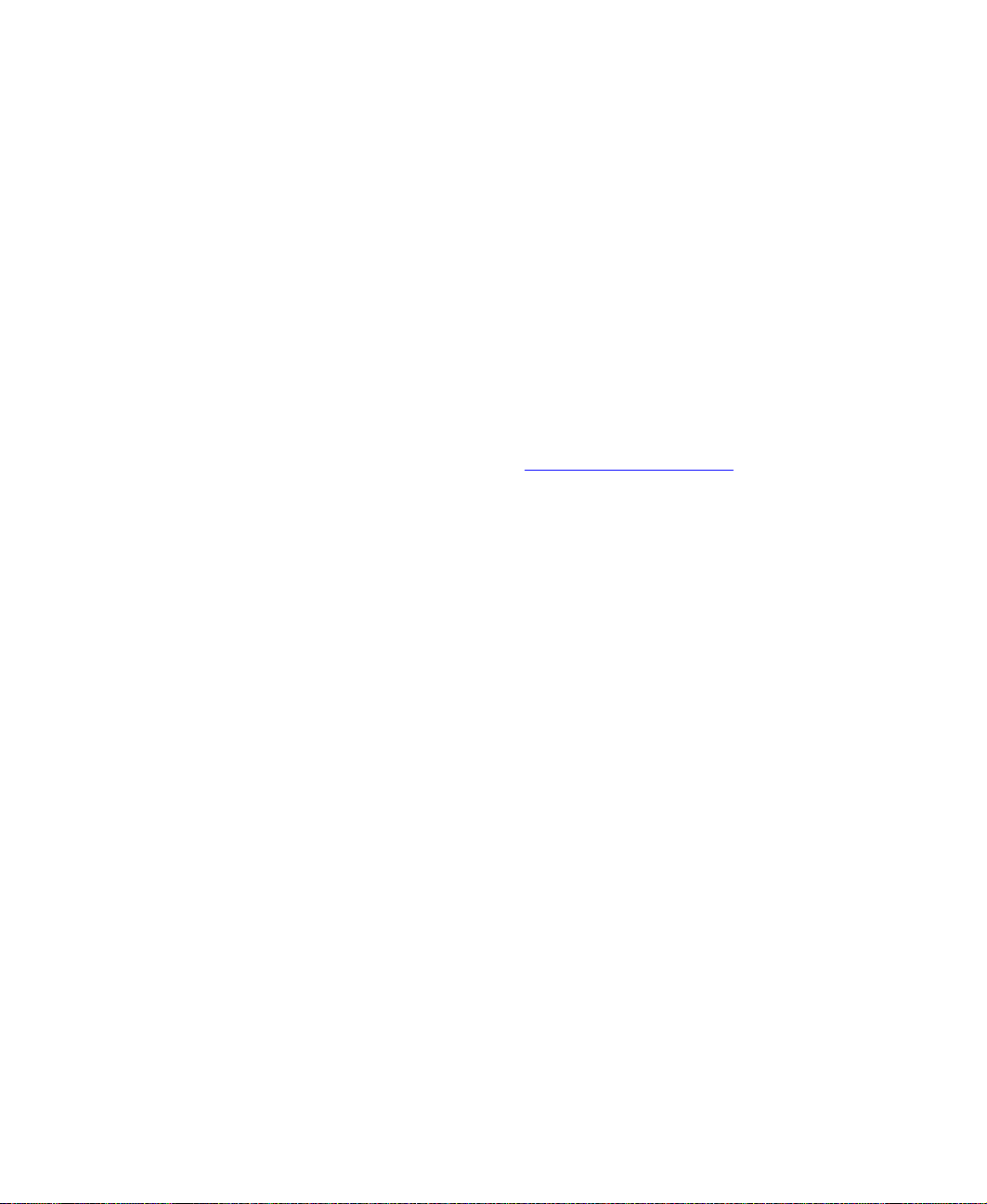
Chapter 2: Setting Up Your Server
Line conditioners
A line conditioner protects your server from the small fluctuations in voltage
from an electrical supply. Most servers can handle this variation, called line
noise, without problems. However, some electrical sources include more line
noise than normal. Line noise can also be a problem if your server is located
near, or shares a circuit with, a device that causes electromagnetic interference,
such as a television or a motor.
Some surge protectors and uninterruptible power supplies include simple
line-conditioning capabilities.
Uninterruptible power supplies
Use an uninterruptible power supply (UPS) to protect your server from data loss
during a total power failure. A UPS uses a battery to keep your server running
temporarily during a power failure and lets you save your work and shut down
your server. You cannot run your server for an extended period of time while
using only the UPS. To buy a UPS, visit accessories.gateway.com
.
12
www.gateway.com
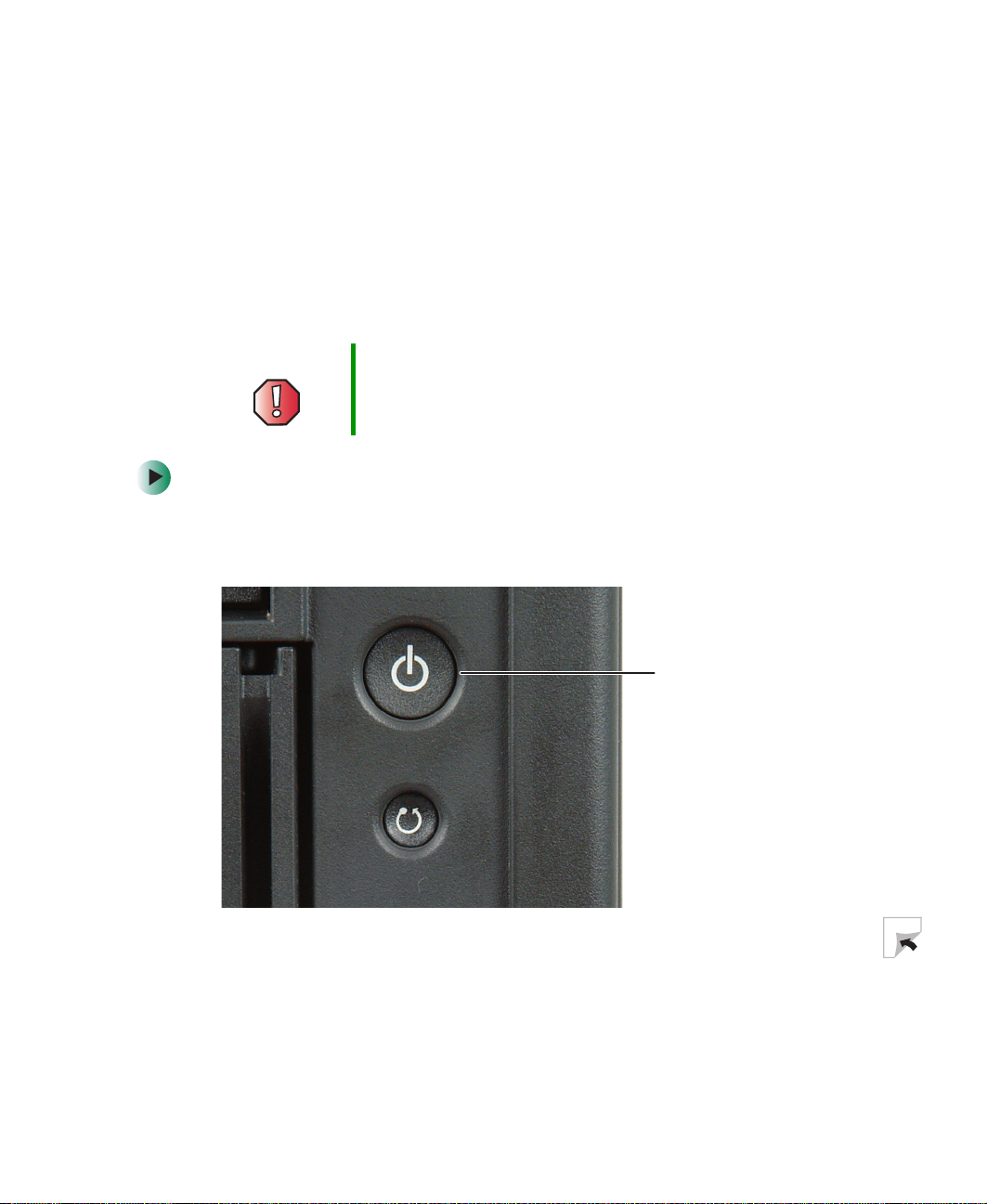
Starting your server
Before you start your server for the first time:
■ Make sure that the server and monitor are plugged into a power outlet or
surge protector and that the surge protector (if you are using one) is turned
on.
■ Make sure that all cables are connected securely to the correct ports and
jacks on the back of the server.
Warning When you connect peripheral devices to the server, make
sure that your server and devices are turned off and the
power cord is unplugged.
To start the server:
1 Turn on any peripheral devices connected to the server.
2 Press the power button on your server.
Starting your server
www.gateway.com
Power button
13
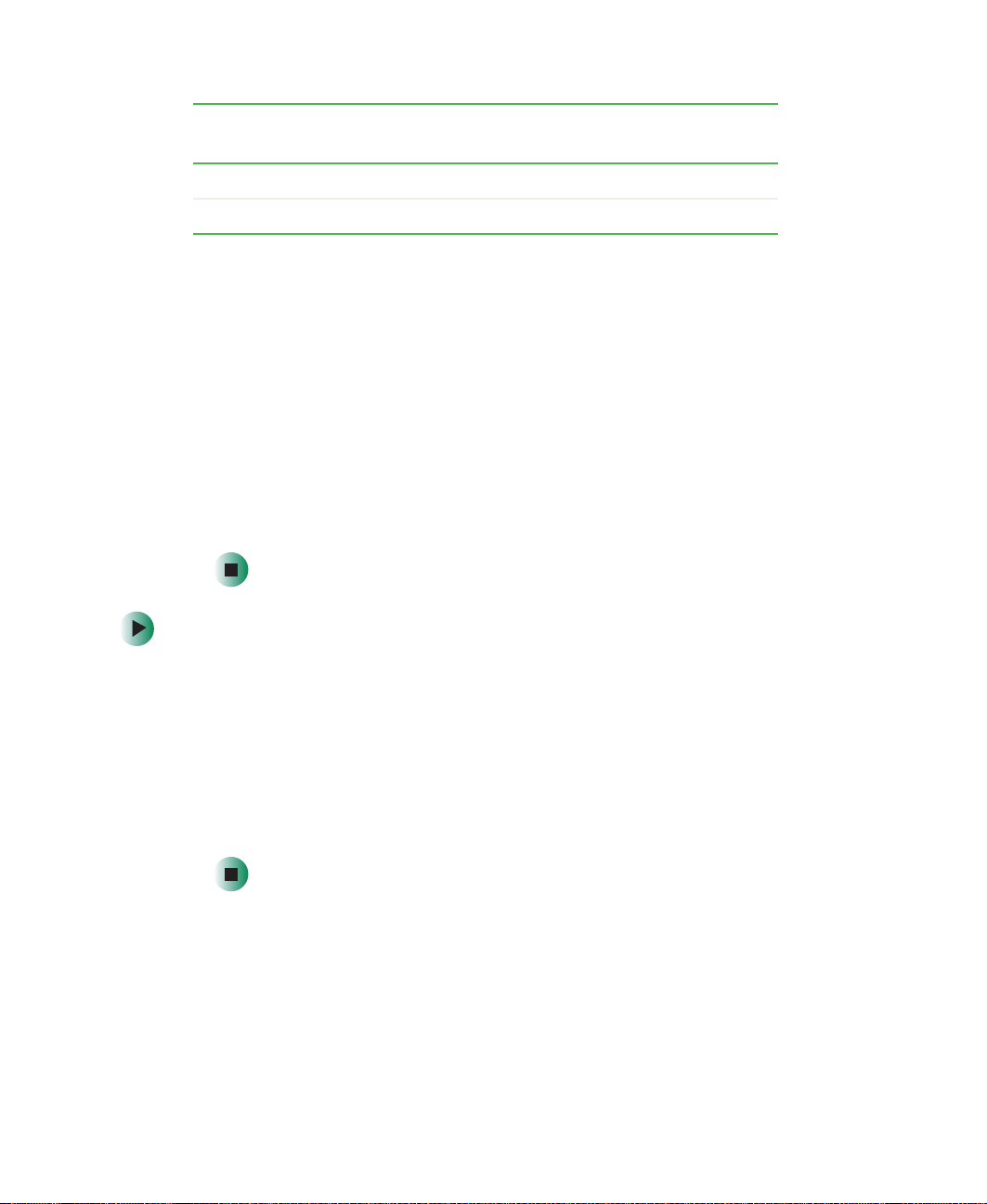
Chapter 2: Setting Up Your Server
When the power
indicator is...
Green The server is turned on.
Off The server is turned off.
If nothing happens when you press the power button:
■ Make sure that the power cord is plugged in securely and that your
surge protector (if you are using one) is plugged in and turned on.
■ Make sure that the monitor is connected to the server, plugged into
the power outlet or surge protector, and turned on. You may also need
to adjust the monitor’s brightness and contrast controls.
It means...
3 The first time you turn on the server, any pre-installed operating system
may begin asking you for configuration settings. See your operating
system’s documentation for instructions on configuring advanced settings
for your specific network, or see the Installing Windows 2000 Server
installation guide.
To select which device your your server boots from:
1 During server startup, press F10. The Boot menu opens.
2 Select the device you want to boot from. Common choices include:
■ Removable Dev.
■ ATAPI CDROM
■ Hard Drive
■ IBA GE NIC
Understanding the power-on self-test
When you turn on your server, the power-on self-test (POST) checks the
memory and components and displays any error messages. Write down any
error messages that you see, then see “Error messages” on page 95 and “Beep
codes” on page 100 for troubleshooting information.
14
www.gateway.com
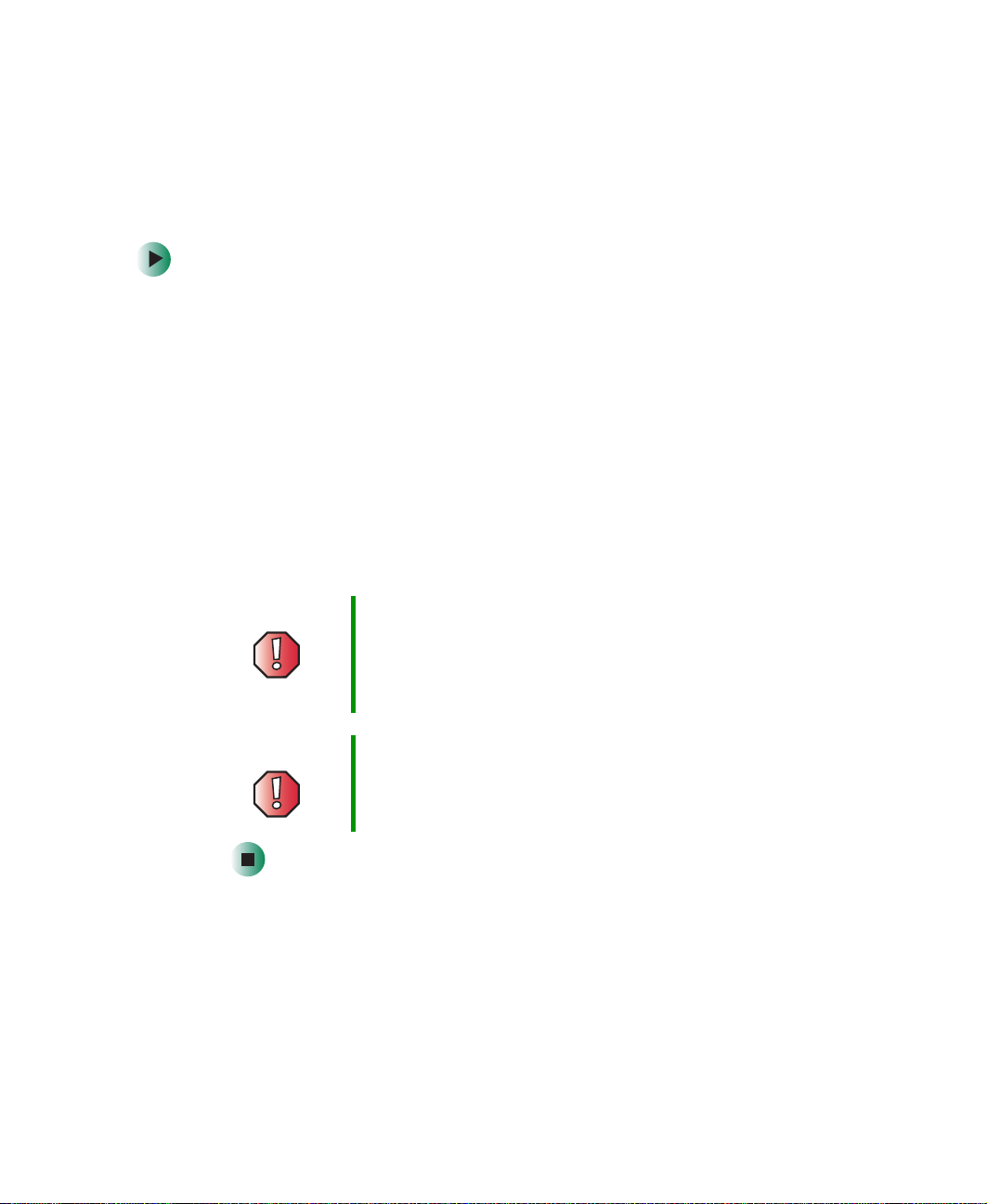
Turning off your server
Turning off your server
Every time you turn off your server, first shut down the operating system. You
may lose data if you do not follow the correct procedure.
To turn off the server:
1 In Windows 2000 Server, click Start, then click Shut Down. The Shut Down
Windows dialog box opens. Click the arrow button to open the
you want the computer to do
- OR -
If your server is running a different operating system, see the operating
system’s documentation for instructions on shutting down the operating
system. Whenever possible, you should use the operating system’s shut
down procedure instead of pushing the power button.
2 If your server did not turn off automatically, press the power button. If
nothing happens when you press the power button, press and hold it for
five seconds and the server will turn off.
list, click Shut down, then click OK.
What do
Warning The power button on the server does not turn off server
AC power. To remove AC power from the server, you must
unplug the AC power cord from the wall outlet or power
source. The power cord is considered the disconnect
device to the main (AC) power.
Warning If you routinely turn off your server (daily or weekly), do
not unplug the server or use the On/Off switch on the surge
protector. Regularly cutting off all power to your server may
cause the CMOS battery to fail prematurely.
www.gateway.com
15

Chapter 2: Setting Up Your Server
Restarting (rebooting) your server
If your server does not respond to keyboard or mouse input, you may have to
close programs that are not responding. If closing unresponsive programs does
not restore your server to normal operation, you may have to restart (reboot)
your server.
To close unresponsive programs in Windows 2000 Server:
1 Press CTRL+ALT+DELETE, then click Task Manager. A window opens that lets
you close a program that is not responding.
2 Click the program that is not responding, then click End Task.
To restart your server:
1 Press the power button to turn off your server, then press it again to turn
it back on.
16
2 If pressing the power button does not turn off your server, press the reset
button on the front of your server.
Power button
Reset button
www.gateway.com
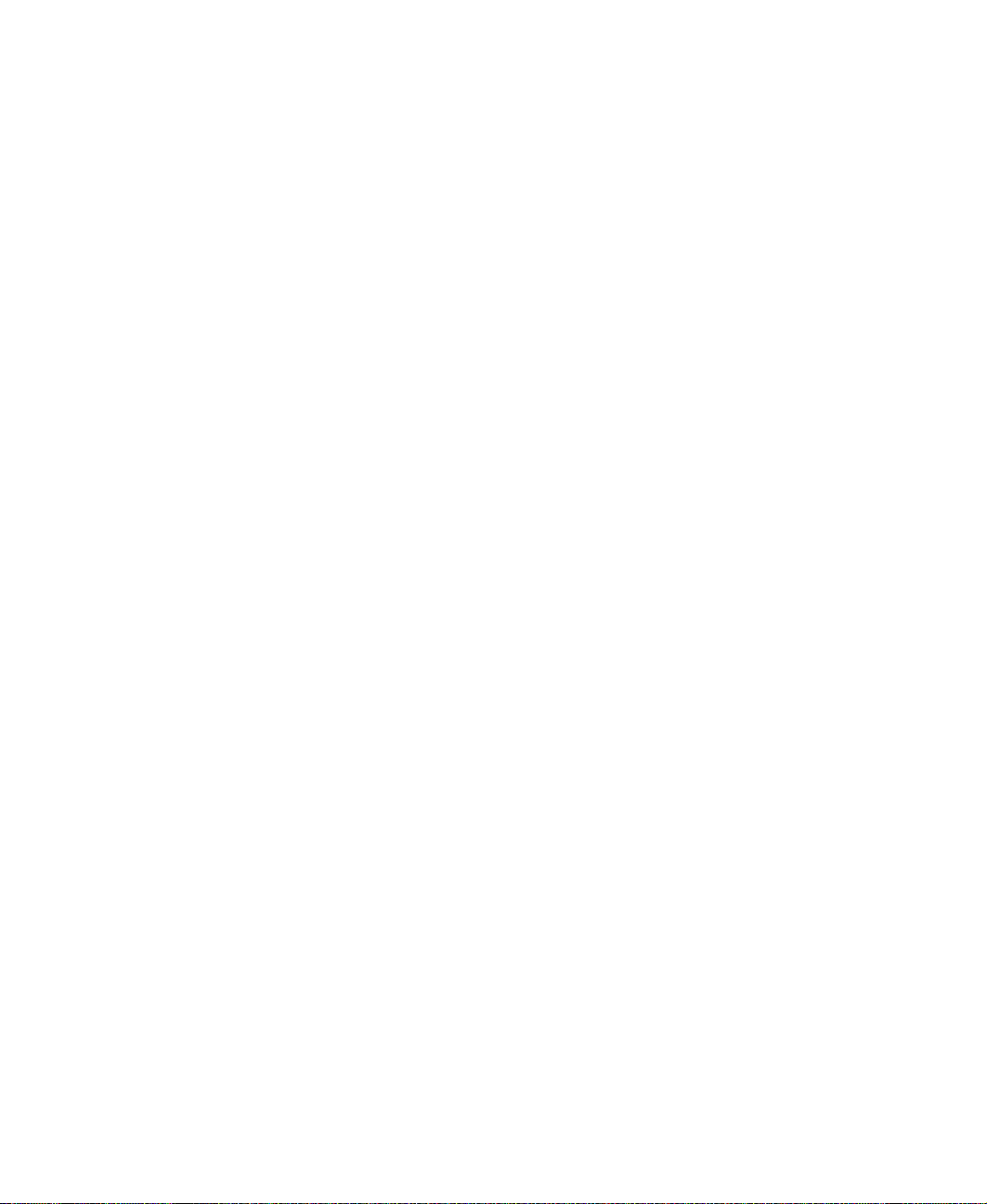
Setting up the operating system
Setting up the operating system
If you ordered your server with the operating system already installed by
Gateway, Windows 2000 Server is completely installed and the basic settings
are already configured. See your operating system’s documentation for
instructions on configuring advanced settings for your specific network.
If you are installing Windows 2000 Server because it was not already installed
by Gateway, see the Installing Windows 2000 Server installation guide for
instructions.
If you are installing a non-Windows operating system, see your operating
system’s documentation for instructions.
www.gateway.com
17
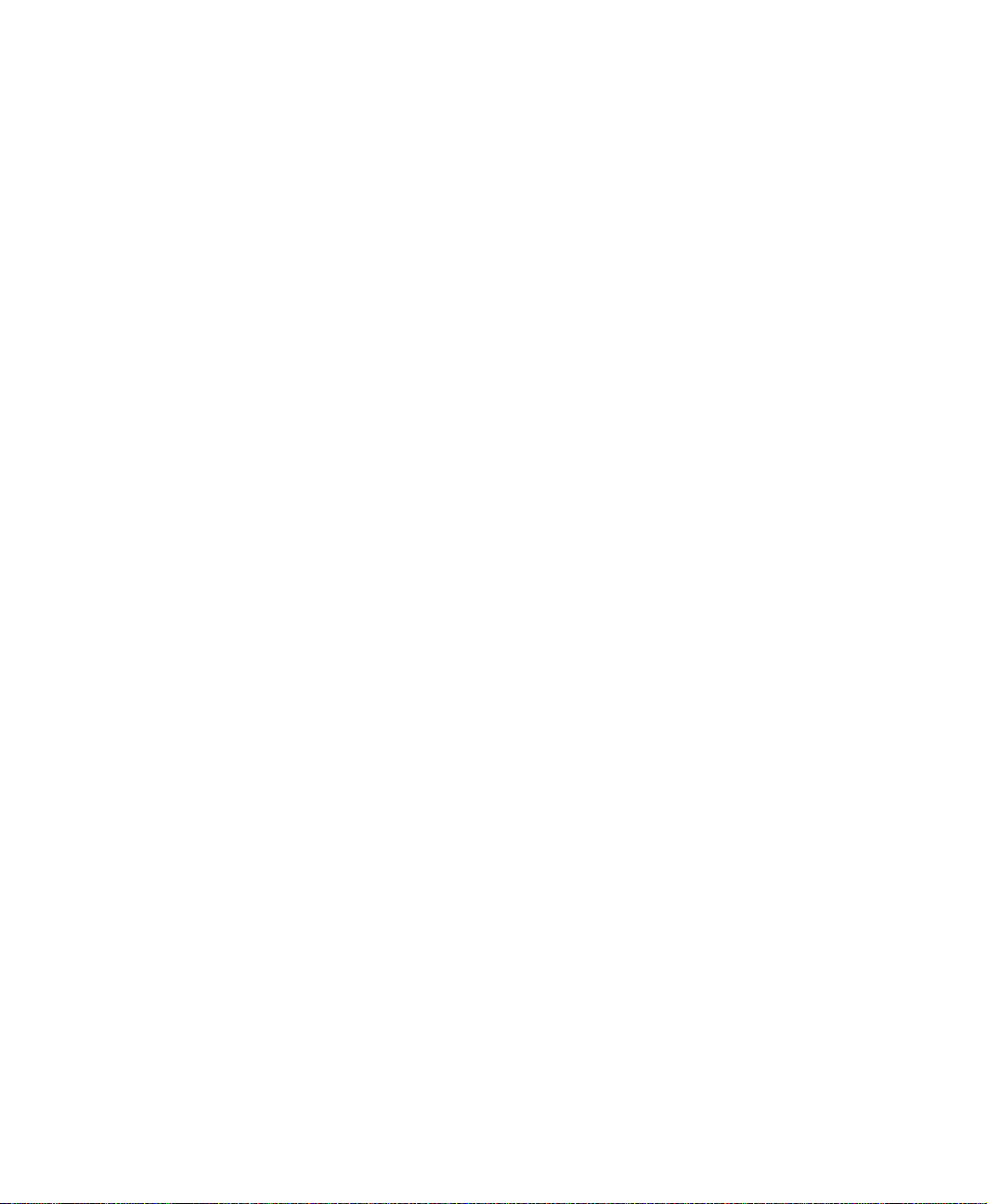
Chapter 2: Setting Up Your Server
18
www.gateway.com
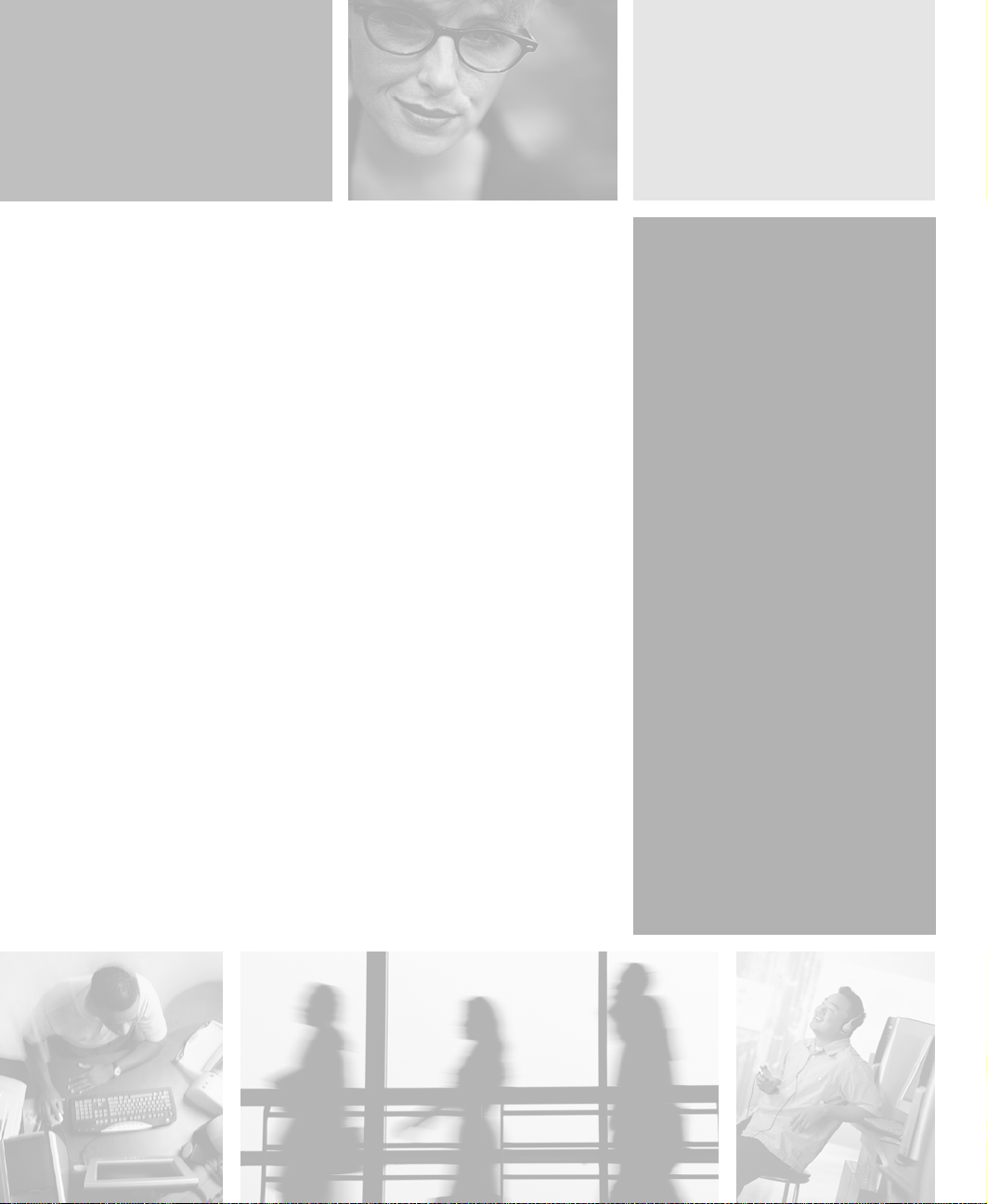
Maintaining Your
Server
Read this chapter to learn how to:
■ Care for your server
■ Protect your server from viruses
■ Manage hard drive space
■ Clean your server
■ Prepare for system recovery
■ Perform system administration
3
19
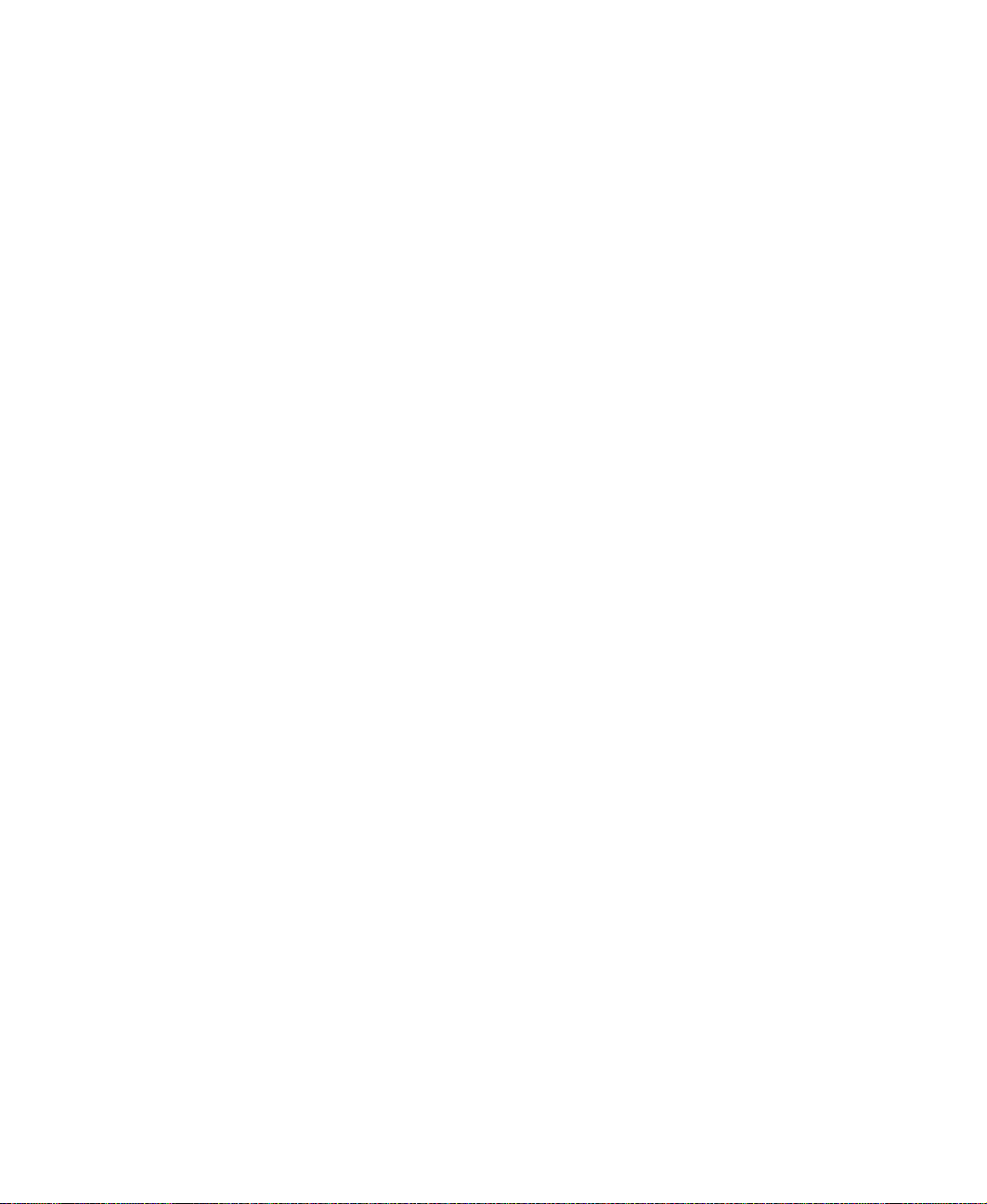
Chapter 3: Maintaining Your Server
Caring for your server
To extend the life of your server:
■ Be careful not to bump or drop your server, and do not put any objects
on top of it. The case, although strong, is not made to support extra weight.
■ When transporting your server, we recommend that you put it in the
original packaging materials.
■ Keep your server and magnetic media away from equipment that generates
magnetic fields, such as unshielded stereo speakers. Strong magnetic fields
can erase data on both diskettes and hard drives. Even a telephone placed
too close to the server may cause interference.
■ Avoid subjecting your server to extreme temperature changes. Do not
expose your server to direct sunlight, heating ducts, or other
heat-generating objects. Damage caused by extreme temperatures is not
covered by your warranty. As a general rule, your server is safest at
temperatures that are comfortable for you.
■ Keep all liquids away from your server. When spilled onto server
components, almost any liquid can result in extremely expensive repairs
that are not covered under your warranty.
20
■ Avoid dusty or dirty work environments. Dust and dirt can clog the
internal mechanisms and can cause the server to overheat.
■ Use the following table to set up a regular maintenance schedule, which
will keep your server running at its best.
www.gateway.com
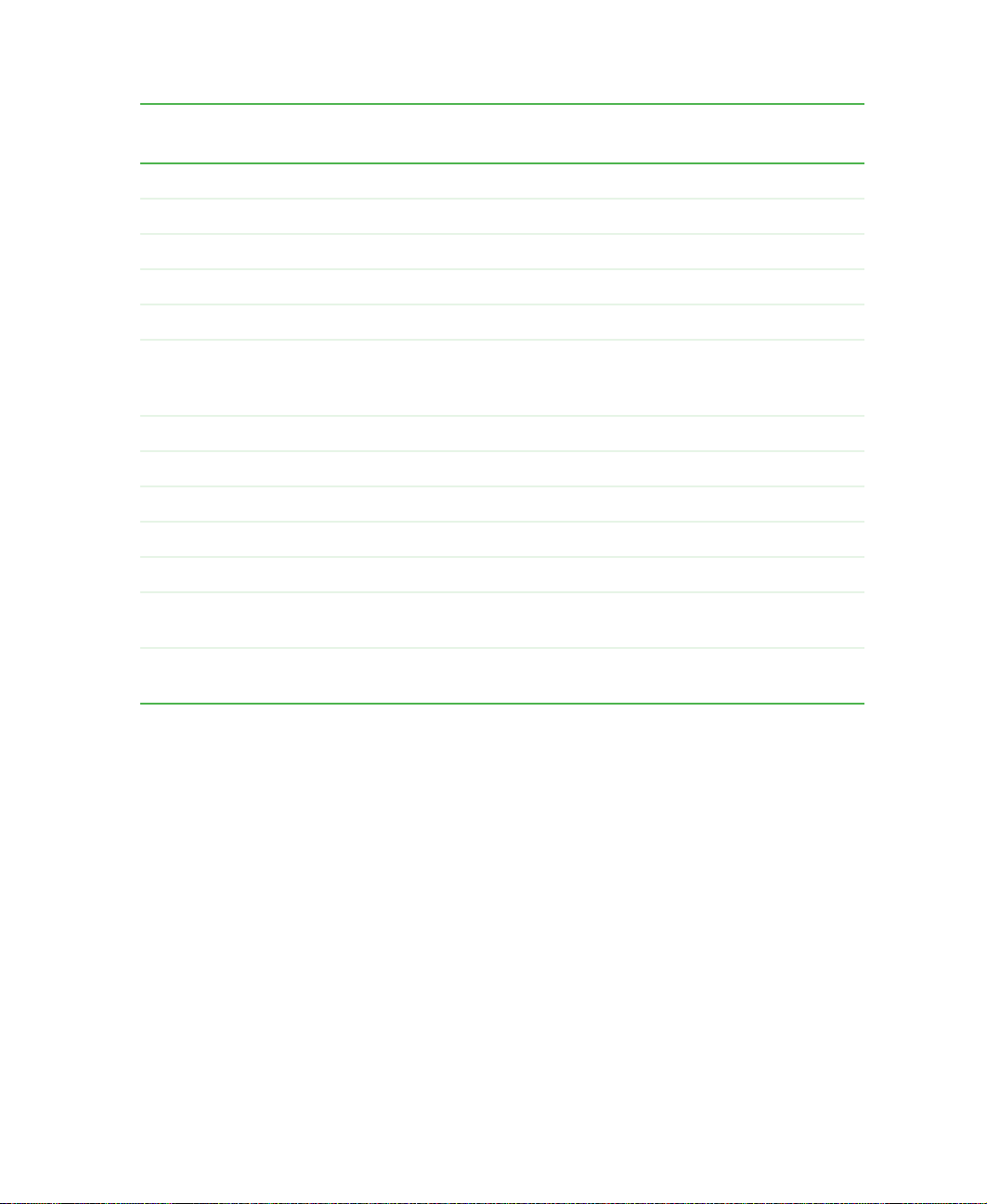
Caring for your server
Maintenance task Immediately
after purchase
Check for viruses X X page 22
Clean up hard drives X X page 24
Scan hard drive for errors X X page 24
Defragment hard drive X X page 26
Back up files X page 27
Clean tape backup drive X page 29 and
Clean server case X page 28
Clean keyboard X page 29
Clean screen X page 29
Clean mouse X page 30
Create startup diskettes X X page 32
Create emergency repair
diskette
Weekly When
needed
X page 32
See...
the drive’s
documentation
RAID consistency check (Monthly) The program’s
documentation
www.gateway.com
21
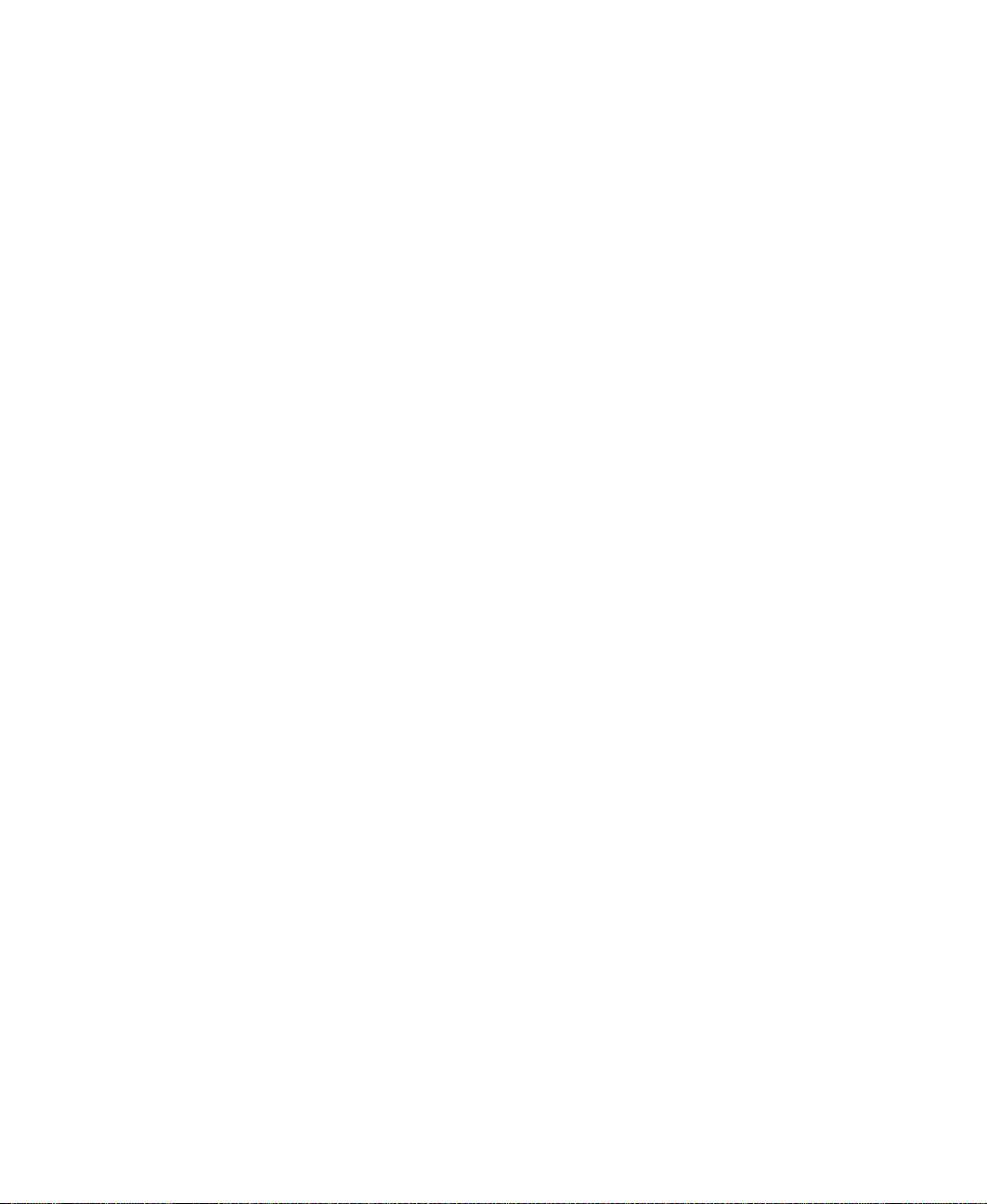
Chapter 3: Maintaining Your Server
Protecting your server from
viruses
A virus is a program that attaches itself to a file on a computer, then spreads
from one computer to another. Viruses can damage data or cause your server
to malfunction. Some viruses go undetected for a period of time because they
are activated on a certain date.
A server that can access the Internet is more likely to get a virus than one that
cannot access the Internet. Viruses can also be uploaded by network users who
have shared file access or physical access to the server.
Protect your server from a virus by:
■ Using a virus-checking program (not included) to check files on hard drives
or removable media. See your program’s documentation for more
information.
■ Checking all programs for viruses before installing them.
■ Periodically updating your virus-checking program to protect against the
latest viruses.
22
www.gateway.com
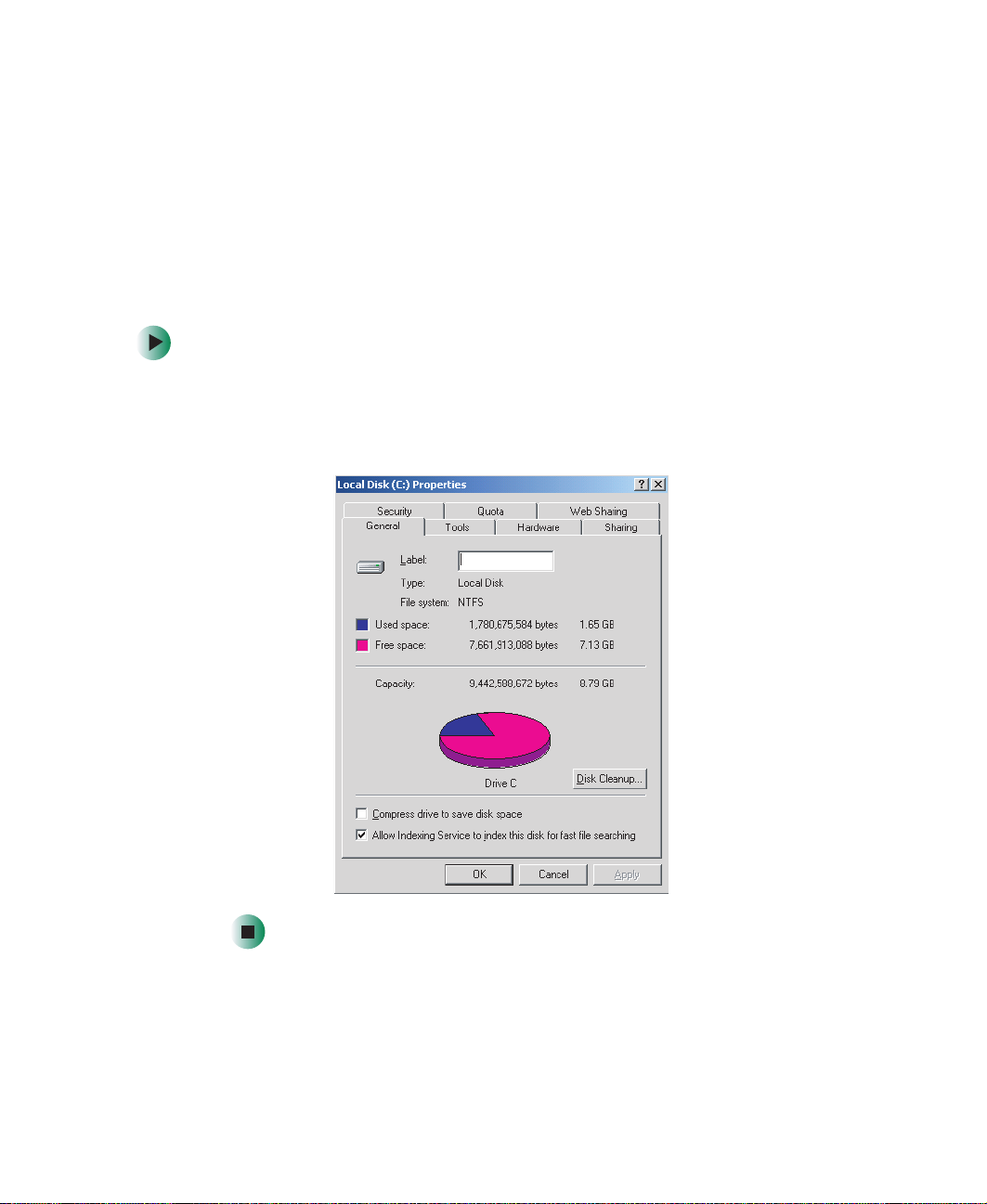
Managing hard drive space
Managing hard drive space
Checking hard drive space
If your server is running an operating system other than Windows 2000 Server,
see the operating system’s documentation for instructions on checking hard
drive space.
To check hard drive space in Windows 2000 Server:
1 Double-click the My Computer icon.
2 Right-click the drive that you want to check for available file space, then
click
Properties. Drive space information appears.
www.gateway.com
23
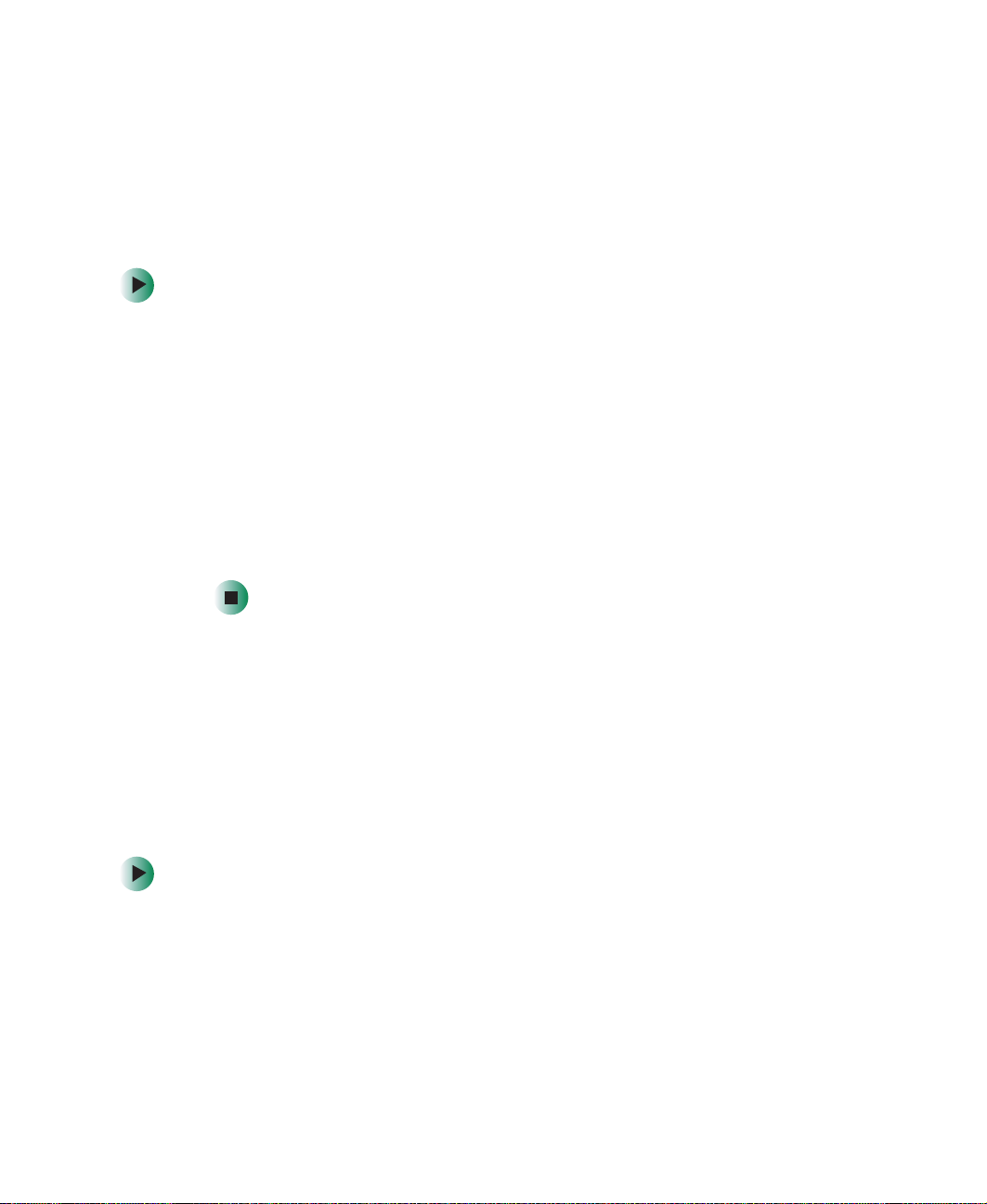
Chapter 3: Maintaining Your Server
Using Disk Cleanup
Delete unneeded files, such as temporary Windows files, to free hard drive
space. If your server is running an operating system other than
Windows 2000 Server, see the operating system’s documentation for
instructions on deleting unnecessary files.
To use Disk Cleanup in Windows 2000 Server:
1 Double-click the My Computer icon.
2 Right-click the hard drive that you want to delete files from, for example
Local Disk (C:), then click
General tab.
3 Click Disk Cleanup. The Disk Cleanup dialog box opens.
4 Make sure that the checkbox next to each file type you want to delete is
selected. For more information about file types you can delete, read the
descriptions in the Disk Cleanup dialog box.
5 Click OK, then click Ye s.
Properties. The Properties dialog box opens at the
Checking the hard drive for errors
Hard drive error-checking programs examine the hard drive for physical flaws
and file and folder problems. These programs correct file and folder problems
and mark flawed areas on the hard drive so the operating system does not use
them. If your server is running an operating system other than
Windows 2000 Server, see the operating system’s documentation for
instructions on checking the hard drive for errors.
To check the hard drive for errors in Windows 2000 Server:
1 Double-click the My Computer icon.
2 Right-click the hard drive that you want to check for errors, for example
Local Disk (C:), then click
24
Properties. The Properties dialog box opens.
www.gateway.com

3 Click the Too l s tab.
Managing hard drive space
4 Click Check Now.
5 Click the options to use, then click Start. For help, press F1. Windows
checks the drive for errors. This process may take several minutes.
6 Correct any problems that are found by following the on-screen
instructions. After Windows has finished checking the drive for errors, it
provides a summary of any problems that it may have found.
7 Click OK.
www.gateway.com
25

Chapter 3: Maintaining Your Server
Defragmenting the hard drive
When working with files, your operating system divides the file information
into pieces and stores them in different places on the hard drive. This is called
fragmentation, and it is normal. In order for your server to use a file, your
operating system must search for the pieces of the file and put them back
together. This process slows hard drive performance.
In Windows 2000 Server, the Disk Defragmenter program organizes the data on
the drive so each file is stored as one unit rather than as multiple pieces scattered
across different areas of the drive. Defragmenting the information stored on
the drive can improve hard drive performance.
While Disk Defragmenter is running, do not use your keyboard or mouse
because using them may continuously stop and restart the defragmenting
process. Also, disconnect your server from the network while defragmenting
because network communication may stop the defragmentation process and
cause it to start over.
If your server is running an operating system other than Windows 2000 Server,
see the operating system’s documentation for instructions on defragmenting
files.
To defragment a hard drive in Windows 2000 Server:
1 Double-click the My Computer icon.
2 Right-click the hard drive that you want to defragment, for example Local
Disk (C:), then click
26
Properties. The Properties dialog box opens.
www.gateway.com

3 Click the Too l s tab.
Managing hard drive space
4 Click Defragment Now.
5 Click Action, then click Defragment. Disk Defragmenter shows its progress
on the screen. When finished, Disk Defragmenter asks if you want to quit
the program.
6 Click Close.
Backing up files
Backing up files and removing them from the hard drive frees space for new
files on the hard drive. It also protects you from losing important information
if the hard drive fails or you accidentally delete files. You should back up your
files regularly to a high-capacity backup device, such as a tape drive. For
information on using your backup device to back up your files, see the device’s
documentation. To buy a tape backup device visit the Gateway Web site at
accessories.gateway.com
You should also periodically test the reliability of your backup device and
procedures by performing a system restoration using your backup media.
.
www.gateway.com
27

Chapter 3: Maintaining Your Server
Cleaning your server
Keeping your server clean and the vents free from dust helps keep your server
performing at its best. You may want to gather these items and put together a
server cleaning kit:
■ A soft, lint-free cloth
■ Glass cleaner
■ An aerosol can of air that has a narrow, straw-like extension
■ Isopropyl alcohol
■ Cotton swabs
■ A tape drive cleaning cartridge (if a tape drive is installed)
■ A CD drive cleaning kit
Cleaning the exterior
Warning When you shut down your server, the power turns off, but
some electrical current still flows through your server. To
avoid possible injury from electrical shock, unplug the
power cord and all other cables connected to the server.
Always turn off your server and other peripheral devices before cleaning any
components.
Use a damp, lint-free cloth to clean your server and other parts of your system.
Do not use abrasive or solvent cleaners because they can damage the finish on
components.
Your server is cooled by air circulated through the vents on the case, so keep
the vents free of dust. With your server turned off and unplugged, brush the
dust away from the vents with a damp cloth. Be careful not to drip any water
into the vents.
28
www.gateway.com

Cleaning your server
Cleaning the keyboard
You should clean the keyboard occasionally by using an aerosol can of air with
a narrow, straw-like extension to remove dust and lint trapped under the keys.
If you spill liquid on the keyboard, turn off your server and turn the keyboard
upside down. Let the liquid drain, then let the keyboard dry before trying to
use it again. If the keyboard does not work after it dries, you may need to
replace it. Keyboard damage resulting from spilled liquids is not covered by your
warranty.
Cleaning the screen
If your computer screen is a flat panel display, use a soft cloth and water to
clean the computer screen. Squirt a little water on the cloth (never directly on
the screen), and wipe the screen with the cloth.
Warning The computer screen is made of specially coated glass
and can be scratched or damaged by abrasive or
ammonia-based glass cleaners.
- OR -
If your computer screen is not a flat panel display, use a soft cloth and glass
cleaner to clean the monitor screen. Squirt a little cleaner on the cloth (never
directly on the screen), and wipe the screen with the cloth.
Cleaning the tape drive
If you use a tape drive to back up your files, regular maintenance will lengthen
the life of the drive. To maintain the drive’s reliability:
■ Clean the drive monthly with the cleaning cartridge included with
the drive.
■ Remove the tape from the drive whenever the drive is not being
actively used.
www.gateway.com
29

Chapter 3: Maintaining Your Server
Cleaning the mouse
If the mouse pointer begins moving erratically across the screen or becomes
difficult to control precisely, cleaning the mouse will likely improve its accuracy.
If you have an optical mouse, clean the mouse by wiping the bottom of the
mouse with a clean cloth.
If you have a trackball mouse, follow these instructions.
To clean your trackball mouse:
1 Turn the mouse upside down.
2 Rotate the retaining ring on the bottom of the mouse counter-clockwise,
then remove the retaining ring and mouse ball.
30
3 Remove any dust, lint, or dirt from the mouse ball with a soft cloth.
www.gateway.com

Cleaning your server
4 Clean the mouse rollers with a cotton swab dipped in isopropyl alcohol.
Mouse rollers
5 Replace the mouse ball and lock the retaining ring into place.
www.gateway.com
31

Chapter 3: Maintaining Your Server
Preparing for system recovery
You should take precautions that will make it easier to reinstall or repair your
operating system if system files become corrupted. These precautions make it
easier to restart your server and recover damaged files.
Creating startup diskettes
If your system files are corrupted, you may not be able to start the server from
the hard drive. Startup diskettes are diskettes that let you start the server and
attempt to fix the problem. If your server is running an operating system other
than Windows 2000 Server, see your operating system’s online help or
documentation for instructions on creating startup diskettes.
To create startup diskettes in Windows 2000 Server:
1 Format four 3.5-inch 1.44 MB diskettes.
2 Insert one diskette into the diskette drive of a computer running any
version of Windows.
3 Insert the Windows 2000 Server CD into the CD drive.
4 Click Start, then click Run.
5 Type d:\bootdisk\makeboot a: (where d: is the letter assigned to your CD
drive).
6 Click OK, then follow the on-screen prompts.
Creating an emergency repair diskette
Windows 2000 Server lets you create an emergency repair diskette to back up
critical operating system files, including the registry. The emergency repair
diskette is not a bootable diskette. For instructions on using the diskette, see
your Windows 2000 Server online help or documentation.
If your server is running an operating system other than Windows 2000 Server,
see your operating system’s online help or documentation for instructions on
creating startup diskettes.
32
www.gateway.com

Preparing for system recovery
To create an emergency repair diskette in Windows 2000 Server:
1 Format one 3.5-inch 1.44 MB diskette and insert it into your server’s
diskette drive.
2 Double-click the My Computer icon.
3 Right-click the C: drive, then click Properties. The Properties dialog box
opens.
4 Click the Too l s tab.
www.gateway.com
33

Chapter 3: Maintaining Your Server
5 Click Backup Now. The Backup window opens.
34
6 Click Emergency Repair Disk. The Emergency Repair Diskette dialog box opens.
7 Click Also back up the registry to the repair directory, then click OK. The files
are backed up to the diskette.
www.gateway.com

Preparing for system recovery
Keeping a record of system configuration
Recording your operating system configuration
Some operating systems let you print a summary of the configuration of your
server and the memory allocation. This printed summary can provide
information you need to reset your system configuration correctly if the
information is lost. If your server is running an operating system other than
Windows 2000 Server, see the operating system’s documentation for
instructions on recording your system configuration.
To record your operating system configuration in Windows 2000 Server:
1 Click Start, Programs, Administration tools, then click Computer Management.
2 Click System Information. Information about your system appears in the
window to the right. For more specific system information, click on the
appropriate folder under
3 To print a detailed report of your system’s configuration, click Action, then
click
Print.
4 To save a detailed report of your system’s configuration as a text file, click
Action, then click Save As Text File.
System Information.
Recording your BIOS configuration
Some server information can be viewed only in the BIOS Setup utility.
To record your BIOS configuration:
1 Print the appendix for BIOS Settings in this guide.
2 Restart your server, then press F2 when the Gateway logo screen appears
during startup. The BIOS Setup utility opens.
3 Record the BIOS settings on your printout.
www.gateway.com
35

Chapter 3: Maintaining Your Server
System administration
ManageX Event Manager
ManageX lets you manage multiple computers on a Windows 2000 Server or
Novell Netware network from a single window, then implement commands and
policies across the network with a single action. With ManageX you can run
system management tasks which are triggered by certain events or conditions.
You can find additional documentation for ManageX Event Manager on the
Server Companion CD and the ManageX Event Manager CD.
Server security
To prevent unauthorized use of the server, you can set BIOS startup passwords.
To monitor unauthorized access to server components, you can view the event
log.
Using BIOS security passwords
After you set up passwords, you must enter the correct password to start the
server and the BIOS Setup utility. Set up a supervisor password to prevent
unauthorized access to the BIOS Setup utility. After you create a supervisor
password, you can set up a user password to prevent unauthorized access to
the server.
■ Enter either password to finish starting the server.
■ Enter the supervisor password for access to the BIOS Setup utility.
For information about resetting BIOS passwords, see “Resetting BIOS
passwords” on page 91.
To set the BIOS security passwords:
1 Restart your server, then press F2 when the Gateway logo screen appears
during startup. The BIOS Setup utility opens.
2 Select the Security menu.
36
www.gateway.com

System administration
3 Select the password to set according to the following table.
Option Description
Supervisor password To control access to system configuration, set a
supervisor password. Using a supervisor password lets
you make changes to any setting in the BIOS.
Passwords can be cleared. To clear the passwords, see
“Resetting BIOS passwords” on page 91.
User password To control access to the server, set a user password. The
supervisor can set the level of access granted to the user
password. The user password access levels are:
■
No Access. User cannot access the BIOS Setup utility.
■
Limited. User can change only the date and time.
■
View Only. User can see all settings, but cannot
change them.
■
Full. User can change every setting except the
supervisor password.
Passwords can be cleared. To clear the passwords, see
“Resetting BIOS passwords” on page 91.
4 Type the password and press ENTER, then type it again and press ENTER.
5 Exit the BIOS Setup utility.
Monitoring case access
Whenever the server’s case cover is removed, the intrusion switch is activated
and an event is recorded in the event log.
To view the event log:
1 Restart your server, then press F2 when the Gateway logo screen appears
during startup. The BIOS Setup utility opens.
2 Open the Advanced menu, select Event Log control, then select
View Event Log. The event log is shown on the screen.
www.gateway.com
37

Chapter 3: Maintaining Your Server
Using your Server Companion CD
You can use your Server Companion CD to:
■ Install hardware drivers
■ Install programs
■ View server documentation
Instructions for using the CD are provided in Using Your Server Companion CD.
38
www.gateway.com

Installing
Components
Read this chapter to learn how to:
■ Open and close the server case
■ Install drives and memory modules
■ Install expansion cards
■ Install processors and replace voltage regulators
■ Replace the power supply
■ Replace the SCSI backplane
■ Replace the system board
■ Replace case fans
■ Replace the CMOS battery
You must open your server case to install components. If
you are not comfortable with these procedures, get help
from a more experienced computer user or computer
service technician, or contact Gateway Technical Support.
4
39

Chapter 4: Installing Components
Preparing to install components
Selecting a place to work
Work on your server in an area that:
■ Is clean (avoid dusty areas)
■ Is a low-static environment (avoid carpeted areas)
■ Has a stable surface on which to set your server
■ Has enough room to place all of your server parts
■ Is near a grounded outlet so you can test your server after installation
■ Is near a telephone (in case you need help from Gateway Technical
Support). The telephone must be directly connected to a telephone jack
and cannot be connected to your server.
Gathering the tools you need
Some tools and supplies that you may need to work on your server are:
■ A notebook to take notes
■ A Phillips screwdriver
■ A small flat-blade screwdriver
■ Small containers to store various types of screws
■ A grounding wrist strap (available at most electronic stores)
40
www.gateway.com

Preventing static electricity discharge
Preventing static electricity
discharge
The components inside your server are extremely sensitive to static electricity,
also known as electrostatic discharge (ESD).
Warning ESD can permanently damage electrostatic
discharge-sensitive components in the server. Prevent
ESD damage by following ESD guidelines every time you
open the server case.
Warning To avoid exposure to dangerous electrical voltages and
moving parts, turn off your server and unplug the power
cord and modem cable before opening the server case.
Before working with server components, follow these guidelines:
■ Turn off the server, then unplug the power cord and all other cables.
■ Press the power button to drain any residual power from the server.
■ Wear a grounding wrist strap (available at most electronics stores) and
attach it to a bare metal part of the server. You can also touch a bare metal
surface on the back of the server with your finger.
Warning To prevent risk of electric shock, do not insert any object
into the vent holes of the power supply.
■ Avoid static-causing surfaces such as carpeted floors, plastic, and packing
foam.
■ Avoid working on the server when your work area is extremely humid.
■ Remove components from their antistatic bags only when you are ready
to use them. Do not lay components on the outside of antistatic bags
because only the inside of the bags provide electrostatic protection.
■ Always hold expansion cards by their edges or their metal mounting
brackets. Avoid touching the edge connectors and components on the
cards. Never slide expansion cards or components over any surface.
www.gateway.com
41

Chapter 4: Installing Components
Opening the server case
Because the components inside your server are extremely sensitive to static
electricity, make sure that you follow the instructions at the beginning of this
chapter to avoid static electricity damage.
Warning For correct cooling and air flow, always reinstall the side
panel and the air duct (if included) before you turn on the
server. Operating the server without the cover in place can
damage server components.
To open the server case:
1 Follow the instructions in “Preventing static electricity discharge” on
page 41.
2 Turn off the server, then disconnect the power cord and all other cables
connected to the server.
3 Unlock the front cover.
42
Release latch
Release latch
Lock
4 Press the two front cover release latches, then pull the cover away from
the server.
www.gateway.com

Opening the server case
5 For more stability, place the server on its side.
6 Loosen the three captive thumbscrews that secure the side panel to the
server.
Thumbscrews
7 Slide the side panel toward the front of the case about ½ inch, then lift
the panel away from the server.
www.gateway.com
43

Chapter 4: Installing Components
8 If your server has an air duct, pull the tab on the right until it releases the
duct from the server, then lift the duct away from the server.
44
www.gateway.com

Closing the server case
To close the server case:
1 For more stability, set the server case on its side.
2 Make sure that all of the internal cables are arranged inside the case so
they will not be pinched when you close the case.
3 Replace the air duct if one came with your server.
4 Align the side panel’s top and bottom tabs into the case notches, then slide
the side panel toward the back of the case until the back of the side panel
is flush with the back of the case.
5 Tighten the three captive thumbscrews that secure the front of the cover
to the server case.
Thumbscrews
Closing the server case
6 Set the case upright.
www.gateway.com
45

Chapter 4: Installing Components
7 Align the notch in the bottom of the front cover with the rail on the front
of the case, then swing the cover against the case.
46
8 Lock the front cover.
9 Reconnect the power cord and all other cables.
www.gateway.com

Installing drives
Your server’s basic configuration includes one CD drive and one 3.5-inch
diskette drive. Two additional 5.25-inch drive bays are also provided for more
drives.
Your server can have up to eight SCSI hard drives in the hot-swap bay behind
the front access door.
CD drive
Diskette drive
5.25-inch drive bay
5.25-inch drive bay
Hot-swap
bay
Installing drives
As you prepare to install drives, remember:
■ Do not use the top 5.25-inch drive bay for drives which have electronic
components exposed on the top. Drive mounting rails at the top of the
bay may damage any exposed electronic components.
■ Before you install a drive, see the drive’s documentation for information
on configuring the drive, setting drive jumpers, and attaching cables.
■ IDE hard drives can be configured as single, master, slave, or cable-select.
IDE CD drives can be configured as master, slave, or cable-select.
www.gateway.com
47

Chapter 4: Installing Components
■ If cable-select is available (drive assignments will be marked on the
cable), the IDE cable assigns the master/slave positions to the drives
it connects. You can override these assignments using the jumpers on
the drives.
■ If cable-select is not available and only one drive is attached to an IDE
controller cable, configure the drive as master if it is a CD drive. If
two drives of any type are attached to the cable, configure one as
master and one as slave.
■ You may need to configure the drives you install using the BIOS Setup
utility. Press F2 at startup to open the BIOS Setup utility.
Installing a media drive
Use these instructions to install or replace a diskette, CD, or tape drive.
To install a 5.25-inch drive:
1 Follow the instructions in “Preventing static electricity discharge” on
page 41.
48
2 Follow the instructions in “Opening the server case” on page 42.
3 If you are replacing a drive, go to Step 7.
- OR -
www.gateway.com

Installing drives
If you are adding a new drive, remove the bay’s 3.5-inch drive adapter. To
remove the adapter, press and hold the two locking clips against the
adapter, then pull it out of the server.
4 Press the drive bay face plate release tabs inward, then pull the face plate
away from the front cover.
www.gateway.com
49

Chapter 4: Installing Components
5 If you are adding a 3.5-inch hard drive, use the screws that came with your
hard drive to secure the drive to the 3.5-inch drive adapter.
Hard drive screws
50
Hard drive screws
- OR -
www.gateway.com

If you are replacing the 3.5-inch drive adapter with a new 5.25-inch drive,
remove the two screws connecting each mounting rail to the adapter,
remove the rails, then attach the rails to the sides of your new drive.
Mounting rail
screw
Two screws for mounting the rail onto CD and diskette drives are stored
on each rail. Screws for mounting onto most tape drives are stored in the
case near the full-length card retention clips.
Installing drives
Mounting rail
screw
Mounting rail
screw
Mounting rail
screw
6 Go to Step 10.
www.gateway.com
Tape drive
screws
51

Chapter 4: Installing Components
7 If you are replacing a drive, disconnect the old drive’s cables.
8 Press the old drive’s release latches against the drive, then pull the drive
out of the bay. If you are removing a drive from one of the top two bays,
first remove the 3.5-inch diskette drive so you can reach the 5.25-inch
drive’s release latch.
52
www.gateway.com

Installing drives
9 Remove the screws that secure the mounting rails to the old drive, then
use the screws to attach the rails to the new drive.
Screw
Screw
Screws for mounting the rails onto most tape drives are stored in the case
near the full-length card retention clips.
Tape drive
screws
10 Set any jumpers on the new drive. See the drive’s documentation for further
instructions.
www.gateway.com
53

Chapter 4: Installing Components
11 Slide the new drive into the drive bay until the drive rails snap into place.
12 Connect the drive cables following the instructions in the drive’s
documentation.
13 Follow the instructions in “Closing the server case” on page 45.
54
www.gateway.com

Installing a hard drive
Use this procedure to add or replace hard drives in the hot-swap bay. Your server
supports up to eight 1-inch high 3.5-inch SCA SCSI hard drives. You can
purchase additional SCSI drives through your Gateway sales representative.
Important The numbers on the left side of the hot-swap bay identify
the SCSI ID of each drive. Install the topmost drives first.
Gateway tests and verifies the operation and compatibility
of the drives it sells. Additional or replacement drives must
conform to Gateway standards.
To install a hard drive:
1 Unlock the front cover’s lock, then swing the hot-swap bay door open.
Installing drives
Hot-swap
bay
2 If a drive has failed, determine which drive has failed by running storage
console software. Match the software’s SCSI ID for the failed drive with
the SCSI ID number to the left of the hot-swap bays.
www.gateway.com
55

Chapter 4: Installing Components
3 Pull the drive tray’s lever away from the server, then pull the tray straight
out of the server.
Caution Before you remove a failed drive, use the appropriate
4 If you are replacing a hard drive, remove the four screws that secure the
hard drive to the drive tray, then remove the drive from the tray.
software and utilities installed on the server to stop all
activity on the failed drive. Instructions for using the
software are provided by the software manufacturer.
Failure to do so may destroy the data on the drive.
56
Screw
Screw
Screw
Screw
- OR -
If you are adding a new drive, remove the bag taped to the inside of the
drive tray, then remove the screws from the bag.
www.gateway.com

Installing drives
5 Line up the screw holes in the new drive with the holes in the side of the
drive tray, then secure the drive to the tray with the four screws you
removed in Step 4.
6 Make sure that the tray’s release lever is open, then slide the new drive
into the empty hot-swap bay.
7 Close the drive’s release lever.
www.gateway.com
57

Chapter 4: Installing Components
Installing memory
When you upgrade your server memory, make sure that you install the correct
type of memory module for your server. Your server uses PC2100 DDR SDRAM
registered ECC DIMM memory. The following illustration shows the location
of the memory modules on the system board.
Warning Modules must be installed in identical pairs. Use only
PC2100 DDR SDRAM registered ECC DIMM memory
modules.
Install memory first into slots 1 and 2, then into slots 3
and 4. If you have memory installed incorrectly, your server
will not start up.
DIMM slot 1
DIMM slot 2
DIMM slot 3
58
DIMM slot 4
www.gateway.com

Installing memory
To install or replace memory:
1 Follow the instructions in “Preventing static electricity discharge” on
page 41.
2 Follow the instructions in “Opening the server case” on page 42.
3 Pull the plastic tabs away from the sides of the memory module slot. If
you are replacing a memory module, remove the old module.
4 Align the notch on the new module with the notch in the memory module
slot and press the module firmly into the slot. The tabs on the sides of
the memory slot should secure the memory module automatically.
5 Follow the instructions in “Closing the server case” on page 45.
6 Turn on the server. Make sure that the server turns on and that the
operating system completely loads.
7 If your server is running Windows 2000 Server, right-click the My Computer
icon, then click
at the bottom of the System Properties dialog box.
- OR -
Restart and open the BIOS Setup utility. Note the
the Main menu to verify the amount of memory installed.
Properties. The amount of memory in your server is shown
System Memory listed in
www.gateway.com
59

Chapter 4: Installing Components
Installing PCI expansion cards
Your server uses the PCI-X bus. Use the following chart to determine the PCI slot
you should install your expansion card into.
PCI slot Description
1 Always runs at 64-bit/66 MHz. Supports 32-bit and 64-bit cards, 3.3 V or universal.
2-3 Paired slots. When only one card is installed in a slot of this pair, the slot can run
at 64-bit/133 MHz. When two 64-bit/100 MHz cards are installed in this pair, the slot
can run at 64-bit/100 MHz. When cards of different speeds are installed in this pair,
each slot runs at the slowest of the two speeds. Supports both 32-bit and 64-bit
cards, 3.3 V or universal.
4-5 Same as slots 2-3.
6 Always runs at 32-bit/33 MHz. Supports 5 V or universal cards.
PCI slot 1
PCI slots 2-3
PCI slots 4-5
PCI slot 6
60
www.gateway.com

Installing PCI expansion cards
To replace, add, or reseat a PCI expansion card:
1 Follow the instructions in “Preventing static electricity discharge” on
page 41.
2 Follow the instructions in “Opening the server case” on page 42.
3 If you are replacing a card, disconnect any cables that are attached to the
old card.
4 If you are removing a full-length card, pull back on the card retention clip
that secures the end of the card.
- OR -
If you are adding a full-length card to an empty expansion slot, pull back
on the card retention clip for that slot.
www.gateway.com
61

Chapter 4: Installing Components
5 Pull the card retention cover’s release lever, then swing the retention cover
away from the expansion cards.
Release lever
Card retention
cover
6 If you are replacing a card, remove the old expansion card. You can slightly
seesaw the card end-to-end to loosen the card, but do not bend the card
sideways.
Warning Do not touch the contacts on the bottom part of the
expansion card. Touching the contacts can cause
electrostatic damage to the card.
7 Press the new card into the expansion slot. You can slightly seesaw the
card end-to-end to help insert the card, but do not bend the card sideways.
62
www.gateway.com

Installing PCI expansion cards
8 Push the card retention cover against the expansion cards until the
retention cover clicks into place under the release lever.
Release lever
Card retention
- OR -
Press on the card retention cover lever on the back of the server until the
lever is flush with the back of the case.
cover
www.gateway.com
63

Chapter 4: Installing Components
9 If you are installing a full-length card, press down on the card retention
clip to secure the end of the card.
10 Connect any cables to the card following the instructions in the card
documentation.
11 Follow the instructions in “Closing the server case” on page 45.
12 See the card’s documentation for software installation instructions.
64
www.gateway.com

Installing a processor
Installing a processor
The server is compatible with Intel® Xeon processors with 512 KB cache. The
server automatically detects the processors each time you turn on the server.
Whenever you install new processors, you should first install the most current
version of the BIOS. For more information, see “Updating the BIOS” on page 89.
Important You must have a processor in the upper (processor 1) slot,
or your server will not start.
If you are upgrading your server from one processor to two,
you may need to reconfigure your operating system so it
can recognize the additional processor. For more
information, see your operating system’s documentation.
Warning A heat sink must be installed on the processor. Installing
a processor without a heat sink could damage the
processor.
Warning Processors and heat sinks may be hot if the computer has
been running. Also, there may be sharp edges on the heat
sinks. Consider wearing protective gloves.
To replace a processor:
1 Install the most current BIOS version. For more information, see “Updating
the BIOS” on page 89.
2 Follow the instructions in “Preventing static electricity discharge” on
page 41.
3 Follow the instructions in “Opening the server case” on page 42.
Tips & Tricks To make removing the heat sinks easier, first remove the
voltage regulators, PCI expansion cards, and rear fan. For
more information, see “Installing a voltage regulator” on
page 69, “Installing PCI expansion cards” on page 60, and
“Replacing a fan” on page 82.
www.gateway.com
65

Chapter 4: Installing Components
4 If your server has a passive heat sink, press down on the heat sink locking
lever on each side, push them slightly away from the heat sink, then lift
the levers out of the way.
- OR -
If your server has a heat sink with a fan, press down on the heat sink
locking lever on each side, push them slightly away from the heat sink,
then lift the levers out of the way. Unplug the heat sink’s fan from its
connector on the system board.
66
5 Remove the heat sink.
Important The heat sink mounting paste may harden over time and
hold the heat sink securely to the processor. If removing
the heat sink also pulls the processor out of the processor
socket, the processor should still be undamaged. Rotate
the processor locking lever out of the way and continue
with the procedure in Step 8.
www.gateway.com

Installing a processor
6 Press down on the processor locking lever, push it slightly away from the
processor, then rotate the lever a full 135° to release the processor.
7 Remove the old processor.
8 Install the new processor into the processor socket. Make sure that:
■ The processor release lever is open all the way (135° from the closed
position)
■ The triangular arrow on the corner of the processor aligns with the
triangular hole on the corner of the processor socket
■ The processor is flush with the socket.
Important If you install two processors onto the system board, the
processors can be different speeds. Both processors will
run at the lower of the two speeds.
9 Press the processor locking lever down until it clicks into place.
10 Apply thermal grease to the top of the processor, if necessary.
11 Place the heat sink on the processor, then press the heat sink locking levers
down until they click into place.
www.gateway.com
67

Chapter 4: Installing Components
12 If your heat sink has a fan, plug the fan into the connector on the system
board next to the heat sink.
Processor 1
fan connector
Processor 2
fan connector
13 If you have installed a new processor into the lower (processor 2) slot for
the first time, you also need to install a voltage regulator for the processor.
If you ordered the processor from Gateway, it came with a new voltage
regulator. For instructions on installing a voltage regulator, see “Installing
a voltage regulator” on page 69.
Warning Only one voltage regulator should be installed for each
processor.
14 Follow the instructions in “Closing the server case” on page 45.
68
www.gateway.com

Installing a voltage regulator
Installing a voltage regulator
To install a voltage regulator:
1 Follow the instructions in “Preventing static electricity discharge” on
page 41.
2 Follow the instructions in “Opening the server case” on page 42.
3 If you are installing a new voltage regulator, go to Step 5.
- OR -
If you are replacing a voltage regulator, on each end of the voltage regulator
support bracket, pinch the sides together, then lift the bracket away from
the server. You may need to first remove a heat sink or some memory
modules in order to access the sides of the support bracket.
4 Lift the voltage regulator away from the system board.
5 Insert the new voltage regulator into the voltage regulator slot, then replace
the support bracket.
6 If you removed a heat sink or some memory modules in Step 3, replace
them.
7 Follow the instructions in “Closing the server case” on page 45.
www.gateway.com
69

Chapter 4: Installing Components
Replacing the power supply
Warning The power supply in this server contains no
user-serviceable parts. Only a qualified computer
technician should service the power supply.
Your server is supplied with a 3-wire AC power cord fitted
with the correct plug style for your region. If this plug does
not match the connector on your surge protector, UPS, or
wall outlet, do not attempt to modify the plug in any way.
Use a surge protector, UPS, or wall outlet that is
appropriate for the supplied AC power cord.
To replace the power supply:
1 Follow the instructions in “Preventing static electricity discharge” on
page 41.
2 Follow the instructions in “Opening the server case” on page 42.
3 Follow the instructions in “Installing a voltage regulator” on page 69 to
remove the upper voltage regulator module.
70
4 Disconnect the power supply cables from the system board, drives, and
the hot-swap bay’s SCSI backplane, noting their locations and orientation.
(You will reconnect the cables after you install the new power supply.)
5 Open the cable clips by lifting the clip release tabs.
www.gateway.com

Replacing the power supply
6 Remove the two screws that secure the power supply tray to the case.
Screws
7 Slide the power supply tray out of the case. Make sure that none of the
power cables snag on server components.
8 Remove the two screws on the back and the four screws on the front of
the power supply that secure it to the tray, then remove the power supply
from the tray.
Screws
www.gateway.com
Screws
Screws
71

Chapter 4: Installing Components
9 Secure the new power supply to the tray with the six screws you removed.
10 Insert the new power supply’s cables into the case from the back, then slide
the new power supply into the case.
11 Use the two screws you removed in Step 6 to secure the new power supply
to the back of the server case.
12 Refer to the notes you made in Step 4 to reconnect all power cables to the
system board, drives, and SCSI backplane.
13 Bundle the system board’s power cables behind the cable clips, then press
the clips closed.
14 Reinstall the upper voltage regulator module.
15 Follow the instructions in “Closing the server case” on page 45.
72
www.gateway.com

Replacing the SCSI backplane
Replacing the SCSI backplane
Your server’s hot-swap cage can hold four SCSI drives. The cage is connected
to a SCSI backplane.
To replace the SCSI backplane:
1 Follow the instructions in “Preventing static electricity discharge” on
page 41.
2 Follow the instructions in “Opening the server case” on page 42.
3 Remove the fan nearest the SCSI backplane. For instructions, see
“Replacing a fan” on page 82.
4 Remove each of the drives from the hot-swap cage, noting the position of
each drive. For instructions, see “Installing a hard drive” on page 55.
5 Loosen the four captive thumbscrews on the front of the hot-swap cage.
Thumb-
screws
www.gateway.com
Thumbscrews
73

Chapter 4: Installing Components
6 Slide the hot-swap cage out about two inches from the case.
74
www.gateway.com

Replacing the SCSI backplane
7 From inside the case, remove the power, SCSI, and manageability cables
from the backplane. The manageability cable connector is visible after
removing the SCSI and power cables.
8 Remove the hot-swap cage completely from the server.
www.gateway.com
75

Chapter 4: Installing Components
9 Loosen the captive thumbscrew that secures the backplane to the hot-swap
cage.
Thumbscrew
76
www.gateway.com

Replacing the SCSI backplane
10 Slide the backplane up slightly, then lift it away from the hot-swap cage.
11 Place the new backplane onto the hot-swap cage, then tighten the
thumbscrew.
12 Slide the hot-swap cage part-way into the hot-swap bay. Make sure that
the side of the cage marked “Top” is oriented toward the top of the server
case.
13 Reconnect the power, SCSI, and manageability cables to the backplane.
14 Slide the hot-swap cage all the way into the hot-swap bay, then tighten
the four thumbscrews.
www.gateway.com
77

Chapter 4: Installing Components
15 Reinstall the fan.
16 Install each of the drives back into the hot-swap cage. Make sure that you
replace the drives in the correct order by referring to your notes from
Step 4.
17 Follow the instructions in “Closing the server case” on page 45.
78
www.gateway.com

Replacing the system board
Replacing the system board
To replace the system board:
1 Follow the instructions in “Preventing static electricity discharge” on
page 41.
2 Follow the instructions in “Opening the server case” on page 42.
3 To remove the memory modules, follow the instructions in “Installing
memory” on page 58.
4 To remove all of the expansion cards, follow the instructions in “Installing
PCI expansion cards” on page 60.
5 To remove the heat sinks and processors, follow the instructions in
“Installing a processor” on page 65.
6 If your new system board does not include heat sink mounting brackets,
remove the heat sink brackets from your old system board by removing
the eight screws that secure them to the board.
7 To remove the voltage regulators, follow the instructions in “Installing a
voltage regulator” on page 69.
8 Disconnect the power, data, and fan cables from the system board, noting
their locations and orientation. (You will reconnect the cables after you
install the new board.)
9 Remove the rear fan to provide more space for removing the system board.
For more information, see “Replacing a fan” on page 82.
www.gateway.com
79

Chapter 4: Installing Components
10 Remove the system board tray’s thumbscrew on the back of the case.
System board
tray thumbscrew
11 Slide the tray toward the front of the case. If the tray is difficult to move,
push on the rear port panel for added leverage.
80
www.gateway.com

Replacing the system board
12 Lift the tray away from the case.
13 Insert the new system board tray into the case, then slide the tray toward
the back of the case.
14 Tighten the system board tray thumbscrew on the back of the case.
15 Reinstall the memory, processors, voltage regulators, and fans.
16 Connect the power, data, and fan cables by referring to the notes you took
in Step 8.
17 To reinstall the expansion cards, follow the instructions in “Installing PCI
expansion cards” on page 60.
18 Follow the instructions in “Closing the server case” on page 45.
19 Turn on your server.
20 Press F2 when the Gateway logo screen appears during startup. The BIOS
Setup utility opens.
21 Check BIOS settings to make sure that they detect the server’s new
hardware, then save your changes (if any) and close the BIOS Setup utility.
www.gateway.com
81

Chapter 4: Installing Components
Replacing a fan
The pictures in this procedure show the hot-swap bay fan. All case fans can be
replaced in the same manner.
Important Make sure that you replace a fan with an identical
To replace a fan:
1 Follow the instructions in “Preventing static electricity discharge” on
page 41.
2 Follow the instructions in “Opening the server case” on page 42.
3 Unplug the fan.
4 While pressing the locking clip, slide the fan away from the system board,
then pull it away from the case.
replacement fan. The arrow on each fan indicates the
direction of its air flow, and the arrow should point toward
the rear of the case.
82
Locking clip
www.gateway.com

Rear fan
connector
Replacing a fan
5 Insert the new fan’s mounting posts into the fan mounting slots, then slide
the fan down until it snaps into place.
6 Reconnect the fan to the system board.
Hot-swap
bay fan
connector
7 Follow the instructions in “Closing the server case” on page 45.
www.gateway.com
PCI fan
connector
83

Chapter 4: Installing Components
Replacing the CMOS battery
If the server clock does not keep time or the settings in the BIOS Setup utility
are not saved when you turn off the server, replace the CMOS battery with an
equivalent battery.
Warning Danger of explosion if battery is incorrectly replaced.
Replace only with the same or equivalent type
recommended by the manufacturer. Dispose of used
batteries following the manufacturer’s instructions.
To replace the battery:
1 Print the appendix for BIOS Settings in this guide.
2 Open the BIOS Setup utility by following the instructions in “Opening the
BIOS Setup utility” on page 88.
3 Record the BIOS settings on your printout, then close the utility. For more
information, see “Recording your BIOS configuration” on page 35.
4 Turn off your server, then follow the instructions in “Preventing static
electricity discharge” on page 41.
84
5 Follow the instructions in “Opening the server case” on page 42.
www.gateway.com

Replacing the CMOS battery
6 Locate the old battery on the system board and note its orientation. You
will need to install the new battery the same way.
www.gateway.com
Battery
85

Chapter 4: Installing Components
7 Push the battery retention clip away from the battery until the battery lifts
up. You can use a screwdriver to help lift the battery.
8 Remove the old battery.
9 Make sure that the positive (+) side of the new battery is facing up, then
press the new battery into the socket until it snaps into place.
10 Follow the instructions in “Closing the server case” on page 45.
11 Turn on t he server.
12 Press F2 when the Gateway logo screen appears during startup. The BIOS
Setup utility opens.
13 Restore any BIOS settings that you wrote down in Step 3.
14 Save all your settings and close the BIOS Setup utility.
86
www.gateway.com

Using the BIOS
Setup Utility
Read this chapter to learn how to:
■ Open the BIOS Setup utility
■ Update the BIOS
■ Reset the BIOS settings to their factory defaults
■ Reset the BIOS passwords
5
87

Chapter 5: Using the BIOS Setup Utility
Opening the BIOS Setup utility
The BIOS Setup utility stores basic settings for your server. These settings include
basic hardware configuration, resource settings, and password security. These
settings are stored and saved even when the power is off.
Caution The options in the BIOS Setup utility have been set at the
factory for optimal performance. Changes to these
settings will affect the performance of your server.
Before changing any settings, write them down in case you
need to restore them later. You can record the settings on
a printout of this guide’s appendix for BIOS Settings.
To open the BIOS Setup utility:
1 Restart your server.
2 Press F2 when the Gateway logo screen appears during startup. The BIOS
Setup utility opens.
88
When you select menu items, the Item Specific Help box on the right side
of the screen displays specific information about the selection. The
command bar across the bottom of the screen shows the keys you press
to access help, navigate through the menus, and perform other tasks.
3 Select one of these menus:
■ Main gives you access to basic information and settings related to your
server’s hardware and configuration.
■ Advanced gives you access to information and settings for system
resources, hardware, and server’s configuration.
■ Power gives you access to settings that control your server’s power
management features.
■ Boot gives you access to information and settings for startup features
and startup sequences.
■ Security gives you access to settings related to system access passwords.
For more information, see “Server security” on page 36.
■ Exit gives you access to options for closing the BIOS Setup utility.
www.gateway.com

Updating the BIOS
If you need a new version of the BIOS, you can download the BIOS update from
Gateway, then install the new version from a diskette.
To update the BIOS:
1 Print the appendix for BIOS Settings in this guide.
2 Download the BIOS update from support.gateway.com.
3 Restart your server, then press F2 when the Gateway logo screen appears
during startup.
4 Record any custom BIOS settings on your printout.
5 Follow the instructions in the self-extracting BIOS update file.
6 Enter any custom BIOS settings you recorded in Step 4, then save your
changes and close the BIOS Setup utility.
Updating the BIOS
Recovering the BIOS
If you encounter a problem while you are updating the BIOS, such as a power
outage, the BIOS update may not be successful. You can recover the old BIOS
so you can try another update.
To recover the old BIOS:
1 Turn on or restart the server.
2 Press and hold CTRL+HOME. The old BIOS is recovered.
www.gateway.com
89

Chapter 5: Using the BIOS Setup Utility
Resetting the BIOS
The Clear BIOS jumper on the system board lets you clear all BIOS Setup settings
and return them to the factory defaults.
To reset the BIOS:
1 Print the appendix for BIOS Settings in this guide.
2 Restart your server.
3 Press F2 when the Gateway logo screen appears during startup. The BIOS
Setup utility opens.
4 Record any custom BIOS settings on your printout.
5 Follow the instructions in “Preventing static electricity discharge” on
page 41.
6 Turn off the server, then disconnect the power cord and all other cables
connected to the server.
7 Remove the side panel. For more information, see “Opening the server
case” on page 42.
90
Warning Moving the jumper while the power is on can damage your
server. Always turn off the server and unplug the power
before changing the jumper.
www.gateway.com

Resetting the BIOS
8 Remove the jumper across pins 2-3 of jumper JP7, then place the jumper
across pins 1-2. The BIOS memory is cleared.
Pin 1
Pin 2
Pin 3
Configuration
jumper JP7
9 Place the jumper back onto pins 2-3.
10 Close the case by following the instructions in “Closing the server case”
on page 45.
11 Turn on the server. A message appears saying that the CMOS Date and Time
are not set.
12 Press F1 to reset the BIOS to factory default settings.
Resetting BIOS passwords
To reset BIOS passwords, you must reset and clear all BIOS settings. To reset
BIOS passwords, follow the instructions in “Resetting the BIOS” on page 90.
www.gateway.com
91

Chapter 5: Using the BIOS Setup Utility
92
www.gateway.com

Troubleshooting
Read this chapter to learn how to:
■ Interpret error messages and codes
■ Troubleshoot
■ Get telephone support and training
If the suggestions in this chapter do not correct the
problem, see “Telephone support” on page 117 for more
information about how to get help.
6
93

Chapter 6: Troubleshooting
Safety guidelines
While troubleshooting your server, follow these safety guidelines:
■ Never remove the side panel while your server is turned on and while the
modem cable and the power cord are connected.
■ Do not attempt to open the monitor. To do so is extremely dangerous. Even
if the power is disconnected, energy stored in the monitor components
can be dangerous. Also, opening the monitor voids the warranty.
■ Make sure that you are grounded correctly before opening the server case.
For more information about preventing damage from static electricity, see
“Preventing static electricity discharge” on page 41.
■ After you complete any maintenance task where you have to open the
server case, make sure that you close the case, reinstall any screws, then
reconnect all cables before you restart your server.
Warning To avoid bodily injury, do not attempt to troubleshoot your
server problem if:
■
Power cords or plugs are damaged
■
Liquid has been spilled into your server
■
Your server was dropped
■
The case was damaged
Instead, unplug your server and contact a qualified
computer technician. If your server was damaged during
shipment from Gateway, contact Gateway Technical
Support.
94
www.gateway.com
