Garmin SL 30 Pilot's Guide
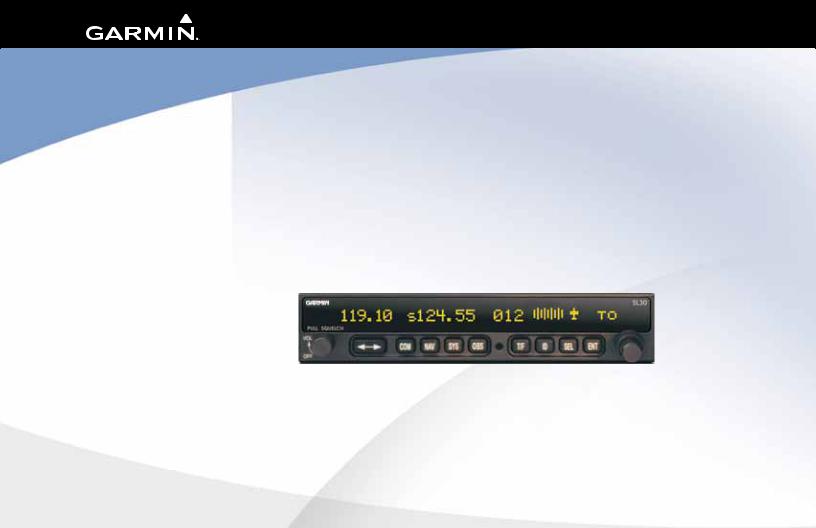
SL30TM
nav com pilot’s guide
© 2012 Garmin Ltd. or its subsidiaries |
|
Garmin International, Inc. |
Garmin AT |
1200 East 151st Street, Olathe, Kansas 66062, U.S.A. |
2345 Turner Rd., SE Salem, OR 97302 |
Tel. 913/397.8200 or 800/800.1020 |
Tel. 503/581.8101 or 800/525.6726 |
Fax 913/397.8282 |
Fax. 503/364.2138 |
Garmin (Europe) Ltd. |
|
Liberty House, Bulls Copse Road, Hounsdown Business Park, Southhampton, SO40 9RB, U.K. |
|
Tel. +44 (0) 870 850 1243 |
|
Fax +44 (0) 238 052 4004 |
|
Garmin Corporation |
|
No. 68, Jangshu 2nd Road, Shijr, Taipei County, Taiwan |
|
Tel. 886/2.2642.9199 |
|
Fax 886/2.2642.9099 |
|
All rights reserved. Except as expressly provided herein, no part of this manual may be reproduced, copied, transmitted, disseminated, downloaded or stored in any storage medium, for any purpose without the express prior written consent of Garmin. Garmin hereby grants permission to download a single copy of this manual onto a hard drive or other electronic storage medium to be viewed and to print one copy of this manual or of any revision hereto, provided that such electronic or printed copy of this manual must contain the complete text of this copyright notice and provided further that any unauthorized commercial distribution of this manual or any revision hereto is strictly prohibited.
Information in this document is subject to change without notice. Garmin reserves the right to change or improve its products and to make changes in the content without obligation to notify any person or organization of such changes or improvements. Visit the Garmin Web site (www.garmin.com) for current updates and supplemental information concerning the use and operation of this and other Garmin products.
Garmin®, GPSMAP®, AutoLocate®, TracBack®, Apollo, and MapSource® are registered trademarks of Garmin Ltd. or its subsidiaries and may not be used without the express permission of Garmin.
July 2012 |
Part Number 560-0403-01 Rev. F (Garmin P/N 190-00486-00 Rev A) |
Printed in the USA |
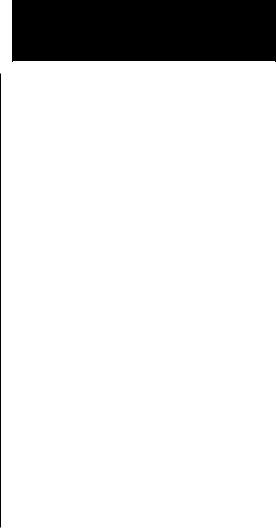
Introduction
Welcome ...
Welcome to a new era of aviation communication and navigation. Once again, Garmin AT, Inc. has set new standards in features and ease of use for the general aviation public. The SL30 is a VHF Navigation/Communications Transceiver for use by the aviation pilot. The SL30 is packaged in a slim form factor that helps you get the most out of limited panel real estate without limiting features and performance. The SL30 is unequaled in providing the features, level of performance, and reliability that aviation users expect. The high performance Digital Signal Processing (DSP) filter design of the SL30 allows it to track weaker VOR signals with more accuracy than conventional analog receivers. Add additional features like Morse code Station Identification and Multiple VOR tracking and you begin to understand the Advantages of DSP in a VOR Navigation System. The use of DSP technology in the SL30 provides a state-of-the -art device, which packs more performance in less space for less cost. You can be confident in knowing that you are the owner of the state-of-the-art in aviation communication and navigation. Our products are built to last and to allow the flexibility to meet your needs as they change in the future.
History of Revisions
Date |
Software Version |
Manual Revision |
|
November 1999 |
1.0 |
Original Release |
|
February 2000 |
1.1 |
560-0403-00 Rev A |
|
August 2001 |
1.2 |
560-0403-01 Rev - |
|
August 2003 |
|
560-0403-01 Rev A |
|
November 2003 |
|
560-0403-01 Rev B |
|
November 2004 |
|
560-0403-01 |
Rev C |
April 2010 |
|
560-0403-01 |
Rev D |
September 2011 |
|
560-0403-01 |
Rev E |
July 2012 |
|
560-0403-01 |
Rev F |
i
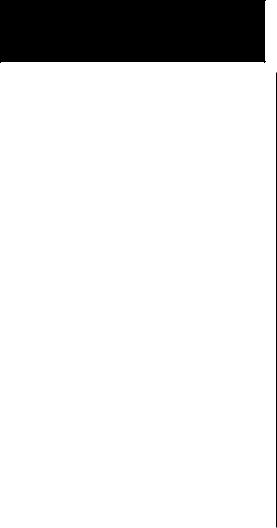
Introduction
Ordering Information
To receive additional copies of the SL30 User’s Guide, order part #560-0403-xx. The SL30 Installation Guide is part #560-0404-xx. The Quick Reference Guide is part #561-0262-xx.
About This Manual
Please take a few moments to review the various sections in this manual. Even if you are an experienced user of Nav/Coms, be sure to read our Getting Started section. This section provides the rules for successful use of the SL30. The rest of the manual contains important information that you can refer to as you need more detail on specific procedures or features. The SL30 advances the technology of Nav/Coms and uses new state-of-the-art features you will want to know about.
••Welcome
Introductory statement, History of Revisions, and manual Ordering Information.
••Getting Started
Learn the rules for using your SL30.
••Advanced Operation
A detailed encyclopedia of the functions available in the SL30 including step by step directions.
••Appendix
Troubleshooting, Specifications, and Index.
ii

Table of Contents |
|
Welcome .............................................................. |
i |
History of Revisions.............................................. |
i |
Introduction..................................... |
i |
Ordering Information.......................................... |
ii |
About This Manual.............................................. |
ii |
Getting Started...................................................... |
1 |
Display................................................................. |
2 |
TX ................................................................ |
2 |
Controls............................................................... |
2 |
Power On/Off - Volume - Squelch.................. |
2 |
Large/Small knobs.......................................... |
2 |
Flip/Flop........................................................ |
3 |
Com............................................................... |
3 |
NAV............................................................... |
3 |
SYS................................................................ |
3 |
OBS............................................................... |
3 |
T/F ................................................................ |
3 |
ID ................................................................ |
4 |
SEL................................................................ |
4 |
ENT............................................................... |
4 |
Operation Summary............................................... |
5 |
Power On............................................................. |
5 |
Selecting a Com Frequency.................................. |
6 |
Selecting a Nav Frequency................................... |
6 |
System Mode....................................................... |
7 |
OBS Mode............................................................ |
7 |
Recalling Frequencies........................................... |
7 |
Emergency Channel............................................. |
8 |
Advanced Operation.............................................. |
9 |
Com Radio Mode................................................. |
9 |
Monitoring the Standby Com channel........... |
9 |
Saving a Com channel.................................... |
9 |
Removing a Com channel............................ |
10 |
Changing or Replacing a Saved Com Channel.. |
|
.............................................................. |
10 |
Recalling Com Channels.............................. |
11 |
Remote Com Channel Lists.......................... |
12 |
Automatic Com Channel List (Autolist)....... |
12 |
User Com Channel List................................ |
12 |
Weather Channels........................................ |
13 |
Emergency Channel........................................... |
13 |
Stuck Mic........................................................... |
14 |
Intercom Function............................................. |
14 |
Nav Radio Mode.................................................. |
15 |
Monitoring the Standby Nav channel................. |
15 |
Using the Standby Channel to Monitor a Second |
|
VOR............................................................. |
15 |
Navigating along a Back Course approach.... |
16 |
Navigating to a MAHP................................. |
17 |
Listening to the Audio channel.......................... |
18 |
Automatic Morse Code Decode/Display............. |
18 |
Saving a Nav channel......................................... |
19 |
Removing a Nav channel.................................... |
19 |
Recalling a Nav channel..................................... |
20 |
Introduction |
|
Remote Localizer List......................................... |
21 |
Remote VOR list.......................................... |
21 |
Automatic Nav Channel List........................ |
21 |
Nav User Channel List................................. |
21 |
DST Data Display............................................... |
22 |
Enable DST Data Display............................. |
22 |
Disable DST Data Display............................ |
22 |
OBS Mode.......................................................... |
23 |
OBS Operation............................................. |
23 |
OBS Direct-To.............................................. |
23 |
OBS Mode Disabled..................................... |
23 |
CDI.............................................................. |
23 |
Localizer...................................................... |
25 |
Back Course................................................. |
25 |
To/From Radial.................................................. |
26 |
System Mode....................................................... |
28 |
System Info........................................................ |
29 |
Software Version.......................................... |
29 |
Low and High Display Intensity................... |
29 |
Nav Options...................................................... |
30 |
Nav Audio Level.......................................... |
30 |
Nav/Com Mixing Level................................ |
30 |
Additional CDI Info..................................... |
30 |
Display Ident over OBS................................ |
30 |
Com Options..................................................... |
31 |
RF Signal Level............................................ |
31 |
Com Noise Level.......................................... |
31 |
Mic 1 and 2 Squelch.................................... |
31 |
iii
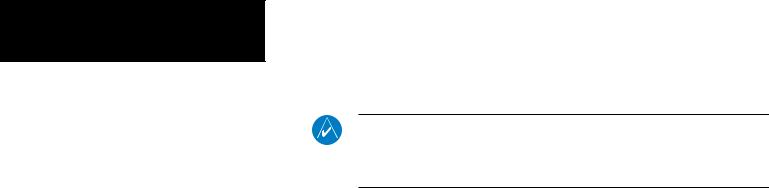
Introduction |
|
Transmit Mic................................................ |
31 |
Intercom Level............................................. |
32 |
Sidetone Level.............................................. |
32 |
Headphone Level......................................... |
32 |
VOR Equipment Test......................................... |
32 |
Appendix.............................................................. |
33 |
Troubleshooting................................................. |
33 |
Installation Configurations.................................. |
36 |
Specifications..................................................... |
37 |
General Features.......................................... |
37 |
Com Radio Features........................................... |
38 |
Physical Specifications....................................... |
38 |
NAV Radio Performance Specifications.............. |
39 |
Com Radio Performance Specifications.............. |
39 |
System Interfaces............................................... |
40 |
Navigation Receiver..................................... |
40 |
Com Transceiver.......................................... |
40 |
Serial Interface............................................. |
40 |
Localizer and Paired Glideslope Frequencies....... |
41 |
VOR Station Frequencies...................................... |
43 |
Compliance, License, and Warranty Information..44 |
|
FCC Compliance............................................... |
44 |
Software License Agreement............................... |
45 |
Product Registration and Support...................... |
45 |
Limited Warranty.................................................. |
46 |
Canadian RF Exposure and Compliance
NOTE: Canadian installations: In accordance with Canadian Radio Specifications Standard 102 (RSS 102), RF field strength exposure to persons from an antenna connected to this device should be limited to 60V/m for controlled environment and 28 V/m for uncontrolled
environment.
iv
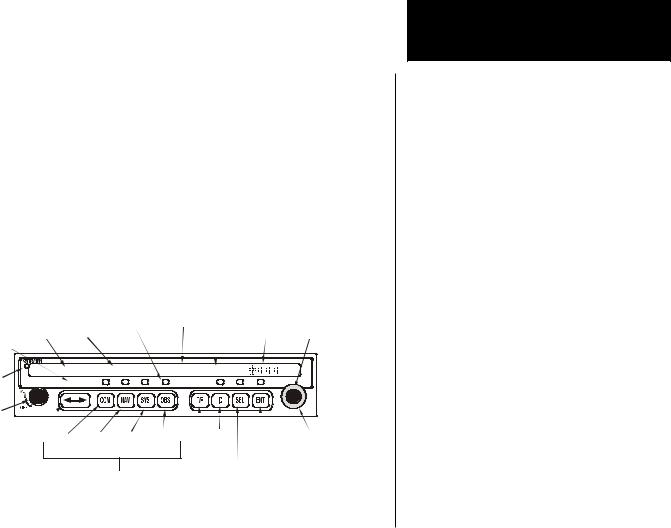
Getting Started
Combining a powerful 760 channel VHF communications transceiver with 200 channel VOR, Localizer and Glideslope receivers, the SL30 provides a full-functioned navigation and communications solution in a small footprint at a very affordable price. Besides traditional Nav/Com features, the SL30 also incorporates workload-reducing functions such as automatic decoding of the Morse code station identifier for VOR/LOC, most-used frequency storage in memory, built-in course deviation indicator, and more.
The SL30, the smallest Nav/Com on the market, is loaded with features and functionality. The only Nav/Com with the ability to monitor the standby Com and Nav frequencies, the SL30 VHF Nav receiver operates from 108 MHz to 117.95 MHz decoding both the VHF Omni Range and Localizer navigation signals. The built in Glideslope receiver will automatically tune the corresponding glideslope paired frequencies (328 MHz to 335 MHz) when the localizer is tuned. The SL30 includes the powerful yet efficient 8 watt com transmitter used in the other SL Slimline and GX avionics.
Active |
Standby |
Function |
Bearing |
To/From |
Graphic |
Small Inner |
||
Frequency Frequency Annunciators |
Indication |
CDI |
Knob |
|||||
Transmit |
|
|
|
|
|
|
|
|
Annunciator |
|
|
|
|
|
|
|
SL30 |
|
|
|
|
|
|
|
|
|
Photocell |
118.00 |
S136.00 |
135 |
TO |
|
|
||
PULL SQUELCH |
TX |
|
|
|
|
|
|
|
Power/ |
|
|
|
|
|
|
|
|
Volume/ |
|
|
|
|
|
|
|
|
Squelch |
|
|
|
|
|
|
|
|
Frequency |
Comm |
Nav |
System |
OBS |
Ident |
Enter |
Large Outer |
|
Flip/Flop |
Radio Radio |
Settings Select |
|
|
Knob |
|||
To/From Select
Mode Select
Getting Started
1
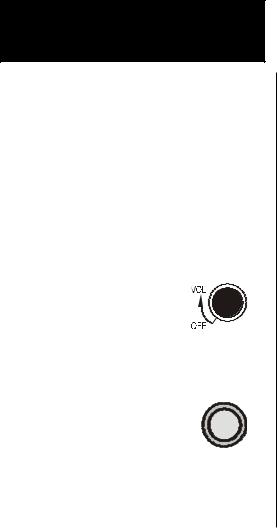
Getting Started
PULL SQUELCH
2
Display
The SL30 Nav/Com uses a single line by 32-character 5x7 dot matrix alphanumeric display. A photocell is located in the top left corner of the front panel display. The photocell automatically controls the light intensity of the display LEDs from low brightness at night to high brightness during daylight operation. The lens is polarized to reduce reflections. Using polarized sunglasses may make it difficult to view the display.
TX
A transmit (TX) indicator located above the Flip/Flop button lights when the Com radio is transmitting.
Controls
Power On/Off - Volume - Squelch
The knob on the left side of the SL30 controls power on/off, volume, and squelch test. Rotate the knob clockwise (CW) past the detent to turn the power on. Continuing to rotate the knob to the right increases speaker and headphone amplifier volume level. Rotate the knob to the left to reduce the volume level. Pull the knob out to disable automatic squelch. The SL30 may be configured to have the volume knob control Nav and intercom volume, as well as Com volume.
Large/Small knobs
The dual concentric knobs on the right side of the SL30 are used to select frequencies, to view the features available within a function, or make changes. Details are provided in the appropriate sections.
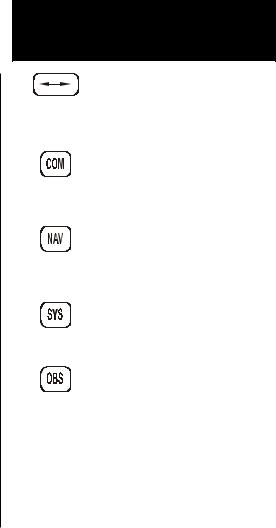
Flip/Flop
Press the Flip/Flop button to switch between the active (left-most) and standby (rightmost) frequency. Switching between Com frequencies is disabled while you are transmitting.
Com
Press COM to select the Com radio mode. The annunciator will light above the button when you are in Com mode. Press COM a second time to monitor the Standby frequency. See the Advanced Operation section for more about monitoring frequencies.
NAV
Press NAV to select the Nav radio mode. The annunciator above the button will light when you are in Nav mode. Press NAV a second time to monitor the Standby frequency. See the Advanced Operation section for more about monitoring frequencies.
SYS
Press SYS to reach the System mode. The annunciator above the button will light when you are in the System mode.
OBS
Press OBS to see the current OBS setting and graphic CDI. If the annunciator above the OBS button lights, you may use the Large and Small knobs to change the displayed OBS values.
If your system is configured with an external CDI/HSI, the OBS radial of your remote display will be decoded and displayed on the screen of the SL30.
Getting Started
3
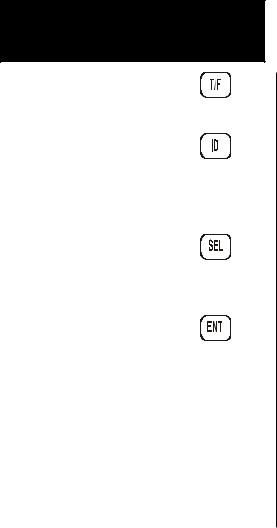
Getting Started
T/F
Press T/F to toggle between the bearing TO or radial FROM the active VOR. The T/F button does not operate for Localizer frequencies.
ID
Press ID to select the Nav audio and toggle between VOICE or IDENT. Pressing ID will cancel the VOR monitor function. Selecting the monitor function will suspend the ID function until the monitor function is disabled.
SEL
Press SEL to choose from a list of channel types or to change values. In Com or Nav modes, press SEL to choose frequencies from the available lists. Press SEL again if you want to cancel the selection process. The annunciator will light above the button when this function is active.
ENT
Press ENT to save selected values, to confirm a prompt, or to save the Standby frequency.
4

Getting Started
Operation Summary
Power On
Turn the SL30 on. Either turn the Power/Volume knob clockwise to turn the power on or, if installed, turn on the master switch that powers the radios.
The SL30 will go through a short initialization routine and then briefly display the last VOR check date. If you turn the SL30 off for less then 15 seconds and then back on, it will bypass the initialization process and return to the last used display.
Comm |
|
Nav |
System |
|
OBS |
|
Mode |
|
Mode |
|
Mode |
|
Mode |
Large - MHz |
|
Large - MHz |
|
System Info |
|
Large - Tens of degre |
|
|
|
||||
|
|
|
||||
Small - kHz |
|
Small - kHz |
|
Nav Options |
|
Small - ones of degre |
|
|
|
||||
Com - Monitor |
|
Nav - Monitor |
|
Com Options |
|
|
|
|
|
|
|||
|
|
|
|
VOR Equip Test |
|
|
|
|
|
|
|
|
|
5

Getting Started
Selecting a Com Frequency
New frequencies are first selected as a Standby frequency and then toggled to the Active side when desired. While viewing the Standby frequency display, use the Large and Small knobs on the right side of the SL30 to select the desired frequency.
1.Press COM to reach the Com radio function. The annunciator above the COM button will light.
2.Turn the Large knob to change the values in one MHz increments. The MHz selection range is between 118 and 136 in one MHz steps.
3.Turn the Small knob to change the values in
25 kHz increments. The kHz selection range is between 000 and 975 kHz in 25 kHz steps. Note that only two digits are displayed to the right of the decimal point.
4.Turn the Large and Small knobs clockwise to increase and counterclockwise to decrease the frequency values. Standby frequency selection is not inhibited during transmit.
5.Press the Flip/Flop button to toggle the Standby frequency to the Active frequency.
Selecting a Nav Frequency
The selection of Nav frequencies is the same as for the Com frequencies. The annunciator above the Nav button will light.
1.Press NAV to reach the Nav radio function.
2.Turn the Large knob to change the values in one MHz increments. The MHz selection range is between 108 and 117 in one MHz steps.
3.Turn the Small knob to change the values in
50 kHz increments.
4. Press the Flip/Flop button to toggle the Standby frequency to the Active frequency.
Note: You cannot display both Nav and Com frequencies at the same time.
6
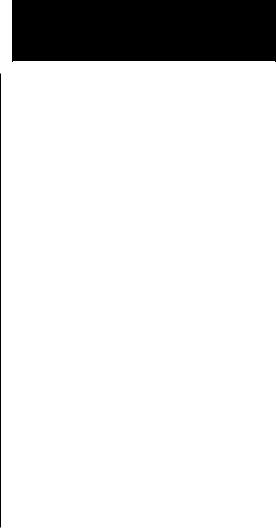
System Mode
In the System mode you can view software versions, setup the Nav and Com functions, and record VOR test information. See the Advanced Operations section for more details.
OBS Mode
Press the OBS button. If the annunciator above the button lights, then you may use the Large and Small knobs to adjust the Omni Bearing Selector.
Recalling Frequencies
In the Com or Nav modes, press SEL to gain access to the available frequency lists of each mode. Turn the Large and Small knobs to view the available channels.
1.Press COM or NAV to go to the desired mode.
2.Press SEL to go to the frequency database.
3.Turn the Large knob to review the type of frequency.
4.Turn the Small knob to display the available channels in the selected type.
5.Press ENT to put the displayed channel into the Standby position or press Flip/Flop to put the displayed channel into the Active position. You can press SEL again to cancel selection.
Getting Started
7
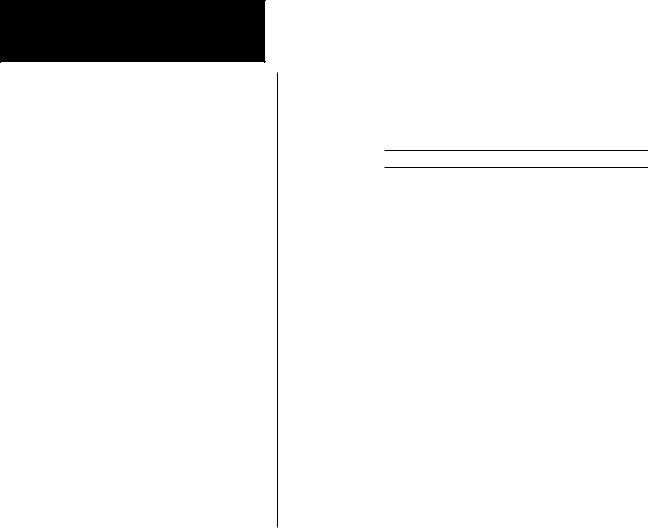
Getting Started
Emergency Channel
The standard emergency channel (121.50 MHz) is stored in the Com memory of the SL30.
1.Press COM, if you aren’t in Com mode already. Press SEL. Turn the Large knob to the Emergency channel, one position counter-clockwise will reach it fastest.
119.10S124.55 EMRGNCY 121.50
2.Press the Flip/Flop button to make the Emergency channel the Active channel.
3.Listen, or key the Mic to send your message.
8
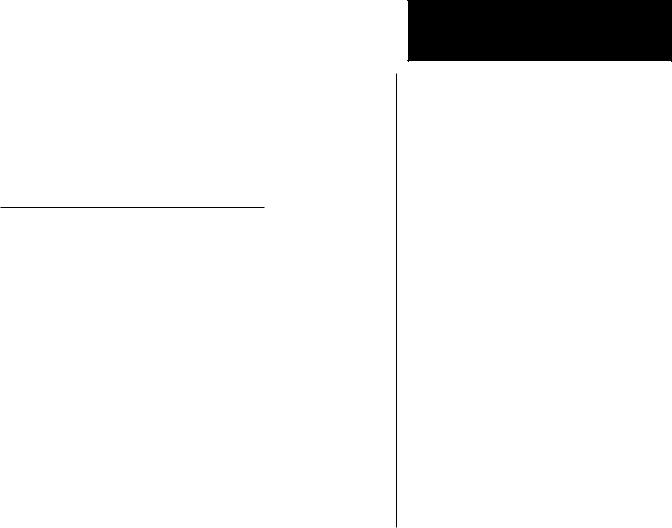
Advanced Operation
Com Radio Mode
Monitoring the Standby Com Channel
The Frequency Monitoring function allows you to monitor the Standby frequency for activity, while listening to the Active frequency.
Press the COM key in the Com function to listen to the standby frequency. A small “M” will replace the “S” in front of the Standby frequency.
119.10 M124.55 |
PDX |
FROM 115 |
|
|
|
When the Active frequency receives a signal, the unit will switch automatically to the Active frequency. The Active frequency quality is not affected. The Frequency Monitor function is turned off when you flip/flop frequencies, recall a frequency, or press COM again. Monitoring is not canceled by switching to Nav mode.
Saving a Com Channel
You can save the Standby frequency and give it a name of up to four characters. A combination of up to 250 Com and Nav frequencies may be saved. After 250 Nav and Com frequencies are saved, you will get a “Database Full” message. You will have to remove frequencies before any more can be saved.
A frequency type can also be assigned along with the saved selection. Types available include: Tower (TWR), Ground Control (GND), ATIS (ATS), Air Traffic Frequency (ATF), Approach (APP), Arrival (ARR), Automated Weather Station (AWS), Clearance (CLR), Common Traffic Advisory Frequency (CTF), Departure Control (DEP), Flight Service Station (FSS),
Advanced Operation
Com Mode
9
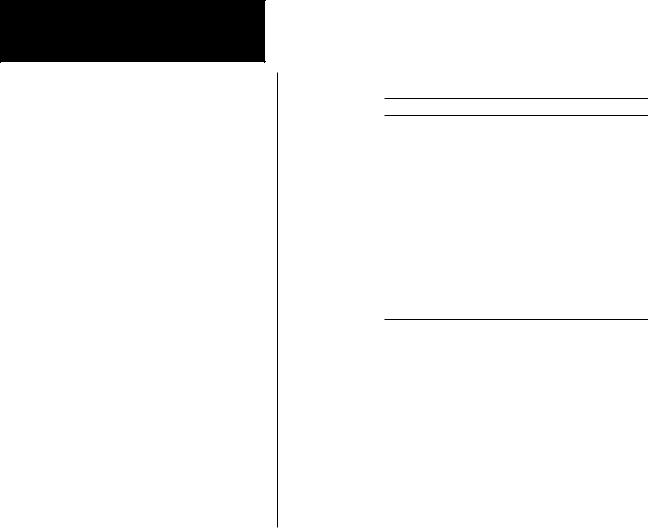
Advanced Operation
Com Mode
Remote Flight Service Station (RFS), Unicom (UNI), and Mandatory Frequency (MF).
1.While in Com mode, press ENT. The right side of the display will show “STORE AS” with a flashing cursor at the first character of the name.
119.10S124.55 STORE AS _
2.Turn the Small knob to choose the desired character.
3.Turn the Large knob to move to the next character position.
4.After you turn the Large knob one position clockwise past the fourth character, three underscores at the end of the line will flash.
5.Turn the Small knob to choose the desired type.
6.Press ENT after making your selections. Press SEL if you do not want to save the frequency.
Removing a Com Channel
You may only remove channels stored in the User list.
1.In Com mode, press SEL.
2.Turn the Large knob to the User list and then turn the Small knob to the desired channel.
3.Press SEL. “REMOVE?” will flash on the right side of the display.
119.10 S124.55 SLE ATS REMOVE?
4. Press ENT to remove the channel from the User list or press SEL to exit without making changes.
Changing or Replacing a Saved Com Channel
Channels you have saved in the User list may be changed or updated by replacing the frequency, but keeping the same name and type.
1.Note the name of the channel you want to change. You are going to use the same name and type for a new channel.
2.Turn the Large and Small knobs to display the desired Standby frequency.
10
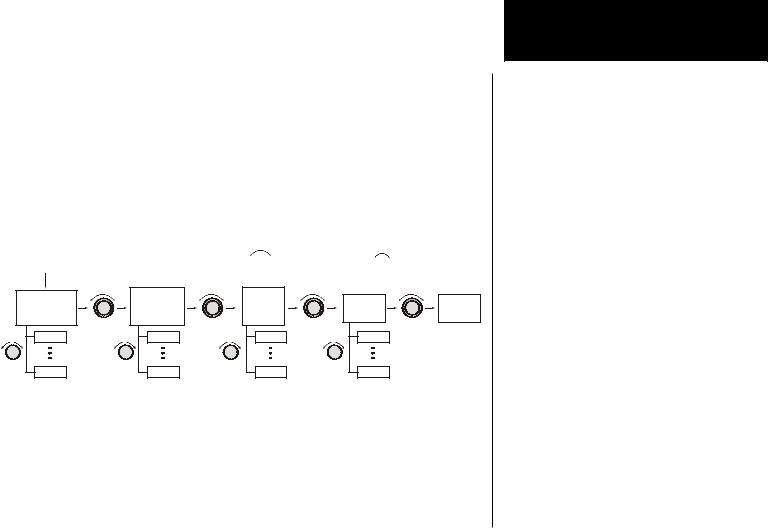
3.Press ENT. The right side of the display will show “STORE AS” with a flashing cursor at the first character of the name.
4.Use the Large and Small knobs to enter the previously used name and frequency type.
5.Press ENT. The previously used name and frequency are now replaced with your new entry.
Recalling Com Channels
There are several lists of channels that you can recall from memory, they are: remote channels, the ten most recently used channels, user-stored channels, weather channels, and the emergency channel. The lists available depend on your installation. Pressing ENT selects this entry as the standby channel. Press the Flip/Flop button to select this entry as the active
channel.
Comm Stored Frequencies
Press  . Turn LARGE Knob
. Turn LARGE Knob  , then turn SMALL knob
, then turn SMALL knob 
 .
.
Remote Comm
Frequencies
First |
Last |
Auto Stored |
User |
|
Emerg. |
|
List |
Memory |
Weather |
||
Channel |
||||
(AUTO) |
(USER) |
|
||
|
|
|||
First |
First |
First |
|
|
Last |
Last |
Last |
|
Press  to insert into Standby. Press
to insert into Standby. Press  to insert into Active.
to insert into Active.
Advanced Operation
Com Mode
11
