Futaba 8FG Super User Manual

8FG SUPER
14-CHANNEL RADIO CONTROL SYSTEM
FASST-2.4GHz Multi-ch/7-ch mode selectable
1M23N22218
INSTRUCTION MANUAL
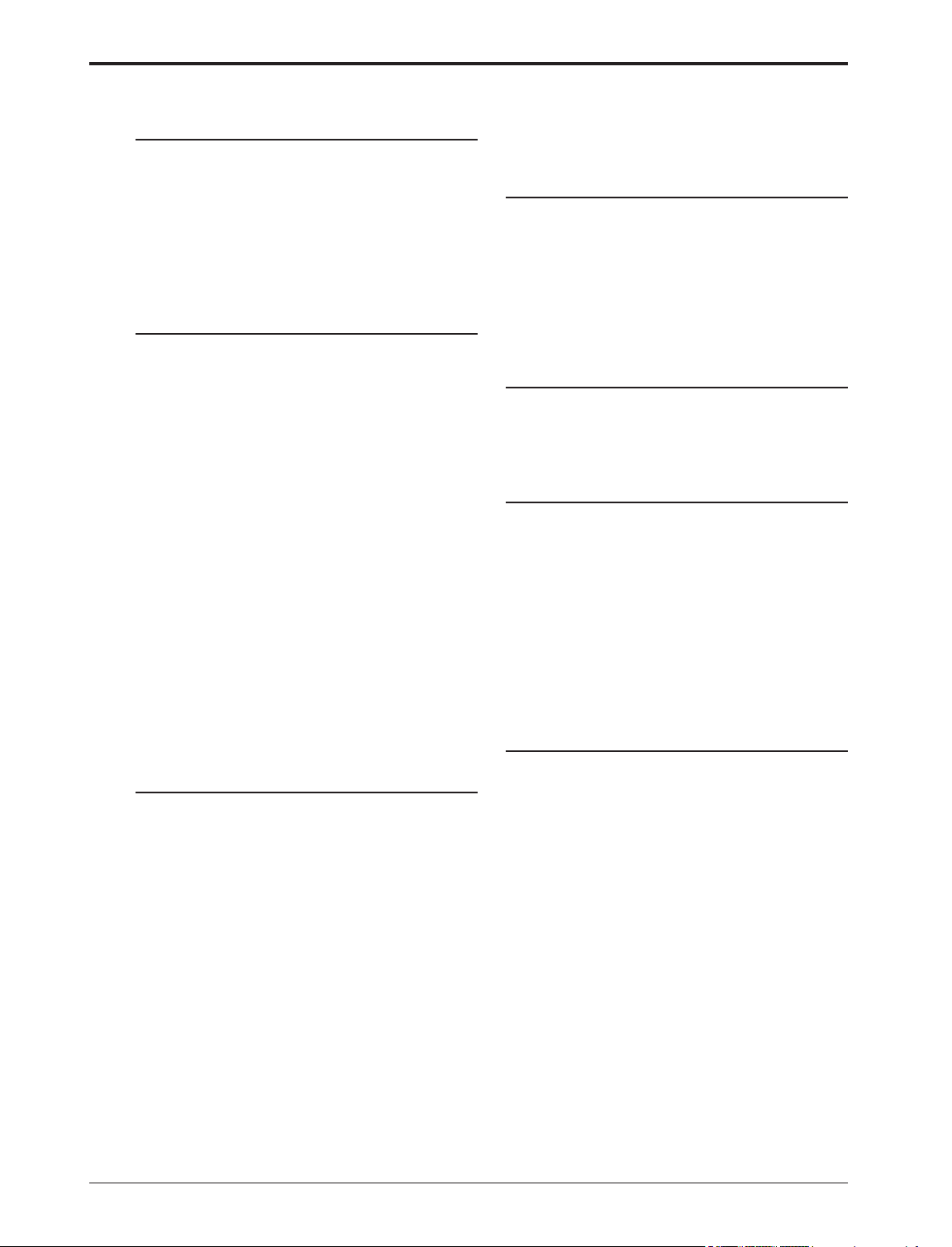
2
<Table of Contents>
INTRODUCTION............................................... 4
●Support and Service ......................................... 4
●Application, Export, and Modication ........... 5
●Denitions of Symbols ...................................... 6
●Safety Precautions (do not operate without
reading) ............................................................. 6
BEFORE USE ................................................... 10
●Features of 8FG SUPER ................................ 10
●Contents and technical specications ........... 11
●Accessories ....................................................... 12
●Transmitter controls ....................................... 13
Cautions on handling antenna ...................... 14
LED monitor ................................................... 14
Switch (SA-SH) ............................................... 14
Volume (LD, RD) ............................................ 15
Slide Lever (LS, RS) ....................................... 15
Digital trim (T1-T4) ....................................... 15
Touch sensor ................................................... 16
Stick adjustment ............................................. 17
SD card ............................................................ 18
Connector/Plug ............................................... 19
Installation and removal of the battery ........ 20
●Receiver nomenclature ................................... 21
BASIC OPERATION ....................................... 22
●Battery Charging ............................................ 22
How to charge the Ni-MH Battery ............... 22
●How to turn ON/OFF the transmitter ..........23
When turning on ............................................ 23
When turning off ............................................ 23
Low battery alarm and auto shut-down ...... 23
Warning display at power on ........................ 23
●Registration of the user's name ..................... 23
●Home screen .................................................... 24
User Menu ....................................................... 25
●Operation mode select (R6208SB) ................ 26
●S.BUS servo channel setting (R6208SB) ....... 27
●Link procedure (T8FGS/R6208SB) .............. 28
●Range testing your R/C system...................... 29
RACEIVER AND SERVO INSTALLATION 30
●Receiver and servos connection ..................... 30
●Servo connection by model type .................... 31
●Safety precautions when installing receiver and
servos ............................................................... 35
●Receiver's antenna installation ...................... 36
MODEL BASIC SETTING PROCEDURE ...37
●Airplane/glider basic setting procedure ........37
●Helicopter basic setting procedure ................ 39
FUNCTIONS OF SYSTEM MENU ................ 43
Trainer ............................................................. 44
Display ............................................................. 47
User Name ....................................................... 48
Sound ............................................................... 49
H/W Setting ..................................................... 50
Start SEL. ....................................................... 50
Auto Lock ....................................................... 55
Information .................................................... 56
FUNCTIONS OF LINKAGE MENU ............. 57
(Common Functions)
Linkage Menu functions table ...................... 57
Servo Monitor ................................................. 58
Model Select .................................................... 59
Model Type...................................................... 61
Frequency ........................................................ 63
Function .......................................................... 64
Sub-Trim ......................................................... 66
Servo Reverse ................................................. 67
Fail Safe ........................................................... 68
End Point ........................................................ 69
Throttle Cut (Air/Heli only) .......................... 70
Idle Down (Air only) ...................................... 71
Swash Ring (Heli only) .................................. 72
Swash (Heli only, except H-1) ........................73
T1-T4 Setting .................................................. 76
TABLE OF CONTENTS
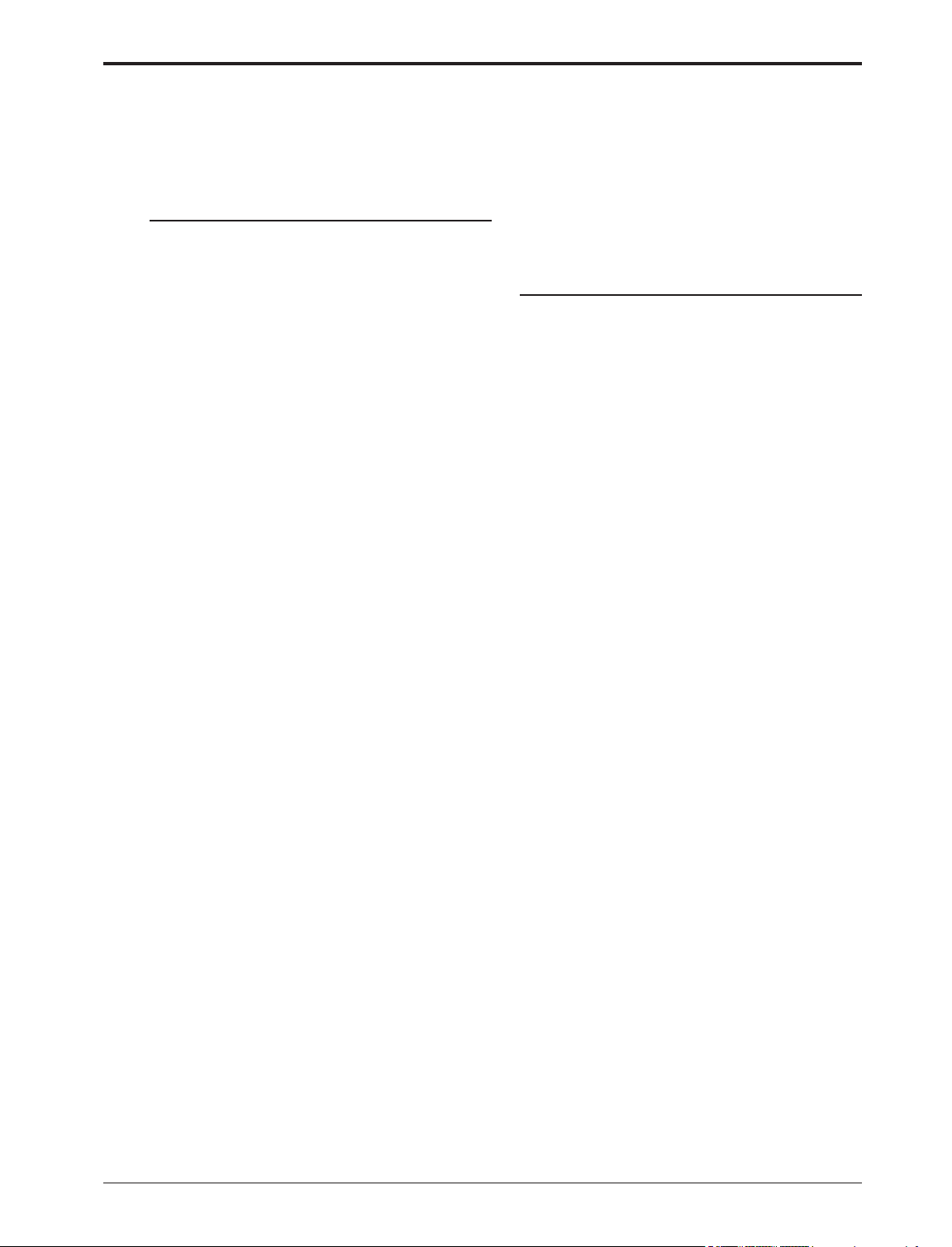
3
<Table of Contents>
Warning ...........................................................77
Data Reset ....................................................... 78
FUNCTIONS OF MODEL MENU ................. 79
●Common Functions ........................................ 79
Servo Monitor (Linkage Menu)
Condition Select (Glid/Heli only) .................. 80
Dual Rate ........................................................ 82
Program Mix ................................................... 84
Fuel Mix (Air/Heli only) ................................ 86
●Airplane/Glider Functions ............................. 88
Model Menu functions list ............................. 88
Pitch Curve (Air only) ................................... 90
Throttle Curve (Air only) .............................. 91
Throttle Delay (Air only) ............................... 92
AIL Differential (Except 1-AIL) ................... 93
Flap Setting (2-FLP and up) .......................... 94
AIL to Camber FLP (2-AIL+2-FLP and up)95
AIL to Brake FLP (Glid only, 4-FLP) .......... 96
AIL to RUD ..................................................... 97
RUD to AIL ..................................................... 98
Camber Mix (Except 1-AIL) ....................... 100
ELE to Camber (Except 1-AIL) .................. 102
Camber FLP to ELE (2-AIL+1-FLP and up) 103
Buttery (Glid only, normal wing 2-AIL and
up, ying wing 2-AIL+1FLP and up) ......104
Trim Mix (Glid only, 2-AIL and up) ........... 106
Airbrake (Air only, 2-AIL and up) ............. 108
Gyro (Air only, for GYA type gyro) ............ 110
V-tail .............................................................. 112
Ailevator ........................................................ 113
Winglet (Flying wing only) .......................... 114
Motor ............................................................. 115
RUD to ELE (Air only) ................................ 117
Snap Roll (Air only) ..................................... 118
●Helicopter Functions .................................... 120
Model Menu functions list ........................... 120
PIT Curve/Pit trim ....................................... 121
THR Curve/Throttle hover trim/Throttle
limiter ......................................................... 124
Throttle Hold ................................................ 127
Swash Mix ..................................................... 128
Throttle Mix .................................................. 129
PIT to RUD (Revolution mix) ..................... 130
Gyro (for GY type gyro) .............................. 131
Governor ....................................................... 133
APPENDIX ...................................................... 135
Timer ST1/ST2 ............................................. 136
Switch Setting Method ................................. 137
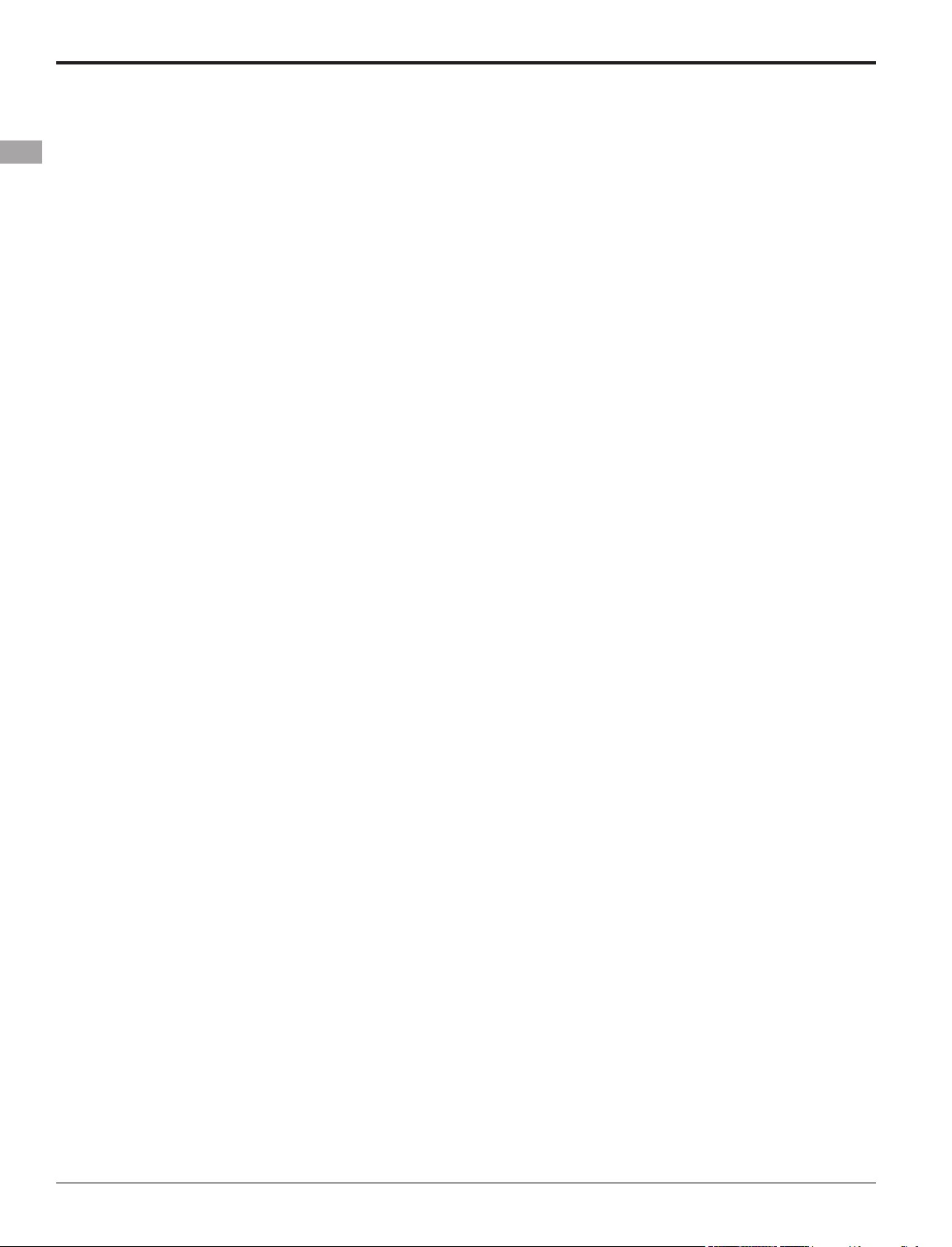
4
<Introduction>
INTRODUCTION
Thank you for purchasing a Futaba
®
FASST-2.4GHz
*
8FG SUPER series digital proportional R/C system. This
system is extremely versatile and may be used by beginners and pros alike. In order for you to make the best use
of your system and to y safely, please read this manual carefully. If you have any difculties while using your
system, please consult the manual, our online Frequently Asked Questions (on the web pages referenced below),
your hobby dealer, or the Futaba Service Center.
*FASST: Futaba Advanced Spread Spectrum Technology
Due to unforeseen changes in production procedures, the information contained in this manual is subject to
change without notice.
Support and Service: It is recommended to have your Futaba equipment serviced annually during your hobby’s
“off season” to ensure safe operation.
IN NORTH AMERICA
Please feel free to contact the Futaba Service Center for assistance in operation, use and programming. Please
be sure to regularly visit the 8FG Frequently Asked Questions web site at www.futaba-rc.com/faq/. This page
includes extensive programming, use, set up and safety information on the 8FG SUPER radio system and is
updated regularly. Any technical updates and US manual corrections will be available on this web page. If
you do not nd the answers to your questions there, please see the end of our F.A.Q. area for information on
contacting us via email for the most rapid and convenient response.
Don’t have Internet access? Internet access is available at no charge at most public libraries, schools, and other
public resources. We nd internet support to be a fabulous reference for many modelers as items can be printed
and saved for future reference, and can be accessed at any hour of the day, night, weekend or holiday. If you do
not wish to access the internet for information, however, don’t worry. Our support teams are available Monday
through Friday 8-5 Central time to assist you.
FOR SERVICE ONLY:
Futaba Service Center
3002 N. Apollo Drive, Suite 1
Champaign, IL 61822
Phone: 217-398-0007
www.futaba-rc.com/service.html
Email: service@futaba-rc.com
FOR SUPPORT :
(PROGRAMMING AND USER QUESTIONS)
Please start here for answers to most questions:
www.futaba-rc.com/faq/
Fax: 217-398-7721
Phone: 217-398-8970 option 2
OUTSIDE NORTH AMERICA
Please contact your Futaba importer in your region of the world to assist you with any questions, problems or
service needs.
Please recognize that all information in this manual, and all support availability, is based upon the systems sold
in North America only. Products purchased elsewhere may vary. Always contact your region’s support center for
assistance.
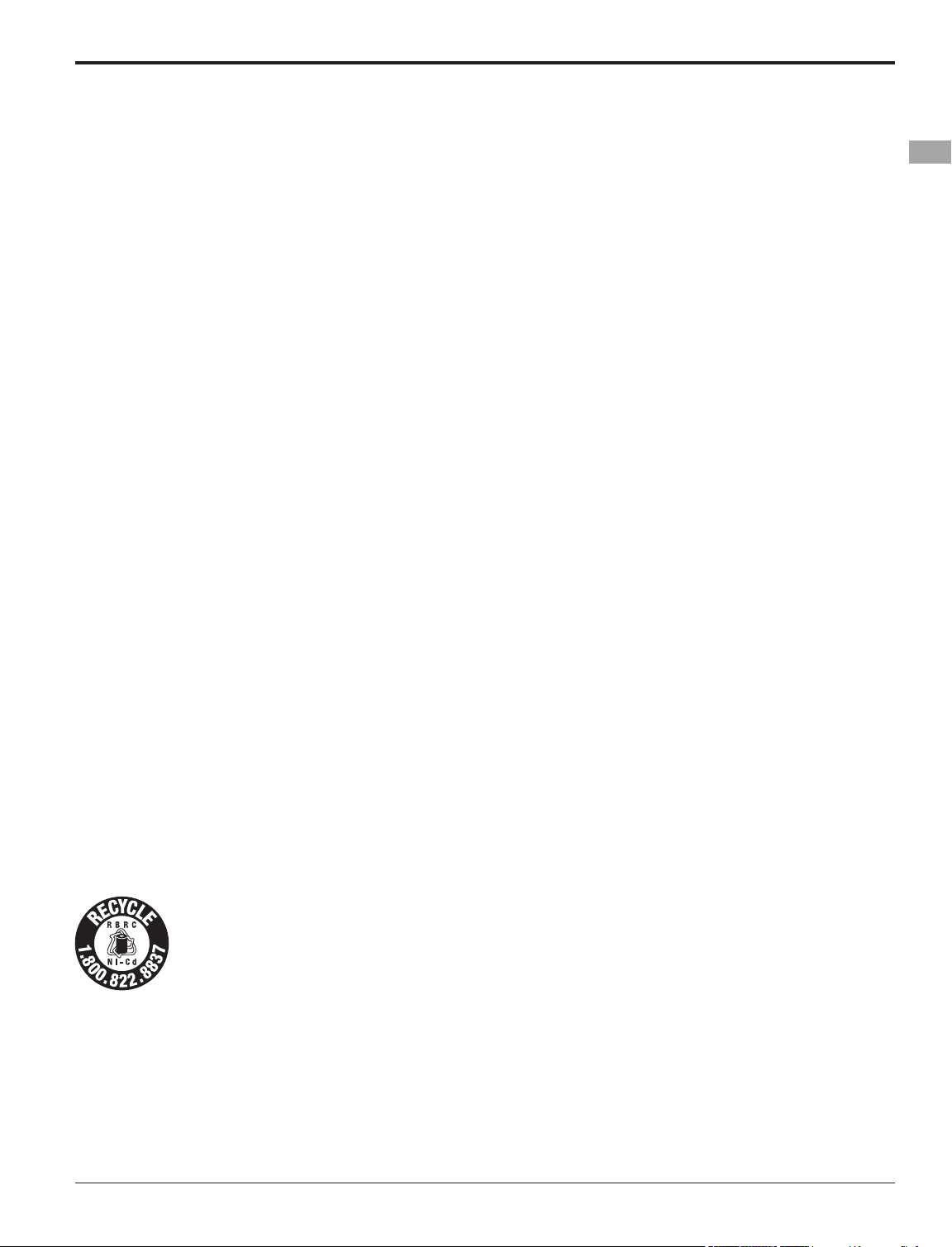
5
<Introduction>
Application, Export, and Modication
1. This product may be used for model airplane or surface (boat, car, robot) use. It is not intended for use in
any application other than the control of models for hobby and recreational purposes. The product is subject to
regulations of the Ministry of Radio/Telecommunications and is restricted under Japanese law to such purposes.
2. Exportation precautions:
(a) When this product is exported from the country of manufacture, its use is to be approved by the laws
governing the country of destination which govern devices that emit radio frequencies. If this product is then re-
exported to other countries, it may be subject to restrictions on such export. Prior approval of the appropriate
government authorities may be required. If you have purchased this product from an exporter outside your
country, and not the authorized Futaba distributor in your country, please contact the seller immediately to
determine if such export regulations have been met.
(b) Use of this product with other than models may be restricted by Export and Trade Control Regulations, and
an application for export approval must be submitted. This equipment must not be utilized to operate equipment
other than radio controlled models.
3. Modication, adjustment, and replacement of parts: Futaba is not responsible for unauthorized modication,
adjustment, and replacement of parts on this product. Any such changes may void the warranty.
Compliance Information Statement (for U.S.A.)
This device, trade name Futaba Corporation of America, model number R6208SB, complies with part 15 of the
FCC Rules. Operation is subject to the following two conditions:
(1) This device may not cause harmful interference, and
(2) This device must accept any interference received, including interference that may cause undesired
operation.
The responsible party of this device compliance is:
Futaba Service Center
3002 N Apollo Drive Suite 1, Champaign, IL 61822 U.S.A.
TEL (217)398-8970 or E-mail: support@futaba-rc.com (Support)
TEL (217)398-0007 or E-mail: service@futaba-rc.com (Service)
The RBRC. SEAL on the nickel-cadmium battery contained in Futaba products indicates that
Futaba Corporation of America is voluntarily participating in an industry-wide program to collect
and recycle these batteries at the end of their useful lives, when taken out of service within the
United States. The RBRC. program provides a convenient alternative to placing used nickel-
cadmium batteries into the trash or municipal waste system, which is illegal in some areas.
(for USA)
You may contact your local recycling center for information on where to return the spent battery. Please
call 1-800-8BATTERY for information on Ni-Cd battery recycling in your area. Futaba Corporation of
America's involvement in this program is part of its commitment to protecting our environment and conserving
natural resources.
*RBRC is a trademark of the Rechargeable Battery Recycling Corporation.
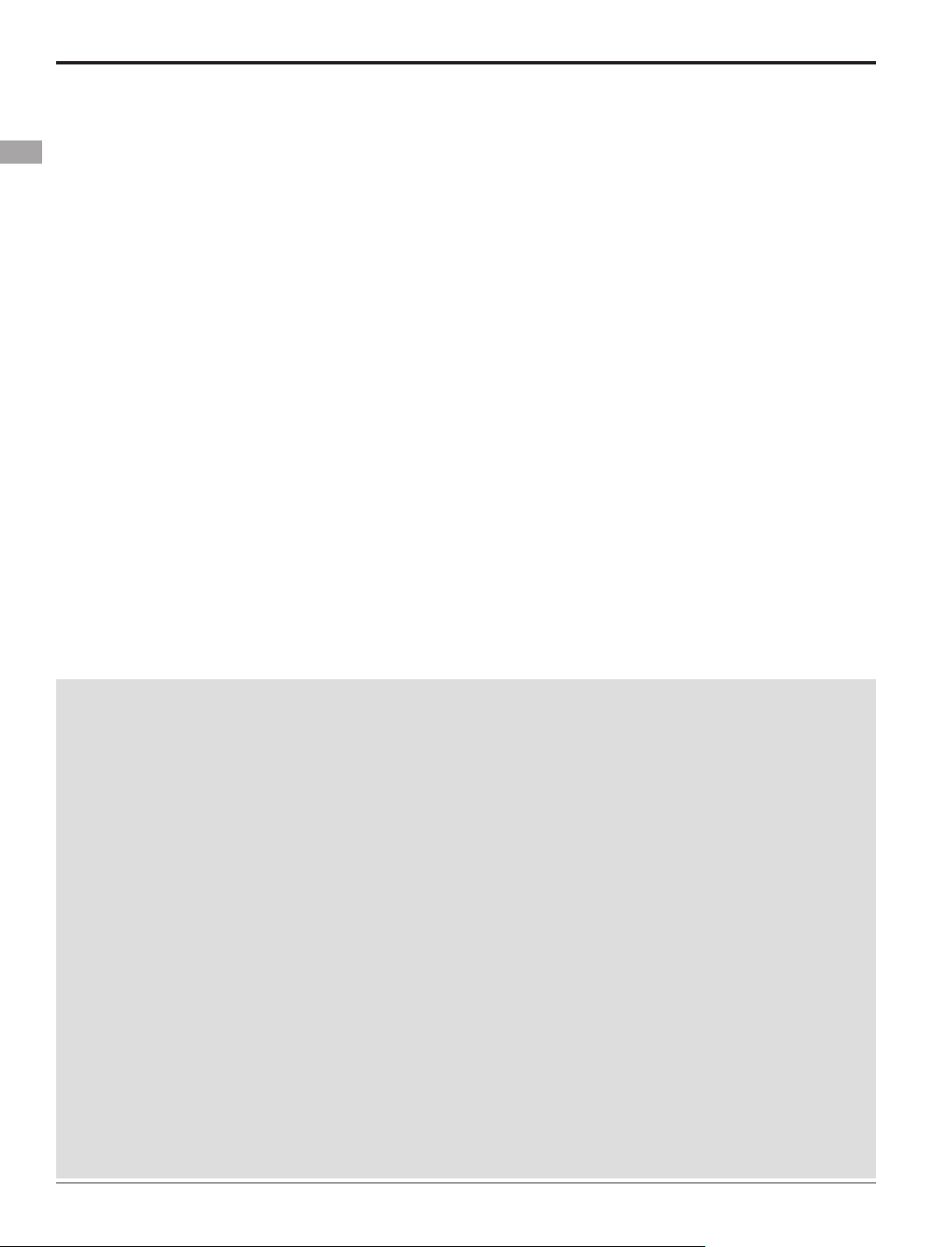
6
<Introduction>
Federal Communications Commission Interference Statement (for U.S.A.)
This equipment has been tested and found to comply with the limits for a Class B digital device, pursuant to Part
15 of the FCC Rules. These limits are designed to provide reasonable protection against harmful interference in
a residential installation.
This equipment generates, uses and can radiate radio frequency energy and, if not installed and used in
accordance with the instructions, may cause harmful interference to radio communications. However, there is
no guarantee that interference will not occur in a particular installation. If this equipment does cause harmful
interference to radio or television reception, which can be determined by turning the equipment off and on, the
user is encouraged to try to correct the interference by one or more of the following measures:
--Reorient or relocate the receiving antenna.
--Increase the separation between the equipment and receiver.
--Connect the equipment into an outlet on a circuit different from that to which the receiver is connected.
--Consult the dealer or an experienced radio/TV technician for help.
CAUTION:
To assure continued FCC compliance:
Any changes or modifications not expressly approved by the grantee of this device could void the user's
authority to operate the equipment.
Exposure to Radio Frequency Radiation
To comply with FCC RF exposure compliance requirements, a separation distance of at least 20cm must be
maintained between the antenna of this device and all persons.
This device must not be co-located or operating in conjunction with any other antenna or transmitter.
Meaning of Special Markings
Pay special attention to safety where indicated by the following marks:
DANGER - Procedures which may lead to dangerous conditions and cause death/serious injury if not
carried out properly.
WARNING - Procedures which may lead to a dangerous condition or cause death or serious injury to
the user if not carried out properly, or procedures where the probability of supercial injury or physical
damage is high.
CAUTION - Procedures where the possibility of serious injury to the user is small, but there is a danger of
injury, or physical damage, if not carried out properly.
= Prohibited
= Mandatory
Warning: Always keep electrical components away from small children.
FLYING SAFETY
WARNING
To ensure the safety of yourself and others, please observe the following precautions:
Have regular maintenance performed. Although your 8FG SUPER protects the model memories with
non-volatile EEPROM memory (which does not require periodic replacement) and not a battery, the
transmitter still should have regular checkups for wear and tear. We recommend sending your system to
the Futaba Service Center annually during your non-ying-season for a complete checkup and service.
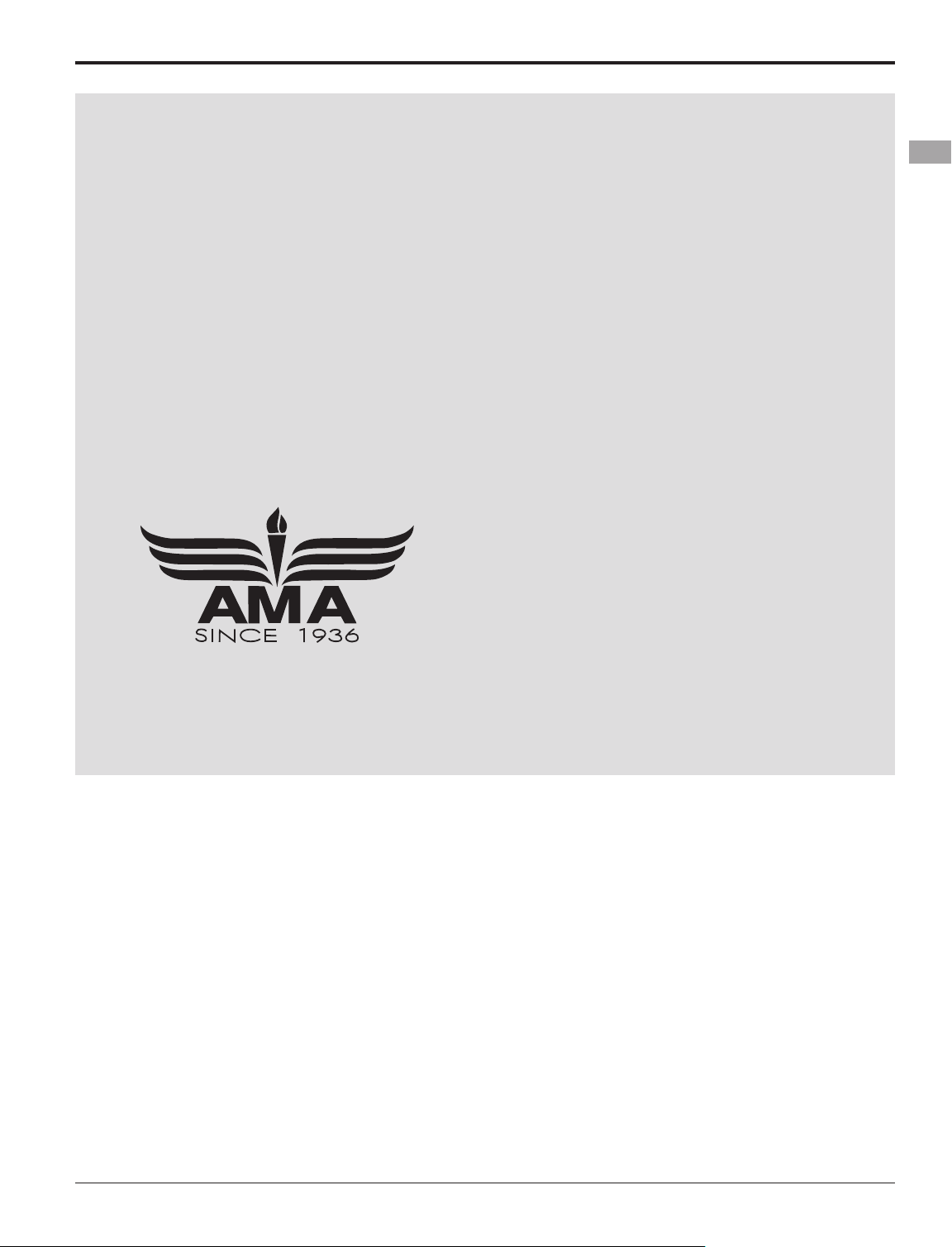
7
<Introduction>
Ni-MH/Ni-Cd Battery
Charge the batteries! (See Charging the Ni-Cd batteries, for details.) Always recharge the transmitter and
receiver batteries before each ying session. A low battery will soon die potentially, causing loss of control
and a crash. When you begin your ying session, reset your T8FGS’s built-in timer, and during the session
pay attention to the duration of usage.
Stop ying long before your batteries become low on charge. Do not rely on your radio’s low battery
warning systems, intended only as a precaution, to tell you when to recharge. Always check your
transmitter and receiver batteries prior to each ight.
Where to Fly
We recommend that you y at a recognized model airplane ying eld. You can nd model clubs and elds
by asking your nearest hobby dealer, or in the US by contacting the Academy of Model Aeronautics.
You can also contact the national Academy of Model Aeronautics (AMA), which has more than 2,500
chartered clubs across the country. Through any one of them, instructor training programs and insured
newcomer training are available. Contact the AMA at the address or toll-free phone number below.
Academy of Model Aeronautics
5161 East Memorial Drive
Muncie, IN 47302
Tele. (800) 435-9262
Fax (765) 289-4248
or via the Internet at http:\\www.modelaircraft.org
Always pay particular attention to the flying field’s rules, as well as the presence and location of
spectators, the wind direction, and any obstacles on the eld. Be very careful ying in areas near power
lines, tall buildings, or communication facilities as there may be radio interference in their vicinity.
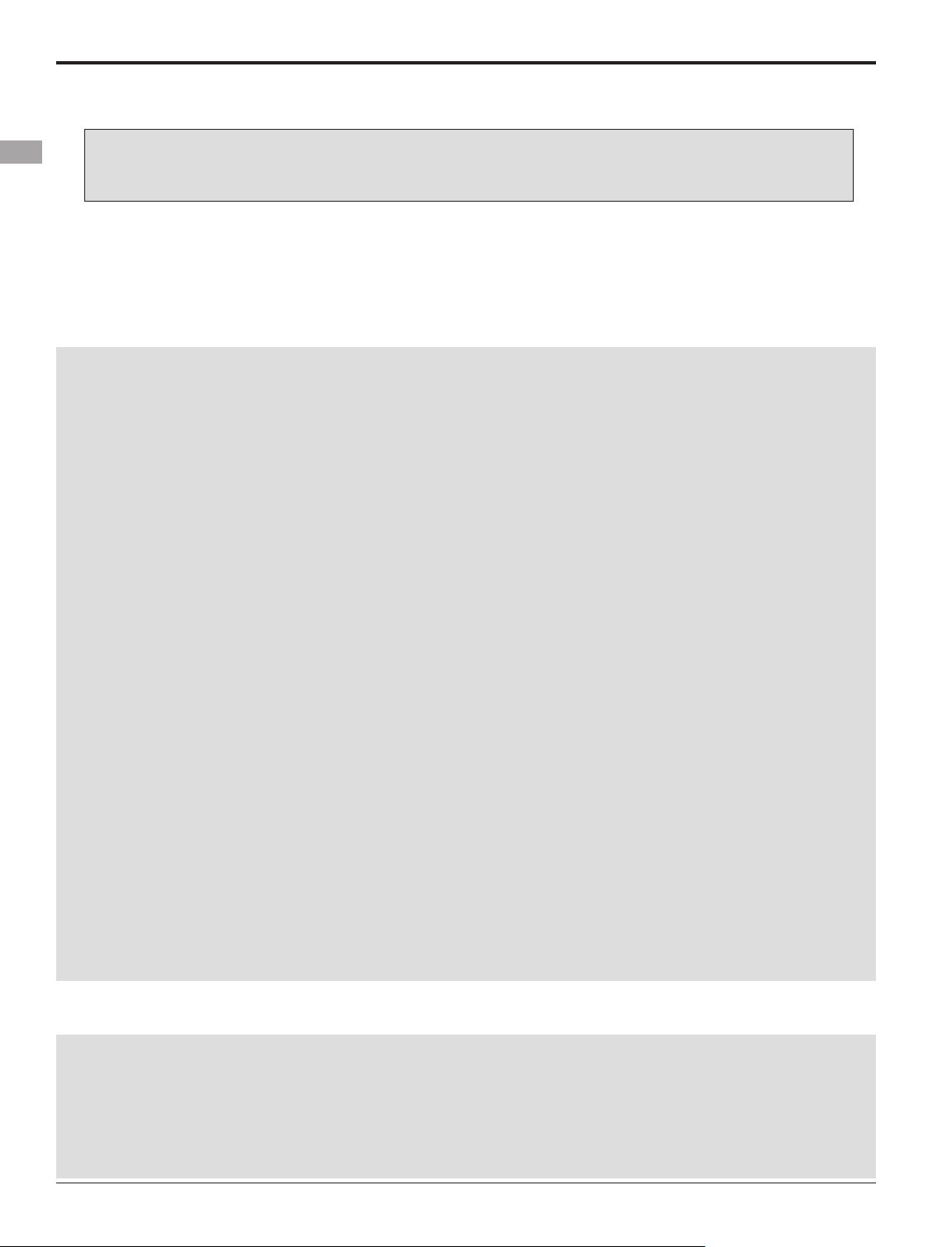
8
<Introduction>
Ni-MH/Ni-Cd Battery Safety and Handling instructions
IMPORTANT!
Use only the Futaba special charger included with this set or other chargers approved by Futaba to
charge the Ni-MH batteries in the T8FGS transmitter included with this set.
It is important to understand the operating characteristics of Ni-MH/Ni-Cd batteries.Always read the
specications printed on the label of your Ni-MH/Ni-Cd battery and charger prior to use. Failure to follow the
proceeding precautions can quickly result in severe, permanent damage to the batteries and its surroundings and
possibly result in a FIRE!
IMPORTANT PRECAUTIONS
Do not attempt to disassemble Ni-MH/Ni-Cd packs or cells.
Do not allow Ni-MH/Ni-Cd cells to come in contact with moisture or water at any time.
Always provide adequate ventilation around Ni-MH/Ni-Cd batteries during charge, discharge, while in
use, and during storage.
Do not leave a Ni-MH/Ni-Cd battery unattended at any time while being charged or discharged.
Do not attempt to charge Ni-MH/Ni-Cd batteries with a charger that is NOT designed for Ni-MH/Ni-Cd
batteries, as permanent damage to the battery and charger could result.
Always charge Ni-MH/Ni-Cd batteries in a reproof location. Do not charge or discharge Ni-MH/Ni-Cd
batteries on carpet, a cluttered workbench, near paper, plastic, vinyl, leather or wood, or inside an R/C
model or full-sized automobile! Monitor the charge area with a smoke or re alarm.
Do not charge Ni-MH/Ni-Cd batteries at currents greater than the “1C” rating of the battery (“C” equals
the rated capacity of the battery).
Do not allow Ni-MH/Ni-Cd cells to overheat at any time! Cells which reach greater than 140 degrees
Fahrenheit (60°C) should be placed in a reproof location.
Ni-MH/Ni-Cd cells will not charge fully when too cold or show full charge.
It is normal for the batteries to become warm during charging, but if the charger or battery becomes
excessively hot disconnect the battery from the charger immediately!! Always inspect a battery which has
previously overheated for potential damage, and do not re-use if you suspect it has been damaged in any
way.
Do not use a Ni-MH/Ni-Cd battery if you suspect physical damage has occurred to the pack. Carefully
inspect the battery for even the smallest of dents, cracks, splits, punctures or damage to the wiring and
connectors. DO NOT allow the battery’s internal electrolyte to get into eyes or on skin—wash affected
areas immediately if they come in contact with the electrolyte. If in doubt, place the battery in a re-proof
location for at least 30 minutes.
Do not store batteries near an open ame or heater.
Do not discharge Ni-MH/Ni-Cd batteries at currents which exceed the discharge current rating of the
battery.
Always store Ni-MH/Ni-Cd cells/packs in a secure location away from children.
Never remove the SD card or turn off power while
entering data.
Never store the SD card where it may be subject
to strong static electricity or magnetic elds.
Do not expose the SD card to direct sunlight,
excessive humidity or corrosive environments.
Do not expose the SD card to dirt, moisture, water
or uids of any kind.
Always hold the SD card by the edges during
installation and removal.
Be certain to insert the SD card in the correct
direction.
Secure Digital (SD) Memory Card Handling Instructions
(SD card is not included with this set)
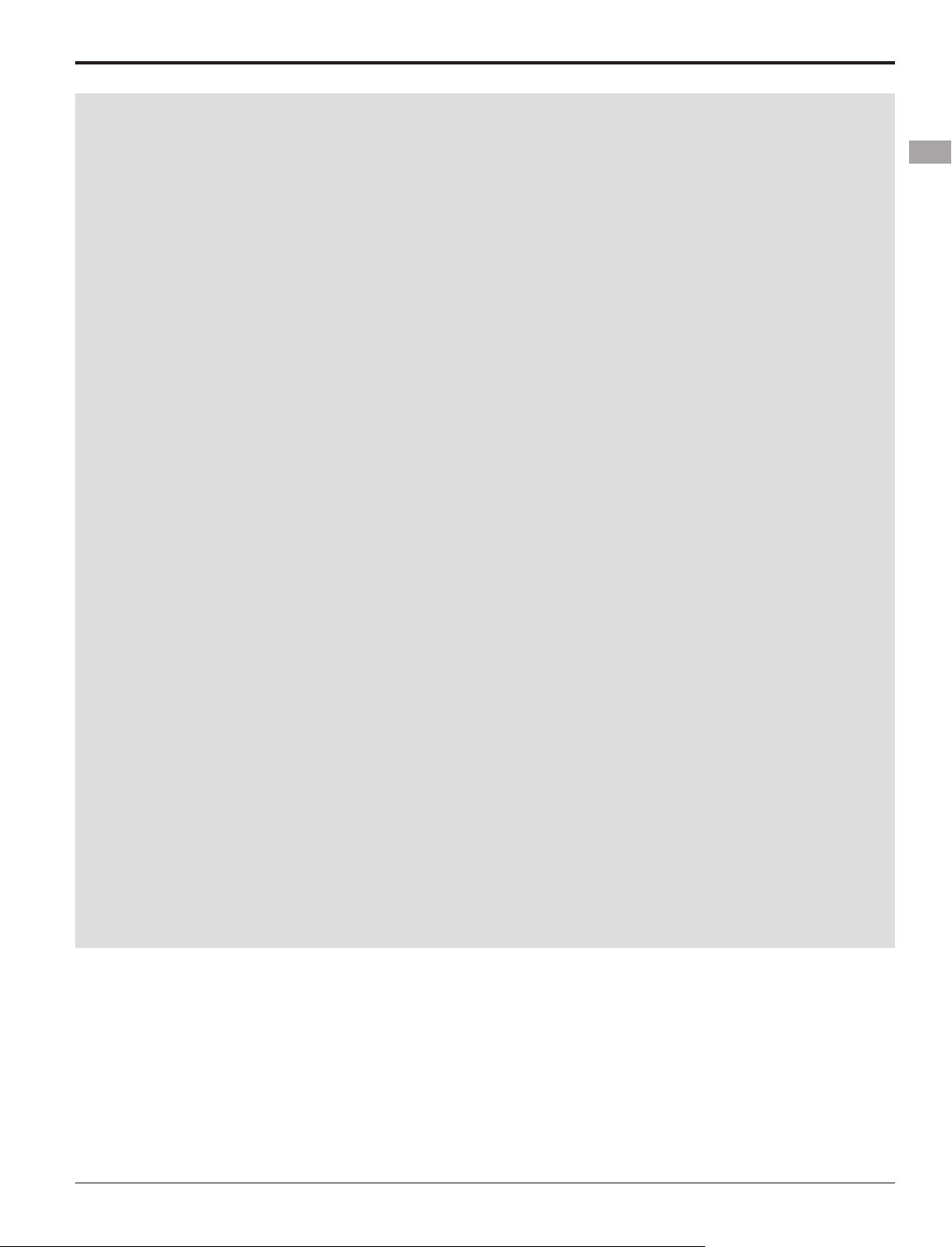
9
<Introduction>
At the ying eld
To prevent possible damage to your radio gear, turn the power switches on and off in the proper sequence:
1. Pull throttle stick to idle position, or otherwise disarm your motor/engine.
2. Turn on the transmitter power and allow your transmitter to reach its home screen.
3. Conrm the proper model memory has been selected.
4. Turn on your receiver power.
5. Test all controls. If a servo operates abnormally, don’t attempt to y until you determine the cause of the
problem.
Test to ensure that the FailSafe settings are correct after adjusting them. Turn the transmitter off and
conrm the proper surface/throttle movements. Turn the transmitter back on.
6. Start your engine.
7. Complete a full range check.
8. After ying, bring your throttle stick to idle position, engage any kill switches or otherwise disarm your
motor/engine.
9. Turn off receiver power.
10. Turn off transmitter power.
If you do not turn on your system in this order, you may damage your servos or control surfaces, ood your
engine, or in the case of electric-powered or gasoline-powered models, the engine may unexpectedly turn on
and cause a severe injury.
While you are getting ready to y, if you place your transmitter on the ground, be sure that the wind
won't tip it over. If it is knocked over, the throttle stick may be accidentally moved, causing the engine to
speed up. Also, damage to your transmitter may occur.
In order to maintain complete control of your aircraft it is important that it remains visible at all times.
Flying behind large objects such as buildings, grain bins, etc. is not suggested. Doing so may result in the
reduction of the quality of the radio frequency link to the model.
Do not grasp the transmitter's antenna during ight. Doing so may degrade the quality of the radio
frequency transmission.
As with all radio frequency transmissions, the strongest area of signal transmission is from the sides of the
transmitter's antenna. As such, the antenna should not be pointed directly at the model. If your ying style
creates this situation, easily move the antenna to correct this situation.
Don’t y in the rain! Water or moisture may enter the transmitter through the antenna or stick openings
and cause erratic operation or loss of control. If you must y in wet weather during a contest, be sure to
cover your transmitter with a plastic bag or waterproof barrier. Never y if lightning is expected.
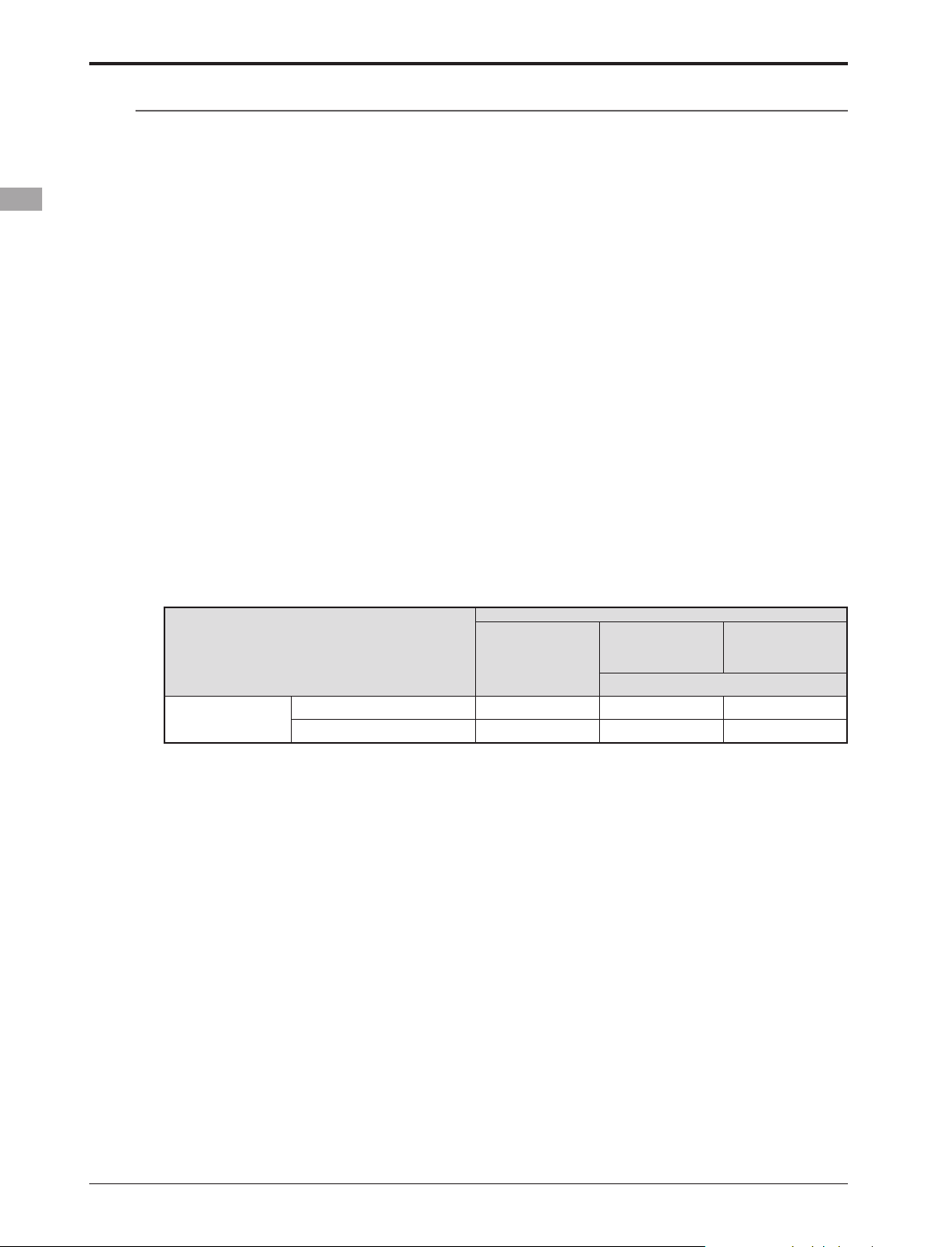
10
<Before Use>
BEFORE USE
Features
FASST-2.4GHz system
The T8FGS transmitter is capable of transmitting in both FASST-2.4G 7-ch and Multi-ch modes. Select
the desired modulation mode in the Frequency Menu. For complete details on how to do so, please refer to
the Frequency Selection section located elsewhere in this manual. The compatibility is dependent upon the
receiver selected. The R6208SB receiver is capable of controlling models up to 8(eight) channels by using
the outputs for conventional system and up to 14(fourteen) channels including the 2(two) digital channels
by using the output for S.BUS system. R6208SB has two (2) operation mode as shown below.
Receiver: Normal mode/High Speed mode
The "Normal mode" accepts any type of servos or the peripherals as the frame rate of the output is 14ms.
The "High Speed mode" only accepts the digital servos for outputs from 1ch to 6ch. This includes the BLS
series, and most peripheral equipment such as gyros and brushless ESCs. The frame rate of the outputs is
7ms. The outputs for other channels indicated allow the use of any type of servos as the frame rate of these
outputs are still 14ms on the High Speed mode.
FASST-2.4GHz system features:
• 2.4GHz Spread Spectrum radio communication system.
• Exclusive ID code to avoid interference from other FASST systems.
• Fail Safe (F/S) function (for throttle channel at 7-ch mode)-F/S, Battery F/S
• Dual antenna diversity (R6208SB)
• Normal mode or High Speed mode is selectable (R6208SB)
T8FGS-2.4GHz system and receiver compatibility
Transmitter
Receiver
R606FS
R6004FF, R616FFM,
R6106HF/HFC
R607FS, R617FS
R608FS, R6208SB,
R6108SB
R6014FS/HS
R6203SB,R6203SBE,R6303SB,R6303SBE(
*
)
T8FGS 2.4G System
Multi-ch mode (MLT2/MULT) — — Okay
7-ch mode Okay Okay —
Model types
Six swash types are available for helicopters. Six types of main wings and three types of tail wings are
available for airplanes and gliders. Functions and mixing functions necessary for each model type are set in
advance at the factory.
Data input
Large graphic LCD and new type Touch Sensor substantially improve ease of setup.
Stick
New stick design with improved feel, adjustable length and tension.
Ni-MH battery
T8FGS is operated by a 7.2 V/1,700 mAh Nickel-Metal Hydride battery.
SD card (Secure Digital memory card) (Not included)
Model data can be saved to an SD card (32MB-2GB). When T8FGS transmitter software files are
released, the software can be updated by using an SD card update.
(*)Since these receivers have few ports, S.BUS is used for them when using many channels.
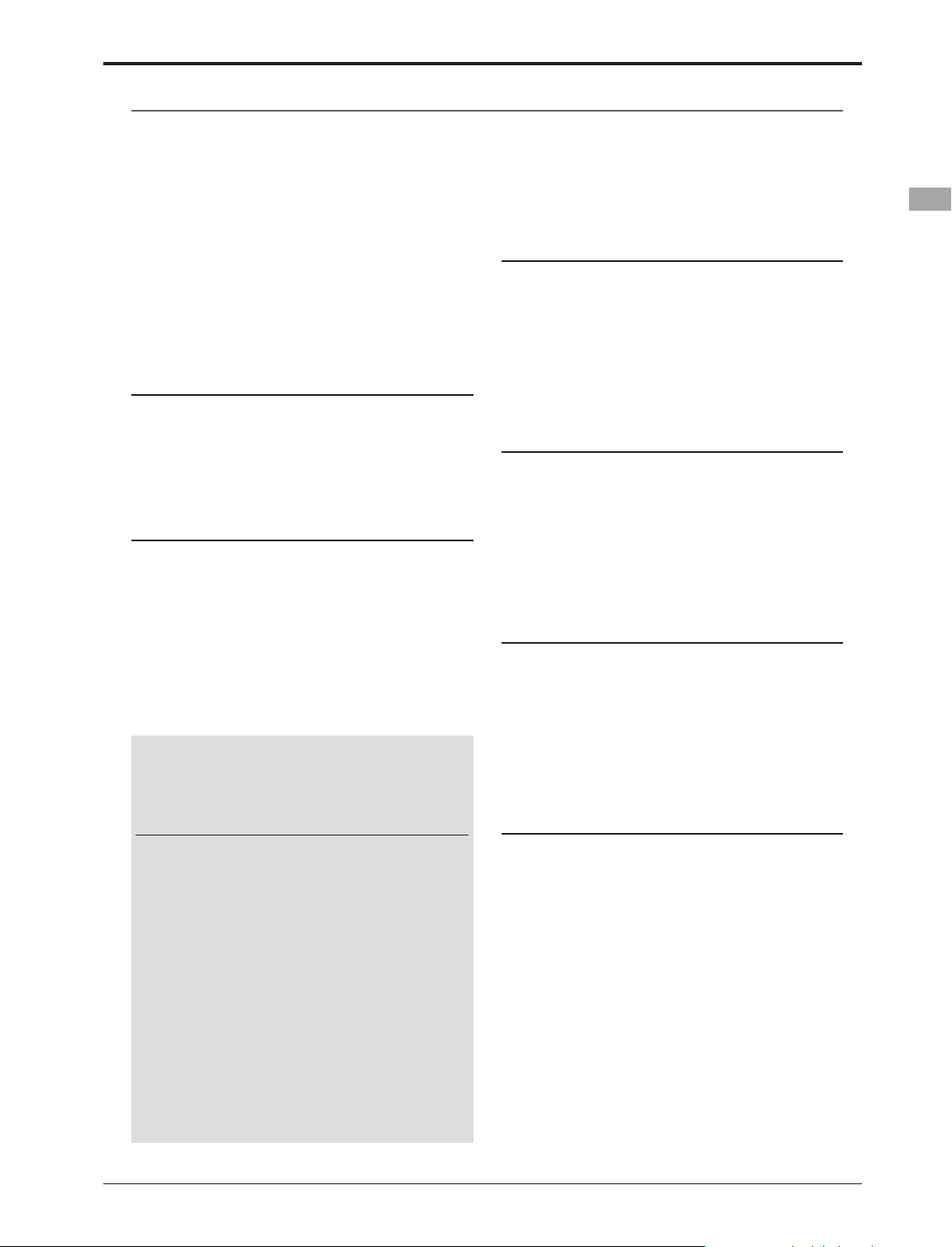
11
<Before Use>
Contents and Technical Specications
(Specications and ratings are subject to change without notice.)
Your 8FG SUPER includes the following components:
• T8FGS transmitter for airplanes or helicopters
• R6208SB Receiver
• HT6F1700B Ni-MH battery & Charger
• Switch harness
• Neck strap
*The set contents depend on the type of set.
Transmitter T8FGS
(2-stick, 14-channel, FASST-2.4G system)
Transmitting frequency: 2.4GHz band
Modulation: 2.4G 7-ch or 2.4G Multi-ch, switchable
Power supply: 7.2V HT6F1700B Ni-MH battery
Receiver R6208SB
(FASST-2.4G system, dual antenna diversity, S.BUS system)
Power requirement: 3.7V~7.4V battery or regulated
output from ESC, etc. (*1)
Size: 0.98 x 1.86 x 0.56 in. (24.9 x 47.3 x 14.3 mm)
Weight: 0.49 oz. (13.8g)
(*1) When using ESC's make sure that the regulated
output capacity meets your usage application.
(Suggested Servo for use with your 8FG SUPER system)
Servo S9252 (Digital servo)
Control system: Pulse width control, 1.52 ms neutral
Power requirement: 4.8 V (from receiver)
Output torque: 91.7 oz.-in. (6.6 kg-cm) at 4.8V
Operating speed: 0.14 sec/60 at 4.8V
Size: 1.57 x 0.79 x 1.44 in. (40 x 20 x 36.6 mm)
Weight: 1.76 oz. (50 g)
Servo S9255 (Digital servo)
Control system: Pulse width control, 1.52 ms neutral
Power requirement: 4.8 V (from receiver)
Output torque: 125.0 oz.-in. (9.0 kg-cm) at 4.8V
Operating speed: 0.16 sec/60 at 4.8V
Size: 1.57 x 0.79 x 1.44 in. (40 x 20 x 36.6 mm)
Weight: 1.94 oz. (55 g)
Servo S3151 (Standard, Digital servo)
Control system: Pulse width control, 1.52 ms neutral
Power requirement: 4.8 V (from receiver)
Output torque: 43.1 oz.-in. (3.1 kg-cm) at 4.8V
Operating speed: 0.21 sec/60 at 4.8V
Size: 1.59 x 0.79 x 1.42 in. (40.5 x 20 x 36.1 mm)
Weight: 1.48 oz. (42 g)
Servo S3001 (Standard, ball-bearing)
Control system: Pulse width control, 1.52 ms neutral
Power requirement: 4.8 - 6.0V (from receiver)
Output torque: 41.7 oz.-in. (3.0 kg-cm)
Operating speed: 0.22 sec/60
Size: 1.59 x 0.78 x 1.41 in. (40.4 x 19.8 x 36 mm)
Weight: 1.59 oz. (45.1g)
Usage condition on "High Speed mode"
(R6208SB)
CAUTION
When using the R6208SB in the high speed
(HS) mode, digital servos are required for
the rst six channels (1-6).
If an analog servo is connected to one of the first
six channels when in the high speed mode, the
servo will not function properly. Additionally,
while many peripheral devices will operate in either
the high speed or normal mode, some will not. If
there are any difficulties noted, please return the
reciever's operational mode to the "Normal" mode
to determine if this resolves the difculty.
If using the R6208SB in the high speed mode,
analog servos may be used for channels seven and
eight.
(For Operation Mode Selection, see p.26)
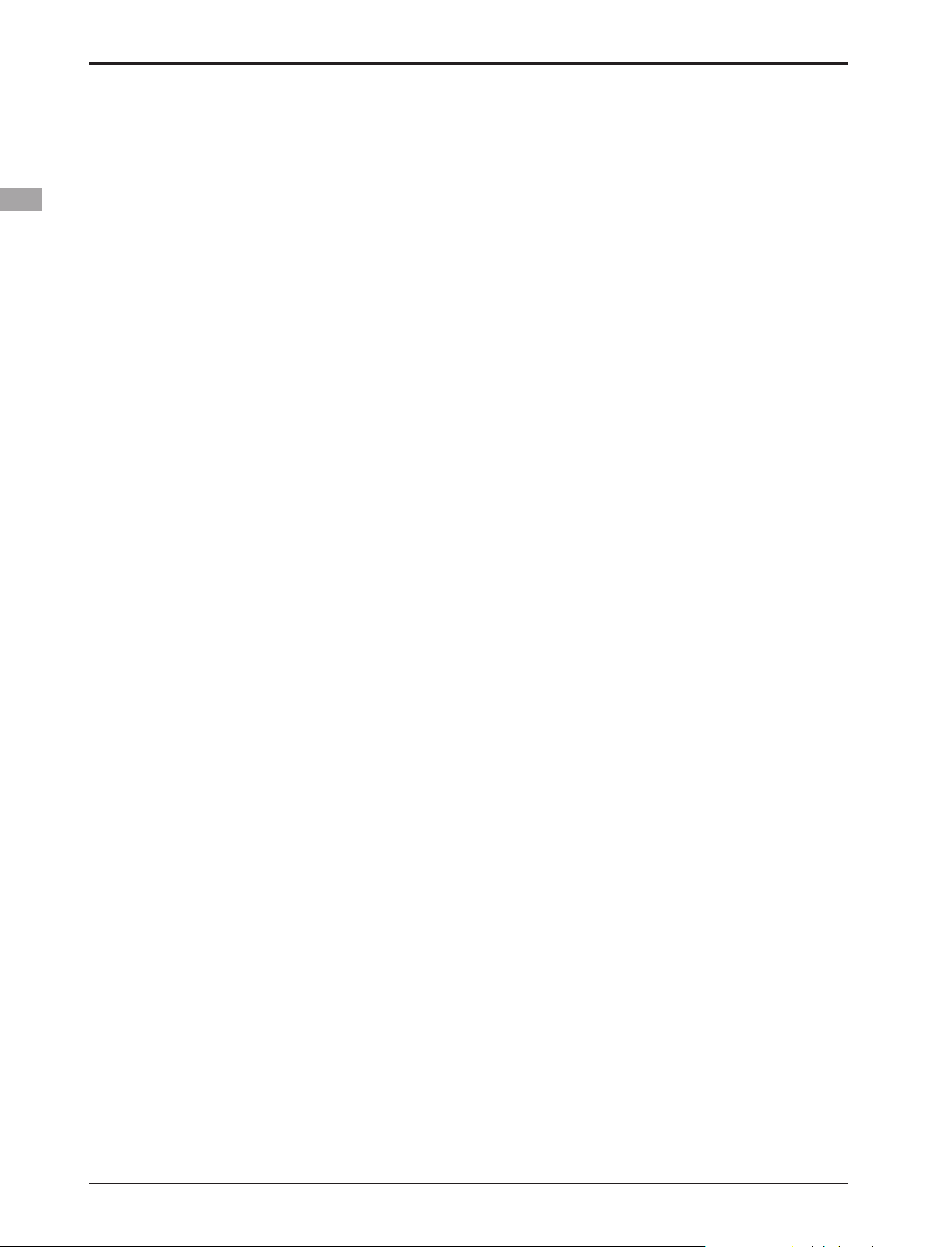
12
<Before Use>
• HT6F1700B Transmitter battery pack - the (1700mAh) transmitter Ni-MH battery pack may be easily
exchanged with a fresh one to provide enough capacity for extended ying sessions.
• Trainer cord - the optional training cord may be used to help a beginning pilot learn to fly easily by
placing the instructor on a separate transmitter. Note that the T8FGS transmitter may be connected to
another T8FGS system, as well as to any other models of Futaba transmitters. The T8FGS transmitter
uses one of the three cord plug types according to the transmitter connected. (Refer to the description at
the TRAINER function instructions). The part number of this cord is: FUTM4405.
• Neckstrap - a neckstrap may be connected to your T8FGS system to make it easier to handle and improve
your ying precision since your hands won’t need to support the transmitter’s weight.
• Y-harnesses, servo extensions, etc - Genuine Futaba extensions and Y-harnesses, including a heavy-duty
version with heavier wire, are available to aid in your larger model and other installations.
• Gyros - a variety of genuine Futaba gyros is available for your aircraft or helicopter needs.
• Governor (GY701) - for helicopter use. Automatically adjusts throttle servo position to maintain a
constant head speed regardless of blade pitch, load, weather, etc.
• Receivers - various models of Futaba receivers may be purchased for use in other models. (Receivers for
FASST-2.4GHz Multi-ch mode and 7-ch mode types are available.)
• Optional Charger - Futaba CR-2000 Ni-MH/Ni-Cd Transmitter/Receiver Battery Charger.
The following additional accessories are available from your dealer. Refer to a Futaba catalog for
more information:

13
<Before Use>
(J1)
(J2)
(J4)
(J3)
●Antenna
●Volume (LD,RD)
●Monitor LED
●LCD Display
●Carring Handle
●Switch (SC,SD,SG,SH)
●Switch (SA,SB,SE,SF)
●Slide Lever (LS)
●Digital Trim (T3,T4)
●Neck Strap Attachment
●Power Switch
●Digital Trim (T1,T2)
●SensorTouch
TM
(SYS, LNK, MDL,
EXIT, RTN)
●Slide Lever (RS)
●Stick
●Stick
Transmitter controls
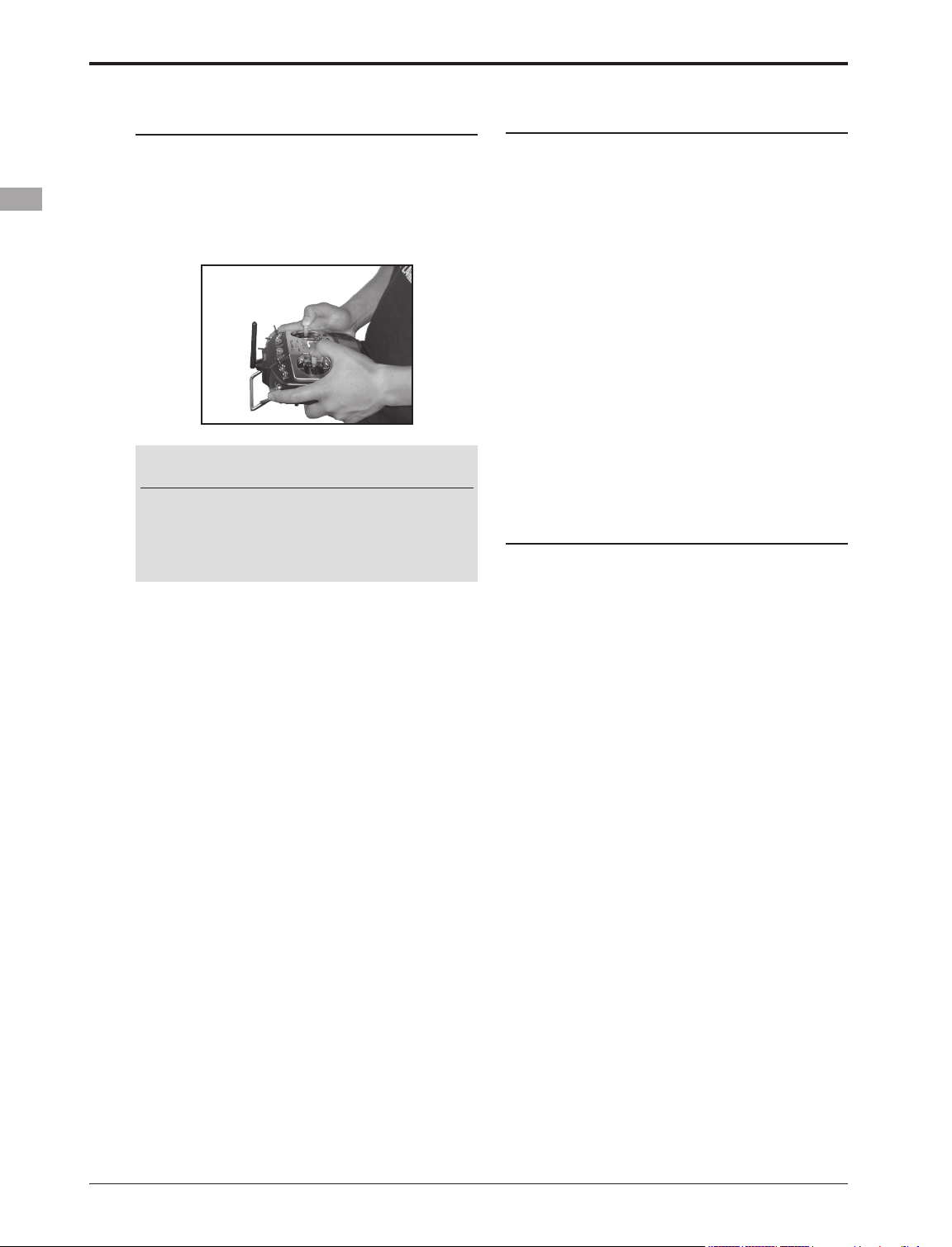
14
<Before Use>
Transmitter's Antenna:
As with all radio frequency transmissions, the
strongest area of signal transmission is from the
sides of the transmitter's antenna. As such, the
antenna should not be pointed directly at the model.
If your flying style creates this situation, easily
move the antenna to correct this situation.
Monitor LED display
The status of the transmitter is displayed by LED
at the bottom left and right sides of the "T8FG
SUPER" logo.
LED (Left)
Displays the "non-default condition" warning.
• Blinking
Power switch is turned on when any
condition switch is activated (in the ON
state).
LED (Right)
Displays the state of radio frequency
transmission.
• Off
Radio waves are in the OFF state.
• On
Radio waves are being transmitted.
Switch (SA-SH)
(Switch Type)
• SA : 3 positions; Alternate; Short lever
• SB : 3 positions; Alternate; Long lever
• SC : 3 positions; Alternate; Long lever
• SD : 3 positions; Alternate; Short lever
• SE : 3 positions; Alternate; Short lever
• SF : 2 positions; Alternate; Long lever
• SG : 3 positions; Alternate; Short lever
• SH : 2 positions; Momentary; Long lever
*You can choose switch and set the ON/OFF-direction in the
setting screen of the mixing functions.
CAUTION
Please do not grasp the transmitter's
antenna during ight.
Doing so may degrade the quality of the RF
transmission to the model.
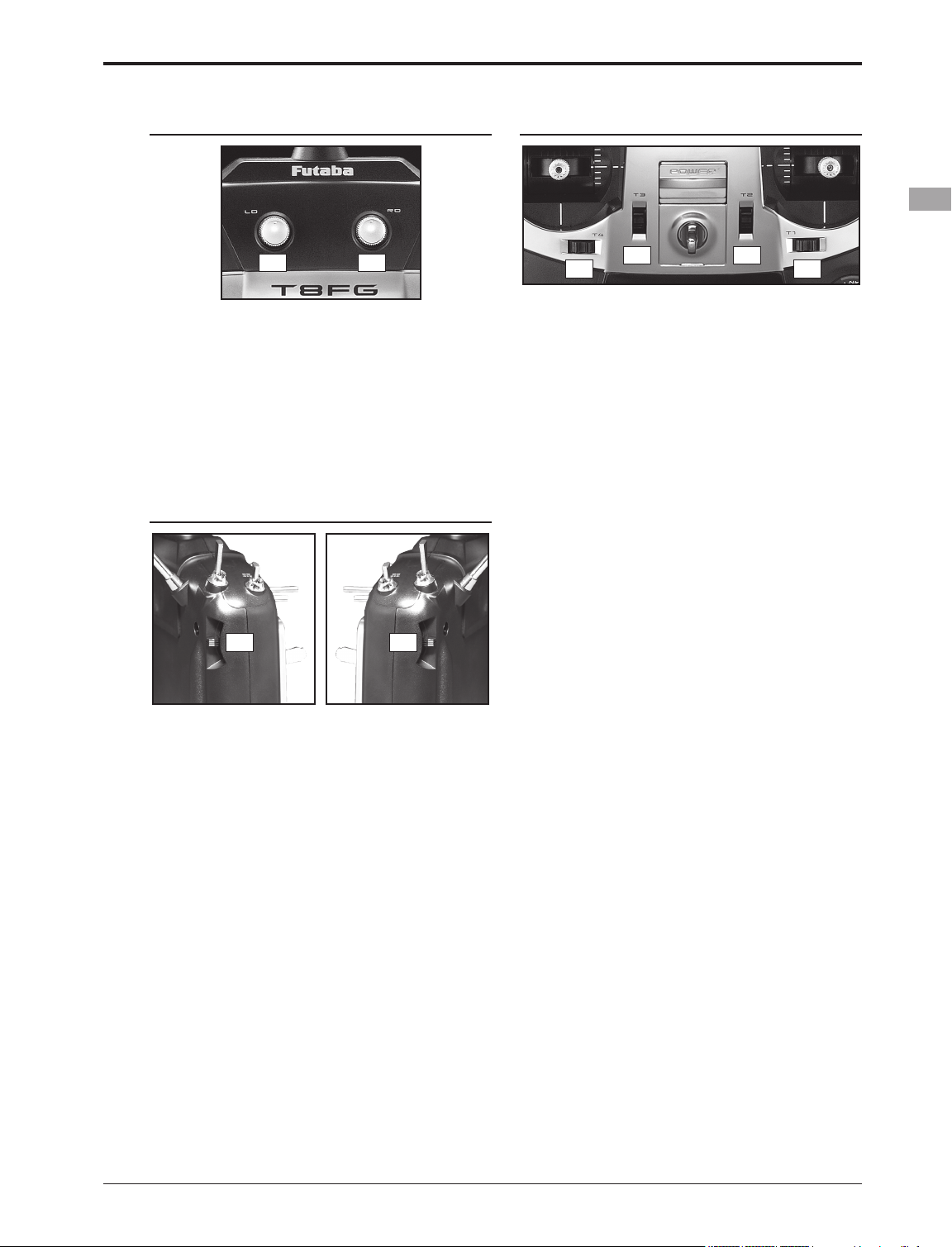
15
<Before Use>
Volume
LD RD
Volume LD and RD:
The volume LD and RD knobs allow analog
input.
*The T8FGS transmitter beeps when the volume knob
reaches the center position.
*You can use each setting screen of the mixing functions to
select volumes and dene the direction of a movement.
Slide Lever
RSLS
LS (Left), RS (right):
The slide lever LS and RS offer analog input.
*The T8FGS transmitter beeps when the lever comes to the
center.
*You can select a slide lever and set the movement direction
on the setting screen of mixing functions.
Digital Trim
T1
T2T3
T4
Digital Trim T1, T2, T3 and T4:
This transmitter is equipped with four (4) digital
trims. Each time you press a trim button, the trim
position moves one step. If you continue pressing it,
the trim position starts to move faster. In addition,
when the trim position returns to the center, the
tone will change. You can always monitor trim
positions by referencing the LCD screen.
*You can select the trim step amount and the display unit
on the home screen on the T1-T4 setting screen within the
linkage menu.
Note: The trim positions you have set will be stored in the
non-volatile memory and will remain there.
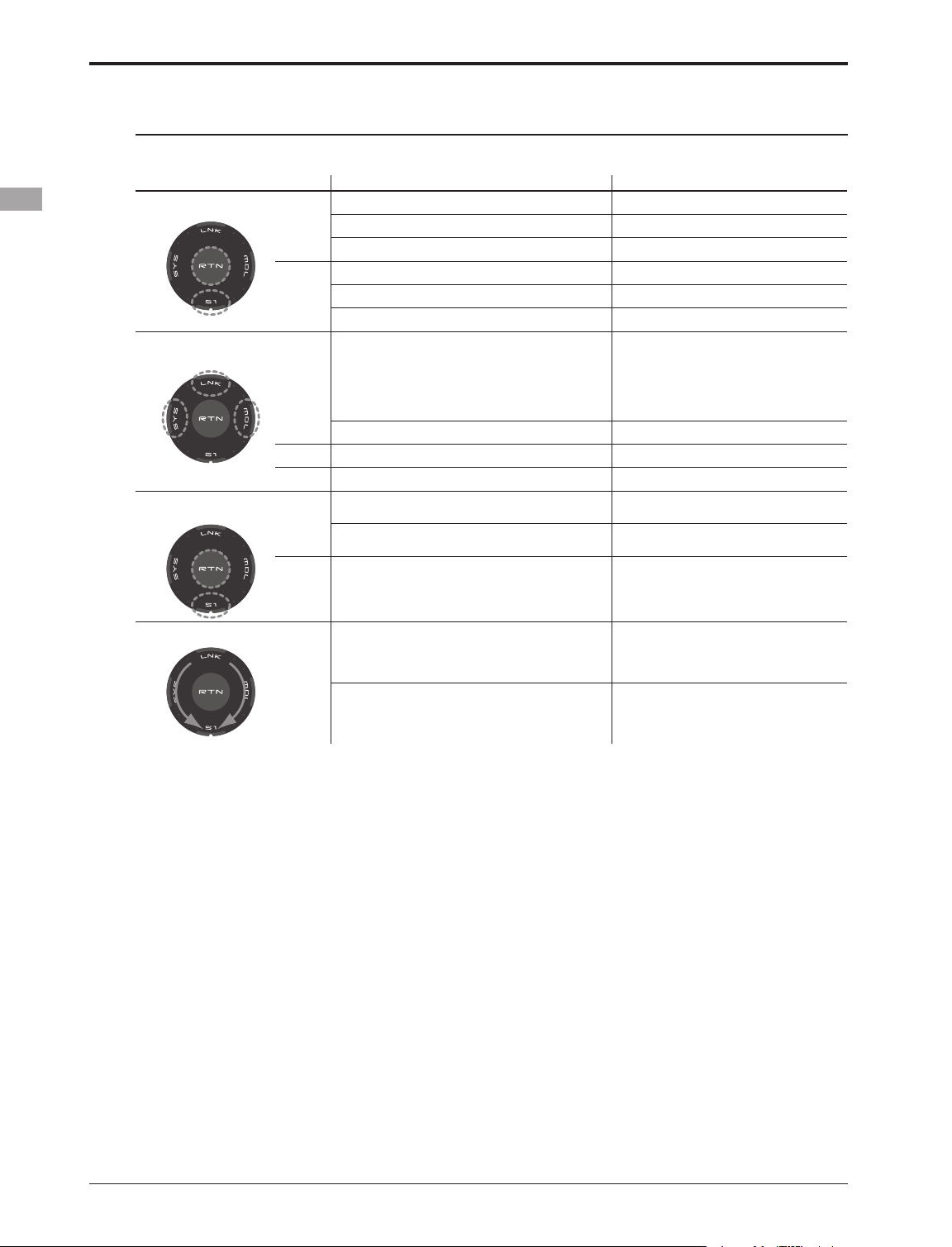
16
<Before Use>
Movement of cursor, value input or mode selection
:
Movement of the cursor on the menu screen and
movement of the cursor among items on a setup
screen can be controlled by scrolling your finger
to the left and right in the direction of the arrow in
the scrolling diagram above. You can also go to the
next page, if there is a next page.
This scrolling technique is also used for data
input, value input, mode selection, and similar
operations. Examples include: Value, ON, OFF,
INH, ACT, etc.
RTN button:
Touch the RTN button when you want to open
a setup screen or to switch between cursor move
mode (reverse display) and data input mode (box
display).
This button can also be used as the enter button
when a confirmation message is displayed on the
screen, etc.
S1 button:
When there is a next page on a menu screen or
setup screen, you can go to that page by touching
the S1 button. In this case, the cursor moves to the
screen title item of the page.
Exiting setup screen:
To end the operation on a setup screen and return
to the menu screen, move the cursor to the screen
title item and touch the RTN button.
To return to home screen directly, touch the S1
button for 1 second.
Alternatively, move the cursor to the screen title
item and touch the RTN button to return to the
home screen from a menu screen.
Touch sensor operation
Data input operation is performed using the touch sensor.
SensorTouch™ operation Condition Working
• Short 'tap'
S1
If the screen has more than one page. (Ex. P-MIX screen)
The cursor moves to the top of next page.
If the screen have only one (1) page. The cursor moves to the top of page.
If the input data mode with blinking the setting data. The input data is canceled.
RTN
At the moving cursor mode. Change to the input data mode.
At the input data mode. Change to the moving cursor mode.
At the input data mode with blinking the setting data. The data is entered.
• Two short 'taps'
SYS
Home screen, System menu, Linkage Menu, Model
menu, Selecting ON/OFF Switch, USER NAME,
MODEL NAME, DISPLAY, INFO, MODEL SELECT,
MODEL TYPE, FREQUECY, DATA RESET, TIMER,
Selecting Control, Selecting Function, SERVO
MONITOR
Jump to System Menu screen directly.
At all screens except those noted above. Jump to Servo Monitor screen directly.
LNK
At all screens Jump to Linkage Menu screen directly.
MDL
At all screens Jump to Model Menu screen directly.
• Touch and hold for
one (1) second.
S1
At the HOME screen Key lock On or Off
Except the HOME screen Jump to Home Screen directly.
RTN
At the input data mode without blinking the setting
data.
Reset to the initialized value.
• Scrolling
Outline
of
“RTN”
Lightly circling the outside edge of the RTN button. The cursor moves accordingly.
During the data input mode. Increases or decreases values accordingly.
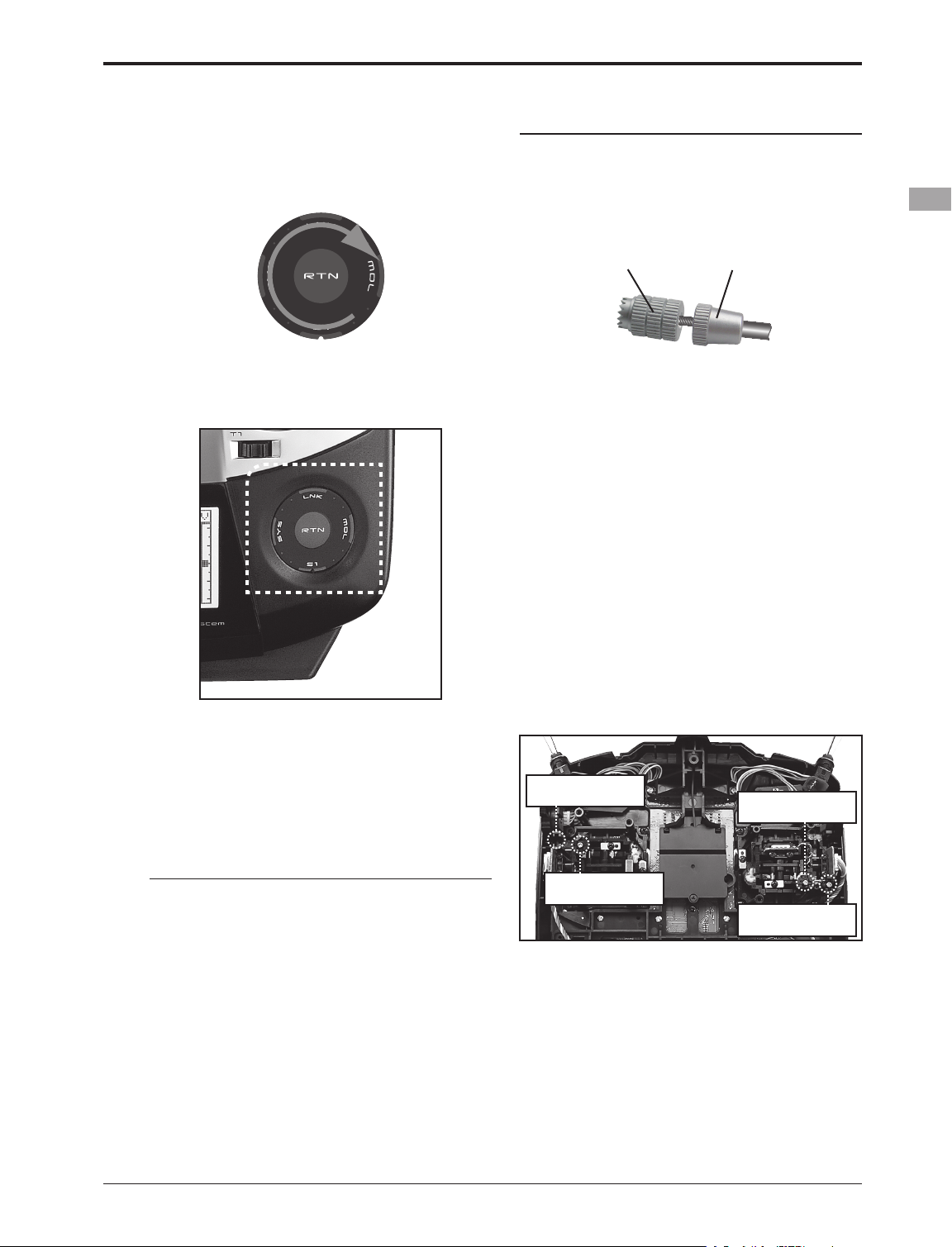
17
<Before Use>
Note:
*Scroll operation: Circle your nger on the outside edge of
the RTN button. The sensors may mis-read your touch as a
reverse rotation if the circle is smaller, or performed on the
inside edge of the RTN button.
* The SensorTouch™ may not operate smoothly if your hand
is touching the surrounding case parts. As such, please
make sure that the tip of your nger is actually operating the
SensorTouch™.
*If the SensorTouch™ does not register your input, please
try again after lightly tapping your nger on the sensor once
again.
* Do not operate the SensorTouch™ with gloves worn. The
SensorTouch™ might not react.
CAUTION
The touch sensor might not operate by
receiving the spark noise generated from
the gasoline engine etc. In this case, please
operate your transmitter from the noise
source apart.
Stick Adjustment
Adjustment of the stick lever length
You can adjust the length of stick levers, as you
like. It is recommended to adjust the length of the
sticks in line with your hand size.
Lever Head
A
Lever Head
B
1. Hold the lever head "B" and turn the lever
head "A" counter-clockwise. The lock will be
released.
2. Turn the lever-head "A" clockwise as you hold
the lever-head "B" after placing it as you like.
Adjustment of stick lever tension
The tension of the self-return type stick lever can
be adjusted.
1. First, Remove the battery cover on the
bottom of the transmitter. Next, unplug the
battery wire and remove the battery from
the transmitter.
2. Next, using a screwdriver, remove the five
screws that hold the transmitter's rear case
in position, and put them in a safe place.
Gently ease off the transmitter's rear case.
Now you'll see the view shown in the figure
below.
•Stick Tension (J3)
(Mode 1)
•Stick Tension (J4)
(Mode 1/2)
•Stick Tension (J2)
(Mode 2)
•Stick Tension (J1)
(Mode 1/2)
2. Use a small Phillips screwdriver to adjust the
spring strength as you prefer by turning the
adjusting screw of the stick you want to
adjust.
*Turning the screw clockwise increases the tension.
CAUTION: If you loosen the screw too much,
the stick may not operate because it is
caught internally.
3) At the end of adjustment, re-install the rear
case.
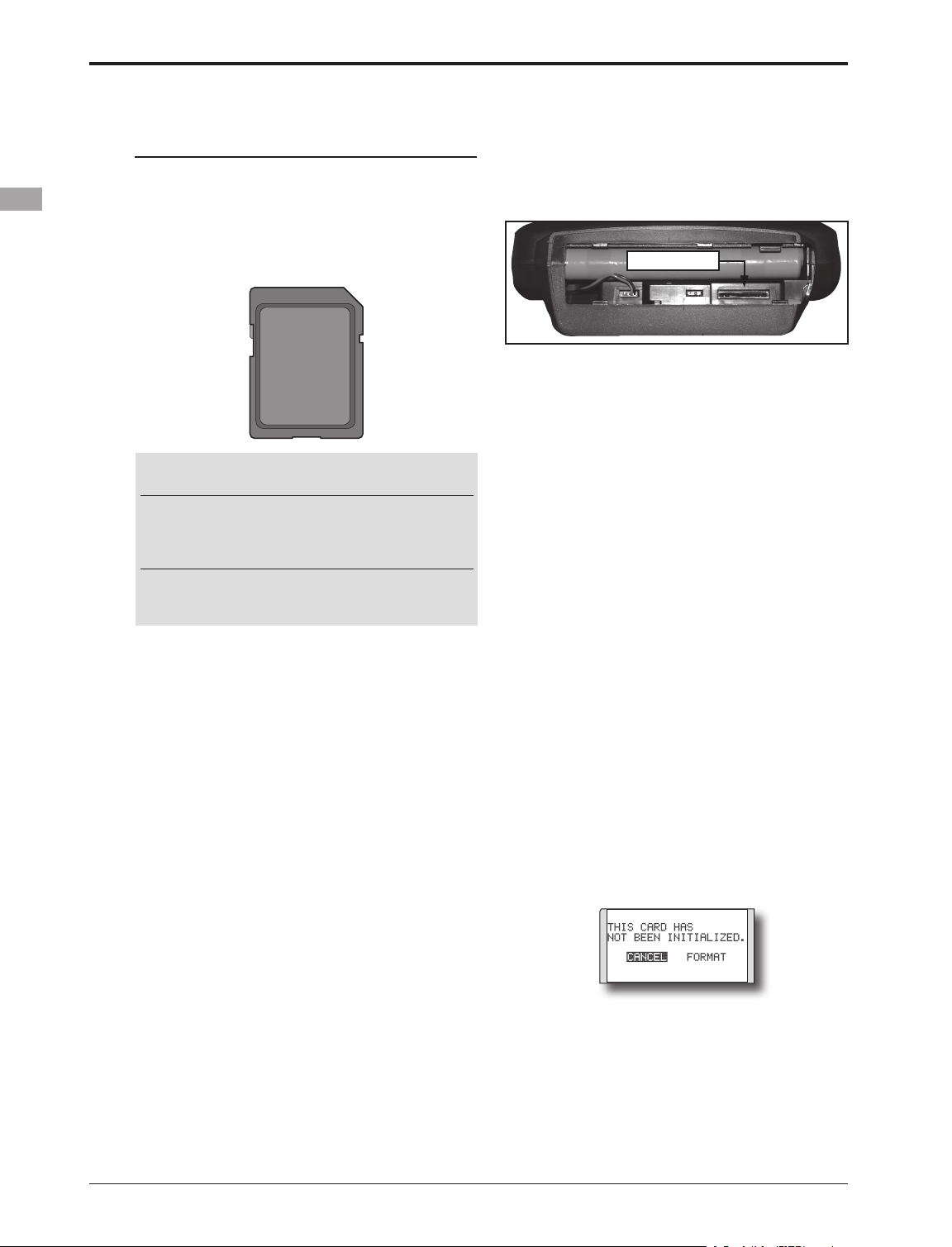
18
<Before Use>
SD Card (Secure Digital memory card) (Not
included)
The T8FGS transmitter model data can be stored
by using any commonly found SD card. When
T8FGS transmitter update software is released, the
software is updated using an SD card. The T8FGS
is capable of using SD cards with a memory size
between 32MB and 2GB.
Inserting/removing the SD card
1. Turn off the transmitter power and then
open the battery cover at the bottom of the
transmitter.
2.
SD Card Slot
[Inserting the card]
Turn the SD card so that the front of the card
faces the rear of the transmitter and slide the
card into the card slot.
*Push in the card until it is rmly seated in the card slot.
[Removing the card]
When the SD card is pressed in once again,
the card will be released from the card slot.
and can be removed.
3. Close the battery cover.
SD card initialization
To use an SD card with the T8FGS, the card
must first be formatted. Once formatted, the card
does not have to be reformatted. Formatting is
performed by the T8FGS.
[IMPORTANT] When an SD card is formatted
for the T8FGS, all pre-existing data is
destroyed. Do not format a card containing
important data.
[Formatting procedure]
1. Insert the SD card into the SD card slot of the
T8FGS.
2. Turn on the T8FGS power. When an
unformatted card is inserted into the T8FGS,
the screen shown below appears.
3. If the T8FGS is ready to format, move the
cursor to [FORMAT] and touch the RTN
button. (To cancel formatting, move the
cursor to [CANCEL] and touch the RTN
button.)
Caution
Be sure to turn off the power to the
transmitter before inserting or removing
the SD card.
As the SD card is a precision device, do not
use excessive force when inserting.
Restrictions when using an SD card
The following restrictions apply when using an
SD card:
*The SD card must first be initialized using the T8FGS
dedicated format. The SD card cannot be used as is without
formatting for the T8FGS.
*Initializing destroys all the data previously saved on the
card.
*An SD card formatted to the T8FGS cannot be written
directly from a PC by Windows Explorer, etc. The files
must be converted and written by the Futaba File System
software. Files are identified by number instead of name.
This special conversion software can be downloaded from
Futaba's web site at:
http://www.futaba-rc.com/sellsheets/downloads.html
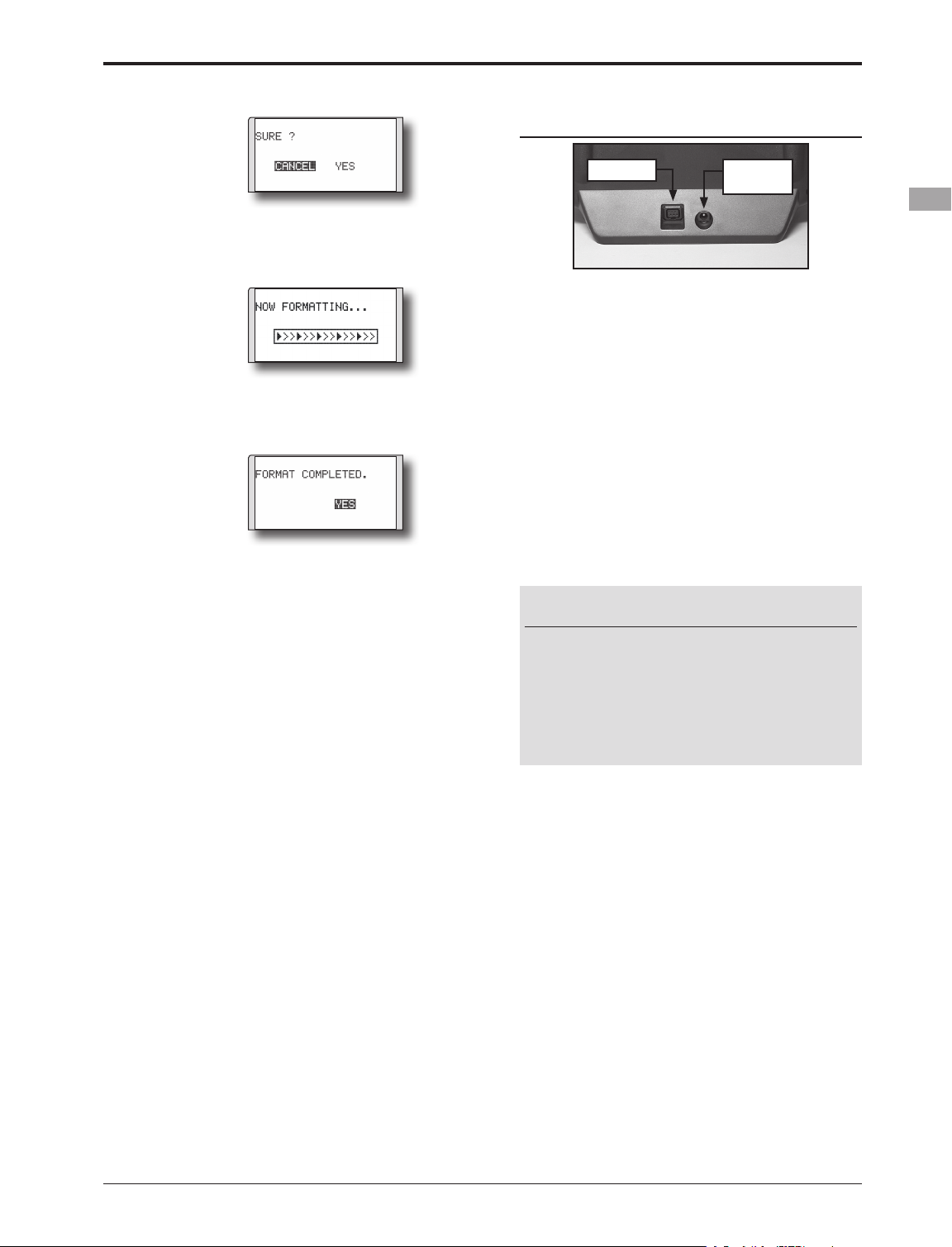
19
<Before Use>
4. Move the cursor to [YES] and touch the RTN
button.
* Formatting starts. During formatting, the [NOW
FORMATTING...] message is displayed.
*When formatting is completed, The [FORMAT
COMPLETED] message is displayed. Depending on the
card capacity and speed, formatting may take as long as
several minutes.
[IMPORTANT] Do not turn off the power
until the [FORMAT COMPLETED] message is
displayed.
5. End formatting by touching the RTN button.
SD card reader/writer
Saving model data and update files (released
from Futaba) into the SD card, you can then
transfer those files to your T8FGS transmitter.
Equipment for reading and writing SD cards is
available at most electronics stores.
Stored data
If you have a problem saving or reading data
after a long period of use, we suggest obtaining a
new SD card to avoid further difculties.
*Futaba is not responsible for compensating any failure or
damage to the data stored in the memory card. As such, we
suggest that you maintain a backup of your important data
contained on your SD card.
Connector/Plug
•Trainer •Battery
charge
Connector for trainer function
When you use the trainer function, connect the
optional trainer cable between the transmitters for
teacher and student.
*You can set the trainer function on the Trainer Function
screen in the System menu.
Connector for battery charger
This is the connector for charging the Ni-
MH battery HT6F1700B that is installed in the
transmitter. Do not use any other chargers except
the attached special charger corresponding to Ni-
MH battery.
Warning
Do not connect any other chargers except
the special charger to this charging
connector.
*If you take out the Ni-MH battery HT6F1700B from
the transmitter, you can use the optional quick charger
CR-2000 corresponding to Ni-MH battery.
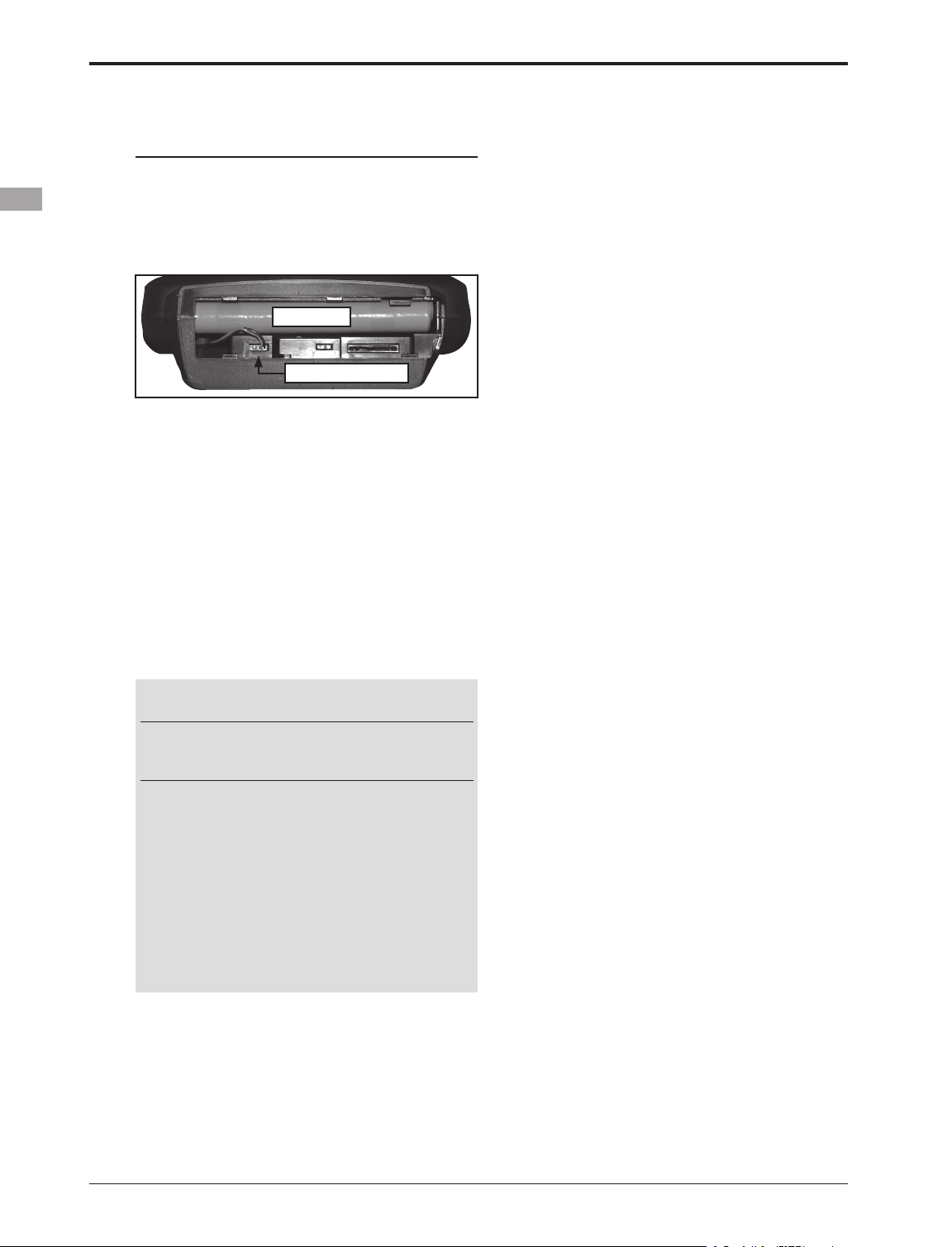
20
<Before Use>
Installation and Removal of the HT6F1700B
Transmitter Battery
Attachment of the battery
1. Slide the battery cover on the bottom of the
transmitter toward the right side and open it.
2. Install the battery in the holder.
3. Connect the battery connector.
•Battery
•Battery Connector
4. Close the battery cover completely.
Battery Removal
Note: If you remove the battery while the
power is on, the data you have set will not
be saved.
1. Open the battery cover.
2. Disconnect the battery connector.
3. Pull up the right side of the battery and
remove the battery.
4. Close the battery cover completely.
Warning
Be careful not to drop the battery.
Never disconnect the battery connector
from the T8FGS transmitter after turning
off the power until the screen is completely
blank and the transmitter has shut down
completely.
* Internal devices such as memories may be damaged.
* If there is any problem, the message "Backup Error" will
be shown the next time when you turn on the power of
the transmitter. Do not use the transmitter as it is. Send it
to the Futaba Service Center.
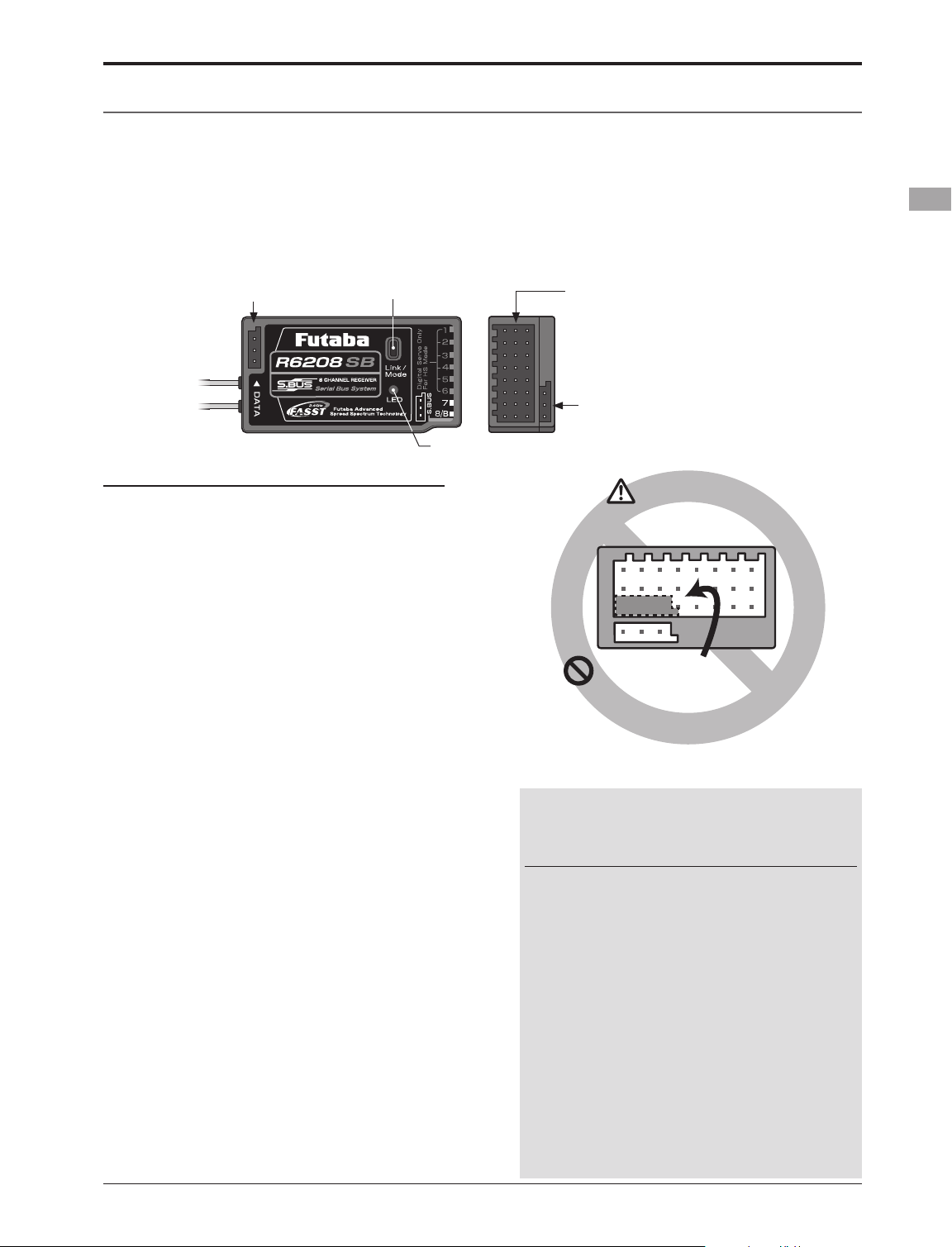
21
<Before Use>
Connector
"1 through 6": outputs for the channels 1 through 6.
(Digital servo only in the High Speed mode.)
"7", "8": outputs for the channels 7 and 8.
(Analog or digital servos regardless of mode.)
"B": connector for the power.
"S.BUS": output for the S.BUS system.
The R6208SB has two(2) operation modes as
shown below.
Receiver Normal mode/High Speed mode
The "Normal mode" accepts any type of servos
or peripherals as the frame rate of the output is
14ms. The "High Speed mode" only accepts digital
servos for outputs from 1ch to 6ch. This includes
the BLS series, and most peripheral equipment
such as gyros and brushless ESCs. The frame rate
of the outputs is 7ms. The outputs from 7ch to 8ch
allow the use of any type of servos as the frame
rate of these outputs are still 14ms ever in the High
Speed mode.
Receiver nomenclature
Before using the receiver, be sure to read the precautions listed in the following pages.
The R6208SB has an S.BUS system output port and a conventional system channel output. It can also be used
with conventional system servos, etc. in addition to S.BUS system compatible servos and gyros, etc.
In addition, the operating mode (high-speed mode/normal mode) can be selected.
Usage condition on "High Speed mode"
CAUTION
When using the R6208SB in the high speed
(HS) mode, digital servos are required for
the rst six channels (1-6).
If an analog servo is connected to one of the first
six channels when in the high speed mode, the
servo will not function properly. Additionally,
while many peripheral devices will operate in either
the high speed or normal mode, some will not. If
there are any difficulties noted, please return the
reciever's operational mode to the "Normal" mode
to determine if this resolves the difculty.
If using the R6208SB in the high speed mode,
analog servos may be used for channels seven and
eight.
(For Operation Mode Selection, see p.26)
Link/Mode switch
LEDR6208SB
DATA p o r t
• Channel outputs for conventional
system (1 to 8)
• Battery terminal (B)
• S.BUS Port (S.BUS)
Don't connect neither a switch
nor a battery in this way.
* It will short-circuit, if it connects in this way.
A short circuit across the battery terminals may
cause abnormal heating, fire and burns.
Receiver
Danger
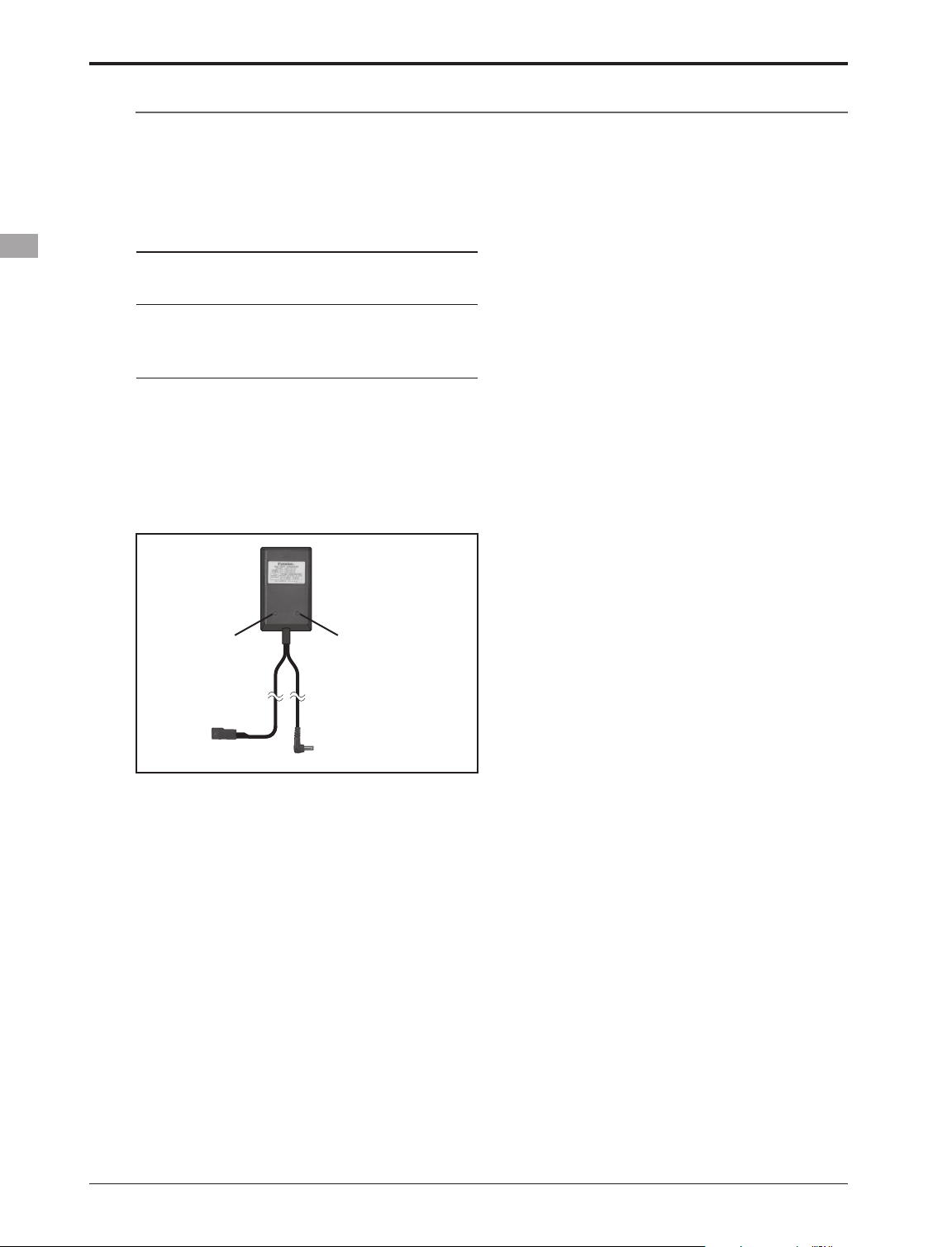
22
<Basic Operation>
BASIC OPERATION
How to charge the Ni-MH battery HT6F1700B
for the transmitter
Danger
The Ni-MH battery HT6F1700B is only for
your T8FGS, T8FG and T12FG. Do not use
this battery for other equipment.
Be sure to use the attached special charger to
charge the battery.
*If you take out the Ni-MH battery HT6F1700B from the
transmitter, you can use the optional quick charger CR-2000
corresponding to Ni-MH battery.
[Method of charging battery]
*Connect to AC outlet
specified.
●Special charger
Transmitter Batt.
Charging display
Receiver Batt.
Charging display
To T8FGS charge
connector
1. Connect the special charger to the wall
socket (AC outlet).
2. Connect the connectors to the T8FGS
charging connector.
*Conrm that the charging indicator, LED lamp, is on.
*Turn off the transmitter while charging the battery.
3. Remove the battery after 15 hours.
*Battery charging will not automatically stop. Remove the
battery and transmitter from the charger and remove the
charger from the wall socket.
*It is recommended to reactivate the battery by cycling
several times if the battery has not been used for a long
period.
*In the case of Ni-MH/Ni-Cd batteries, you may find poor
performance of the battery if you have used the battery
only for a short period or if you repeat charging while the
battery is not fully discharged. It is suggested to discharge
the battery to the recommended level after use. It is also
recommended to charge the battery just before use.
Battery Charging
Before charging batteries, read the "Cautions for handling battery and battery charger" in the section "Ni-
MH/Ni-Cd Battery Safety and Handling Instructions".
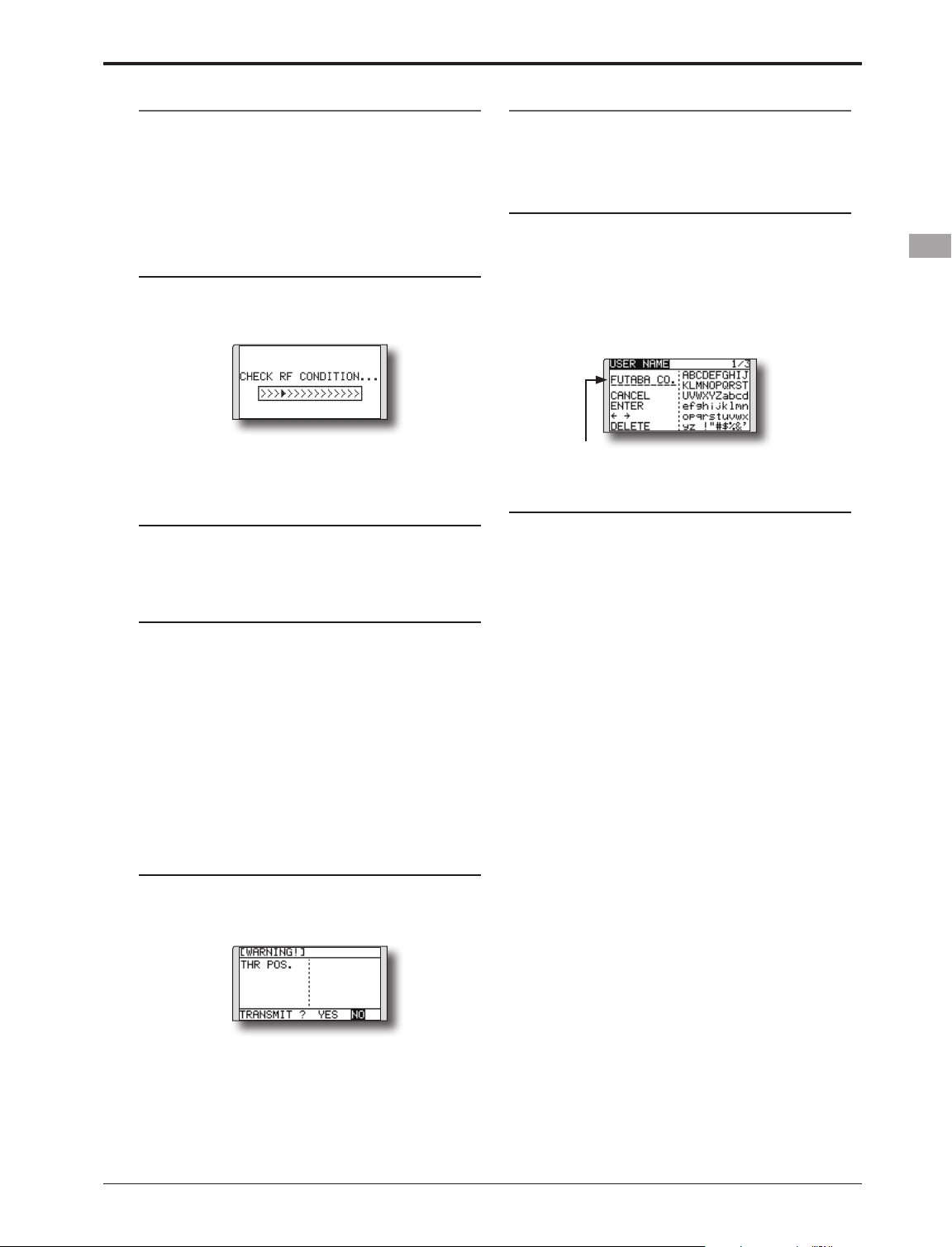
23
<Basic Operation>
How to turn transmitter power ON/OFF
When turning on the power, the T8FGS
transmitter will begin emmiting RF automatically
after it conrms the surrounding RF conditions.
The T8FGS transmitter also offers the ability to
auto shut-down.
When turning on the power of the transmitter
1. Turn on the power switch of the transmitter.
*The message "CHECK RF CONDITION" is displayed for a
moment. At the same time the left LED monitor blinks.
2. Then, you will see the home screen and the
transmitter begins to emit radio waves.
*The left and right LED monitors will change to solid red.
How to stop the transmitter
1. Turn off the power switch of the transmitter.
*The transmitter shuts down at once.
Low battery alarm and auto shut-down
When the battery voltage reaches 6.8V, an
audible alarm will sound. Land your aircraft
immediately.
When the battery voltage reaches 5.5V, the
transmitter will be turned off automatically.
*If you do not operate the transmitter (or move a stick,
knob, switch or digital trim) for 30 minutes, the message
"PLEASE TURN OFF POWER SWITCH" is displayed and
an audible alarm will sound.
Warning display at power ON (Airplane/
Helicopter)
When the throttle stick at power ON is at the
high side (1/3 or more the same as throttle cut
operation), a warning is displayed.
* When the throttle stick is returned to SLOW, the warning
display goes off.
Registration of the user's name
If so desired, the T8FGS transmitter can
indicate the owner's name.
User's name setup screen
1. Turn on the power of the transmitter.
*The home screen appears.
2. Lightly touch the SYS button twice rapidly
and the System menu appears.
2. Select [USER NAME] in the System menu and
touch the RTN button.
*The user name set up screen appears.
Input Box
*Current user name is displayed.
Changing the user name
1. Change the user name as described below:
[Moving cursor in input box]
Select [←] or [→], and touch the RTN button.
[Deleting a character]
When [DELETE] is selected and the RTN button
is touched, the character immediately after
the cursor is deleted.
[Adding a character]
When a character is selected from the
character list and the RTN button is touched,
that character is added at the position
immediately after the cursor.
*A name of up to 10 characters long can be entered as the
user name. (A space is also counted as one character.)
2. At the end of input, select [ENTER] and tuoch
the RTN button. (To terminate input and
return to the original state, select [CANCEL]
and touch the RTN button.)
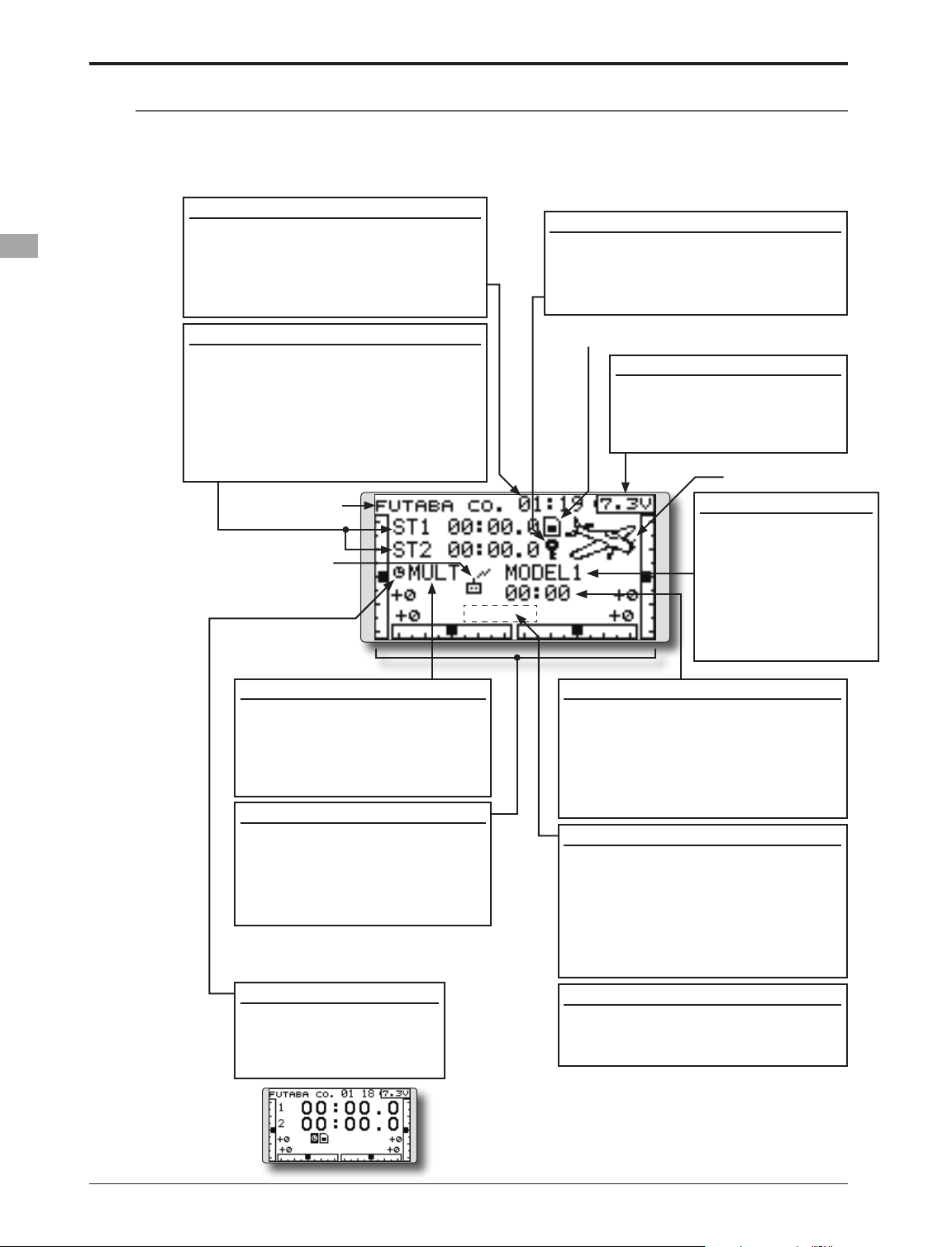
24
<Basic Operation>
Up/Down timer (ST1, ST2)
• Timer is displayed here.
Touch the RTN button at the [xx]:[xx.x]
item to start/stop the timer.
• Use the cursor to highlight this, then
touch the RTN button at the ST1 or ST2
item to call the timer set-up screen.
*See the description at the back of this manual.
Home screen
Digital trim (T1 to T4)
• Trim position is displayed here.
• You can select the display unit
on the home screen on the
T1-T4 setting screen within the
linkage menu.
Model Name
• The model name that
is currently used is
displayed here.
• Use the cursor to
highlight this, then
touch the RTN button
to call the model
select set-up screen.
User's name
System timer
• This shows the accumulated time since
the latest reset. (Hour):(Minute)
• Use the cursor to highlight this, then
touch the RTN button for one second
to reset the system timer.
Use the touch sensor to select the following display area to call each setting screen, and touch the RTN
button. The setting screen appears.
RF indicator
Battery Indicator
• When the battery voltage
reaches 6.8V, the alarm will
beep. Land your aircraft
immediately.
FASST mode
• FASST mode is displayed here.
• Use the cursor to highlight this,
then touch the RTN button
to call the frequency set-up
screen.
2
nd
Home screen
• Touch the RTN button at
the clock icon to call the
2
nd
home screen (large
size timer).
Model timer
• This shows the accumulated time
since the latest reset. (each model)
(Hour):(Minute)
• Use the cursor to highlight this,
then touch the RTN button for one
second to reset the model timer.
Key lock
• Touch the S1 button for one second
to lock/unlock the key operation.
In the key lock mode the key icon is
displayed here.
Model type
SD card indicator
Condition name (Heli/Glider)
• In the normal condition, move the
cursor to the condition name and
touch the RTN button. The condition
name is changed and blinked.
It is possible to operate the
digital trim other than the normal
condition.
VPP condition # (Air)
• When VPP function is assigned to a
channel, the current VPP condition
# is displayed here.
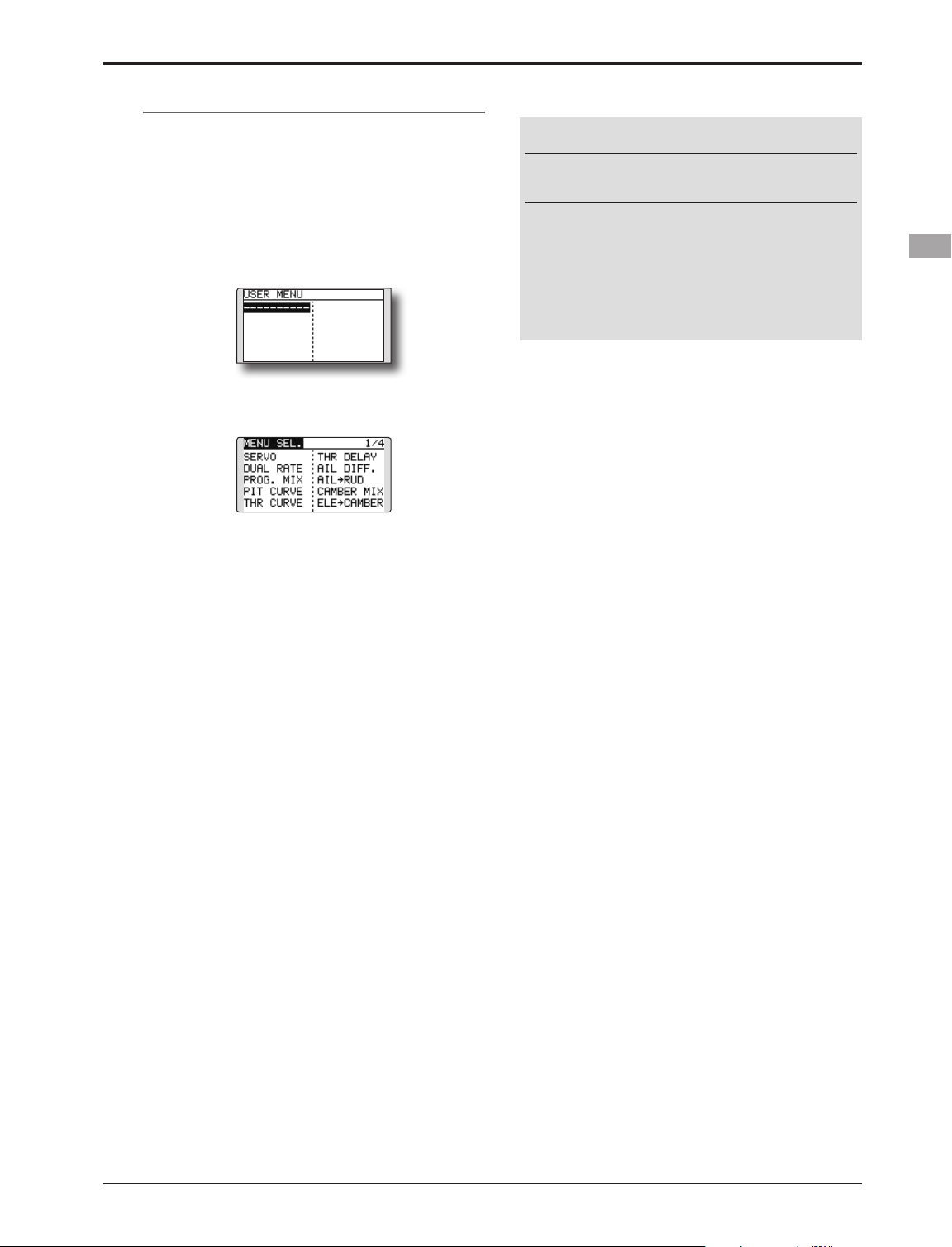
25
<Basic Operation>
Warning
Be sure to confirm the model name before
ying your aircraft.
Check the battery voltage as often as possible
and try to charge the battery earlier. If the
battery alarm makes a sound, land your
aircraft immediately.
*You can adjust the LCD contrast by the display setting in
the System menu.
User Menu
A user menu which allows the user to customize
and display frequently used functions has been
added.
1. When the S1 button on the home screen is
touched, the user menu appears.
* Return to the home screen by touching the S1 button while
the user menu is being displayed.
2. When the cursor is moved to the "----------
" button and the RTN button is touched ,the
menu selection screen appears.
3. When the cursor is moved to the setting
screen you want to register at the user menu
and the RTN button is touched, that setting
screen is registered at the user menu.
4. The registered setting screen can be called
by moving the cursor to it and touching the
RTN button.
*When you want to delete a registered screen from the user
menu, press the RTN button for one second.
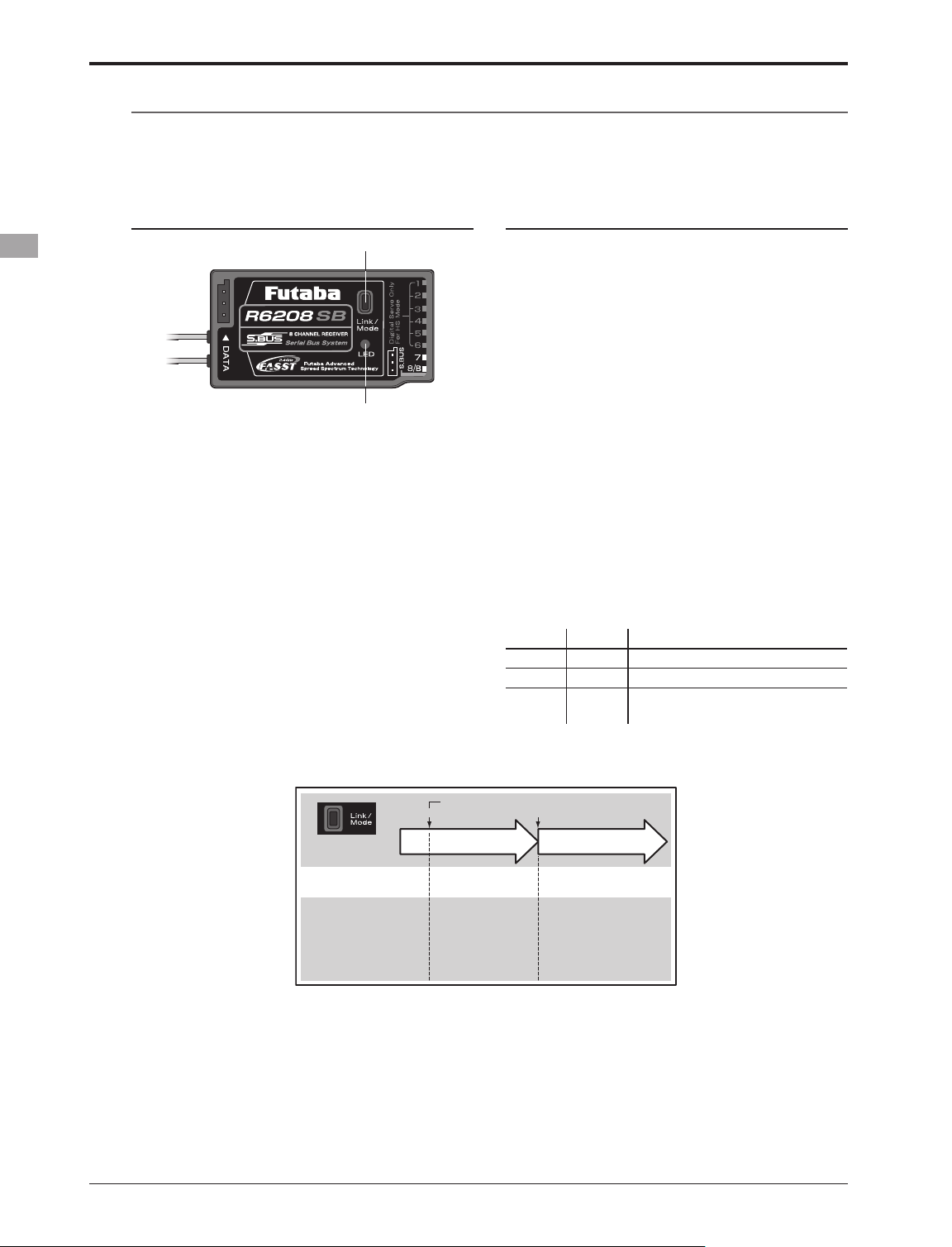
26
<Basic Operation>
Operation Mode Select (R6208SB)
The receiver operation mode is on "Normal mode" from factory shipping. To change the mode, please
adhere to the following steps:
Changing the operation mode
LED
Link/Mode Button
1. Turn off the receiver.
2. Press and hold the Link/Mode button and
turn on the receiver. Continue holding the
button for more than one(1) second. The LED
begins ashing to indicate the current status.
3. Release the button.
4. Turn off the receiver.
By doing so, the receiver will change modes.
Conrming the operation mode
Please check the operation mode by observing
the LED when turning on the receiver.
If possible ensure that there's no FASST
transmitter in operation near the receiver.
1. When the receiver is turned on:
Red when on "Normal mode"
Initially flashes green and Red (making
Orange) when in "High Speed mode". After
two(2) seconds, change to Red.
If there are additional FASST transmitters turned
on near the receiver, the LED may show the above
status for a brief moment before changing to the
status indication as shown in the "LED indication"
table below.
LED Indication (R6208SB)
Green Red Status
Off Solid No signal reception
Solid Off Receiving signals
Blink Off
Receiving signals but ID is
unmatched
0 to 1 sec. More than 1 sec.
0 sec. 1 sec.
Press and Hold time
Turn on the receiver.
No function
Showing the CURRENT
mode with blink.
Red Blink = Normal
Green/Red Blink =
High Speed
Solid as the mode changed.
Red Solid = Normal
Green/Red Solid = High
Speed
(Become Red after one (1)
second)
(Function)
To change the mode between
Normal and High Speed
(LED
Status)
(Operation Mode Select)
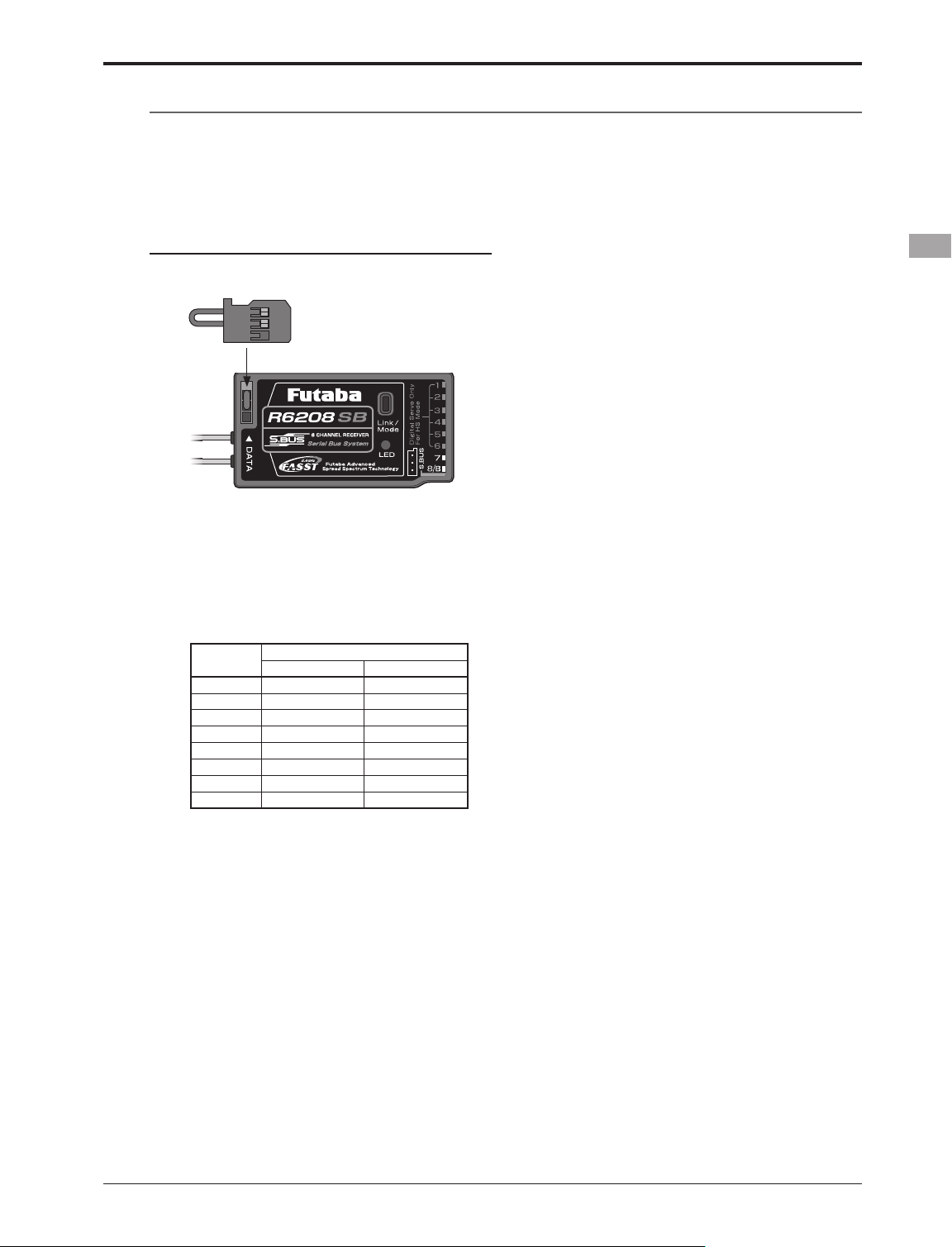
27
<Basic Operation>
S.BUS Servo Channel Setting (R6208SB)
S.BUS servo channel setting can be performed by using an S.BUS compatible receiver, an SBC-1
channel changer or CIU-2 USB serial interface. To set the channel by using your R6208SB, please adhere
to the following steps:
Channel setting
1. Connect the accessory short-plug to the
DATA port of the receiver.
Short-plug
(accessory)
* Connect the short-plug to the DATA port only when an
S.BUS servo channel is set. Normally do not connect the
plug.
2. Connect an S.BUS servo to the conventional
system output connector(1 to 8)
corresponding to the channel you want to
set.
Output
connector
Channel setting
Mode A Mode B
1 1 9
2 2 10
3 3 11
4 4 12
5 5 13
6 6 14
7 7 15
8 8 16
* Channel setting mode A (ch1 to 8 setting mode) or channel
setting mode B (ch9 to 16 setting mode) can be set.
3. Turn on the receiver.
* At once when turning on the receiver, the channel setting is
completed in mode A.
(To switch to mode B, press the Link/Mode
button until the red and green LED starts to
blink simultaneously. The channel setting is
completed in mode B.)
* The LED corresponding to the setting mode blinks.
Mode A: Red blinks 3 times
Mode B: Green blinks 3 times
4. Turn off the receiver.
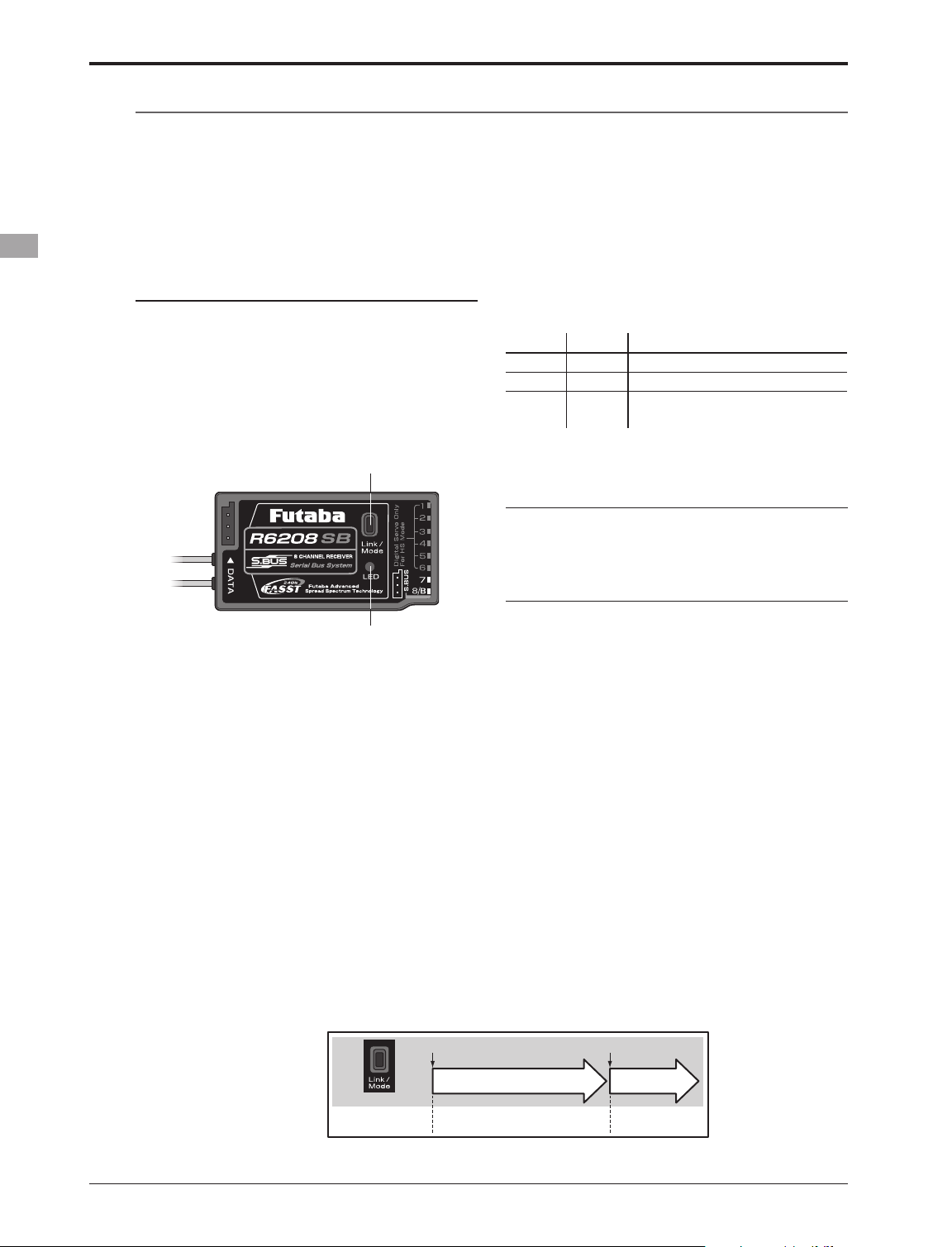
28
<Basic Operation>
Easy Link (T8FGS/R6208SB)
Each transmitter has an individually assigned, unique ID code. In order to start operation, the receiver
must be linked with the ID code of the transmitter with which it is being paired. Once the link is made,
the ID code is stored in the receiver and no further linking is necessary unless the receiver is to be used
with another transmitter. When you purchase additional R6208SB receivers, this procedure is necessary;
otherwise the receiver will not work.
Link procedure
1. Place the transmitter and the receiver close
to each other within one (1) meter.
2. Turn on the transmitter.
3. Check the LED that is placed on the front
side of the transmitter to see if the RF signal is
active. When the right LED is ON solid, the RF
signal is being sent.
4. Turn on the receiver.
LED
Link/Mode Button
5. Press down the Link/Mode button for more
than two seconds, and release the switch.
The receiver begins the linking operation.
6. When the linking is complete, the LED in the
receiver will change to solid green. Please
conrm that the servos are now operational
from your transmitter. Please refer to the
table below for the LED status of the
receiver's condition.
* If there are many FASST systems turned on around your
receiver, it might not link to your transmitter. In this case,
even if the receiver's LED stays solid green, unfortunately
the receiver might have established a link to one of other
transmitters. This is very dangerous if you do not notice
this situation. In order to avoid the problem, we strongly
recommend you to doublecheck whether your receiver is
really under control by your transmitter by giving the stick
input and then checking the servo response.
LED Indication (R6208SB)
Green Red Status
Off Solid No signal reception
Solid Off Receiving signals
Blink Off
Receiving signals but ID is
unmatched
Warning
After the linking is done, please cycle receiver
power and check if the receiver to be linked is
really under the control by the transmitter to be
linked.
Do not perform the linking procedure with
motor's main wire connected or with the engine
operating as it may result in serious injury.
(Easy Link Operation)
0 to 2 sec.
More than 2 sec.
0 sec. 2 sec.
Press and Hold
No function Re-link(ID set)
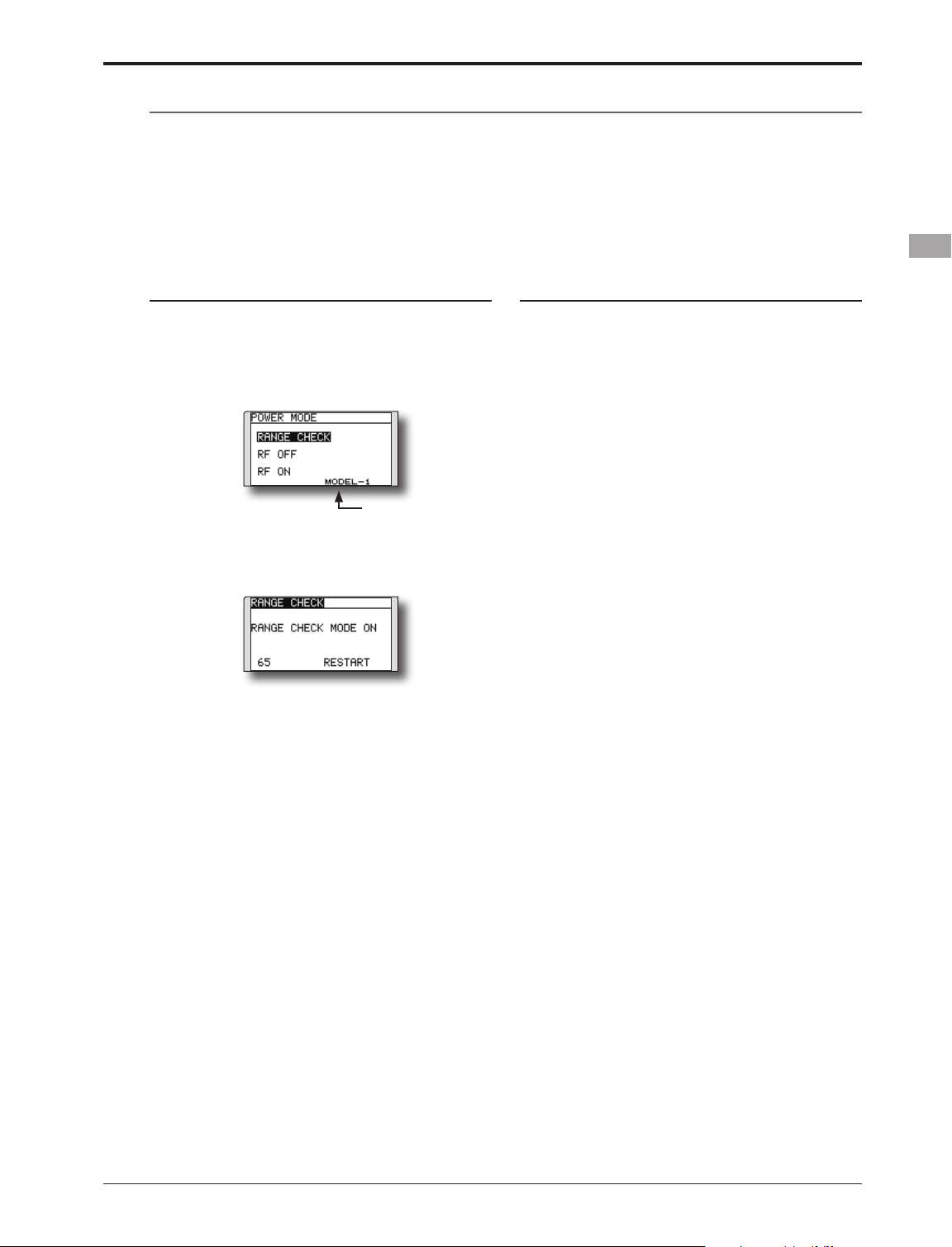
29
<Basic Operation>
Range Testing Your R/C System
It is extremely important to range check your models prior to each ying session. This enables you to
ensure that everything is functioning as it should and to obtain maximum enjoyment from your time ying.
The T8FGS transmitter incorporates a system that reduces its power output and allows you to perform such
a range check.
Range check mode
We have installed a special "Range check
mode" for doing a ground range check. To access
the "Range check mode" touch and hold the RTN
button while turning on the transmitter. Doing so
will bring up POWER MODE menu.
To activate the "Range check mode" touch the
RTN button and the range check mode screen will
appear.
During this mode, the RF power output is
reduced so the range test can be performed. In
addition, when this mode is activated the right
LED on the front of the transmitter starts blinking
and the transmitter gives users a warning with a
beeping sound every 3 seconds.
The "Range check mode" continues for 90
seconds and after that the power will return
to the normal level. To exit the "Range check
mode" before the 90 seconds, select the "RANGE
CHECK" at the top of the screen and touch the
RTN button again. This mode is available one
time only so if you need to re-use this function the
transmitter power must be cycled. NEVER start
ying when the "Range check mode" is active.
Should you require additional time to perform
a range check, highlight Restart before your time
expires and press the RTN button one time.
Range check procedure
1. With the "Range check mode" on, walk
away from the model while simultaneously
operating the controls. Have an assistant
stand by the model to confirm that all
controls are completely and correctly
operational. You should be able to walk
approximately 30-50 paces from the model
without losing control.
2. If everything operates correctly, return to
the model. Set the transmitter in a safe, yet
accessible, location so it will be within reach
after starting the engine or motor. Be certain
the throttle stick is in the low throttle position,
then start the engine or motor. Perform
another range check with your assistant
holding the aircraft with the engine running
at various speeds. If the servos jitter or move
inadvertently, there may be a problem. We
would strongly suggest you do not y until the
source of the difculty has been determined.
Look for loose servo connections or binding
pushrods. Also, be certain that the battery
has been fully charged.
The present model
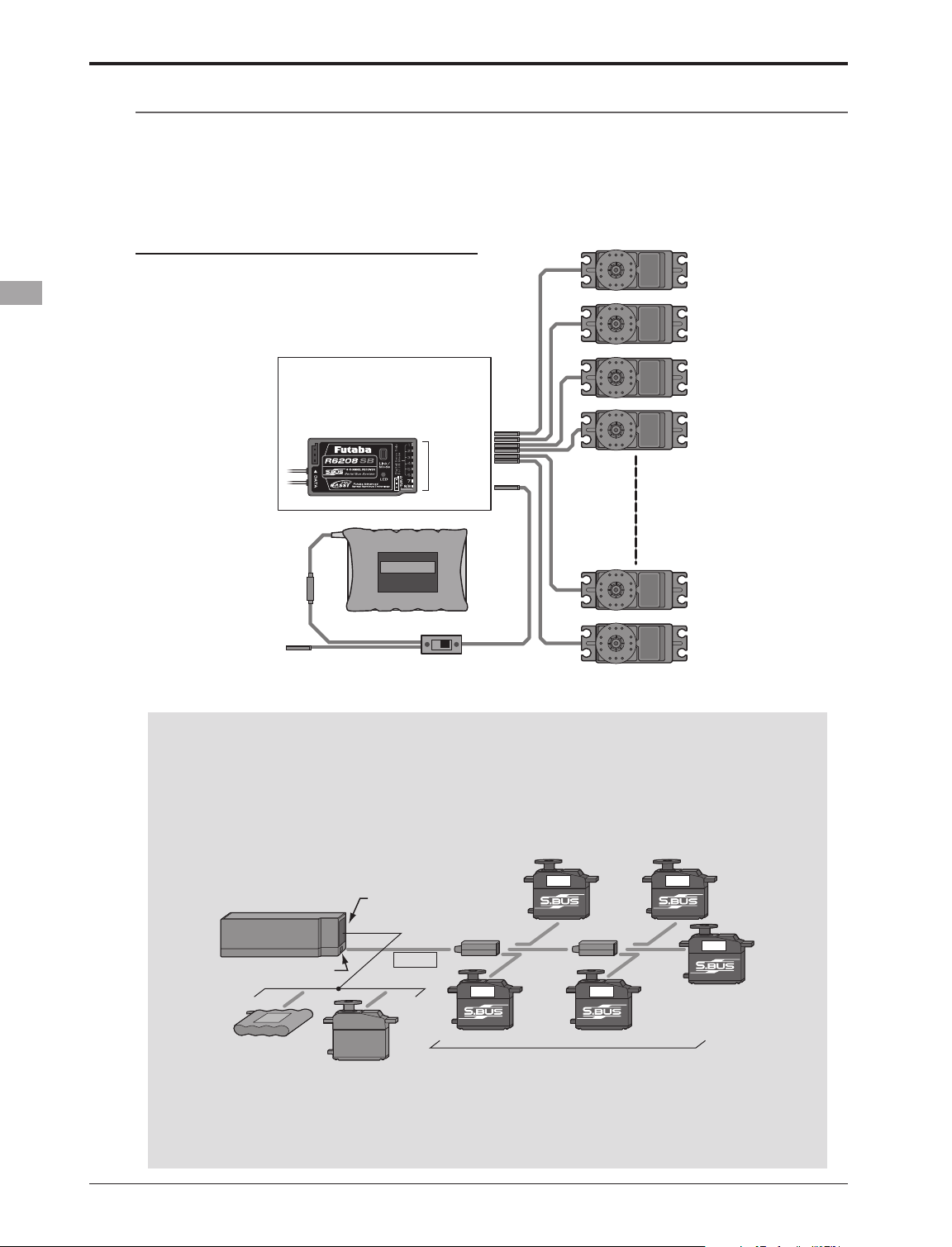
30
<Receiver and Servo Installation>
RECEIVER AND SERVO INSTALLATION
Receiver switch
Receiver battery
Charging port
Servos
R6208SB (output connector section)
•B: Power supply
•CH1~8: Output connectors 1~8
•S.BUS: Output for S.BUS system
•DATA port: (factory use only)
CH1~8,
S.BUS,
B
Receiver and servos connection diagram
Always connect the necessary number of servos.
The receiver channel assignment depends on the
model type. See the Servo connection by model
type tables.
Receiver and servos connection
Connect the receiver and servos in accordance with the connection diagram shown below. Always read
[Precautions when mounting the receiver and servos] or [Before using]. When mounting the receiver and
servos to the fuselage, connect the necessary points in accordance with the model's instruction manual.
• S.BUS system
Different from conventional radio control systems the S.BUS system uses data communication to
transmit control signals from a receiver to a servo, gyro, or other S.BUS compatible device. This data
includes commands such as “move the channel 3 servo to 15 degrees, move the channel 5 servo to
30 degrees” to multiple devices. The S.BUS devices execute only those commands for their own set
channel. For this reason, it can be used by connecting multiple servos to the same signal line.
[Connection by S.BUS system]
S.BUS hub S.BUS hub
S.BUS output
S.BUS
Ch output/
Battery terminal
R6208SB
Battery
S.BUS servo
Conventional
servo
2ch 4ch
3ch 5ch
6ch
* Can also be used together with conventional servos.
* When using servos with a remote battery pack, use S.BUS Hub with Cable (2-way/remote battery pack use). Please refer
to the instruction manual of S.BUS Hub with Cable (2-way/remote battery pack use) for the connection method.
