Epson PL Home Cinema 700 User Manual
PowerLite® Home Cinema 700
Home Theater Projector
User’s Guide

Important Safety Information
WARNING: Never look into the projector lens when the lamp is turned on; the bright light can damage your eyes. Never let children look into the lens when it is on. Never open any cover on the projector, except the lamp and filter covers. Dangerous electrical voltages inside the projector can severely injure you. Except as specifically explained in this User’s Guide, do not attempt to service this product yourself. Refer all servicing to qualified service personnel.
WARNING: The projector and its accessories come packaged in plastic bags. Keep plastic bags away from small children to avoid any risk of suffocation.
Caution: When you replace the lamp, never touch the new lamp with your bare hands; the invisible residue left by the oil on your hands may shorten the lamp life. Use a cloth or glove to handle the new lamp.
Copyright Notice
All rights reserved. No part of this publication may be reproduced, stored in a retrieval system, or transmitted in any form or by any means, electronic, mechanical, photocopying, recording, or otherwise, without the prior written permission of Seiko Epson Corporation. The information contained herein is designed only for use with this Epson product. Epson is not responsible for any use of this information as applied to other products.
Neither Seiko Epson Corporation nor its affiliates shall be liable to the purchaser of this product or third parties for damages, losses, costs, or expenses incurred by purchaser or third parties as a result of: accident, misuse, or abuse of this product or unauthorized modifications, repairs, or alterations to this product, or (excluding the U.S.) failure to strictly comply with Seiko Epson Corporation’s operating and maintenance instructions.
Seiko Epson Corporation shall not be liable for any damages or problems arising from the use of any options or any consumable products other than those designated as Original Epson Products or Epson Approved Products by Seiko Epson Corporation.
Software Copyright:
This product uses free software as well as software to which this company holds the rights. The following is information on the free software used by this product.
Hereafter, each author, the conditions, and so on are described in the original. Furthermore, there is no guarantee for free software because of the characteristics of the free software that has already been used in this product; any problems in this product (including problems that originate with the free software concerned) do not influence the conditions of the guarantee (written guarantee) issued by this company.
(1) libjpeg
© 1991-1998 Thomas G. Lane.
This software is based in part on the work of the Independent JPEG Group.
(2) libpng
©1998-2004 Glenn Randers-Pehrson
©1996-1997 Andreas Dilger
©1995-1996 Guy Eric Schalnat, Group 42, Inc.
(3) zlib
© 1995-2003 Jean-loup Gailly and Mark Adler
2

Trademarks
Epson and Instant Off are registered trademarks, and Epson Exceed Your Vision is a registered logomark of Seiko Epson Corporation.
PowerLite and PrivateLine are registered trademarks, SizeWise is a trademark, and Extra Care is a service mark of Epson America, Inc.
Pixelworks, DNX, and the DNX logo are trademarks of Pixelworks, Inc.
HDMI, the HDMI logo, and High-Definition Multimedia Interface are trademarks or registered trademarks of HDMI Licensing, LLC.
General Notice: Other product names used herein are for identification purposes only and may be trademarks of their respective owners. Epson disclaims any and all rights in those marks.
This information is subject to change without notice.
© 2008 Epson America, Inc. |
7/08 |
3

4

CContents
Welcome . . . . . . . . . . . . . . . . . . . . . . . . . . . . . . . . . . . . . . 9
Using Your Documentation . . . . . . . . . . . . . . . . . . . . . . . . . 10
Projector Parts . . . . . . . . . . . . . . . . . . . . . . . . . . . . . . . . . . . 11
Projector Control Panel . . . . . . . . . . . . . . . . . . . . . . . . . 12
Remote Control Map. . . . . . . . . . . . . . . . . . . . . . . . . . . 13
Projector Dimensions. . . . . . . . . . . . . . . . . . . . . . . . . . . 14
Registration and Warranty . . . . . . . . . . . . . . . . . . . . . . . . . . 15
Optional Accessories. . . . . . . . . . . . . . . . . . . . . . . . . . . . . . . 15
|
Setting Up the Projector . . . . . . . . . . . . . . . . . . . . . |
17 |
1 |
Unpacking the Projector. . . . . . . . . . . . . . . . . . . . . . . . . . . . |
18 |
|
Additional Components. . . . . . . . . . . . . . . . . . . . . . . . . |
18 |
|
Positioning the Projector . . . . . . . . . . . . . . . . . . . . . . . . . . . |
19 |
|
Determining Projection Distance. . . . . . . . . . . . . . . . . . |
20 |
|
Connecting to Video Equipment . . . . . . . . . . . . . . . . . . . . . |
23 |
|
Connecting an HDMI Video Source . . . . . . . . . . . . . . . |
24 |
|
Connecting a Component Video Source . . . . . . . . . . . . |
25 |
|
Connecting a Composite Video Source . . . . . . . . . . . . . |
26 |
|
Connecting an S-Video Source . . . . . . . . . . . . . . . . . . . |
27 |
|
Connecting an RGB Video Source. . . . . . . . . . . . . . . . . |
28 |
|
Connecting to a Computer. . . . . . . . . . . . . . . . . . . . . . . . . . |
29 |
|
Connecting to the USB Port . . . . . . . . . . . . . . . . . . . . . |
29 |
|
Connecting to the VGA Computer Port . . . . . . . . . . . . |
31 |
|
Playing Sound Through the Projector. . . . . . . . . . . . . . . . . . |
32 |
|
Connecting a Digital Camera or Other USB Device. . . . . . . |
32 |
|
Inserting an SD Card . . . . . . . . . . . . . . . . . . . . . . . . . . . . . . |
34 |
|
Turning the Projector On and Off . . . . . . . . . . . . . . . . . . . . |
35 |
|
Using the Direct Power On Function . . . . . . . . . . . . . . |
37 |
|
Shutting Down the Projector . . . . . . . . . . . . . . . . . . . . . |
38 |
5

|
Displaying and Adjusting the Image . . . . . . . . |
39 |
2 |
Selecting an Image Source . . . . . . . . . . . . . . . . . . . . . . . . . . |
40 |
|
Adjusting the Image . . . . . . . . . . . . . . . . . . . . . . . . . . . . . . . |
40 |
|
Adjusting the Position of the Image . . . . . . . . . . . . . . . . |
41 |
|
Adjusting the Image Shape. . . . . . . . . . . . . . . . . . . . . . . |
41 |
|
Focusing and Zooming the Image . . . . . . . . . . . . . . . . . |
42 |
|
Selecting the Color Mode . . . . . . . . . . . . . . . . . . . . . . . |
43 |
|
Resizing Video Images . . . . . . . . . . . . . . . . . . . . . . . . . . |
44 |
|
Presenting With the Remote Control . . . . . . . . |
45 |
3 |
Using the Remote Control . . . . . . . . . . . . . . . . . . . . . . . . . . |
46 |
|
Controlling the Picture and Sound. . . . . . . . . . . . . . . . . . . . |
46 |
|
Turning Off the Picture and Sound . . . . . . . . . . . . . . . . |
46 |
|
Stopping Action. . . . . . . . . . . . . . . . . . . . . . . . . . . . . . . |
47 |
|
Zooming In on Your Image . . . . . . . . . . . . . . . . . . . . . . |
47 |
|
Controlling the Volume. . . . . . . . . . . . . . . . . . . . . . . . . |
48 |
|
Operating Your Computer With the Remote Control . . . . . |
48 |
|
Presenting a Slideshow . . . . . . . . . . . . . . . . . . . . . . . . . . . . . |
50 |
|
Starting a Slideshow. . . . . . . . . . . . . . . . . . . . . . . . . . . . |
50 |
|
Selecting Slideshow Display Options . . . . . . . . . . . . . . . |
52 |
|
Fine-Tuning the Projector. . . . . . . . . . . . . . . . . . . |
55 |
4 |
Using the Menu System . . . . . . . . . . . . . . . . . . . . . . . . . . . . |
56 |
|
Restoring the Default Settings . . . . . . . . . . . . . . . . . . . . |
57 |
|
Adjusting the Image . . . . . . . . . . . . . . . . . . . . . . . . . . . . . . . |
57 |
|
Adjusting Signal Settings . . . . . . . . . . . . . . . . . . . . . . . . . . . |
59 |
|
Customizing Projector Features . . . . . . . . . . . . . . . . . . . . . . |
61 |
|
Customizing Power and Operation . . . . . . . . . . . . . . . . . . . |
62 |
|
Using the Projector Security Features . . . . . . . . . . . . . . . . . . |
63 |
|
Enabling Password Protection . . . . . . . . . . . . . . . . . . . . |
64 |
|
Creating Your Own Startup Screen . . . . . . . . . . . . . . . . |
66 |
|
Disabling the Projector’s Buttons. . . . . . . . . . . . . . . . . . |
68 |
|
Using Security Locking . . . . . . . . . . . . . . . . . . . . . . . . . |
69 |
6

|
Maintaining the Projector. . . . . . . . . . . . . . . . . . . |
71 |
5 |
Cleaning the Lens . . . . . . . . . . . . . . . . . . . . . . . . . . . . . . . . . |
72 |
|
Cleaning the Projector Case . . . . . . . . . . . . . . . . . . . . . . . . . |
72 |
|
Cleaning the Air Filter . . . . . . . . . . . . . . . . . . . . . . . . . . . . . |
72 |
|
Replacing the Air Filter. . . . . . . . . . . . . . . . . . . . . . . . . . . . . |
73 |
|
Replacing the Lamp . . . . . . . . . . . . . . . . . . . . . . . . . . . . . . . |
74 |
|
Resetting the Lamp Timer . . . . . . . . . . . . . . . . . . . . . . . |
76 |
|
Checking Lamp Usage . . . . . . . . . . . . . . . . . . . . . . . . . . |
77 |
|
Replacing the Remote Control Batteries . . . . . . . . . . . . . . . . |
78 |
|
Transporting the Projector . . . . . . . . . . . . . . . . . . . . . . . . . . |
79 |
|
Solving Problems . . . . . . . . . . . . . . . . . . . . . . . . . . . . |
81 |
6 |
Using On-Screen Help . . . . . . . . . . . . . . . . . . . . . . . . . . . . . |
82 |
|
Checking Projector Status. . . . . . . . . . . . . . . . . . . . . . . . . . . |
83 |
|
What To Do When the Lights Come On or Flash. . . . . |
83 |
|
Solving Projector Operation Problems . . . . . . . . . . . . . . . . . |
85 |
|
Solving Problems With the Image or Sound . . . . . . . . . . . . . |
85 |
|
Solving Problems With the Remote Control. . . . . . . . . . . . . |
91 |
|
Where To Get Help . . . . . . . . . . . . . . . . . . . . . . . . . . . . . . . |
92 |
|
Speak to a Support Representative . . . . . . . . . . . . . . . . . |
92 |
A B
Technical Specifications . . . . . . . . . . . . . . . . . . . . . 95
Notices . . . . . . . . . . . . . . . . . . . . . . . . . . . . . . . . . . . . . . 101
Important Safety Instructions . . . . . . . . . . . . . . . . . . . . . . . 101
FCC Compliance Statement. . . . . . . . . . . . . . . . . . . . . . . . 104
Index. . . . . . . . . . . . . . . . . . . . . . . . . . . . . . . . . . . . . . . . 105
7

8

W-Welcome
The PowerLite® Home Cinema 700 lets you enjoy High-Definition, theater-quality images in the relaxing environment of your own home. You can connect it to a wide range of video sources and computers, so you can enjoy perfectly adjusted images from all your movies and games.
Your compact, lightweight projector offers these outstanding features:
■720p High-Definition performance
■Native WXGA resolution (1280 × 800) with up to 2000 lumens of White and Color Light Output (brightness)
■HDMI™ (High Definition Multimedia Interface™) port for superior, uncompressed digital video
■SD™ card slot and USB thumb drive port for PC-free slideshows
■Seven color modes to optimize viewing for different environments and image content
■Flexible setup options, including front projection and ceiling mounted
■USB port for easy projection from a Windows® computer
■Instant Off ®/On power modes for quick setup and take-down
■Auto Keystone correction and 1.2X optical zoom for easy picture adjustments
■Password protection, projector button lock, and security cable attachments for parental control and security
■Integral lens cover that won’t get lost
■Low power, long-lasting lamp with High and Low Brightness modes
9
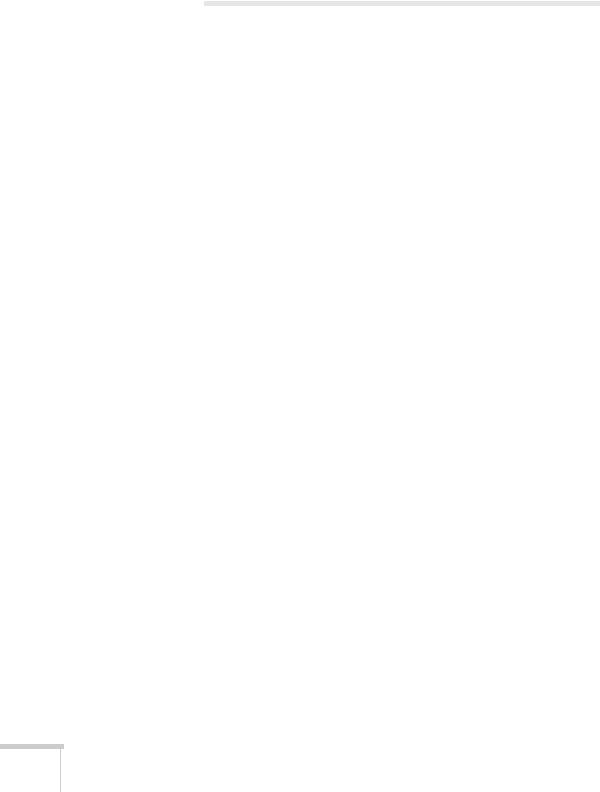
Using Your Documentation
This book contains all the information you need to set up and use your projector. Please follow these guidelines as you read through it:
■Warnings must be followed carefully to avoid bodily injury.
■Cautions must be observed to avoid damage to your equipment.
■Notes contain important information about your projector.
■Tips contain additional projection hints.
Here’s where you can look for even more information:
■Quick Setup sheet
Provides information for connecting the projector to your equipment, displaying and adjusting the image, and solving display problems.
■Built-in help system
Provides assistance for common problems. Available from the
? Help button on the projector or the remote control. See page 82 for details.
■epson.com/support
Download FAQs and e-mail your questions to Epson support.
■PrivateLine® support
If you still need help after checking this User’s Guide and the sources listed in this section, you can use the Epson PrivateLine Support service to get help fast. Call (800) 637-7661 and enter the PIN on the PrivateLine card. Or take advantage of Epson’s automated support services 24 hours a day. See page 92 for more information.
10 Welcome
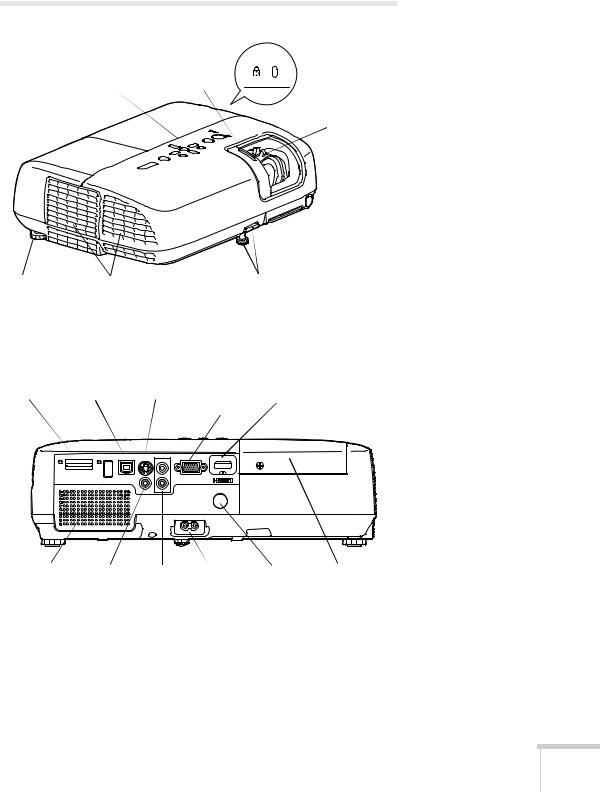
Projector Parts
Kensington
 lock port
lock port
Control panel |
Lens cover |
Focus and
 Zoom rings
Zoom rings
Infrared receiver
Adjustable |
Ventilation slots |
Adjustable foot and |
foot |
|
release lever |
SD card |
USB (TypeB) |
S-Video |
Computer |
HDMI |
slot |
port |
port |
(Component |
port |
|
|
|
Video) port |
|
USB (TypeA) |
Video |
Audio |
AC power |
Infrared |
Lamp |
port |
port |
ports |
inlet |
receiver |
cover |
Welcome 11
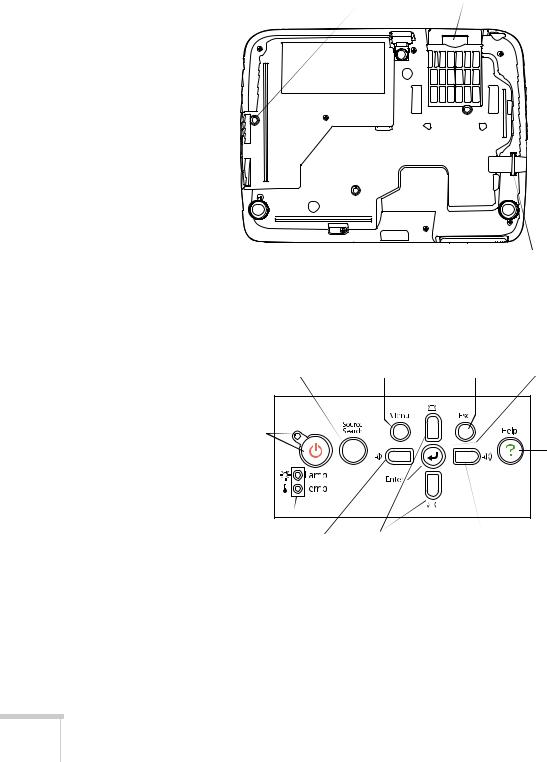
Mounting bracket holes |
|
(M4×9 screws required) |
Air filter |
Security cable slot
Projector Control Panel
Source Search button |
Menu button |
Esc button |
Enter button |
(searches for connected |
(displays |
(exits menu |
(selects |
video sources) |
projector menus) |
items) |
menu items) |
Power light |
|
|
|
and button |
|
|
Help |
|
|
|
button |
Lamp and |
Volume |
Keystone |
Volume up |
Temperature |
down |
buttons |
button |
warning |
button |
(correct screen |
|
lights |
|
shape) |
|
12 Welcome
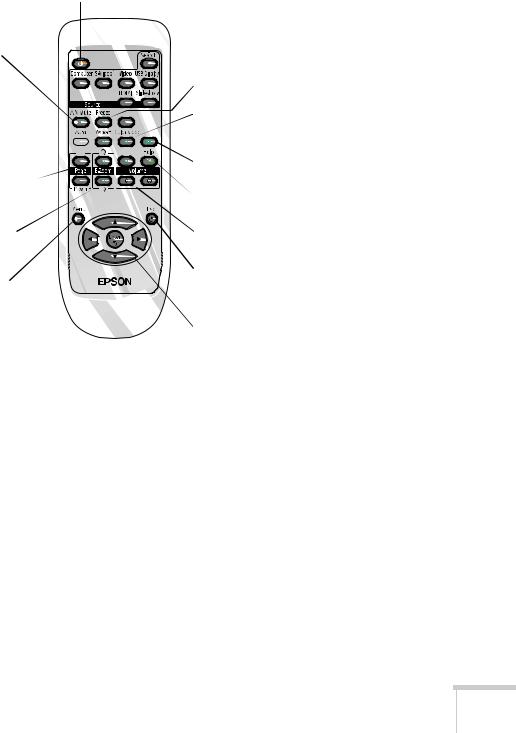
Remote Control Map
Power button
A/V Mute button (turns off image)
Auto button (resets tracking, sync, and position)
Aspect button 
 (changes screen size)
(changes screen size) 


Page Up/Down buttons  (control PowerPoint® slides; USB cable required)
(control PowerPoint® slides; USB cable required)
E-Zoom +/– buttons  (zoom into image)
(zoom into image)
Menu button (accesses menus)
Search and Source buttons (select image source)
Freeze button (stops image)
Color Mode button (changes display mode)
Num button  (activates number buttons)
(activates number buttons)
 Help button
Help button
(displays help menus)
Volume buttons (adjusts volume)
Esc button (exits menus)
Menu navigation buttons and Enter button
Welcome 13
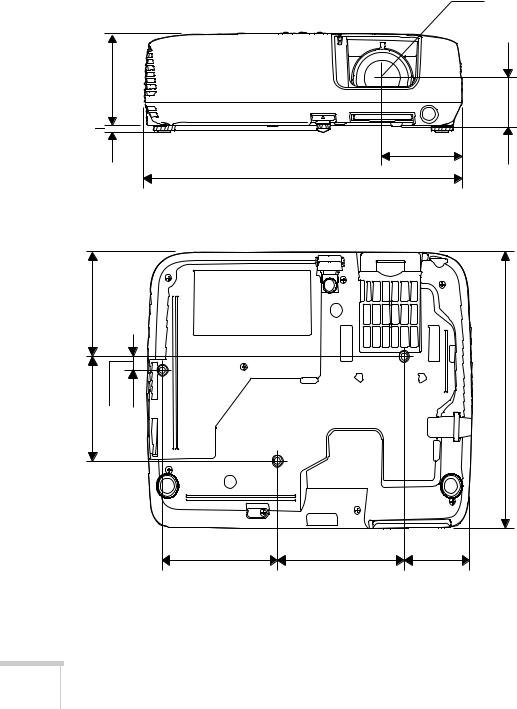
Projector Dimensions
Use the dimensions below to guide you in placing or installing the projector.
Center of lens
3.73 in. |
|
(94.7 mm) |
|
0.26 in. |
|
(6.7 mm) |
3.21 in. |
|
(81.5 mm) |
1.95 in.
(49.6 mm); center of lens to mounting bracket holes
12.87 in.
(327 mm)
3.64 in.
(92.5 mm)
3.62 in. |
9.65 in. |
|
(245 mm) |
||
(92 mm) |
||
0.47 in. |
||
|
||
|
(12 mm) |
4.53 in. |
5 in. |
2.66 in. |
(115 mm) |
(127 mm) |
(67.5 mm) |
14 Welcome
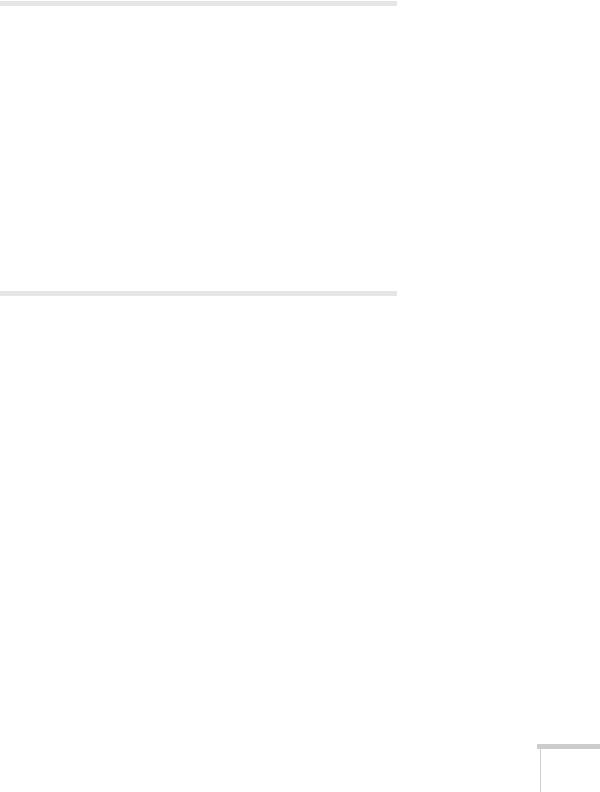
Registration and Warranty
Your projector comes with a basic warranty that lets you project with confidence. For details, see the warranty brochure included with your projector.
In addition, Epson offers free Extra CareSM Home Service. In the unlikely event of an equipment failure, you won’t have to wait for your unit to be repaired. Instead, Epson will ship you a replacement unit anywhere in the United States or Canada, usually via overnight delivery. See the brochure included with your projector for details.
To register, simply fill out the registration card and mail it to Epson. Or you can register online at epson.com/webreg. Registering also lets you receive special updates on new accessories, products, and service.
Optional Accessories
To enhance your use of the projector, Epson offers the following optional accessories:
Product |
Part number |
|
|
Replacement lamp |
V13H010L41 |
|
|
Replacement air filter |
V13H134A13 |
|
|
Universal projector ceiling mount |
ELPMBPJF |
Advanced projector ceiling mount with precision gear |
ELPMBPRG |
High security projector ceiling mount |
ELPMBATA |
Adjustable suspended ceiling channel kit |
ELPMBP01 |
False ceiling plate kit |
ELPMBP02 |
Structural round ceiling plate |
ELPMBP03 |
Adjustable extension column (pipe) 8” - 11” |
ELPMBC01 |
|
|
Kensington security lock |
ELPSL01 |
|
|
50-inch portable screen (4:3 aspect ratio) |
ELPSC06 |
60-inch portable pop-up screen (4:3 aspect ratio) |
ELPSC07 |
80-inch portable pop-up screen (4:3 aspect ratio) |
ELPSC08 |
Accolade™ DUET™ Portable Projector Screen (4:3/16:9) |
ELPSC80 |
|
|
Component-to-VGA video cable |
ELPKC19 |
S-Video cable |
ELPSV01 |
|
|
Welcome 15

Product |
Part number |
|
|
Distribution amplifier |
ELPDA01 |
|
|
Image presentation camera (ELPDC05) |
V12H162020 |
DC-10s document camera |
ELPDC10S |
|
|
Soft carrying case (projector only) |
V12H00160 |
Soft shoulder case for projector and notebook |
ELPKS61 |
Wheeled soft carrying case |
ELPKS62 |
Molded hard-shell wheeled carrying case |
ELPKS58 |
Swiss Gear® backpack |
ELPKS63 |
|
|
You can purchase screens or other accessories from an Epson authorized reseller. To find the nearest reseller, call 800-GO-EPSON (800-463-7766). Or you can purchase online at www.epsonstore.com (U.S. sales) or www.epson.ca (Canadian sales).
16 Welcome

1Setting Up the Projector
This chapter tells you how to unpack the projector and connect it to video equipment, such as a VCR, DVD player, or video camera, and/or to a notebook or desktop computer.
You can also connect the projector to a USB storage device or digital camera, or project from an inserted SD card.
Follow the instructions in this chapter on:
■Unpacking the projector
■Positioning the projector
■Connecting to a computer
■Connecting to video equipment
■Playing sound through the projector
■Connecting to a digital camera or other USB device
■Inserting an SD card
■Turning the projector on and off
17
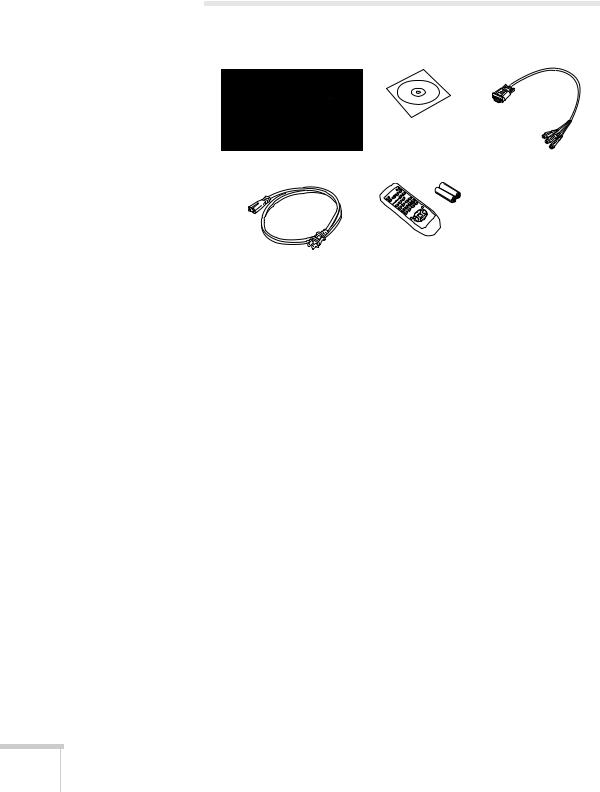
Unpacking the Projector
After unpacking the projector, make sure you have all these parts:
|
PDF manual and |
|
registration CD-ROM |
Projector |
Component-to-VGA |
|
video adapter |
|
Remote control |
Power cord |
and batteries |
Save all packaging in case you need to ship the projector. Always use the original packaging (or the equivalent) when you need to send the projector to another location; see page 79 for instructions.
Additional Components
Depending on how you plan to use the projector, you may need additional components:
■To receive an HDMI signal from your video device, you’ll need an HDMI cable. One may be provided with your video equipment.
■To receive a component video signal from a DVD player or other video device, you’ll need a component video cable (one may be provided with your video equipment) and the component-to-VGA video adapter that came with the projector.
■To receive an S-Video signal, you’ll need an S-Video cable. One may be included with your video equipment, or you can purchase one from Epson. See “Optional Accessories” on page 15.
■To receive an audio signal, you’ll need an RCA-type audio cable with two male plugs, or a stereo mini-jack audio adapter cable (not necessary with HDMI connection).
18 Setting Up the Projector

Positioning the Projector
You can place the projector in a variety of viewing setups.
When projecting from the front, place the projector directly in front of the center of the screen, facing the screen squarely. The center of the lens should be about level with the bottom of the screen.
If you place the projector below screen level, you may need to tilt it up by extending the front adjustable foot (see page 41). Tilting the projector causes the image to become “keystone” shaped, but you can correct the distortion (see page 41).
You can also install the projector on the ceiling using the optional ceiling mounting hardware (see page 15). Use the projector dimensions on page 14 to assist you in installing the projector.
note
After positioning the projector, you may want to connect a Kensington MicroSaver® anti-theft device to the lock port on the projector. You can purchase this from Epson; see
page 15.
Setting Up the Projector 19
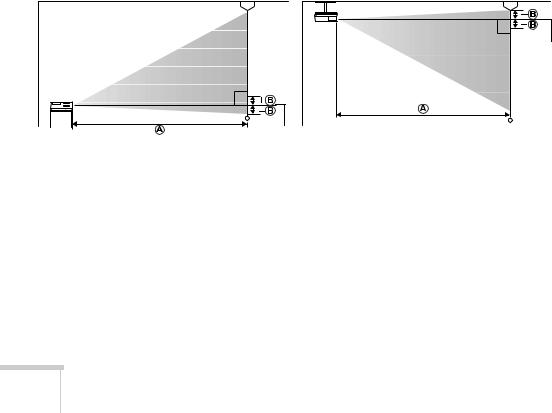
You can also install the projector in two other viewing setups: rear projection onto a semi-transparent screen, or rear/ceiling projection.
If you project from overhead or the rear of the screen, you’ll need to select the appropriate Projection setting in the projector’s Extended menu to orient the image correctly (see page 62).
Keep these considerations in mind as you position the projector:
■Place the projector on a sturdy, level surface.
■Make sure there is plenty of space for ventilation around and under the projector.
■Make sure the projector is within 5.9 feet (1.8 meters) of a grounded electrical outlet or extension cord.
Determining Projection Distance
Image size increases with distance, but can vary depending on the aspect ratio (image shape), how you zoom into the image, and whether you’ve adjusted other image settings. Use the illustrations and tables below to help you determine the projection distance.
Center of |
lens |
Center of lens
16:10 image
Diagonal screen |
Projection distance (A) |
size |
Wide to Tele |
|
|
27 inches |
33 to 40 inches |
(69 cm) |
(84 to 101 cm) |
|
|
30 inches |
37 to 45 inches |
(76 cm) |
(94 to 113 cm) |
|
|
40 inches |
50 to 60 inches |
(102 cm) |
(126 to 152 cm) |
|
|
20 Setting Up the Projector

16:10 image
Diagonal screen |
Projection distance (A) |
size |
Wide to Tele |
|
|
50 inches |
62 to 75 inches |
(127 cm) |
(158 to 191 cm) |
|
|
60 inches |
75 to 90 inches |
(152 cm) |
(191 to 230 cm) |
|
|
80 inches |
101 to 121 inches |
(203 cm) |
(255 to 307 cm) |
|
|
100 inches |
126 to 152 inches |
(254 cm) |
(320 to 385 cm) |
|
|
150 inches |
190 to 228 inches |
(381 cm) |
(482 to 579 cm) |
|
|
200 inches |
253 to 305 inches |
(508 cm) |
(644 to 774 cm) |
|
|
250 inches |
317 to 381 inches |
(635 cm) |
(806 to 968 cm) |
|
|
4:3 image
|
Projection distance (A) |
Screen size |
Wide to Tele |
|
|
24 inches |
33 to 40 inches |
(61 cm) |
(84 to 102 cm) |
|
|
30 inches |
42 to 51 inches |
(76 cm) |
(106 to 129 cm) |
|
|
40 inches |
56 to 68 inches |
(102 cm) |
(143 to 173 cm) |
|
|
50 inches |
71 to 85 inches |
(127 cm) |
(180 to 217 cm) |
|
|
60 inches |
85 to 103 inches |
(152 cm) |
(216 to 260 cm) |
|
|
70 inches |
100 to 120 inches |
(178 cm) |
(253 to 304 cm) |
|
|
80 inches |
114 to 137 inches |
(203 cm) |
(290 to 348 cm) |
|
|
100 inches |
143 to 172 inches |
(254 cm) |
(363 to 436 cm) |
|
|
150 inches |
215 to 258 inches |
(381 cm) |
(546 to 656 cm) |
|
|
Setting Up the Projector 21

4:3 image
|
Projection distance (A) |
Screen size |
Wide to Tele |
|
|
200 inches |
287 to 345 inches |
(508 cm) |
(729 to 876 cm) |
|
|
235 inches |
338 to 406 inches |
(597 cm) |
(857 to 1030 cm) |
|
|
16:9 image
|
Projection distance (A) |
|
Screen size |
Wide to Tele |
Offset (B) |
|
|
|
27 inches |
34 to 41 inches |
0.7 inch |
(69 cm) |
(86 to 104 cm) |
(2 cm) |
|
|
|
30 inches |
38 to 46 inches |
0.8 inch |
(76 cm) |
(96 to 116 cm) |
(2 cm) |
|
|
|
40 inches |
51 to 62 inches |
1.1 inches |
(102 cm) |
(130 to 156 cm) |
(3 cm) |
|
|
|
50 inches |
64 to 77 inches |
1.4 inches |
(127 cm) |
(163 to 196 cm) |
(3 cm) |
|
|
|
60 inches |
77 to 93 inches |
1.6 inches |
(152 cm) |
(196 to 236 cm) |
(4 cm) |
|
|
|
70 inches |
90 to 109 inches |
1.9 inches |
(178 cm) |
(229 to 276 cm) |
(5 cm) |
|
|
|
80 inches |
103 to 124 inches |
2.2 inches |
(203 cm) |
(263 to 316 cm) |
(6 cm) |
|
|
|
100 inches |
130 to 156 inches |
2.7 inches |
(254 cm) |
(329 to 396 cm) |
(7 cm) |
|
|
|
150 inches |
195 to 234 inches |
4.1 inches |
(381 cm) |
(495 to 596 cm) |
(10 cm) |
|
|
|
200 inches |
261 to 313 inches |
5.5 inches |
(508 cm) |
(662 to 795 cm) |
(14 cm) |
|
|
|
260 inches |
339 to 407 inches |
7.1 inches |
(660 cm) |
(861 to 1035 cm) |
(18 cm) |
|
|
|
22 Setting Up the Projector
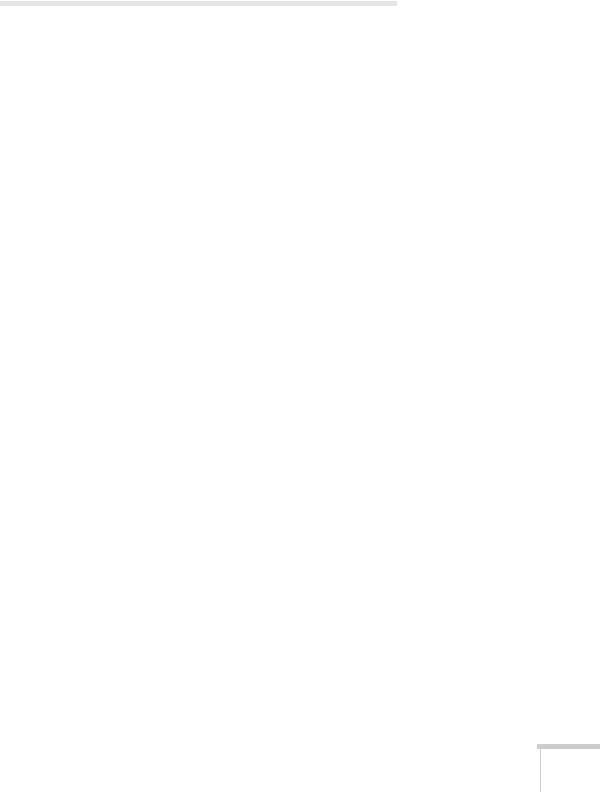
Connecting to Video Equipment
You can connect several video sources to the projector at the same time. Before starting, look at your video equipment to determine its available video output connections:
■If your video player has an HDMI connector, see “Connecting an HDMI Video Source” on page 24.
■If your video player has a component video port (three connectors labeled either Y/Cb/Cr or Y/Pb/Pr), see “Connecting a Component Video Source” on page 25.
■If your video player has a yellow RCA video output connector, see “Connecting a Composite Video Source” on page 26.
■If your video player has an S-Video connector, see “Connecting an S-Video Source” on page 27.
■If your video player has an RGB video port, see “Connecting an RGB Video Source” on page 28.
After connecting video cables, you may also want to connect an optional audio cable to play sound through the projector; see page 32.
If you connect using an HDMI cable, the video and sound are both transferred and you won’t need to connect any additional cables for audio.
Setting Up the Projector 23
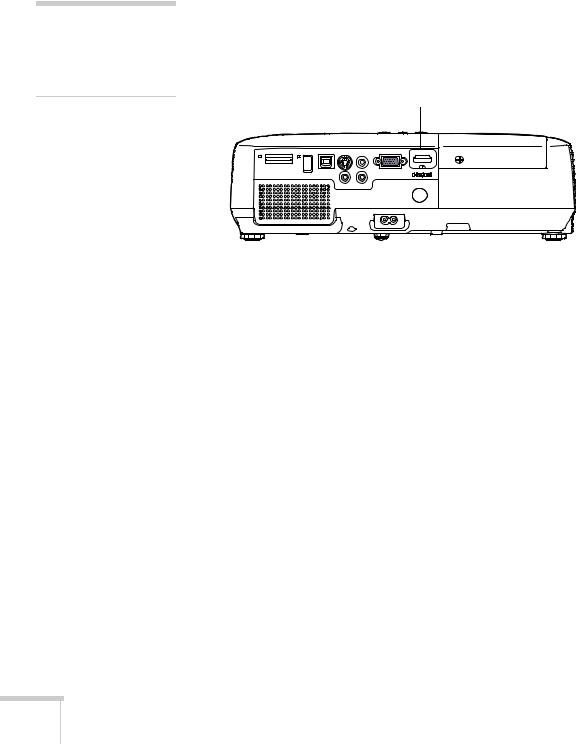
note
If an HDMI cable was not provided with your video device, you can purchase one from an electronics dealer.
Connecting an HDMI Video Source
For the best image and sound quality, connect your video equipment to the HDMI (High-Definition Multimedia Interface) port, if possible.
Connect an HDMI cable to the HDMI connector on your player and the HDMI port on the projector.
HDMI port
When you’ve finished making connections, see page 35 for instructions on turning on the projector and Chapter 2 for instructions on displaying and adjusting the image.
24 Setting Up the Projector
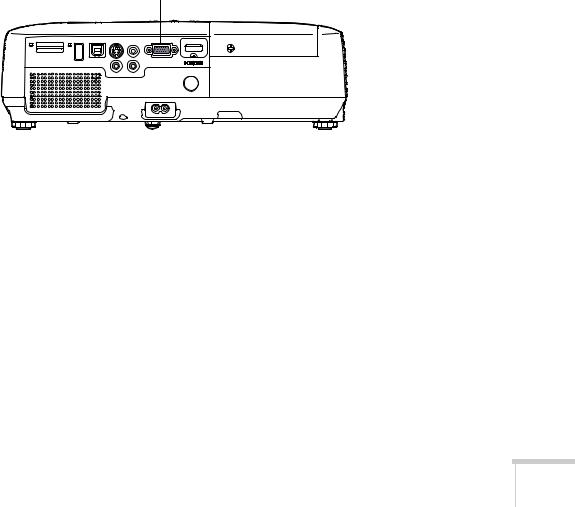
Connecting a Component Video Source
If your video equipment has component video connectors (three connectors labeled either Y/Cb/Cr or Y/Pb/Pr), you can use the component-to-VGA video adapter that came with your projector and a component video cable, or you can purchase a component-to-VGA video cable from Epson (see page 15) or an electronics dealer.
1.Connect one end of your component video cable to the Y/Cb/Cr (or Y/Pb/Pr) connectors on your player.
2.Connect the component end of the component-to-VGA video adapter to the free end of the component video cable.
3.Connect the VGA end of the adapter to the Computer (Component Video) port on your projector.
Computer (Component Video) port
4.You may need to change the Input Signal setting in the projector’s Signal menu to Auto (see page 60).
5.If you want to play sound through the projector, see page 32 for instructions on connecting an audio cable.
When you’ve finished making connections, see page 35 for instructions on turning on the projector and Chapter 2 for instructions on displaying and adjusting the image.
Setting Up the Projector 25
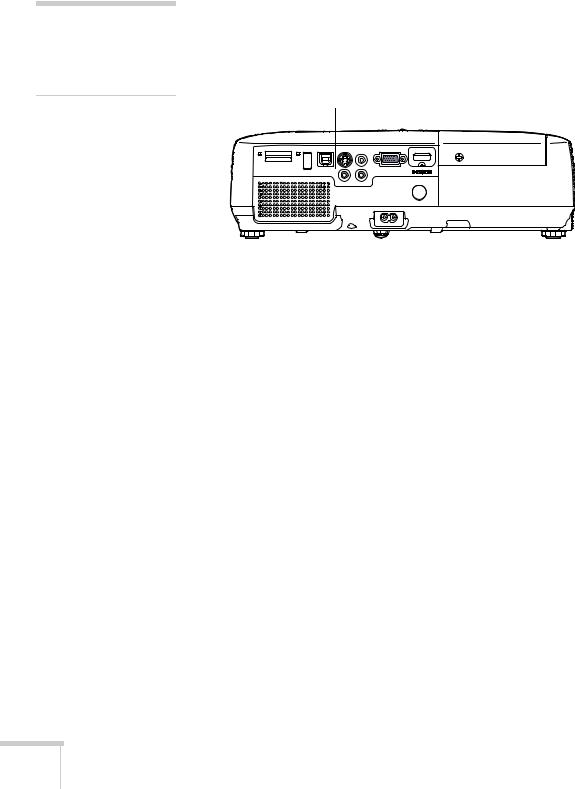
note
If the video cable was not provided with your video device, you can purchase one from an electronics dealer.
Connecting a Composite Video Source
1.If your video cable has an RCA connector, connect it to the yellow video output connector on your player and the yellow Video port on the projector.
Video port
2.If you want to play sound through the projector, see page 32 for instructions on connecting an audio cable.
When you’ve finished making connections, see page 35 for instructions on turning on the projector and Chapter 2 for instructions on displaying and adjusting the image.
26 Setting Up the Projector
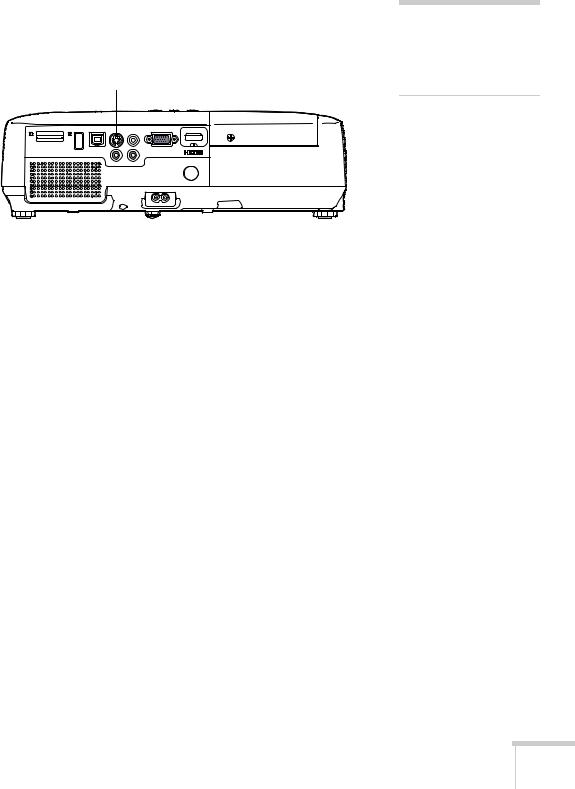
Connecting an S-Video Source
1.Connect the S-Video cable to the S-Video connector on your player and the S-Video port on the projector.
S-Video port
2.If you want to play sound through the projector, see page 32 for instructions on connecting an audio cable.
When you’ve finished making connections, see page 35 for instructions on turning on the projector and Chapter 2 for instructions on displaying and adjusting the image.
note
If the S-Video cable was not provided with your video device, you can purchase one from Epson; see page 15.
Setting Up the Projector 27
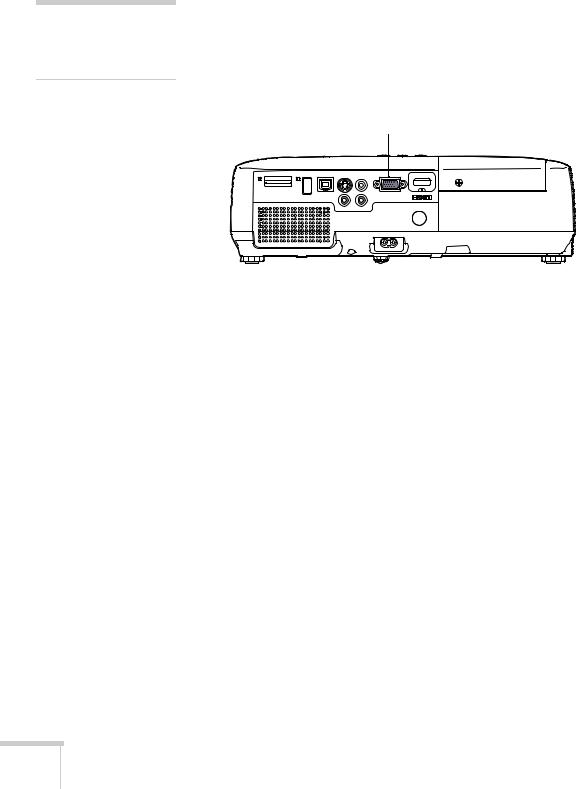
note
You can purchase a VGA computer cable from an electronics dealer.
Connecting an RGB Video Source
You can connect to an RGB video source using a VGA computer cable.
1.Connect the cable to the RGB video port on your player and the
Computer (Component Video) port on the projector.
Computer (Component Video) port
2.You may need to change the Input Signal setting in the projector’s Signal menu to RGB (see page 60).
3.If you want to play sound through the projector, see page 32 for instructions on connecting audio cables.
When you’ve finished making connections, see page 35 for instructions on turning on the projector and Chapter 2 for instructions on displaying and adjusting the image.
28 Setting Up the Projector
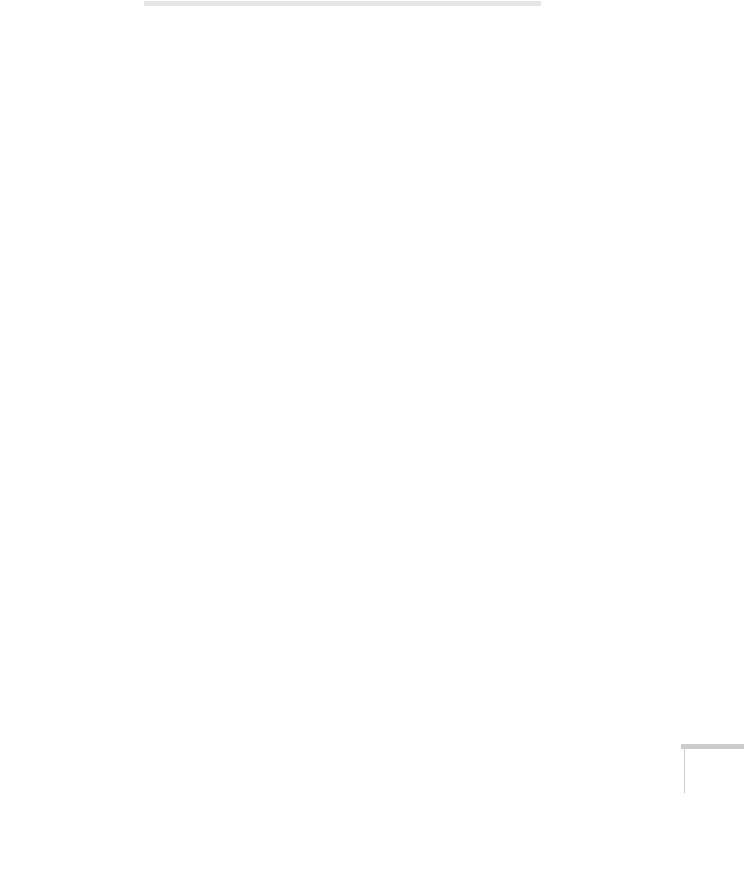
Connecting to a Computer
You can connect the projector to a Windows computer using the projector’s TypeB USB port. This lets you carry a lightweight cable with you when you transport the projector.
You can also connect the projector to any computer that has a standard video output (monitor) port, including desktop models, PC notebook computers, Macintosh PowerBook® and iBook® computers, and hand-held devices. See page 31 for instructions on connecting using a VGA computer cable.
To play sound through the projector, connect an audio cable (see page 32).
You may be able to use your remote control as a wireless mouse when projecting from a computer (see page 48).
Connecting to the USB Port
You can connect a Windows Vista®, XP, or Windows 2000 (SP4) computer to the projector’s TypeB (square) 

 USB port and project your computer’s display. A USB 2.0 connection (recommended) provides better picture quality and response than USB 1.1.
USB port and project your computer’s display. A USB 2.0 connection (recommended) provides better picture quality and response than USB 1.1.
The first time you connect a computer to the projector’s USB port, software from the projector is installed on your computer.
1.Follow the instructions beginning on page 35 to turn on the projector.
2.Make sure the USB Type B setting on the Extended menu is set to USB Display (see page 62).
3.Turn on your computer.
Setting Up the Projector 29
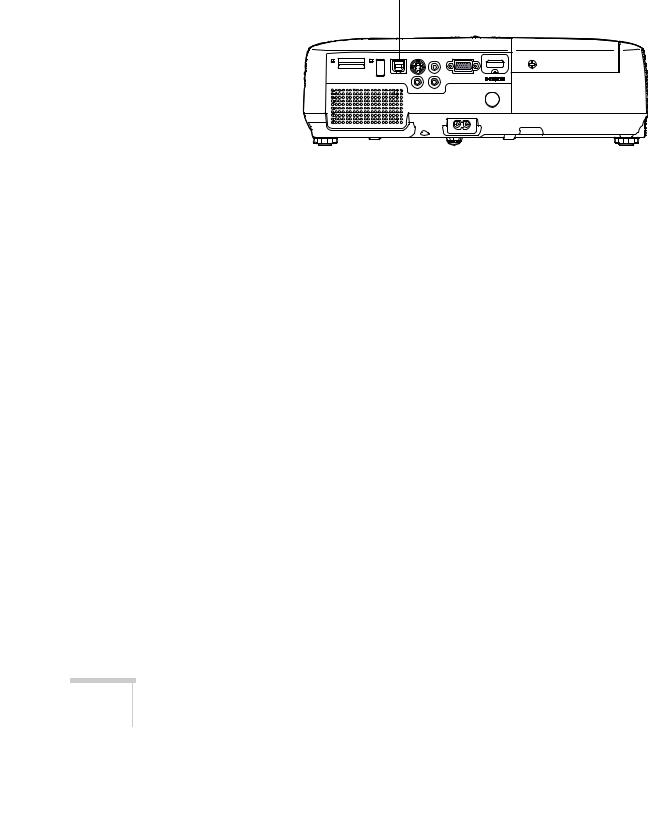
4.Connect the square end of a USB cable to the projector’s TypeB (square) 

 USB port.
USB port.
USB TypeB port
5.Connect the flat end of the cable to any available USB port on your notebook or desktop computer.
Messages appear on your computer screen as the projector is recognized and the software is installed automatically.
6.Follow the instructions on the screen to install the Epson USB Display software. If you see a “Digital Signature Warning,” select Continue or Continue Anyway. (You will see these instructions only the first time you connect.)
After the software is installed, you see your computer’s current desktop displayed by the projector. You can switch the projector to other image sources using the Source Search or Search button on the remote control or the projector.
7.You can connect an optional audio cable if you want to play sound through the projector (see page 32).
When you’ve finished making connections, see Chapter 2 for instructions on displaying and adjusting the image.
When you’re done projecting from your computer, disconnect the USB cable.
30 Setting Up the Projector
