Epson PowerLite L610, PowerLite L615U, PowerLite L610W, PowerLite L610U, PowerLite L510U User Manual
...
PowerLite®
L400U/L500W/L510U/L610/L610U/L610W
/L615U User's Guide

Contents |
|
PowerLite L400U/L500W/L510U/L610/L610U/L610W/L615U User's Guide........................................... |
11 |
Introduction to Your Projector ................................................................................................................. |
12 |
Projector Features.............................................................................................................................. |
12 |
Product Box Contents.................................................................................................................... |
13 |
Additional Components ................................................................................................................ |
14 |
Additional Projector Software and Manuals................................................................................... |
15 |
Optional Equipment and Replacement Parts................................................................................. |
17 |
Warranty and Registration Information .......................................................................................... |
18 |
Notations Used in the Documentation ................................................................................................ |
18 |
Where to Go for Additional Information .............................................................................................. |
18 |
Projector Part Locations ..................................................................................................................... |
19 |
Projector Parts - Front/Top ............................................................................................................ |
19 |
Projector Parts - Rear .................................................................................................................... |
21 |
Projector Parts - Interface Ports .................................................................................................... |
22 |
Projector Parts - Base.................................................................................................................... |
23 |
Projector Parts - Control Panel ...................................................................................................... |
24 |
Projector Parts - Remote Control................................................................................................... |
25 |
Setting Up the Projector ........................................................................................................................... |
27 |
Projector Placement........................................................................................................................... |
27 |
Projector Setup and Installation Options ....................................................................................... |
27 |
Projection Distance........................................................................................................................ |
30 |
Projector Connections........................................................................................................................ |
35 |
Connecting to Computer Sources.................................................................................................. |
35 |
Connecting to a Computer for VGA Video................................................................................. |
35 |
Connecting to a Computer for HDMI Video and Audio.............................................................. |
36 |
Connecting to a Computer for Sound........................................................................................ |
37 |
Connecting to Video Sources ........................................................................................................ |
38 |
Connecting to an HDMI Video Source ...................................................................................... |
38 |
Connecting to a Component Video Source ............................................................................... |
39 |
Connecting to a Video Source for Sound .................................................................................. |
40 |
3
Connecting to an HDBaseT Transmitter ....................................................................................... |
41 |
Connecting to a USB Device ......................................................................................................... |
42 |
Connecting to an External Computer Monitor................................................................................ |
43 |
Connecting to External Speakers .................................................................................................. |
44 |
Attaching and Removing the Cable Cover.......................................................................................... |
45 |
Attaching the Zoom Ring Locks.......................................................................................................... |
47 |
Installing Batteries in the Remote Control .......................................................................................... |
48 |
Using the Projector on a Network ............................................................................................................ |
50 |
Wired Network Projection................................................................................................................... |
50 |
Connecting to a Wired Network ..................................................................................................... |
50 |
Selecting Wired Network Settings ................................................................................................. |
51 |
Wireless Network Projection .............................................................................................................. |
54 |
Installing the Wireless LAN Module ............................................................................................... |
55 |
Using Quick Wireless Connection (Windows)................................................................................ |
57 |
Selecting Wireless Network Settings Manually.............................................................................. |
58 |
Wireless LAN Menu Settings .................................................................................................... |
61 |
Selecting Wireless Network Settings in Windows.......................................................................... |
63 |
Selecting Wireless Network Settings on Mac ................................................................................ |
64 |
Setting Up Wireless Network Security ........................................................................................... |
64 |
Using a QR Code to Connect a Mobile Device .............................................................................. |
65 |
Wireless Network Projection from a Mobile Device or Windows Computer (Screen Mirroring) ..... |
67 |
Screen Mirroring Restrictions.................................................................................................... |
67 |
Selecting Screen Mirroring Settings.......................................................................................... |
68 |
Connecting for Screen Mirroring with Miracast ......................................................................... |
69 |
Connecting for Screen Mirroring with a Windows 8.x/Windows 10 Computer........................... |
70 |
Setting Up Projector Network E-Mail Alerts ........................................................................................ |
71 |
Network Projector E-mail Alert Messages ..................................................................................... |
72 |
Setting Up Monitoring Using SNMP ................................................................................................... |
72 |
Controlling a Networked Projector Using a Web Browser .................................................................. |
75 |
Web Control Options ..................................................................................................................... |
77 |
Controlling a Networked Projector in Content Playback Mode ........................................................... |
80 |
Web Control Options in Content Playback Mode........................................................................... |
83 |
Using Crestron Connected................................................................................................................. |
88 |
4
Setting Up Crestron Connected..................................................................................................... |
88 |
Controlling a Networked Projector Using Crestron Connected...................................................... |
89 |
Registering a Digital Certificate on the Projector ................................................................................ |
92 |
Importing a Web Server Certificate Using the Projector Menus..................................................... |
92 |
Registering Digital Certificates from a USB Device ....................................................................... |
94 |
Registering Digital Certificates from a Web Browser ..................................................................... |
96 |
Digital Certificate Types................................................................................................................. |
97 |
Using Basic Projector Features ............................................................................................................. |
100 |
Turning On the Projector .................................................................................................................. |
100 |
Using the Home Screen............................................................................................................... |
102 |
Turning Off the Projector .................................................................................................................. |
103 |
Selecting the Language for the Projector Menus.............................................................................. |
104 |
Setting the Date and Time................................................................................................................ |
105 |
Date and Time Settings ............................................................................................................... |
106 |
Resizing the Image with the Zoom Ring ........................................................................................... |
107 |
Focusing the Image Using the Focus Ring....................................................................................... |
108 |
Setting the Screen Type................................................................................................................... |
109 |
Adjusting the Image Position Using Lens Shift ................................................................................. |
109 |
Adjusting the Image Position Using Screen Position........................................................................ |
112 |
Displaying a Test Pattern ................................................................................................................. |
113 |
Available Test Pattern Image Adjustments.................................................................................. |
114 |
Adjusting the Image Height .............................................................................................................. |
114 |
Image Shape.................................................................................................................................... |
115 |
Correcting Image Shape with H/V Keystone................................................................................ |
116 |
Correcting Image Shape with Quick Corner ................................................................................ |
118 |
Correcting Image Shape with Arc Correction............................................................................... |
120 |
Selecting an Image Source .............................................................................................................. |
122 |
Remote Control Operation ............................................................................................................... |
123 |
Using the Remote Control as a Pointer........................................................................................ |
124 |
Projection Modes ............................................................................................................................. |
125 |
Changing the Projection Mode Using the Remote Control .......................................................... |
126 |
Changing the Projection Mode Using the Menus......................................................................... |
126 |
Image Aspect Ratio .......................................................................................................................... |
127 |
5
Changing the Image Aspect Ratio ............................................................................................... |
127 |
Available Image Aspect Ratios .................................................................................................... |
128 |
Color Mode....................................................................................................................................... |
129 |
Changing the Color Mode............................................................................................................ |
130 |
Available Color Modes................................................................................................................. |
130 |
Turning On Automatic Luminance Adjustment ............................................................................ |
131 |
Adjusting the Brightness................................................................................................................... |
132 |
Constant Brightness Usage Hours .............................................................................................. |
133 |
Controlling the Volume with the Volume Buttons.............................................................................. |
135 |
Projecting a PC Free Presentation ................................................................................................... |
136 |
PC Free Precautions ................................................................................................................... |
136 |
Supported PC Free File Types .................................................................................................... |
137 |
Starting a PC Free Slide Show .................................................................................................... |
138 |
Starting a PC Free Movie Presentation ....................................................................................... |
140 |
PC Free Display Options ............................................................................................................. |
141 |
Projecting in Content Playback Mode............................................................................................... |
142 |
Projecting a Playlist in Content Playback Mode........................................................................... |
142 |
Adding Effects to the Projected Image......................................................................................... |
144 |
Adjusting Projector Features ................................................................................................................. |
146 |
Shutting Off the Picture and Sound Temporarily .............................................................................. |
146 |
Stopping Video Action Temporarily .................................................................................................. |
147 |
Zooming Into and Out of Images ...................................................................................................... |
147 |
Projector Security Features.............................................................................................................. |
148 |
Password Security Types ............................................................................................................ |
149 |
Setting a Password ................................................................................................................. |
149 |
Selecting Password Security Types........................................................................................ |
151 |
Entering a Password to Use the Projector............................................................................... |
152 |
Saving a User's Logo Image to Display................................................................................... |
153 |
Locking the Projector's Buttons ................................................................................................... |
155 |
Unlocking the Projector's Buttons ........................................................................................... |
156 |
Locking the Remote Control Buttons .......................................................................................... |
157 |
Installing a Security Cable ........................................................................................................... |
158 |
Projecting Two Images Simultaneously............................................................................................ |
159 |
6
Using Multiple Projectors ................................................................................................................. |
161 |
Multiple Projector Adjustment Overview ...................................................................................... |
161 |
Projector Identification System for Multiple Projector Control ...................................................... |
162 |
Setting the Projector ID........................................................................................................... |
162 |
Setting the Remote Control ID ................................................................................................ |
163 |
Matching the Screens Manually .................................................................................................. |
164 |
Scaling an Image......................................................................................................................... |
165 |
Saving Settings to Memory and Using Saved Settings .................................................................... |
166 |
Adjusting the Color Tone (Color Uniformity)..................................................................................... |
167 |
Scheduling Projector Events ............................................................................................................ |
169 |
Saving a Scheduled Event........................................................................................................... |
170 |
Viewing Scheduled Events .......................................................................................................... |
170 |
Editing a Scheduled Event........................................................................................................... |
171 |
Copying Menu Settings Between Projectors .................................................................................... |
172 |
Saving Settings to a USB Flash Drive.......................................................................................... |
173 |
Transferring Settings from a USB Flash Drive ............................................................................. |
175 |
Saving Settings to a Computer .................................................................................................... |
176 |
Transferring Settings from a Computer ....................................................................................... |
178 |
Adjusting the Menu Settings .................................................................................................................. |
180 |
Using the Projector's Menus............................................................................................................. |
180 |
Image Quality Settings - Image Menu .............................................................................................. |
182 |
Input Signal Settings - Signal Menu.................................................................................................. |
184 |
Projector Feature Settings - Settings Menu...................................................................................... |
187 |
Projector Setup Settings - Extended Menu....................................................................................... |
190 |
Projector Network Settings - Network Menu..................................................................................... |
197 |
Projector Information Display - Info Menu ........................................................................................ |
199 |
Event ID Code List....................................................................................................................... |
201 |
Projector Reset Options - Reset Menu............................................................................................. |
203 |
Maintaining and Transporting the Projector ......................................................................................... |
206 |
Projector Maintenance ..................................................................................................................... |
206 |
Cleaning the Lens........................................................................................................................ |
206 |
Cleaning the Projector Case........................................................................................................ |
207 |
Air Filter and Vent Maintenance .................................................................................................. |
207 |
7
Cleaning the Air Filter.............................................................................................................. |
208 |
Replacing the Air Filter............................................................................................................ |
211 |
Replacing the Remote Control Batteries ..................................................................................... |
214 |
Transporting the Projector................................................................................................................ |
216 |
Solving Problems .................................................................................................................................... |
217 |
Projection Problem Tips ................................................................................................................... |
217 |
Projector Light Status ....................................................................................................................... |
218 |
Using the Projector Help Displays .................................................................................................... |
222 |
Solving Image or Sound Problems ................................................................................................... |
222 |
Solutions When No Image Appears............................................................................................. |
223 |
Solutions When "No Signal" Message Appears........................................................................... |
223 |
Displaying From a PC Laptop ................................................................................................. |
224 |
Displaying From a Mac Laptop ............................................................................................... |
225 |
Solutions When No Image Appears on an External Monitor ........................................................ |
225 |
Solutions When "Not Supported" Message Appears ................................................................... |
225 |
Solutions When Only a Partial Image Appears............................................................................ |
226 |
Solutions When the Image is Not Rectangular ............................................................................ |
226 |
Solutions When the Image Contains Noise or Static ................................................................... |
227 |
Solutions When the Image is Fuzzy or Blurry .............................................................................. |
228 |
Solutions When the Image Brightness or Colors are Incorrect .................................................... |
228 |
Solutions When an Afterimage Remains On the Projected Image............................................... |
229 |
Solutions to Sound Problems ...................................................................................................... |
229 |
Solving Projector or Remote Control Operation Problems ............................................................... |
230 |
Solutions to Projector Power or Shut-Off Problems..................................................................... |
230 |
Solutions to Problems with the Remote Control........................................................................... |
231 |
Solutions to Password Problems ................................................................................................. |
232 |
Solutions When a Battery Message Appears .............................................................................. |
233 |
Solving Network Problems ............................................................................................................... |
233 |
Solutions When Wireless Authentication Fails ............................................................................ |
233 |
Solutions When You Cannot Access the Projector Through the Web ......................................... |
234 |
Solutions When Network Alert E-Mails are Not Received............................................................ |
234 |
Solutions When You Cannot Connect Using Screen Mirroring.................................................... |
235 |
Solutions When the Image Contains Static During Network Projection ....................................... |
235 |
8
Solutions When the Image or Sound Contains Static During Screen Mirroring ........................... |
236 |
Where to Get Help............................................................................................................................ |
236 |
Technical Specifications ........................................................................................................................ |
238 |
General Projector Specifications ...................................................................................................... |
238 |
Projector Light Source Specifications............................................................................................... |
241 |
Remote Control Specifications ......................................................................................................... |
241 |
Projector Dimension Specifications.................................................................................................. |
241 |
Projector Electrical Specifications .................................................................................................... |
242 |
Projector Environmental Specifications............................................................................................ |
244 |
Projector Safety and Approvals Specifications................................................................................. |
244 |
Supported Video Display Formats.................................................................................................... |
244 |
Notices ..................................................................................................................................................... |
247 |
Recycling.......................................................................................................................................... |
247 |
Important Safety Information ............................................................................................................ |
247 |
Important Safety Instructions............................................................................................................ |
247 |
Laser Safety Information ............................................................................................................. |
250 |
Laser Light Source Warning ....................................................................................................... |
252 |
Restriction of Use ........................................................................................................................ |
252 |
List of Safety Symbols...................................................................................................................... |
252 |
FCC Compliance Statement............................................................................................................. |
256 |
Binding Arbitration and Class Waiver ............................................................................................... |
257 |
Trademarks...................................................................................................................................... |
260 |
Copyright Notice............................................................................................................................... |
261 |
A Note Concerning Responsible Use of Copyrighted Materials................................................... |
261 |
Copyright Attribution.................................................................................................................... |
262 |
9

PowerLite L400U/L500W/L510U/L610/L610U/L610W/L615U
User's Guide
Welcome to the PowerLite L400U/L500W/L510U/L610/L610U/L610W/L615U User's Guide.
For a printable PDF copy of this guide, click here.
11

Introduction to Your Projector
Refer to these sections to learn more about your projector and this manual.
Projector Features
Notations Used in the Documentation
Where to Go for Additional Information
Projector Part Locations
Projector Features
The PowerLite L400U, L500W, L510U, L610, L610U, L610W, and L615U projectors include these special features:
Bright, high-resolution projection system
•Up to 6000 lumens of brightness (white light output and color light output)
Note: Color brightness (color light output) and white brightness (white light output) will vary depending on usage conditions. Color light output measured in accordance with IDMS 15.4; white light output measured in accordance with ISO 21118.
•PowerLite L610: Native resolution of 1024 × 768 pixels (XGA)
PowerLite L500W/L610W: Native resolution of 1280 × 800 pixels (WXGA)
PowerLite L400U/L510U/L610U/L615U: Native resolution of 1920 × 1200 pixels (WUXGA)
Flexible connectivity
•Wired and wireless (optional) network support for projection, monitoring, and control via remote network computer
•Projection from iOS or Android devices with free Epson iProjection app
•Two HDMI ports for multiple high-definition input devices
•Miracast screen mirroring for laptops and mobile devices (PowerLite L610U/L615U)
•Variety of connection methods to computer or video devices including HDMI and HDBaseT (PowerLite L510U/L610U/L610W/L615U)
•Ports for connecting an external monitor and external speakers
12
Easy-to-use setup and operation features
•Epson's quick-connect on-screen QR code feature for easy wireless setup
•Project images side by side from two separate input sources
•Epson's Instant Off and Direct Power On features for quick setup and shut down
•Support for Crestron Connected network monitoring systems
•Network message broadcast system to project timely messages to all networked projectors (Windows only)
Note: The PowerLite L615U is shown in most illustrations in this manual, unless noted otherwise.
Product Box Contents
Additional Components
Additional Projector Software and Manuals
Optional Equipment and Replacement Parts
Warranty and Registration Information
Parent topic: Introduction to Your Projector
Related concepts
Wireless Network Projection from a Mobile Device or Windows Computer (Screen Mirroring) Projector Connections
Using Crestron Connected
Related references
Additional Projector Software and Manuals
Related tasks
Using a QR Code to Connect a Mobile Device
Projecting Two Images Simultaneously
Related topics
Using the Projector on a Network
Product Box Contents
Save all the packaging in case you need to ship the projector. Always use the original packaging (or equivalent) when shipping.
13
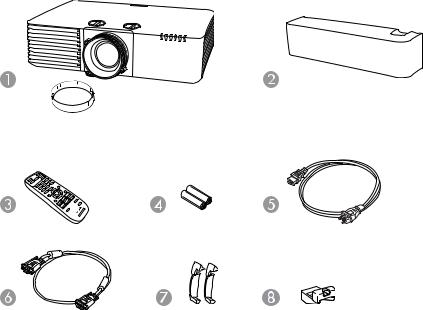
Make sure your projector box included all of these parts:
1Projector with lens cap
2Cable cover (PowerLite L510U/L610/L610U/L610W/L615U)
3Remote control
4Remote control batteries (two AA alkaline)
5Power cord
6VGA computer cable
7Zoom ring locks (2) (PowerLite L500W)
8Wireless LAN module cover (PowerLite L400U/L500W/L510U/L610/L610W)
Parent topic: Projector Features
Additional Components
Depending on how you plan to use the projector, you may need to obtain additional components.
14
Note: To connect a Mac that does not include a compatible video output port, you need to obtain an adapter that allows you to connect to an input port on the projector. Contact Apple for compatible adapter options. To connect a smartphone or tablet, you may need to obtain an adapter that allows you to connect to the projector. This allows you to mirror your smartphone or tablet screens, watch movies, and more. Contact your device manufacturer for compatible adapter options.
Unless listed as available from Epson in this table, see your local computer or electronics dealer for purchase information.
Signal or connection |
Additional component necessary |
type |
|
Component video |
D-sub, 15-pin, component-to-VGA video cable or adapter |
|
Available for purchase from Epson or an authorized Epson reseller. |
HDMI |
Compatible HDMI cable |
|
Available for purchase from Epson or an authorized Epson reseller. |
|
Note: Older Mac computers (2009 and earlier) may not support HDMI |
|
audio. |
Audio from certain ports |
Commercially available audio cable compatible with your device |
HDBaseT |
Compatible 100Base-TX LAN cable |
Parent topic: Projector Features
Additional Projector Software and Manuals
After connecting and setting up the projector, install the projector software from the included software CD or, if you don't have a CD, download the software and manuals as necessary.
You can install the projector software programs listed here and view their manuals for instructions on using them.
Note: If you still need help after checking this manual and the sources listed here, you can use the Epson PrivateLine Support service to get help fast. For details, see "Where to Get Help."
15
Projector software |
Manual |
Description |
Epson Projector |
Epson Projector |
Lets you monitor and control your projector |
Management (Windows |
Management Operation |
through the network. |
only) |
Guide |
You can download the latest software and |
|
|
|
|
|
documentation from the Epson web site. Go to |
|
|
epson.com/support (U.S.) or epson.ca/support |
|
|
(Canada) and select your projector. |
Epson iProjection |
Epson iProjection |
Lets you project the computer screens of |
(Windows/Mac) |
Operation Guide |
users over a network. |
|
(Windows/Mac) |
You can download the latest software and |
|
|
|
|
|
documentation from the Epson web site. Go to |
|
|
epson.com/support (U.S.) or epson.ca/support |
|
|
(Canada) and select your projector. |
EasyMP Network Updater |
EasyMP Network Updater |
Lets you update firmware for a projector over a |
(Windows only) |
Operation Guide |
wired LAN. |
|
|
You can download the latest software and |
|
|
documentation from the Epson web site. Go to |
|
|
epson.com/support (U.S.) or epson.ca/support |
|
|
(Canada) and select your projector. |
Epson iProjection app |
Instructions are included |
Lets you project from an iOS device, Android |
|
with the app |
device, or Chromebook if your projector is |
|
|
connected to a network that includes a |
|
|
wireless access point. |
|
|
Visit epson.com/iprojection (U.S.) or |
|
|
epson.ca/iprojection (Canada) for more |
|
|
information. |
— |
Open Source Software |
You can download this document from the |
|
License |
Epson web site. Go to epson.com/support |
|
|
(U.S.) or epson.ca/support (Canada) and |
|
|
select your projector. |
16

Projector software |
Manual |
Description |
Epson Projector Content |
Epson Projector Content |
Lets you add images and movies to playlists, |
Manager |
Manager Operation Guide |
and save them on a USB device; insert the |
|
|
USB device into the projector to project your |
|
|
playlist content without using a cable |
|
|
connection. |
|
|
You can download the latest software and |
|
|
documentation from the Epson web site. Go to |
|
|
epson.com/support (U.S.) or epson.ca/support |
|
|
(Canada) and select your projector. |
Parent topic: Projector Features
Related references
Where to Get Help
Optional Equipment and Replacement Parts
You can purchase screens, other optional accessories, and replacement parts from an Epson authorized reseller. To find the nearest reseller, call 800-GO-EPSON (800-463-7766) in the U.S. or 800-807-7766 in Canada. Or you can purchase online at epsonstore.com (U.S. sales) or epsonstore.ca (Canadian sales).
Epson offers the following optional accessories and replacement parts for your projector:
Option or part |
Part number |
Replacement air filter (ELPAF56) |
V13H134A56 |
Wireless LAN module (ELPAP10) (PowerLite |
V12H731P02 |
L400U/L500W/L510U/L610/L610W) |
|
HDBaseT transmitter (ELPHD01) (PowerLite |
V12H547020 |
L510U/L610U/L610W/L615U) |
|
Epson DC-07 document camera (ELPDC07) |
V12H759020 |
Epson DC-13 document camera (ELPDC13) |
V12H757020 |
Epson DC-21 document camera (ELPDC21) |
V12H758020 |
Universal mount (ELPMBPJG) |
V12H808001 |
In addition to the accessories listed above, 1-year and 2-year extended service plans are available.
17
Parent topic: Projector Features
Warranty and Registration Information
Your projector comes with a basic warranty that lets you project with confidence. For details, see the warranty that came with your projector.
In addition, Epson offers free Extra Care Road Service. In the unlikely event of an equipment failure, you won’t have to wait for your unit to be repaired. Instead, Epson will ship you a replacement unit anywhere in the United States, Canada, or Puerto Rico. See the Extra Care Road Service brochure for details.
Register your product online at this site: epson.com/webreg.
Registering also lets you receive special updates on new accessories, products, and services.
Parent topic: Projector Features
Notations Used in the Documentation
Follow the guidelines in these notations as you read your documentation:
•Warnings must be followed carefully to avoid bodily injury.
•Cautions must be observed to avoid damage to your equipment.
•Notes contain important information about your projector.
•Tips contain additional projection information.
Parent topic: Introduction to Your Projector
Where to Go for Additional Information
Need quick help on using your projector? Here's where to look for help:
•Built-in help system
Press the Home button on the remote control or projector, select Help, and press Enter to get quick solutions to common problems.
•epson.com/support (U.S.) or epson.ca/support (Canada)
View FAQs (frequently asked questions) and e-mail your questions to Epson technical support 24 hours a day.
•If you still need help after checking this manual and any other sources listed here, you can use the Epson PrivateLine Support service to get help fast. For details, see "Where to Get Help."
Parent topic: Introduction to Your Projector
18
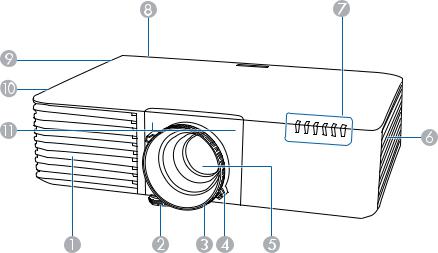
Related references
Where to Get Help
Projector Part Locations
Check the projector part illustrations to learn about the parts on your projector.
Projector Parts - Front/Top
Projector Parts - Rear
Projector Parts - Interface Ports
Projector Parts - Base
Projector Parts - Control Panel
Projector Parts - Remote Control
Parent topic: Introduction to Your Projector
Projector Parts - Front/Top
PowerLite L400U/L500W
1Air intake vent
2Front adjustable foot
19

3Focus ring
4Zoom ring
5Projection lens
6Air intake vent (air filter)
7Status lights
8Remote receiver
9Speaker
10Air exhaust vent
11Remote receivers
PowerLite L510U/L610/L610U/L610W/L615U
1Air intake vent
2Front adjustable foot
3Focus ring
4Zoom ring
20

5Projection lens
6Air intake vent (air filter)
7Cable cover
8Status lights
9Vertical lens shift dial
10Horizontal lens shift dial
11Remote receiver
12Speaker
13Air exhaust vent
14Remote receivers
Parent topic: Projector Part Locations
Related references
Projector Light Status
Projector Parts - Rear
1Kensington security slot
2AC inlet
3Interface ports
21
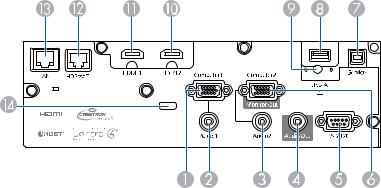
4Control panel
5Remote receiver
Parent topic: Projector Part Locations
Projector Parts - Interface Ports
1Computer1 port
2Audio1 port
3Audio2 port
4Audio Out port
5RS-232C port
6Computer2/Monitor Out port
7Service port
8USB-A port
9Wireless LAN module fixing screw (PowerLite L400U/L500W/L510U/L610/L610W)
10HDMI2 port
11HDMI1 port
12HDBaseT port (PowerLite L510U/L610U/L610W/L615U)
13Network LAN port
22
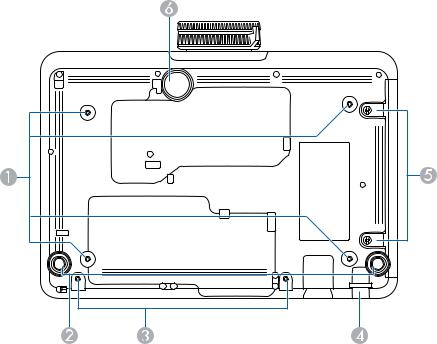
14 Cable holder
Parent topic: Projector Part Locations
Projector Parts - Base
1Mounting bracket holes
2Rear feet
3Screw hole for cable cover
4Security cable attachment point
5Air filter cover screws
6Front adjustable foot
Parent topic: Projector Part Locations
23
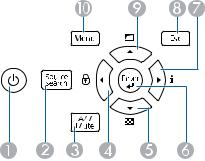
Projector Parts - Control Panel
1Power button (turns on the projector)
2Source Search button (searches for connected sources)
3A/V Mute button (turns the video and audio on or off)
4Left arrow button and displays the Control Panel Lock screen
5Down arrow button and displays a test pattern
6Enter button (selects options)
7Right arrow button and displays the Info menu
8Esc button (cancels/exits functions)
9Up arrow button and displays screen adjustment options
10Menu button (accesses projector menu system)
Parent topic: Projector Part Locations
24

Projector Parts - Remote Control
1Power button
2Computer button (cycles through connected computer sources)
3HDMI/Video button (cycles through connected HDMI/video sources)
4Numeric buttons (enter numbers)
5Auto button (automatically adjusts position, tracking, and sync settings)
6Aspect button (selects the image aspect ratio)
7Num button (when held down, switches numeric buttons to number function)
8Menu button (accesses projector menu system)
9Arrow buttons (move through on-screen options)
10Enter ( ) button (selects options)
) button (selects options)
25
11User button (customizable for different functions)
12Page up/down buttons (control presentation slides)
13E-Zoom +/– buttons (zoom into and out of the image)
14A/V Mute button (turns off picture and sound)
15Split button (splits the screen between two image sources)
16Home button (accesses source selection, projector help information, and other features)
17Freeze button (stops video action)
18Volume up/down buttons (adjust speaker volume)
19Pointer button (activates on-screen pointer)
20Esc button (cancels/exits functions)
21ID button (selects which projector you want to control)
22Color Mode button (selects display modes)
23Link Menu button (displays the settings menu for the connected HDMI device)
24LAN button (cycles through connected network sources)
25USB button (cycles through connected USB-A sources)
26Source Search button (searches for connected sources)
27Remote control signal emitter (emits remote control signals)
Parent topic: Projector Part Locations
26

Setting Up the Projector
Follow the instructions in these sections to set up your projector for use.
Projector Placement
Projector Connections
Attaching and Removing the Cable Cover
Attaching the Zoom Ring Locks
Installing Batteries in the Remote Control
Projector Placement
You can place the projector on almost any flat surface to project an image.
You can also install the projector in a ceiling mount if you want to use it in a fixed location.
Keep these considerations in mind as you select a projector location:
•Place the projector on a sturdy, level surface or install it using a compatible mount.
•Leave plenty of space around and under the projector for ventilation, and do not place it on top of or next to anything that could block the vents.
•Place the projector parallel to the screen.
•Position the projector within reach of a grounded electrical outlet or extension cord.
Projector Setup and Installation Options
Projection Distance
Parent topic: Setting Up the Projector
Projector Setup and Installation Options
You can set up or install your projector in the following ways:
27

Front
Rear
Front ceiling
28
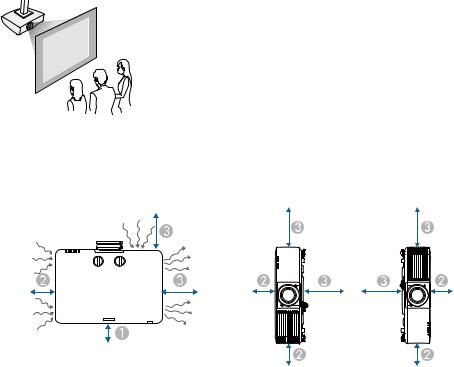
Rear ceiling
Note: Be sure to leave the following amount of space around the projector to avoid blocking the air exhaust and intake vents.
13.94 inches (10 cm)
27.87 inches (20 cm)
315.75 inches (40 cm)
Note: When setting up multiple projectors, be sure to leave the following amount of space between the projectors.
29

Without a partition
1 59.05 inches (150 cm)
With a partition
*Partition
17.87 inches (20 cm)
215.75 inches (40 cm)
If you mount the projector to the ceiling, it can be installed at any horizontal or vertical angle.
If you project from the ceiling or from the rear, select On as the Inv Direction Button setting in the Extended menu so that the operations on the screen match the control panel button commands.
Parent topic: Projector Placement
Related references
Projector Setup Settings - Extended Menu
Projection Distance
The distance at which you place the projector from the screen determines the approximate size of the image. The image size increases the farther the projector is from the screen, but can vary depending on the zoom factor, aspect ratio, and other settings.
30
