Epson PowerLite 1830, PowerLite 1915, PowerLite 1925W User Guide
PowerLite® 1830/1915/1925W Projector
User's Guide

Contents |
|
Introduction to Your Projector ................................................................................................................... |
9 |
Projector Features................................................................................................................................ |
9 |
Product Box Contents.................................................................................................................... |
10 |
Additional Components ................................................................................................................ |
11 |
Optional Equipment and Replacement Parts................................................................................. |
11 |
Registration and Warranty Information.......................................................................................... |
13 |
Notations Used in the Documentation................................................................................................ |
13 |
Where to Go for Additional Information .............................................................................................. |
13 |
Projector Parts Locations ................................................................................................................... |
14 |
Projector Parts - Front/Top ............................................................................................................ |
14 |
Projector Parts - Rear.................................................................................................................... |
16 |
Projector Parts - Base.................................................................................................................... |
18 |
Projector Parts - Control Panel ...................................................................................................... |
19 |
Projector Parts - Remote Control................................................................................................... |
21 |
Setting Up the Projector ........................................................................................................................... |
23 |
Projector Placement........................................................................................................................... |
23 |
Projector Setup and Installation Options ....................................................................................... |
23 |
Projection Distance........................................................................................................................ |
25 |
Projector Connections........................................................................................................................ |
32 |
Connecting to Computer Sources.................................................................................................. |
33 |
Connecting to a Computer for USB Video and Audio................................................................ |
33 |
Connecting to a Computer for VGA Video ................................................................................ |
34 |
Connecting to a Computer for USB Mouse Control................................................................... |
35 |
Connecting to an External Computer Monitor ........................................................................... |
36 |
Connecting to a Computer for Sound........................................................................................ |
37 |
Connecting to Video Sources ........................................................................................................ |
37 |
Connecting to an HDMI Video Source ...................................................................................... |
38 |
Connecting to a Component-to-VGA Video Source.................................................................. |
38 |
Connecting to an RGB VGA Video Source ............................................................................... |
39 |
Connecting to an S-Video Video Source................................................................................... |
39 |
3
Connecting to a Composite Video Source ................................................................................ |
39 |
Connecting to a Video Source for Sound .................................................................................. |
40 |
USB Device Projection .................................................................................................................. |
40 |
Connecting a USB Device or Camera to the Projector.............................................................. |
41 |
Selecting the Connected USB Source ...................................................................................... |
43 |
Disconnecting a USB Device or Camera From the Projector.................................................... |
44 |
Connecting to a Document Camera .............................................................................................. |
44 |
Connecting to External Speakers .................................................................................................. |
45 |
Installing Batteries in the Remote Control .......................................................................................... |
46 |
Opening the Lens Cover .................................................................................................................... |
48 |
Using the Projector on a Network ............................................................................................................ |
50 |
Wired Network Projection................................................................................................................... |
50 |
Connecting to a Wired Network ..................................................................................................... |
50 |
Selecting Wired Network Settings ................................................................................................. |
51 |
Wireless Network Projection .............................................................................................................. |
54 |
Installing the Wireless LAN Module ............................................................................................... |
55 |
Using Quick Wireless Connection (Windows Only) ....................................................................... |
57 |
Selecting Wireless Network Settings Manually.............................................................................. |
58 |
Selecting Wireless Network Settings in Windows.......................................................................... |
61 |
Selecting Wireless Network Settings in Mac OS ........................................................................... |
61 |
Setting Up Wireless Network Security ........................................................................................... |
61 |
Enabling WEP Encryption......................................................................................................... |
62 |
Enabling WPA or EAP Security................................................................................................. |
63 |
Setting Up Projector Network E-Mail Alerts........................................................................................ |
65 |
Network Projector E-mail Alert Messages ..................................................................................... |
67 |
Setting Up Monitoring Using SNMP ................................................................................................... |
67 |
Using Basic Projector Features ............................................................................................................... |
69 |
Turning On the Projector .................................................................................................................... |
69 |
Turning Off the Projector .................................................................................................................... |
71 |
Selecting the Language for the Projector Menus................................................................................ |
73 |
Adjusting the Image Height ................................................................................................................ |
73 |
Image Shape...................................................................................................................................... |
75 |
Automatically Correcting Image Shape With Screen Fit ................................................................ |
75 |
4
Correcting Image Shape With Quick Corner.................................................................................. |
78 |
Correcting Image Shape With the Keystone Buttons..................................................................... |
79 |
Resizing the Image With the Zoom Ring ............................................................................................ |
81 |
Focusing the Image............................................................................................................................ |
83 |
Remote Control Operation ................................................................................................................. |
84 |
Using the Remote Control as a Wireless Mouse ........................................................................... |
85 |
Using the Remote Control as a Presentation Pointer .................................................................... |
86 |
Selecting an Image Source ................................................................................................................ |
87 |
Projection Modes ............................................................................................................................... |
89 |
Changing the Projection Mode Using the Remote Control ............................................................ |
90 |
Changing the Projection Mode Using the Menus........................................................................... |
90 |
Image Aspect Ratio............................................................................................................................ |
91 |
Changing the Image Aspect Ratio ................................................................................................. |
92 |
Available Image Aspect Ratios...................................................................................................... |
92 |
Color Mode......................................................................................................................................... |
93 |
Changing the Color Mode.............................................................................................................. |
94 |
Available Color Modes................................................................................................................... |
94 |
Turning On Auto Iris....................................................................................................................... |
95 |
Controlling the Volume With the Volume Buttons............................................................................... |
96 |
Adjusting Projector Features ................................................................................................................... |
97 |
Shutting Off the Picture and Sound Temporarily ................................................................................ |
97 |
Stopping Video Action Temporarily .................................................................................................... |
98 |
Zooming Into and Out of Images ........................................................................................................ |
98 |
Projector Security Features................................................................................................................ |
99 |
Password Security Types ............................................................................................................ |
100 |
Setting a Password ................................................................................................................. |
100 |
Selecting Password Security Types........................................................................................ |
101 |
Entering a Password to Use the Projector .............................................................................. |
102 |
Saving a User's Logo Image to Display................................................................................... |
103 |
Locking the Projector's Buttons ................................................................................................... |
106 |
Unlocking the Projector's Buttons ........................................................................................... |
107 |
Installing a Security Cable ........................................................................................................... |
107 |
Projector Identification System for Multiple Projector Control........................................................... |
108 |
5
Setting the Projector ID................................................................................................................ |
108 |
Setting the Remote Control ID..................................................................................................... |
109 |
Matching Multiple-Projector Display Quality ................................................................................ |
110 |
Adjusting the Menu Settings .................................................................................................................. |
112 |
Using the Projector's Menus............................................................................................................. |
112 |
Image Quality Settings - Image Menu .............................................................................................. |
114 |
Input Signal Settings - Signal Menu ................................................................................................. |
116 |
Projector Feature Settings - Settings Menu...................................................................................... |
120 |
Projector Setup Settings - Extended Menu ...................................................................................... |
123 |
Projector Network Settings - Network Menu..................................................................................... |
126 |
Projector Information Display - Info Menu ........................................................................................ |
128 |
Projector Reset Options - Reset Menu............................................................................................. |
130 |
Maintaining and Transporting the Projector ......................................................................................... |
131 |
Projector Maintenance ..................................................................................................................... |
131 |
Cleaning the Lens........................................................................................................................ |
131 |
Cleaning the Projector Case........................................................................................................ |
132 |
Air Filter and Vent Maintenance .................................................................................................. |
132 |
Cleaning the Air Filter and Vents............................................................................................. |
132 |
Replacing the Air Filter............................................................................................................ |
133 |
Projector Lamp Maintenance....................................................................................................... |
136 |
Replacing the Lamp ................................................................................................................ |
137 |
Resetting the Lamp Timer....................................................................................................... |
142 |
Replacing the Remote Control Batteries ..................................................................................... |
143 |
Transporting the Projector................................................................................................................ |
145 |
Solving Problems .................................................................................................................................... |
146 |
Projection Problem Tips ................................................................................................................... |
146 |
Projector Light Status ....................................................................................................................... |
147 |
Using the Projector Help Displays .................................................................................................... |
149 |
Solving Image or Sound Problems................................................................................................... |
149 |
Solutions When No Image Appears............................................................................................. |
150 |
Solutions When "No Signal" Message Appears........................................................................... |
150 |
Displaying From a PC Laptop ................................................................................................. |
151 |
Displaying From a Mac Laptop ............................................................................................... |
151 |
6
Solutions When "Not Supported" Message Appears ................................................................... |
151 |
Solutions When Only a Partial Image Appears............................................................................ |
152 |
Solutions When the Image is Not Rectangular ............................................................................ |
152 |
Solutions When the Image Contains Noise or Static ................................................................... |
153 |
Solutions When the Image is Fuzzy or Blurry .............................................................................. |
154 |
Solutions When the Image Brightness or Colors are Incorrect .................................................... |
154 |
Solutions When No Image Appears on an External Monitor........................................................ |
155 |
Solutions When There is No Sound or Low Volume .................................................................... |
155 |
Solving Projector or Remote Control Operation Problems ............................................................... |
156 |
Solutions to Projector Power or Shut-Off Problems..................................................................... |
156 |
Solutions to Problems With the Remote Control.......................................................................... |
156 |
Solutions to Password Problems................................................................................................. |
157 |
Solutions When Network Alert E-Mails are Not Received ................................................................ |
158 |
Where to Get Help............................................................................................................................ |
158 |
Technical Specifications ........................................................................................................................ |
160 |
General Projector Specifications...................................................................................................... |
160 |
Projector Lamp Specifications.......................................................................................................... |
162 |
Remote Control Specifications ......................................................................................................... |
163 |
Projector Dimension Specifications.................................................................................................. |
163 |
Projector Electrical Specifications .................................................................................................... |
163 |
Projector Environmental Specifications............................................................................................ |
164 |
Projector Safety and Approvals Specifications................................................................................. |
164 |
Supported Video Display Formats.................................................................................................... |
165 |
Notices ..................................................................................................................................................... |
167 |
Important Safety Information ............................................................................................................ |
167 |
Important Safety Instructions............................................................................................................ |
167 |
FCC Compliance Statement............................................................................................................. |
170 |
Trademarks...................................................................................................................................... |
171 |
Software Copyright........................................................................................................................... |
172 |
Copyright Notice............................................................................................................................... |
198 |
Copyright Attribution.................................................................................................................... |
198 |
7

Introduction to Your Projector
Refer to these sections to learn more about your projector and this manual.
Projector Features
Notations Used in the Documentation
Where to Go for Additional Information
Projector Parts Locations
Projector Features
The PowerLite® 1830, 1915, and 1925W projectors include these special features:
Bright, high-resolution projection system
•PowerLite 1830: Up to 3500 lumens of brightness (white light output and color light output) PowerLite 1915/1925W: Up to 4000 lumens of brightness (white light output and color light output)
•PowerLite 1830/1915: Native resolution of 1024 X 768 pixels (XGA) PowerLite 1925W: Native resolution of 1280 X 800 pixels (WXGA)
Flexible connectivity
•Plug-and-play USB projection
•Wired and wireless (PowerLite 1915/1925W) network support, including video and audio transfer
•PC Free presentations via connected USB memory devices (PowerLite 1915/1925W)
•HDMI port for video devices (PowerLite 1915/1925W)
•Port for optional Epson Document Camera
Innovative display and operation features
•Screen Fit feature automatically resizes images for your projection screen (PowerLite 1915/1925W)
•2000:1 contrast ratio and Auto Iris control for crisply detailed images
•Powered focus via the remote control (PowerLite 1915/1925W)
•Epson Instant Off® and Direct Power On features for quick setup and shut down
•Network message broadcast system to project timely messages to all networked projectors
Product Box Contents
Additional Components
9

Optional Equipment and Replacement Parts
Registration and Warranty Information
Parent topic: Introduction to Your Projector
Related concepts
Projector Parts Locations
Product Box Contents
Save all the packaging in case you need to ship the projector. Always use the original packaging (or equivalent) when shipping.
Make sure your projector box included all of these parts:
1Projector
2Remote control
3Remote control batteries
10
4Power cord
5VGA computer cable
6USB cable
7Carrying case
8Password Protected sticker
9Wireless LAN module (PowerLite 1915/1925W)
10Projector registration and documentation CD-ROM
11Projector software CD-ROM
Parent topic: Projector Features
Additional Components
Depending on how you plan to use the projector, you may need to obtain the following additional components:
•To receive an S-Video signal, you need an S-Video cable. This may be provided with your video device or you can purchase one from Epson.
•To receive a component video signal, you need a D-sub, 15-pin, component-to-VGA video cable. You can purchase one from Epson.
•To receive an HDMI signal, you need a compatible HDMI cable.
•To project with audio from certain ports, you may need a commerically available audio cable compatible with your device. See your local computer or electronics dealer for purchase information.
Parent topic: Projector Features
Optional Equipment and Replacement Parts
You can purchase screens, other optional accessories, and replacement parts from an Epson authorized reseller. To find the nearest reseller, call 800-GO-EPSON (800-463-7766). Or you can purchase online at www.epsonstore.com (U.S. sales) or www.epson.ca (Canadian sales).
Epson offers the following optional accessories and replacement parts for your projector:
Option or part |
Part number |
Replacement lamp (ELPLP53) |
V13H010L53 |
|
|
Air filter replacement set (2 filters; ELPAP24) |
V13H134A24 |
|
|
11
Option or part |
Part number |
Wireless LAN module (ELPAP03) |
V12H306P11 |
(PowerLite 1915/1925W only) |
|
|
|
Quick Wireless Connection USB key (ELPAP06) |
V12H005M06 |
(PowerLite 1915/1925W only) |
|
|
|
Epson DC-10s document camera |
ELPDC10S |
|
|
Epson DC-06 document camera (ELPDC06) |
V12H321001 |
|
|
SwissGear® backpack |
ELPKS63 |
Universal projector ceiling mount |
ELPMBPJF |
|
|
Advanced projector ceiling mount |
ELPMBPRG |
|
|
High Security projector ceiling mount |
ELPMBATA |
|
|
Adjustable suspended ceiling channel kit |
ELPMBP01 |
|
|
False ceiling plate kit |
ELPMBP02 |
|
|
Structural Round ceiling plate |
ELPMBP03 |
|
|
Adjustable Extension Column (pipe) 8" - 11" (20.3 to 27.9 cm) |
ELPMBC01 |
|
|
Kensington security lock |
ELPSL01 |
|
|
Accolade® Duet™ portable projector screen |
ELPSC80 |
50-inch portable screen (4:3 aspect ratio) |
ELPSC06 |
|
|
60-inch portable pop-up screen (4:3 aspect ratio) |
ELPSC07 |
|
|
80-inch portable pop-up screen (4:3 aspect ratio) |
ELPSC08 |
|
|
Component-to-VGA video cable |
ELPKC19 |
|
|
S-video cable |
ELPSV01 |
|
|
Distribution amplifier |
ELPCA01 |
|
|
Remote control |
1507996 |
|
|
Parent topic: Projector Features
12
Registration and Warranty Information
Your projector comes with a basic warranty that lets you project with confidence. For details, see the warranty brochure that came with your projector.
In addition, Epson offers free Extra Care™ Road Service. In the unlikely event of an equipment failure, you won’t have to wait for your unit to be repaired. Instead, Epson will ship you a replacement unit anywhere in the United States or Canada. See the Extra Care Road Service brochure for details.
Register your product online using the projector CD or at this site: www.epson.com/webreg
Registering also lets you receive special updates on new accessories, products, and services.
Parent topic: Projector Features
Notations Used in the Documentation
Follow the guidelines in these notations as you read your documentation:
•Warnings must be followed carefully to avoid bodily injury.
•Cautions must be observed to avoid damage to your equipment.
•Notes contain important information about your projector.
•Tips contain additional projection information.
Parent topic: Introduction to Your Projector
Where to Go for Additional Information
Need quick help on using your projector during a presentation? Here's where to look for help:
•Built-in help system
Press the Help button on the remote control or projector to get quick solutions to common problems.
•www.epson.com/support
View FAQs (frequently asked questions) and e-mail your questions to Epson technical support 24 hours a day.
•For detailed instructions on using your projector in a network environment, see the Network and PC Free Operation Guide and EasyMP Monitor Operation Guide (Windows® only) installed with this manual from your projector CD-ROM.
•If you still need help after checking this manual and the sources listed above, you can use the Epson PrivateLine® Support service to get help fast. For details, see "Where to Get Help."
Parent topic: Introduction to Your Projector
13
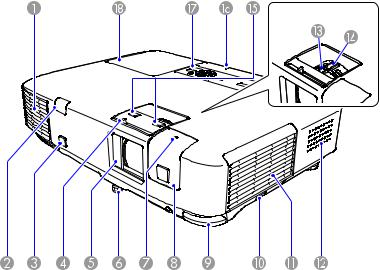
Related references
Where to Get Help
Projector Parts Locations
Check the projector part illustrations to learn about the parts on your projector.
Projector Parts - Front/Top
Projector Parts - Rear
Projector Parts - Base
Projector Parts - Control Panel
Projector Parts - Remote Control
Parent topic: Introduction to Your Projector
Projector Parts - Front/Top
1Exhaust vent
2Remote receiver
3Projection distance/shape sensor (PowerLite 1915/1925W)
14
4A/V Mute slide lever
5A/V Mute slide (lens cover)
6Front adjustable foot
7Wireless LAN module indicator light (PowerLite 1915/1925W)
8Wireless LAN module cover (PowerLite 1915/1925W)
9Foot release lever
10Air filter cover latch
11Air filter cover
12Speaker
13Focus ring (PowerLite 1830)
14Zoom ring
15Focus buttons (PowerLite 1915/1925W)
16USB Type A port use light
17Control panel
18Lamp cover
Parent topic: Projector Parts Locations
15
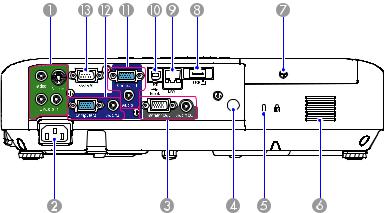
Projector Parts - Rear
PowerLite 1830
1Video and S-Video ports with audio ports (L-Audio-R)
2A/C input port
3Monitor Out and Audio Out ports
4Remote receiver
5Security lock port
6Air intake vent
7Lamp cover screw
8USB Type A/document camera port
9Network (LAN) port
10USB TypeB port
11Computer1 and Audio1 port
12Computer2 and Audio2 port
13RS-232C port
16
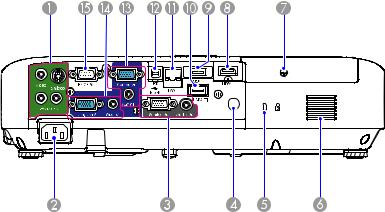
PowerLite 1915/1925W
1Video and S-Video ports with audio ports (L-Audio-R)
2A/C input port
3Monitor Out and Audio Out ports
4Remote receiver
5Security lock port
6Air intake vent
7Lamp cover screw
8HDMI port
9USB1 Type A port
10USB2 document camera port
11Network (LAN) port
12USB TypeB port
13Computer1 and Audio1 port
14Computer2 and Audio2 port
15RS-232C port
17
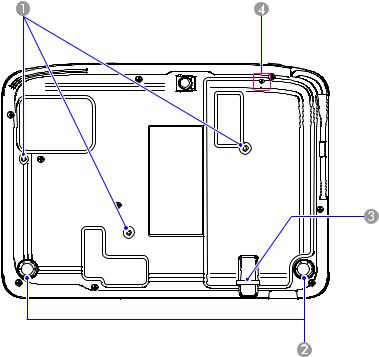
Parent topic: Projector Parts Locations
Projector Parts - Base
1Mounting bracket holes
2Rear feet
3Security lock slot
4Wireless LAN module screw (PowerLite 1915/1925W)
Parent topic: Projector Parts Locations
18

Projector Parts - Control Panel
PowerLite 1830
1Power button and light
2Projector status lights
3Source Search button (searches for connected video sources)
4Enter button (selects options)
5Vertical keystone adjustment buttons (adjust screen shape) and arrow buttons
6Help button (accesses projector help information)
7Esc button (cancels/exits functions)
8Volume adjustment buttons (adjust speaker volume) and arrow buttons
9Menu button (accesses projector menu system)
19
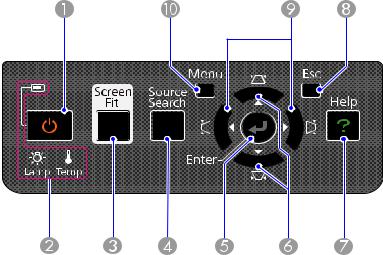
PowerLite 1915/1925W
1Power button and light
2Projector status lights
3Screen Fit button (adjusts projected images)
4Source Search button (searches for connected video sources)
5Enter button (selects options)
6Vertical keystone adjustment buttons (adjust screen shape) and arrow buttons
7Help button (accesses projector help information)
8Esc button (cancels/exits functions)
9Horizontal keystone adjustment buttons (adjust screen shape) and arrow buttons
10Menu button (accesses projector menu system)
Parent topic: Projector Parts Locations
Related references
Projector Light Status
20
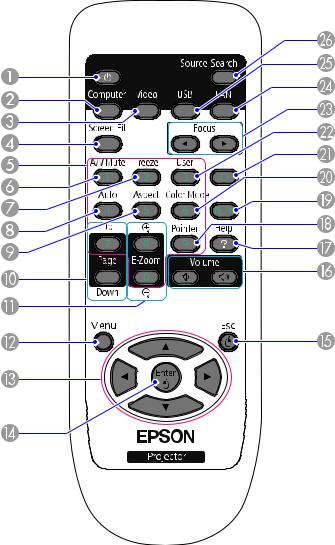
Projector Parts - Remote Control
1Power button
2Computer button (cycles through connected computer sources)
21
3Video button (cycles through connected video sources)
4Screen Fit button (adjusts image shape; functions on PowerLite 1915/1925W only)
5Numeric buttons (enter numbers)
6A/V Mute button (turns off picture and sound)
7Freeze button (stops video action)
8Auto button (automatically adjusts position, tracking, and sync settings)
9Aspect button (selects the image aspect ratio)
10Page Up/Down buttons (control presentation slides)
11E-Zoom +/- buttons (zoom into and out of the image)
12Menu button (accesses projector menu system)
13Arrow buttons (move through on-screen options and control wireless mouse functions)
14Enter button (selects options and controls wireless mouse functions)
15Esc button (cancels/exits functions and controls wireless mouse functions)
16Volume up and down buttons (adjust speaker volume)
17Help button (accesses projector help information)
18Pointer button (activates on-screen pointer)
19Num button (switches buttons to number function for entering numbers)
20Color Mode button (selects display modes)
21ID button (selects projector and remote control ID numbers)
22User button (customizable for different functions)
23Focus buttons (adjusts the image focus; functions on PowerLite 1915/1925W only)
24LAN button (switches to available network sources)
25USB button (cycles through connected USB sources)
26Source Search button (searches for connected video sources)
Parent topic: Projector Parts Locations
22

Setting Up the Projector
Follow the instructions in these sections to set up your projector for use.
Projector Placement
Projector Connections
Installing Batteries in the Remote Control
Opening the Lens Cover
Projector Placement
You can place the projector on almost any flat surface to project your presentation.
You can also install the projector in a ceiling mount if you want to use it in a fixed location.
Keep these considerations in mind as you select a projector location:
•Place the projector on a sturdy, level surface or install it using a compatible mount.
•Leave plenty of space around and under the projector for ventilation, and do not place it on top of or next to anything that could block the vents.
•Position the projector within 6 feet (2 m) of a grounded electrical outlet or extension cord.
Projector Setup and Installation Options
Projection Distance
Parent topic: Setting Up the Projector
Projector Setup and Installation Options
You can set up or install your projector to view presentations in the following ways:
23
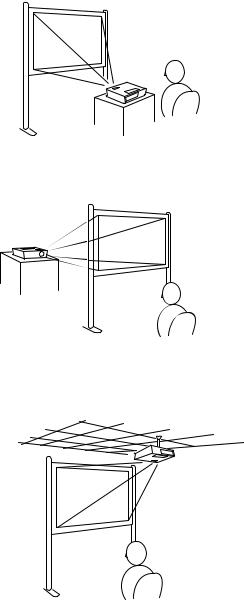
Front
Rear
Ceiling
24

Rear Ceiling
Wherever you set up the projector, make sure to position it squarely in front of the center of the screen, not at an angle, if possible.
If you project from the ceiling or from the rear, be sure to select correct Projection option in the projector's menu system.
Parent topic: Projector Placement
Related references
Projector Setup Settings - Extended Menu
Projection Distance
The distance at which you place the projector from the screen determines the approximate size of the image. The image size increases the farther the projector is from the screen, but can vary depending on the zoom factor, aspect ratio, and other settings.
25

Use the tables here to determine approximately how far to place the projector from the screen based on the size of the projected image. (Conversion figures may have been rounded up or down.)
PowerLite 1830/1915
4:3 Aspect Ratio Image or Screen
Screen or image size |
Projection distance (1) |
Offset from lens center (2) |
|
Wide to Tele |
|
30 inches (76.2 cm) |
38 to 62 inches |
-1.6 inches (-4 cm) |
|
(96 to 158 cm) |
|
|
|
|
40 inches (101.6 cm) |
51 to 84 inches |
-2.2 inches (-6 cm) |
|
(130 to 212 cm) |
|
|
|
|
50 inches (127 cm) |
64 to 105 inches |
-2.7 inches (-7 cm) |
|
(164 to 267 cm) |
|
|
|
|
60 inches (152.4 cm) |
78 to 126 inches |
-3.3 inches (-8 cm) |
|
(197 to 321 cm) |
|
|
|
|
80 inches (203.2 cm) |
104 to 169 inches |
-4.4 inches (-11 cm) |
|
(265 to 430 cm) |
|
|
|
|
100 inches (254 cm) |
131 to 212 inches |
-5.5 inches (-14 cm) |
|
(332 to 538 cm) |
|
|
|
|
150 inches (381 cm) |
197 to 319 inches |
-8.2 inches (-21 cm) |
|
(501 to 810 cm) |
|
|
|
|
26
Screen or image size |
Projection distance (1) |
Offset from lens center (2) |
|
Wide to Tele |
|
200 inches (508 cm) |
264 to 426 inches |
-10.9 inches (-28 cm) |
|
(670 to 1081 cm) |
|
|
|
|
250 inches (635 cm) |
330 to 533 inches |
-13.6 inches (-35 cm) |
|
(839 to 1353 cm) |
|
|
|
|
300 inches (762 cm) |
397 to 640 inches |
-16.4 inches (-42 cm) |
|
(1007 to 1624 cm) |
|
|
|
|
16:10 Aspect Ratio Image or Screen |
|
|
|
|
|
Screen or image size |
Projection distance (1) |
Offset from lens center (2) |
|
Wide to Tele |
|
29 inches (73.7 cm) |
39 to 64 inches |
-0.1 inch (0 cm) |
|
(99 to 162 cm) |
|
|
|
|
30 inches (76.2 cm) |
40 to 66 inches |
-0.1 inch (0 cm) |
|
(102 to 168 cm) |
|
|
|
|
40 inches (101.6 cm) |
54 to 89 inches |
-0.2 inch (0 cm) |
|
(138 to 225 cm) |
|
|
|
|
50 inches (127 cm) |
68 to 111 inches |
-0.2 inch (-1 cm) |
|
(174 to 283 cm) |
|
|
|
|
60 inches (152.4 cm) |
83 to 134 inches |
-0.3 inch (-1 cm) |
|
(210 to 340 cm) |
|
|
|
|
80 inches (203.2 cm) |
111 to 179 inches |
-0.4 inch (-1 cm) |
|
(281 to 456 cm) |
|
|
|
|
100 inches (254 cm) |
139 to 225 inches |
-0.5 inch (-1 cm) |
|
(353 to 571 cm) |
|
|
|
|
27
Screen or image size |
Projection distance (1) |
Offset from lens center (2) |
|
Wide to Tele |
|
150 inches (381 cm) |
209 to 338 inches |
-0.7 inch (-2 cm) |
|
(532 to 859 cm) |
|
|
|
|
200 inches (508 cm) |
280 to 451 inches |
-1 inches (-2 cm) |
|
(710 to 1146 cm) |
|
|
|
|
250 inches (635 cm) |
350 to 565 inches |
-1.2 inches (-3 cm) |
|
(889 to 1434 cm) |
|
|
|
|
280 inches (711.2 cm) |
392 to 633 inches |
-1.3 inches (-3 cm) |
|
(997 to 1607 cm) |
|
|
|
|
16:9 Aspect Ratio Image or Screen |
|
|
|
|
|
Screen or image size |
Projection distance (1) |
Offset from lens center (2) |
|
Wide to Tele |
|
29 inches (73.7 cm) |
39 to 64 inches |
-0.1 inch (0 cm) |
|
(99 to 162 cm) |
|
|
|
|
30 inches (76.2 cm) |
40 to 66 inches |
0.6 inch (2 cm) |
|
(102 to 167 cm) |
|
|
|
|
40 inches (101.6 cm) |
56 to 91 inches |
0.9 inch (2 cm) |
|
(142 to 232 cm) |
|
|
|
|
50 inches (127 cm) |
70 to 115 inches |
1.1 inches (3 cm) |
|
(179 to 291 cm) |
|
|
|
|
60 inches (152.4 cm) |
85 to 138 inches |
1.3 inches (3 cm) |
|
(216 to 350 cm) |
|
|
|
|
70 inches (177.8 cm) |
99 to 161 inches |
1.6 inches (4 cm) |
|
(252 to 409 cm) |
|
|
|
|
28
Screen or image size |
Projection distance (1) |
Offset from lens center (2) |
|
Wide to Tele |
|
80 inches (203.2 cm) |
114 to 184 inches |
1.8 inches (5 cm) |
|
(289 to 468 cm) |
|
|
|
|
100 inches (254 cm) |
143 to 231 inches |
2.2 inches (6 cm) |
|
(363 to 587 cm) |
|
|
|
|
150 inches (381 cm) |
215 to 347 inches |
3.3 inches (9 cm) |
|
(546 to 883 cm) |
|
|
|
|
200 inches (508 cm) |
288 to 464 inches |
4.5 inches (11 cm) |
|
(730 to 1178 cm) |
|
|
|
|
250 inches (635 cm) |
360 to 580 inches |
5.6 inches (14 cm) |
|
(914 to 1474 cm) |
|
|
|
|
275 inches (598.5 cm) |
396 to 639 inches |
6.1 inches (16 cm) |
|
(1006 to 1622 cm) |
|
|
|
|
PowerLite 1925W |
|
|
16:10 Aspect Ratio Image or Screen |
|
|
|
|
|
Screen or image size |
Projection distance (1) |
Offset from lens center (2) |
|
Wide to Tele |
|
30 inches (76.2 cm) |
36 to 59 inches |
-1 inch (-2 cm) |
|
(91 to 150 cm) |
|
|
|
|
40 inches (101.6 cm) |
48 to 79 inches |
-1.3 inch (-3 cm) |
|
(123 to 201 cm) |
|
|
|
|
50 inches (127 cm) |
61 to 100 inches |
-1.6 inch (-4 cm) |
|
(155 to 253 cm) |
|
|
|
|
60 inches (152.4 cm) |
74 to 120 inches |
-1.9 inch (-5 cm) |
|
(187 to 306 cm) |
|
|
|
|
29
Screen or image size |
Projection distance (1) |
Offset from lens center (2) |
|
Wide to Tele |
|
80 inches (203.2 cm) |
99 to 161 inches |
-2.5 inch (-6 cm) |
|
(251 to 408 cm) |
|
|
|
|
100 inches (254 cm) |
124 to 201 inches |
-3.2 inch (-8 cm) |
|
(315 to 511 cm) |
|
|
|
|
150 inches (381 cm) |
187 to 303 inches |
-4.8 inch (-12 cm) |
|
(476 to 769 cm) |
|
|
|
|
200 inches (508 cm) |
250 to 404 inches |
-6.4 inch (-16 cm) |
|
(636 to 1027 cm) |
|
|
|
|
250 inches (635 cm) |
313 to 506 inches |
-8 inch (-20 cm) |
|
(796 to 1285 cm) |
|
|
|
|
300 inches (762 cm) |
376 to 607 inches |
-9.6 inch (-24 cm) |
|
(956 to 1542 cm) |
|
|
|
|
4:3 Aspect Ratio Image or Screen |
|
|
|
|
|
Screen or image size |
Projection distance (1) |
Offset from lens center (2) |
|
Wide to Tele |
|
28 inches (71.1 cm) |
38 to 62 inches |
-1 inch (-3 cm) |
|
(97 to 159 cm) |
|
|
|
|
30 inches (76.2 cm) |
41 to 67 inches |
-1.1 inches (-3 cm) |
|
(104 to 170 cm) |
|
|
|
|
40 inches (101.6 cm) |
55 to 90 inches |
-1.1 inches (-4 cm) |
|
(140 to 229 cm) |
|
|
|
|
50 inches (127 cm) |
69 to 113 inches |
-1.8 inches (-5 cm) |
|
(176 to 287 cm) |
|
|
|
|
30
