Epson PowerLite 1795F, PowerLite 1785W, PowerLite 1781W, PowerLite 1780W User Manual

PowerLite® 1780W/1781W/1785W/1795F User's Guide

Contents |
|
PowerLite 1780W/1781W/1785W/1795F User's Guide .............................................................................. |
9 |
Introduction to Your Projector ................................................................................................................. |
10 |
Projector Features.............................................................................................................................. |
10 |
Product Box Contents.................................................................................................................... |
11 |
Additional Components ................................................................................................................ |
13 |
Additional Projector Software and Manuals................................................................................... |
14 |
Optional Equipment and Replacement Parts................................................................................. |
14 |
Warranty and Registration Information .......................................................................................... |
15 |
Notations Used in the Documentation ................................................................................................ |
16 |
Where to Go for Additional Information .............................................................................................. |
16 |
Projector Part Locations ..................................................................................................................... |
16 |
Projector Parts - Front/Top ............................................................................................................ |
17 |
Projector Parts - Rear .................................................................................................................... |
18 |
Projector Parts - Base.................................................................................................................... |
19 |
Projector Parts - Control Panel ...................................................................................................... |
20 |
Projector Parts - Remote Control................................................................................................... |
22 |
Setting Up the Projector ........................................................................................................................... |
25 |
Projector Placement........................................................................................................................... |
25 |
Projector Setup and Installation Options ....................................................................................... |
25 |
Projection Distance........................................................................................................................ |
27 |
Projector Connections........................................................................................................................ |
29 |
Connecting to Computer Sources.................................................................................................. |
29 |
Connecting to a Computer for USB Video and Audio................................................................ |
29 |
Connecting to a Computer for VGA Video................................................................................. |
30 |
Connecting to a Computer for HDMI Video and Audio.............................................................. |
31 |
Connecting to a Computer for USB Mouse Control................................................................... |
32 |
Connecting to a Computer for Sound........................................................................................ |
33 |
Connecting to Video Sources ........................................................................................................ |
33 |
Connecting to an HDMI Video Source ...................................................................................... |
34 |
Connecting to an MHL-Compatible Device ............................................................................... |
34 |
3
Connecting to a Component Video Source ............................................................................... |
35 |
Connecting to a Composite Video Source ................................................................................ |
36 |
Connecting to a Video Source for Sound .................................................................................. |
37 |
Connecting to External USB Devices ............................................................................................ |
38 |
USB Device Projection.............................................................................................................. |
38 |
Connecting a USB Device or Camera to the Projector.............................................................. |
39 |
Selecting the Connected USB Source ...................................................................................... |
39 |
Disconnecting a USB Device or Camera From the Projector .................................................... |
39 |
Connecting to a Document Camera .............................................................................................. |
40 |
Installing Batteries in the Remote Control .......................................................................................... |
40 |
Opening the Lens Cover .................................................................................................................... |
42 |
Using the Projector on a Network ............................................................................................................ |
43 |
Wireless Network Projection .............................................................................................................. |
43 |
Selecting Wireless Network Settings Manually.............................................................................. |
43 |
Wireless LAN Menu Settings .................................................................................................... |
46 |
Selecting Wireless Network Settings in Windows.......................................................................... |
48 |
Selecting Wireless Network Settings on Mac ................................................................................ |
48 |
Using a QR Code to Connect a Mobile Device .............................................................................. |
48 |
Using NFC to Connect an Android Device..................................................................................... |
50 |
Setting Up Wireless Network Security ........................................................................................... |
51 |
Wireless Network Projection from a Mobile Device (Screen Mirroring).......................................... |
52 |
Screen Mirroring Restrictions.................................................................................................... |
52 |
Selecting Screen Mirroring Settings.......................................................................................... |
52 |
Connecting for Screen Mirroring with Miracast ......................................................................... |
54 |
Connecting for Screen Mirroring with a Windows 8.x/Windows 10 Computer........................... |
54 |
Secure HTTP................................................................................................................................. |
55 |
Importing a Web Server Certificate Using the Projector Menus..................................................... |
55 |
Controlling a Networked Projector Using a Web Browser .................................................................. |
57 |
Using Basic Projector Features ............................................................................................................... |
61 |
Turning On the Projector .................................................................................................................... |
61 |
Using the Home Screen................................................................................................................. |
63 |
Turning Off the Projector .................................................................................................................... |
65 |
Selecting the Language for the Projector Menus................................................................................ |
66 |
4
Setting the Date and Time.................................................................................................................. |
67 |
Adjusting the Image Height ................................................................................................................ |
68 |
Image Shape...................................................................................................................................... |
69 |
Automatically Correcting Image Shape with Screen Fit ................................................................. |
69 |
Correcting Image Shape with the Keystone Buttons...................................................................... |
71 |
Correcting Image Shape with Quick Corner .................................................................................. |
73 |
Resizing the Image with the Zoom Ring ............................................................................................. |
75 |
Focusing the Image Using the Focus Ring......................................................................................... |
75 |
Focusing the Image Using the Focus Button...................................................................................... |
76 |
Remote Control Operation ................................................................................................................. |
77 |
Using the Remote Control as a Wireless Mouse ........................................................................... |
78 |
Using the Remote Control as a Pointer.......................................................................................... |
79 |
Selecting an Image Source ................................................................................................................ |
80 |
Projection Modes ............................................................................................................................... |
81 |
Changing the Projection Mode Using the Remote Control ............................................................ |
81 |
Changing the Projection Mode Using the Menus........................................................................... |
82 |
Image Aspect Ratio ............................................................................................................................ |
83 |
Changing the Image Aspect Ratio ................................................................................................. |
83 |
Available Image Aspect Ratios ...................................................................................................... |
84 |
Color Mode......................................................................................................................................... |
85 |
Changing the Color Mode.............................................................................................................. |
85 |
Available Color Modes................................................................................................................... |
86 |
Turning On Auto Iris....................................................................................................................... |
87 |
Controlling the Volume with the Volume Buttons................................................................................ |
88 |
Projecting a PC Free Presentation ..................................................................................................... |
88 |
Supported PC Free File Types ...................................................................................................... |
88 |
Starting a PC Free Slide Show ...................................................................................................... |
90 |
Starting a PC Free PDF File Presentation ..................................................................................... |
91 |
Starting a PC Free Movie Presentation ......................................................................................... |
93 |
PC Free Display Options ............................................................................................................... |
94 |
Adjusting Projector Features ................................................................................................................... |
96 |
Shutting Off the Picture and Sound Temporarily ................................................................................ |
96 |
Stopping Video Action Temporarily .................................................................................................... |
97 |
5
Zooming Into and Out of Images ........................................................................................................ |
98 |
Projector Security Features................................................................................................................ |
99 |
Password Security Types .............................................................................................................. |
99 |
Setting a Password ................................................................................................................... |
99 |
Selecting Password Security Types........................................................................................ |
101 |
Entering a Password to Use the Projector............................................................................... |
102 |
Saving a User's Logo Image to Display................................................................................... |
103 |
Locking the Projector's Buttons ................................................................................................... |
105 |
Unlocking the Projector's Buttons ........................................................................................... |
106 |
Installing a Security Cable ........................................................................................................... |
107 |
Projector Identification System for Multiple Projector Control........................................................... |
107 |
Setting the Projector ID................................................................................................................ |
107 |
Setting the Remote Control ID..................................................................................................... |
108 |
Matching Multiple-Projector Display Quality ................................................................................ |
109 |
Projecting Two Images Simultaneously............................................................................................ |
111 |
Controlling a Presentation Using Hand Gestures............................................................................. |
113 |
Adjusting the Menu Settings .................................................................................................................. |
116 |
Using the Projector's Menus............................................................................................................. |
116 |
Image Quality Settings - Image Menu .............................................................................................. |
118 |
Input Signal Settings - Signal Menu.................................................................................................. |
120 |
Projector Feature Settings - Settings Menu...................................................................................... |
123 |
Projector Setup Settings - Extended Menu....................................................................................... |
125 |
Projector Network Settings - Network Menu..................................................................................... |
128 |
Projector Setup Settings - ECO Menu .............................................................................................. |
130 |
Projector Information Display - Info Menu ........................................................................................ |
131 |
Event ID Code List....................................................................................................................... |
132 |
Projector Reset Options - Reset Menu............................................................................................. |
134 |
Maintaining and Transporting the Projector ......................................................................................... |
136 |
Projector Maintenance ..................................................................................................................... |
136 |
Cleaning the Lens........................................................................................................................ |
136 |
Cleaning the Projector Case........................................................................................................ |
137 |
Air Filter and Vent Maintenance .................................................................................................. |
137 |
Cleaning the Air Filter and Vents............................................................................................. |
138 |
6
Replacing the Air Filter............................................................................................................ |
138 |
Projector Lamp Maintenance....................................................................................................... |
140 |
Replacing the Lamp ................................................................................................................ |
141 |
Resetting the Lamp Timer....................................................................................................... |
145 |
Replacing the Remote Control Batteries ..................................................................................... |
146 |
Transporting the Projector................................................................................................................ |
148 |
Solving Problems .................................................................................................................................... |
149 |
Projection Problem Tips ................................................................................................................... |
149 |
Projector Light Status ....................................................................................................................... |
150 |
Using the Projector Help Displays .................................................................................................... |
153 |
Solving Image or Sound Problems ................................................................................................... |
154 |
Solutions When No Image Appears............................................................................................. |
154 |
Solutions When Image is Incorrect Using the USB Display Function .......................................... |
155 |
Solutions When "No Signal" Message Appears........................................................................... |
156 |
Displaying From a PC Laptop ................................................................................................. |
157 |
Displaying From a Mac Laptop ............................................................................................... |
157 |
Solutions When "Not Supported" Message Appears ................................................................... |
157 |
Solutions When Only a Partial Image Appears............................................................................ |
158 |
Solutions When the Image is Not Rectangular ............................................................................ |
158 |
Solutions When the Image Contains Noise or Static ................................................................... |
159 |
Solutions When the Image is Fuzzy or Blurry .............................................................................. |
160 |
Solutions When the Image Brightness or Colors are Incorrect .................................................... |
161 |
Solutions to Sound Problems ...................................................................................................... |
161 |
Solving Projector or Remote Control Operation Problems ............................................................... |
162 |
Solutions to Projector Power or Shut-Off Problems ..................................................................... |
163 |
Solutions to Problems with the Remote Control........................................................................... |
163 |
Solutions to Password Problems ................................................................................................. |
164 |
Solutions When a Battery Message Appears .............................................................................. |
165 |
Solutions to Gesture Presenter Problems ................................................................................... |
165 |
Solving Network Problems ............................................................................................................... |
165 |
Solutions When Wireless Authentication Fails ............................................................................ |
165 |
Solutions When You Cannot Access the Projector Through the Web ......................................... |
166 |
Solutions When You Cannot Connect Using Screen Mirroring.................................................... |
166 |
7
Solutions When the Image or Sound Contains Static When Using Screen Mirroring................... |
167 |
Solutions When You Cannot Read the NFC Tag......................................................................... |
167 |
Where to Get Help............................................................................................................................ |
168 |
Technical Specifications ........................................................................................................................ |
169 |
General Projector Specifications ...................................................................................................... |
169 |
Projector Lamp Specifications.......................................................................................................... |
171 |
Remote Control Specifications ......................................................................................................... |
172 |
Projector Dimension Specifications.................................................................................................. |
172 |
Projector Electrical Specifications .................................................................................................... |
173 |
Projector Environmental Specifications............................................................................................ |
174 |
Projector Safety and Approvals Specifications................................................................................. |
174 |
Supported Video Display Formats.................................................................................................... |
174 |
USB Display System Requirements................................................................................................. |
177 |
Notices ..................................................................................................................................................... |
178 |
Recycling.......................................................................................................................................... |
178 |
Important Safety Information ............................................................................................................ |
178 |
Important Safety Instructions............................................................................................................ |
179 |
Restriction of Use ........................................................................................................................ |
182 |
List of Safety Symbols (corresponding to IEC60950-1 A2)............................................................... |
182 |
FCC Compliance Statement............................................................................................................. |
186 |
Open Source Software License........................................................................................................ |
186 |
Binding Arbitration and Class Waiver ............................................................................................... |
241 |
Trademarks...................................................................................................................................... |
244 |
Copyright Notice............................................................................................................................... |
244 |
A Note Concerning Responsible Use of Copyrighted Materials................................................... |
245 |
Copyright Attribution.................................................................................................................... |
245 |
8

PowerLite 1780W/1781W/1785W/1795F User's Guide
Welcome to the PowerLite 1780W/1781W/1785W/1795F User's Guide.
For a printable PDF copy of this guide, click here.
9

Introduction to Your Projector
Refer to these sections to learn more about your projector and this manual.
Projector Features
Notations Used in the Documentation
Where to Go for Additional Information
Projector Part Locations
Projector Features
Your projector includes these special features:
Bright, high-resolution projection system
•PowerLite 1780W: Up to 3000 lumens of color brightness (color light output) and 3000 lumens of white brightness (white light output)
•PowerLite 1781W/1785W/1795F: Up to 3200 lumens of color brightness (color light output) and 3200 lumens of white brightness (white light output)
Note: Color brightness (color light output) and white brightness (white light output) will vary depending on usage conditions. Color light output measured in accordance with IDMS 15.4; white light output measured in accordance with ISO 21118.
•PowerLite 1780W/1781W/1785W: Native resolution of 1280 × 800 pixels (WXGA)
•PowerLite 1795F: Native resolution of 1920 × 1080 pixels (1080p)
Flexible connectivity
•Plug-and-play USB projection
•Wireless network support for projection, monitoring, and control via remote
•Projection from iOS or Android devices and free Epson iProjection app; visit epson.com/iprojection (U.S.) or epson.ca/iprojection (Canada) for more information
•PC Free photo slide shows via connected USB memory devices or Epson document camera
•HDMI port for video devices, including MHL support
•Miracast screen mirroring for laptops and mobile devices (PowerLite 1785W/1795F)
10
Easy-to-use setup and operation features
•Epson's quick-connect on-screen QR code feature for easy wireless setup
•Real-time, automatic vertical and horizontal keystone correction (Auto H/V-Keystone) always displays a rectangular screen (PowerLite 1781W/1785W/1795F)
•Automatic vertical keystone correction (Auto V-Keystone) always displays a rectangular screen (PowerLite 1780W)
•Screen Fit feature automatically resizes images for your projection screen (PowerLite 1781W/1785W/1795F)
•Epson's Instant Off and Direct Power On features for quick setup and shut down
•Network message broadcast system to project timely messages to all networked projectors (Windows only)
•Gesture Presenter feature for remote control free presentations (PowerLite 1785W/1795F)
Note: The PowerLite 1795F is shown in most illustrations in this manual, unless mentioned otherwise.
Product Box Contents
Additional Components
Additional Projector Software and Manuals
Optional Equipment and Replacement Parts
Warranty and Registration Information
Parent topic: Introduction to Your Projector
Related concepts
Image Shape
Related references
Projector Setup Settings - Extended Menu
Related tasks
Turning On the Projector
Using the Home Screen
Product Box Contents
Save all the packaging in case you need to ship the projector. Always use the original packaging (or equivalent) when shipping.
11
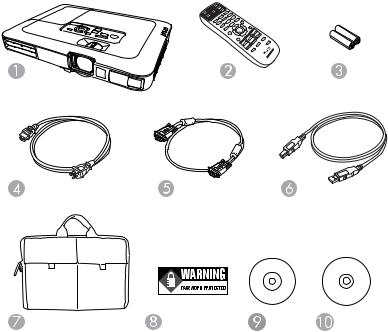
Make sure your projector box included all of these parts:
1Projector
2Remote control
3Remote control batteries (two AA alkaline)
4Power cord
5VGA computer cable
6USB cable
7Carrying case
8Password Protected sticker
9Projector documentation CD
10Projector software CD
12
Parent topic: Projector Features
Related concepts
Projector Connections
Additional Components
Depending on how you plan to use the projector, you may need to obtain additional components.
Note: To connect a Mac that does not include a compatible video output port, you need to obtain an adapter that allows you to connect to an input port on the projector. Contact Apple for compatible adapter options. To connect a smartphone or tablet, you may need to obtain an adapter that allows you to connect to the projector. This allows you to mirror your smartphone or tablet screens, watch movies, and more. Contact your device manufacturer for compatible adapter options.
Unless listed as available from Epson in this table, see your local computer or electronics dealer for purchase information.
Signal or connection |
Additional component necessary |
type |
|
Composite video |
RCA-style video or A/V cable |
Component video |
D-sub, 15-pin, component-to-VGA video cable or adapter |
|
Available for purchase from Epson or an authorized Epson reseller. |
HDMI |
Compatible HDMI cable |
|
Available for purchase from Epson or an authorized Epson reseller. |
|
Note: Older Mac computers (2009 and earlier) may not support HDMI |
|
audio. |
MHL |
MHL-compatible device or device with an integrated MHL connector, MHL |
|
cable, or HDMI cable and MHL adapter compatible with your device |
|
Available for purchase from Epson or an authorized Epson reseller. |
Audio from certain ports |
Commercially available audio cable compatible with your device |
Parent topic: Projector Features
13

Additional Projector Software and Manuals
After connecting and setting up the projector, install the projector software from the included software CD, or download the software and manuals as necessary.
You can install the projector software programs listed here and view their manuals for instructions on using them.
Note: If you still need help after checking this manual and the sources listed here, you can use the Epson PrivateLine Support service to get help fast. For details, see "Where to Get Help".
Projector software |
Manual |
Description |
EasyMP Multi PC |
EasyMP Multi PC |
Lets you hold interactive meetings by |
Projection |
Projection Operation |
projecting the computer screens of users over |
|
Guide |
a network. |
Epson iProjection app |
Instructions are included |
Lets you project from an iOS or Android device |
|
with the app |
if your projector is connected to a network that |
|
|
includes a wireless access point. |
|
|
Visit epson.com/iprojection (U.S.) or |
|
|
epson.ca/iprojection (Canada) for more |
|
|
information. |
Parent topic: Projector Features
Optional Equipment and Replacement Parts
You can purchase screens, other optional accessories, and replacement parts from an Epson authorized reseller. To find the nearest reseller, call 800-GO-EPSON (800-463-7766) in the U.S. or 800-807-7766 in Canada. Or you can purchase online at epsonstore.com (U.S. sales) or epsonstore.ca (Canadian sales).
Epson offers the following optional accessories and replacement parts for your projector:
Option or part |
Part number |
Genuine Epson replacement lamp (ELPLP94) |
V13H010L94 |
Replacement air filter (ELPAF53) |
V13H134A53 |
Kensington security lock |
ELPSL01 |
Accolade Duet portable projector screen |
ELPSC80 |
14
Option or part |
Part number |
ES3000 Ultra Portable Projection screen |
V12H002S3Y |
ES1000 Ultra Portable Tabletop Projection screen |
V12H002S4Y |
Universal projector mount (ELPMBPJG) |
V12H808001 |
Component-to-VGA video cable (ELPKC19) |
V12H005C19 |
25 ft (20 m) VGA computer cable (ELPKC10) |
F3H982-25 |
12 ft (4 m) VGA computer cable |
ELPKC09 |
4 ft (1 m) VGA computer cable |
ELPKC02 |
Ceiling mount |
ELPMB23 |
PowerLite Pilot 2 (ELPCB02) |
V12H614020 |
Epson DC-07 USB document camera (ELPDC07) |
V12H759020 |
Epson DC-13 document camera (ELPDC13) |
V12H757020 |
Epson DC-21 document camera (ELPDC21) |
V12H758020 |
HDMI audio video cable 3 feet (0.9 m) length |
AV22300-03 |
HDMI audio video cable 6 feet (1.8 m) length |
AV22300-06 |
10 ft. (3.0 m) Component-to-VGA video cable (ELPKC19) |
V12H005C19 |
1-Year Extended Exchange Warranty |
EPPEXPA1 |
2-Year Extended Exchange Warranty |
EPPEXPA2 |
Parent topic: Projector Features
Warranty and Registration Information
Your projector comes with a basic warranty that lets you project with confidence. For details, see the warranty that came with your projector.
In addition, Epson offers free Extra Care Road Service. In the unlikely event of an equipment failure, you won’t have to wait for your unit to be repaired. Instead, Epson will ship you a replacement unit anywhere in the United States, Canada, or Puerto Rico. See the Extra Care Road Service brochure for details.
Register your product online using the projector CD or at this site: epson.com/webreg.
Registering also lets you receive special updates on new accessories, products, and services.
15
Parent topic: Projector Features
Notations Used in the Documentation
Follow the guidelines in these notations as you read your documentation:
•Warnings must be followed carefully to avoid bodily injury.
•Cautions must be observed to avoid damage to your equipment.
•Notes contain important information about your projector.
•Tips contain additional projection information.
Parent topic: Introduction to Your Projector
Where to Go for Additional Information
Need quick help on using your projector? Here's where to look for help:
•Built-in help system
Press the Home button on the remote control or projector, select Help, and press Enter to get quick solutions to common problems.
•epson.com/support (U.S) or epson.ca/support (Canada)
View FAQs (frequently asked questions) and e-mail your questions to Epson technical support 24 hours a day.
•If you still need help after checking this manual and any other sources listed here, you can use the Epson PrivateLine Support service to get help fast. For details, see "Where to Get Help".
Parent topic: Introduction to Your Projector
Related references
Where to Get Help
Projector Part Locations
Check the projector part illustrations to learn about the parts on your projector.
Note: The PowerLite 1795F projector is shown in most illustrations in this manual, unless noted otherwise.
Projector Parts - Front/Top
Projector Parts - Rear
16
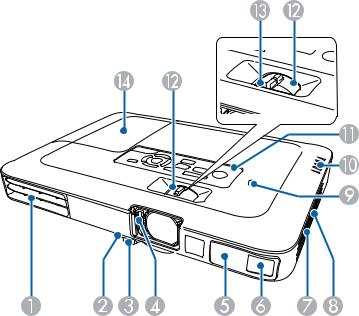
Projector Parts - Base
Projector Parts - Control Panel
Projector Parts - Remote Control
Parent topic: Introduction to Your Projector
Projector Parts - Front/Top
1Exhaust vent
2Foot release lever
3Front adjustable foot
4A/V Mute slide
5Remote control receiver
6Sensor (PowerLite 1781W/1785W/1795F)
7Air filter cover/intake vent
17

8Speaker
9NFC tag (PowerLite 1781W/1785W/1795F)
10Status lights
11Control panel
12Zoom ring
13Focus ring (PowerLite 1780W)
14Lamp cover
Parent topic: Projector Part Locations
Projector Parts - Rear
1AC input
2Video port
3Computer port
4USB-B port
5USB-A port
6HDMI port
7Audio port
8Remote receiver
9Security lock slot
Parent topic: Projector Part Locations
18
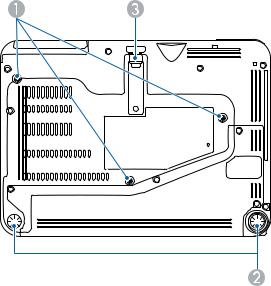
Projector Parts - Base
1Ceiling mount holes (3)
2Rear feet
3Front adjustable foot
Parent topic: Projector Part Locations
19
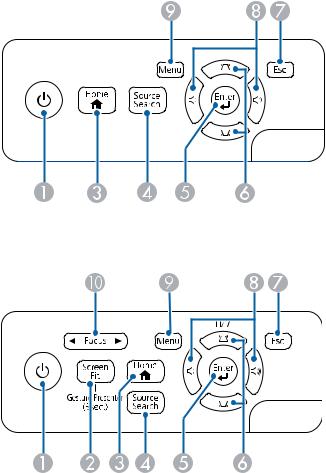
Projector Parts - Control Panel
PowerLite 1780W
PowerLite 1781W/1785W/1795F
1Power button
2Screen Fit button (PowerLite 1781W/1785W/1795F; press for three seconds to use the Gesture Presenter feature on PowerLite 1785W/1795F)
3Home button (displays and closes the Home screen)
20
4Source Search button (searches for connected video sources)
5Enter button (selects options)
6Vertical keystone adjustment buttons (display the adjustment screen and adjust screen shape) and arrow buttons
7Esc button (cancels/exits functions)
8Volume buttons (adjust speaker volume), horizontal keystone adjustment buttons, and arrow buttons
9Menu button (accesses projector menu system)
10Focus button (adjusts the image focus; PowerLite 1781W/1785W/1795F)
Parent topic: Projector Part Locations
Related tasks
Using the Projector Help Displays
21
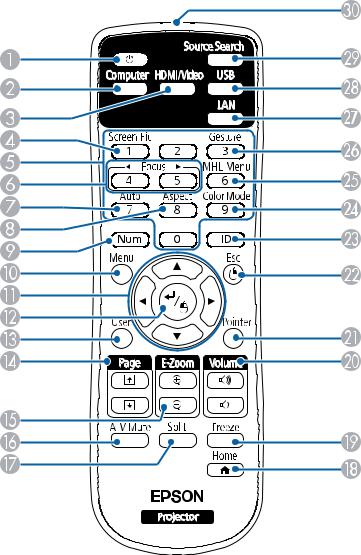
Projector Parts - Remote Control
1 Power button
22
2Computer button (cycles through connected computer sources)
3HDMI/Video button (cycles through connected HDMI/video sources)
4Screen Fit button (adjusts image shape)
5Numeric buttons (enter numbers)
6Focus buttons (adjust image focus; PowerLite 1781W/1785W/1795F)
7Auto button (automatically adjusts position, tracking, and sync settings)
8Aspect button (selects the image aspect ratio)
9Num button (when held down, switches numeric buttons to number function)
10Menu button (accesses projector menu system)
11Arrow buttons (move through on-screen options and control wireless mouse functions)
12Enter button (selects options and controls wireless mouse functions)
13User button (customizable for different functions)
14Page up/down buttons (control presentation slides)
15E-Zoom +/– buttons (zoom into and out of the image)
16A/V Mute button (turns off picture and sound)
17Split button (splits the screen between two image sources)
18Home button (accesses source selection, projector help information, and other features)
19Freeze button (stops video action)
20Volume up/down buttons (adjust speaker volume)
21Pointer button (activates on-screen pointer)
22Esc button (cancels/exits functions and controls wireless mouse functions)
23ID button (selects which projector you want to control)
24Color Mode button (selects display modes)
25MHL Menu button (displays the main menu of the connected MHL device)
26Gesture button (displays the Gesture Presenter menu screen; PowerLite 1785W/1795F)
27LAN button (cycles through connected network sources)
28USB button (cycles through connected USB sources)
23
29Source Search button (searches for connected sources)
30Remote control signal emitter (emits remote control signals)
Parent topic: Projector Part Locations
24
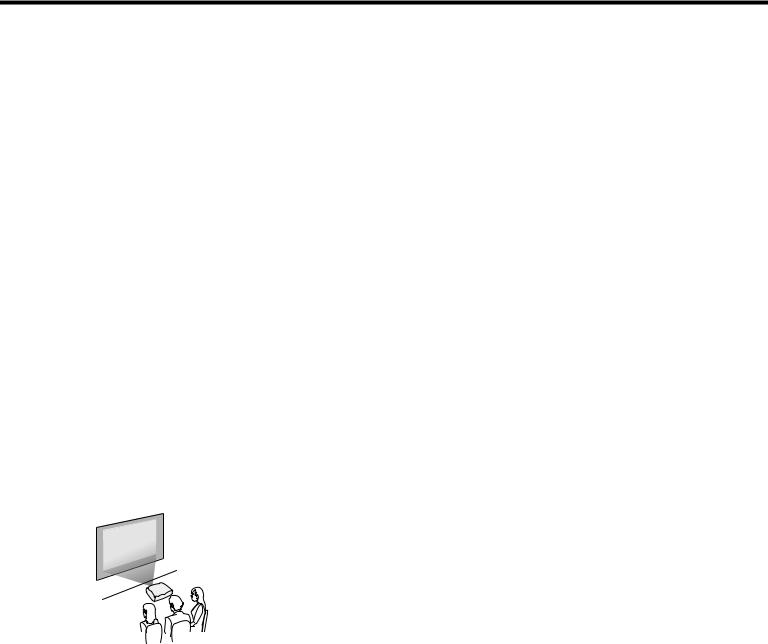
Setting Up the Projector
Follow the instructions in these sections to set up your projector for use.
Projector Placement
Projector Connections
Installing Batteries in the Remote Control
Opening the Lens Cover
Projector Placement
You can place the projector on almost any flat surface to project an image.
You can also install the projector in a ceiling mount if you want to use it in a fixed location.
Keep these considerations in mind as you select a projector location:
•Place the projector on a sturdy, level surface or install it using a compatible mount.
•Leave plenty of space around and under the projector for ventilation, and do not place it on top of or next to anything that could block the vents.
•Position the projector within reach of a grounded electrical outlet or extension cord.
Projector Setup and Installation Options
Projection Distance
Parent topic: Setting Up the Projector
Projector Setup and Installation Options
You can set up or install your projector in the following ways:
Front
25

Rear
Front Ceiling
Rear Ceiling
Wherever you set up the projector, make sure to position it squarely in front of the center of the screen, not at an angle, if possible.
If you project from the ceiling or from the rear, be sure to select the correct Projection option in the projector's menu system.
Parent topic: Projector Placement
26

Related references
Projector Setup Settings - Extended Menu
Projection Distance
The distance at which you place the projector from the screen determines the approximate size of the image. The image size increases the farther the projector is from the screen, but can vary depending on the zoom factor, aspect ratio, and other settings.
Use the tables here to determine approximately how far to place the projector from the screen based on the size of the projected image. (Conversion figures may have been rounded up or down.) You can also use the projector Throw Distance Calculator at epson.com/support (U.S.) or epson.ca/support (Canada).
1Projection distance
2Distance from the center of the lens to the base of the image
3Center of lens
27
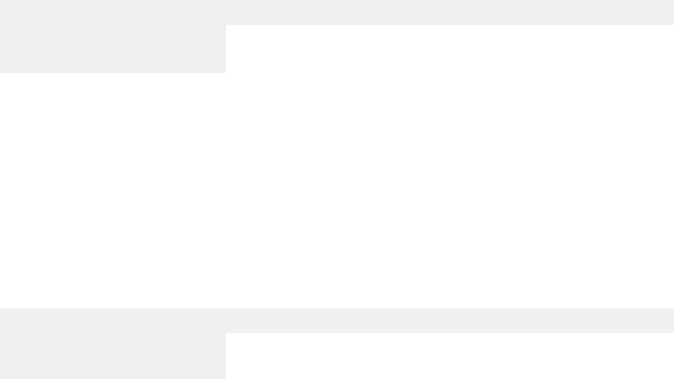
PowerLite 1780W/1781W/1785W
16:10 Aspect Ratio Image or Screen |
|
|
Screen or image size |
Projection distance (1) |
Offset from lens center (2) |
|
Wide to Tele |
|
50 inches |
44 to 53 inches |
–2.4 inches (–6 cm) |
|
(112 to 135 cm) |
|
80 inches |
71 to 85 inches |
–3.9 inches (–10 cm) |
|
(181 to 217 cm) |
|
100 inches |
89 to 107 inches |
–4.8 inches (–12 cm) |
|
(226 to 271 cm) |
|
150 inches |
134 to 161 inches |
–7.2 inches (–18 cm) |
|
(340 to 408 cm) |
|
PowerLite 1795F |
|
|
|
|
|
16:9 Aspect Ratio Image or Screen |
|
|
Screen or image size |
Projection distance (1) |
Offset from lens center (2) |
|
Wide to Tele |
|
50 inches |
44 to 54 inches |
–1.6 inch (–4 cm) |
|
(113 to 136 cm) |
|
80 inches |
71 to 86 inches |
–2.6 inches (–7 cm) |
|
(181 to 219 cm) |
|
100 inches |
89 to 108 inches |
–3.3 inches (–8 cm) |
|
(227 to 275 cm) |
|
150 inches |
135 to 163 inches |
–4.9 inches (–13 cm) |
|
(342 to 413 cm) |
|
Parent topic: Projector Placement |
|
|
28
Projector Connections
See these sections to connect the projector to a variety of projection sources.
Caution: If you will use the projector at altitudes above 4921 feet (1500 m), turn on High Altitude Mode to ensure the projector's internal temperature is regulated properly.
Connecting to Computer Sources
Connecting to Video Sources
Connecting to External USB Devices
Connecting to a Document Camera
Parent topic: Setting Up the Projector
Related references
Projector Setup Settings - Extended Menu
Connecting to Computer Sources
Follow the instructions in these sections to connect a computer to the projector.
Connecting to a Computer for USB Video and Audio
Connecting to a Computer for VGA Video
Connecting to a Computer for HDMI Video and Audio
Connecting to a Computer for USB Mouse Control
Connecting to a Computer for Sound
Parent topic: Projector Connections
Connecting to a Computer for USB Video and Audio
If your computer meets the system requirements, you can send video and audio output to the projector through the computer's USB port (preferably USB 2.0). Connect the projector to your computer using a USB cable.
Note: Connecting through a USB hub may not work properly. Connect the USB cable directly to the projector.
1.In the projector's Extended menu, set the USB Type B setting to USB Display.
2.Turn on your computer.
29
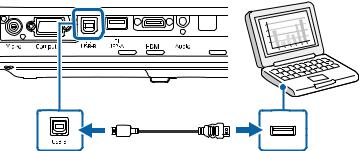
3. Connect the cable to your projector's USB-B port.
4.Connect the other end to any available USB port on your computer.
5.Do one of the following:
•Windows 10/8.x: Click EPSON_PJ_UD when it appears on the desktop, then select Run EMP_UDSE.EXE in the dialog box that appears to install the Epson USB Display software.
•Windows 7/Windows Vista: Select Run EMP_UDSE.EXE in the dialog box that appears to install the Epson USB Display software.
•Mac: The USB Display setup folder appears on your screen. Select USB Display Installer and follow the on-screen instructions to install the Epson USB Display software.
Follow any on-screen instructions. You need to install this software only the first time you connect the projector to the computer.
The projector displays the image from your computer's desktop and outputs sound, if your presentation contains audio.
Parent topic: Connecting to Computer Sources
Connecting to a Computer for VGA Video
You can connect the projector to your computer using a VGA computer cable.
Note: To connect a Mac that includes only a Mini DisplayPort, Thunderbolt port, or Mini-DVI port for video output, you need to obtain an adapter that allows you to connect to the projector's VGA video port. Contact Apple for compatible adapter options.
1.If necessary, disconnect your computer's monitor cable.
2.Connect the VGA computer cable to your computer's monitor port.
30
