Endress+Hauser S FMU90 Operating Manual

BA00290F/00/EN/13.12
71164417
Valid as of software version
V02.01.00
Description of Instrument Functions
Prosonic S FMU90
Ultrasonic Transmitter
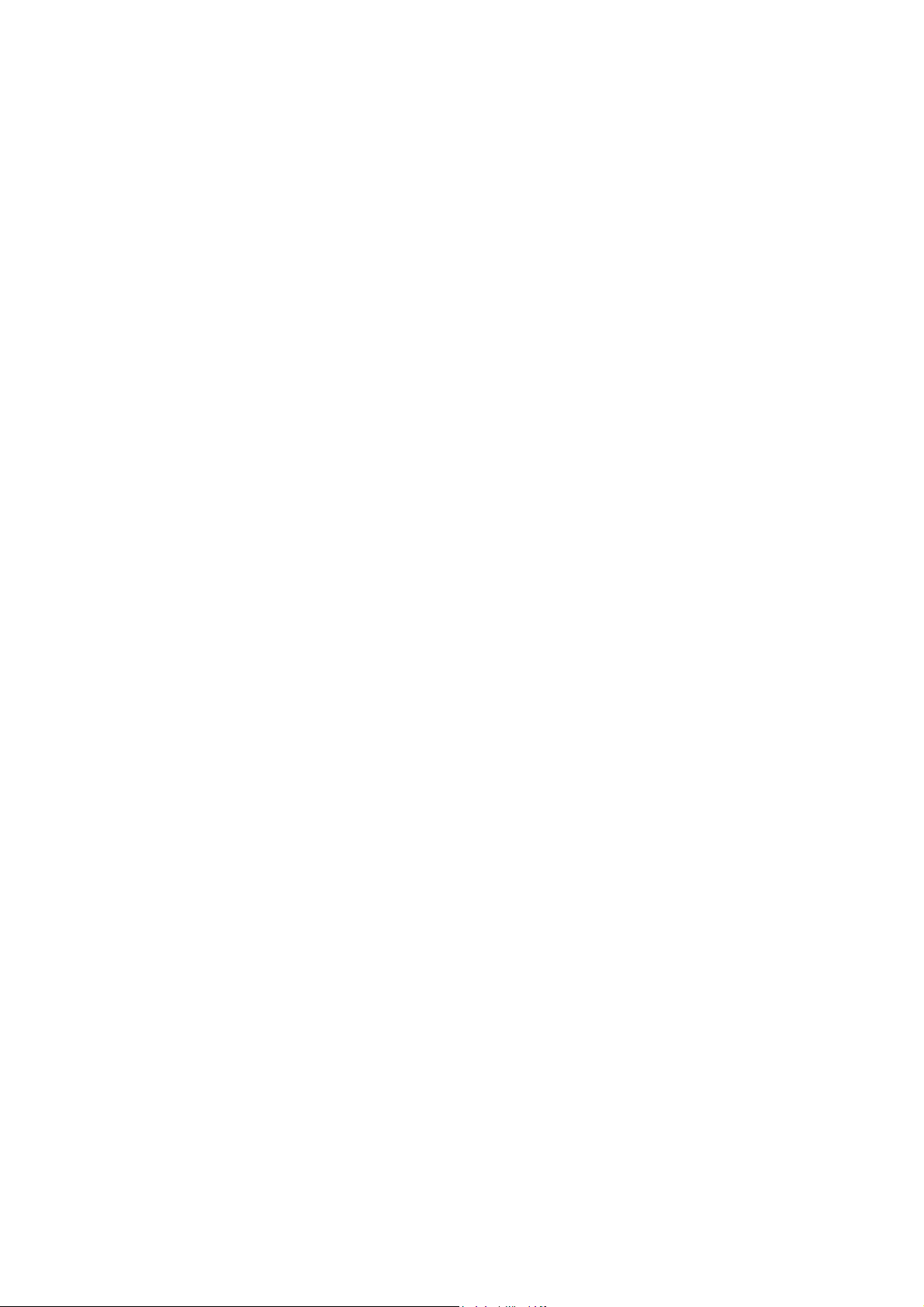
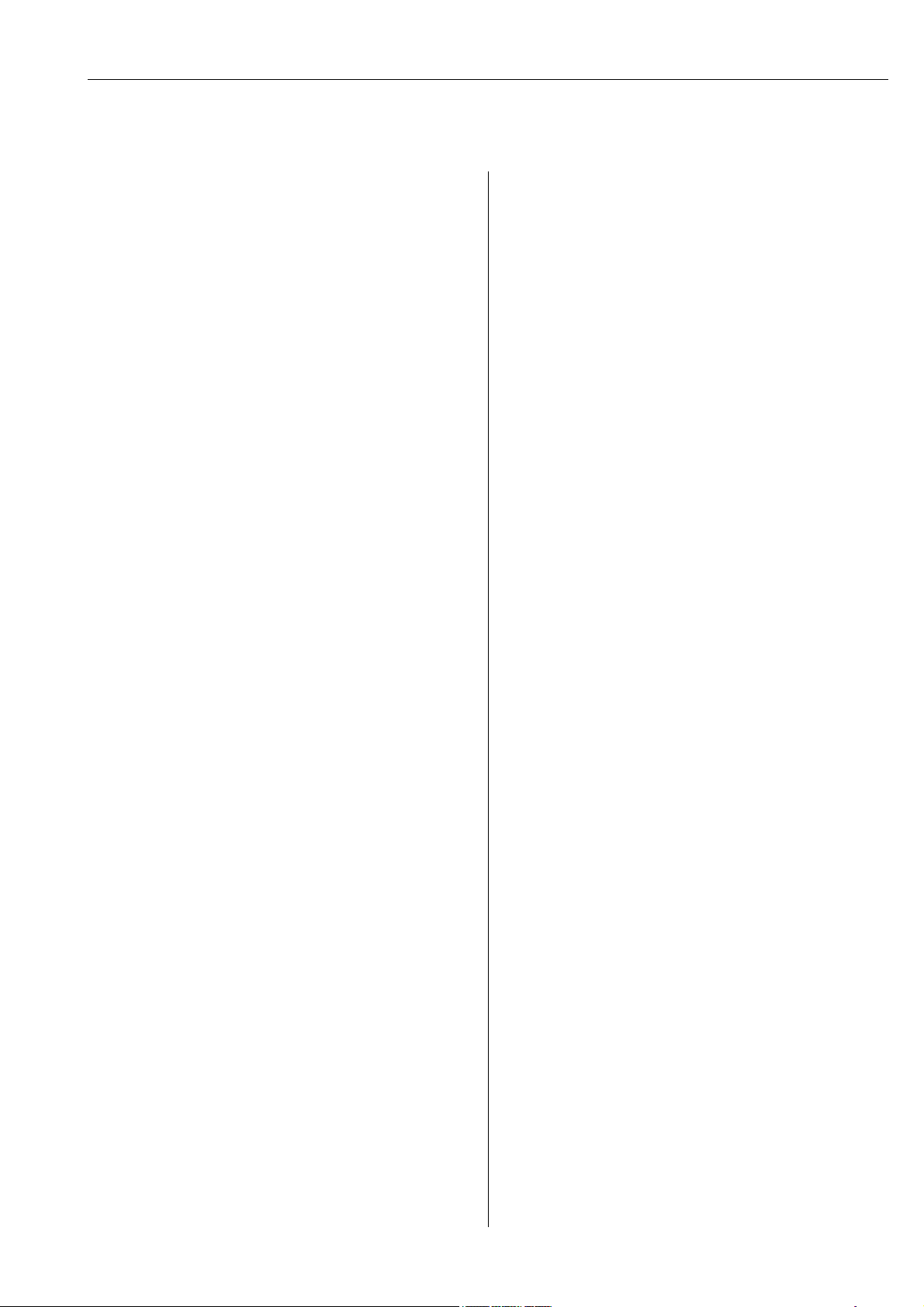
Table of Contents
3
Table of Contents
1 Notes on use . . . . . . . . . . . . . . . . . . . . 4
1.1 Theory of operation . . . . . . . . . . . . . . . . . . . . . . . . . 4
1.2 First setup . . . . . . . . . . . . . . . . . . . . . . . . . . . . . . . 17
2 The "level" menu. . . . . . . . . . . . . . . . 18
2.1 The "basic setup" submenu . . . . . . . . . . . . . . . . . . 18
2.2 The "extended calibration" submenu . . . . . . . . . . . 31
2.3 The "simulation" submenu . . . . . . . . . . . . . . . . . . . 34
3 The "flow" menu . . . . . . . . . . . . . . . . 36
3.1 The "flow N" submenu (N = 1 or 2) . . . . . . . . . . . . 36
3.2 The "backwater" submenu . . . . . . . . . . . . . . . . . . . 50
3.3 The "flow counter" submenu . . . . . . . . . . . . . . . . . 60
4 The "safety settings" menu . . . . . . . . 65
4.1 "output on alarm" (only for HART instruments) . . . 65
4.2 "output echo loss" . . . . . . . . . . . . . . . . . . . . . . . . . 66
4.3 "delay echo loss" . . . . . . . . . . . . . . . . . . . . . . . . . . 67
4.4 "safety distance" . . . . . . . . . . . . . . . . . . . . . . . . . . 67
4.5 "in safety distance" . . . . . . . . . . . . . . . . . . . . . . . . 68
4.6 "reaction high temperature" . . . . . . . . . . . . . . . . . . 69
4.7 "defective temperature sensor" . . . . . . . . . . . . . . . . 70
4.8 "relay delay" . . . . . . . . . . . . . . . . . . . . . . . . . . . . . 70
5 The "relays/controls" menu . . . . . . . 71
5.1 The "relay configuration" submenu . . . . . . . . . . . . 71
5.2 The "pump control N" submenu - standard
(N = 1 or 2) . . . . . . . . . . . . . . . . . . . . . . . . . . . . . 80
5.3 The "pump control N" submenu - enhanced
(N = 1 or 2) . . . . . . . . . . . . . . . . . . . . . . . . . . . . . 92
5.4 The "rake control" submenu . . . . . . . . . . . . . . . . 116
5.5 The "relay simulation" submenu . . . . . . . . . . . . . 121
6 The "output/calculations" menu (for
HART instruments) . . . . . . . . . . . . . 122
6.1 The "allocation/calculations" submenu . . . . . . . . 123
6.2 The "extended calibration" submenu . . . . . . . . . . 124
6.3 "HART settings" submenu
(only for current output 1) . . . . . . . . . . . . . . . . . . 127
6.4 "Simulation" submenu . . . . . . . . . . . . . . . . . . . . . 129
7 The "output/calculations" menu (for
PROFIBUS DP instruments) . . . . . . . 130
7.1 "analog input" (AI) . . . . . . . . . . . . . . . . . . . . . . . . 130
7.2 "digital input" (DI) . . . . . . . . . . . . . . . . . . . . . . . . 131
7.3 "PROFIBUS DP" . . . . . . . . . . . . . . . . . . . . . . . . . 132
8 The "device properties" menu. . . . . 133
8.1 The "operating parameters" submenu . . . . . . . . . . 133
8.2 The "tag marking" submenu . . . . . . . . . . . . . . . . . 134
8.3 The "language" submenu . . . . . . . . . . . . . . . . . . . 135
8.4 The "password/reset" submenu" . . . . . . . . . . . . . 136
9 The "system information" menu . . . . 137
9.1 The "device information" submenu . . . . . . . . . . . . 137
9.2 The "in/output info" submenu . . . . . . . . . . . . . . . 139
9.3 The "trend display" submenu (for HART instruments
only) . . . . . . . . . . . . . . . . . . . . . . . . . . . . . . . . . . 141
9.4 The "min/max values" submenu . . . . . . . . . . . . . 142
9.5 The "envelope curve" submenu . . . . . . . . . . . . . . 144
9.6 The "error list" submenu . . . . . . . . . . . . . . . . . . . 145
9.7 The "diagnsotics" submenu . . . . . . . . . . . . . . . . . 146
10 The "display" menu . . . . . . . . . . . . . 148
10.1 "display" . . . . . . . . . . . . . . . . . . . . . . . . . . . . . . . 148
10.2 "display format" . . . . . . . . . . . . . . . . . . . . . . . . . . 150
10.3 "back to home" . . . . . . . . . . . . . . . . . . . . . . . . . . 150
11 The "sensor management" menu . . . 151
11.1 The "sensor management" submenu . . . . . . . . . . . 151
11.2 The "external temperature sensor" submenu . . . . . 154
11.3 The "external digin" submenu . . . . . . . . . . . . . . . 156
12 Operating menu. . . . . . . . . . . . . . . . . 158
12.1 "Level" . . . . . . . . . . . . . . . . . . . . . . . . . . . . . . . . . 158
12.2 "Flow" . . . . . . . . . . . . . . . . . . . . . . . . . . . . . . . . . 160
12.3 "Safety settings" . . . . . . . . . . . . . . . . . . . . . . . . . . 162
12.4 "Relay/Controls" . . . . . . . . . . . . . . . . . . . . . . . . . 164
12.5 "Output/calculations" (HART) . . . . . . . . . . . . . . . 172
12.6 "Output/calculations" (PROFIBUS DP) . . . . . . . . . 173
12.7 "Device properties" . . . . . . . . . . . . . . . . . . . . . . . 174
12.8 "System information" . . . . . . . . . . . . . . . . . . . . . . 176
12.9 "Display" . . . . . . . . . . . . . . . . . . . . . . . . . . . . . . . 178
12.10 "Sensor management" . . . . . . . . . . . . . . . . . . . . . 178
13 Appendix. . . . . . . . . . . . . . . . . . . . . . 179
13.1 Pre-programmed flow curves . . . . . . . . . . . . . . . . 179
13.2 The formula for flow calculation . . . . . . . . . . . . . . 193
13.3 System error messages . . . . . . . . . . . . . . . . . . . . . 197
13.4 Default block configuration (HART) . . . . . . . . . . . 201
13.5 Default block configuration (PROFIBUS DP) . . . . . 205
13.6 Software history . . . . . . . . . . . . . . . . . . . . . . . . . . 212
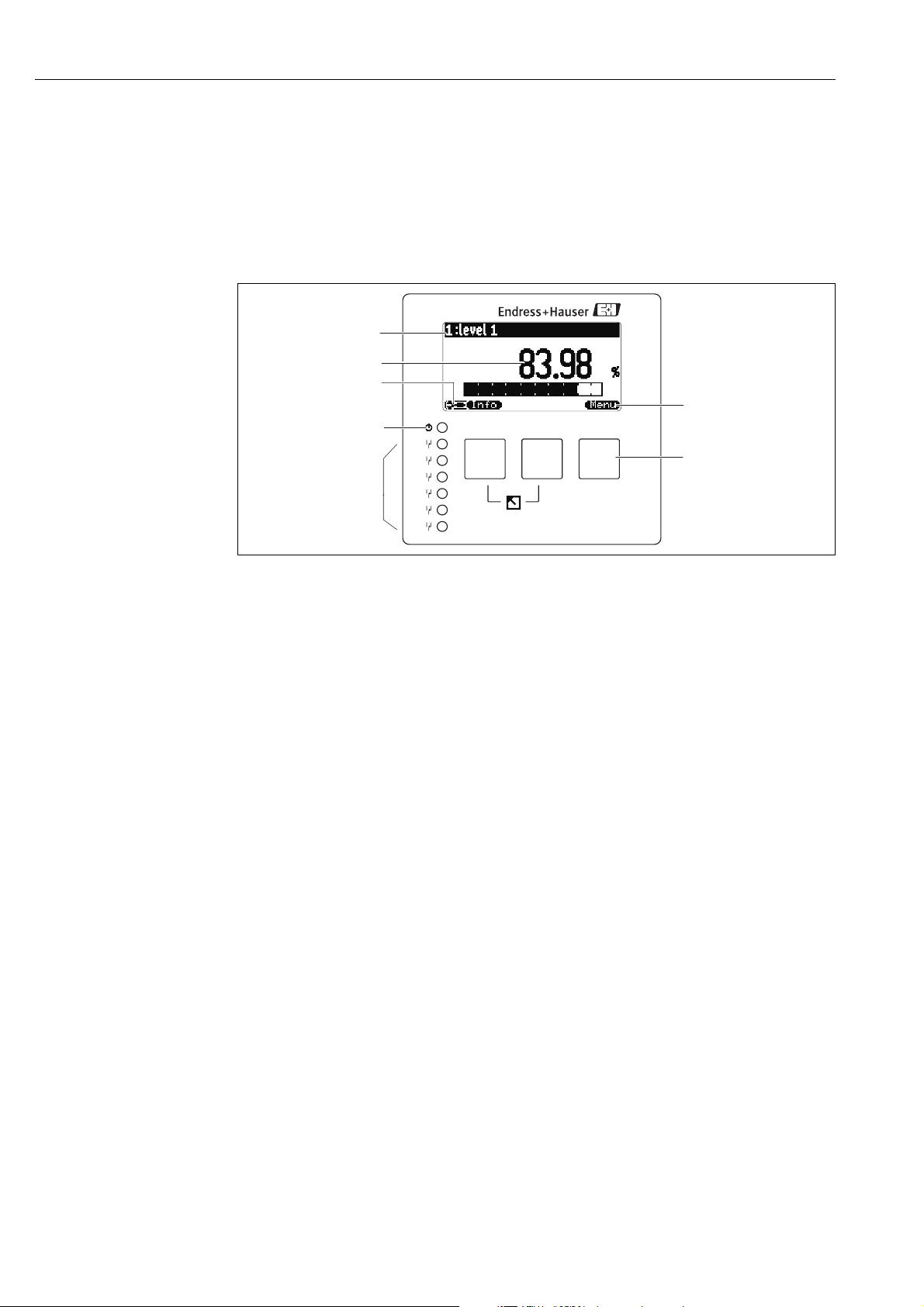
Notes on use
4
1 Notes on use
1.1 Theory of operation
1.1.1 Display and operating elements
L00-FMU90xxx-07-00-00 -xx-002
1 Softkey symbol
2Key
3 LEDs indicating the switching states of the relays
4 LED indicating the operating state
5 Display symbols
6 Value of the parameter, including unit
7 Name of the parameter
1
2
3
4
5
6
FMU90
4
3
1
2
7
6
5

Notes on use
5
Display symbols
LEDs
Symbol Meaning
Operating mode of the instrument
User
User parameters can be edited. Service parameters are locked.
Diagnosis
The service interface is connected.
Service
User and service parameters can be edited.
Locked
All parameters are locked.
Locking state of the currently displayed parameter
Display parameter
The parameter can not be edited in the current operating mode of the instrument.
Editable parameter
The parameter can be edited.
Scroll symbols
Scroll list available
Indicates that the list contains more parameters than can be represented on the display. By pressing
V or W repeatedly, all parameters of the list can be accessed.
Navigation in the envelope curve display
Move left
Move right
Zoom in
Zoom out
LED indicating the operating state (pos. 4 in the figure)
green normal measuring mode; no error detected
red (flashing)
Warning:
An error is detected but the measurement continues. Reliability of the measured value is no longer
ensured.
red
Alarm:
An error is detected. The measurement is interrupted. The measured value assumes the value
specified by the user (parameter "output on alarm").
off supply voltage missing
LEDs for the relays (pos. 3 in the figure)
yellow The relay is activated.
off The relay is de-activated (idle state).
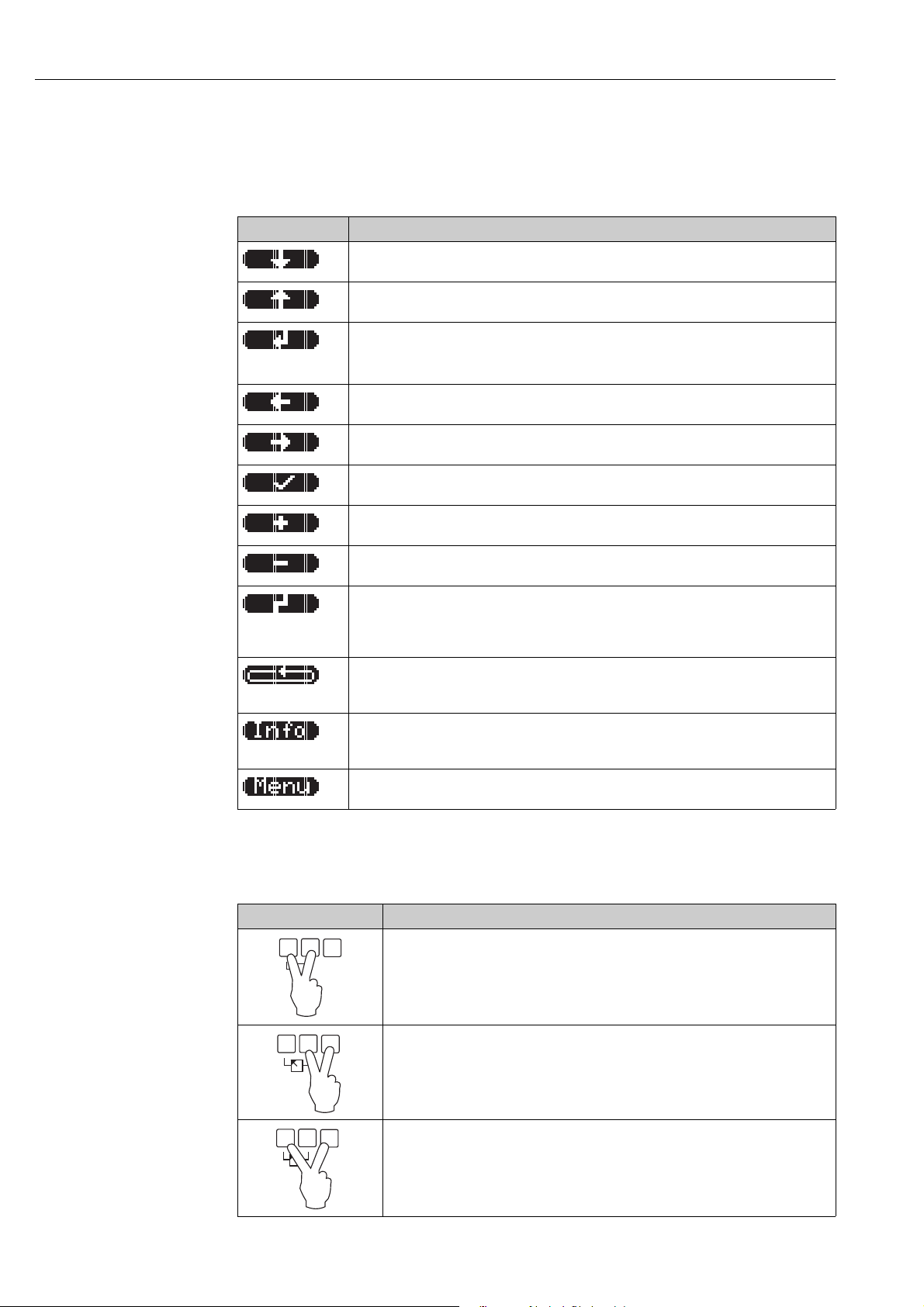
Notes on use
6
Keys (softkey operation)
The function of the keys depends on the current position within the operating menu (softkey func-
tionality). The key functions are indicated by softkey symbols in the bottom line of the display.
General key combinations
The following key combinations do not depend on the menu position:
Symbol Meaning
Move downwards
Moves the marking bar downwards within a selection list.
Move upwards
Moves the marking bar upwards within a selection list.
Enter
• Opens the marked submenu, the marked parameter set or the marked parameter
• Confirms the edited parameter value
Previous parameter set
Reopens the previous parameter set within the submenu.
Next parameter set
Opens the next parameter set within the submenu.
Confirm selection
Selects the option of a selection list which is currently marked by the bar.
Increase value
Increases the active digit of an alphanumeric parameter.
Decrease value
Decreases the active digit of an alphanumeric parameter
Error list
Opens the list of all errors which are currently detected.
If a warning is present, this symbol flashes.
If an alarm is present, the symbol is displayed continuously.
Change Display
Change to the next page of measured values (only available if more than one pages of measured
values have been defined; ä 148, The "display" menu)
Info
Opens the Shortcut Menu, which contains the most important information about the current state
of the instrument
Menu
Opens the Main Menu, which contains all parameters of the Prosonic S
Key combination Meaning
Escape
• While editing a parameter: Exit the editing mode without accepting the changes.
• Within the navigation: Move upwards to the previous layer of the menu.
Increase contrast
Increases the contrast of the display module.
Decrease contrast
Decreases the contrast of the display module.
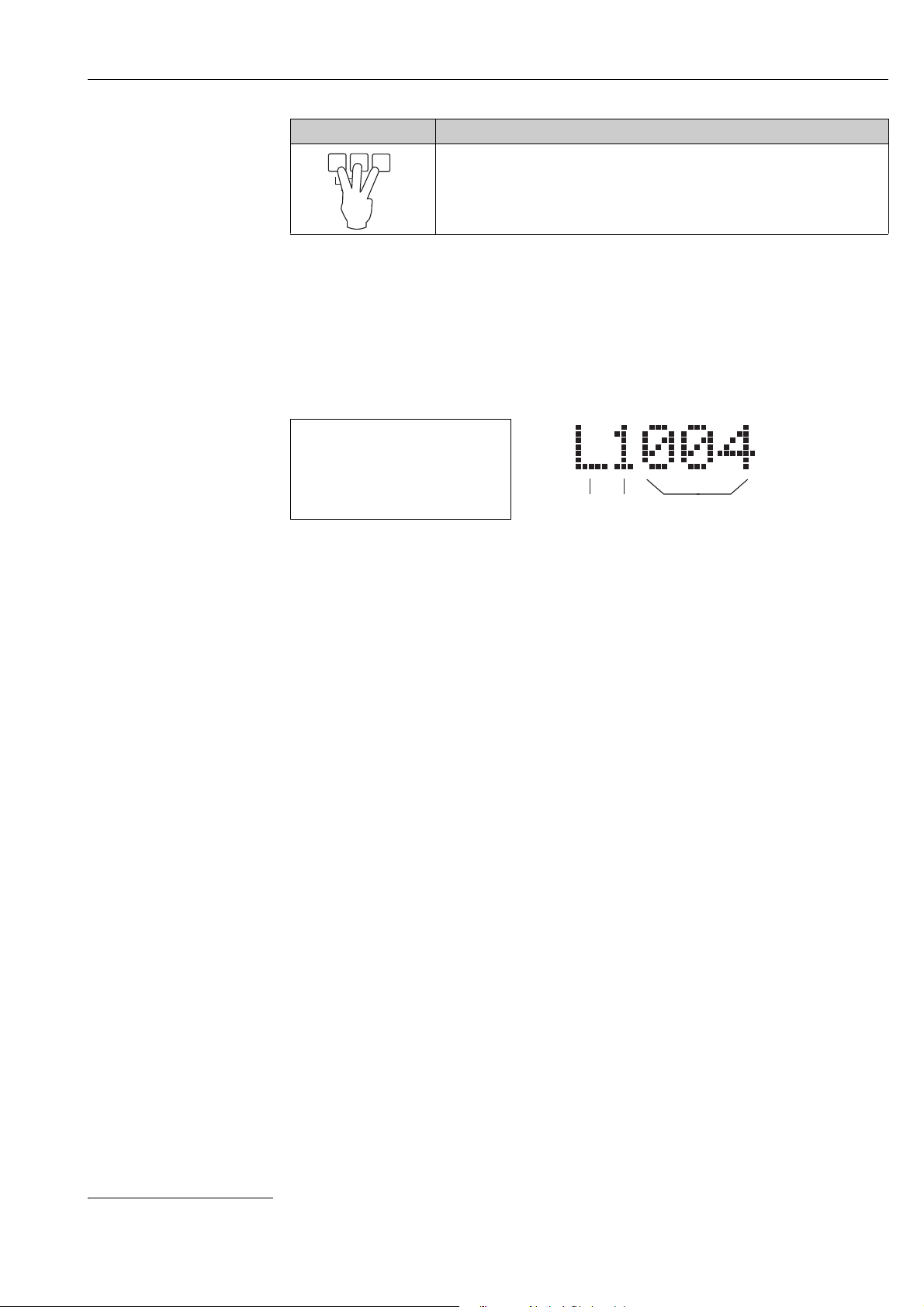
Notes on use
7
1.1.2 The operating menu
Structure of the menu
The parameters of the Prosonic S are organized in an operating menu (consisting of a main menu
and several submenus). Parameters which are related to each other are comprised in a common
parameter set. To simplify the navigation within the menu, a five-digit position code is displayed
with each parameter set.
•The first digit (1) specifies the submenu
1)
:
– L: "level"
– F: "flow"
– A: "safety settings"
– R: "relay/controls"
– O: "output/calculations"
– D: "device properties", "calibr. display" and "sensor management"
– I: "system information"
– S: "service" (only available if the service password has been entered)
Diagrams of the submenus can be found in the Chap. 12, "Operating menu".
•The second digit (2) is used if the parameter set occurs several times within the Prosonic S (e.g.
for different inputs or outputs).
Example:
– O1201: "allocation current" for output 1
– O2201: "allocation current" for output 2
If the parameter set occurs only once wihtin the Prosonic S, "X" is indicated at this position.
•The last three digits (3) specify the individual parameter sets within the submenu.
Locking
Locks the instrument against parameter changes.
The instrument can only be unlocked again by the keys.
LVL 1 appl.para L1004
tank shape :dome ceiling
medium property:liquid
process cond:standard liq.
Identification of the parameter sets:
1Submenu
2 Number of the associated input or output
3 Number of the parameter set within the submenus
1) Depending on the instrument version, the installation environment and the selected operating mode, some of the submenus may not be present.
Key combination Meaning
32
1
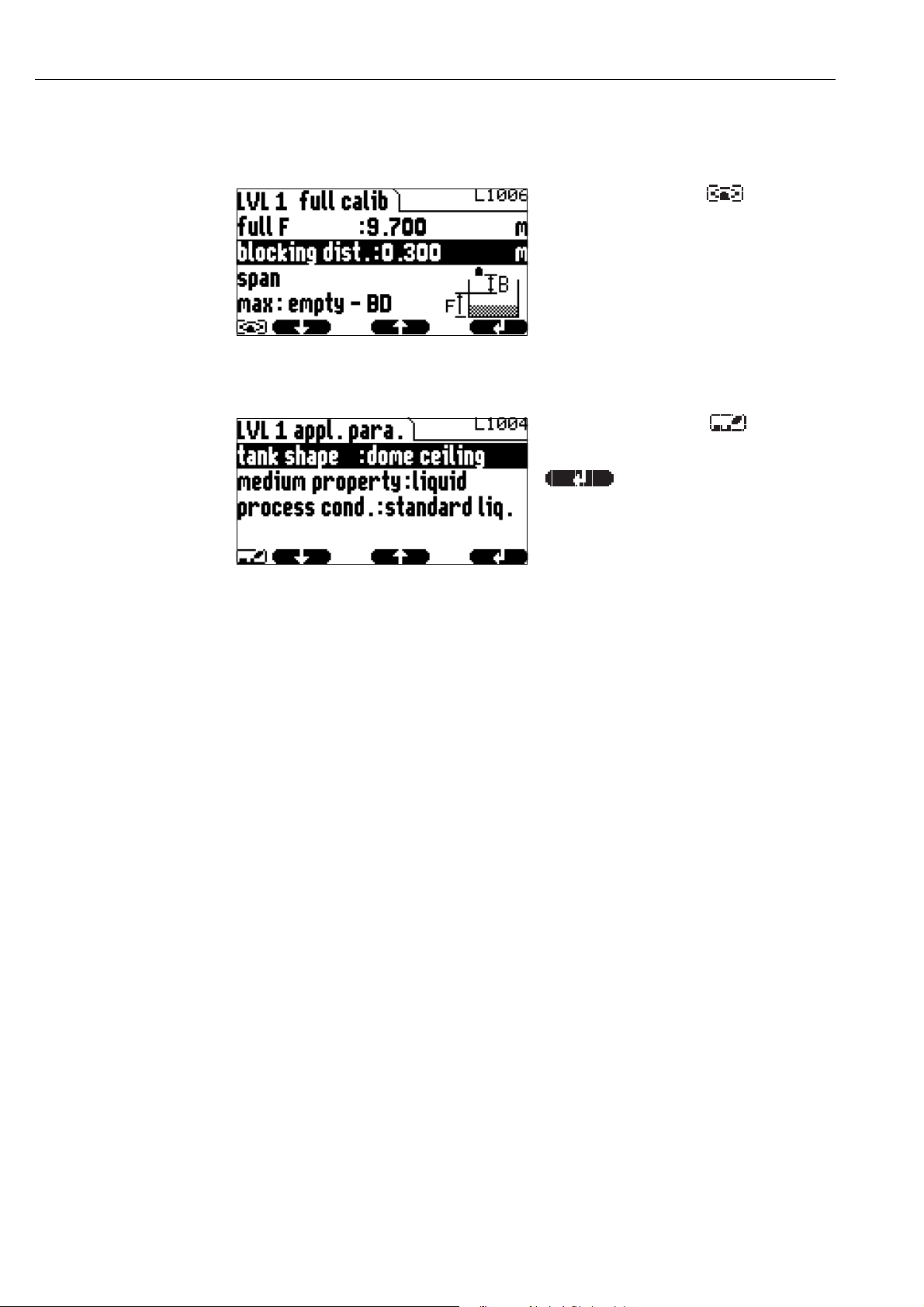
Notes on use
8
Parameter types
Display parameters
Editable parameters
L00-FMU90xxx-07-00-00-e n-041
Parameters for which the symbol is dis-
played in the left bottom corner of the display
module, are either locked or display-only para-
meters.
L00-FMU90xxx-07-00-00-e n-044
Parameters, for which the symbol is dis-
played in the left bottom corner of the display
module, can be entered for editing by pressing
.
The editing procedure depends on the type of
parameter:
• when entering a selection parameter, the
associated selection list appears (see below:
"Editing a parameter with selection list").
• when entering a numerical or alphanume-
rical parameter, the text and number editor
appears (see below: "Entering numbers and
characters").
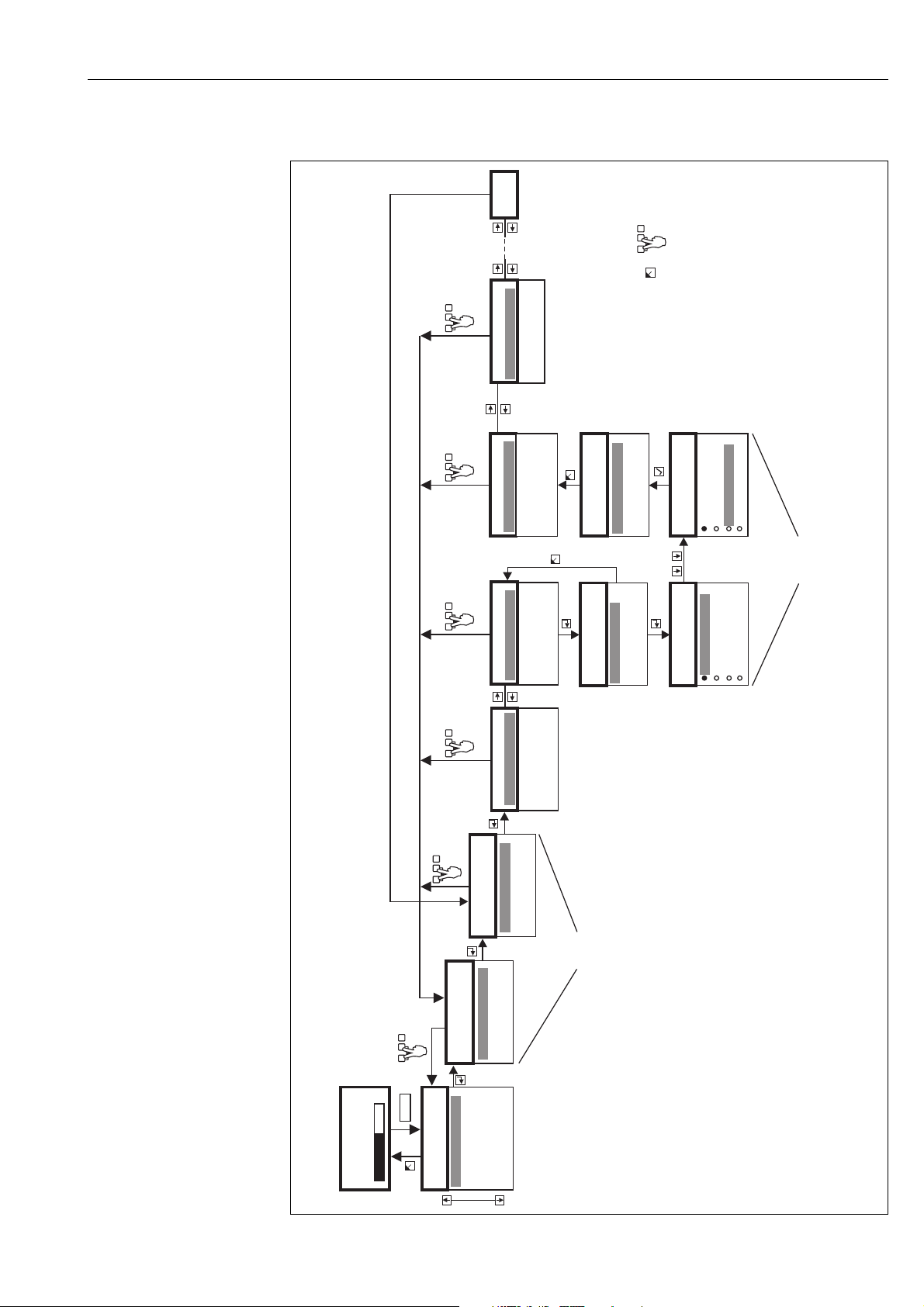
Notes on use
9
Navigation within the menu (Example)
L00-FMU90xxx-19-00-00-en-050
CX001
main menu
level
flow
safety settings
ralay/controls
…
LX001
level
L1002
level 1
Return
input: sensor 1
sensor sel.: autom.
detected: FDU91
tank shape: dome
medium proper: liq.
proc. cond.: stand.
5.00 m
level (LVL) 1
...
...
basic setup
extended calibr.
simulation
L1004
LVL1 appl. para
tank shape: dome
medium proper: liq.
proc. cond.: stand.
L100A
tank shape
dome ceiling
horizontal cyl.
bypass
stilling well
L1004
LVL1 appl. para
L100A
tank shape
dome ceiling
horizontal cyl.
bypass
stilling well
L1004
LVL1 appl. para
tank shape: bypass
medium proper: liq.
proc. cond.: stand.
L1004
LVL1 appl. para
tank shape: bypass
medium proper: liq.
proc. cond.:stand.
L1005
LVL1 empty cal.
level 1
67.60 %
=
L1003
LVL1 sensor sel.
Menu
Main Menu
Submenus
Parameter Set
(here: with 3 parameters)
Editing a
parameter with
selection list
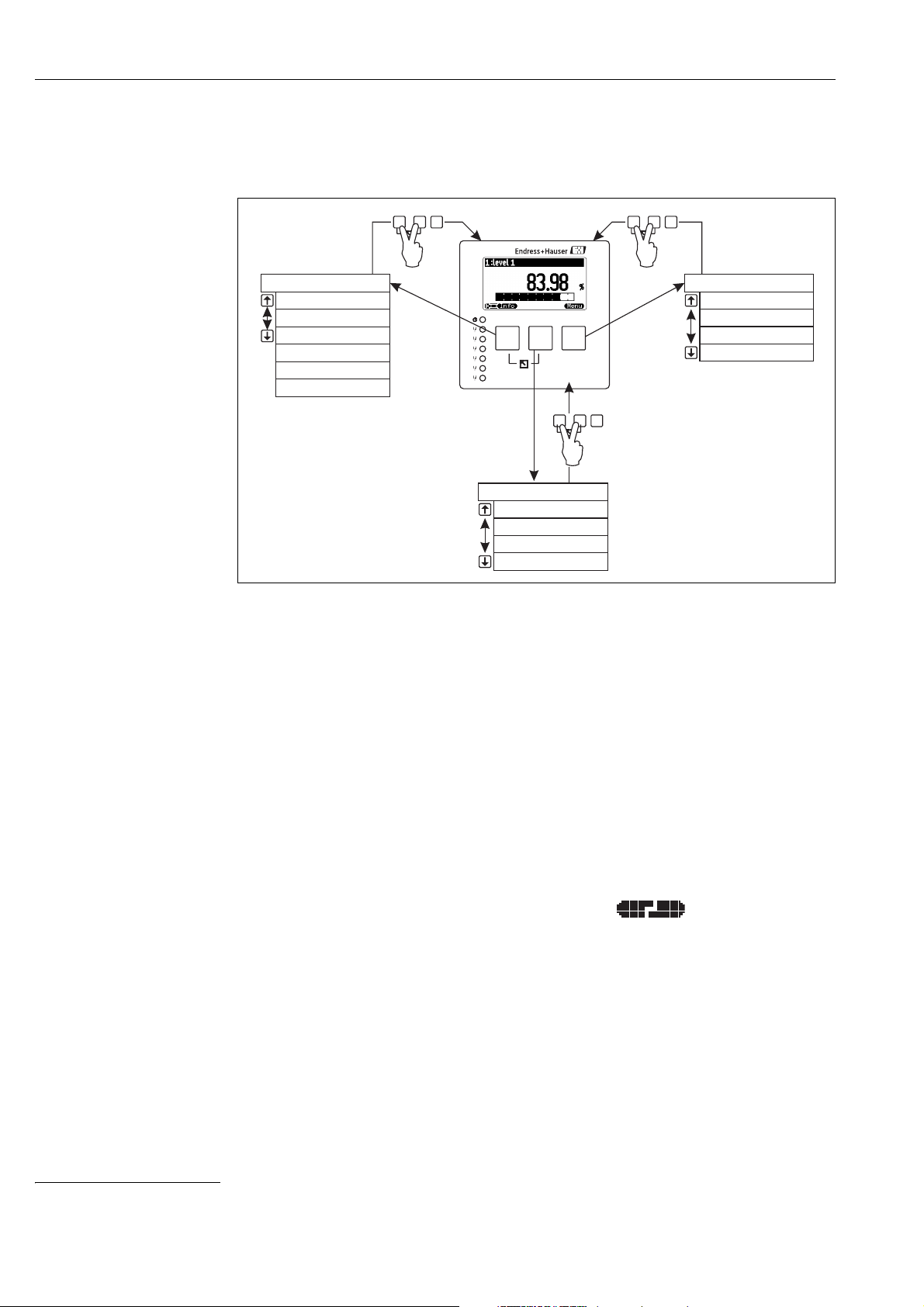
Notes on use
10
Entering the menu
The navigation always starts from the main screen (measured value display
2)
). From there, the fol-
lowing menus can be opened by the keys:
L00-FMU90xxx-19-00-00-yy-038
• shortcut menu
The shortcut menu is accessed via the "Info" key. It allows quick access to device information:
– daily counter (for flow measurements)
–tag marking
– envelope curve: used to check the signal quality
– language: sets the display language
– device information: serial number, versions of software and hardware
– password/reset: used to enter the password or reset code
All parameters of the shortcut menu are contained in the main menu as well.
• main menu
The main menu is accessed via the "Menu" key. It contains all parameters of the Prosonic S. It
is divided into submenus. Some of the submenus consist of further submenus. Which submenus
are actually present, depends on the instrument version and the installation environment.
An overview of all submenus and parameters is given in the Chap. 12, "Operating menu".
• actual error
If the self-monitoring of the Prosonic S detects an error, the softkey symbol appears
above the middle key.
If the softkey symbol flashes, only "warnings"
3)
are present.
If the softkey symbol is displayed permanently, at least one "alarm
"
is present.
After pressing the key, a list of all currently present errors appears.
2) Note: Depending on the configuration, the appearance of the measured value display may be differemt from the example in the figure.
shortcut menu main menu
actual error
daily counter*
level
Warning 01802
flow
Alarm 01502
tag marking
envelope curve
language
device information
password/reset
* for flow measurements only
...
...
...
...
1
2
3
4
5
6
FMU90
3) The difference between"Warning" and "Alarm" Chap. 13.3

Notes on use
11
Selecting a submenu
!
Note!
If necessary, you can return to the previous level of the menu by pressing .
L00-FMU90xxx-19-00-00-yy-039
1. In the main menu, press W or V until the
required submenu is marked by the bar.
!
Note!
The symbols indicate that the
selection list contains more items than can be
displayed on the module. Press W or V several
times, to mark one of the hidden items.
2. Press , in order to enter the marked
submenu.
3. If the submenu contains further submenus,
continue until you reach the level of the
parameter sets. This level is reached if the
softkey symbols U and T appear.
1.
2.
3.
main menu
“device properties”
submenu
“distance unit”
parameter set
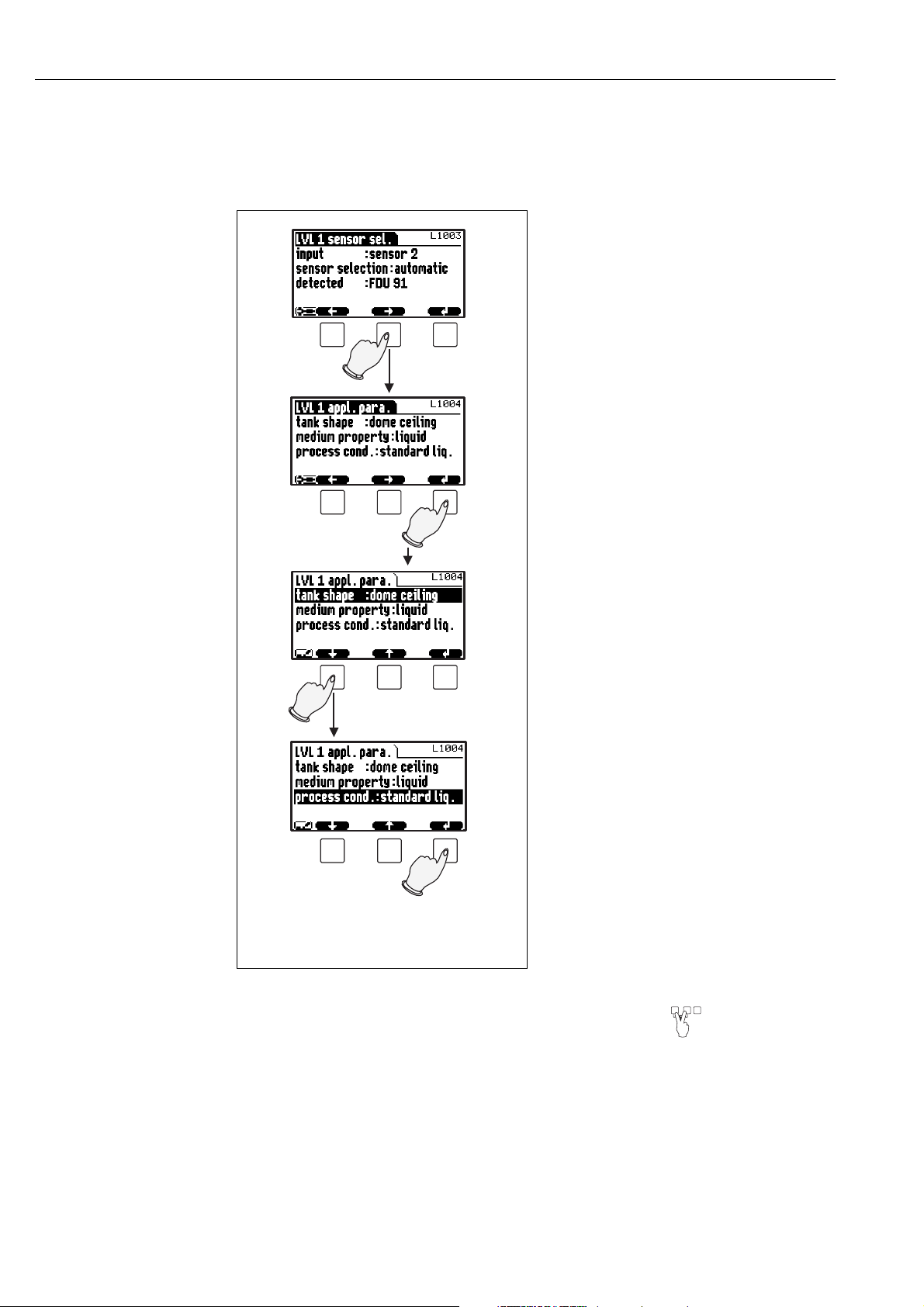
Notes on use
12
Selecting a parameter
By pressing U or T you can switch between the parameter sets of the current submenu. For each
parameter set the values of all its parameters are displayed. In order to change one of the values,
proceed as follows:
!
Note!
If necessary, you can exit the parameter and parameter set by pressing .
L00-FMU90xxx-19-00-00-e n-040
1. Press U or T, until you have reached the
required parameter set.
2. Press , in order to enter the parameter set.
3. Select the required parameter by pressing
W or V.
(This step is not required if the set contains
only one parameter.)
4. Press , in order to enter the editing mode
of the parameter.
The editing method depends on the type of
parameter (selection list, numeric or
alphanumeric parameter). For details refer
to the following sections.
1.
1.
3.
2.
4.
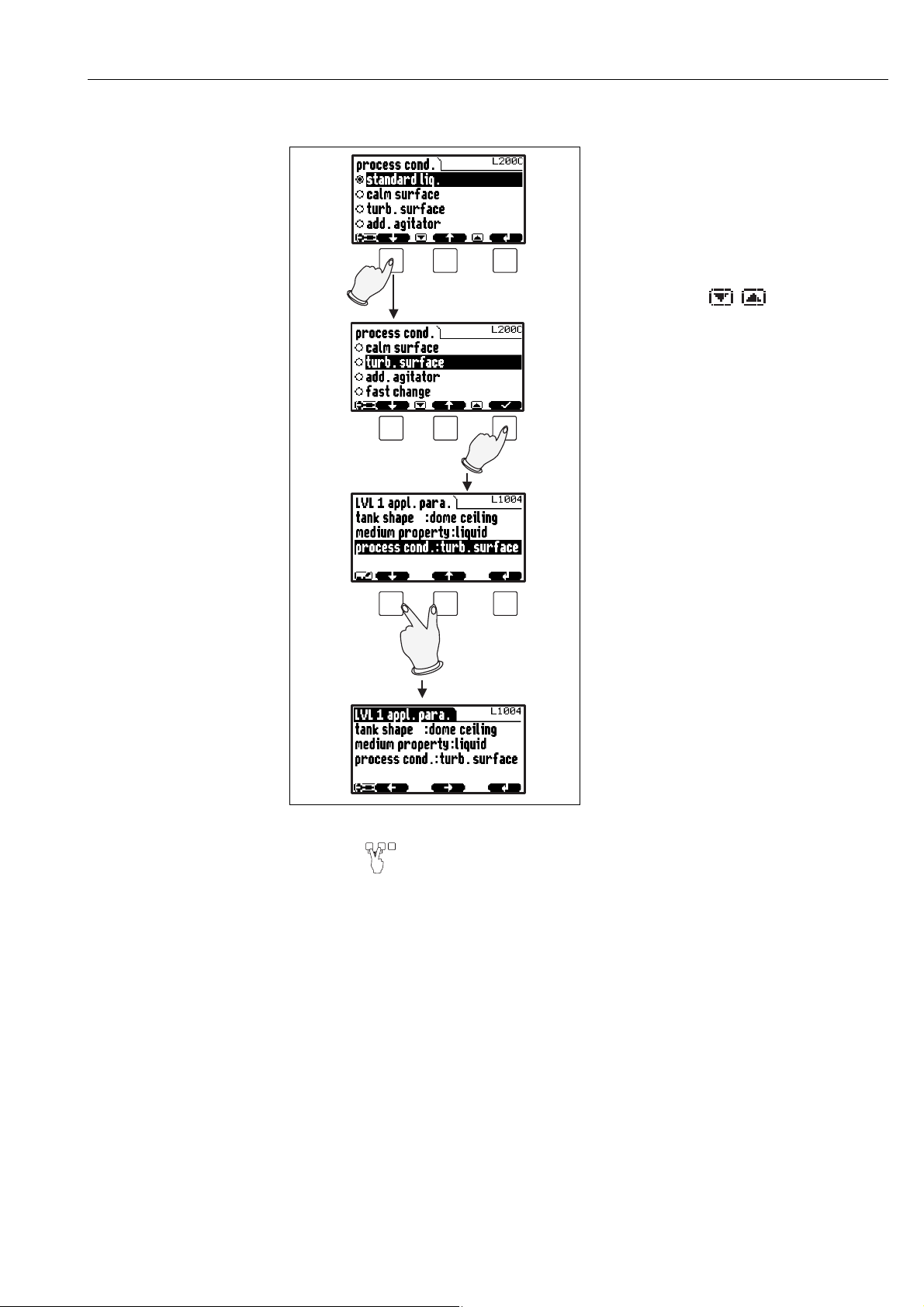
Notes on use
13
Editing a parameter with selection list
!
Note!
By pressing before ✓ you can quit the parameter without accepting your changes.
L00-FMU90xxx-19-00-00-en-041
1. Press W or V, until the required option is
marked by the bar (in the example: "turb.
surface").
!
Note!
The symbols indicate that the
selection list contains more items than can
be displayed on the module. Press W or V
several times, to mark one of the hidden
items.
2. Press ✓, in order to select the marked
option. It is then stored in the instrument.
3. Press the left and middle keys
simultaneously in order to quit the
parameter.
The software key symbols U and T
reappear and you can switch to the next
parameter set.
1.
2.
3.

Notes on use
14
Entering numbers and characters
L00-FMU90xxx-19-00-00-yy-042
When you select a numeric parameter ("empty
calibration", "full calibration" etc.) or an alpha-
numeric parameter ("device marking" etc.), the
editor for numbers and text strings appears.
Enter the desired value in the following way:
1. The cursor is at the first digit. Press S or O
until this digit has the required value.
2. Press in order to confirm the value and to
jump to the next digit.
3. Repeat the procedure for all relevant digits.
4. If all relevant digits have been entered:
Press S or O, until appears at the cursor.
5. Press to store the complete value in the
device.
6. Press the left and middle keys simultane-
ously in order to quit the parameter.
1.
2.
3.
4.
5.
6.
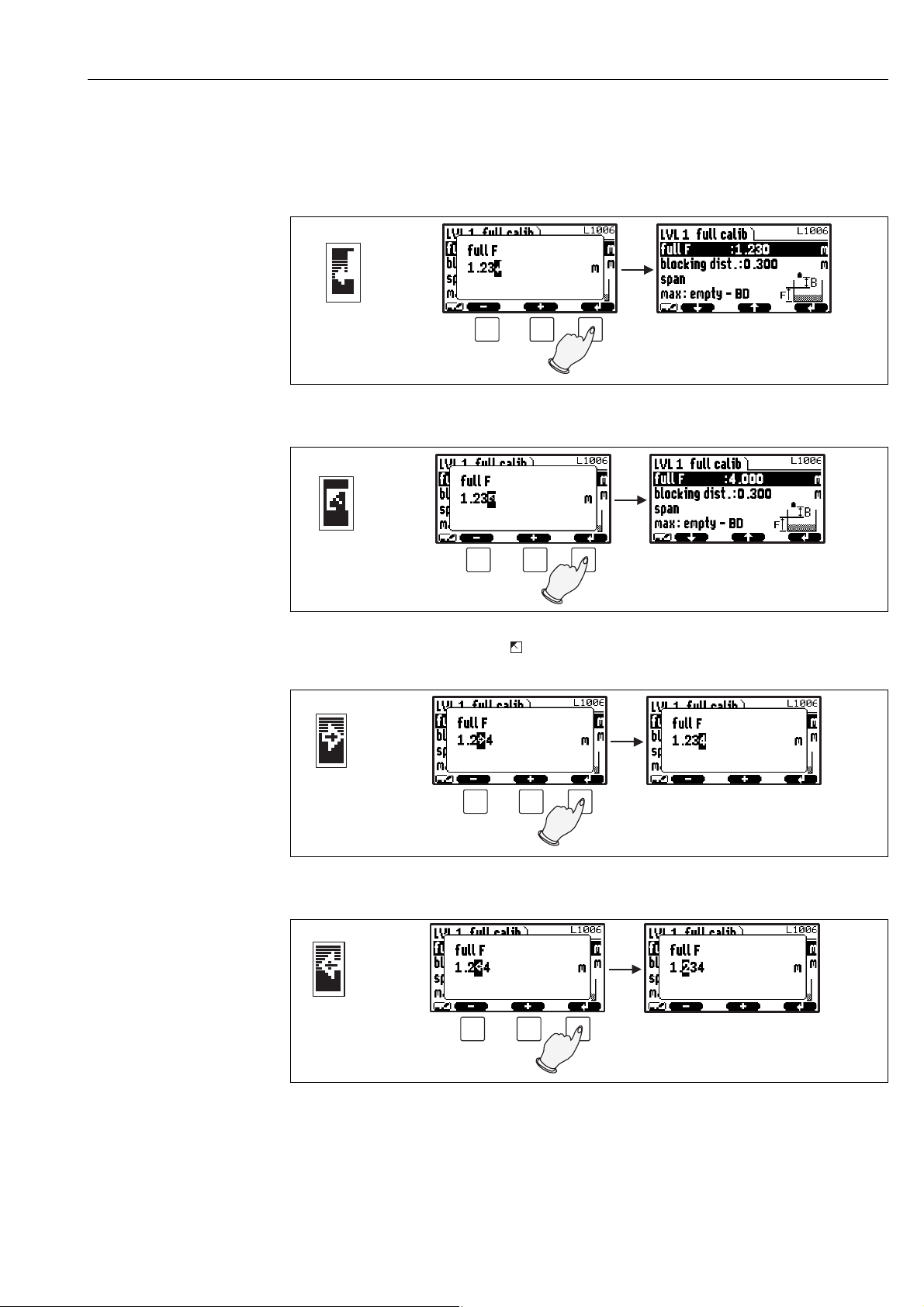
Notes on use
15
Special editing functions
Within the editor for alphanumeric characters, pressing S or O does not only lead to numbers and
characters but also to the following symbols for special editing functions. They simplify the editing
procedure.
L00-FMU90xxx-19-00-00-yy-043
Enter: The number left of the cursor is transferred to the instrument.
L00-FMU90xxx-19-00-00-yy-044
Escape: The editor is closed. The parameter maintains its former value. The same behavior can be achieved by pressing
the left and the middle key simultaneously ( ).
L00-FMU90xxx-19-00-00-yy-045
Next digit: The cursor moves on to the next digit.
L00-FMU90xxx-19-00-00-yy-046
Previous digit: The cursor moves back to the previous digit.
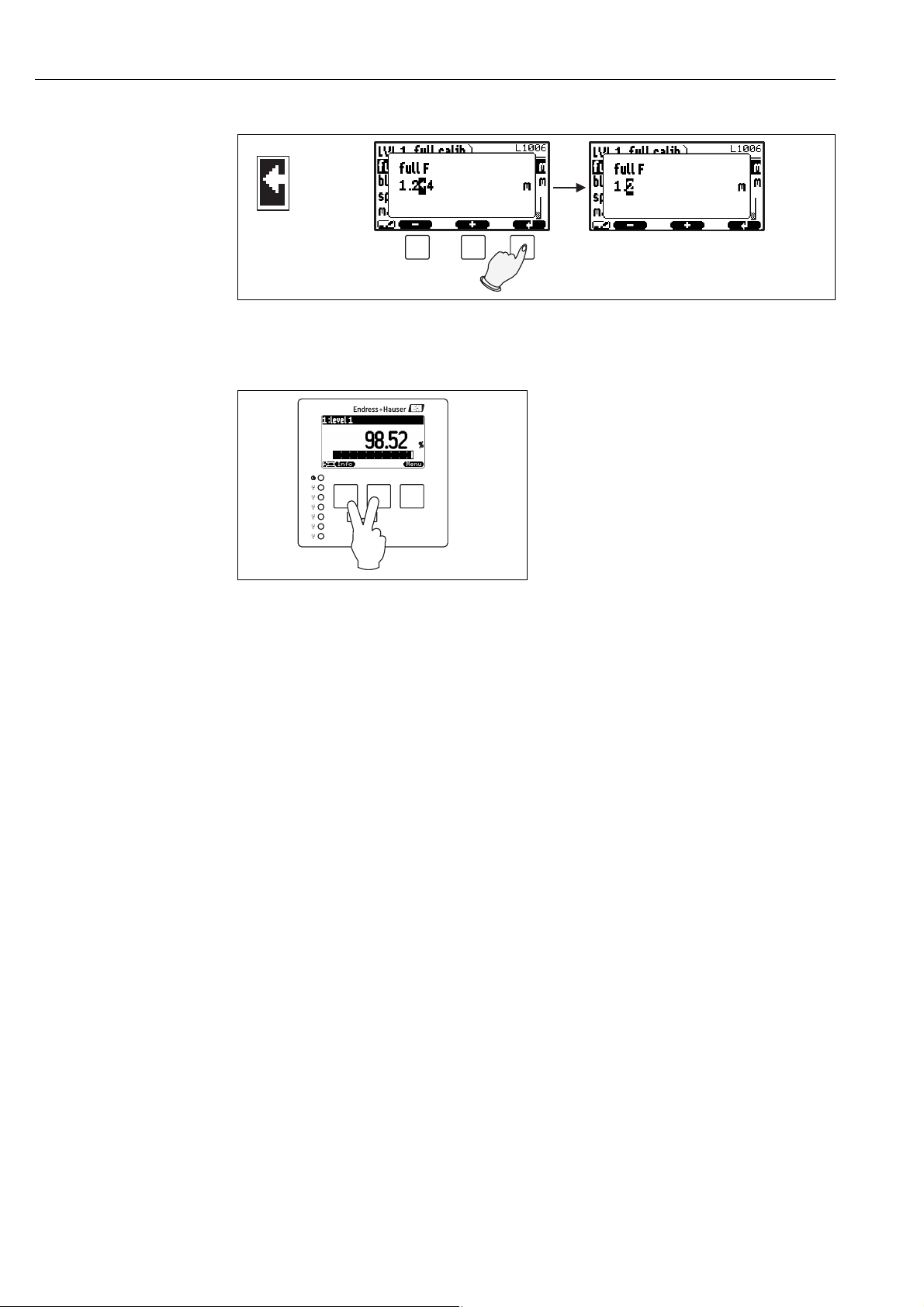
Notes on use
16
L00-FMU90xxx-19-00-00-yy-047
Delete: The current digit and all digits to its right are deleted.
Return to the measured value display
L00-FMU90xxx-19-00-00-e n-048
By pressing the left and middle keys
simultaneously you can return
• from a parameter to the parameter set
• from the parameter set to the submenu
• from the submenu to the main menu
• from the main menu to the measured value
display
1
2
3
4
5
6
FMU90

Notes on use
17
1.2 First setup
!
Note!
This chapter describes the commissioning of the Prosonic S via the display and operating module.
Commissioning via FieldCare or the Field Xpert SFX100 is similar. For further instructions refer to
the FieldCare Online Help or the Operating Instructions supplied with the Field Xpert SFX100.
After switching on the power supply for the first time, the instrument asks for a number of operating
parameters:
!
Note!
By pressing you can return to the previous parameter (e.g. in order to correct the value).
All these parameters can also be changed at a later point of time in the "device properties/operating
parameters" and "device properties/language" parameter sets.
1. Select the display language.
a. Press or to move the marking bar to the
desired language.
b. Press to confirm your selection.
L00-FMU90xxx-07-00-00-yy-027
2. Select the unit for distance measurements.
L00-FMU90xxx-07-00-00-en-028
3. Select the temperature unit.
L00-FMU90xxx-07-00-00-en-029
4. Select the operating mode.
!
Note!
The available options depend on the instrument
version and the installation environment.
L00-FMU90xxx-07-00-00-en-030
5. For level measurements:
Select the control functions, which you are going
to use.
L00-FMU90xxx-07-00-00-en-031
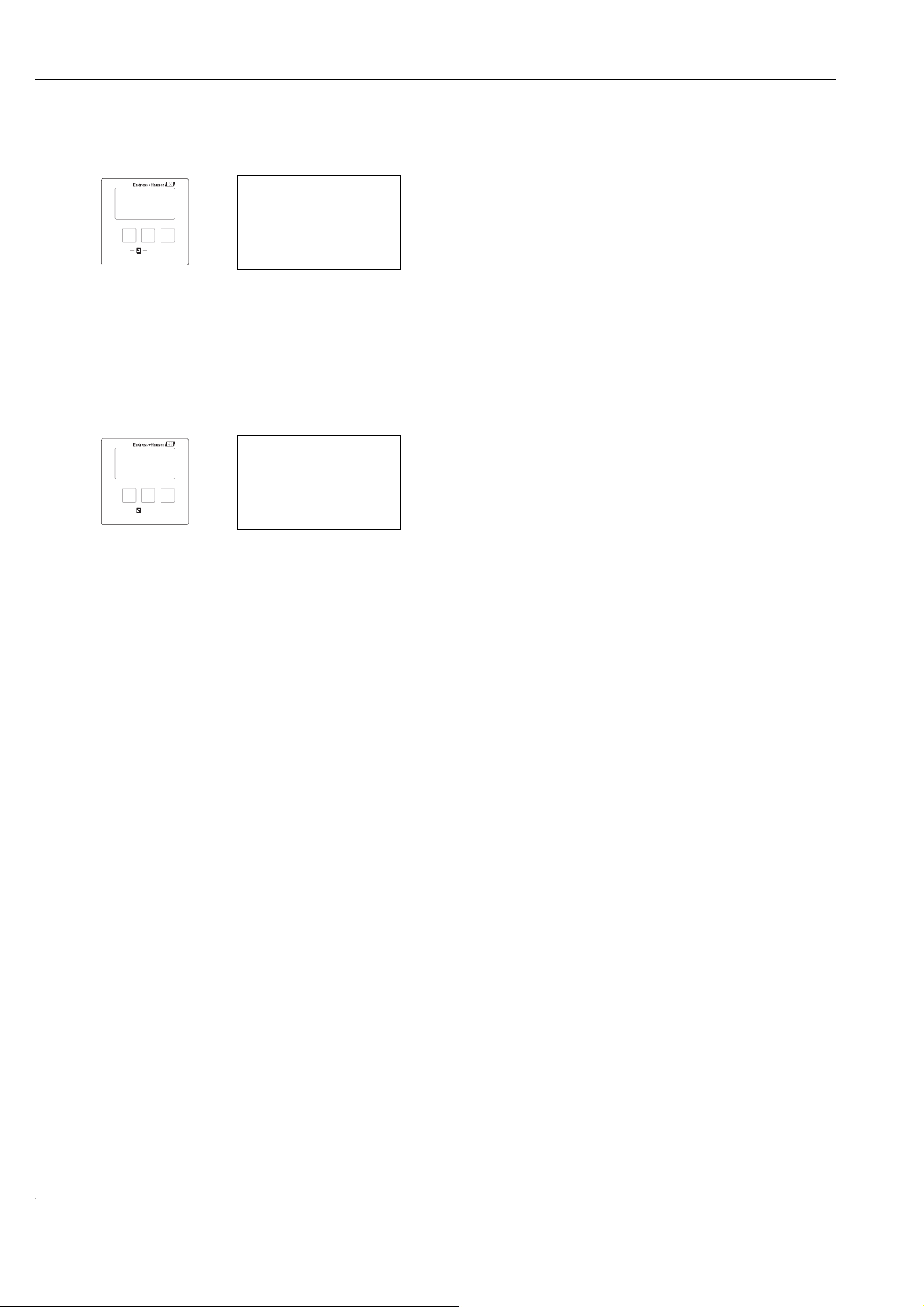
The "level" menu
18
2 The "level" menu
2.1 The "basic setup" submenu
2.1.1 "LVL N sensor selection" (N = 1 or 2)
"input"
Use this parameter to assign a sensor to the channel.
Selection:
•no sensor
•sensor 1
• sensor 2 (only for 2-channel instruments)
"sensor selection"
Use this parameter to specify the type of the connected ultrasonic sensor.
!
Note!
• For the sensors FDU9x the option "automatic" is recommended (default setting). With this setting
the Prosonic S recognizes the type of sensor automatically.
• For the sensors FDU8x the type has to be assigned explicitly. The automatic sensor recognition
does not work for these sensors.
"
Caution!
After exchanging a sensor, observe the following:
The automatic sensor recognition is also active after a sensor has been exchanged
4)
. The Prosonic S
recognizes the type of the new sensor automatically and changes the "detected" parameter if
required. The measurement continues without a break.
Nevertheless, in order to ensure perfect measurement, the following checks are required:
•Check the "empty calibration" and "full calibration" parameters. Adjust these values if
required. Take into account the blocking distance of the new sensor.
•Go to the "distance correction" parameter set and check the displayed distance. If required,
perform a new interference echo suppression.
"detected" (only available for "sensor selection" = "automatic")
Indicates the type of the automatically detected sensor.
level LX001
level (LVL) 1
level (LVL) 2
"level" selection list
Use this list to select the level channel you are going to configure.
LVL1 sensor sel. L1003
input:
sensor selection:
detected:
4) if the new sensor is of the type FDU9x

The "level" menu
19
2.1.2 "LVL N application parameters" (N = 1 or 2)
"tank shape"
Use this parameter to specify the tank shape of your application.
Selection:
L00-FMU90xxx-14-00-00-xx-002
A Dome ceiling
B Horizontal cyl.
C Bypass, stilling well/ultrasonic guide pipe
D No ceiling, e.g. dumps, open levels, chanels, weirs
E Sphere
F Flat ceiling
"medium property"
Use this parameter to specify the type of medium.
Selection:
• liquid
• paste like
• solid < 4 mm
• solid > 4 mm
• unknown
!
Note!
If the medium does not fit into one of the groups, select "unknown".
LVL1 appl. para. L1004
tank shape:
medium property:
process cond.:
A
BC
D
E
F
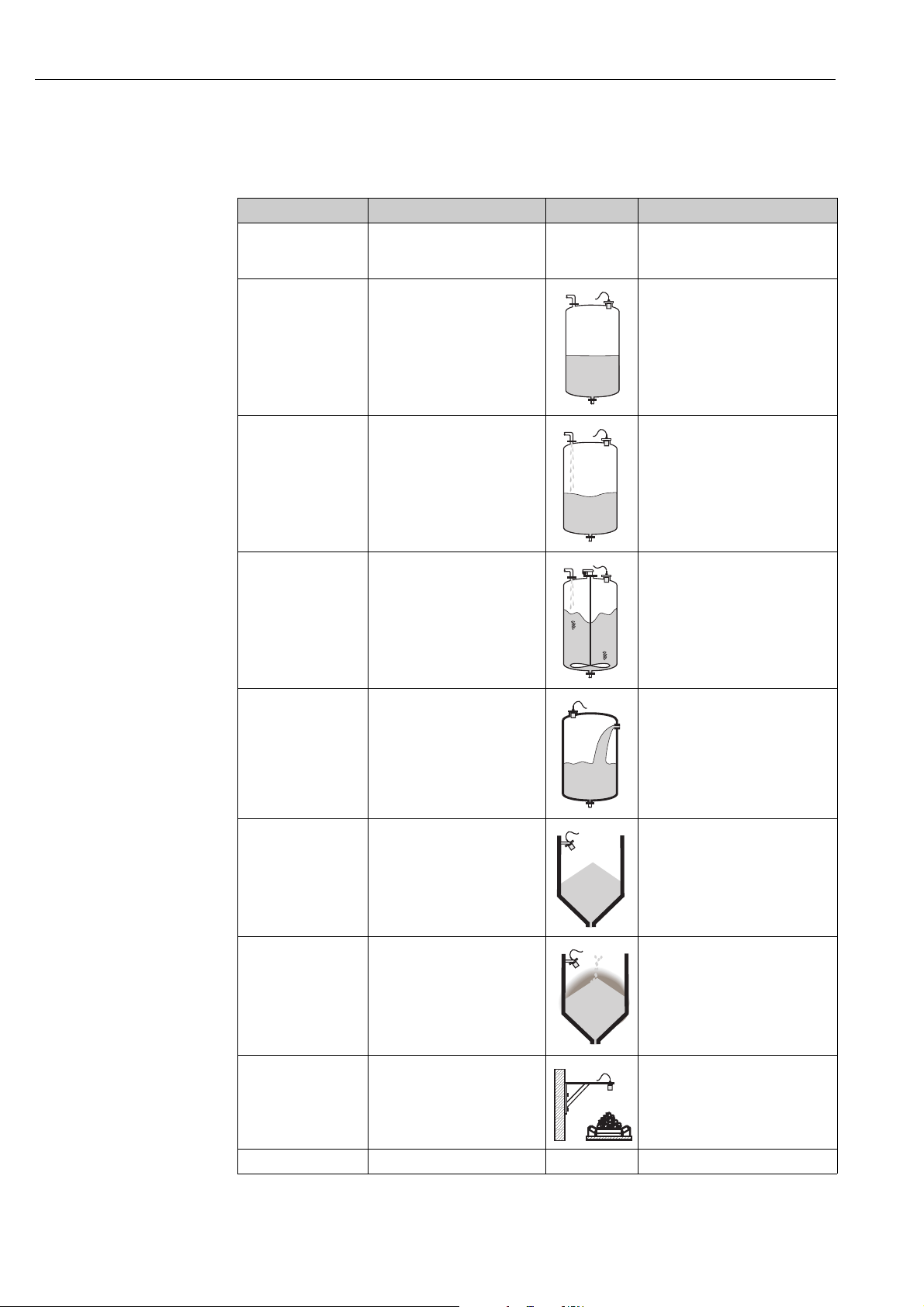
The "level" menu
20
"process conditions"
Use this parameter to specify the process conditions of your application. The filters of the signal
evaluation are automatically adjusted to the selected conditions.
"process conditions" for the following situations Example filter settings
standard liquid for all fluid applications which do
not fit in any of the following
groups
The filters and output damping are set
to average values.
calm surface Storage tanks with immersion
tube or bottom filling
The averaging filters and output
damping are set to large values.
-> stable measured value
-> accurate measurement
-> slow reaction time
turbulent surface Storage/accumulation tanks with
uneven surface due to free filling,
mixing nozzles or small bottom
stirrers
Special filters for stabilizing the input
signal are activated.
-> stable measured value
-> medium reaction time
additional agitator Moving surfaces (possibly with
vortex formation) due to agitators
Special filters for stabilizing the input
signal are set to large values.
-> stable measured value
-> medium reaction time
fast change Rapid level change, particularly in
small tanks
The averaging filters are set to small
values.
-> rapid reaction time
-> possibly unstable measured value
standard solid For all bulk solid applications
which do not fit in any of the
following groups.
The filter and output damping are set
to average values.
solid dusty Dusty bulk solids The averaging filters are set to detect
even relatively weak signals.
conveyor belt Bulk solids with rapid level change The averaging filters are set to small
values.
-> rapid reaction time
-> possibly unstable measured value
test: no filter For service and diagnosis only All filters are switched off.
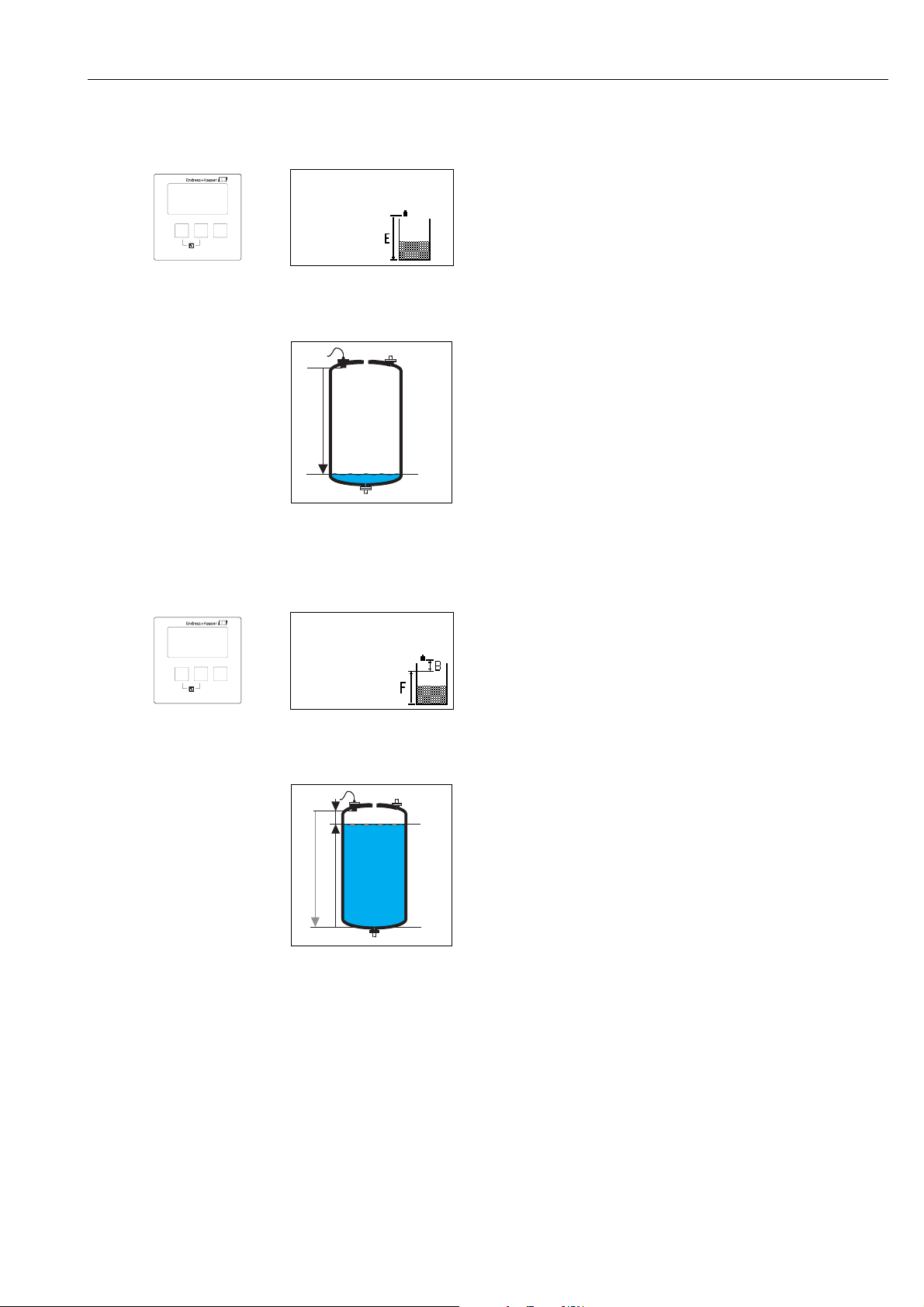
The "level" menu
21
2.1.3 "LVL N empty calibration" (N = 1 or 2)
"empty E"
2.1.4 "LVL N full calibration" (N = 1 or 2)
"full F"
LVL1 empty cal. L1005
empty E: 0,00 m
L00-FMU90xxx-19-00-00 -yy-007
Use this parameter to specify the empty distance E, i.e. the
distance between the reference point of the sensor and the
minimum level (zero point).
– Default: max. measuring range of the respective sensor
– Range of values: depending on sensor type
"
Caution!
The zero point should not be deeper than the point at which the
ultrasonic wave impinges on the tank bottom
0/4 mA
0%
E
LVL1 full calib. L1006
full F: 0,00 m
block.dist. BD:
L00-FMU90xxx-19-00-00 -yy-008
Use this parameter to specify the span F, i.e. the distance from the
minimum level to the maximum level.
– Default setting: depending on sensor type
– Range of values: depending on sensor type
– blocking distance BD: depending on sensor type (see table)
"
Caution!
The maximum level may not project into the blocking distance:
F
max
= E - BD
20 mA
100%
0/4 mA
0%
BD
F
E

The "level" menu
22
"blocking distance"
Indicates the blocking distance of the respective sensor. The blocking distance is measured from the
reference point of the sensor.
2.1.5 "LVL N unit" (N = 1 or 2)
"unit level"
Use this parameter to select the level unit.
If no linearization is performed, the level is displayed in this unit.
Selection:
•m
•ft
•inch
•mm
• % (Default)
"
Caution!
After a change of the level unit, the switching points of the limit and pump control relays have to
be checked and to be adjusted if required.
Type of sensor Blocking distance (BD) Maximum measuring distance
1)
1) valid for optimum process conditions
FDU90 0.07 (0.2) 3.0 (9.8) (for liquids)
FDU91/FDU91F 0.3 (1.0) 10 (33) (for liquids)
FDU92 0.4 (1.3) 20 (66) (for liquids)
FDU93 0.6 (2.0) 25 (82) (for liquids)
FDU95 - *1*** (low temperature version) 0.7 (2.3) 45 (148) (for solids)
FDU95 - *2*** (high temperature version) 0.9 (3.0) 45 (148) (for solids)
FDU96 1.6 (5.2) 70 (230) (for solids)
FDU80/FDU80F 0.3 (1.0) 5 (16) (for liquids)
FDU81/81F 0.5 (1.6) 10 (33) (for liquids)
FDU82 0.8 (2.6) 20 (66) (for liquids)
FDU83 1.0 (3.3) 25 (82) (for liquids)
FDU84 0.8 (2.6) 25 (82) (for solids)
FDU85 0.8 (2.6) 45 (148) (for solids)
FDU86 1.6 (5.2) 70 (230) (for solids)
m (ft)
LVL 1 unit L1007
unit level:
level 1:
distance:
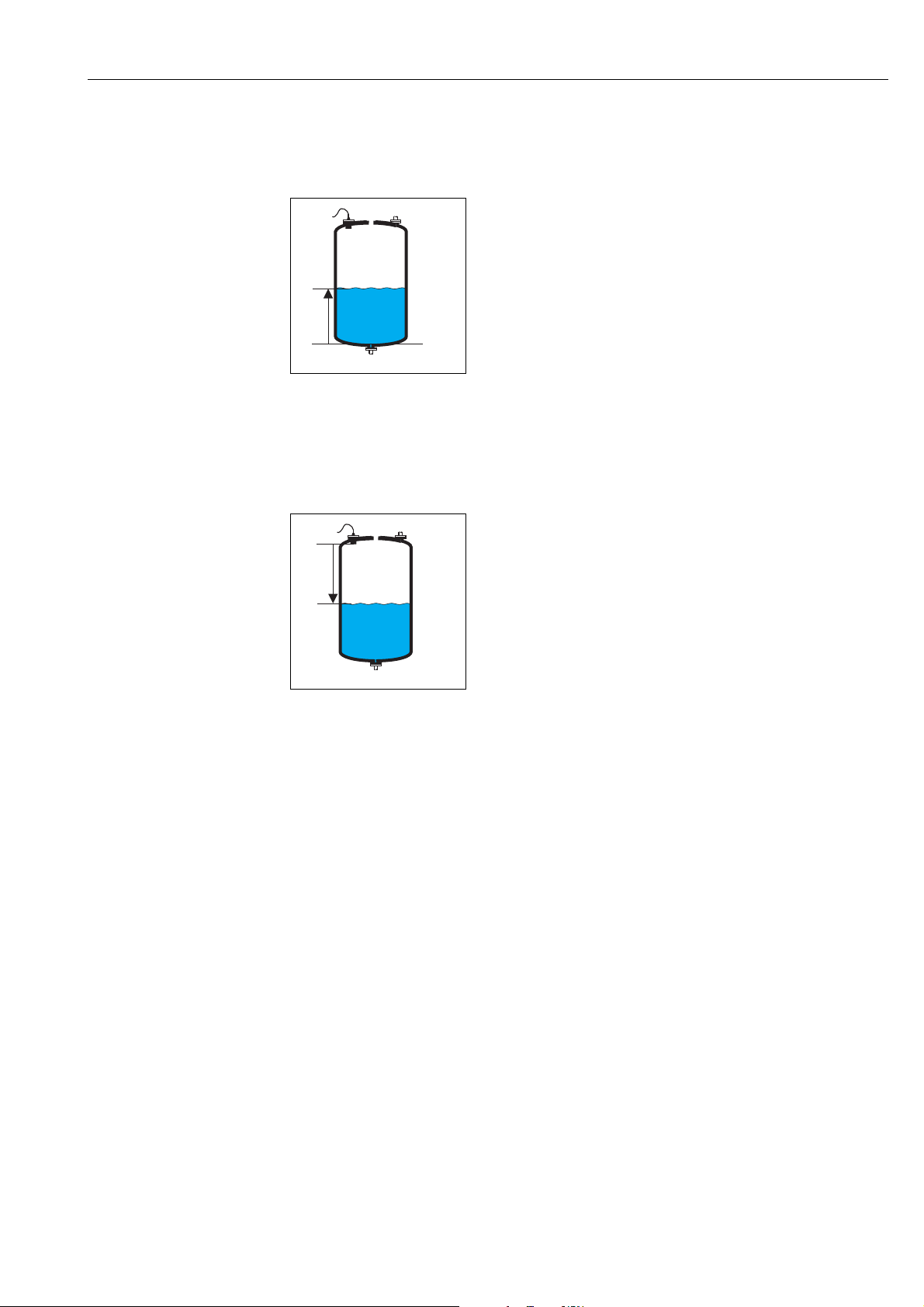
The "level" menu
23
"level N" (N = 1 or 2)
Displays the currently measured level F (from the zero point to the product surface) in the selected
unit.
L00-FMU90xxx-19-00-00-yy-021
"distance"
Displays the currently measured distance D (from the reference point of the sensor to the product
surface) in the distance unit. If the display value does not match the real distance, an interference
echo suppression must be performed prior to linearization.
L00-FMU90xxx-19-00-00-yy-022
!
Note!
The distance unit is defined during the first setup of the instrument. If required, it can be changed
in the "device properties/operating params" menu.
0/4 mA
0%
F
D
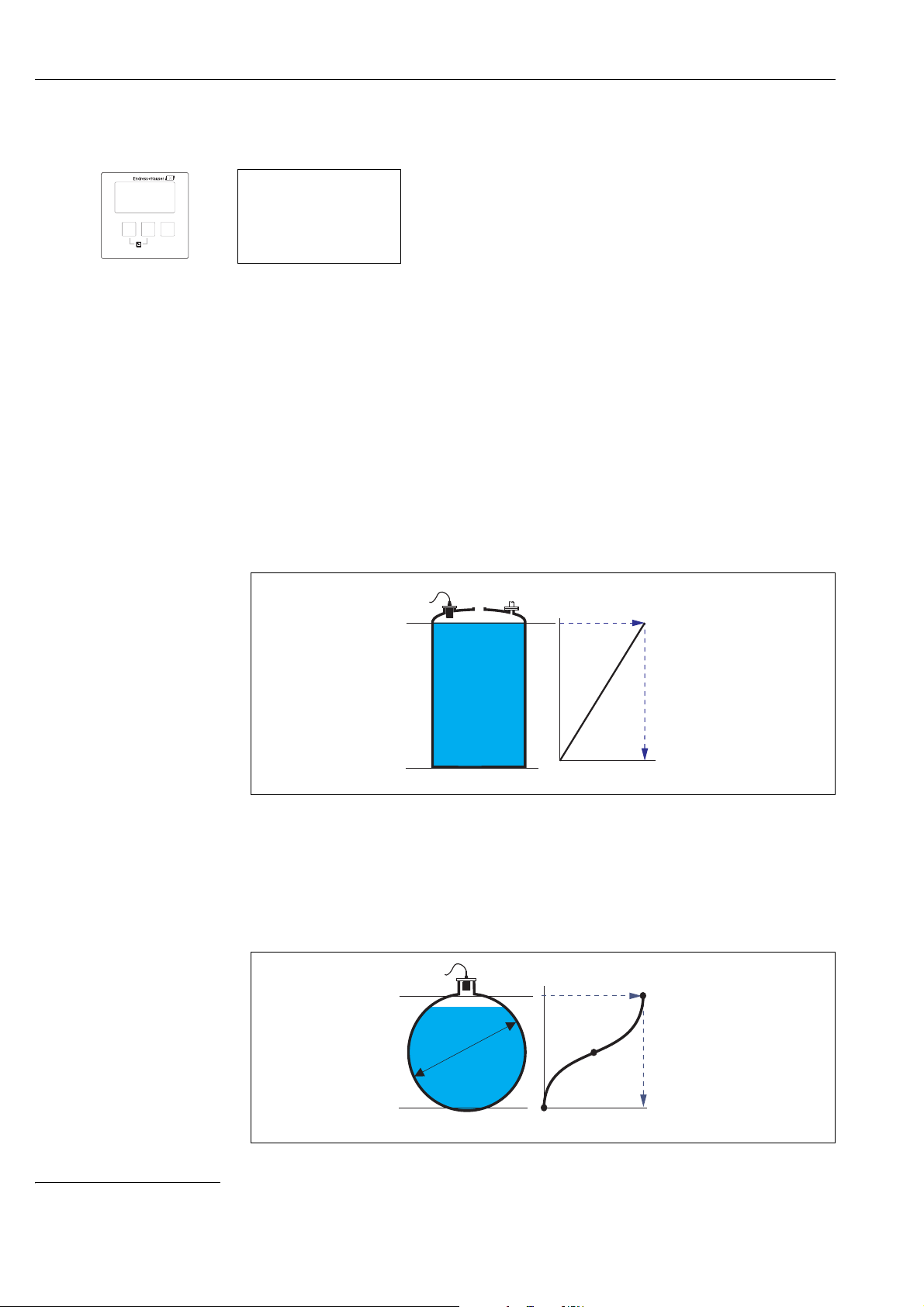
The "level" menu
24
2.1.6 "LVL N linearisation" (N = 1 or 2)
The "linearization" is used to convert the level into other quantities. Especially, it can calculate the
volume or mass within a vessel of arbitrary shape. The Prosonic S provides different linearization
modes for the most common types of vessels. Additionally, a linearization table for arbitrarily shaped
vessels can be entered.
"type"
Use this parameter to select the type of linearisation.
Selection:
• none
In this linearization type the measured level is not converted but displayed in the selected level
unit (see above, "unit level").
• linear
In this linearization type the displayed value is proportional to the measured level.
The following additional parameter have to be specified:
– the unit for the linearized value, e.g. kg, m
3
, ft
3
, ... ("customer unit")
– the maximum capacity (a) of the vessel, measured in the customer unit ("maximum scale").
• horizontal cylinder
5)
• sphere
In these linearization types the measured level is convertet to the volume in a horizontal cylinder
or a spherical tank.
LVL 1 linearisat. L1008
type:
mode:
!
Note!
Number and type of the parameters in this set depend on the
selected linearization type.
Only the parameters "type" and "mode" are always present.
5) This option is only valid for horizontal cylinders without dome ceiling. For tanks with dome ceiling FieldCare can be used to calculate a linearisation table and
to upload it into the instrument.
100%
20
mA
0%
0/4
mA
(a)
kg
m
ft
3
3
100%
20
mA
0%
0/4
mA
(D)Ø
(a)
kg
m
ft
3
3
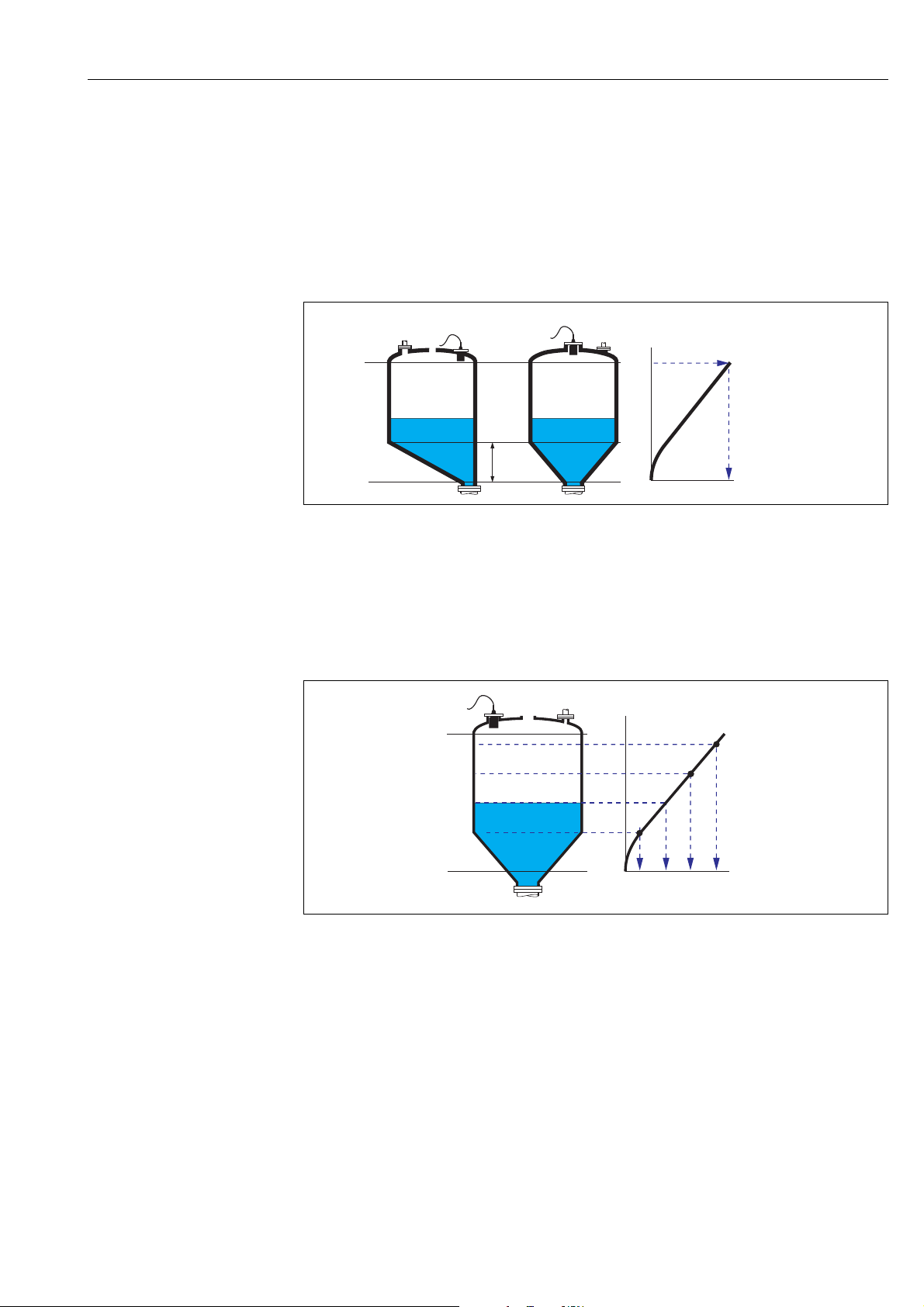
The "level" menu
25
The following additional parameters have to be specified:
– the unit of the linearized value, e.g. kg, m
3
, ft
3
, ... ("customer unit")
– the diameter (D) of the tank ("diameter")
– the maximum capacity (a) of the tank, measured in the customer unit ("maximum scale").
• angled bottom (A)
• pyramid bottom (B)
• conical bottom (B)
In these linearisation modes the measured level is converted to the volume in the respective type
of vessel.
The following additional parameters have to be specified:
– the unit for the linearized value, e.g. kg, m
3
, ft
3
, ... ("customer unit")
– the intermediate height H according to the diagram ("intermediate height")
– the maximum capacity (a) of the tank, measured in the customer unit ("maximum scale").
• table
In this linearization mode the measured value is calculated from a linearization table. The table
may consist of up to 32 pairs of values (level - volume). The table must be monotonically
increasing or decreasing.
The following additional parameters have to be specified:
– the unit of the linearized value, e.g. kg, m
3
, ft
3
, ... ("customer unit")
– the linearization table ("edit")
"customer unit"
Use this parameter to select the desired unit for the linearized values (e.g. kg, m
3
, ft
3
, ...). This unit
is only indicated on the display. It does not cause a conversion of the measured value.
!
Note!
After selecting the option "customer specific", the parameter "customized text" appears. An arbitrary
string (consisting of up to 5 alphanumeric characters) can be entered into this parameter.
"maximum scale"
Use this parameter to specify the maximum content of the vessel in the customer unit.
100%
20
mA
0%
0/4
mA
= kg,m
3
,ft
3
, ...
H
(a)
A
B
100%
20
mA
0%
0/4
mA
kg
m
ft
3
3

The "level" menu
26
"diameter"
Use this parameter to specify the diamter of the horizontal cylinder or the spherical tank
respectively.
"intermediate height"
Use this parameter to specify the intermediate height of the vessel.
"mode"
"edit"
Use this parameter to enter, change or read a linearization table. There are the following options:
• read:
The table editor is opened. The existing table can be read but not changed.
• manual:
The table editor is opened. Table values can be entered and changed.
• semi-automatic:
The table editor is opened. The level is automatically read by the Prosonic S. The measured value
(volume, weight or flow) must be entered by the user.
• delete:
The linearization table is deleted.
L00-FMU90xxx-19-00-00-yy-015
Use this parameter to specify if the measurement
refers to the "level" (A) or to the "ullage" (B).
100%
20
mA
0%
0/4
mA
A
B
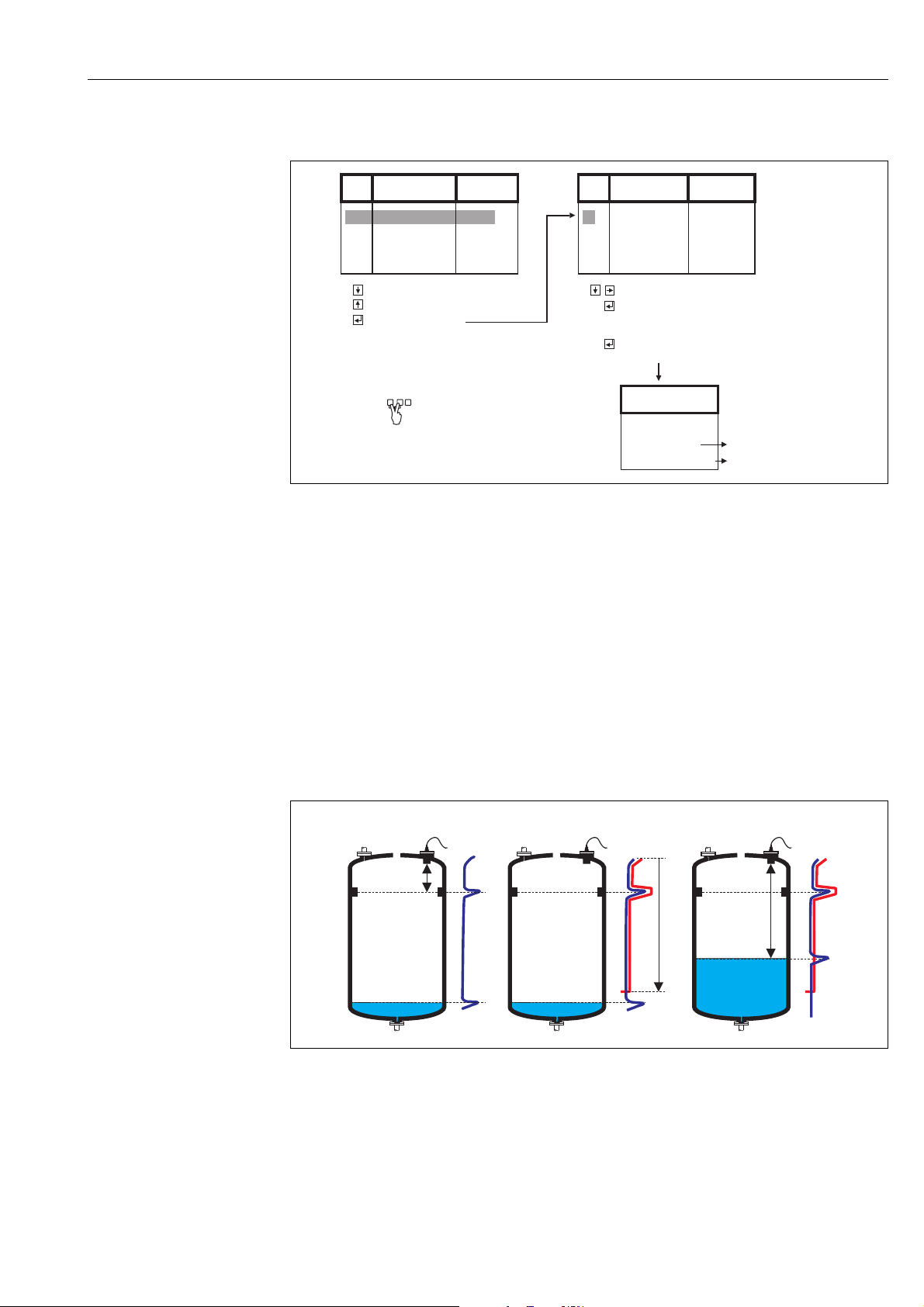
The "level" menu
27
The table editor
L00-FMU90xxx-19-00-00-de-006
"status table"
Use this parameter to enable or disable the linearization table.
Selection:
• enabled
The table is used.
• disabled
The table is not used. The measured value is transferred to the output without linearization.
2.1.7 Interference echo suppression: Basic principles
The "check value" and "distance mapping" parameters are used to configure the interference
echo suppression of the Prosonic S.
The following picture shows the operating principle of the interference echo suppression:
L00-FMU90xxx-19-00-00-yy-017
A The envelope curve (a) contains the level echo and an interference echo. Without interference echo suppression,
the interference echo is evaluated.
B The interference echo suppression generates the mapping curve (b). This curve suppresses all echos within the
range of mapping (c).
C From now on, only those echos are evaluated, which are higher than the mapping curve. The interference echo is
below the mapping curve and is therefore ignored.
No.
Level
Value
1
0,0000
0,0000
2
0,0000
0,0000
3
0,0000
0,0000
…
0,0000
0,0000
: go to next row
: go to previous row
: open marked row
for editing
No.
Level
Value
1
0,0000
0,0000
2
0,0000
0,0000
3
0,0000
0,0000
…
0,0000
0,0000
: navigate within the table
: (for "Level" und "Value”)
open marked number
for editing
: (for "No.")
open row editor
Row function
(before current row)
Query: new position
Return to the previous
step by this
key combination.
- Delete row
- Insert row
- Move row
A
B
(a) (a)
(b)
(c)
C
(a)
(b)
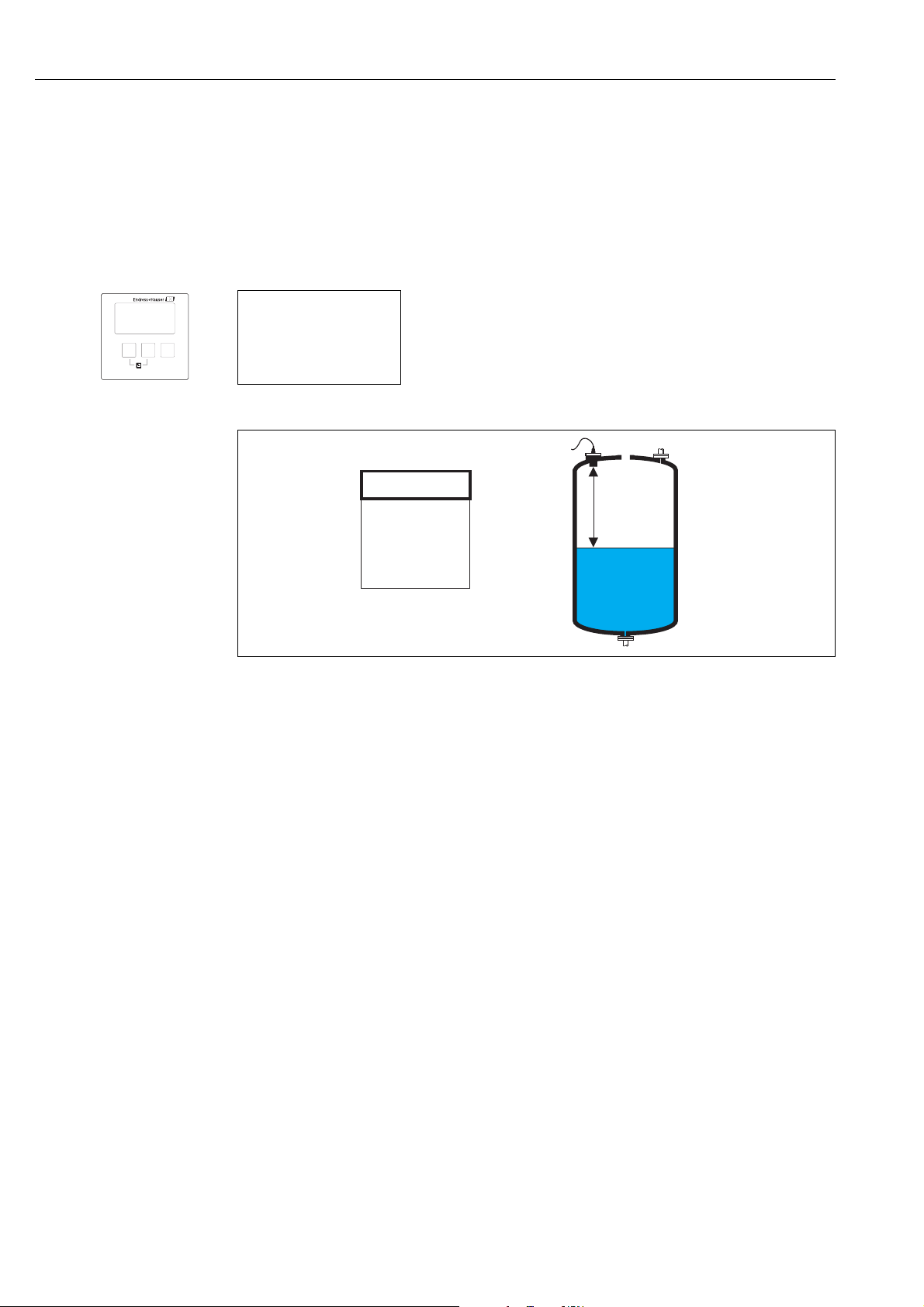
The "level" menu
28
!
Note!
In order to include all interference echos, the interference echo suppression should be performed
with the level as low as possible. If during commissioning the vessel can not be sufficiently emptied,
it is advisable to repeat the interference echo suppression at a later point of time (as soon as the level
reaches nearly 0%).
2.1.8 "LVL N check value" (N = 1 or 2)
L00-FMU90xxx-19-00-00-de-016
"actual distance N" (N = 1 or 2)
Displays the currently measured distance D
display
.
"check distance"
Use this parameter to state if the displayed distance D
display
matches the real distance D (measured
by a rule for example). Based on your selection, the Prosonic S automatically proposes a suitable
range of mapping.
You have got the following options:
• distance = ok
Choose this option if the displayed value D
display
matches the real distance D.
After selecting this option, the Prosonic S changes to the "LVL N distance mapping" parameter
set. The preset range of mapping is identical to D. That means: all interference echos above the
current product surface will be suppressed by the mapping curve.
• distance too small
Choose this option if the displayed value D
display
is smaller than the real distance D.
In this case the currently evaluated echo is an interference echo.
After selecting this option, the Prosonic S changes to the "LVL N distance mapping" parameter
set. The preset range of mapping is slightly larger than D
display
. Therefore, the currently evaluated
interference echo is suppressed by the mapping curve.
If after the mapping D
display
is still too small, repeat the mapping until D
display
matches the real
distance D.
• distance too big
Choose this option if the displayed value D
display
exceeds the real distance D.
This error is not caused by interference echos. Therefore, no interference echo suppression is
performed and the Prosonic S returns to the "level 1(2)" submenu. Check the calibration
parameters, especially the "empty calibration" and the "application parameters".
LVL1 check value L100B
act. distance 1:
check distance:
L100B
LVL1 dist. corr.
act. distance:D
D
display
D
display
=D
D
display
>D
D
display
<D
?
check distance:
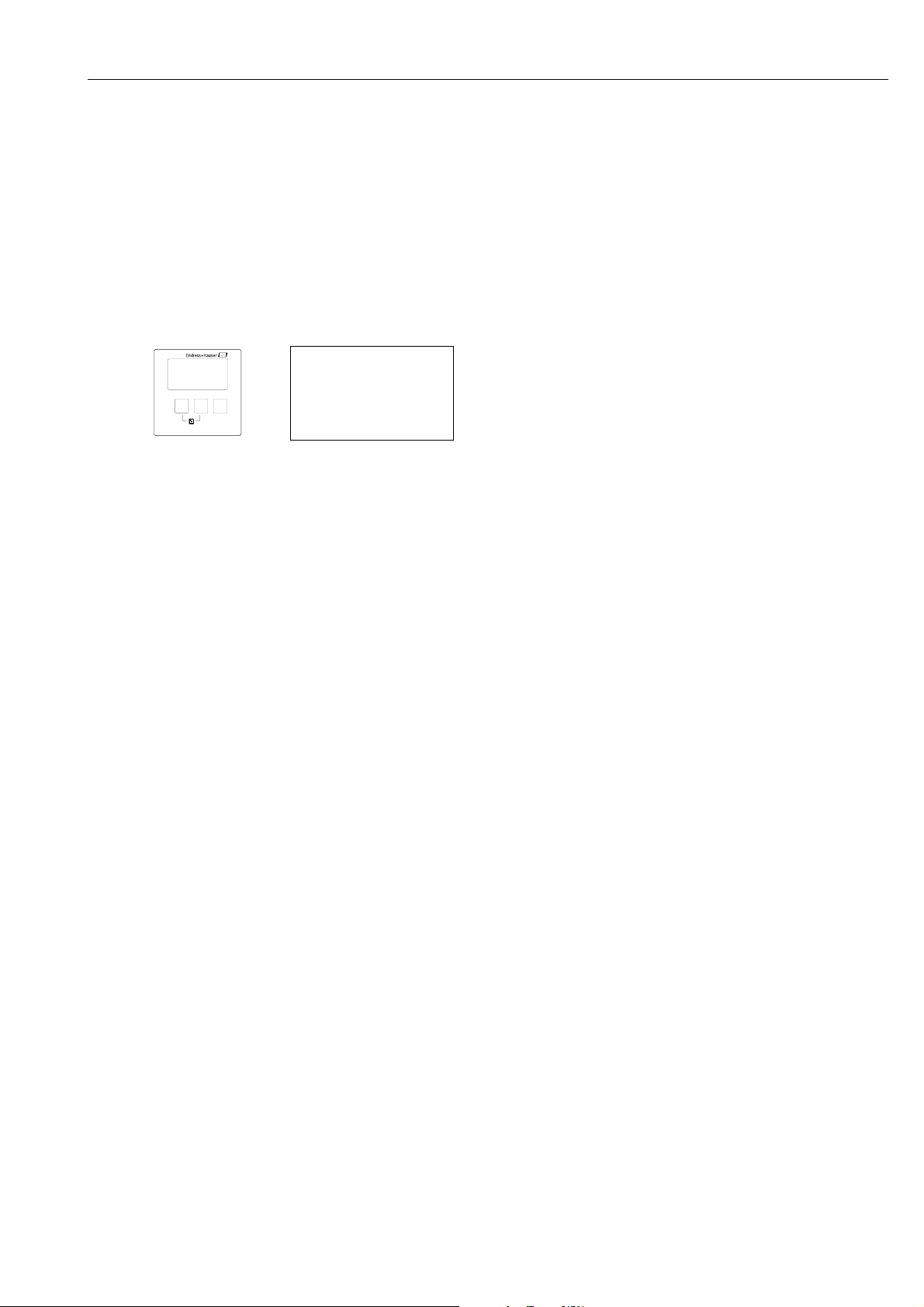
The "level" menu
29
• distance unknown
Choose this option if you do not know the real distance D.
In this case, an interference echo suppression can not be performed and the Prosonic S returns to
the "level 1(2)" submenu.
• manual
Choose this option if you want to define the range of mapping manually.
The Prosonic S changes to the "LVL N distance mapping" function, where you can define the
required range of mapping.
2.1.9 "LVL N distance mapping" (N = 1 or 2)
"actual distance N" (N = 1 or 2)
Displays the currently measured distance between the reference point of the sensor and the product
surface. Compare this value to the real distance in order to find out if currently an interference echo
is evaluated.
"range of mapping"
Use this parameter to specify the range of the mapping curve. Normally, a suitable value has already
been entered automatically. Nevertheless, you can change this value if required.
"start mapping"
Select "yes" in this parameter in order to start the mapping. When the mapping is finished, the state
is automatically changed to "enable map".
The "LVL N state" parameter set appears, in which the currently mesaured level and distance are
displayed. Compare the displayed distance to the real distance in order to decide if a further mapping
is necessary.
If yes: Press the left-arrow key () in order to return to the "LVL N dist. map" parameter set.
If no: Press the right-arrow key (), in order to return to the "level (LVL) N" submenu.
"status"
Chap. 2.1.10, "LVL N State" parameter set
LVL1 dist.map. L100B
act. distance 1:
range of mapping:
start mapping:
status:

The "level" menu
30
2.1.10 "LVL N state" (N = 1 or 2)
"level N" (N = 1 or 2)
Displays the currently measured level.
"act. distance N" (N = 1 or 2)
Dispalys the currently measured distance.
"status"
Use this parameter to define the status of the interference echo suppression.
• enable map
Choose this option in order activate the interference echo suppression. The mapping is then used
for signal evaluation.
• disable map
Choose this option in order to deactivate the interference echo suppression. The mapping is then
no longer used for signal evaluation but it can be reactivated if required.
• delete map
Choose this option in order to delete the mapping. It can not be reactivated again and the
instrument uses the preprogrammed default mapping.
LVL1 state L100C
level 1:
act. distance 1:
status:
