Dell Inspiron 24-5477 User Manual
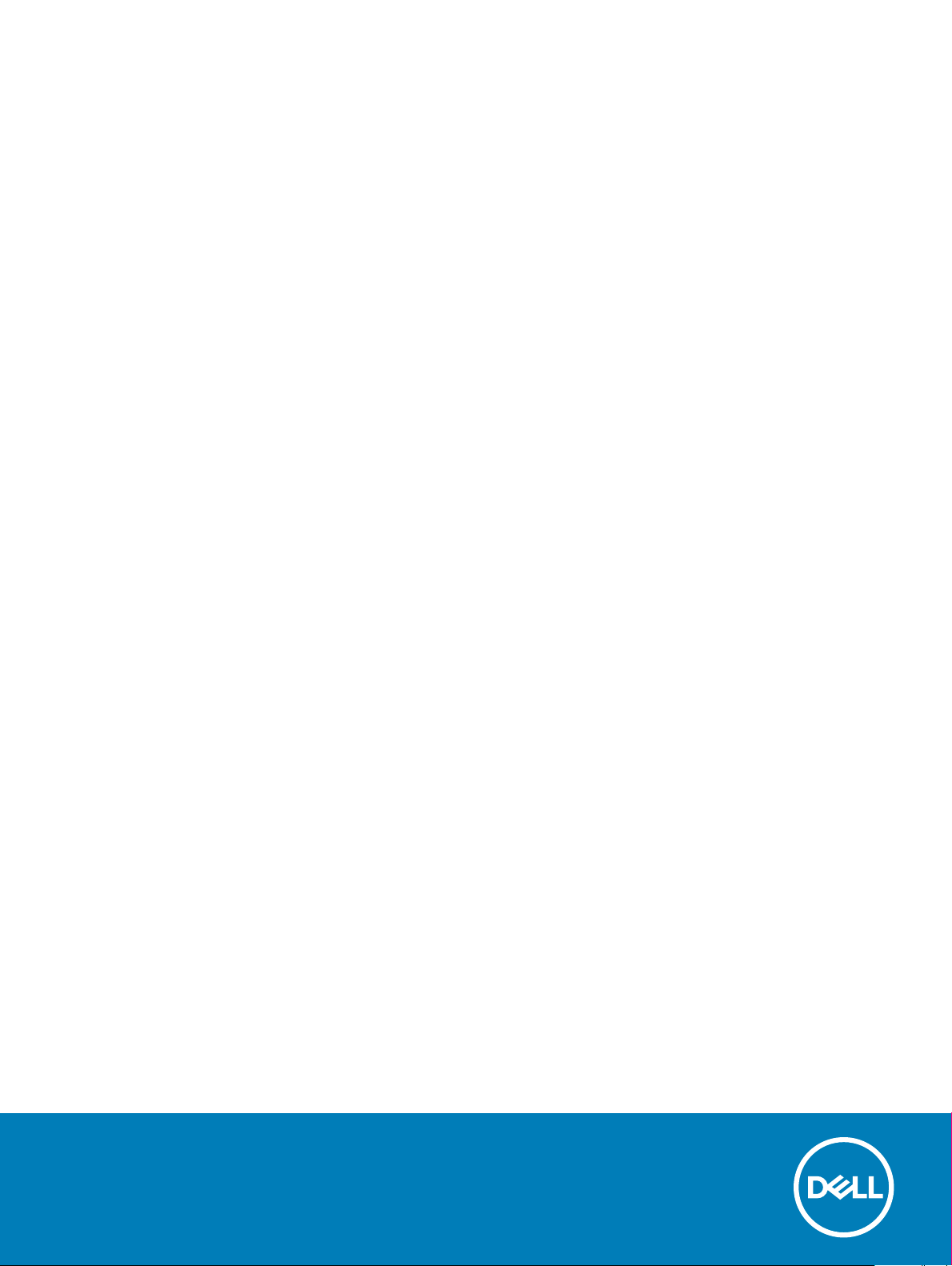
Inspiron 24 5000 All-in-One
Setup and Specications
Computer Model: Inspiron 24-5477
Regulatory Model: W20C
Regulatory Type: W20C001
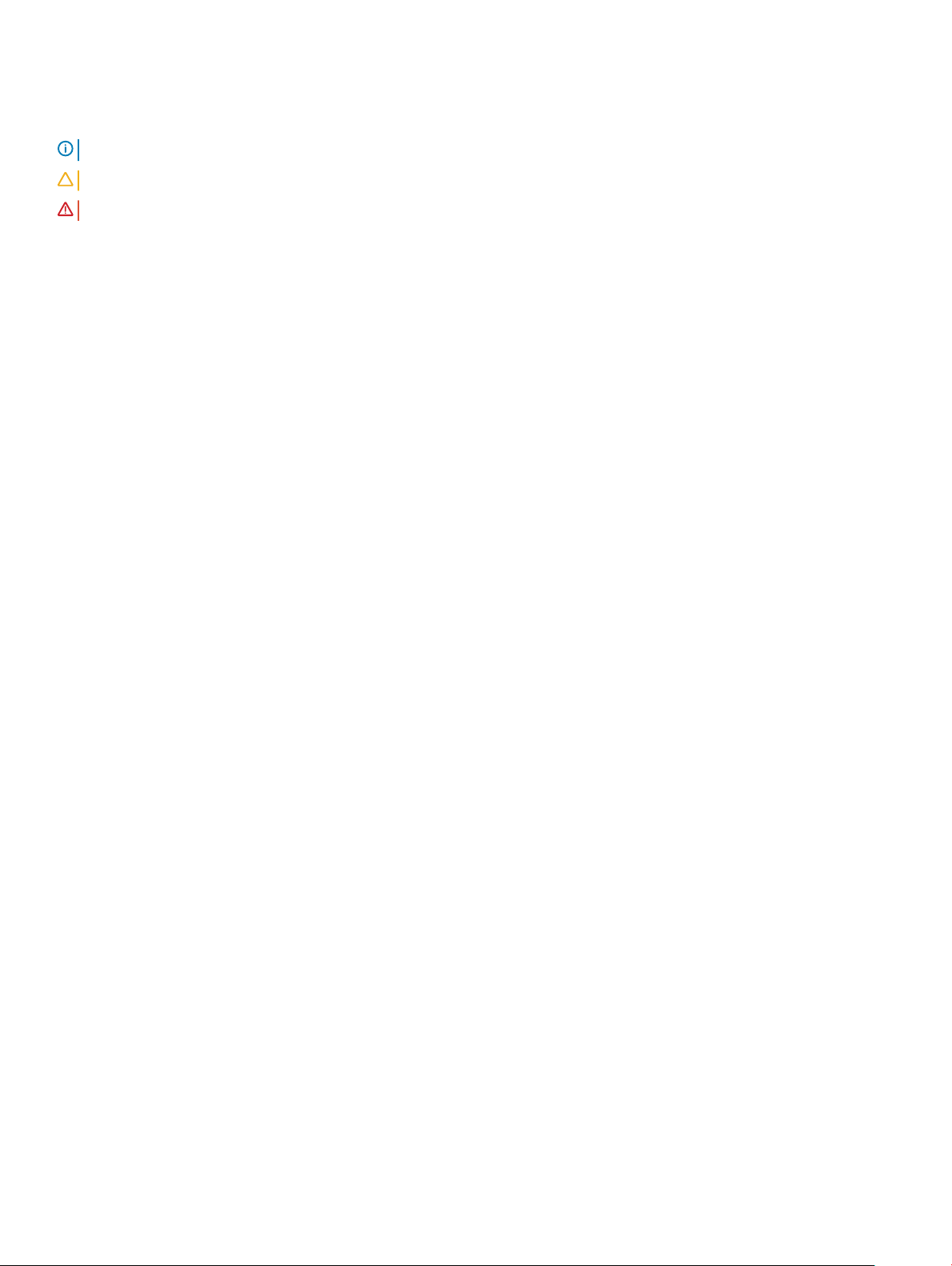
Notes, cautions, and warnings
NOTE: A NOTE indicates important information that helps you make better use of your product.
CAUTION: A CAUTION indicates either potential damage to hardware or loss of data and tells you how to avoid the problem.
WARNING: A WARNING indicates a potential for property damage, personal injury, or death.
© 2018 Dell Inc. or its subsidiaries. All rights reserved. Dell, EMC, and other trademarks are trademarks of Dell Inc. or its subsidiaries. Other trademarks
may be trademarks of their respective owners.
2018 - 03
Rev. A00
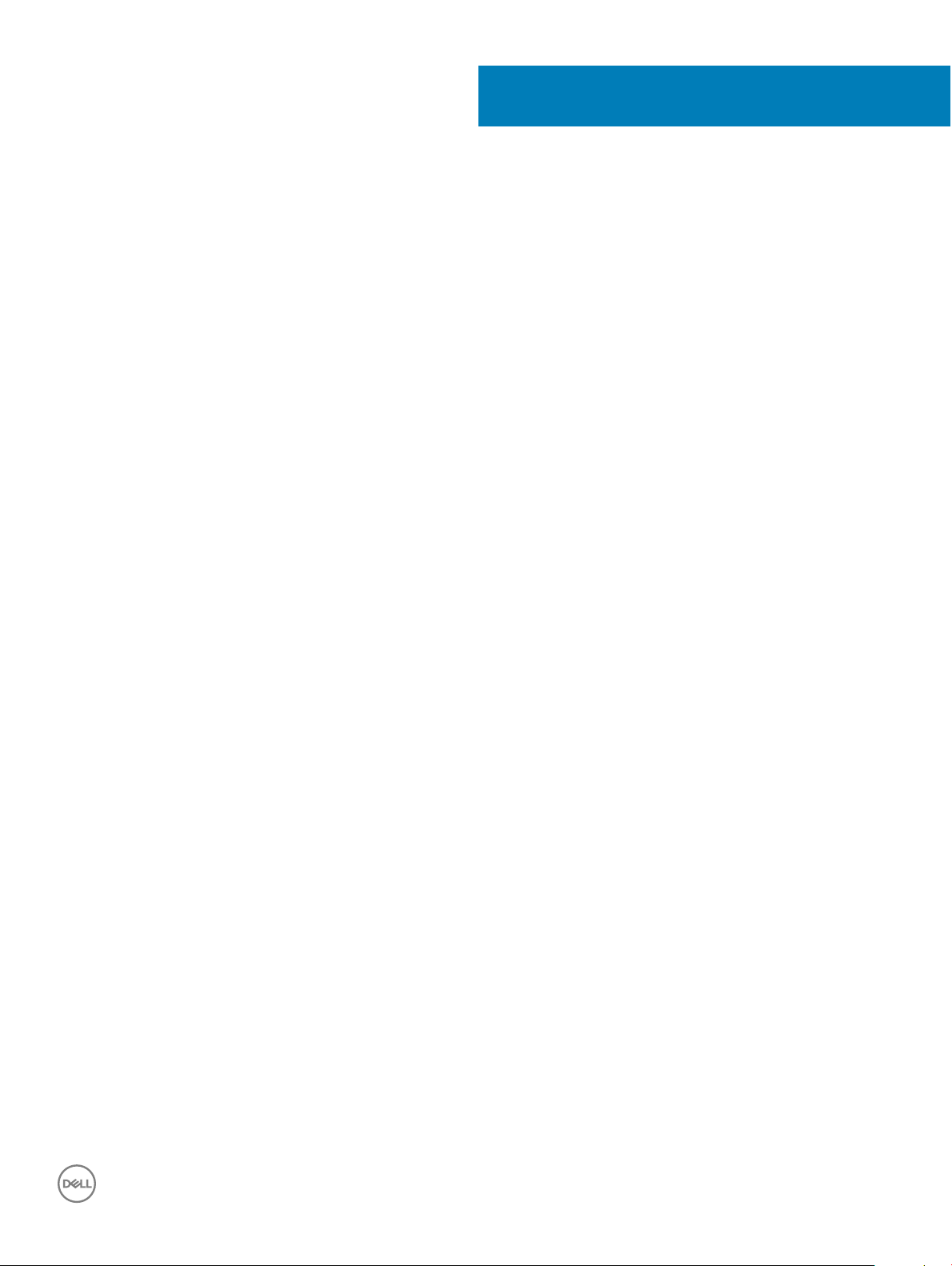
Contents
1 Set up your computer.....................................................................................................................................5
2 Create a USB recovery drive for Windows..................................................................................................... 8
3 Views.............................................................................................................................................................9
Front.................................................................................................................................................................................... 9
Retractable-camera assembly.........................................................................................................................................10
Left.....................................................................................................................................................................................10
Right....................................................................................................................................................................................11
Back....................................................................................................................................................................................12
Back panel......................................................................................................................................................................... 12
Bottom............................................................................................................................................................................... 13
Tilt.......................................................................................................................................................................................14
Pedestal stand.............................................................................................................................................................14
Articulating stand .......................................................................................................................................................14
Transform...........................................................................................................................................................................15
Articulating stand........................................................................................................................................................15
4 Accessing the retractable-camera assembly.................................................................................................16
5 Specications...............................................................................................................................................17
Computer model............................................................................................................................................................... 17
System information...........................................................................................................................................................17
Dimensions and weight.................................................................................................................................................... 17
Stand............................................................................................................................................................................ 17
Operating system..............................................................................................................................................................18
Memory..............................................................................................................................................................................18
Intel Optane memory..................................................................................................................................................18
Ports and connectors.......................................................................................................................................................18
Communications............................................................................................................................................................... 19
Wireless........................................................................................................................................................................19
Audio.................................................................................................................................................................................. 19
Storage..............................................................................................................................................................................20
Media-card reader........................................................................................................................................................... 20
Camera..............................................................................................................................................................................20
Power adapter..................................................................................................................................................................20
Display................................................................................................................................................................................ 21
Video.................................................................................................................................................................................. 21
Computer environment.................................................................................................................................................... 21
6 Intel Optane memory................................................................................................................................... 23
Enabling Intel Optane memory....................................................................................................................................... 23
Disabling Intel Optane memory.......................................................................................................................................23
Contents
3

7 Getting help and contacting Dell.................................................................................................................. 24
Self-help resources.......................................................................................................................................................... 24
Contacting Dell.................................................................................................................................................................24
4 Contents

Set up your computer
1 Set up the stand.
Pedestal stand
Articulating stand
NOTE
: If you have purchased an articulating stand with your computer, it is pre-installed from the factory.
2 Set up the keyboard and mouse.
NOTE
: See the documentation that shipped with the keyboard and mouse.
3 Route the cable through the stand, then connect the power cable.
Pedestal stand
1
Set up your computer 5
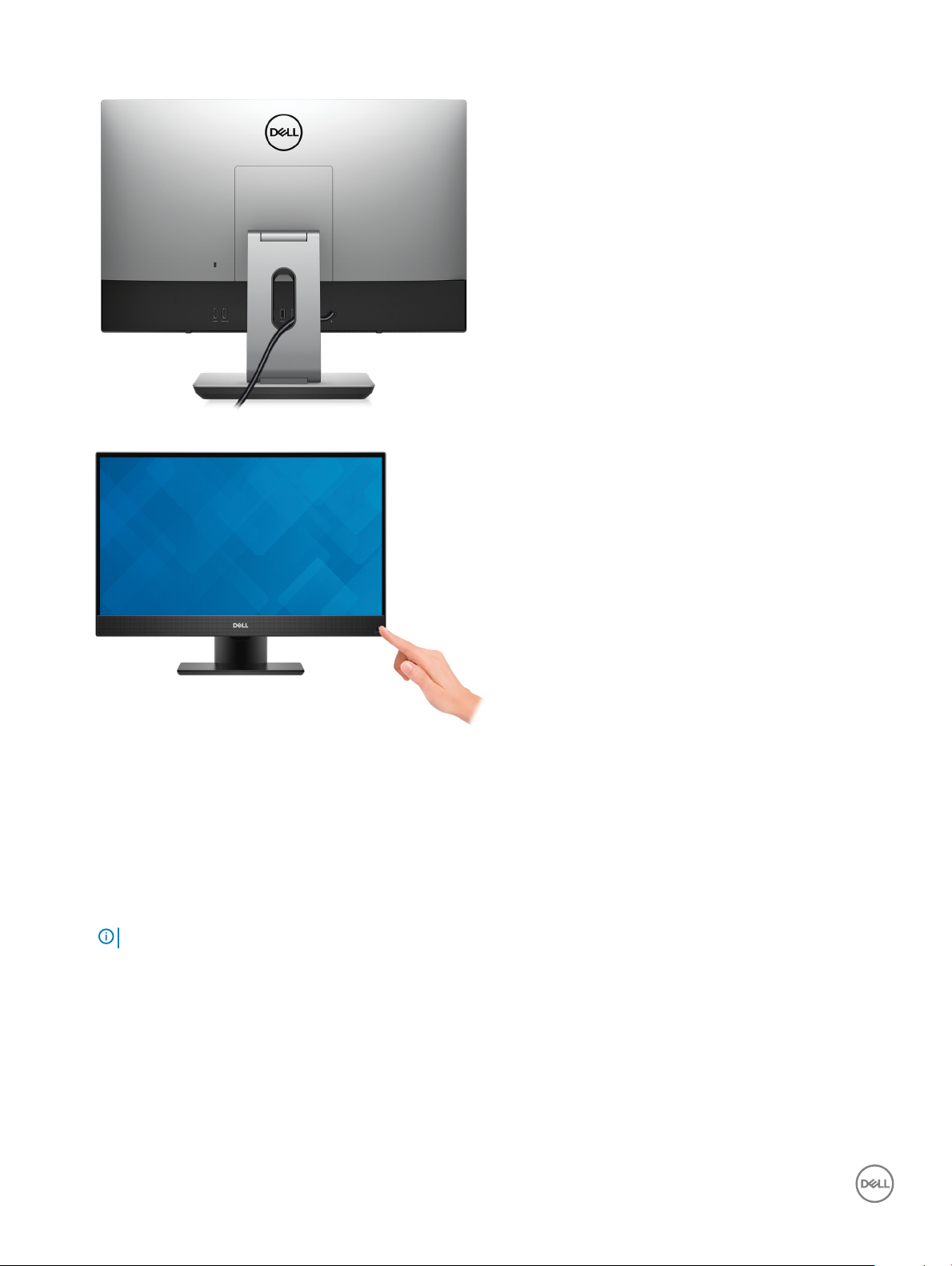
Articulating stand
4 Press the power button.
5 Finish operating system setup.
For Ubuntu:
Follow the on-screen instructions to complete the setup. For more information about conguring the Ubuntu install, see the
knowledge base article SLN151664 at www.dell.com/support.
For Windows:
Follow the on-screen instructions to complete the setup. When setting up, Dell recommends that you:
• Connect to a network for Windows updates.
NOTE
: If connecting to a secured wireless network, enter the password for the wireless network access when prompted.
• If connected to the internet, sign-in with or create a Microsoft account. If not connected to the internet, create an oine account.
• On the Support and Protection screen, enter your contact details.
6 Locate and use Dell apps from the Windows Start menu—Recommended.
6
Set up your computer

Table 1. Locate Dell apps
Dell Product Registration
Register your computer with Dell.
Dell Help & Support
Access help and support for your computer.
SupportAssist
Pro-actively checks the health of your computer’s hardware and software. The SupportAssist OS Recovery
tool troubleshoots issues with the operating system. For more information, see the SupportAssist
documentation at www.dell.com/support.
NOTE: In SupportAssist, click the warranty expiry date to renew or upgrade your warranty.
Dell Update
Updates your computer with critical xes and latest device drivers as they become available.
Dell Digital Delivery
Download software applications, which are purchased but not pre-installed on your computer.
7 Create recovery drive for Windows.
NOTE
: It is recommended to create a recovery drive to troubleshoot and x problems that may occur with Windows.
For more information, see Create a USB recovery drive for Windows.
Set up your computer
7
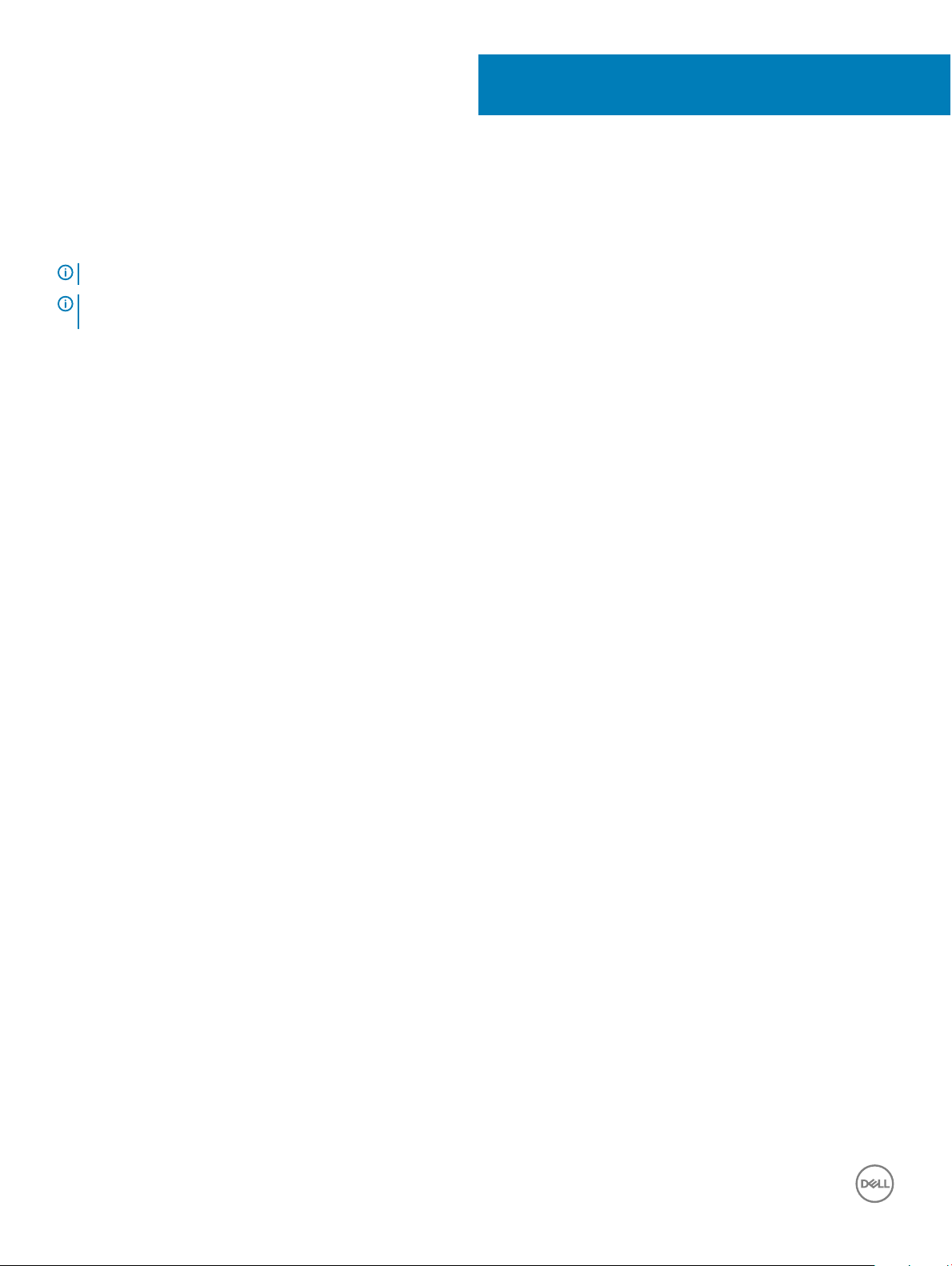
Create a USB recovery drive for Windows
Create a recovery drive to troubleshoot and x problems that may occur with Windows. An empty USB ash drive with a minimum capacity
of 16 GB is required to create the recovery drive.
NOTE: This process may take up to an hour to complete.
NOTE: The following steps may vary depending on the version of Windows installed. Refer to the Microsoft support site for
latest instructions.
1 Connect the USB ash drive to your computer.
2 In Windows search, type Recovery.
3 In the search results, click Create a recovery drive.
The User Account Control window is displayed.
4 Click Yes to continue.
The Recovery Drive window is displayed.
5 Select Back up system les to the recovery drive and click Next.
6 Select the USB ash drive and click Next.
A message appears, indicating that all data in the USB ash drive will be deleted.
7 Click Create.
8 Click Finish.
For more information about reinstalling Windows using the USB recovery drive, see the Troubleshooting section of your product's
Service Manual at www.dell.com/support/manuals.
2
8 Create a USB recovery drive for Windows
