Dell Inspiron 17 7000 2-in-1 Service Manual

Inspiron 17 7000
2-in-1
Setup and Specifications
Computer Model: Inspiron 17-7773
Regulatory Model: P30E
Regulatory Type: P30E001

Notes, cautions, and warnings
NOTE: A NOTE indicates important information that helps you make better use of your product.
CAUTION: A CAUTION indicates either potential damage to hardware or loss of data and tells you how to avoid the problem.
WARNING: A WARNING indicates a potential for property damage, personal injury, or death.
Copyright © 2017 Dell Inc. or its subsidiaries. All rights reserved. Dell, EMC, and other trademarks are trademarks of Dell Inc. or its subsidiaries. Other trademarks may be trademarks of their respective owners.
2017-08
Rev. A01

Contents |
|
Set up your computer.................................................... |
5 |
Create a USB recovery drive for Windows..................... |
8 |
Reinstall Windows using a USB recovery drive.......................................... |
8 |
Views............................................................................ |
10 |
Front........................................................................................................ |
10 |
Left........................................................................................................... |
11 |
Right........................................................................................................ |
12 |
Base......................................................................................................... |
13 |
Display..................................................................................................... |
14 |
Bottom..................................................................................................... |
15 |
Modes...................................................................................................... |
16 |
Notebook........................................................................................... |
16 |
Tablet................................................................................................. |
16 |
Stand................................................................................................. |
16 |
Tent.................................................................................................... |
17 |
Specifications............................................................... |
18 |
Computer model...................................................................................... |
18 |
Dimensions and weight............................................................................ |
18 |
System information.................................................................................. |
18 |
Operating system..................................................................................... |
18 |
Memory................................................................................................... |
19 |
Ports and connectors............................................................................... |
19 |
Communications..................................................................................... |
20 |
3

Wireless module................................................................................ |
20 |
Video....................................................................................................... |
20 |
Audio........................................................................................................ |
21 |
Storage.................................................................................................... |
21 |
Media-card reader.................................................................................... |
21 |
Keyboard................................................................................................. |
22 |
Camera.................................................................................................... |
22 |
Touchpad................................................................................................ |
23 |
Power adapter......................................................................................... |
23 |
Battery.................................................................................................... |
23 |
Display..................................................................................................... |
24 |
Computer environment........................................................................... |
25 |
Keyboard shortcuts...................................................... |
26 |
Getting help and contacting Dell.................................. |
28 |
Self-help resources.................................................................................. |
28 |
Contacting Dell........................................................................................ |
29 |
4

Set up your computer
1 Connect the power adapter and press the power button.
5

2Finish operating system setup.
a)Connect to a network.
b) Sign-in to your Microsoft account or create a new account.
6
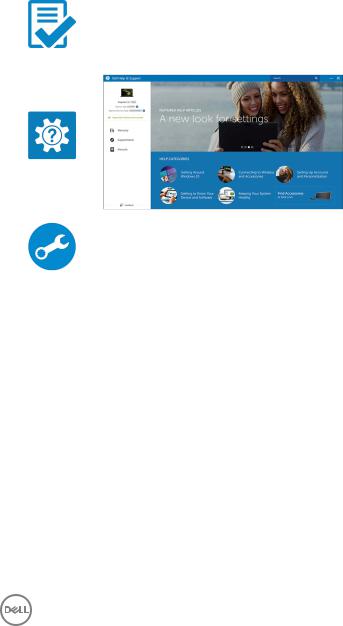
3Locate Dell apps in Windows.
Table 1. Locate Dell apps
Register your computer
Dell Help & Support
SupportAssist—Check and update your computer
4Create recovery drive for Windows. It is recommended to create a recovery drive to troubleshoot and fix problems that may occur with Windows.
For more information, see Create a USB recovery drive for Windows.
7

Create a USB recovery drive for Windows
Dell recommends that you create a recovery drive to troubleshoot and fix problems that may occur with Windows. An empty USB flash drive with a minimum capacity of 16 GB is required to create the recovery drive.
NOTE: The following steps may vary depending on the version of Windows installed. Refer to the Microsoft support site for latest instructions.
1Connect the USB flash drive to your computer.
2In Windows search, type Recovery.
3In the search results, click Create a recovery drive. The User Account Control window is displayed.
4Click Yes to continue.
The Recovery Drive window is displayed.
5Select Back up system files to the recovery drive and click Next.
6Select the USB flash drive and click Next.
A message appears, indicating that all data in the USB flash drive will be deleted.
7Click Create.
 NOTE: This process may take several minutes to complete. 8 Click Finish.
NOTE: This process may take several minutes to complete. 8 Click Finish.
Reinstall Windows using a USB recovery drive
CAUTION: This process formats the hard drive and removes all data on your computer. Ensure that you back up data on your computer before beginning this task.
NOTE: Before reinstalling Windows, ensure your computer has more than 2 GB of memory and more than 32 GB of storage space.
1Connect the USB recovery drive to your computer.
2Restart your computer.
8

3Press F12 after the Dell logo is displayed on the screen to access the boot menu. A Preparing one-time boot menu message appears.
4After the boot menu loads, select the USB recovery device under UEFI BOOT. The system reboots and a screen to Choose the keyboard layout is displayed.
5Choose your keyboard layout.
6In the Choose an option screen, click Troubleshoot.
7Click Recover from a drive.
8Choose one of the following options:
–Just remove my files to do a quick format.
–Fully clean the drive to do a complete format.
9Click Recover to start the recovery process.
This will take several minutes to complete and your computer will restart during this process.
9
