Canon LBP-1820, LBP-1810, LBP-1620, LBP-1610, LBP-910 User's Guide
...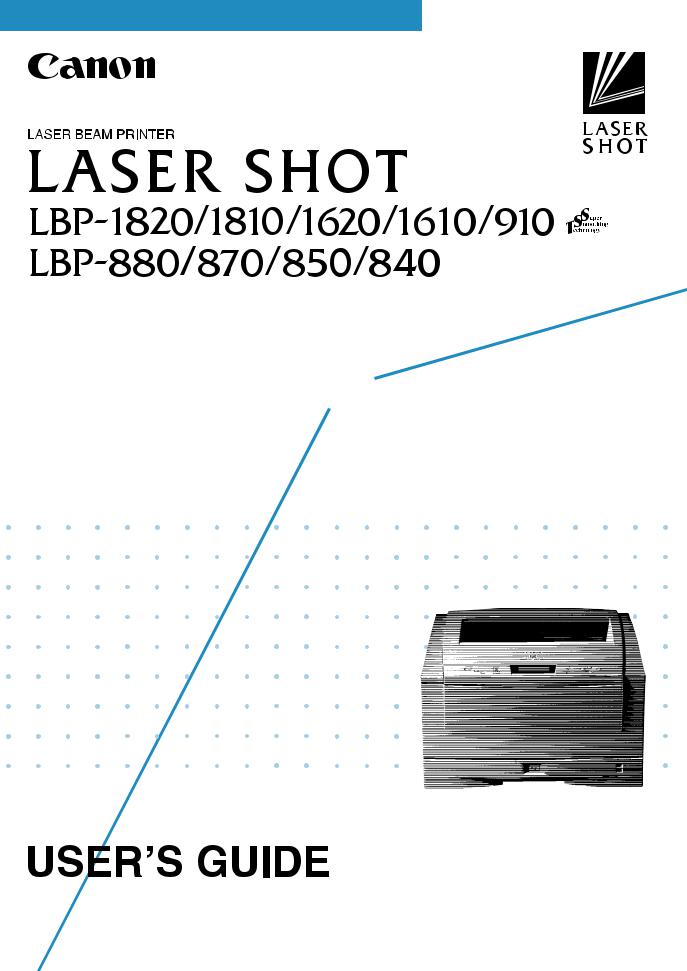
The illustrations in this manual may differ from the product you are using.
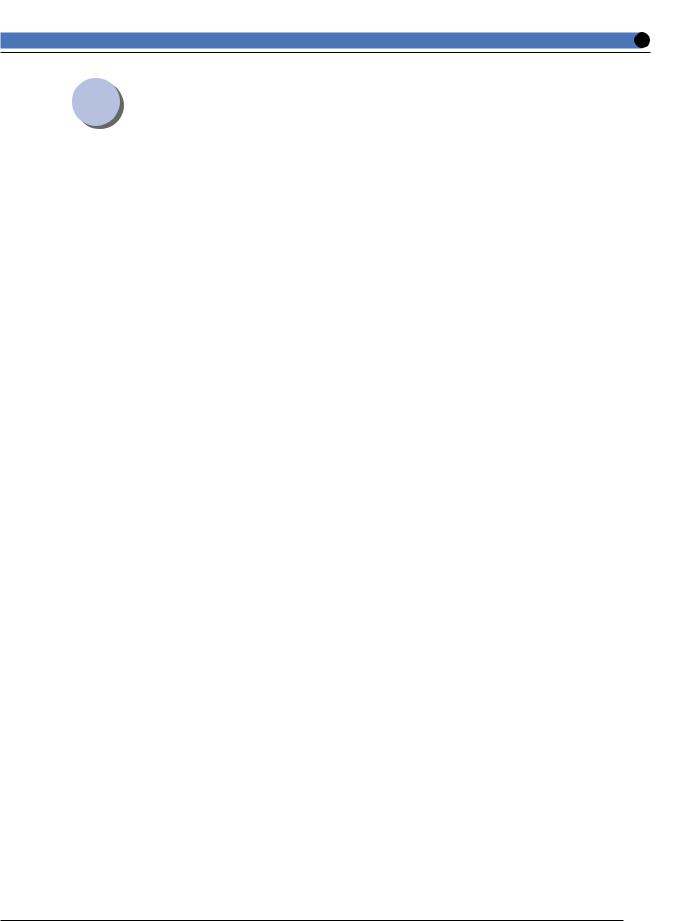
Table of Contents |
|
Turning the Power on ................................................................ |
2 |
Turning the Power off................................................................ |
3 |
On-line and Off-line ..................................................................... |
4 |
Setting to On-line ................................................................................................ |
4 |
Setting to Off-line ............................................................................................... |
5 |
Paper ............................................................................................... |
6 |
Compatible Paper [For LBP-1820, 1620] ................................................ |
6 |
Compatible Paper [For LBP-1810, 1610] ............................................. |
11 |
Compatible Paper [For LBP-870] .............................................................. |
16 |
Compatible Paper [For LBP-880, 910] ................................................... |
19 |
Compatible Paper [For LBP-840, 850] ................................................... |
21 |
Printable Areas ................................................................................................. |
24 |
Incompatible Paper.......................................................................................... |
25 |
Printing from a Paper Cassette.......................................... |
26 |
Paper Jams (How to Remove Jammed Paper) ............. |
31 |
Removing jammed paper ............................................................................... |
31 |
Canceling Printing (Job Cancel) ......................................... |
47 |
Checking Operation................................................................. |
49 |
1
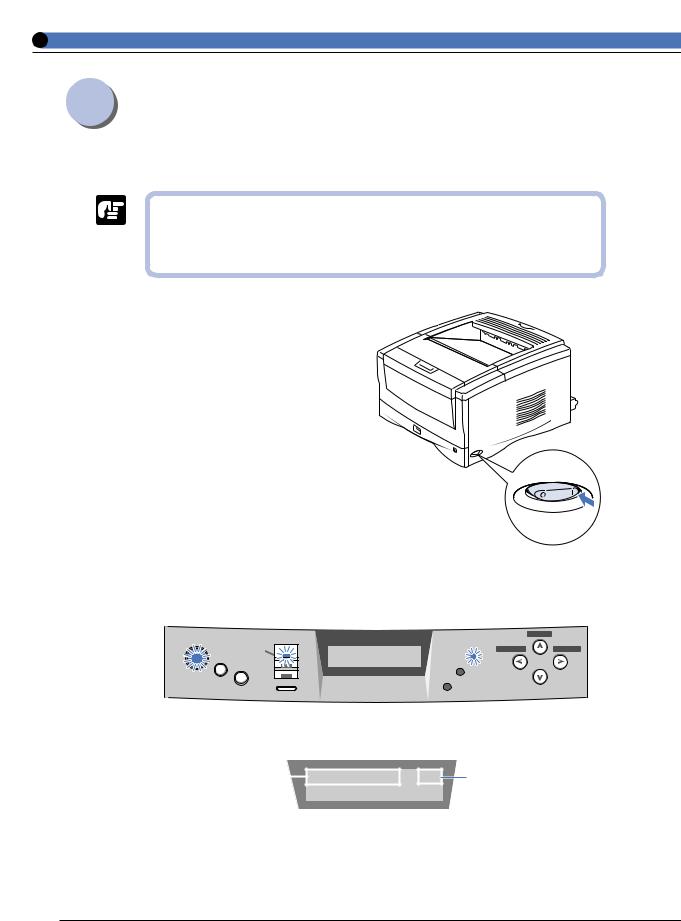
Turning the Power on
When you turn the power on, the status of the printer and optional device(s) is checked before printing is enabled.
●Always insert the paper cassette before turning the printer on for the first time after installing it.
●A blank sheet might come out when you turn the printer on for the first time after installing it. This is not a malfunction.
1
Press the power switch on the right side of the printer to the“ ” position.
The printer is turnd on, the operation panel indicators and the display comes on, and the status of the printer and optional device(s) is self-diagnosed.
If the results of the self-diagnosis are normal, printing is enabled. The indicator, the indicator and the selected paper feed indicator come on and the message [00], appears on the display.
|
|
|
|
|
|
00 |
|
A4 |
|
|
|
|
|
|
|||
|
|
|
|
|
|
|
|
|
|
|
|
|
|
|
|
|
|
|
|
|
|
|
|
|
|
|
|
|
|
|
|
|
|
|
|
The following information appears on the display.
Printing enabled, no |
|
|
00 |
|
A4 |
|
Currently selected |
|
|
||||||
printing data being |
|
|
|
|
paper feed size |
||
processed |
|
|
|
|
|
||
2
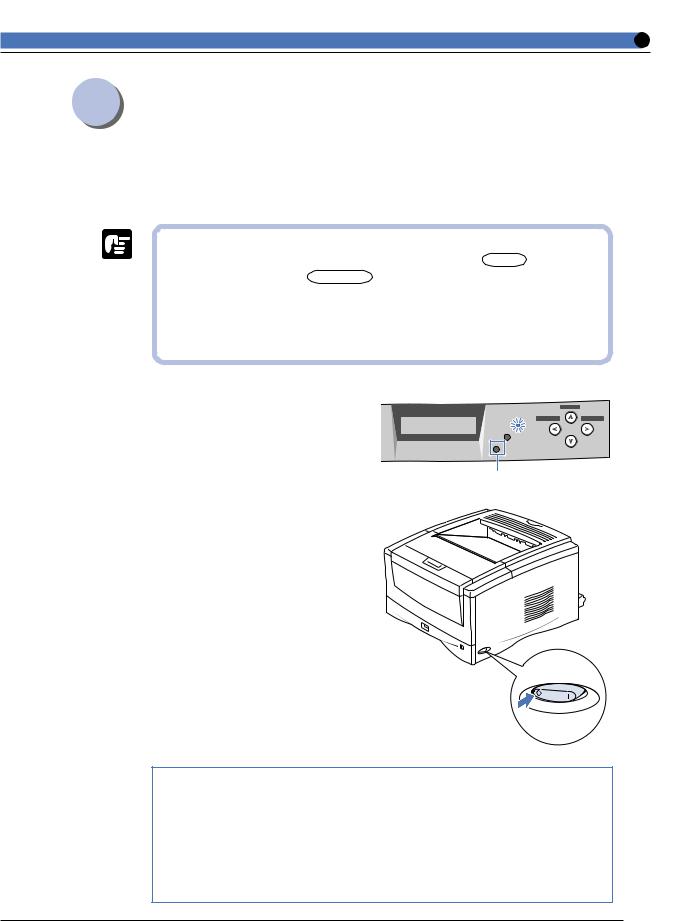
Turning the Power off
When the power is turned off, all of the printing data in the memory is lost. Always check that the indicator is off before turning the power off in order to avoid deleting important printing data by accident or deleting printing data from another computer when connected to a network.
● If the power is turned off when the indicator is on, any printing data remaining in the printer’s memory is lost. Press the key (for LBP1820, 1620, press key and then select [ ]) while offline to output any important printing data before turning off the power.
●Do not turn off the power while printing.
●Do not turn off the power during the self-diagnosis carried out immediately after turning the power on.
1 |
|
|
|
|
00 A4 |
|
|
|
|
Check that the indicator is |
|
|
|
|
|
|
|
|
|
off. |
|
|
|
|
|
|
|
|
|
|
|
Off |
|
|
2
Press the power switch on the right side of the printer to the“○” position.
The power is turned off.
Power saving (Panel off mode)
The printer can be set to panel off mode in order to reduce the power consumed. When the printer is set to panel off mode, all of the indicators except the indicator go off if no operations are carried out and no data is sent from the computer for a set time.
Thepaneloffmodeisautomaticallycanceledifdataissentfromthecomputeroranoperation panel key is pressed.
The panel off mode is set using the menu function.
3
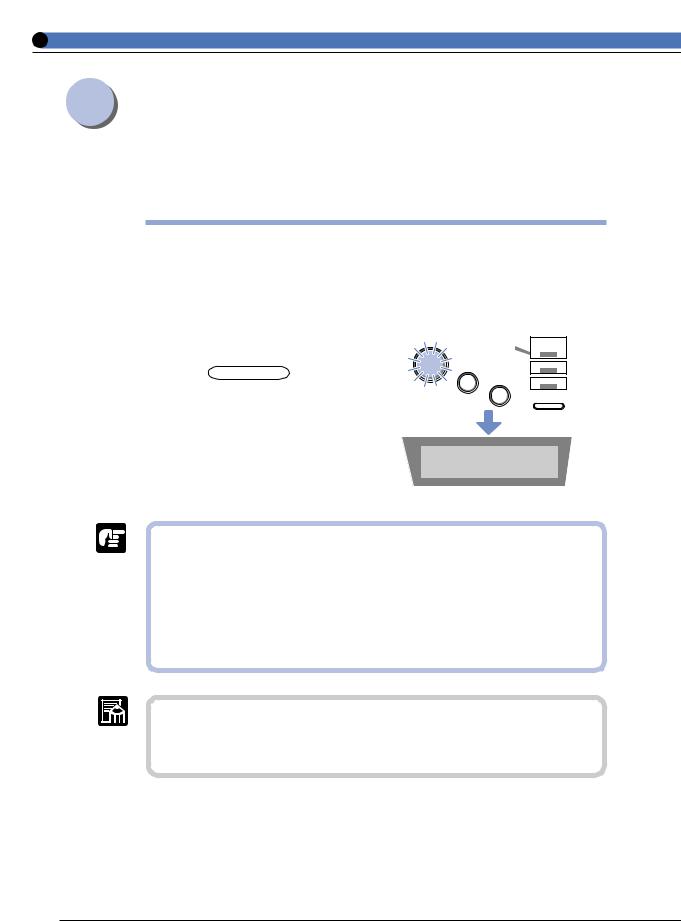
On-line and Off-line
On-line means the status of the printer when it can receive data from a computer and print. Offline means its status when it is disconnected from a computer and cannot receive data. Set the printer to offline before operating the menu with the operation panel.
Setting to On-line
When printing from the computer, the printer must be on-line. Check that the printer is on-line when printing. If it is not on-line, follow the instructions below to set it to on-line. When the power is turned on, the printer is automatically set to on-line.
1
Press the key to turn on the indicator.
Printing can be carried out.
00 |
A4 |
●The printer is not on-line when there is a printer error (when the indicator is on or the numbers in the message are flashing). Remove the cause of the error and then set the printer to on-line.
●The printer is not on-line during operations such as selecting a menu function or paper feed method, setting the paper size or cleaning the fixing assembly. Complete the operation and then set the printer to on-line.
●Never open the printer cover or cassette during printing. The printer might stop and printing might be disabled.
●If the printer is set to panel off mode, the indicator goes out when the printer moves to panel off mode even if the printer is still on-line. The indicator automatically comes back on when printing data is sent or an operation panel key is pressed.
4
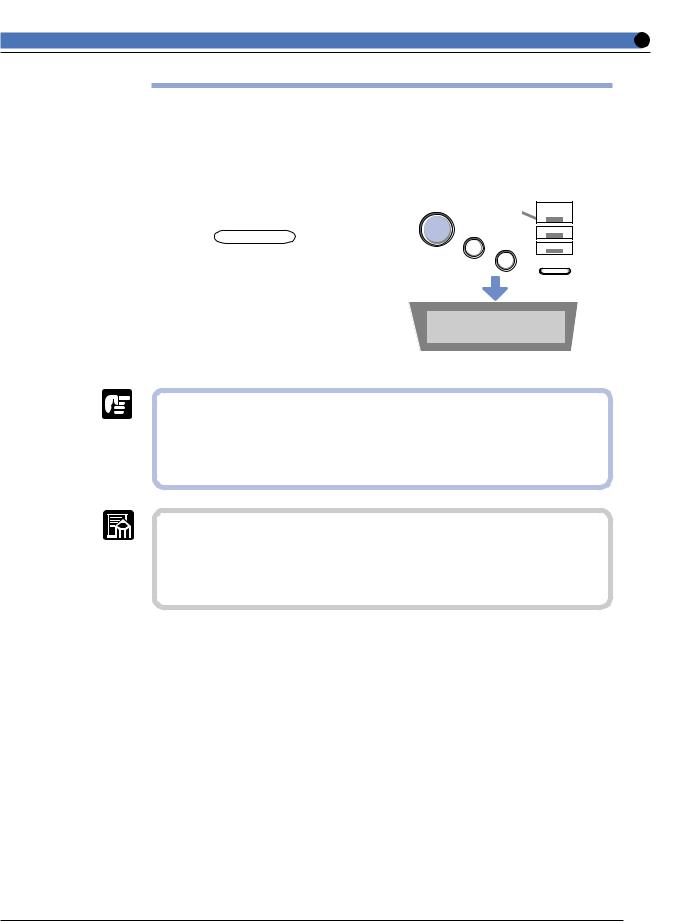
Setting to Off-line
The printer must always be off-line when selecting a menu operation or paper feed method or setting the paper size from the printer’s operation panel. When using the operation panel keys, follow the instructions below to set the printer to off-line.
1
Press the key to turn off the indicator.
Setting can be carried out using the operation panel.
|
|
00 |
A4 |
● Printing cannot be carried out from the computer when the printer is offline. A message such as [ ] or [] appears.
● Never open the printer cover or cassette during printing. The printer might stop and printing might be disabled.
● If the printer is not touched while off-line for over 5 minutes, it automatically returns to on-line. It does not do so, however, if there is a printer error (if theindicator is on or the numbers in the message are flashing) or during an operation such as selecting a menu function or paper feed method or setting the paper size.
5
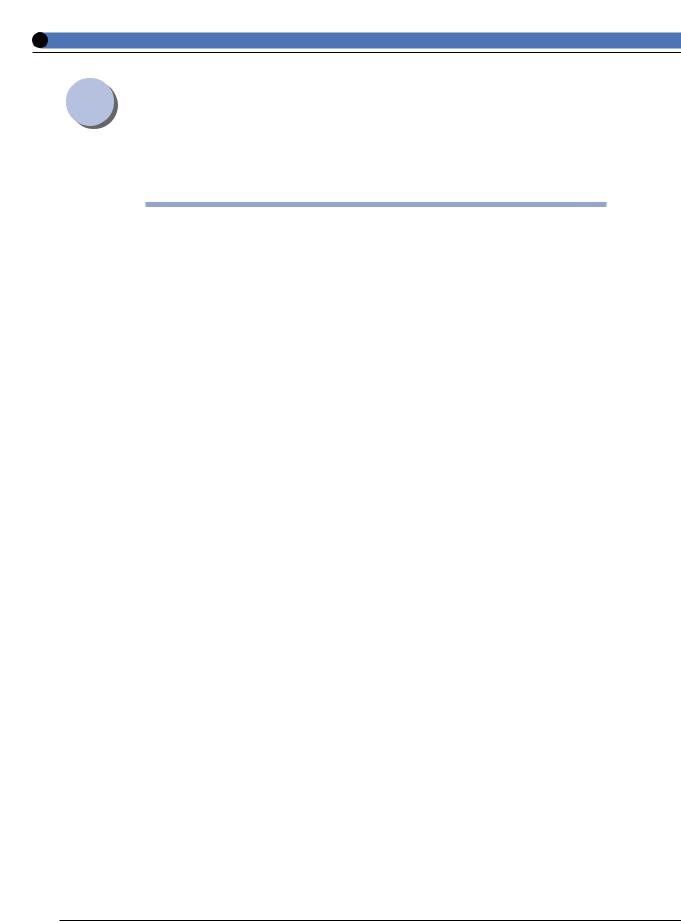
Paper
Use the correct paper in order to get the best performance from your printer. Using incompatible
paper can lead to reduced printing quality and paper jamming.
Compatible Paper [For LBP-1820, 1620]
This printer can use the following types of paper. indicates that both single-side and duplex printing using a duplex unit can be performed, ○ indicates that only single-side printing can be performed, and × indicates that printing cannot be performed.
■ Paper Sizes
|
|
|
Paper source |
|
|
Paper type |
Paper tray |
Paper cassette |
250-sheet |
500-sheet |
|
|
|
paper feeder |
paper feeder |
||
|
|
|
|
||
|
|
|
|
(option) |
(option) |
Plain paper (64-90 g/m2) |
|
|
|
|
|
|
B6*1 |
○ |
× |
× |
× |
|
A5 |
|
|
|
|
|
A5R |
○ |
× |
× |
× |
|
B5 |
|
|
|
|
|
B5R |
○ |
× |
× |
× |
|
A4 |
|
|
|
|
|
A4R |
|
|
|
|
|
B4 |
|
|
|
|
|
A3 |
|
|
|
|
|
A3 full breed |
○ |
× |
× |
× |
|
Letter |
|
|
|
|
|
Letter R |
|
× |
× |
|
|
Executive |
|
|
|
|
|
Executive R |
○ |
× |
× |
× |
|
Legal |
|
|
|
|
|
Ledger |
|
|
|
|
|
Ledger full breed |
○ |
× |
× |
× |
|
User paper*1 *2 |
|
|
|
|
|
width: 76.2-312 mm |
○ |
× |
× |
○ |
|
length: 127-469.9 mm |
|
|
|
|
Thick paper (91-128 g/m2) |
○*3 |
× |
× |
× |
|
|
B6*1 Ledger |
||||
|
A3 full breed |
○*3 |
× |
× |
× |
|
Ledger full breed |
||||
|
|
|
|
|
|
|
User Paper |
|
|
|
|
|
width: 100-297mm |
○*3 |
× |
× |
× |
|
length: 148-469.9mm |
|
|
|
|
Transparencies A4 |
○ |
× |
× |
× |
|
Label sheet A4 |
○ |
× |
× |
× |
|
Postcard |
○ |
× |
× |
× |
|
Stamped,self-addresedpostcard |
○ |
× |
× |
× |
|
Envelope Youkei No.4 |
○ |
× |
× |
× |
|
*1 Can only be used with lengthwise feed.
*2 Plain paper of the following size can be used. However, the side paper guide inside the 500-sheet paper cassette is only set to approximately 2 mm deep and the rear paper guide to approximately 1 mm deep.
Paper tray: 76.2-312mm width, 127-469.9mm length
500-sheet paper feeder: 210-297mm width, 210-431.8mm length
*3 If you use thick paper (91 105g/m2), set paper type to or L .
6

■ No. of Sheets Stored in Paper Sources
|
|
Paper source |
|
|
Paper type |
Paper tray |
Paper cassette |
250-sheet |
500-sheet |
|
|
paper feeder |
paper feeder |
|
|
|
|
||
|
|
|
(option) |
(option) |
Plain paper (64 g/m2) |
approx. 100 |
approx. 250 |
approx. 250 |
approx. 500 |
Thick paper (128 g/m2) |
approx. 50 |
× |
× |
× |
Transparencies |
approx. 50 |
× |
× |
× |
Label sheet |
approx. 40 |
× |
× |
× |
Postcard |
approx. 40 |
× |
× |
× |
Stamped, self-addresed postcard |
approx. 40 |
× |
× |
× |
Envelope Youkei No.4 |
approx. 10 |
× |
× |
× |
■ No. of Sheets Output
Paper type |
Output |
||
Face-down tray |
Face-up tray |
||
|
|||
Plain paper (64 g/m2) |
approx. 250 |
approx. 50 |
|
Thick paper (128 g/m2) |
approx. 150 |
approx. 25 |
|
A3 full breed |
× |
approx. 25 |
|
Ledger full breed |
× |
approx. 25 |
|
Transparencies |
approx. 100 |
1 |
|
Postcard |
approx. 100 |
approx. 20 |
|
Stamped, self-addresed postcard |
approx. 100 |
approx. 20 |
|
Envelope Youkei No.4 |
approx. 100 |
approx. 10 |
|
|
|
|
|
●Load plain paper of over 90 g/m2 into the paper tray.
●Always load user paper (user defined paper) lengthways.
●Optional extra RAM is necessary for printing on paper larger than Ledger size, such as A3 full breed paper (312 × 440 mm).
●A3 full breed paper (312 × 440 mm), ledger full breed paper (304.8 × 457.2 mm; 12" × 18"), user paper (grater than 297 × 431.8mm or less than 100 × 148.5mm) and index cards (76.2 × 127 mm; 3" × 5") can only be output face up. They cannot be output face down.
●Printing speed might be reduced due to conditions such as the type or size of the paper.
●If a 500-sheet paper feeder is installed, you can load a maximum of 500 sheets (64 g/m2) into the 500-sheet paper cassette.
●If a 500-sheet paper feeder is installed, you can also load letter R paper and user paper into the 500-sheet paper cassette.
●When loading user paper into the 500-sheet paper cassette, the allowed dimensions of the paper are 210-297 mm wide and 127-432 mm long. There is a groove of approximately 2 mm wide and 1 mm long, so that you can set the side and rear paper size guide inside the cassette.
7
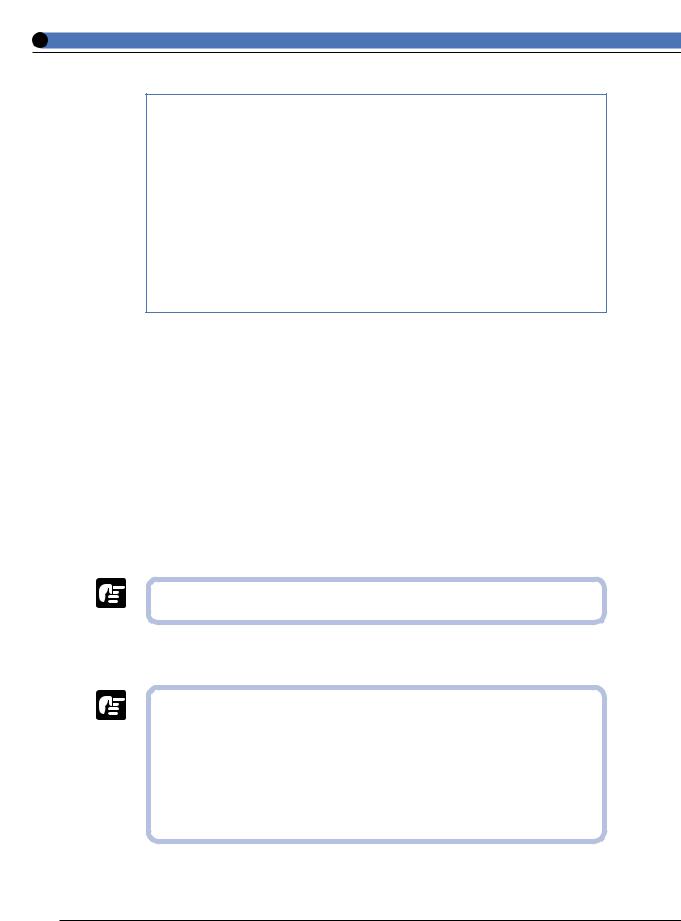
Paper Size Abbreviations
The following abbreviations indicate the size of the paper cassette used with the printer.
Paper size |
Paper size indicator dial |
|
of paper cassette |
||
|
||
Ledger |
11×17 |
|
Legal |
LGL |
|
Letter |
LTR* |
|
Executive |
EXEC |
|
Letter R** |
LTR-R** |
|
User paper** |
CUSTOM** |
*LETTER when using 500-sheet paper feeder **Only when using 500-sheet paper feeder
● Plain paper
You can use A3-, B4-, A4-, B5- A5-, B6-, Ledger-, Legal-, Letterand Executive-size plain paper of 76.2 - 312.0 mm width, 127 - 469.9 mm length and 64 - 90 g/m2 weight with this printer. Plain paper can be fed from the paper cassette or paper tray. Automatic duplex printing is possible only with standard size paper other than B6.
● Thick paper
You can use A3-, B4-, A4-, B5-, A5-, B6-, Ledger-, Legal-, Letterand Executive-size thick paper of 100 - 297 mm width, 148 - 432 mm length and 91 - 128 g/m2 weight with this printer. Thick paper can be fed from the paper tray.
● Transparencies
It can be difficult to separate transparencies from each other. Pick them up one at a time and by all four sides, and then load them into the paper tray.
● When printing face up on transparencies, remove the transparencies one at a time as they come out.
● Label sheet
Check that the label sheet is face up when you load it into the paper tray.
● Do not use the following types of label sheet. There is a risk of severe jamming
and damage to the inside of the printer.
Label sheet with some adhesive surfaces exposed
Label sheet with some parts of the lower surface exposed on the upper surface
Label sheet with labels that peel off easily
●When feeding label sheet sideways, remove each sheet by hand one at a time. The first sheets printed out might curl.
8
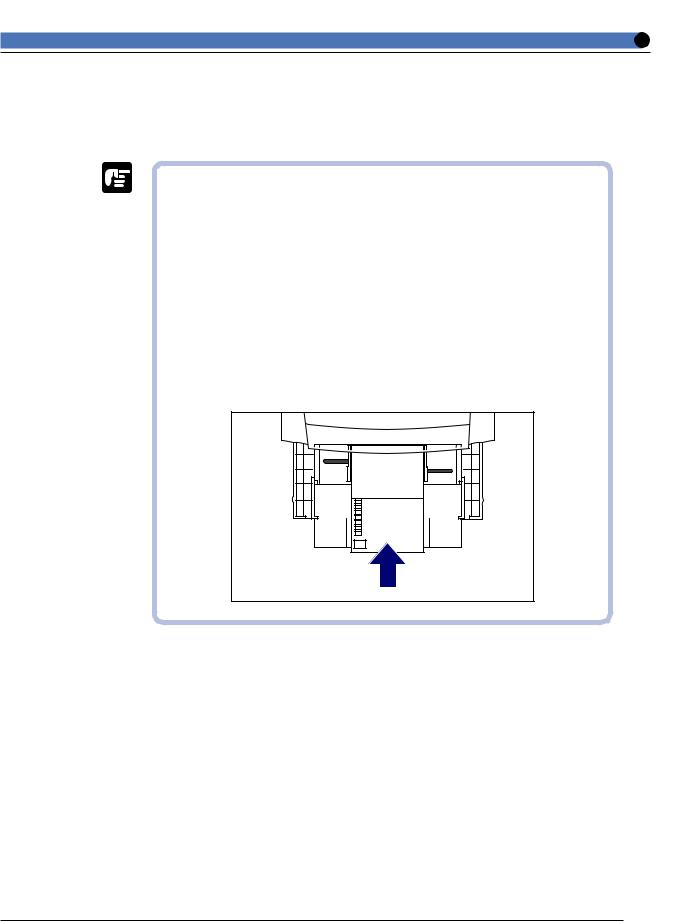
● Postcards/Stamped, self-addressed postcard
Load postcards with the print side face up in the paper tray. If you want to print on the side that the address will be written, load postcards with the print side face up and the top edge of the postcards going into the printer first.
●Do not use postcards other than official postcards. If other types of postcards are used, this may cause a deterioration in the print quality as well as paper jams.
●You can use only stamped, self-addressed postcard without creases.
●When the edges of postcards are curled, bend them back in the opposite direction to straighten them before loading them in the multi-purpose tray.
●Do not use postcards for ink jet printers.
●You cannot load postcards and stamped, self-addressed postcards in the landscape orientation. Be sure to load them in the portrait orientation.
●When printing on stamped, self-addressed postcards, make sure that the application page setup and orientation settings match the way the postcard are loaded in the paper tray. (Example: [ ] for Windows NT 4.0/ 2000)
9
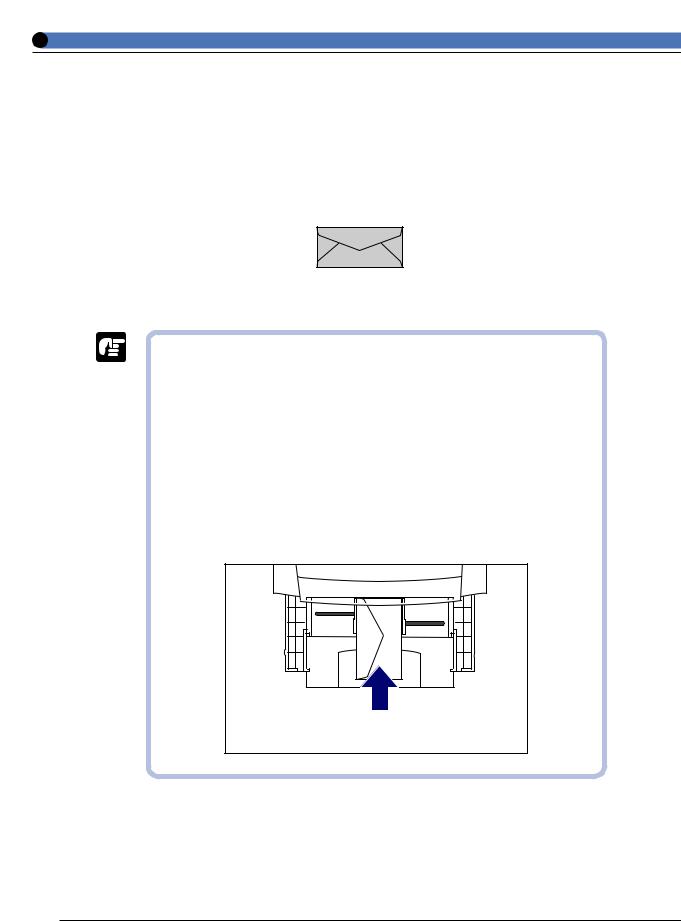
● Envelopes
Press the envelope with your hands to expel any air pockets and press down on the edges. Then load it with the print side face up in the paper tray.
Youkei No.4 (105 mm × 235 mm) (Envelope Y401 for Canon
LBP/recommended) |
*You cannot use envelopes
with a flap along the short edge.
●Never use the following types of envelopes. If envelopes that do not conform to specifications are used, this may cause hard to clear paper jam or a printer malfunction.
-Envelopes with fasteners or snaps.
-Envelopes with a window cut.
-Self-adhesive envelopes
-Envelopes with wrinkles or creases.
-Envelopes with very irregular thickness at the folds or overlaps.
-Envelopes with irregular shapes not rectangle.
●Do not print on the back of envelopes.
●Be sure to load envelopes in the landscape orientation.
●Load envelopes with the flap on the left.
10
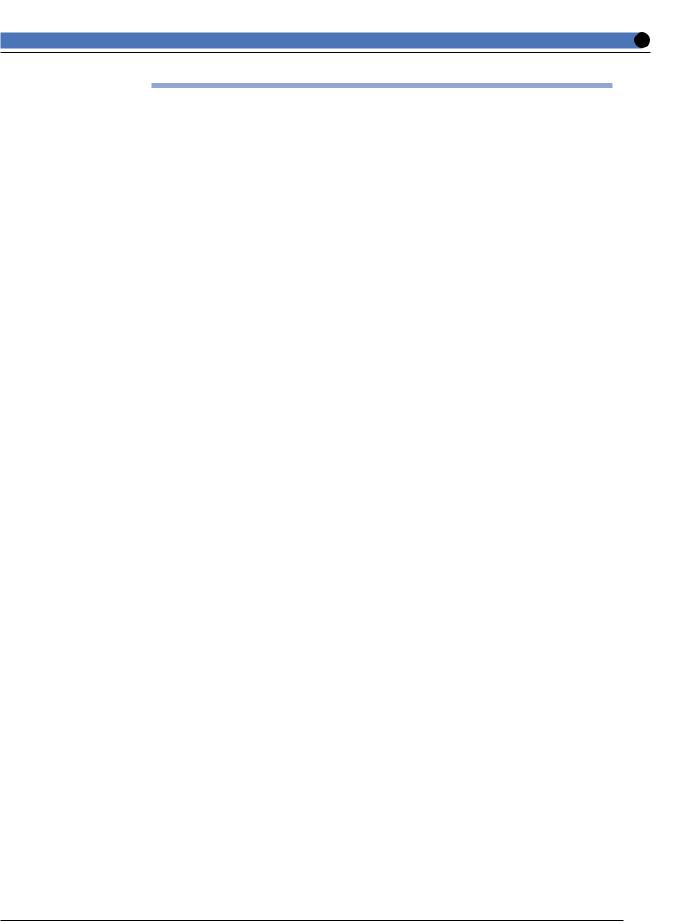
Compatible Paper [For LBP-1810, 1610]
This printer can use the following types of paper. indicates that both single-side and duplex printing using a duplex unit can be performed, ○ indicates that only single-side printing can be performed, and × indicates that printing cannot be performed.
■ Paper Sizes
|
|
|
Paper source |
|
|
Paper type |
Paper tray |
Paper cassette |
250-sheet |
500-sheet |
|
|
|
paper feeder |
paper feeder |
||
|
|
|
|
||
|
|
|
|
(option) |
(option) |
Plain paper (64-105 g/m2) |
|
|
|
|
|
|
B6*3 |
○ |
× |
× |
× |
|
A5 |
|
*1 |
*1 |
*1 |
|
A5R |
○ |
× |
× |
× |
|
B5 |
|
*1 |
*1 |
*1 |
|
B5R |
○ |
× |
× |
× |
|
A4 |
|
*1 |
*1 |
*1 |
|
A4R |
|
*1 |
*1 |
*1 |
|
B4*2 |
|
*1 |
*1 |
*1 |
|
A3*2 |
|
*1 |
*1 |
*1 |
|
A3 full breed*3 |
○ |
× |
× |
× |
|
Letter |
|
*1 |
*1 |
*1 |
|
Letter R |
|
× |
× |
*1 |
|
Executive |
|
*1 |
*1 |
*1 |
|
Executive R |
○ |
× |
× |
× |
|
Legal*2 |
|
*1 |
*1 |
*1 |
|
Ledger*2 |
|
*1 |
*1 |
*1 |
|
Ledger full breed*3 |
○ |
× |
× |
× |
|
User paper |
|
|
|
|
|
width: 76.2-312 mm |
○*3 |
× |
× |
○*1,*3,*4 |
|
length: 127-469.9 mm |
|
|
|
|
Thick paper (106-128 g/m2) |
|
|
|
|
|
|
width: 100-297 mm |
○*3 |
× |
× |
× |
|
length: 148-432 mm |
|
|
|
|
Transparencies A4 |
○ |
× |
× |
× |
|
Label sheet A4 |
○ |
× |
× |
× |
|
Postcard |
○ |
× |
× |
× |
|
Stamped,self-addresedpostcard |
○ |
× |
× |
× |
|
Envelope Youkei No.4 |
○ |
× |
× |
× |
|
*1 Only plain paper 64-90 g/m2 can be loaded into a paper cassette. *2 If optional extra RAM is installed, duplex printing can be performed. *3 Can only be used with lengthwise feed.
*4 Paper 210-297 mm wide and 210-431.8 mm long can be used. However, the side paper guide inside the cassette is only set to approximately 2 mm deep and the rear paper guide to approximately 1 mm deep.
11
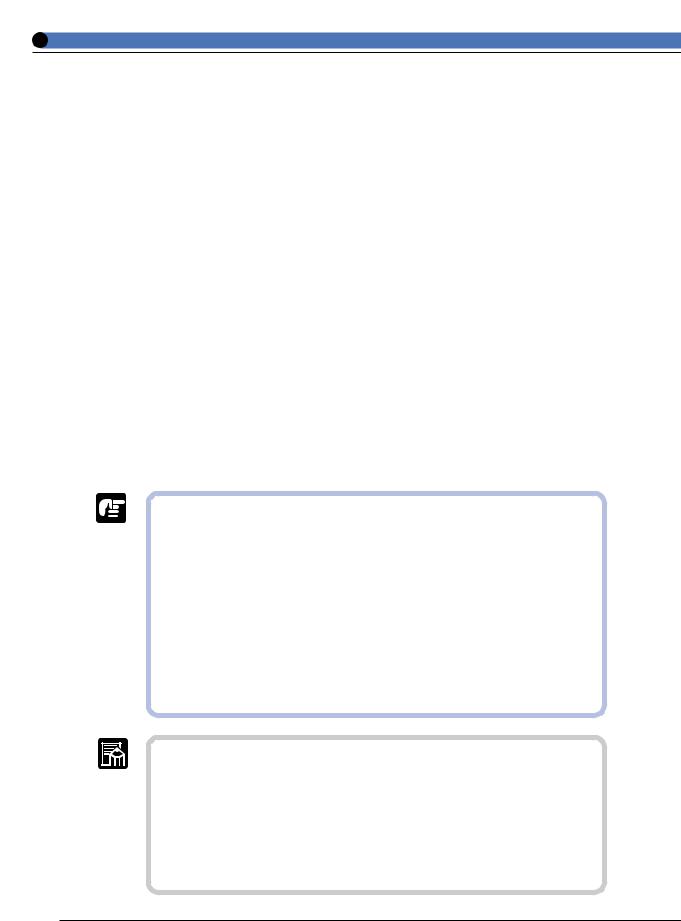
■ No. of Sheets Stored in Paper Sources
|
|
Paper source |
|
|
Paper type |
Paper tray |
Paper cassette |
250-sheet |
500-sheet |
|
|
paper feeder |
paper feeder |
|
|
|
|
||
|
|
|
(option) |
(option) |
Plain paper (64 g/m2) |
approx. 100 |
approx. 250 |
approx. 250 |
approx. 500 |
Thick paper (128 g/m2) |
approx. 50 |
× |
× |
× |
Transparencies |
approx. 50 |
× |
× |
× |
Label sheet |
approx. 40 |
× |
× |
× |
Postcard |
approx. 40 |
× |
× |
× |
Stamped, self-addresed postcard |
approx. 40 |
× |
× |
× |
Envelope Youkei No.4 |
approx. 10 |
× |
× |
× |
■ No. of Sheets Output
Paper type |
Output |
||
Face-down tray |
Face-up tray |
||
|
|||
Plain paper (64 g/m2) |
approx. 250 |
approx. 50 |
|
Thick paper (128 g/m2) |
approx. 150 |
approx. 25 |
|
A3 full breed |
× |
approx. 25 |
|
Ledger full breed |
× |
approx. 25 |
|
Transparencies |
approx. 100 |
1 |
|
Postcard |
approx. 100 |
approx. 20 |
|
Stamped, self-addresed postcard |
approx. 100 |
approx. 20 |
|
Envelope Youkei No.4 |
approx. 30 |
approx. 10 |
|
|
|
|
|
●Load plain paper of over 90 g/m2 into the paper tray.
●Always load user paper (user defined paper) lengthways.
●If [ ] is set, postcards stamped, self-addressed postcars and envelopes are automatically printed in their respective print mode.
●A3 full breed paper (312 × 440 mm), ledger full breed paper (304.8 × 457.2 mm; 12" × 18") and index cards (76.2 × 127 mm; 3" × 5") can only be output face up. They cannot be output face down.
●Only plain paper and transparencies can be printed in [ ] mode. Thick paper and postcards are printed in [ ] mode.
●Printing speed might be reduced due to conditions such as the type or size of the paper. In that case, even if [ ] is selected in the printer menu or printer driver, paper is printed in [ ].
●If a 500-sheet paper feeder is installed, you can load a maximum of 500 sheets (64 g/m2) into the 500-sheet paper cassette.
●If a 500-sheet paper feeder is installed, you can also load letter R paper and user paper into the 500-sheet paper cassette.
●When loading user paper into the 500-sheet paper cassette, the allowed dimensions of the paper are 210-297 mm wide and 210-431.8 mm long. There is a groove of approximately 2 mm wide and 1 mm long, so that you can set the side and rear paper size guide inside the cassette.
12
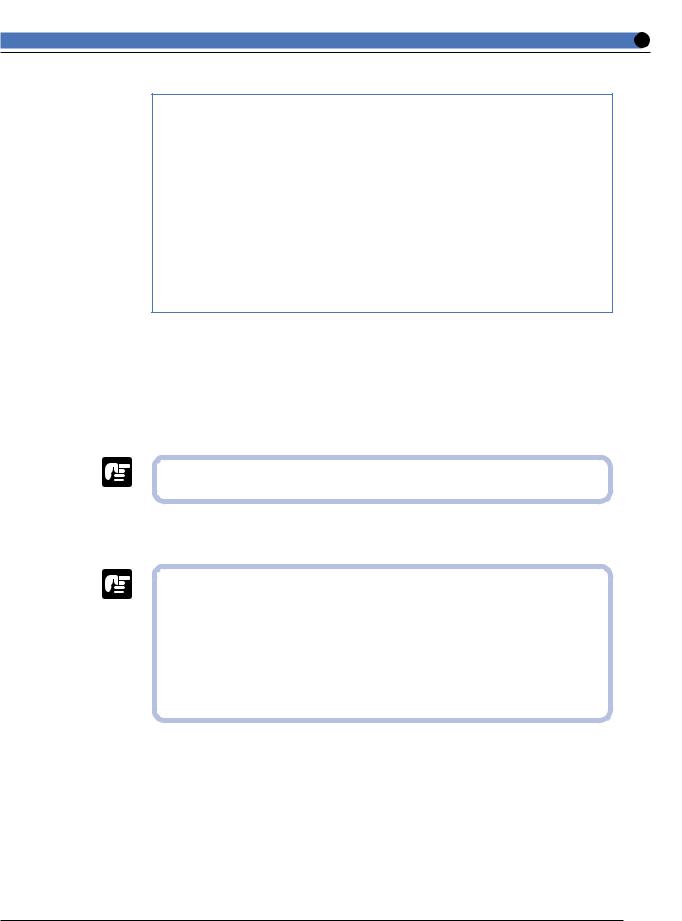
Paper Size Abbreviations
The following abbreviations indicate the size of the paper cassette used with the printer.
Paper size |
Paper size indicator dial |
|
of paper cassette |
||
|
||
Ledger |
11×17 |
|
Legal |
LGL |
|
Letter |
LTR* |
|
Executive |
EXEC |
|
Letter R** |
LTR-R** |
|
User paper** |
CUSTOM** |
*LETTER when using 500-sheet paper feeder **Only when using 500-sheet paper feeder
● Thick paper
Paper which is 106-128 g/m2 can be used with this printer. Always load paper of this thickness into the paper tray.
● Transparencies
It can be difficult to separate transparencies from each other. Pick them up one at a time and by all four sides, and then load them into the paper tray.
● When printing face up on transparencies, remove the transparencies one at a time as they come out.
● Label sheet
Check that the label sheet is face up when you load it into the paper tray.
● Do not use the following types of label sheet. There is a risk of severe jamming
and damage to the inside of the printer.
Label sheet with some adhesive surfaces exposed
Label sheet with some parts of the lower surface exposed on the upper surface
Label sheet with labels that peel off easily
●When feeding label sheet sideways, remove each sheet by hand one at a time. The first sheets printed out might curl.
13
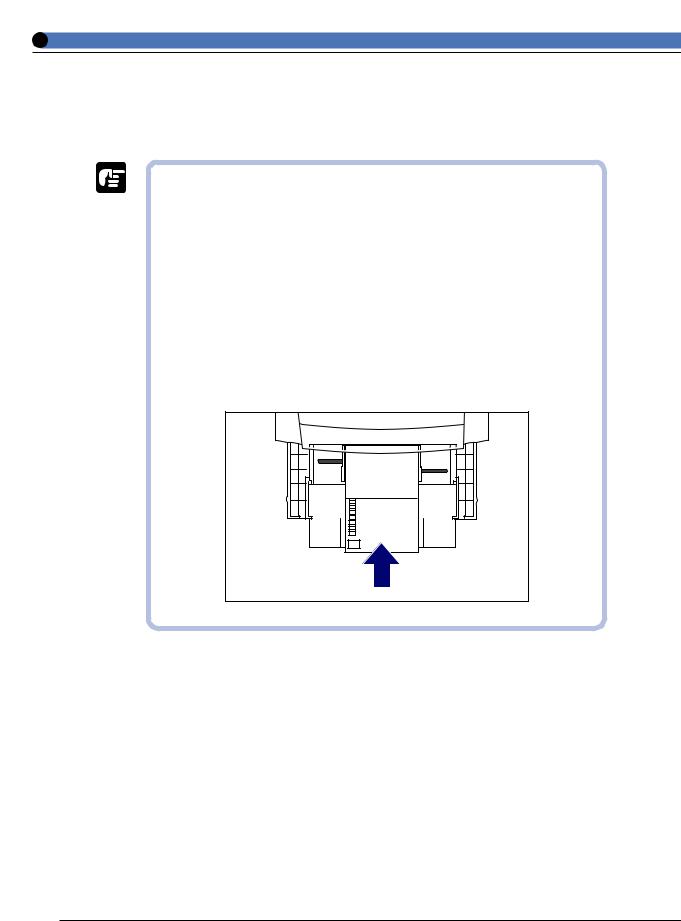
● Postcards/Stamped, self-addressed postcard
Load postcards with the print side face up in the paper tray. If you want to print on the side that the address will be written, load postcards with the print side face up and the top edge of the postcards going into the printer first.
●Do not use postcards other than official postcards. If other types of postcards are used, this may cause a deterioration in the print quality as well as paper jams.
●You can use only stamped, self-addressed postcard without creases.
●When the edges of postcards are curled, bend them back in the opposite direction to straighten them before loading them in the multi-purpose tray.
●Do not use postcards for ink jet printers.
●You cannot load postcards and stamped, self-addressed postcards in the landscape orientation. Be sure to load them in the portrait orientation.
●When printing on stamped, self-addressed postcards, make sure that the application page setup and orientation settings match the way the postcard are loaded in the paper tray. (Example: [ ] for Windows NT 4.0/ 2000)
14
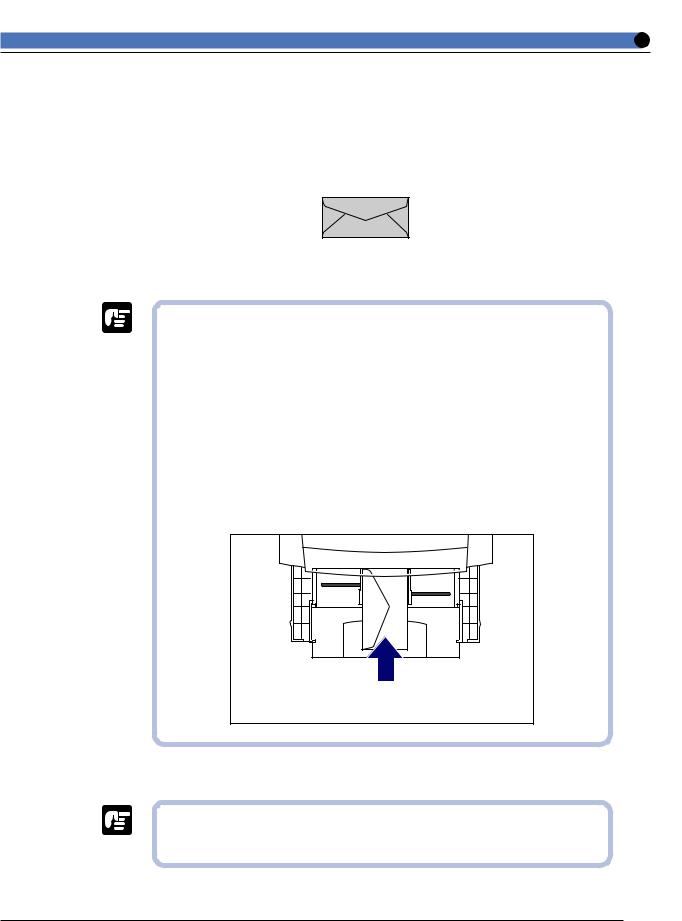
● Envelopes
Press the envelope with your hands to expel any air pockets and press down on the edges. Then load it with the print side face up in the paper tray.
Youkei No.4 (105 mm × 235 mm) (Envelope Y401 for Canon
LBP/recommended) |
*You cannot use envelopes
with a flap along the short edge.
●Never use the following types of envelopes. If envelopes that do not conform to specifications are used, this may cause hard to clear paper jam or a printer malfunction.
-Envelopes with fasteners or snaps.
-Envelopes with a window cut.
-Self-adhesive envelopes
-Envelopes with wrinkles or creases.
-Envelopes with very irregular thickness at the folds or overlaps.
-Envelopes with irregular shapes not rectangle.
●Do not print on the back of envelopes.
●Be sure to load envelopes in the landscape orientation.
●Load envelopes with the flap on the left.
●Duplex printing with a duplex unit
●If both a 500-sheet paper feeder and a duplex unit are installed, you cannot duplex print with the duplex unit on user paper loaded in a 500-sheet paper cassette.
15
