Canon LBP712CDN User Manual

imageCLASS
LBP712Cdn
User's Guide
USRMA-0717-00 2016-04 en |
Copyright CANON INC. 2016 |
Contents |
|
Important Safety Instructions ........................................................................................................... |
2 |
Installation ............................................................................................................................................................... |
3 |
Power Supply ............................................................................................................................................................ |
5 |
Handling ................................................................................................................................................................... |
6 |
Maintenance and Inspections .................................................................................................................................... |
9 |
Consumables .......................................................................................................................................................... |
10 |
Basic Operations .......................................................................................................................................... |
14 |
Parts and Their Functions ........................................................................................................................................ |
16 |
Front Side .......................................................................................................................................................... |
17 |
Back Side ........................................................................................................................................................... |
19 |
Interior .............................................................................................................................................................. |
21 |
Multi-Purpose Tray .............................................................................................................................................. |
22 |
Paper Drawer ..................................................................................................................................................... |
23 |
Operation Panel ................................................................................................................................................. |
24 |
Display ........................................................................................................................................................ |
27 |
Using the Operation Panel ....................................................................................................................................... |
29 |
Entering Text ...................................................................................................................................................... |
32 |
Turning ON/OFF the Power ...................................................................................................................................... |
34 |
Performing a Quick Start of the Machine ............................................................................................................... |
36 |
Loading Paper ......................................................................................................................................................... |
38 |
Loading Paper in the Paper Drawer ....................................................................................................................... |
40 |
Loading Paper in the Multi-Purpose Tray ............................................................................................................... |
46 |
Loading Envelopes or Postcards ........................................................................................................................... |
49 |
Loading Preprinted Paper .................................................................................................................................... |
53 |
Specifying Paper Size and Type ............................................................................................................................. |
57 |
Specifying Paper Size and Type in the Paper Drawer ......................................................................................... |
58 |
Specifying Paper Size and Type in the Multi-Purpose Tray .................................................................................. |
60 |
Saving Energy ......................................................................................................................................................... |
62 |
Entering Sleep Mode ........................................................................................................................................... |
63 |
Setting Auto Shutdown Time ................................................................................................................................ |
66 |
Printing a Document ................................................................................................................................ |
70 |
Printing from a Computer ....................................................................................................................................... |
71 |
Basic Printing Operations .................................................................................................................................... |
73 |
Canceling Prints ................................................................................................................................................. |
78 |
Various Print Settings .......................................................................................................................................... |
80 |
Enlarging or Reducing ................................................................................................................................... |
82 |
Switching 1-Sided and 2-Sided Printing ............................................................................................................ |
84 |
Collating Printouts by Page ............................................................................................................................ |
86 |
Printing Multiple Pages onto One Sheet .......................................................................................................... |
88 |
I
Printing Posters ............................................................................................................................................ |
90 |
Printing Booklet ........................................................................................................................................... |
92 |
Printing Borders ........................................................................................................................................... |
94 |
Printing Dates and Page Numbers .................................................................................................................. |
95 |
Printing Watermarks ..................................................................................................................................... |
97 |
Setting Color Mode ....................................................................................................................................... |
99 |
Printing pecific Pages onto Different Paper .................................................................................................. |
101 |
Selecting Document Type ............................................................................................................................ |
103 |
Saving Toner .............................................................................................................................................. |
105 |
Combining and Printing Multiple Documents ................................................................................................. |
107 |
Configuring Print Settings to Your Needs ............................................................................................................. |
111 |
Registering Combinations of Frequently Used Print Settings ............................................................................ |
112 |
Changing Default Settings ........................................................................................................................... |
114 |
Using Useful Print Functions ................................................................................................................................. |
116 |
Printing from USB Memory (USB Direct Print) ....................................................................................................... |
118 |
Changing Default USB Print Settings ............................................................................................................. |
128 |
Printing a Document Secured by a PIN (Secured Print) .......................................................................................... |
130 |
Using the Encrypted Print ............................................................................................................................ |
135 |
Printing a Document Stored in the Machine (Stored Job Print) ................................................................................ |
136 |
Deleting a Document Stored in the Machine .................................................................................................. |
140 |
Setting a Name or PIN to a Box .................................................................................................................... |
143 |
Printing without Opening a File (Direct Print) ....................................................................................................... |
145 |
Print Settings for Direct Print ....................................................................................................................... |
149 |
Printing Received E-mail (E-Mail Print) ................................................................................................................. |
160 |
Can Be Used Conveniently with a Mobile Device ........................................................... |
168 |
Connecting to a Mobile Device ............................................................................................................................... |
169 |
Making the Best Use of the Machine by Utilizing Applications ................................................................................. |
170 |
Using AirPrint ................................................................................................................................................... |
172 |
Printing with AirPrint .................................................................................................................................. |
176 |
If AirPrint Cannot Be Used ........................................................................................................................... |
178 |
Using Google Cloud Print .................................................................................................................................. |
179 |
Managing the Machine Remotely .......................................................................................................................... |
183 |
Network ............................................................................................................................................................ |
185 |
Connecting to a Network ...................................................................................................................................... |
186 |
Connecting to a Wired LAN ................................................................................................................................ |
188 |
Setting IP Addresses ......................................................................................................................................... |
190 |
Setting IPv4 Address ................................................................................................................................... |
191 |
Setting IPv6 Addresses ................................................................................................................................ |
195 |
onfiguring the Machine for Printing from a Computer .......................................................................................... |
199 |
Configuring Printing Protocols and WSD Functions ............................................................................................... |
200 |
Enabling IPP/IPPS ....................................................................................................................................... |
206 |
Setting Up Print Server ...................................................................................................................................... |
215 |
onfiguring the Machine for Your Network Environment ....................................................................................... |
219 |
Configuring Ethernet Settings ............................................................................................................................ |
220 |
II
Setting a Wait Time for Connecting to a Network .................................................................................................. |
222 |
Configuring DNS .............................................................................................................................................. |
223 |
Configuring WINS ............................................................................................................................................. |
229 |
Configuring SNTP ............................................................................................................................................. |
232 |
Monitoring and Controlling the Machine with SNMP ............................................................................................. |
235 |
Configuring Settings for Device Management Software ......................................................................................... |
241 |
Configuring SMB .............................................................................................................................................. |
245 |
Configuring Settings on the Computer for Printing ......................................................................................... |
248 |
Security .............................................................................................................................................................. |
251 |
Protecting the Machine from Unauthorized Access ................................................................................................ |
252 |
Preventing Unauthorized Access ........................................................................................................................ |
253 |
Setting Access Privileges .................................................................................................................................... |
255 |
Setting the System Manager Password .......................................................................................................... |
256 |
Setting the Department ID Management ....................................................................................................... |
259 |
Setting a Remote UI PIN .............................................................................................................................. |
266 |
Restricting Communication by Using Firewalls ..................................................................................................... |
267 |
Specifying IP Addresses for Firewall Rules ...................................................................................................... |
268 |
Specifying MAC Addresses for Firewall Rules .................................................................................................. |
274 |
Setting a Proxy ................................................................................................................................................. |
277 |
Restricting the Machine's Functions ...................................................................................................................... |
280 |
Restricting the Printing Operations ..................................................................................................................... |
281 |
Restricting USB Functions .................................................................................................................................. |
285 |
Restricting Operation Panel Functions ................................................................................................................. |
288 |
Disabling HTTP Communication ......................................................................................................................... |
291 |
Disabling Remote UI ......................................................................................................................................... |
292 |
Disabling the LAN Port ...................................................................................................................................... |
293 |
Hiding the Print Job History ................................................................................................................................ |
294 |
Implementing Robust Security Features ................................................................................................................ |
296 |
Using TLS for Encrypted Communications ............................................................................................................ |
297 |
Configuring IPSec Settings ................................................................................................................................. |
301 |
Configuring IEEE 802.1X Authentication ............................................................................................................... |
312 |
Configuring Settings for Key Pairs and Digital Certificates ...................................................................................... |
318 |
Generating Key Pairs ................................................................................................................................... |
320 |
Using CA-issued Key Pairs and Digital Certificates ........................................................................................... |
329 |
Verifying Key Pairs and Digital Certificates ..................................................................................................... |
332 |
Using Remote UI ........................................................................................................................................ |
335 |
Starting Remote UI ............................................................................................................................................... |
336 |
Remote UI Screens ................................................................................................................................................ |
339 |
Managing Documents and Checking the Machine Status ........................................................................................ |
345 |
Enabling End Users to Operate Documents .......................................................................................................... |
351 |
Setting Up Menu Options from Remote UI ............................................................................................................. |
354 |
Saving/Loading Registered Data ............................................................................................................................ |
356 |
Saving Registered Data ..................................................................................................................................... |
357 |
III |
|
Loading Registered Data ................................................................................................................................... |
359 |
Setting Menu List ...................................................................................................................................... |
362 |
Setup Menu .......................................................................................................................................................... |
363 |
Control Menu ................................................................................................................................................... |
364 |
Paper Source ................................................................................................................................................... |
378 |
Network .......................................................................................................................................................... |
379 |
Layout ............................................................................................................................................................. |
399 |
Print Quality ..................................................................................................................................................... |
403 |
Interface ......................................................................................................................................................... |
418 |
User Maintenance ............................................................................................................................................ |
421 |
Print Mode ....................................................................................................................................................... |
437 |
Settings pecific to Print Mode ........................................................................................................................... |
439 |
UFR II ........................................................................................................................................................ |
440 |
PCL ........................................................................................................................................................... |
441 |
Imaging .................................................................................................................................................... |
447 |
XPS ........................................................................................................................................................... |
457 |
PDF ........................................................................................................................................................... |
468 |
PS ............................................................................................................................................................. |
479 |
MEAP Settings .................................................................................................................................................. |
489 |
Check Counter ................................................................................................................................................. |
490 |
Initialize Menu ................................................................................................................................................. |
491 |
Utility Menu .......................................................................................................................................................... |
492 |
Job Menu .............................................................................................................................................................. |
497 |
Reset Menu ........................................................................................................................................................... |
499 |
Select Feeder Menu ............................................................................................................................................... |
501 |
Troubleshooting ......................................................................................................................................... |
510 |
Clearing Jams ........................................................................................................................................................ |
512 |
When an Error Message Appears ........................................................................................................................... |
520 |
Common Problems ................................................................................................................................................ |
542 |
Installation/Settings Problems ........................................................................................................................... |
543 |
Printing Problems ............................................................................................................................................. |
546 |
When You Cannot Print Properly ............................................................................................................................ |
548 |
Printing Results Are Not Satisfactory ................................................................................................................... |
550 |
Paper Creases or Curls ...................................................................................................................................... |
557 |
Paper Is Fed Incorrectly ..................................................................................................................................... |
559 |
When a Problem Cannot Be Solved ......................................................................................................................... |
560 |
Maintenance ................................................................................................................................................. |
563 |
Cleaning the Machine ........................................................................................................................................... |
565 |
Exterior ........................................................................................................................................................... |
566 |
Fixing Unit ....................................................................................................................................................... |
567 |
Replacing Toner Cartridges ................................................................................................................................... |
568 |
IV
How to Replace Toner Cartridges ........................................................................................................................ |
571 |
Replacing the Waste Toner Container .................................................................................................................... |
573 |
How to Replace the Waste Toner Container .......................................................................................................... |
574 |
Relocating the Machine ......................................................................................................................................... |
576 |
Maintaining and Improving Print Quality ............................................................................................................... |
578 |
Adjusting Print Density ...................................................................................................................................... |
579 |
Correcting Color Mismatch and Hues .................................................................................................................. |
581 |
Adjusting Print Position ..................................................................................................................................... |
584 |
Printing Reports and Lists ..................................................................................................................................... |
588 |
Viewing the Counter Value .................................................................................................................................... |
597 |
Checking Consumables ......................................................................................................................................... |
600 |
Initializing Settings ............................................................................................................................................... |
602 |
Initializing Menu ............................................................................................................................................... |
603 |
Initializing the Network Settings ......................................................................................................................... |
604 |
Appendix ........................................................................................................................................................... |
606 |
Third Party Software ............................................................................................................................................. |
607 |
Feature Highlights ................................................................................................................................................ |
608 |
Going Green and Saving Money ......................................................................................................................... |
609 |
Improving Efficiency ......................................................................................................................................... |
611 |
So Much More .................................................................................................................................................. |
614 |
pecific tions ....................................................................................................................................................... |
617 |
Machine pecifications ...................................................................................................................................... |
618 |
Paper .............................................................................................................................................................. |
621 |
Consumables ........................................................................................................................................................ |
626 |
Optional Items ...................................................................................................................................................... |
628 |
Installing the ROM ............................................................................................................................................ |
630 |
Installing an SD Card ......................................................................................................................................... |
634 |
Manuals Included with the Machine ...................................................................................................................... |
638 |
Using User's Guide ................................................................................................................................................ |
639 |
Screen Layout of User's Guide ............................................................................................................................ |
640 |
Viewing User's Guide ........................................................................................................................................ |
644 |
Manual Display Settings .................................................................................................................................... |
646 |
Managing MEAP Applications ................................................................................................................................ |
647 |
Using FTP Clients .................................................................................................................................................. |
648 |
Preparing for Using the FTP Server ..................................................................................................................... |
649 |
Printing via FTP Client (FTP Print) ........................................................................................................................ |
652 |
Specifying Settings via FTP Client ........................................................................................................................ |
654 |
Others .................................................................................................................................................................. |
661 |
Basic Windows Operations ................................................................................................................................. |
662 |
Font Samples ................................................................................................................................................... |
669 |
Menu Route Map .............................................................................................................................................. |
674 |
Notice ............................................................................................................................................................. |
675 |
V
Office Locations .................................................................................................................................................... |
678 |
VI
Important Safety Instructions
Important Safety Instructions |
|
Important Safety Instructions ................................................................................................................... |
2 |
Installation ............................................................................................................................................................ |
3 |
Power Supply ......................................................................................................................................................... |
5 |
Handling ................................................................................................................................................................. |
6 |
Maintenance and Inspections .............................................................................................................................. |
9 |
Consumables ....................................................................................................................................................... |
10 |
1

Important Safety Instructions
Important Safety Instructions
0YS1-000
The content described in this chapter is for the prevention of damage to property and injury to users of the machine and others. Before using this machine, read this chapter and follow the instructions to properly use this machine. Do not perform any operations not described in this manual. Canon will not be responsible for any damages resulting from use not described in this manual, improper use, or repair/changes not performed by Canon or a third party authorized by Canon.
2

Important Safety Instructions
Installation
0YS1-001
To use this machine safely and comfortably, carefully read the following precautions and install the machine in an appropriate location.
Do not install in a location that may result in a fire or electrical shock
●A location where the ventilation slots are blocked
(too close to walls, beds, sofas, rugs, or similar objects)
●A damp or dusty location
●A location exposed to direct sunlight or outdoors
●A location subject to high temperatures
●A location exposed to open flames
●Near alcohol, paint thinners or other flammable substances
Other warnings
●Do not connect unapproved cables to this machine. Doing so may result in a fire or electrical shock.
●Do not place necklaces and other metal objects or containers filled with liquid on the machine. If foreign substances come in contact with electrical parts inside the machine, it may result in a fire or electrical shock.
●When installing and removing the optional accessories, be sure to turn OFF the power, unplug the power plug, and then disconnect all the interface cables and power cord from the machine. Otherwise, the power cord or interface cables may be damaged, resulting in a fire or electrical shock.
●If any foreign substance falls into this machine, unplug the power plug from the AC power outlet and contact your local authorized Canon dealer.
Do not install in the following locations
The machine may drop or fall, resulting in injury.
●An unstable location
●A location exposed to vibrations
Other cautions
●When carrying this machine, follow the instructions in this manual. If carried improperly, it may fall, resulting in injury.
●When installing this machine, be careful not to get your hands caught between the machine and the floor or walls. Doing so may result in injury.
Avoid poorly ventilated locations
●This machine generates a slight amount of ozone and other emissions during normal use. These emissions are not harmful to health. However, they may be noticeable during extended use or long production runs in
3
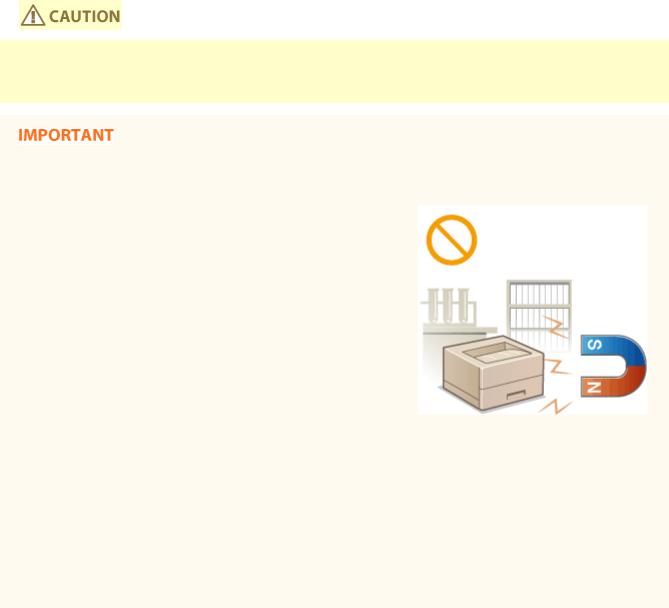
Important Safety Instructions
poorly ventilated rooms. To maintain a comfortable working environment, it is recommended that the room where the machine operates be appropriately ventilated. Also avoid locations where people would be exposed to emissions from the machine.
Do not install in the following locations that may result in damage
●A location subject to dramatic changes in temperature or humidity
●A location near equipment that generates magnetic or electromagnetic waves
●A laboratory or location where chemical reactions occur
●A location exposed to corrosive or toxic gases
●A location that may warp from the weight of the machine or where the machine is liable to sink (a carpet, etc.)
Do not install in a location where condensation occurs
●Water droplets (condensation) may form inside the machine when the room where the machine is installed is heated rapidly, and when the machine is moved from a cool or dry location to a hot or humid location. Using the machine under these conditions may result in paper jams, poor print quality, or damage to the machine. Let the machine adjust to the ambient temperature and humidity for at least 2 hours before use.
In altitudes of above sea level 3,000 m or higher
●Machines with a hard disk may not operate properly when used at high altitudes of about 3,000 meters above sea level, or higher.
4
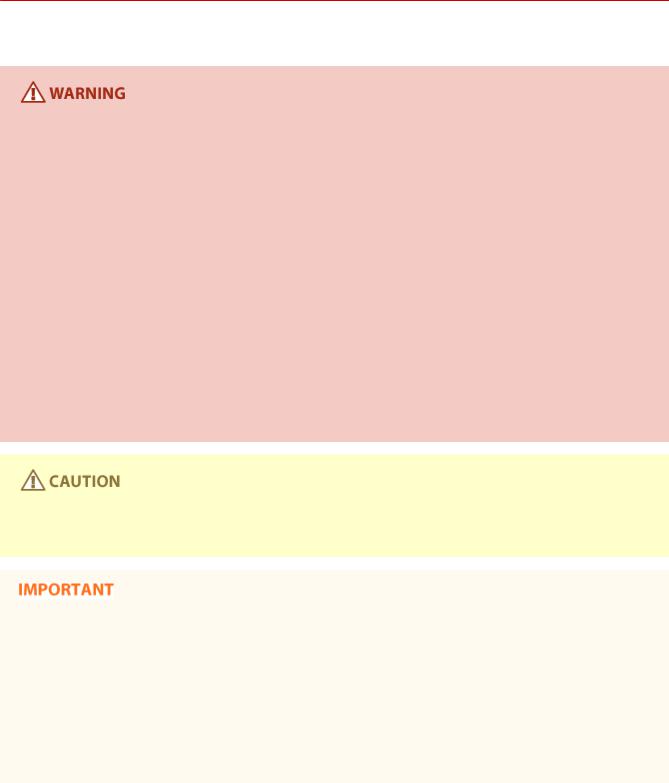
Important Safety Instructions
Power Supply
0YS1-002
This machine is compatible with voltages of 120 to 127 V, and electrical frequency of 60 Hz.
●Use only a power supply that meets the specified voltage requirements. Failure to do so may result in a fire or electrical shock.
●Do not use power cords other than the one provided, as this may result in a fire or electrical shock.
●The provided power cord is intended for use with this machine. Do not connect the power cord to other devices.
●Do not modify, pull, forcibly bend, or perform any other act that may damage the power cord. Do not place heavy objects on the power cord. Damaging the power cord may result in a fire or electrical shock.
●Do not plug in or unplug the power plug with wet hands, as this may result in an electrical shock.
●Do not use extension cords or multi-plug power strips with the machine. Doing so may result in a fire or electrical shock.
●Do not wrap the power cord or tie it in a knot, as this may result in a fire or electrical shock.
●Insert the power plug completely into the AC power outlet. Failure to do so may result in a fire or electrical shock.
●Remove the power plug completely from the AC power outlet during a thunder storm. Failure to do so may result in a fire, electrical shock, or damage to the machine.
●Install this machine near the power outlet and leave sufficient space around the power plug so that it can be unplugged easily in an emergency.
When connecting power
●Do not connect the machine to an uninterruptible power source.
●If plugging this machine into an AC power outlet with multiple sockets, do not use the remaining sockets to connect other devices.
●Do not connect the power cord into the auxiliary outlet on a computer.
Other precautions
● Electrical noise may cause this machine to malfunction or lose data.
5
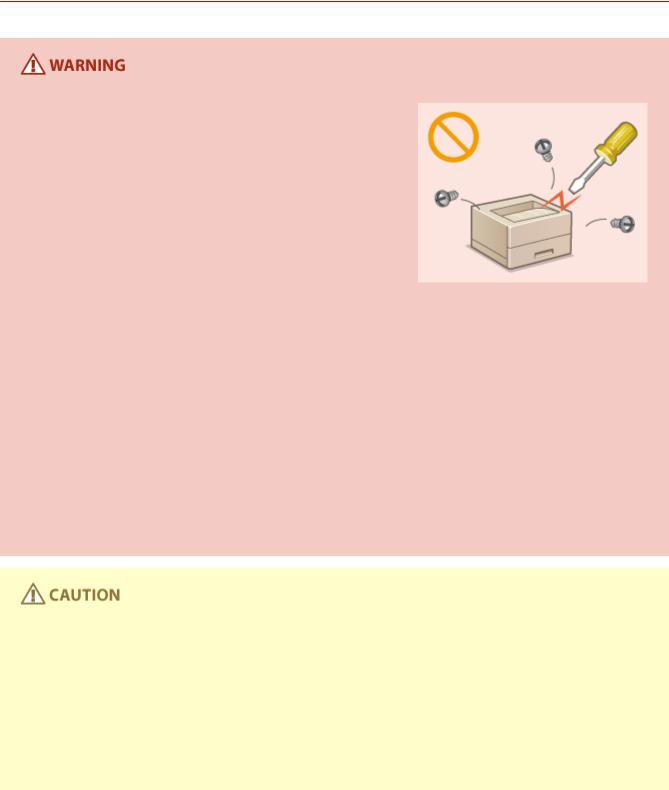
Important Safety Instructions
Handling
0YS1-003
●Immediately unplug the power plug from the AC power outlet and contact an authorized Canon dealer if the machine makes an unusual noise, emits an unusual smell, or emits smoke or excessive heat. Continued use may result in a fire or electrical shock.
●Do not disassemble or modify this machine. There are highvoltage and high-temperature components inside the machine which may result in a fire or electrical shock.
●Place the machine where children will not come in contact with the power cord and other cables or internal and electrical parts. Failure to do so may result in unexpected accidents.
●Do not use flammable sprays near this machine. If flammable substances come into contact with electrical parts inside this machine, it may result in a fire or electrical shock.
●When moving this machine, be sure to turn OFF the power of this machine and your computer, and then unplug the power plug and interface cables. Failure to do so may damage the power cord or interface cables, resulting in a fire or electrical shock.
●When plugging or unplugging a USB cable when the power plug is plugged into an AC power outlet, do not touch the metal part of the connector, as this may result in an electrical shock.
If you are using a cardiac pacemaker
●This machine generates a low level magnetic flux. If you use a cardiac pacemaker and feel abnormalities, please move away from this machine and consult your physician immediately.
●Do not place heavy objects on this machine as they may fall, resulting in injury.
●For your safety, please unplug the power cord if the machine will not be used for a long period of time.
●Use caution when opening and closing covers to avoid injury to your hands.
●Keep hands and clothing away from the rollers in the output area. If the rollers catch your hands or clothing, this may result in personal injury.
●The inside of the machine and the output slot are very hot during and immediately after use. Avoid contact with these areas to prevent burns. Also, printed paper may be hot immediately after being output, so use caution when handling it. Failure to do so may result in burns.
6
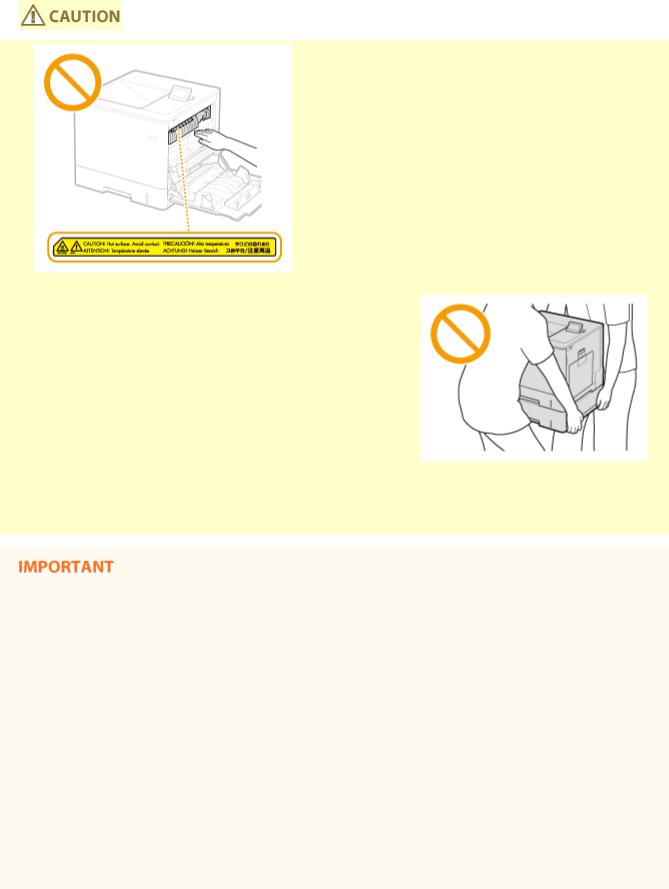
Important Safety Instructions
●Do not carry the machine with the paper drawer or optional paper feeder installed. Otherwise, they may fall, resulting in injury.
Laser beam
● If the laser beam should escape and enter your eyes, exposure may cause damage to your eyes.
When transporting the machine
To prevent damage to the machine during transport, perform the following.
●Remove the toner cartridges.
●Securely pack the machine in the original box with packing materials.
If the operating noise concerns you
●Depending on the use environment and operating mode, if the operating noise is of concern, it is recommended that the machine be installed in a place other than the office.
Other precautions
●Follow the instructions in the caution label attached to this machine.
●Avoid shaking or applying shock to this machine.
●Do not forcibly open and close doors, covers, and other parts. Doing so may result in damage to the machine.
●Do not touch the contacts (  ) inside the machine. Doing so may result in damage to the machine.
) inside the machine. Doing so may result in damage to the machine.
7

Important Safety Instructions
●To prevent a paper jam, do not turn OFF the power, open/close the covers, and load/unload the paper when printing.
8

Important Safety Instructions
Maintenance and Inspections
0YS1-004
Clean this machine periodically. If dust accumulates, the machine may not operate properly. When cleaning, be sure to observe the following. If a problem occurs during operation, see  Troubleshooting(P. 510) . If the problem cannot be resolved or you feel the machine requires an inspection, see
Troubleshooting(P. 510) . If the problem cannot be resolved or you feel the machine requires an inspection, see  When a Problem Cannot Be Solved(P. 560) .
When a Problem Cannot Be Solved(P. 560) .
●Before cleaning, turn OFF the power and unplug the power plug from the AC power outlet. Failure to do so may result in a fire or electrical shock.
●Unplug the power plug periodically and clean with a dry cloth to remove dust and grime. Accumulated dust may absorb humidity in the air and may result in a fire if it comes into contact with electricity.
●Use a damp, well wrung-out cloth to clean the machine. Dampen cleaning cloths with water only. Do not use alcohol, benzenes, paint thinners, or other flammable substances. Do not use tissue paper or paper towels. If these substances come into contact with electrical parts inside the machine, they may generate static electricity or result in a fire or electrical shock.
●Check the power cord and plug periodically for damage. Check the machine for rust, dents, scratches, cracks, or excessive heat generation. Use of poorly-maintained equipment may result in a fire or electrical shock.
●The inside of the machine has high-temperature and high-voltage components. Touching these components may result in burns. Do not touch any part of the machine that is not indicated in the manual.
●When loading paper or removing jammed paper, be careful not to cut your hands with the edges of the paper.
●When removing jammed paper or replacing toner cartridges or the like, be careful not to get any toner on your hands or clothing. If toner gets on your hands or clothing, wash them immediately with cold water.
9
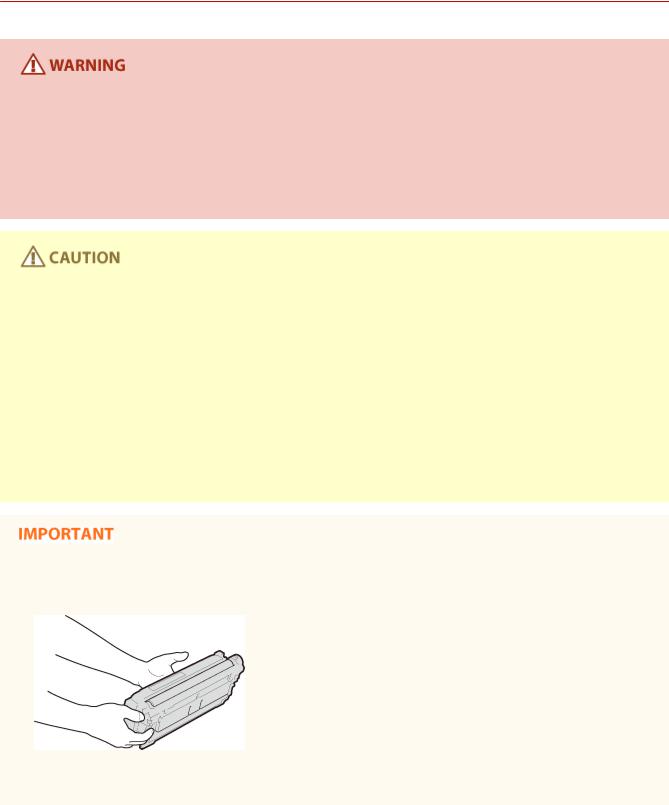
Important Safety Instructions
Consumables
0YS1-005
●Do not dispose of used toner cartridges or the like in open flames. Also, do not store toner cartridges or paper in a location exposed to open flames. This may cause the toner to ignite, and result in burns or fire.
●If you accidentally spill or scatter toner, carefully wipe up the loose toner with a damp, soft cloth and avoid inhaling any toner dust. Do not use a vacuum cleaner that is not equipped with safety measures to prevent dust explosions to clean up loose toner. Doing so may cause damage to the vacuum cleaner or result in a dust explosion due to static discharge.
●Use caution not to inhale any toner. If you should inhale toner, consult a physician immediately.
●Use caution so that toner does not get into your eyes or mouth. If toner should get into your eyes or mouth, immediately wash with cold water and consult a physician.
●Use caution so that toner does not come into contact with your skin. If it should, wash with soap and cold water. If there is any irritation on your skin, consult a physician immediately.
●Keep the toner cartridges and other consumables out of the reach of small children. If toner is ingested, consult a physician or poison control center immediately.
●Do not disassemble or modify the toner cartridge or the like. Doing so may cause the toner to scatter.
●When removing the sealing tape from the toner cartridge, pull it out completely but without using excessive force. Doing otherwise may cause the toner to scatter.
Handling the toner cartridge
● Be sure to hold the toner cartridge using the handle.
●To avoid scratching the surface (  ) of the drum inside the machine or exposing it to light. Do not touch the electrical contacts (
) of the drum inside the machine or exposing it to light. Do not touch the electrical contacts (  ) or the toner cartridge memory (
) or the toner cartridge memory (  ).
).
10

Important Safety Instructions
●Except when necessary, do not take out the toner cartridge from the packing material or from this machine.
●The toner cartridge is a magnetic product. Do not move it close to products susceptible to magnetism including floppy disks and disk drives. Doing so may result in data corruption.
Storing the toner cartridge
●Store in the following environment to ensure safe and satisfactory use. Storage temperature range: 32 to 95 °F (0 to 35 °C)
Storage humidity range: 35 to 85% RH (relative humidity/no condensation)*
●Store without opening until the toner cartridge is to be used.
●When removing the toner cartridge from this machine for storage, place the removed toner cartridge in the original packing material or wrap it with a thick cloth.
●When storing the toner cartridge, do not store it upright or upside down. The toner will solidify and may not return to its original condition even if it is shaken.
* Even within the storable humidity range, water droplets (condensation) may develop inside the toner cartridge if there is a difference of temperature inside and outside the toner cartridge. Condensation will adversely affect the print quality of toner cartridges.
Do not store the toner cartridge in the following locations
●Locations exposed to open flames
●Locations exposed to direct sunlight or bright light for five minutes or more
●Locations exposed to excessive salty air
●Locations where there are corrosive gases (i.e. aerosol sprays and ammonia)
●Locations subject to high temperature and high humidity
●Locations subject to dramatic changes in temperature and humidity where condensation may easily occur
●Locations with a large amount of dust
●Locations within the reach of children
Be careful of counterfeit toner cartridges
●Please be aware that there are counterfeit Canon toner cartridges in the marketplace. Use of counterfeit toner cartridge may result in poor print quality or machine performance. Canon is not responsible for any malfunction, accident or damage caused by the use of counterfeit toner cartridge.
For more information, see canon.com/counterfeit .
Availability period of repairing parts and toner cartridges and the like
●The repairing parts and toner cartridges and the like for the machine will be available for at least seven (7) years after production of this machine model has been discontinued.
Toner cartridge packing materials
●Save the packing materials for the toner cartridge. They are required when transporting this machine.
●The packing materials may be changed in form or placement, or may be added or removed without notice.
●After you pull out the sealing tape from the toner cartridge, dispose of it in accordance with the applicable local regulations.
11

Important Safety Instructions
When disposing of a used toner cartridge or the like
●When discarding a toner cartridge or the like, place it in the original packing material to prevent toner from scattering from inside, and dispose of it in accordance with the applicable local regulations.
12
Basic Operations
Basic Operations |
|
Basic Operations ............................................................................................................................................... |
14 |
Parts and Their Functions ................................................................................................................................... |
16 |
Front Side ....................................................................................................................................................... |
17 |
Back Side ........................................................................................................................................................ |
19 |
Interior ........................................................................................................................................................... |
21 |
Multi-Purpose Tray ......................................................................................................................................... |
22 |
Paper Drawer ................................................................................................................................................. |
23 |
Operation Panel .............................................................................................................................................. |
24 |
Display ..................................................................................................................................................... |
27 |
Using the Operation Panel .................................................................................................................................. |
29 |
Entering Text .................................................................................................................................................. |
32 |
Turning ON/OFF the Power ................................................................................................................................. |
34 |
Performing a Quick Start of the Machine ........................................................................................................ |
36 |
Loading Paper ...................................................................................................................................................... |
38 |
Loading Paper in the Paper Drawer ................................................................................................................ |
40 |
Loading Paper in the Multi-Purpose Tray ........................................................................................................ |
46 |
Loading Envelopes or Postcards ..................................................................................................................... |
49 |
Loading Preprinted Paper ............................................................................................................................... |
53 |
Specifying Paper Size and Type ....................................................................................................................... |
57 |
Specifying Paper Size and Type in the Paper Drawer ............................................................................... |
58 |
Specifying Paper Size and Type in the Multi-Purpose Tray ....................................................................... |
60 |
Saving Energy ...................................................................................................................................................... |
62 |
Entering Sleep Mode ...................................................................................................................................... |
63 |
Setting Auto Shutdown Time .......................................................................................................................... |
66 |
13
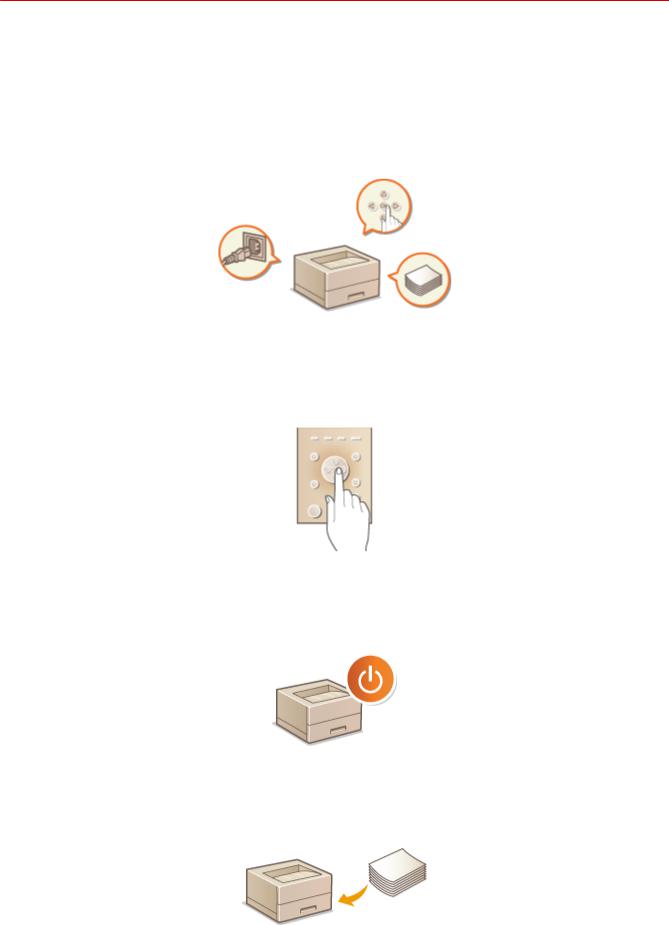
Basic Operations
Basic Operations
0YS1-006
This chapter describes basic operations, such as how to use the operation panel or how to load the paper, that are frequently performed to use the functions of the machine.
Parts and Their Functions
This section describes the exterior and interior parts of the machine and their functions, as well as how to use the keys on the operation panel and how to view the display.  Parts and Their Functions(P. 16)
Parts and Their Functions(P. 16)
Using the Operation Panel
This section describes how to use the keys on the operation panel to perform various operations, such as adjusting and checking the settings.  Using the Operation Panel(P. 29)
Using the Operation Panel(P. 29)
Turning ON/OFF the Power
This section describes how to turn ON/OFF the power.  Turning ON/OFF the Power(P. 34)
Turning ON/OFF the Power(P. 34)
Loading Paper
This section describes how to load the paper into the paper drawer and multi-purpose tray.  Loading Paper(P. 38)
Loading Paper(P. 38)
14

Basic Operations
Saving Energy
This section describes how to reduce power consumption.  Saving Energy(P. 62)
Saving Energy(P. 62)
15

Basic Operations
Parts and Their Functions
0YS1-007
This section describes the parts of the machine (exterior, front and back side, and interior) and how they function. In addition to describing the parts of the machine used for such basic operations as loading paper and replacing the toner cartridges, this section also describes the keys on the operation panel and display. Read this section for tips on how to use the machine properly.
 Front Side(P. 17)
Front Side(P. 17)
 Back Side(P. 19)
Back Side(P. 19)
 Interior(P. 21)
Interior(P. 21)
 Multi-Purpose Tray(P. 22)
Multi-Purpose Tray(P. 22)
 Paper Drawer(P. 23)
Paper Drawer(P. 23)
 Operation Panel(P. 24)
Operation Panel(P. 24)
16
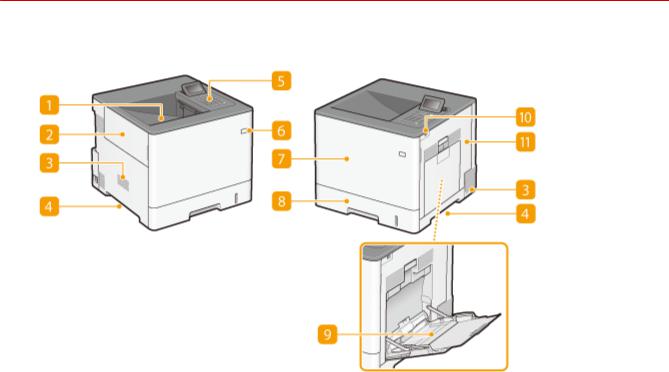
Basic Operations
Front Side
0YS1-008
 Output tray
Output tray
Printed paper is output to the output tray.
 Left cover
Left cover
Open the left cover when replacing the waste toner container.
 Ventilation slot
Ventilation slot
Air from inside the machine is vented out to cool down the inside of the machine. Note that placing objects in front of the ventilation slots prevents ventilation.  Installation(P. 3)
Installation(P. 3)
 Lift handles
Lift handles
Hold the lift handles when carrying the machine.  Relocating the Machine(P. 576)
Relocating the Machine(P. 576)
 Operation panel
Operation panel
The operation panel consists of numeric keys, a display, status indicators, etc. You can perform all the operations and specify settings from the operation panel.  Operation Panel(P. 24)
Operation Panel(P. 24)  Display(P. 27)
Display(P. 27)
 Power switch
Power switch
Press the power switch to turn ON the power. When turning OFF the power, do not use this switch, but follow the procedures shown in  Turning OFF the Power (Performing a Shutdown)(P. 34) .
Turning OFF the Power (Performing a Shutdown)(P. 34) .
 Front cover
Front cover
Open the front cover when replacing toner cartridges.  How to Replace Toner Cartridges(P. 571)
How to Replace Toner Cartridges(P. 571)
17
Basic Operations
 Paper drawer
Paper drawer
Load the type of paper you frequently use into the paper drawer.  Loading Paper in the Paper
Loading Paper in the Paper
Drawer(P. 40)
 Multi-purpose tray
Multi-purpose tray
Load the paper into the multi-purpose tray when you want to temporarily use a type of paper different from that which is loaded in the paper drawer.  Loading Paper in the Multi-Purpose Tray(P. 46)
Loading Paper in the Multi-Purpose Tray(P. 46)
 USB memory port (For USB memory)
USB memory port (For USB memory)
You can connect a USB memory device to the machine and directly print the data from the USB memory device. You can directly print the data in the USB memory device without using a computer. (  Printing from USB Memory (USB Direct Print)(P. 118) ). Also, connect a USB memory device when exporting or importing the settings of the machine (
Printing from USB Memory (USB Direct Print)(P. 118) ). Also, connect a USB memory device when exporting or importing the settings of the machine (  Import/Export Set.(P. 434) ).
Import/Export Set.(P. 434) ).
 Right cover
Right cover
Open the right cover when clearing paper jams.  Clearing Jams(P. 512)
Clearing Jams(P. 512)
18
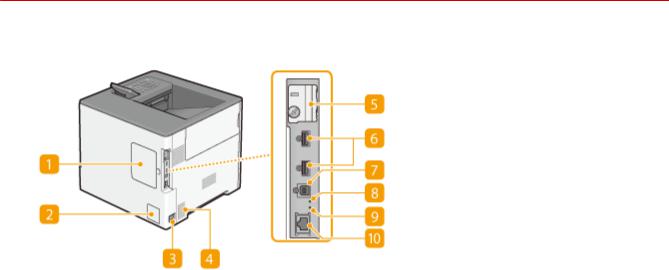
Basic Operations
Back Side
0YS1-009
 Back cover
Back cover
Open the back cover to install the optional ROM.  Installing the ROM(P. 630)
Installing the ROM(P. 630)
 Rating label
Rating label
The label shows the serial number, which is needed when making inquiries about the machine.  When a
When a
Problem Cannot Be Solved(P. 560)
 Power socket
Power socket
Connect the power cord.
 Ventilation slot
Ventilation slot
Air from inside the machine is vented out to cool down the inside of the machine. Note that placing objects in front of the ventilation slots prevents ventilation.  Installation(P. 3)
Installation(P. 3)
 SD card slot cover
SD card slot cover
Open the SD card slot cover when installing the optional SD card.  Installing an SD Card(P. 634)
Installing an SD Card(P. 634)
 USB port (for USB device connection)
USB port (for USB device connection)
Connect a USB device that is used with MEAP applications.
 USB port (for computer connection)
USB port (for computer connection)
Connect a USB cable when connecting the machine and a computer.
 ACT indicator
ACT indicator
The ACT indicator blinks while data is being sent or received.
19
Basic Operations
 LNK indicator
LNK indicator
The LNK indicator blinks green when the machine is properly connected to a network.
 LAN port
LAN port
Connect a LAN cable when connecting the machine to a wired LAN router, etc.  Connecting to a Wired
Connecting to a Wired
LAN(P. 188)
20

Basic Operations
Interior
0YS1-00A
 Toner cartridge slots
Toner cartridge slots
Load the toner cartridges in these slots: Y (yellow) in the leftmost slot, followed by M (magenta), C (cyan), and K (black).  How to Replace Toner Cartridges(P. 571)
How to Replace Toner Cartridges(P. 571)
 Delivery unit
Delivery unit
If there is a paper jam inside the machine, raise the transport guide to remove the jammed paper. 
Clearing Jams(P. 512)
 Transport guide
Transport guide
If paper has jammed inside the machine, lift up the delivery unit and open this guide to remove the jammed paper.  Clearing Jams(P. 512)
Clearing Jams(P. 512)
21

Basic Operations
Multi-Purpose Tray
0YS1-00C
 Paper guides
Paper guides
Adjust the paper guides to exactly the width of the loaded paper to ensure that paper is fed straight into the machine. Press the lock release lever that is marked with arrow in the illustration to release the lock and slide the paper guides.
 Paper tray
Paper tray
Pull out the paper tray when loading paper.
LINKS
 Loading Paper in the Multi-Purpose Tray(P. 46)
Loading Paper in the Multi-Purpose Tray(P. 46)
22

Basic Operations
Paper Drawer
0YS1-00E
 Paper guides
Paper guides
Adjust the paper guides to exactly the size of the loaded paper to ensure that paper is fed straight into the machine. Press the lock release levers that are marked with arrows in the illustrations to release the locks and slide the paper guides.
 Paper level indicator
Paper level indicator
Indicates the remaining amount of paper. The mark moves downward as the remaining amount of paper decreases.
LINKS
 Loading Paper in the Paper Drawer(P. 40)
Loading Paper in the Paper Drawer(P. 40)
23
