Canon IXUS 960 IS User Manual
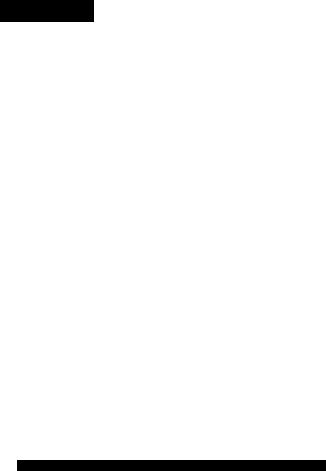
ENGLISH
Canon
DICI Ty\ L
IXUS960I5
Getting Started Guide
Getting Started
Preparations Shooting Stiii images Viewing Stiii Images Shooting Movies Viewing Movies Erasing
Printing
Downloading Images to a Computer
System Map
Ensure that you read the Safety Precautions (Inside rear cover).
r^rr |
ExiiPfifit |
PktBtillne £,1"^ BUBBIEJET tAII nun |
|
DIRECT |
CEL-SH2AA210 |
Workflow and Reference Guides
The following guides are available. Refer to them as necessary according to the flowchart below.
; Contents of This Guide
Check the package contents
Getting Started (p. 3)
Explains how to complete tasks ranging from charging batteries and installing memory cards to setting the date and time, shooting, playing and erasing images, and performing simple printing tasks.
Learning More
Names camera components and provides more detailed Instructions for shooting and playback. Lists information for more advanced use of your camera.
Connect the camera to |
Getting Started Guide |
other devices |
(This guide) |
• Connecting to a printer |
|
• Connecting to a TV set |
|
• Connecting to a computer |
Direct Print User |
|
|
|
Guide |
|
Software Starter |
|
Guide |
Viewing the PDF Manuals
«Adobe Reader must be installed to view the PDF Manuals. If this software is not installed in your computer, access the following web site and download the software.
http://www.adobe.com
Checking the Package Contents
The following items are included in the package. If something is missing, please contact the retail outlet at which you purchased the product.
O Camera |
Q Battery Pack NB-5L |
e Battery Charger |
|
(with Terminal Cover) |
CB-2LX/CB-2LXE |
0 Memery Card (32MB) 0 Interface Cable IFC-400PCU
Q
^ AV Cable AVC-DC300 Q Wrist Strap WS-700 |
^ Canon Digital Camera |
|
Solution Disk |
0 U er Guides |
0 European Warranty |
Getting Started Guide |
System (EWS) Booklet |
|
|
'Use o( Genuine Canon Accoasoties |
D |
a Recommonded“ Leaflet |
Carxin Digdal Camera Manuels Disk
You may not be able to achieve the full performance of this camera with the included memory card.
You can use SD memory cards, SDHC (SD High Capacity) memory cards, MuitiMediaCards, MMCpIus cards and HC MMCpIus cards in this camera. These cards are collectively referred to as memory cards in this guide.
Please Read
Test Shots
Before you try to photograph important subjects, we highly recommend that you shoot several trial images to confirm that the camera is operating and being operated comectly.
Please note that Canon Inc., its subsidiaries and affiliates, and its distributors are not liable for any consequential damages arising from any malfunction of a camera or accessory. Including memory cards, that results In the failure of an image to be recorded or to be retarded in a way that is machine readable.
Warning Against Copyright Infringement
Please note that Canon digital cameras are intended for personal use and should never be used in a manner that infringes upon or contravenes international or domestic copyright laws and regulations. Please be advised that in certain cases the copying of images from performances, exhibitions, or commercial properties by means of a camera or other device may contravene copyright or other legal rights even if the image was shot for personal use.
Warranty Limitations
For infonnation on your camera's warranty, please refer to the Canon European Warranty System (EWS) Booklet supplied with your camera.
For Canon Customer Support contacts, please see the European Warranty System (EWS) Booklet.
Camera Body Temperature
If your camera Is used for prolonged periods, the camera body may beoome warm. Please be aware of this and take care when operating the camera for an axtanded period.
About the LCD Monitor
The LCD monitor is produced wHh extremely bigh-predsiorx manufacturing techniques. Mora than 99.99% of Ihe pixels operate to speofficatkifi. Less than 0.01 % of the pixels may oocastonally misfifa or appear as ted or black riots. This has no effect on Ihe recorded image and does not constitute a malfurrction.
Video Format
Please set the camera's video signal format to the one used in your region before using it with a TV monitor.
Language Setting
Please see Setting the Display Language (p. 9) to change the language setting.
Getting Started
• Preparations (p. 4)
e Shooting Stiii images (p. 10) e Viewing Stiii images (p. 13) e Shooting Movies (p. 14)
e Viewing Movies (p. 16) e Erasing (p. 17) sprinting (p. 18)
s Downloading Images to a Computer (p. 20) s System Map (p. 28)
Preparations
Preparationis
I Charging the Battery
1. Insert the battery into the battery charger.
2. Plug the battery charger (CB-2LX) into a power outlet, or attach the power cord to the battery charger (CB2LXE) and plug It Into a power outlet.
Battery charger model names and types vary by region.
3.Remove the battery after charging is complete.
Charging takes approximately 2 hours 5 minutes.
To protect the battery and prolong its life, do not charge it for
o |
longer than 24 hours continuously. |
|
Preparations I 5
I Installing the Battery and Memory Card
1.Slide the cover and open it out @).
2.Insert the battery.
It will lock Into place with a click.
3.Insert the memory card until it clicks into place.
Front
Write Protect Tab
(Only SD memory cards)
Confirm that the Write Protect Tab is unlocked (only SD merTK)ry cards). Check the card for the comect orientation.
Ensure that the mernory card is correctly ortented before inserting it in the camera. Inserting it backward may cause the camera to fail to recognize the memory card or to malfunction.
6 1 PrepBFBlions
4.Close the cover ((D, ®).
■ To Remove the Battery
Press the battery lock in the direction of the arrow (0) and pull the battery out (0).
■ To Remove the Memory Card
Use a finger to push the memory card in until you hear a click, then release it.
Preparations I 7
Attaching the Wrist Strap
It Is recommended to use the Wrist Strap to avoid dropping O during camera use.
8 I Preparations
I Setting the Date and Time
The Date/Time settings menu will appear the first time the power is turned on. Set the date and time as shown in step 3 and 4 in the explanation below.
Power Bjttor
1.Press the power button.
2.Select [Date/Time].
1.Press the button.
2.Use the 4 or ^ button to select the [Q] (Set up)] menu.
3.Use the 4' or button to select [Date/Time].
4. Press the |
button. |
3.Select the year, month, day and time, and the display order.
1.Use the 4 or 4 button to select a category.
2.Use the 4 or 4 button to set the value.
4. |
Press the |
button. |
5. |
Press the |
button. |
Preparations I 9
• A rechargeable lithium battery Is built into the camera to
0 save such settings as the date/time. Insert a charged battery into the camera. Or if you use the separately sold AC Adapter Kit ACK-DC30, the battery will charge in about four hours. It will charge even if the camera is turned off.
•The date/time settings may be lost after approximately three weeks If you remove the main battery. Reset the date/time settings if this occurs.
•You can imprint the date and time you have set onto images.
I Setting the Display Language
You can change the language displayed In the LCD monitor menus and messages.
lENIJ Button
1. Press the |
button. |
2.Hold down the button and press the ^ button.
3.Use the 4^, 4, 4 or 4 button to select a language.
4. Press the |
button. |
