Canon LBP3460 User Manual
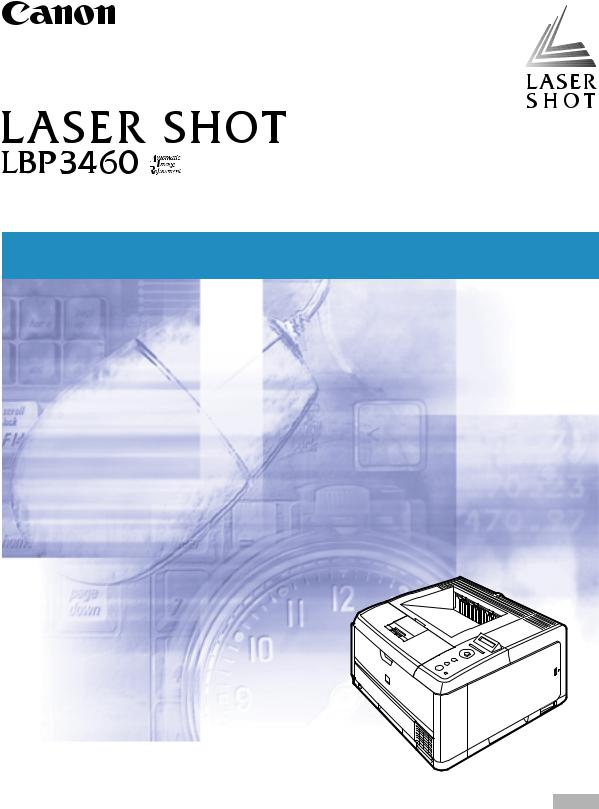
Laser Beam Printer
User's Guide
IMPORTANT:
Read this manual carefully before using your printer. |
ENG |
Save this manual for future reference. |
LBP3460
Laser Printer
User's Guide
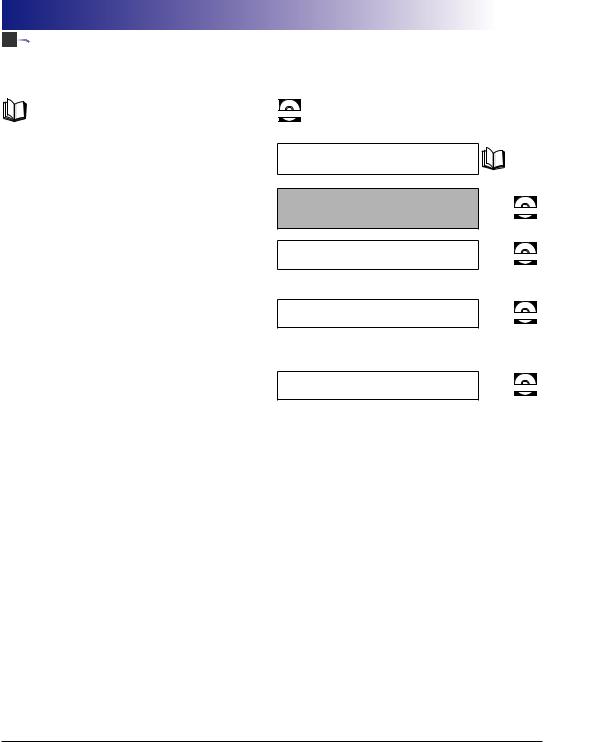




 Manuals for the Printer
Manuals for the Printer
The manuals for this printer are arranged as follows. Please refer to them for detailed information.
Guides with this symbol are printed manuals.
Guides with this symbol are PDF manuals included on the CD-ROM accompanying CD-ROM.
•Installation
•Connecting to a Computer
•Basic Operations
•Troubleshooting
•Installing the Printer Driver
•Printing a Document
•Using the Supplied Software
•Setting Up the Network Environment for Printing
•Managing the Printer in the Network Environment
•Operating/Setting the Printer from the Web Browser
Getting Started Guide
User's Guide
(This Manual)
Driver Guide
Network Guide
Remote UI Guide
CD-ROM
CD-ROM
CD-ROM
CD-ROM
To view the manuals in PDF format, Adobe Reader/Adobe Acrobat Reader is required. If Adobe Reader/Adobe Acrobat Reader is not installed on your system, please download it from the Adobe Systems Incorporated website.
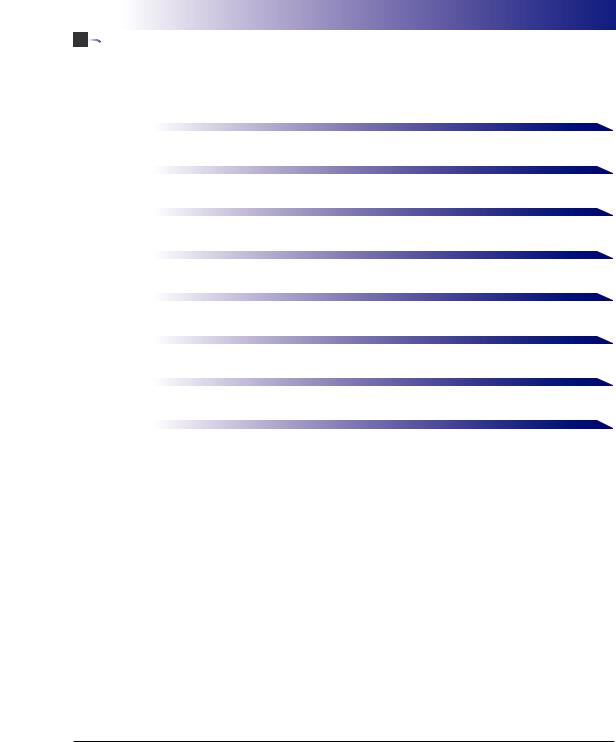


 How This Manual Is Organized
How This Manual Is Organized
Chapter 1 |
Before You Start |
|
|
Chapter 2 |
Using the Printer |
|
|
Chapter 3 |
Loading and Outputting Paper |
|
|
Chapter 4 |
Printing Environments |
|
|
Chapter 5 |
Setting Up the Printing Environment |
|
|
Chapter 6 |
Routine Maintenance |
|
|
Chapter 7 |
Troubleshooting |
|
|
Chapter 8 |
Appendix |
|
|
Considerable effort has been made to ensure that this manual is free of inaccuracies and omissions. However, as we are constantly improving our products, if you need an exact specification, please contact Canon.
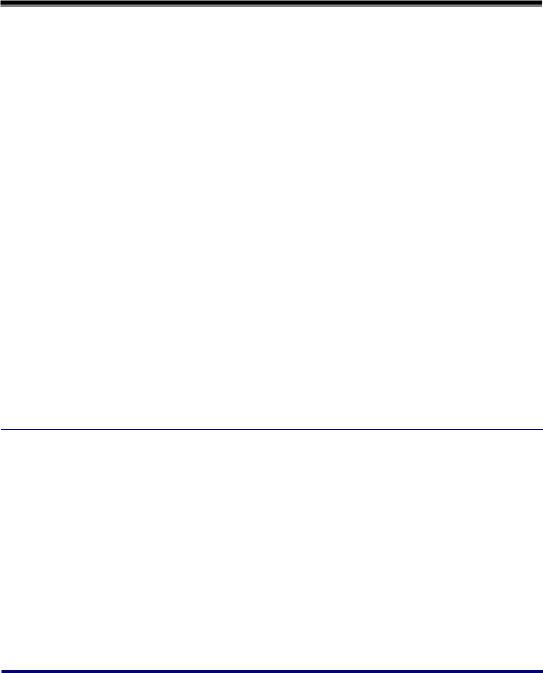
Contents
Preface . . . . . . . . . . . . . . . . . . . . . . . . . . . . . . . . . . . . . . . . . . . . . . . . . . . . . . . . . vii How To Use This Manual . . . . . . . . . . . . . . . . . . . . . . . . . . . . . . . . . . . . . . . . . . . vii
Symbols Used in This Manual . . . . . . . . . . . . . . . . . . . . . . . . . . . . . . . . . . . . . vii Keys and Buttons Used in This Manual . . . . . . . . . . . . . . . . . . . . . . . . . . . . . . vii Illustrations Used in This Manual . . . . . . . . . . . . . . . . . . . . . . . . . . . . . . . . . . . viii Abbreviations Used in This Manual . . . . . . . . . . . . . . . . . . . . . . . . . . . . . . . . . . ix
Legal Notices . . . . . . . . . . . . . . . . . . . . . . . . . . . . . . . . . . . . . . . . . . . . . . . . . . . . . x
EMC Directive (220 - 240 V model) . . . . . . . . . . . . . . . . . . . . . . . . . . . . . . . . . . x Laser Safety (220 - 240 V model). . . . . . . . . . . . . . . . . . . . . . . . . . . . . . . . . . . . x International Energy Star-Program . . . . . . . . . . . . . . . . . . . . . . . . . . . . . . . . . . xi WEEE Directive . . . . . . . . . . . . . . . . . . . . . . . . . . . . . . . . . . . . . . . . . . . . . . . . . xi License Notice . . . . . . . . . . . . . . . . . . . . . . . . . . . . . . . . . . . . . . . . . . . . . . . . . . xi Trademarks. . . . . . . . . . . . . . . . . . . . . . . . . . . . . . . . . . . . . . . . . . . . . . . . . . . . xii Copyright . . . . . . . . . . . . . . . . . . . . . . . . . . . . . . . . . . . . . . . . . . . . . . . . . . . . . xiii Disclaimers. . . . . . . . . . . . . . . . . . . . . . . . . . . . . . . . . . . . . . . . . . . . . . . . . . . . xiii Legal Limitations on the Usage of Your Product and the Use of Images . . . . . xiv
Important Safety Instructions . . . . . . . . . . . . . . . . . . . . . . . . . . . . . . . . . . . . . . . xv
Installation . . . . . . . . . . . . . . . . . . . . . . . . . . . . . . . . . . . . . . . . . . . . . . . . . . . . xv Power Supply . . . . . . . . . . . . . . . . . . . . . . . . . . . . . . . . . . . . . . . . . . . . . . . . . xvii Handling . . . . . . . . . . . . . . . . . . . . . . . . . . . . . . . . . . . . . . . . . . . . . . . . . . . . . xviii Maintenance and Inspections . . . . . . . . . . . . . . . . . . . . . . . . . . . . . . . . . . . . . xix Consumables . . . . . . . . . . . . . . . . . . . . . . . . . . . . . . . . . . . . . . . . . . . . . . . . . . xx Others . . . . . . . . . . . . . . . . . . . . . . . . . . . . . . . . . . . . . . . . . . . . . . . . . . . . . . . xx
Chapter 1 Before You Start
Features and Benefits . . . . . . . . . . . . . . . . . . . . . . . . . . . . . . . . . . . . . . . . . . . . 1-2
Standard Features . . . . . . . . . . . . . . . . . . . . . . . . . . . . . . . . . . . . . . . . . . . . . 1-2
Optional Equipment . . . . . . . . . . . . . . . . . . . . . . . . . . . . . . . . . . . . . . . . . . . . 1-4
Parts and Their Functions . . . . . . . . . . . . . . . . . . . . . . . . . . . . . . . . . . . . . . . . . 1-5
Printer. . . . . . . . . . . . . . . . . . . . . . . . . . . . . . . . . . . . . . . . . . . . . . . . . . . . . . . 1-5
Front View . . . . . . . . . . . . . . . . . . . . . . . . . . . . . . . . . . . . . . . . . . . . . . . . . 1-5
Rear View . . . . . . . . . . . . . . . . . . . . . . . . . . . . . . . . . . . . . . . . . . . . . . . . . 1-6
Inner View. . . . . . . . . . . . . . . . . . . . . . . . . . . . . . . . . . . . . . . . . . . . . . . . . 1-7
Control Panel . . . . . . . . . . . . . . . . . . . . . . . . . . . . . . . . . . . . . . . . . . . . . . . . . 1-8
Display . . . . . . . . . . . . . . . . . . . . . . . . . . . . . . . . . . . . . . . . . . . . . . . . . . . . . 1-10
ii
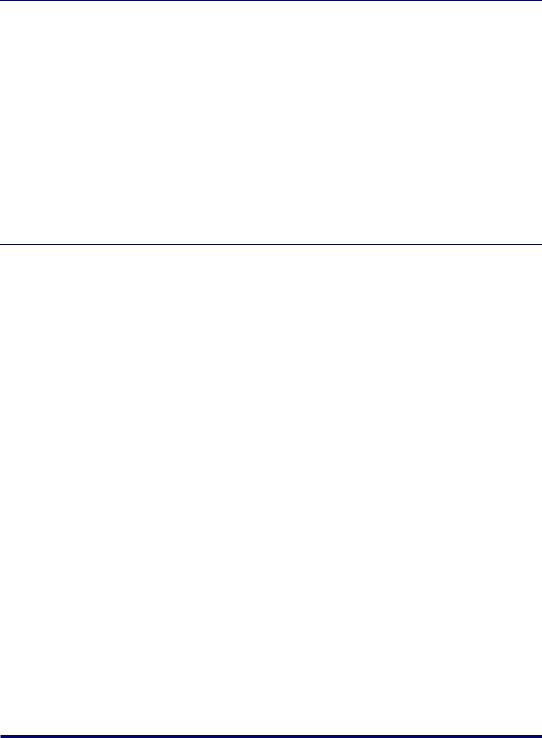
Chapter 2 Using the Printer
Turning the Printer ON/OFF . . . . . . . . . . . . . . . . . . . . . . . . . . . . . . . . . . . . . . . .2-2
Turning the Printer ON . . . . . . . . . . . . . . . . . . . . . . . . . . . . . . . . . . . . . . . . . . .2-2
Turning the Printer OFF . . . . . . . . . . . . . . . . . . . . . . . . . . . . . . . . . . . . . . . . . .2-3
Power Saving (Power Save Mode). . . . . . . . . . . . . . . . . . . . . . . . . . . . . . . . . .2-4
Online and Offline . . . . . . . . . . . . . . . . . . . . . . . . . . . . . . . . . . . . . . . . . . . . . . . .2-7
Placing the Printer Online . . . . . . . . . . . . . . . . . . . . . . . . . . . . . . . . . . . . . . . .2-7
Placing the Printer Offline . . . . . . . . . . . . . . . . . . . . . . . . . . . . . . . . . . . . . . . .2-8
Canceling a Job . . . . . . . . . . . . . . . . . . . . . . . . . . . . . . . . . . . . . . . . . . . . . . . . . .2-9
Outputting Data (Forced Output) . . . . . . . . . . . . . . . . . . . . . . . . . . . . . . . . . . .2-9 Canceling a Job (Cancel Job) . . . . . . . . . . . . . . . . . . . . . . . . . . . . . . . . . . . .2-10 Canceling the Process Currently Being Performed (Soft Reset) . . . . . . . . . .2-11 Canceling All the Jobs (Hard Reset) . . . . . . . . . . . . . . . . . . . . . . . . . . . . . . .2-12
Chapter 3 Loading and Outputting Paper
Paper Requirements . . . . . . . . . . . . . . . . . . . . . . . . . . . . . . . . . . . . . . . . . . . . . .3-2
Usable Paper . . . . . . . . . . . . . . . . . . . . . . . . . . . . . . . . . . . . . . . . . . . . . . . . . .3-2
Paper Size . . . . . . . . . . . . . . . . . . . . . . . . . . . . . . . . . . . . . . . . . . . . . . . . .3-2
Paper Type . . . . . . . . . . . . . . . . . . . . . . . . . . . . . . . . . . . . . . . . . . . . . . . . .3-3
Abbreviations of Paper Sizes . . . . . . . . . . . . . . . . . . . . . . . . . . . . . . . . . . .3-6
Printable Area . . . . . . . . . . . . . . . . . . . . . . . . . . . . . . . . . . . . . . . . . . . . . . . . .3-7
Unusable Paper . . . . . . . . . . . . . . . . . . . . . . . . . . . . . . . . . . . . . . . . . . . . . . . .3-8
Storing Paper . . . . . . . . . . . . . . . . . . . . . . . . . . . . . . . . . . . . . . . . . . . . . . . . . .3-9
Storing Printouts . . . . . . . . . . . . . . . . . . . . . . . . . . . . . . . . . . . . . . . . . . . . . . .3-9
Paper Source . . . . . . . . . . . . . . . . . . . . . . . . . . . . . . . . . . . . . . . . . . . . . . . . . . .3-10
Paper Source Type. . . . . . . . . . . . . . . . . . . . . . . . . . . . . . . . . . . . . . . . . . . . .3-11 Paper Capacity for Paper Source. . . . . . . . . . . . . . . . . . . . . . . . . . . . . . . . . .3-11 Selecting a Paper Source . . . . . . . . . . . . . . . . . . . . . . . . . . . . . . . . . . . . . . .3-12 Precautions for Handling the Multi-purpose Tray or Paper Cassette . . . . . . .3-13
Output Trays . . . . . . . . . . . . . . . . . . . . . . . . . . . . . . . . . . . . . . . . . . . . . . . . . . . .3-15
Output Tray Types . . . . . . . . . . . . . . . . . . . . . . . . . . . . . . . . . . . . . . . . . . . . .3-15
Face-down Output Tray . . . . . . . . . . . . . . . . . . . . . . . . . . . . . . . . . . . . . .3-15
Face-up Output Tray . . . . . . . . . . . . . . . . . . . . . . . . . . . . . . . . . . . . . . . .3-17
Paper Capacity of the Output Trays . . . . . . . . . . . . . . . . . . . . . . . . . . . . . . . .3-18
Selecting an Output Tray . . . . . . . . . . . . . . . . . . . . . . . . . . . . . . . . . . . . . . . .3-19
Switching to the Face-up Output Tray . . . . . . . . . . . . . . . . . . . . . . . . . . .3-19
Switching to the Face-down Output Tray . . . . . . . . . . . . . . . . . . . . . . . . .3-20
Printing from the Paper Cassette. . . . . . . . . . . . . . . . . . . . . . . . . . . . . . . . . . .3-21
Precautions on Loading Paper. . . . . . . . . . . . . . . . . . . . . . . . . . . . . . . . . . . .3-22 Loading Paper in the Paper Cassette . . . . . . . . . . . . . . . . . . . . . . . . . . . . . .3-23
When Loading Standard Size Paper . . . . . . . . . . . . . . . . . . . . . . . . . . . .3-23 When Loading Custom Size Paper . . . . . . . . . . . . . . . . . . . . . . . . . . . . .3-29
Specifying the Size of the Paper in the Paper Cassette . . . . . . . . . . . . . . . .3-35
iii
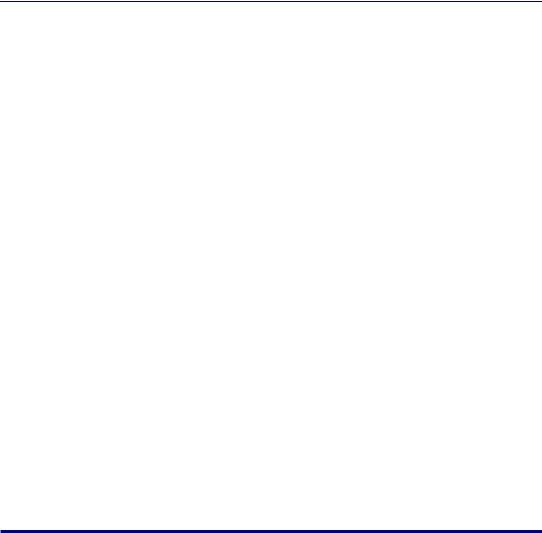
Printing from the Multi-purpose Tray . . . . . . . . . . . . . . . . . . . . . . . . . . . . . . . 3-38
Loading Paper in the Multi-purpose Tray . . . . . . . . . . . . . . . . . . . . . . . . . . . 3-39
Loading Plain Paper, Heavy Paper, Transparencies,
or Labels in the Multi-purpose Tray . . . . . . . . . . . . . . . . . . . . . . . . . . . . 3-40 Loading Envelopes in the Multi-purpose Tray . . . . . . . . . . . . . . . . . . . . 3-46
Specifying the Size of the Paper in the Multi-purpose Tray . . . . . . . . . . . . . 3-51
2-sided Printing . . . . . . . . . . . . . . . . . . . . . . . . . . . . . . . . . . . . . . . . . . . . . . . . 3-54
Switching Between Automatic 2-sided Printing and 1-sided Printing . . . . . . 3-54 Loading Paper When Performing Automatic 2-sided Printing . . . . . . . . . . . 3-55
When Feeding Paper from the Paper Cassette . . . . . . . . . . . . . . . . . . . 3-56 When Loading Paper in the Multi-purpose Tray . . . . . . . . . . . . . . . . . . . 3-57
Loading Paper for Manual 2-sided Printing . . . . . . . . . . . . . . . . . . . . . . . . . 3-58
Chapter 4 The Printing Environment
Menu Functions . . . . . . . . . . . . . . . . . . . . . . . . . . . . . . . . . . . . . . . . . . . . . . . . . 4-2
Menu Functions . . . . . . . . . . . . . . . . . . . . . . . . . . . . . . . . . . . . . . . . . . . . . . . 4-2 Setting Priority . . . . . . . . . . . . . . . . . . . . . . . . . . . . . . . . . . . . . . . . . . . . . . . . 4-3 Menu Categories . . . . . . . . . . . . . . . . . . . . . . . . . . . . . . . . . . . . . . . . . . . . . . 4-3 Printer Status to Enter the Menu Operation . . . . . . . . . . . . . . . . . . . . . . . . . . 4-4
How to Use the Operation Keys . . . . . . . . . . . . . . . . . . . . . . . . . . . . . . . . . . . . 4-5 How to View the Display . . . . . . . . . . . . . . . . . . . . . . . . . . . . . . . . . . . . . . . . . . 4-7
Menu Structure. . . . . . . . . . . . . . . . . . . . . . . . . . . . . . . . . . . . . . . . . . . . . . . . 4-7 How to View the Display . . . . . . . . . . . . . . . . . . . . . . . . . . . . . . . . . . . . . . . . . 4-7
Menu Functions and Menu Operation . . . . . . . . . . . . . . . . . . . . . . . . . . . . . . . 4-9
SETUP Menu . . . . . . . . . . . . . . . . . . . . . . . . . . . . . . . . . . . . . . . . . . . . . . . . . 4-9
SETUP Menu Functions . . . . . . . . . . . . . . . . . . . . . . . . . . . . . . . . . . . . . . 4-9 Operating Procedure for the SETUP Menu . . . . . . . . . . . . . . . . . . . . . . . 4-9
UTILITY Menu . . . . . . . . . . . . . . . . . . . . . . . . . . . . . . . . . . . . . . . . . . . . . . . 4-11
UTILITY Menu Functions . . . . . . . . . . . . . . . . . . . . . . . . . . . . . . . . . . . . 4-11 Operating Procedure for the UTILITY Menu. . . . . . . . . . . . . . . . . . . . . . 4-11
JOB Menu . . . . . . . . . . . . . . . . . . . . . . . . . . . . . . . . . . . . . . . . . . . . . . . . . . 4-12
JOB Menu Functions . . . . . . . . . . . . . . . . . . . . . . . . . . . . . . . . . . . . . . . 4-12 Operating Procedure for the JOB Menu. . . . . . . . . . . . . . . . . . . . . . . . . 4-12
RESET Menu . . . . . . . . . . . . . . . . . . . . . . . . . . . . . . . . . . . . . . . . . . . . . . . . 4-13
RESET Menu Functions . . . . . . . . . . . . . . . . . . . . . . . . . . . . . . . . . . . . . 4-13 Operating Procedure for the RESET Menu. . . . . . . . . . . . . . . . . . . . . . . 4-13
CANCEL JOB Menu. . . . . . . . . . . . . . . . . . . . . . . . . . . . . . . . . . . . . . . . . . . 4-14
CANCEL JOB Menu Functions. . . . . . . . . . . . . . . . . . . . . . . . . . . . . . . . 4-14 Operating Procedure for the CANCEL JOB Menu . . . . . . . . . . . . . . . . . 4-14
SELECT FEEDER Menu . . . . . . . . . . . . . . . . . . . . . . . . . . . . . . . . . . . . . . . 4-15
SELECT FEEDER Menu Functions . . . . . . . . . . . . . . . . . . . . . . . . . . . . . 4-15 Operating Procedure for the SELECT FEEDER Menu . . . . . . . . . . . . . . 4-15
Initializing the SETUP Menu . . . . . . . . . . . . . . . . . . . . . . . . . . . . . . . . . . . . . . 4-17
iv
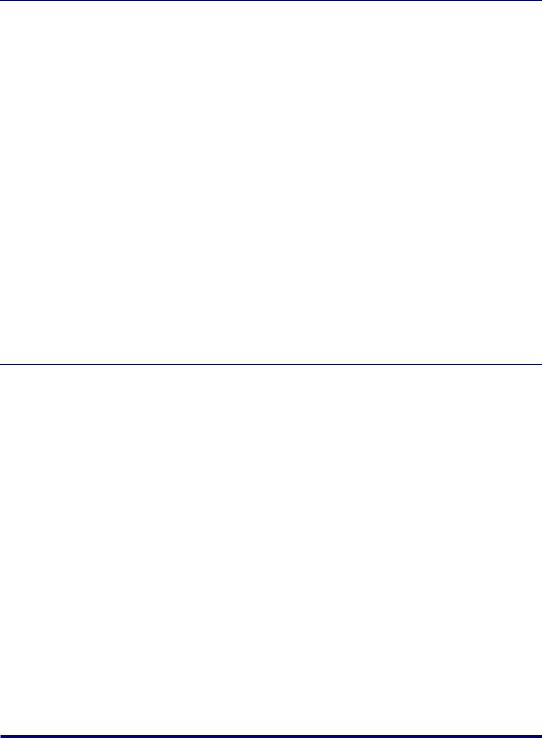
Chapter 5 Printing Environment Settings
Setting Items . . . . . . . . . . . . . . . . . . . . . . . . . . . . . . . . . . . . . . . . . . . . . . . . . . . .5-2
SETUP Menu . . . . . . . . . . . . . . . . . . . . . . . . . . . . . . . . . . . . . . . . . . . . . . . . . .5-2
UTILITY Menu . . . . . . . . . . . . . . . . . . . . . . . . . . . . . . . . . . . . . . . . . . . . . . . . .5-8
JOB Menu . . . . . . . . . . . . . . . . . . . . . . . . . . . . . . . . . . . . . . . . . . . . . . . . . . . .5-8
RESET Menu . . . . . . . . . . . . . . . . . . . . . . . . . . . . . . . . . . . . . . . . . . . . . . . . . .5-8
SELECT FEEDER Menu . . . . . . . . . . . . . . . . . . . . . . . . . . . . . . . . . . . . . . . . .5-9
SETUP Menu Settings . . . . . . . . . . . . . . . . . . . . . . . . . . . . . . . . . . . . . . . . . . . .5-10
CONTROL MENU Options . . . . . . . . . . . . . . . . . . . . . . . . . . . . . . . . . . . . . .5-10
FEEDER MENU Options . . . . . . . . . . . . . . . . . . . . . . . . . . . . . . . . . . . . . . . .5-17
LAYOUT MENU Options . . . . . . . . . . . . . . . . . . . . . . . . . . . . . . . . . . . . . . . .5-23
QUALITY MENU Options. . . . . . . . . . . . . . . . . . . . . . . . . . . . . . . . . . . . . . . .5-27
INTERFACE MENU Options . . . . . . . . . . . . . . . . . . . . . . . . . . . . . . . . . . . . .5-30
USER MAIN. Options. . . . . . . . . . . . . . . . . . . . . . . . . . . . . . . . . . . . . . . . . . .5-34
PCL SETUP Options . . . . . . . . . . . . . . . . . . . . . . . . . . . . . . . . . . . . . . . . . . .5-38
UFR II SETUP Options . . . . . . . . . . . . . . . . . . . . . . . . . . . . . . . . . . . . . . . . .5-42
UTILITY Menu Settings . . . . . . . . . . . . . . . . . . . . . . . . . . . . . . . . . . . . . . . . . . .5-43
JOB Menu Settings . . . . . . . . . . . . . . . . . . . . . . . . . . . . . . . . . . . . . . . . . . . . . .5-45
RESET Menu Settings . . . . . . . . . . . . . . . . . . . . . . . . . . . . . . . . . . . . . . . . . . . .5-46
SELECT FEEDER Menu Settings . . . . . . . . . . . . . . . . . . . . . . . . . . . . . . . . . . .5-48
Chapter 6 Routine Maintenance
Replacing the Toner Cartridge . . . . . . . . . . . . . . . . . . . . . . . . . . . . . . . . . . . . . .6-2
When <PREPARE TONER>/<CHECK TONER> Appears. . . . . . . . . . . . . . . .6-2 Using Up Toner . . . . . . . . . . . . . . . . . . . . . . . . . . . . . . . . . . . . . . . . . . . . . . . .6-3 Replacing the Toner Cartridge . . . . . . . . . . . . . . . . . . . . . . . . . . . . . . . . . . . . .6-8 Precautions for Handling Toner Cartridges . . . . . . . . . . . . . . . . . . . . . . . . . .6-16 Storing Toner Cartridges . . . . . . . . . . . . . . . . . . . . . . . . . . . . . . . . . . . . . . . .6-19
Adjusting the Print Density . . . . . . . . . . . . . . . . . . . . . . . . . . . . . . . . . . . . . . .6-20
Cleaning the Fixing Roller . . . . . . . . . . . . . . . . . . . . . . . . . . . . . . . . . . . . . . . .6-21
Adjusting the Printing Position . . . . . . . . . . . . . . . . . . . . . . . . . . . . . . . . . . . .6-24
Checking the Printing Position . . . . . . . . . . . . . . . . . . . . . . . . . . . . . . . . . . . .6-24
Adjusting the Printing Position . . . . . . . . . . . . . . . . . . . . . . . . . . . . . . . . . . . .6-26
Cleaning the Outside of the Printer . . . . . . . . . . . . . . . . . . . . . . . . . . . . . . . . .6-29
Moving the Printer . . . . . . . . . . . . . . . . . . . . . . . . . . . . . . . . . . . . . . . . . . . . . . .6-32
Handling the Printer . . . . . . . . . . . . . . . . . . . . . . . . . . . . . . . . . . . . . . . . . . . . .6-38
v
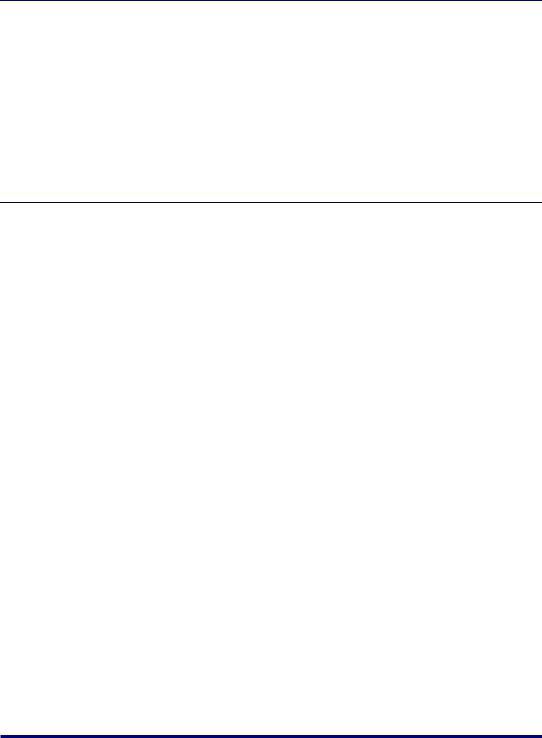
Chapter 7 Troubleshooting
When You Have Trouble Printing. . . . . . . . . . . . . . . . . . . . . . . . . . . . . . . . . . . . 7-2
Paper Jams. . . . . . . . . . . . . . . . . . . . . . . . . . . . . . . . . . . . . . . . . . . . . . . . . . . . . 7-4
Procedure for Clearing Paper Jams . . . . . . . . . . . . . . . . . . . . . . . . . . . . . . . . 7-7
Message List . . . . . . . . . . . . . . . . . . . . . . . . . . . . . . . . . . . . . . . . . . . . . . . . . . 7-22 Service Call Display. . . . . . . . . . . . . . . . . . . . . . . . . . . . . . . . . . . . . . . . . . . . . 7-34 When You Cannot Obtain Appropriate Printout Results . . . . . . . . . . . . . . . 7-36
Problems with the Power or Printer Operation . . . . . . . . . . . . . . . . . . . . . . . 7-36 Problems with the Printout Results . . . . . . . . . . . . . . . . . . . . . . . . . . . . . . . 7-39 Print Quality Problems . . . . . . . . . . . . . . . . . . . . . . . . . . . . . . . . . . . . . . . . . 7-42
Chapter 8 Appendix
The Lists Common to All the Settings in the Operation Mode . . . . . . . . . . . 8-2 The Lists Common to Certain Settings in the Operation Mode. . . . . . . . . . . 8-4 Typeface Samples . . . . . . . . . . . . . . . . . . . . . . . . . . . . . . . . . . . . . . . . . . . . . . . 8-5
Scalable Fonts (PCL) . . . . . . . . . . . . . . . . . . . . . . . . . . . . . . . . . . . . . . . . . . . 8-5 Bitmapped Fonts (PCL) . . . . . . . . . . . . . . . . . . . . . . . . . . . . . . . . . . . . . . . . . 8-7
Symbol Sets Supported . . . . . . . . . . . . . . . . . . . . . . . . . . . . . . . . . . . . . . . . . . 8-8
Character Code Tables. . . . . . . . . . . . . . . . . . . . . . . . . . . . . . . . . . . . . . . . . . 8-8
ISO Substitution Tables . . . . . . . . . . . . . . . . . . . . . . . . . . . . . . . . . . . . . . . . 8-27
Specifications. . . . . . . . . . . . . . . . . . . . . . . . . . . . . . . . . . . . . . . . . . . . . . . . . . 8-31
Hardware Specifications. . . . . . . . . . . . . . . . . . . . . . . . . . . . . . . . . . . . . . . . 8-31
Controller Specifications . . . . . . . . . . . . . . . . . . . . . . . . . . . . . . . . . . . . . . . 8-34
Software Specifications . . . . . . . . . . . . . . . . . . . . . . . . . . . . . . . . . . . . . . . . 8-34
Dimensions of Each Part. . . . . . . . . . . . . . . . . . . . . . . . . . . . . . . . . . . . . . . . . 8-35
Index . . . . . . . . . . . . . . . . . . . . . . . . . . . . . . . . . . . . . . . . . . . . . . . . . . . . . . . . . 8-37
vi
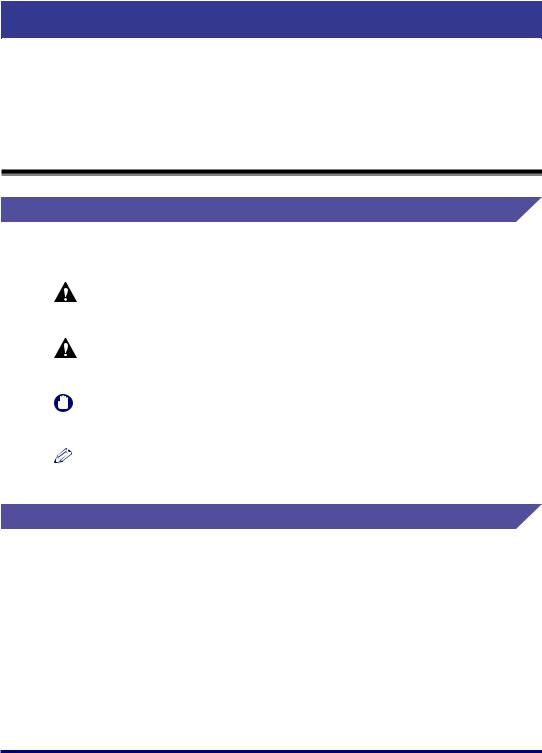
Preface
Thank you for purchasing the Canon LASER SHOT LBP3460.
Please read this manual thoroughly before operating the printer in order to familiarize yourself with its capabilities, and to make the most of its many functions.
After reading this manual, store it in a safe place for future reference.
How To Use This Manual
Symbols Used in This Manual
The following symbols are used in this manual to explain procedures, restrictions, handling precautions, and instructions that should be observed for safety.
WARNING |
Indicates a warning concerning operations that may lead to death or |
|
|
injury to persons if not performed correctly. |
|
|
In order to use the printer safely, always pay attention to these warnings. |
|
CAUTION |
Indicates a caution concerning operations that may lead to injury to |
|
|
persons, or damage to property if not performed correctly. |
|
|
In order to use the printer safely, always pay attention to these cautions. |
|
IMPORTANT |
Indicates operational requirements and restrictions. |
|
|
Be sure to read these items carefully in order to operate the printer |
|
|
correctly, and to avoid damage to the printer. |
|
NOTE |
Indicates a clarification of an operation, or contains additional |
|
explanations for a procedure. |
||
|
||
|
Reading these notes is highly recommended. |
Keys and Buttons Used in This Manual
The following button names are a few examples of how keys and buttons to be pressed are expressed in this manual:
•Keys on the Control Panel: [Key Name]
Example: [Online] [Utility]
•Buttons on Computer Operation Screen : [Button Name]
Example: [OK] [Details]
vii
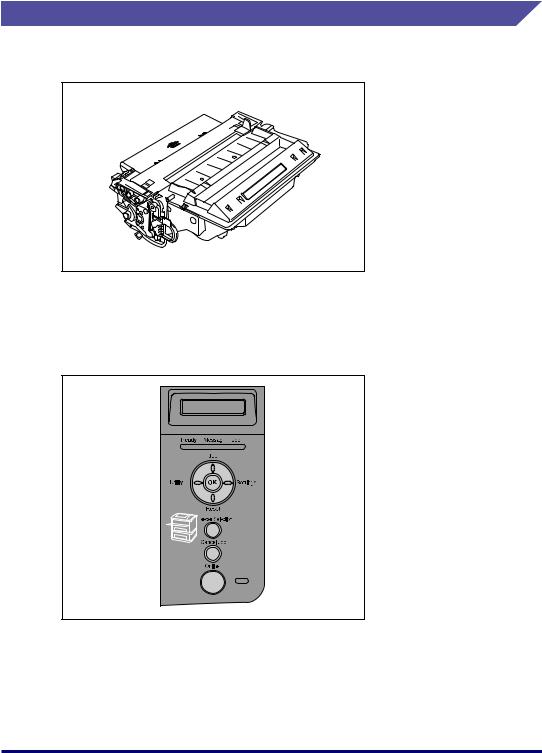
Illustrations Used in This Manual
•The toner cartridge used for the illustrations in this manual is the one that can print approximately 6,000 pages (Canon Genuine Cartridge).
•The names of the indicators and keys are described in English in the illustrations of the control panel used in this manual.
The panel cover on which the names of the indicators or keys on the control panel are indicated is supplied with the printer depending on the country or region. Replace the original panel cover with it as needed.
viii
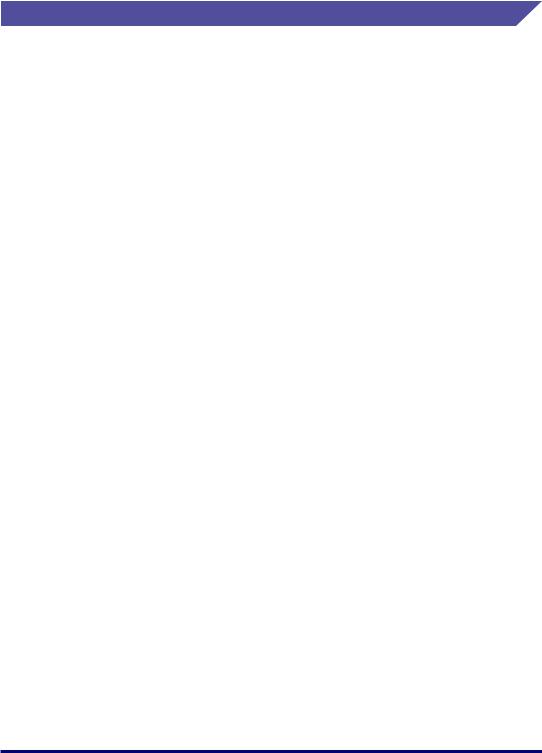
Abbreviations Used in This Manual
In this manual, product names and model names are abbreviated as follows:
Microsoft® Windows® 95 operating system: |
Windows 95 |
Microsoft® Windows® 98 operating system: |
Windows 98 |
Microsoft® Windows® Millennium Edition operating system: |
Windows Me |
Microsoft® Windows® 2000 operating system: |
Windows 2000 |
Microsoft® Windows® XP operating system: |
Windows XP |
Microsoft® Windows ServerTM 2003 operating system: |
Windows Server 2003 |
Microsoft® Windows® operating system: |
Windows |
LASER SHOT LBP3460: |
LBP3460 |
ix
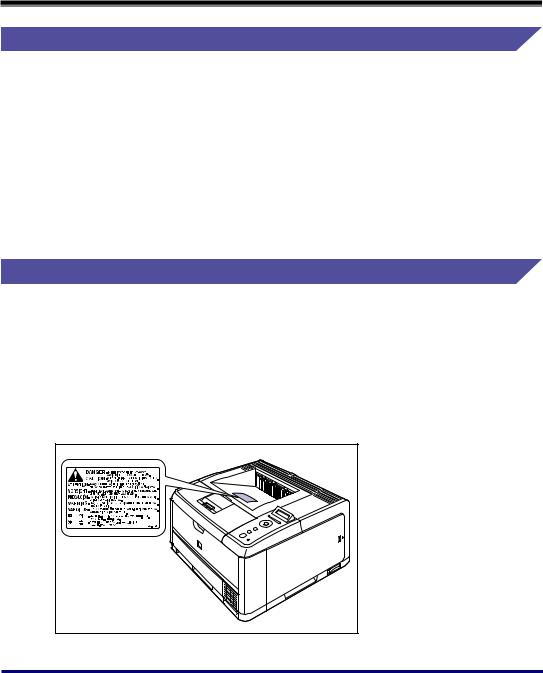
Legal Notices
EMC Directive (220 - 240 V model)
"This equipment has been tested in a typical system to comply with the technical requirements of EMC Directive."
•Use of shielded cable is necessary to comply with the technical requirements of EMC Directive.
The product is in conformity with the EMC directive at nominal mains input 230 V, 50 Hz although the rated input of the product is 220 - 240 V, 50/60 Hz.
C-tick marking  on the rating label means that we declare the product is in conformity with the relevant requirements at nominal mains input 230 V, 50 Hz although the rated input of the product is 220 - 240 V, 50/60 Hz.
on the rating label means that we declare the product is in conformity with the relevant requirements at nominal mains input 230 V, 50 Hz although the rated input of the product is 220 - 240 V, 50/60 Hz.
Laser Safety (220 - 240 V model)
Laser radiation could be hazardous to the human body. For this reason, laser radiation emitted inside this printer is hermetically sealed within the protective housing and external cover. No radiation can leak from the printer in the normal operation of the product by the user.
This printer is classified as a Class 1 laser product under IEC60825-1:1993, EN60825-1:1994, and as for the U.S.A., it is classified as Class 1 under the Code of Federal Regulations, 1040.10 of Title 21.
x
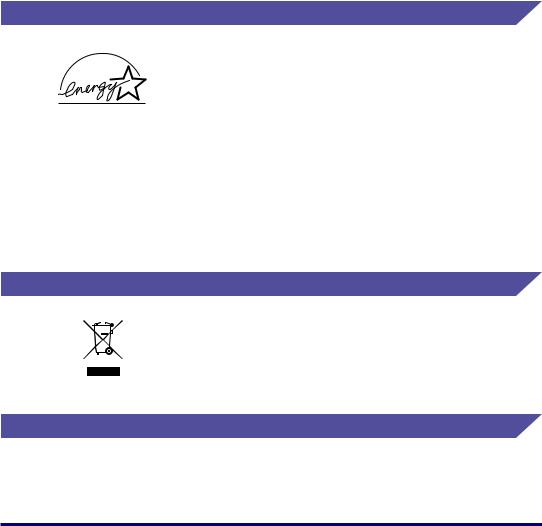
This printer has been classified under IEC60825-1:1993, EN60825-1:1994 and conforms to the following classes:
CLASS 1 LASER PRODUCT
LASER KLASSE 1
APPAREIL A RAYONNEMENT LASER DE CLASSE 1
APPARECCHIO LASER DI CLASSE 1
PRODUCTO LASER DE CLASE 1
APARELHO A LASER DE CLASSE 1
 CAUTION
CAUTION
Performance of procedures other than those specified in this manual may result in hazardous radiation exposure.
International Energy Star-Program
As an ENERGY STAR Partner, Canon Inc. has determined that this product meets the ENERGY STAR Program for energy efficiency.
The International ENERGY STAR Office Equipment Program is an international program that promotes energy saving through the use of computers and other office equipment.
The program backs the development and dissemination of products with functions that effectively reduce energy consumption. It is an open system in which business proprietors can participate voluntarily.
The targeted products are office equipment, such as computers, displays, printers, facsimiles, and copiers. The standards and logos are uniform among participating nations.
WEEE Directive
This symbol on the rating label (attached to the back of the printer) indicates separate collection for electrical and electronic equipment required under the WEEE Directive (Directive 2002/96/ EC) and is effective only within the European Union.
License Notice
This product contains UFST (Universal Font Scaling Technology) under license from Agfa Corporation.
Copyright © 1997-2001 Agfa Monotype Corporation.
xi
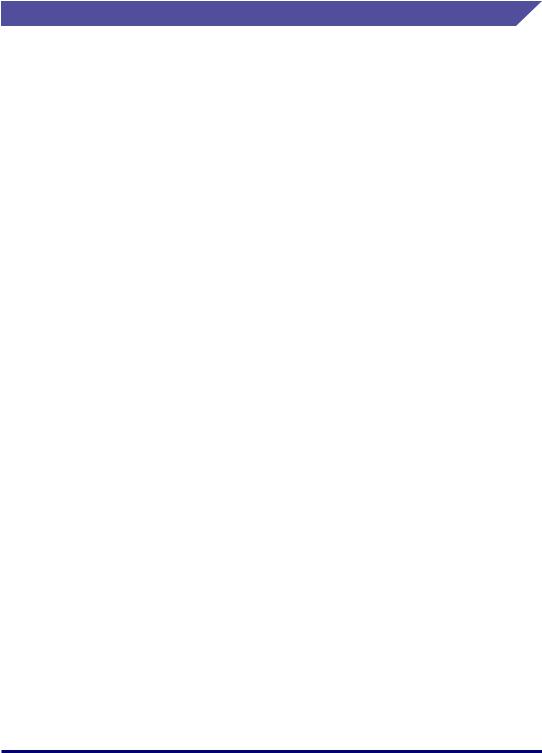
Trademarks
Canon, the Canon Logo, LASER SHOT, LBP, and NetSpot are trademarks of Canon Inc.
Adobe, Adobe Acrobat, and Adobe Reader are trademarks of Adobe Systems Incorporated.
Apple, AppleTalk, Mac OS, Macintosh, and TrueType are trademarks of Apple Computer, Inc.
PCL, PCL5, and PCL6 are trademarks of Hewlett-Packard Company.
Microsoft and Windows are registered trademarks of Microsoft Corporation in the United States and other countries.
Windows Server is a trademark of Microsoft Corporation.
UNIX is a registered trademark of The Open Group in the United States and other countries.
Ethernet is a trademark of Xerox Corporation.
Concerning typeface credit, the actual names on a FONT LIST for this machine may differ from those listed below.
CG and UFST are trademarks of Agfa Monotype Corporation or its affiliated companies and may be registered in some jurisdictions.
Marigold is trademark of AlphaOmega Typography, Inc.
ITC Avant Garde Gothic, ITC Bookman, ITC Lubalin Graph, ITC Mona Lisa, ITC Symbol, ITC Zapf Chancery, and ITC Zapf Dingbats are registered trademarks of International Typeface Corporation.
Clarendon, Helvetica, New Century Schoolbook, Palatino, and Times are trademarks of Linotype-Hell AG and its subsidiaries. Univers is a trademark of Linotype-Hell AG and its subsidiaries and may be registered in some jurisdictions.
Coronet is a registered trademark of Ludlow Type Foundry.
Wingdings is a trademark of Microsoft Corporation.
Albertus, Arial, Century Gothic, and Times New Roman are trademarks of the Monotype Corporation plc., and may be registered in some jurisdictions.
CG Omega is a product of Agfa Corporation and CG Times, based on Times New Roman under license from the Monotype Corporation plc, is a product of Agfa Corporation.
xii
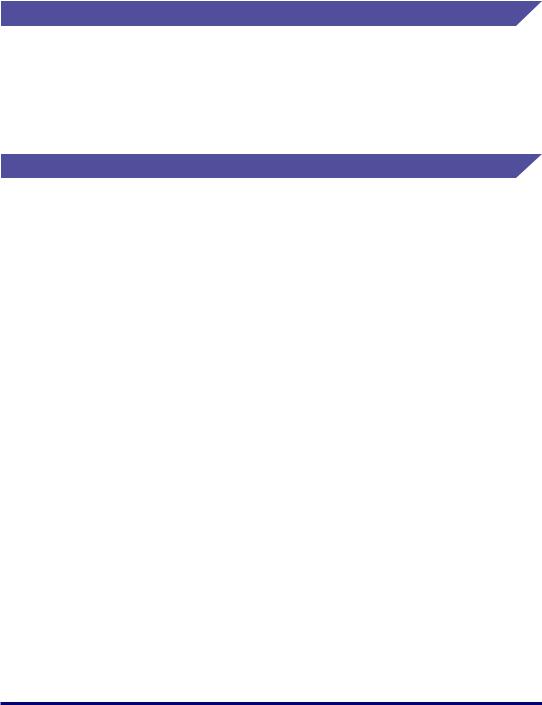
Other product and company names herein may be the trademarks of their respective owners.
Copyright
Copyright 2005 by Canon Inc. All rights reserved.
No part of this publication may be reproduced or transmitted in any form or by any means, electronic or mechanical, including photocopying and recording, or by any information storage or retrieval system without the prior written permission of Canon Inc.
Disclaimers
The information in this manual is subject to change without notice.
CANON INC. MAKES NO WARRANTY OF ANY KIND WITH REGARD TO THIS MATERIAL, EITHER EXPRESS OR IMPLIED, EXCEPT AS PROVIDED HEREIN, INCLUDING WITHOUT LIMITATION, THEREOF, WARRANTIES AS TO MARKETABILITY, MERCHANTABILITY, FITNESS FOR A PARTICULAR PURPOSE OF USE OR AGAINST INFRINGEMENT OF ANY PATENT. CANON INC. SHALL NOT BE LIABLE FOR ANY DIRECT, INCIDENTAL, OR CONSEQUENTIAL DAMAGES OF ANY NATURE, OR LOSSES OR EXPENSES RESULTING FROM THE USE OF THIS MATERIAL.
xiii
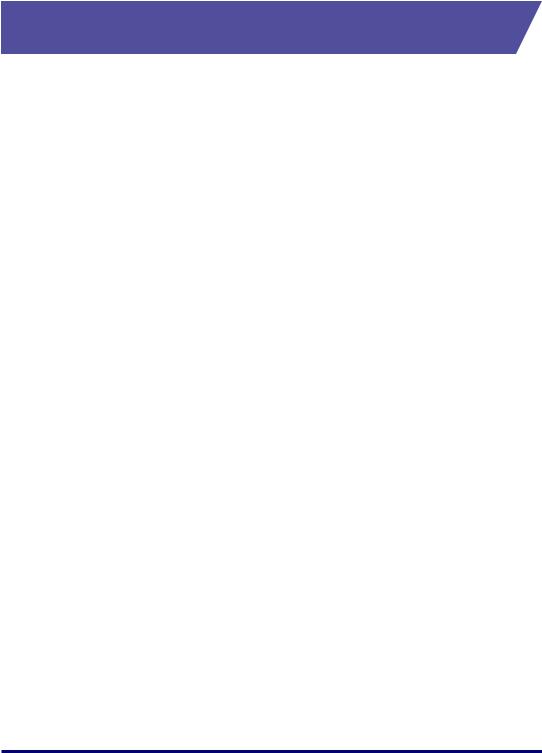
Legal Limitations on the Usage of Your Product and the Use of Images
Using your product to scan, print or otherwise reproduce certain documents, and the use of such images as scanned, printed or otherwise reproduced by your product, may be prohibited by law and may result in criminal and/or civil liability. A non-exhaustive list of these documents is set forth below. This list is intended to be a guide only. If you are uncertain about the legality of using your product to scan, print or otherwise reproduce any particular document, and/or of the use of the images scanned, printed or otherwise reproduced, you should consult in advance with your legal advisor for guidance.
•Paper Money
•Money Orders
•Certificates of Deposit
•Postage Stamps (canceled or uncanceled)
•Identifying Badges or Insignias
•Selective Service or Draft Papers
•Checks or Drafts Issued by Governmental Agencies
•Motor Vehicle Licenses and Certificates of Title
•Travelers Checks
•Food Stamps
•Passports
•Immigration Papers
•Internal Revenue Stamps (canceled or uncanceled)
•Bonds or Other Certificates of Indebtedness
•Stock Certificates
•Copyrighted Works/Works of Art without Permission of Copyright Owner
xiv
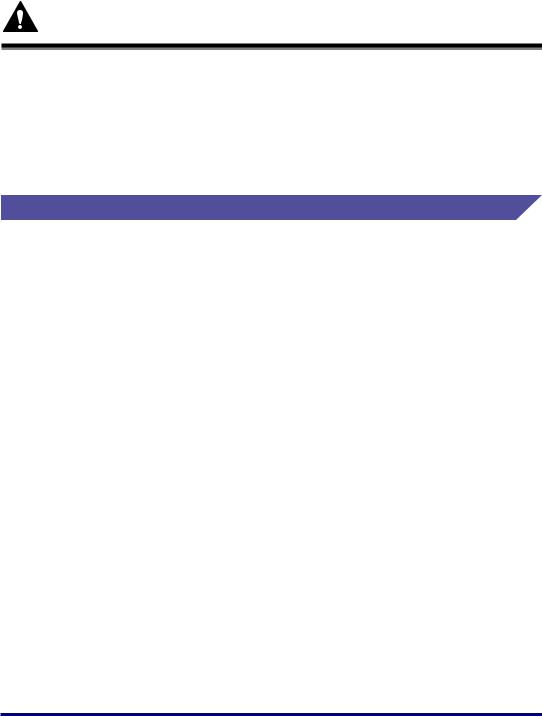
Important Safety Instructions
Please read these "Important Safety Instructions" thoroughly before operating the printer. As these instructions are intended to prevent injury to the user or other persons or destruction of property, always pay attention to these instructions. Also, since it may result in unexpected accidents or injuries, do not perform any operation unless otherwise specified in the manual. Improper operation or use of this machine could result in personal injury and/or damage requiring extensive repair that may not be covered under your Limited Warranty.
Installation
 WARNING
WARNING
•Do not install the printer near alcohol, paint thinner, or other flammable substances. If flammable substances come into contact with electrical parts inside the printer, it may result in a fire or electrical shock.
•Do not place the following items on the printer. If these items come into contact with a high-voltage area inside the printer, this may result in a fire or electrical shock.
If these items are dropped or slipped inside the printer, immediately turn OFF the power switch a and disconnect the USB cable b if it is connected. Then, unplug the power plug from the AC power outlet c and contact your local authorized Canon dealer.
- Necklaces and other metal objects
xv
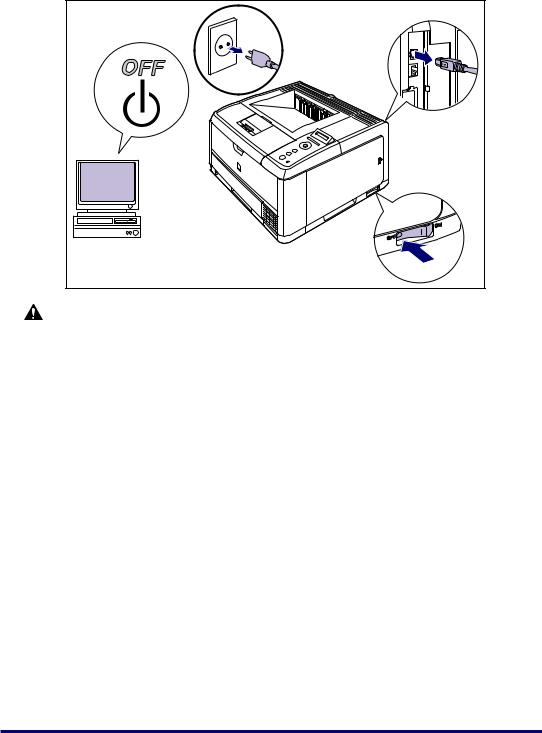
- Cups, vases, flowerpots, and other containers filled with water or liquids
|
c |
a |
b |
|
|
|
a |
CAUTION |
|
•Do not install the printer in unstable locations, such as unsteady platforms or inclined floors, or in locations subject to excessive vibrations, as this may cause the printer to fall or tip over, resulting in personal injury.
•Never block the ventilation slots on the printer. The ventilation slots are provided for proper ventilation of working parts inside the printer. Never place the printer on a soft surface, such as a sofa or rug. Blocking the ventilation slots can cause the printer to overheat, resulting in a fire.
•Do not install the printer in the following locations, as this may result in a fire or electrical shock.
-A damp or dusty location
-A location exposed to smoke and steam such as cookeries and humidifiers
-A location exposed to rain or snow
-A location near water faucets or water
-A location exposed to direct sunlight
-A location subject to high temperatures
-A location near open flames
•When installing the printer, gently lower the printer onto the floor or other machine to avoid catching your hands, as this may result in personal injury.
•When connecting the interface cable, connect it properly following the instructions in this manual. If not connected properly, this may result in malfunction or electrical shock.
•When moving the printer, follow the instructions in this manual to hold it correctly. Failure to do so may cause you to drop the printer, resulting in personal injury. (See "Moving the Printer," on p. 6-32)
xvi
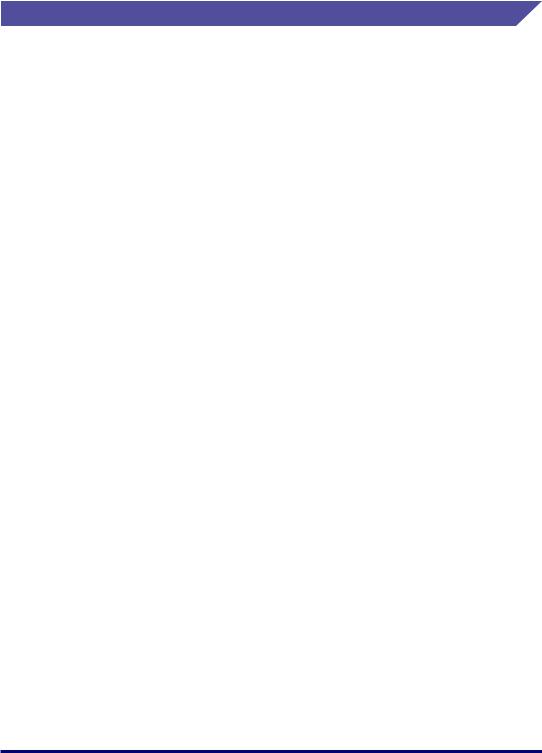
Power Supply
 WARNING
WARNING
•Do not damage or modify the power cord. Also, do not place heavy objects on the power cord, or pull on or excessively bend it, as this could cause electrical damage and result in a fire or electrical shock.
•Keep the power cord away from a heat source; failure to do this may cause the power cord coating to melt, resulting in a fire or electrical shock.
•Do not plug or unplug the power plug with wet hands, as this may result in electrical shock.
•Do not plug the power cord to a multiplug power strip, as this may cause a fire or electrical shock.
•Do not bundle up or tie the power cord in a knot, as this may result in a fire or electrical shock.
•Insert the power plug completely into the AC power outlet, as failure to do so may result in a fire or electrical shock.
•Do not use power cords other than the power cord provided, as this may result in a fire or electrical shock.
•As a general rule, do not use extension cords or plug extension cords to a multiple power strip. If extension cords must be used or plugged to a multiple power strip, however, use them observing the following points on user's own authority. If you use extension cords improperly, this may result in a fire or electrical shock.
-Do not connect one extension cord to another.
-Make sure that the voltage of the power plug is the one indicated in the rating label (attached on the back of the printer) when you use the printer.
-Use an extension cord that allows the current value greater than the necessary one indicated in the rating label (attached on the back of the printer).
-When you use an extension cord, untie the cord binding, and insert the power plug completely into the extension cord outlet to ensure a firm connection between the power cord and the extension cord.
-Periodically check that the extension cord is not overheated.
 CAUTION
CAUTION
•Do not use power supplies with voltages other than those specified herein, as this may result in a fire or electrical shock.
•Always grasp the plug when unplugging the power cord. Pulling on the power cord may expose or snap the core wire, or otherwise damage the power cord. If the power cord is damaged, this could cause current to leak, resulting in a fire or electrical shock.
•Leave sufficient space around the power plug so that it can be unplugged easily. If objects are placed around the power plug, you will be unable to unplug it in an emergency.
xvii
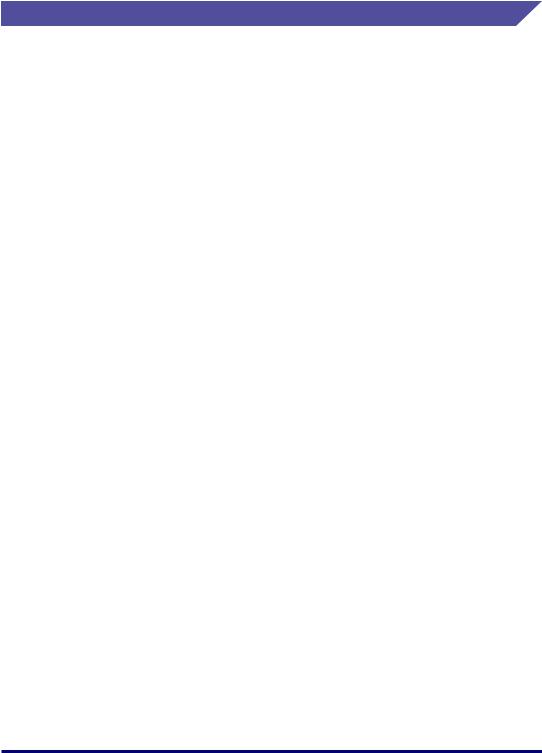
Handling
 WARNING
WARNING
•Do not attempt to disassemble or modify the printer. There are high-temperature and high-voltage components inside the printer which may result in a fire or electrical shock.
•Electrical equipment can be hazardous if not used properly. To avoid injury, do not allow children access to the interior of any electrical product and do not let them touch any electrical contacts or gears that are exposed.
•If the printer makes strange noises, or emits smoke, heat or unusual smells, immediately turn OFF the printer and computer, and disconnect the USB cable if it is connected. Then, unplug the power plug from the AC power outlet and contact your local authorized Canon dealer. Otherwise, this may result in a fire or electrical shock.
•Do not use highly flammable sprays near the printer. If gas from these sprays comes into contact with the electrical components inside the printer, it may result in a fire or electrical shock.
•Always turn OFF the printer and computer, and disconnect the interface cables when moving the printer. Otherwise, the power cord or interface cables may be damaged, resulting in a fire or electrical shock.
•Do not drop paper clips, staples, or other metal objects inside the printer. Also, do not spill water, liquids, or flammable substances (alcohol, benzene, paint thinner, etc.) inside the printer. If these items come into contact with a high-voltage area inside the printer, this may result in a fire or electrical shock. If these items are dropped or slipped inside the printer, immediately turn OFF the printer and computer, and disconnect the USB cable if it is connected. Then, unplug the power plug from the AC power outlet and contact your local authorized Canon dealer.
•When plugging or unplugging the USB cable when the power plug is plugged in an AC power outlet, do not touch the metal part of the connector, as this may result in electrical shock.
 CAUTION
CAUTION
•Do not place heavy objects on the printer, as they may tip over or fall resulting in personal injury.
•Be careful when handling the main board and RAM. Touching the edges or a sharp portion of the main board and RAM may result in personal injury.
•Turn OFF the power switch for safety when the printer will not be used for a long period of time such as overnight. Also, turn OFF the power switch on the right of the printer and unplug the power plug for safety when the printer will not be used for an extended period of time such as during consecutive holidays.
•The laser beam can be harmful to human bodies. Since radiation emitted inside the printer is completely confined within protective housings and external covers, the laser beam cannot escape from the printer during any phase of user operation. Read the following remarks and instructions for safety.
- Never open covers other than those instructed in this manual.
xviii
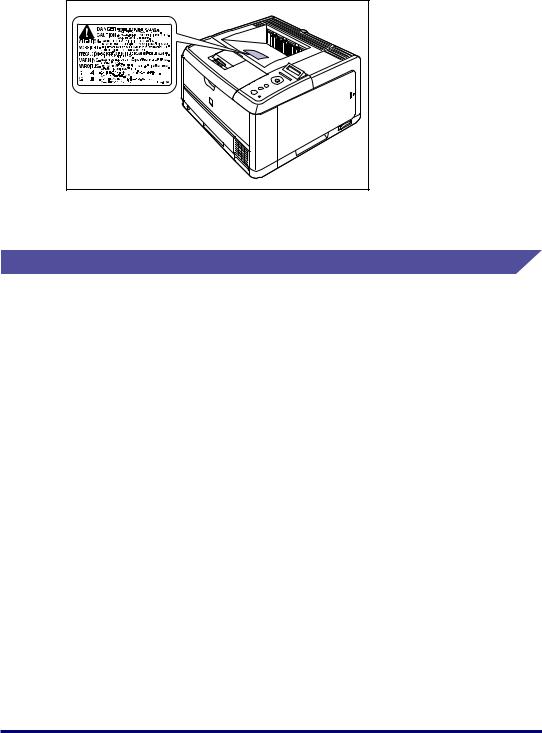
- Do not remove the caution label attached to the cover of the laser scanner unit.
-If the laser beam escapes from the printer, exposure may cause serious damage to your eyes.
Maintenance and Inspections
 WARNING
WARNING
•When cleaning the printer, turn OFF the printer and computer, remove the USB cable, and then unplug the power plug. Failure to observe these steps may result in a fire or electrical shock.
•Unplug the power plug from the AC power outlet regularly, and clean the area around the base of the power plug's metal pins and the AC power outlet with a dry cloth to ensure that all dust and grime is removed. If the power plug is plugged for a long
period of time in a damp, dusty, or smoky location, dust can build up around the power plug and become damp. This may cause a short circuit and result in a fire.
•Clean the printer using a slightly dampened cloth with water or a mild detergent diluted with water. Do not use alcohol, benzene, paint thinner, or other flammable substances. If flammable substances come into contact with electrical parts inside the printer, it may result in a fire or electrical shock.
•There are some areas inside the printer which are subject to high-voltages. When removing jammed paper or when inspecting the inside of the printer, do not allow necklaces, bracelets, or other metal objects to touch the inside of the printer, as this may result in burns or electrical shock.
•Do not throw a used toner cartridge into open flames, as this may cause the toner remaining inside the cartridge to ignite, resulting in burns or a fire.
 CAUTION
CAUTION
•Never attempt to service this printer yourself, except as explained in this manual. There are no user serviceable parts inside the printer. Adjust only those controls that are covered in the operating instructions. Improper adjustment could result in personal injury and/or damage requiring extensive repair that may not be covered under your Limited Warranty.
xix
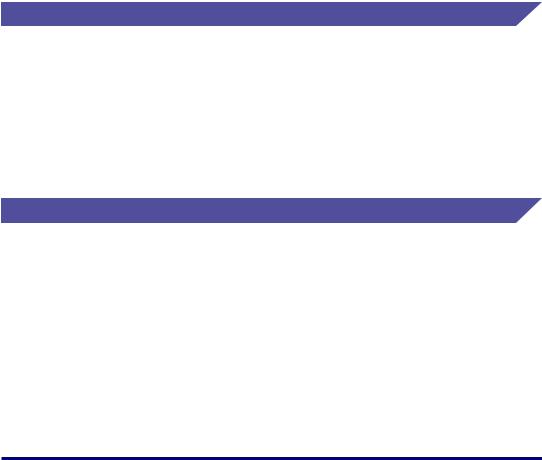
•The fixing unit and its surroundings inside the printer become hot during use. When removing jammed paper or when inspecting the inside of the printer, do not touch the fixing unit and its surroundings, as doing so may result in burns or electrical shock.
•When removing jammed paper or replacing a toner cartridge, take care not to allow the toner to come into contact with your hands or clothing, as this will dirty your hands or clothing. If they become dirty, wash them immediately with cold water. Washing with warm water will set the toner and make it impossible to remove the toner stains.
•When removing paper jammed inside the printer, remove the jammed paper gently to prevent the toner on the paper from scattering and getting into your eyes or mouth. If the toner gets into your eyes or mouth, wash them immediately with cold water and immediately consult a physician.
•When loading paper or removing jammed paper, take care not to cut your hands with the edges of the paper.
•When removing a used toner cartridge from the toner cartridge slot, remove the cartridge carefully to prevent the toner from scattering and getting into your eyes or mouth. If the toner gets into your eyes or mouth, wash them immediately with cold water and immediately consult a physician.
Consumables
 WARNING
WARNING
•Do not throw a used toner cartridge into open flames, as this may cause toner remaining inside the cartridge to ignite and result in burns or a fire.
•Do not store a toner cartridge or copy paper in places exposed to open flames, as this may cause the toner or paper to ignite and result in burns or a fire.
 CAUTION
CAUTION
Keep toner cartridges and other consumables out of the reach of small children. If these items are ingested, consult a physician immediately.
Others
 WARNING
WARNING
The toner cartridge generates a low level magnetic field. If you use a cardiac pacemaker and feel abnormalities, please move away from the toner cartridge and consult your physician immediately.
xx
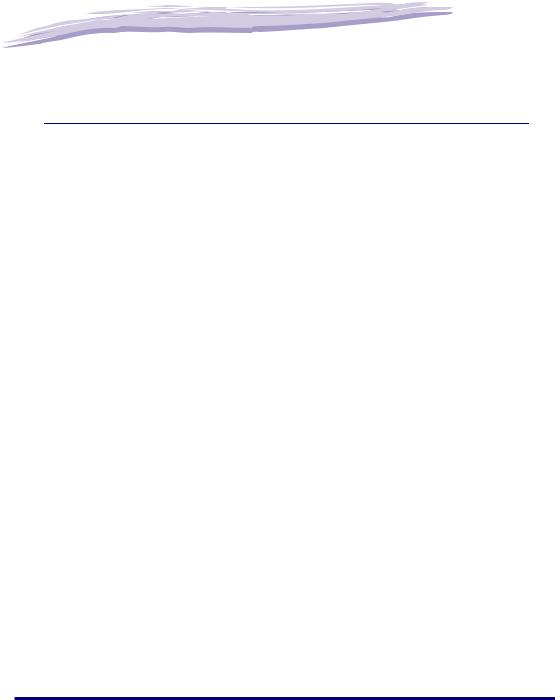
|
|
|
|
|
|
Before You Start |
1 |
|
|
CHAPTER |
|
|
|
|
This chapter describes the major features and basic functions of this printer.
Features and Benefits. . . . . . . . . . . . . . . . . . . . . . . . . . . . . . . . . . . . . . . . . . . . . . . . . . . . 1-2
Standard Features . . . . . . . . . . . . . . . . . . . . . . . . . . . . . . . . . . . . . . . . . . . . . . . . . . . . . . . . . . . .1-2
Optional Equipment . . . . . . . . . . . . . . . . . . . . . . . . . . . . . . . . . . . . . . . . . . . . . . . . . . . . . . . . . . .1-4
Parts and Their Functions. . . . . . . . . . . . . . . . . . . . . . . . . . . . . . . . . . . . . . . . . . . . . . . . . 1-5
Printer . . . . . . . . . . . . . . . . . . . . . . . . . . . . . . . . . . . . . . . . . . . . . . . . . . . . . . . . . . . . . . . . . . . . . .1-5
Control Panel . . . . . . . . . . . . . . . . . . . . . . . . . . . . . . . . . . . . . . . . . . . . . . . . . . . . . . . . . . . . . . . .1-8
Display . . . . . . . . . . . . . . . . . . . . . . . . . . . . . . . . . . . . . . . . . . . . . . . . . . . . . . . . . . . . . . . . . . . .1-10
1-1
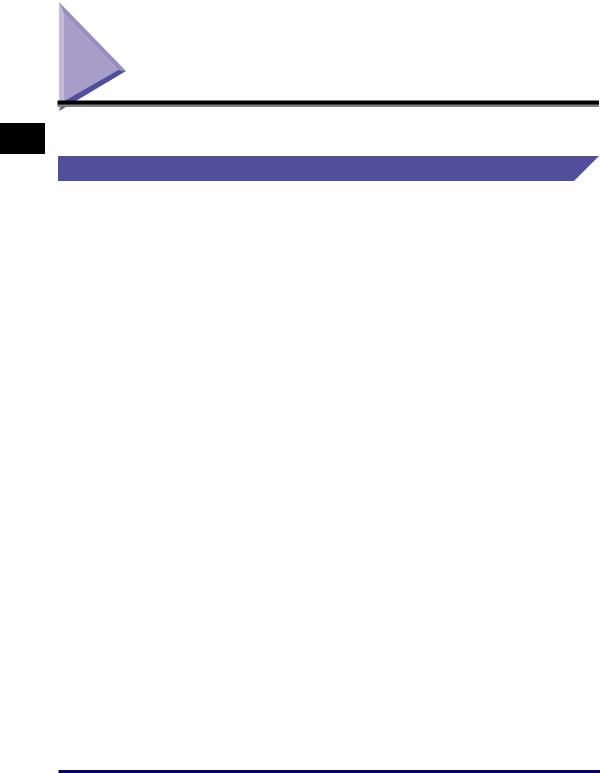
1
Before You Start
Features and Benefits
This chapter describes the major features.
Standard Features
■High-speed Printing
By mounting a newly-developed high-speed controller on the 33ppm high-speed engine, LBP3460 achieves super high-speed data processing. By improving the "TypeWing" function that enables a quick start with the 0 second warm-up time (approximately 9 seconds when the printer is ON) and high-speed output of the TrueType fonts, LBP3460 has increased the printing speed on fast printing and multiple page printing as well as copy mode printing that achieves fine high-speed printing.
■Superior Print Quality
High resolution printing at 600 dpi (dots per inch) is further enhanced by Automatic Image Refinement to smooth jagged edges in addition to using super fine toner.
Combined, these will ensure superior reproduction quality of text and graphics.
■Software Compatibility and Language Switching
The printer supports Hewlett-Packard's PCL 5e PCL 6 printer languages, which enables the printer to work with a wide variety of software applications supporting PCL. This printer also supports UFR II. UFT II, a printing system compatible with the latest operating systems, distributes the printing process to a computer and printer, achieving a high-speed print output. Also, a high-speed print output is enabled without expanding the printer memory.
■Paper Handling
In addition to the standard multi-purpose tray and universal cassette, optional 500-sheet paper feeders are available, enabling the continuous automatic feeding of up to 850 sheets of paper of 3 different sizes (When paper that weighs 64 g/m 2 is used).
Moreover, by installing the duplex unit as standard, you can perform automatic 2-sided printing on the paper loaded in the multi-purpose tray or a paper cassette. By doing so, you can save paper and make the file space more efficient.
■Energy Saving
The on-demand fusing technology of the printer provides improved energy efficiency.
Because of this power saving feature, the printer meets the guidelines for the International Energy Star Program.
1-2 Features and Benefits
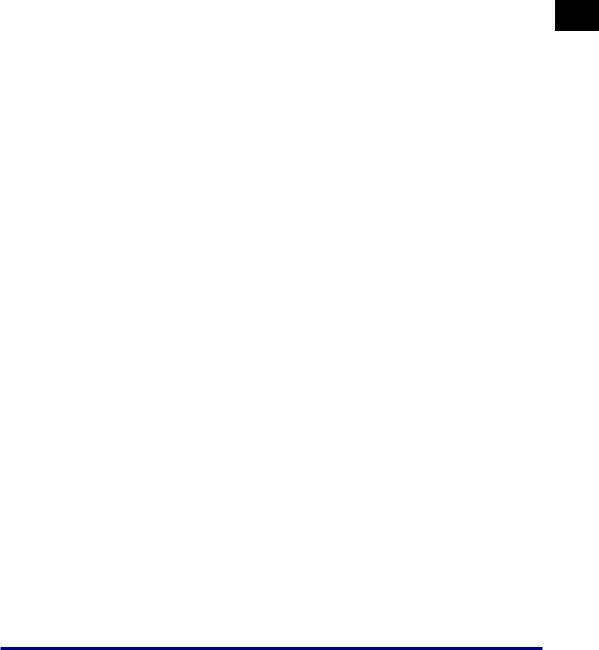
■Reducing Toner Consumption
To save toner, you can select toner save to print rough drafts using less toner. The printed page is much lighter, similar to the toner save mode found on many dot matrix printers.
■Interface Features
The printer uses a USB port that supports Microsoft Plug & Play technology. It also comes with a print server as standard, being used as a network printer for Ethernet.
■Typefaces
The printer comes with 80 scalable typefaces in 27 typeface families (Agfa 80 MicroType fonts), all compatible with application software supporting Microsoft Windows. In addition, 10 bitmapped typefaces of the Line Printer family are also included. The printer uses the Universal Font Scaling Technology (UFST) for outline fonts, provided under license from Agfa Monotype Corporation. 31 TrueType screen fonts are also included along with Canon Font Manager for easy management of installed fonts in Microsoft Windows 98/Me and Windows NT/2000/XP.
■Printer Drivers and Utilities
LBP3460 is provided with the printer driver for PCL 5e/PCL 6 that supports Windows 98/ Me/NT 4.0/2000/XP/Server 2003 and UFR II Printer Driver that supports Windows 2000/ XP/Server 2003 and Mac OS X, allowing you to print from a various kinds of system environment.
Also, NetSpot Device Installer and NetSpot Console supplied with LBP3460 simplifies the management and settings of the printer on a network environment.
■Remote UI Support
The printer supports a Remote UI function that allows you to control or monitor the status of the printer from a computer. (See the Remote UI Guide.)
1
Before You Start
Features and Benefits |
1-3 |
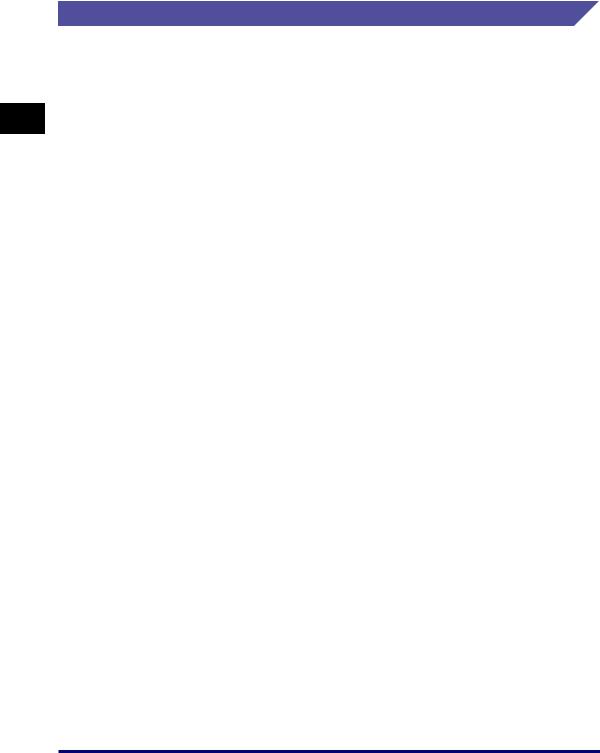
1
Before You Start
Optional Equipment
Below is a list of the options available for this printer. For more information, consult your local authorized Canon dealer.
■Paper Feeder
This printer is supplied with 2 paper sources: the paper cassette and multipurpose tray. By installing the optional paper feeder, up to 3 paper sources can be used.
The paper feeder unit PF-36 consists of a paper feeder and paper cassette.
The paper cassette can be loaded with up to approximately 500 sheets of plain paper (64 g/m2) at sizes of A4, B5, A5, Legal, Letter, Executive, and paper at the following custom paper sizes.
•When loading paper in portrait orientation: Width 148.0 to 215.9 mm; Length 210.0 to
355.6mm
•When loading paper in landscape orientation: Width 210.0 to 215.9 mm; Length 210.0 to
215.9mm
■Expansion RAM
Expansion RAM is an extended memory that expands the amount of memory. This printer comes with 64 MB of memory. One expansion RAM module can be added, and the memory capacity can be expanded up to a maximum of 320 MB.
1-4 Features and Benefits
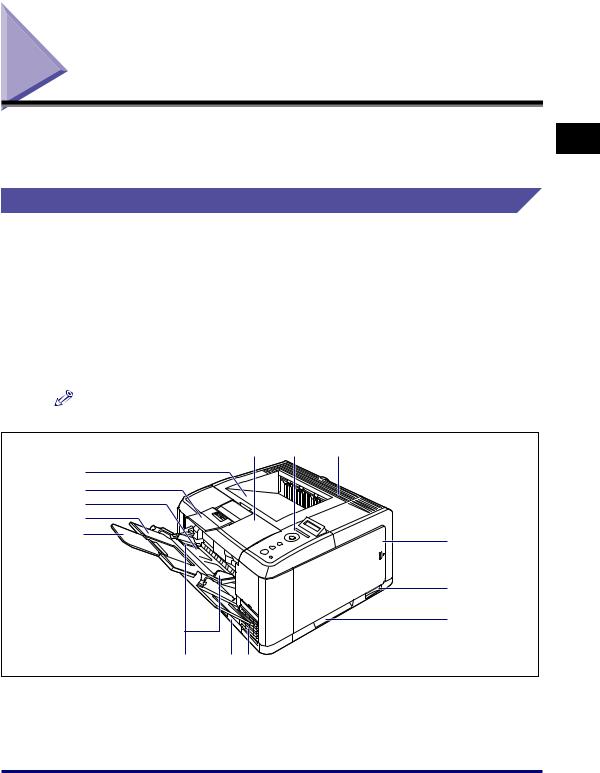
Parts and Their Functions
This printer consists of components that perform various functions. This section describes the name and function of each part in order for you to use this printer properly to make full use of its functions.
Printer
The following are the parts and functions of the printer unit.
 CAUTION
CAUTION
Never block the ventilation slots on the printer. The ventilation slots are provided for proper ventilation of working parts inside the printer. Blocking the ventilation slots can cause the printer to overheat, resulting in a fire.
Front View
The following are the parts on the front side of the printer and their functions.
NOTE
Remove the film attached to the control panel before using the panel.
|
b |
c |
d |
a |
|
|
|
m |
|
|
|
l |
|
|
|
k |
|
|
|
j |
|
|
e |
|
|
|
|
|
|
|
f |
|
|
|
g |
i |
h d |
|
|
a Face-down Output Tray |
|
b Front Cover |
|
Outputs paper with the printed side facing down. |
Opened when replacing the toner cartridge or |
||
(See p. 3-15) |
|
removing jammed paper. (See p. 6-4) |
|
1
Before You Start
Parts and Their Functions |
1-5 |
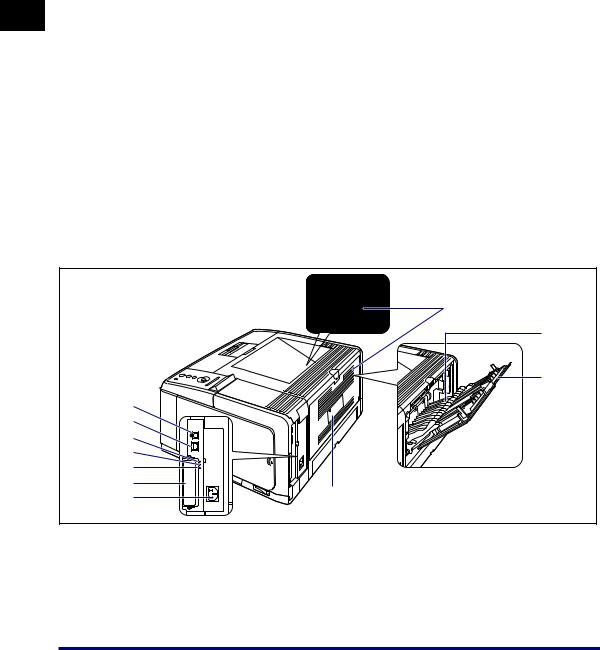
1
Before You Start
c Control Panel |
i Paper Guides |
Displays the printer status and allows you to specify the settings. (See p. 1-8)
dVentilation Slots
Cool the insides of the printer.
eRight Cover
Opened when installing an optional RAM module. Make sure that the right cover is attached before using the printer.
fPower Switch
Turns the power of the printer ON/OFF. (See p. 2-2)
gLift Handles
Hold these handles when moving the printer. (See p. 6-34)
hPaper Cassette
Can be loaded with up to 250 sheets of plain paper (of 64 g/m2). (See p. 3-21)
Adjust the position of the paper guides to the width of the paper loaded in the multi-purpose tray. You can load paper up to the load limit marks on this tray.
jExtension Tray
Opened to prevent the paper from hanging out of the output tray when loading long-size paper, such as A4.
kAuxiliary Tray
Pulled out when loading paper in the multi-purpose tray. Be sure to pull out this auxiliary tray before loading the paper.
lMulti-purpose Tray
Load paper when feeding the paper from the multi-purpose tray. (See p. 3-38)
mFace-down Output Tray Support
Opened to prevent the paper from hanging out of the tray when loading long-size paper, such as Legal size paper, in the face-down output tray.
Rear View
The following are the parts on the rear side of the printer and their functions.
|
a |
|
b |
|
c |
k |
|
j |
|
i |
|
h |
|
g |
|
f |
d |
e |
a Ventilation Slots |
c Extension Tray |
|
Cool the insides of the printer. |
Pulled out when outputting paper to the face-up |
|
b Face-up Output Tray |
output tray. Be sure to pull out this extension tray |
|
before outputting the paper. |
||
Outputs paper with the printed side facing up. (See |
||
|
||
p. 3-17) |
|
1-6 Parts and Their Functions
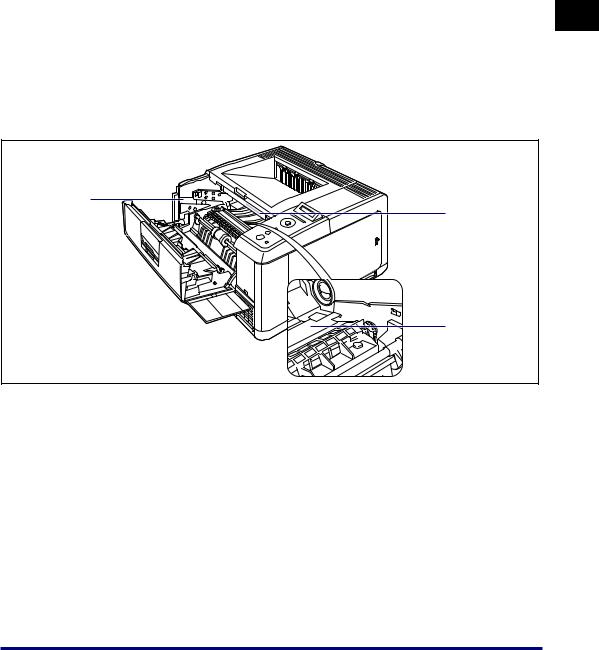
dRating Label
The current value indicated in this rating label shows the average power current consumption.
ePower Socket
Connect the supplied power cord to this socket.
fExpansion Slot
Cannot be used.
gTX/RX Indicator (Green)
Blinks while the print server is communicating.
h10 Indicator (Green)
Comes on when the printer is connected to a network by 10BASE-T.
i100 Indicator (Green)
Comes on when the printer is connected to a network by 100BASE-TX.
jLAN Connector
Connects to a 10BASE-T/100BASE-TX LAN cable.
kUSB Connector
Connected to the USB cable. Connect the other end of the cable to the USB port on the computer.
Inner View
The following are the parts inside the printer and their functions.
a
b
c
1
Before You Start
aToner Cartridge Guide
When setting the toner cartridge, push it while aligning the projections on each side of the toner cartridge with this guide. (See p. 6-7)
bSerial No. Label
The serial number (Serial No.) for printer identification is indicated on this label. The number is required for receiving service or repairs.
cTransport Guide
Raised when removing paper jammed in the front cover. (See p. 7-10)
Parts and Their Functions |
1-7 |
