Brother HL-8050N User Manual
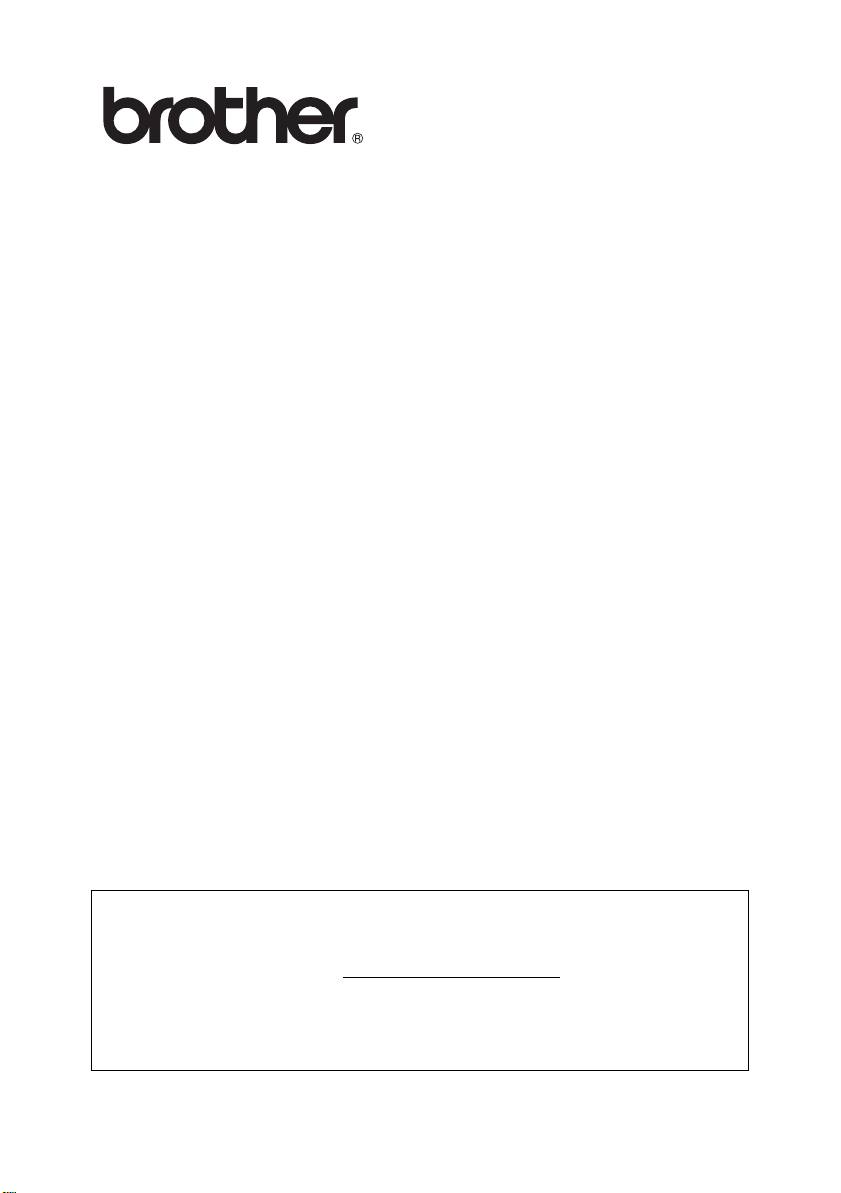
Multi-Protocol Print Server
Network User's Guide
Please read t his man ual thor oughly bef ore usi ng t he p rint er. Yo u can p ri nt or view
this manual from the CD-ROM at any time, please keep the CD-ROM in a
convenient place for qui ck and easy reference at all times.
The Brother Solutions Cent er (http://solutions.brother.com
resource for all your printer needs. Do wnload the latest drivers and uti lities f or your
printers, read the FAQs and troubleshooting tips.
Some Brother printer models are network ready as standard. Other Brother
printers can be upgraded wi th an opt ional Network Print Server.
) is your one stop
Version 2
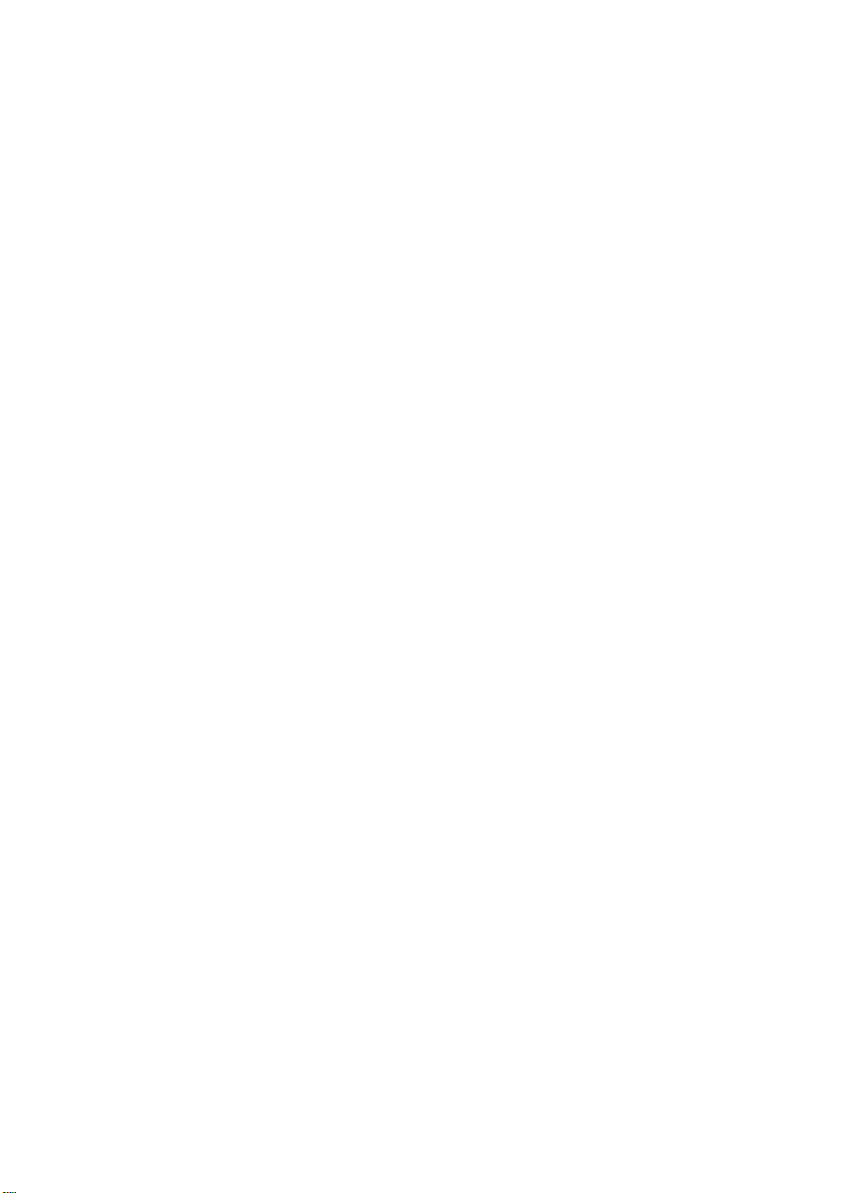
Trademarks
Brother is a regist ered trademark of Brothe r Industries, Ltd.
HP, HP-UX, JetDirect and JetAdmin are trademarks of Hewl ett -Packard Company.
DEC, DEC server, VMS, LAT, and ULTRIX are trademar ks of Digital Equipment
Corporation.
UNIX is a trademarks of UNIX Syst em s Laboratories.
Ethernet is trademark of Xerox Corporation.
Postscript is t rademark of Adobe Systems Incorporated.
NetWare is a trademark of Novell, Inc.
Apple, Macintosh, LaserWriter and AppleTalk are registered trademarks of Apple
Computer, Inc.
IBM, LAN Server, and AIX are trademarks of International Business Machines
Corporation.
LAN Manager, Windows, and MS-DOS are trademarks of Micros oft Corporation.
All other brand and product names mentioned in this user's guide are registered
trademarks or trademarks of respective companies.
Compilation and Publication
Under the supe rvision of Brother I ndustrie s Ltd., this manual has been compi led and
published, covering the latest product descriptions and specifications.
The contents of this manual and the specific ati ons of this product are subject to
change without notice.
Brother res erves the right to make changes without notice in the spe cifications a nd
materials c ontain ed herei n and sh all not be respo nsibl e fo r any damages (incl uding
consequential) caused by reliance on the materials presented, including but not
limited to typogr aphical and other errors relating to the publication.
©2003 Brother Industries Ltd.
i
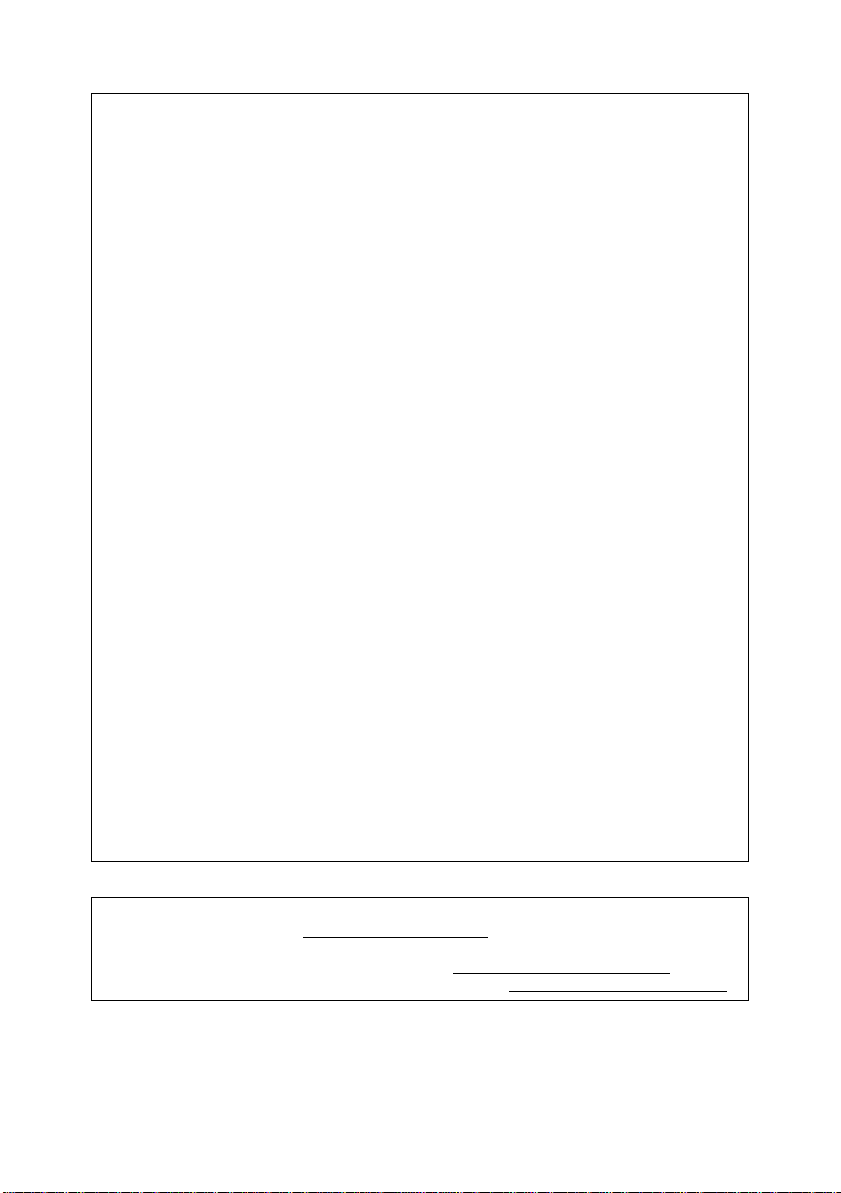
IMPORTANT NOTE:For technical and operational assistan ce, you must call.
In USA 1-800-276-7746
In Canad a 1-877-BROTHER
If you have any comments or sugges tions, please write to us at :
Calls must be made from within that cou ntry.
In Europe European Technical Services
In USA Printer Customer Support
In Canad a Brother International Corporation (Canada), Ltd.
Brother fax-back syst em (USA)
Brother Customer Se rvice has se t up an eas y-to- use fax- back system so you ca n
get instant a nswers to common technical questions and information about all our
products. This is avai lable 24 hours a day, seven days a week. You can use the
system to send the information to any fa x mac hine.
Call the number below and follow the recorded i nstruc tions to receiv e a fax about
how to use th e s ystem and an I ndex of the subj ec ts you can get infor mation abou t.
In USA only 1-800-521-2846
Dealers and service cente rs (USA)
For the name of a Brother authorized dealer or service center, call 1-800-284-
4357.
Service centers (Canada)
For the address of servic e centers in Canada, call 1-877-BROTHER.
1 Tame Street
Audenshaw
Manchester, M34 5JE
UK
Brother International Corporation
15 Musick
Irvine CA 92618
- Marketing Dept.
1, rue Hôtel de V ill e
Dollard-des-Or meaux, PQ, Canada H9B 3H6
Internet addresses
Brother Global Web Site: http://www.brother.com
For Frequently Asked Questi ons (FAQs), Product Support and Technical
Questions, and Driver Updates and Utilities: http://solutions.brother.com
(In USA Only) For Brother Accessories & Supplies: http://www.brothermall.com
ii
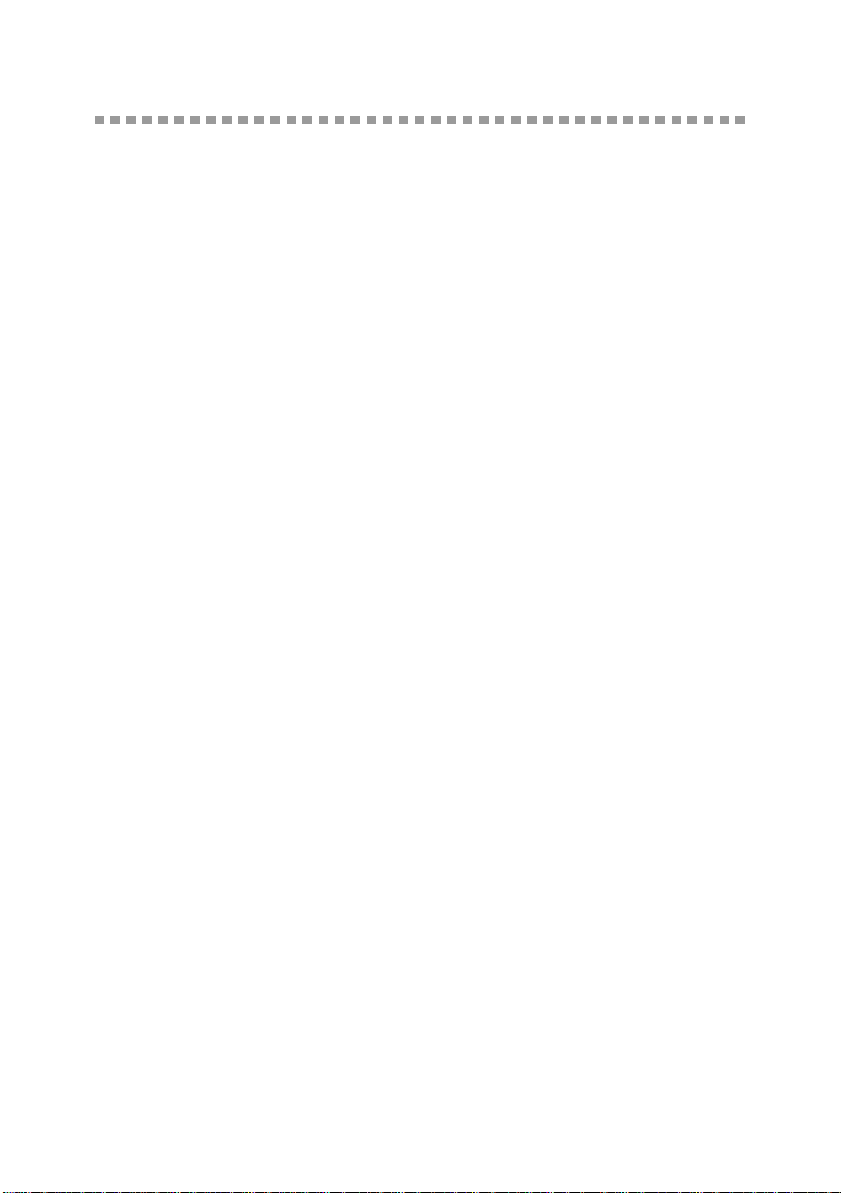
Table of Contents
Table of Contents ...... ...................... ............................ .....1-iii
1
2
Unix Printing .........................................................................1-1
Printi ng fro m Unix/Linux Using TCP/IP.............................1-1
Overview.....................................................................1-1
TCP/IP........................................................................1-2
General TCP/IP UNIX Host Configuration..................1-2
Linux Configuration.....................................................1-6
Linux Configuration Using CUPS...........................1-6
HP-UX Configuration..................................................1-7
IBM RS/6000 AIX Configuration.................................1-8
Sun Solaris 2.x Configuration........... ..........................1-9
SCO UNIX Configuration.................... ......................1-10
IBM AS/400...................................... ..................... ...1-11
Other Systems............... ............................ ...............1-13
Other Sources of Information...................................1-14
TCP/IP Printing......................................................................2-1
Printing from Windows NT
Server and Warp Server...................................................2-1
Overview.....................................................................2-1
Windows NT
Configuration.............................................................. 2-2
Windows
installed).....................................................................2-2
Standard TCP/IP Port Printing................................2-2
Windows
installed).....................................................................2-4
Windows NT
Windows NT
Peer Software............................................................. 2-5
Windows NT
Windows NT
Port.............................................................................2-7
LAN Server, OS/2 Warp Server Configuration...........2-7
Server Configuration...............................................2-7
Configura ti o n of an OS/2 Server ............................2-8
Other Sources of Information...................................2-10
®
4.0 and Windows® 2000/XP (TCP/IP)
®
2000/XP Printing (Printer Driver not yet
®
2000/XP Printing (Printer Driver already
®
4.0 Printing ...........................................2-4
®
4.0 Printing: Installing the Brother Peer to
®
4.0 Printing: Associating to the Printer .2-6
®
4.0 Printing: Adding a Second Brother LPR
®4.0
, Windows® 2000/XP, LAN
iii
3
Peer to Peer Prin ting ............................... ...................... .......3-1

How to Print in a Windows® 95/98/Me Peer to Peer Network
3-1
Overview.....................................................................3-1
Quick Tips:.............................................................. 3-1
Driver Deploymen t Wizard............ ..........................3-2
TCP/IP Printi n g....... ....... .............. ..................... ..........3-2
Installing the Brother Peer to Peer Sof tw are..............3-3
Associating to the Printer............................................ 3-4
Adding a Second Brothe r L PR Port............................3-5
Other Sources of Information..................................... 3-5
4
5
NetBIOS Peer to Peer Printing.............................................4-1
How to Print Using NetBIOS in Windows
XP, Windows NT
®4.0
, LAN Server and OS/2 Warp Server 4-1
®
95/98/Me/2000/
Overview.....................................................................4-1
Print Server Configuration ..........................................4-2
Changing the Workgroup/Domain Name Using TELNET
or BRCONFIG or a Web Browser...............................4-3
NetBIOS Port Monitor for Windows
and Windows NT
®
4.0 .............................................. 4-4
®
95/98/Me/2000/XP
Installing the Brother NetBIOS P o r t M on it or.. .... . .. .. . ...4-4
Associating the Printer................................................4-5
Windows
Windows NT
®
95/98/Me...............................................4-5
®
4.0 /Windows® 2000/XP....................4-6
Adding a Second NetBIOS Print Port...... ...................4-7
Windows
Windows NT
®
95/98/Me...............................................4-7
®
4.0 / Windows® 2000/XP...................4-8
LAN Server/OS/2 Warp Server Configuration............ 4-8
Server Configuration:..............................................4-8
Workstati o n Configuration:................ .....................4-9
Other Sources of Information..................................... 4-9
Configuring Internet Printing for Windows
®
..................... 5-1
Interne t Printing Inst a ll a ti o n...................... ........................5-1
Overview.....................................................................5-1
Brother Internet Print General Information .................5-2
Brother Internet Print: Configuring the Brother Print
Server.........................................................................5-3
Print Server Co nf iguration Check li st..................... ..5-3
Brother Internet Print: Using BRAdmin to Configure the
Print Server.................................................................5-4
Brother Internet Print: Using a Web Browser to Configure
the Print Server...........................................................5-5
Brother Internet Print: Using TELNET to Configure the
iv

Print Server.................................................................5-6
Brother Internet Print: Installing the BIP Software on
Windows
Adding a Second Brothe r In ternet Port.. ....... ............5-10
Windows
Specifying a Different URL.......................................5-12
Other Sources of Information...................................5-12
®
95/98/Me/2000/XP and Windows NT®4.0..5-7
Setup from CD-ROM..............................................5-7
®
2000/XP IPP Printing...............................5-10
6
Novell NetWare Pri nting.................................................. .....6-1
How to Configure Novell NetWare Printing.......................6-1
Overview.....................................................................6-1
General Information....................................................6-2
Creating a NDPS Printer Using NWADMIN for NetWare5
6-3
NDPS Manager ..........................................................6-3
NDPS Broker ..............................................................6-4
Creating a Printe r Ag e nt............ .............. .............. .....6-5
Configuring NetWare 3 and NetWare 4 Systems.......6-6
Configuring the Brother Print Server (Queue Server
Mode in Bindery Emulation Mode) Using BRAdmin...6-6
Configuring the Brother Print Server (Queue Server
Mode in NDS mode) Using BRAdmin.................. .......6-8
Configuring the Brother Print Server (Queue Server
Mode in NDS Mode) Using Novell NWADMIN and
BRAdmin .................................................................... 6-9
Configuring the Brother Print Server (Remote Printer
Mode in NDS mode) Using Novell NWAdmin and
BRAdmin ..................................................................6-12
Configuring the Brother Print Server (Queue Server
Mode in Bindery Emulation Mode) Using PCONSOLE
and BRCONFIG.................... ....................................6-14
Configuring the Brother Print Server (Queue Server
Mode in NDS Mode) Using PCONSOLE and BRCONFIG
6-15
Configuring the Brother Print Server
(Remote Printer Mode) Using PCONSOLE and
BRCONFIG............................................................... 6-18
Other Sources of Information...................................6-22
v
7
Printing From a Macintosh
Printing from a Macintosh® Using AppleTalk® and TCP/IP or
the Simple Network Configuration capabilities of Mac OS
7-1
®
.............................................. 7-1
®
X
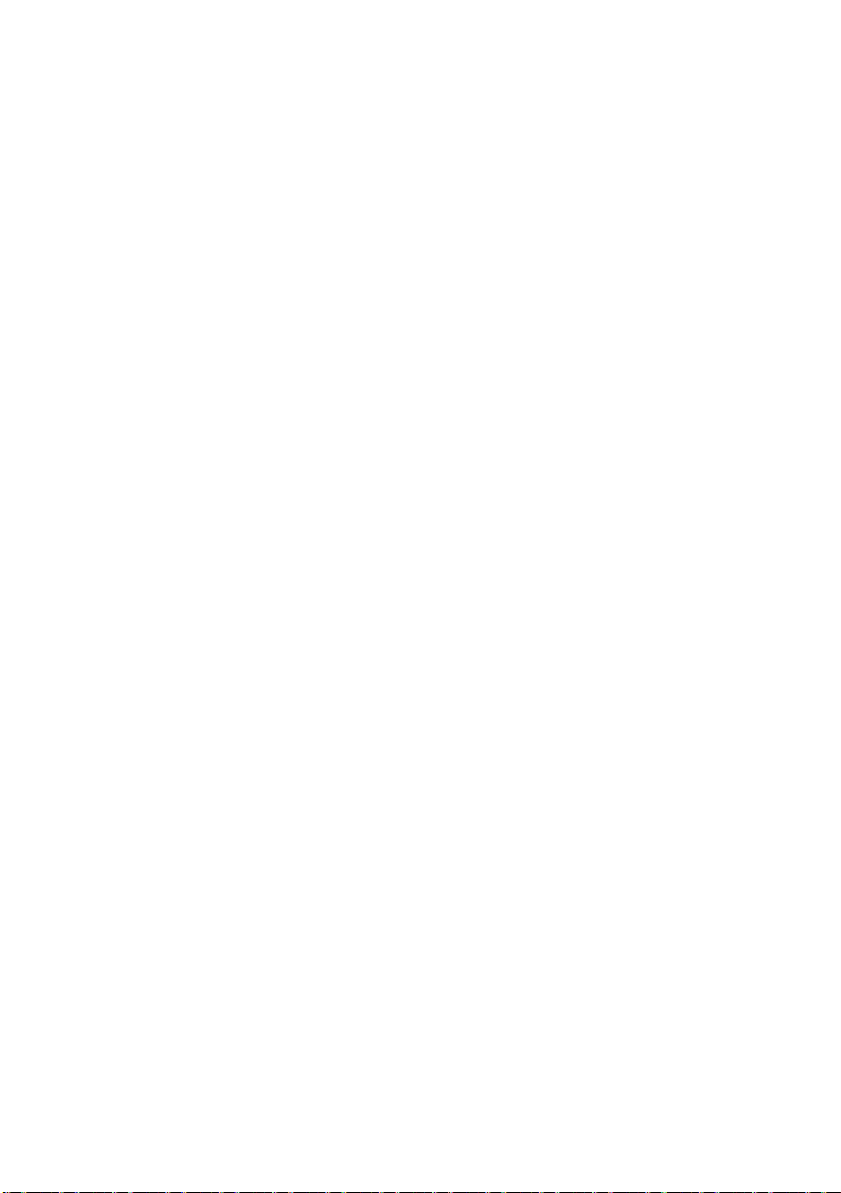
Overview.....................................................................7-1
Macintosh
How to Se le c t t he Pr int Server (App leTalk/Ether Talk)7-4
How to Select the Print Server (TCP/IP)....................7-4
Macintosh
How to Se le c t t he Pr int Server (App leTalk/Ether Talk)7-8
How to Select the Print Server (TCP/IP)....................7-9
Druck über einen Macintosh® mittels der einfachen
Netzwerkkonfiguration unter Mac OS® X (Mac OS® X 10.2.4
- 10.3 oder neuere Versionen) ........................................7-10
How to Select the Printer Driver...............................7-10
Changing the Configuration............................................7-11
Other Sources of Information.......................................... 7-11
®
Configuration (Mac OS® 8.5 to 9.2).........7-3
®
Configuration (Mac OS® X 10/10.1/10.2).7-8
8
9
10
DLC Printing..........................................................................8-1
Printing from Windows NT
Overview.....................................................................8-1
Configuring DLC on Windows NT
2000............................................................................ 8-1
Windows
Windows NT
Configuring DLC on Other Systems...........................8-4
Other Sources of Information..................................... 8-5
Web Based Management ...... ............................ ...................9-1
How to use a Web Browser to Manage Your Device........9-1
Overview.....................................................................9-1
How to Connect to Your Printer Using a Browser ......9-2
Other Sources of Information..................................... 9-2
TCP/IP Configuration..........................................................10-1
Assigning TCP/IP Information.........................................10-1
Overview................................................................... 10-1
Using the Printer Control Panel to Allocate an IP Address
(Printers with LCD Panels Only). ..............................10-2
Changing the IP Address Using the BRAdmin Application
10-2
Using BRAdmin and the IPX/SPX Proto col to Set the IP
Address....................................................................10-3
Using BRAdmin and the TCP/IP Protoc ol to Set the IP
Address....................................................................10-4
Using DHCP to Configure the IP Addre ss................10-5
Using APIPA to Configure the IP Address................ 10-5
Using ARP to Configure the Print Server IP Address.10-
®
2000 Printer Setup ....................................8-2
®
4.0 Printer Setup...................................8-3
®
4.0 or Windows® 2000......... ..8-1
®
4.0 and Windows®
vi
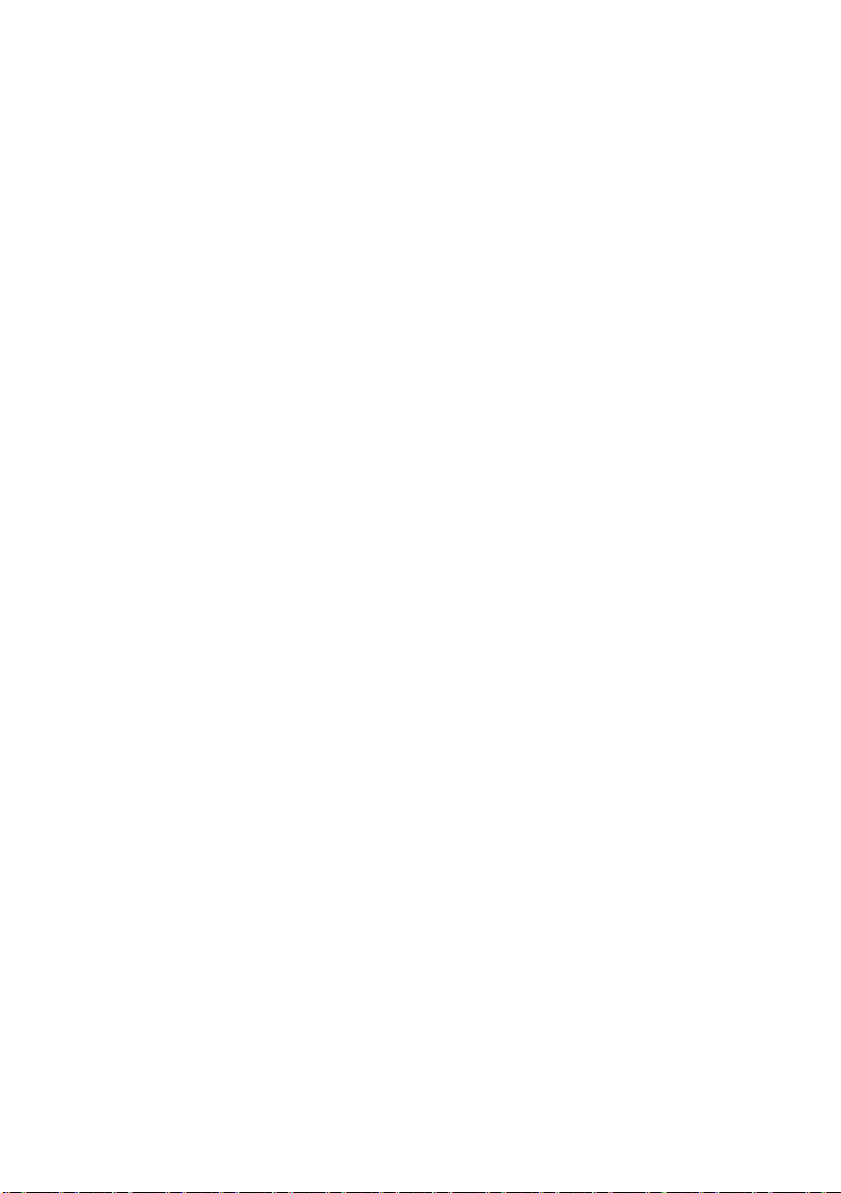
6
Using RARP to Configure the IP Address................10-8
Using BOOTP to Configure the IP Address..............10-9
Configuring the IP Address with BRCONFIG .........10-10
Changing the IP Address Settings with the TELNET
Console..................................................................1 0-11
11
12
Troubleshooting .................................................................11-1
Overview...................................................................11-1
Installation Problems................... ..................... ........11-1
Intermitte n t Pr o b lems ...... ...................... ...................11-4
TCP/IP Troubleshooting...........................................11-4
UNIX Troubleshooting ..............................................11-5
Windows NT
11-7
Windows
Troubleshooting........................................................11-7
Windows
Compatible Method) Troubleshoot ing ......................11-8
Windows
Print (NetBIOS) Troubleshooting..............................11-8
Brother Internet Print (TCP/IP) Troubleshooting ......11-9
Windows
Novell NetWare Troubleshooting ............................11-10
AppleTalk Troubleshooting.....................................11-11
DLC/LLC Troubleshooting......................................11-12
Web Browser Troubleshooting (TCP/IP) ................1 1-12
Appendix .............................................................................. A-1
Appendix A .......................................................................A-1
General Information....................................................A-1
................................................................................A-1
BRAdmin (Recommended)................................ .....A-1
Web BRAdmin........................................................A-1
HTTP (Recommended) ..........................................A-2
WebJetAdmin.........................................................A-2
TELNET..................................................................A-2
BRCONFIG.............................................................A-2
Using Services..................................................................A-3
General.......................................................................A-3
Reloading th e Pri n t Se r ve r Fi r mwar e. ...............................A- 4
General.......................................................................A-4
Reloading Firmware Using BRAdmin.........................A-5
Reloading Process .....................................................A-6
®4.0
/LAN Server (TCP/IP) Troubleshooting...
®
95/98/Me Peer to Peer Print (LPR)
®
95/98/Me Peer-to-Peer (HP JetAdmin
®
95/98/Me and Windows NT®4.0 Peer-to-Peer
®
95/98/Me/2000/XP IPP Troubleshooting .11-9
vii

Reloading Using the FTP Protocol from a Command
Prompt........................................................................A-7
Reloading Using the FTP Protocol from a Web Browser
A-8
13
INDEX .......................................................................................-1
viii
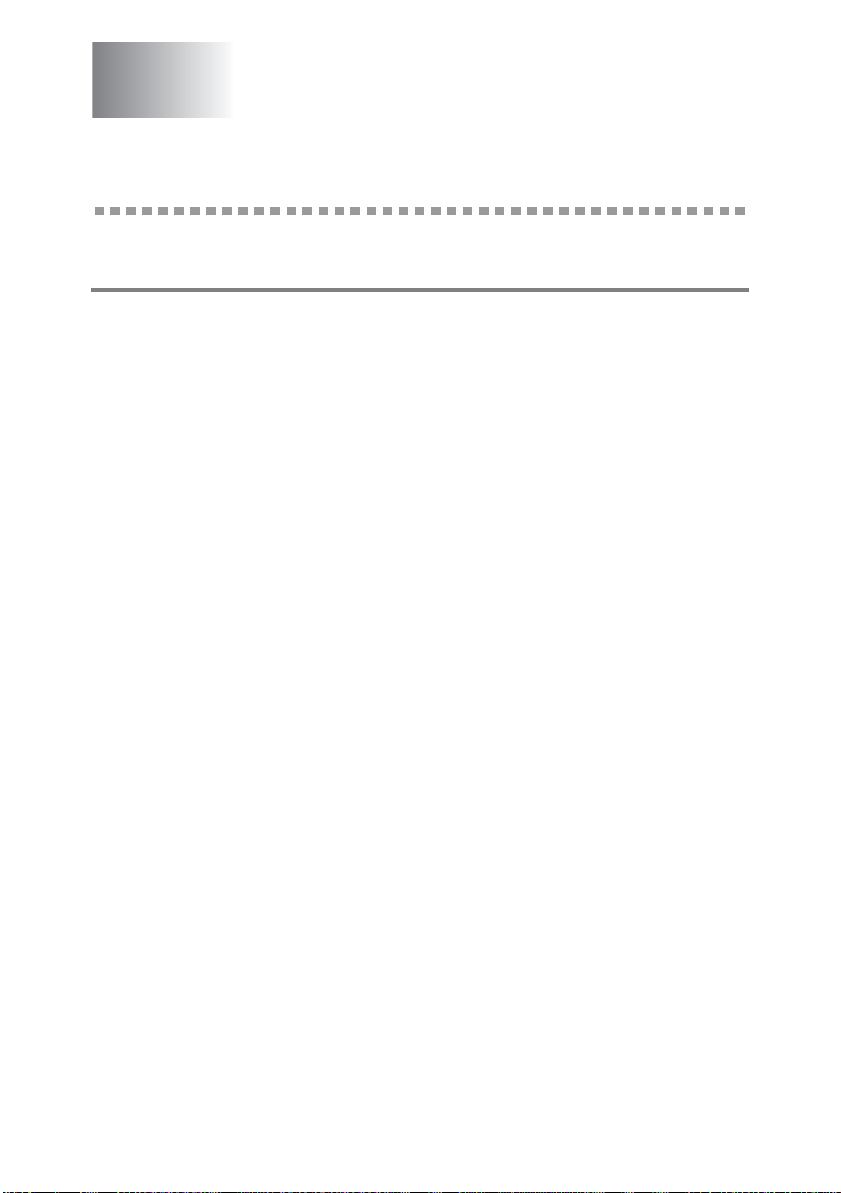
1
1
Unix Printing
Printing from Unix/Linux Using TCP/IP
Overview
Brother print servers a re s upplied with the T ransmission C ontrol
Protocol /Internet Protocol (TCP/IP) protocol suit e. Since virtually all
UNIX host computers support TCP/IP, this capability allows a printer
to be share d on a UNIX Eth ernet network . As w ith all protocols,
TCP/IP com munications can proceed concurr ently while oth er
protocol s a re active, this means that UNI X, NetWare , A pple, and
other computers can s hare the same Brother print se rv er over an
Ethernet net w ork.
The Linux operating system uses the same setup procedures as
standard Berkeley UNIX systems. Refer to this chapter for a typical
GUI based Linux installation.
Quick Tips:
1
The Aut om atic Private IP Addressing (A PI PA) protoco l
automatically assigns an IP address from the range:
169.254.1.0 to 169. 254.254.25 5. If y ou want to disa ble the
APIPA protocol, you c an t urn the settin g of f by us ing control
panel buttons to access APIPA in the TCP/IP setting of the
NETWORK menu. If the APIPA protocol is disabled, the default
IP addres s of a Brother print se rv er is 192.0.0. 192. To change
it, use the prin ter co ntrol panel, th e BRAdmin Pr ofes sional , Web
BRAdmin software or let your DHCP server allocate an IP
address t o th e printer. You ca n also disable API PA using the
control panel from more information refer to Chapter 4 of the
printer U s er' s Guide.
2
Refer to chapter 10 of this User’s Guide to learn how to
configure the IP address on your printer.
3
The defa ult password fo r Brother print se rv ers is access.
1 - 1 UNIX PRINTING
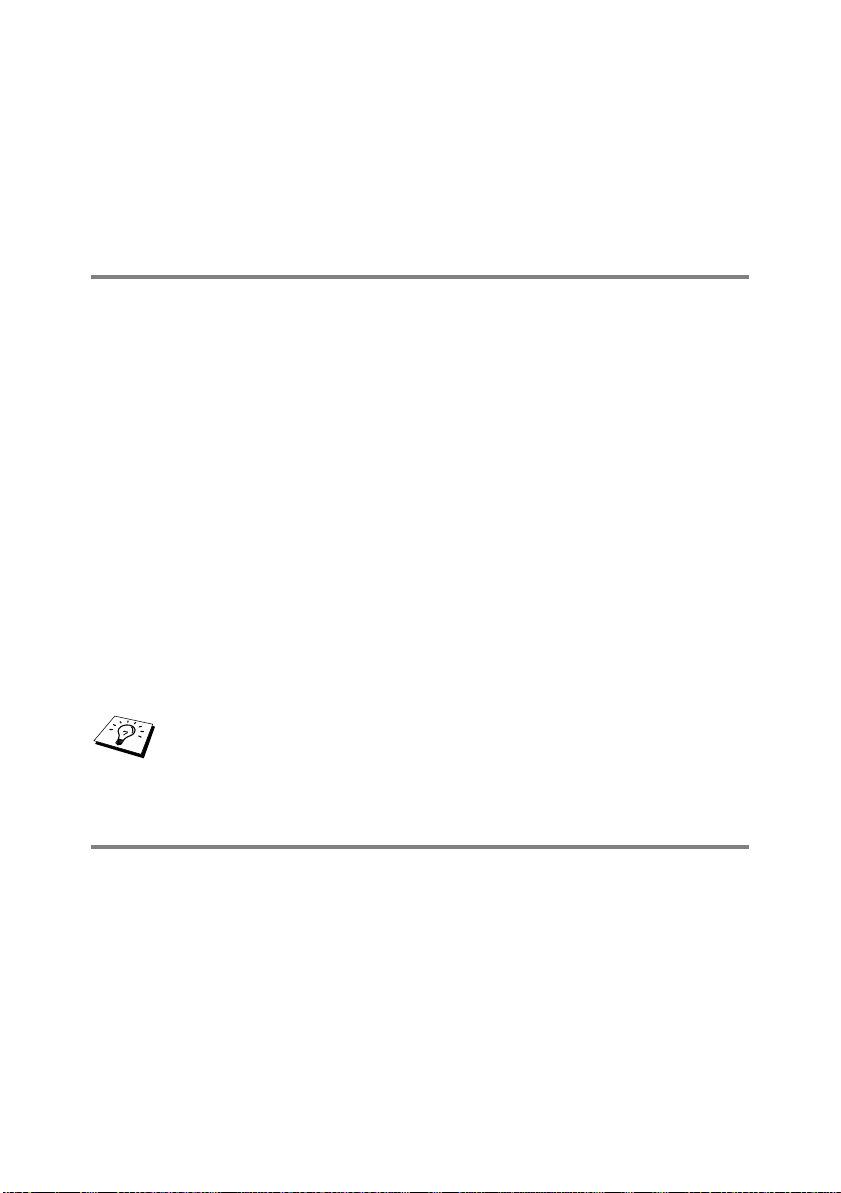
4
The defa ult name for a Brother print server is usually
BRN_xxxxxx (where xxxxxx is the last six digits of the
Ethernet address of th e print server).
5
When configuring the PRINTCAP file, pay particular attention to
the servic e names, BINARY_P1 and TEXT_P 1.
TCP/IP
Brother print servers appear to the network as a UNIX host computer
with a unique IP address running the lpd (line printer daemon)
protocol. As a result, any host computer that supports the Berkeley
remote LPR command can spool jobs to Brother print servers without
the need for any special software on the host computer. For special
applicati ons, raw TCP ports are also av ailable.
Brother print servers also support the FTP protocol. This protocol can
be used to send print jobs from Unix systems.
The Brother print server is pre-configured to run on a TCP/IP network
with a minim um of setup. T he only manda t ory c onfiguratio n of th e
print server is the allocat ion of an IP add res s , wh ic h c an be either
automatically assigned using DHCP, BOOTP etc., or manually
assigned using the ARP command, BRAdmin Professional utility, or
the printe r co nt rol panel.
For setting the IP address of the print server, refer to the
Quick Setup Guide or to chapter 10 of this User’s Guide.
General TCP/IP UNIX Host Configuration
The configuration process for most UNIX syst ems is described i n the
following steps. As this process varies, we recommend that you refer
to your system documentation for additional information.
1
Configure the /etc/hosts file on each UNIX host that needs
to communicate with the print server. Use your favorite editor to
add an entry to the /etc/hosts file containing the IP address
and node name of the device. For example:
192.189.207.3 BRN_310107
UNIX PRINTING 1 - 2
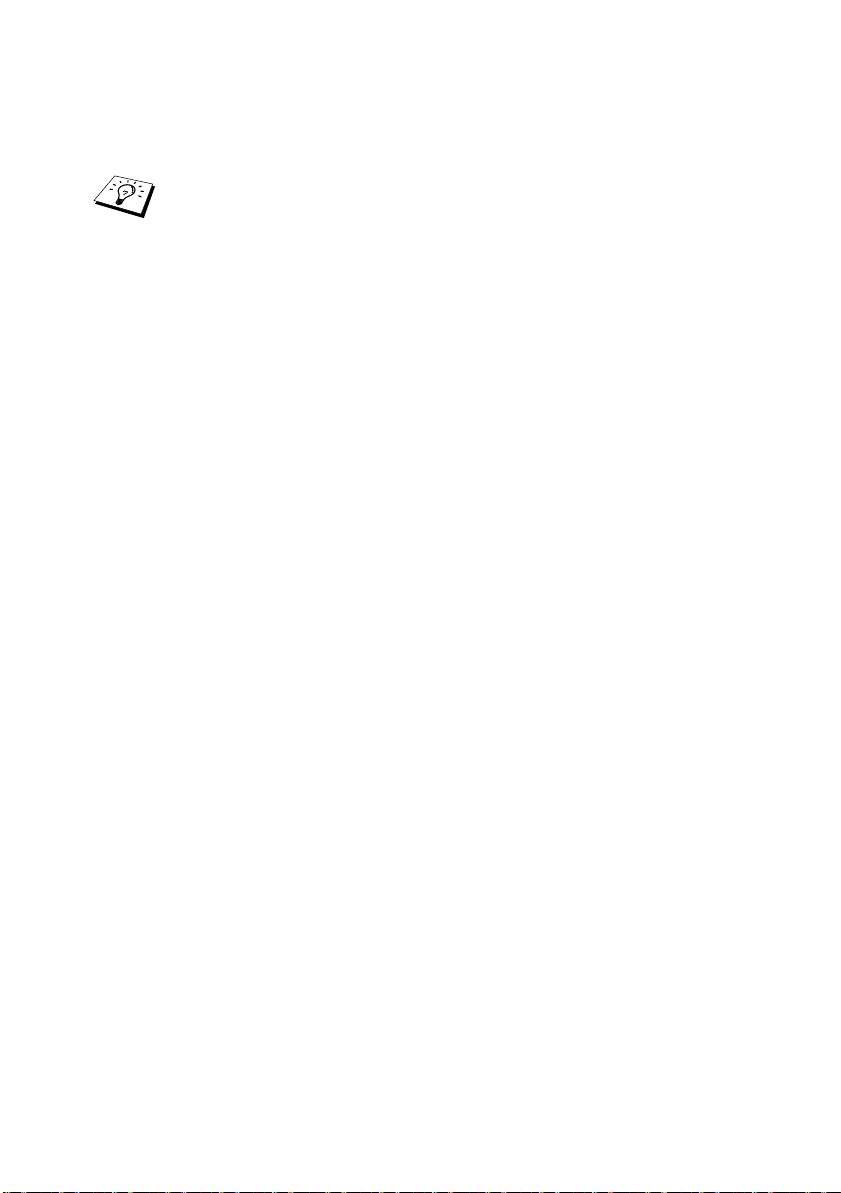
The actual format of the entry may vary depending on your system,
check your system documentat i on and also no te the fo r mat of o th er
entries in the /etc/hosts file.
The node name in this file does not necessarily need to be
the same as the one that is actually c onfigured int o th e
Brother print server (t he name that appears on th e printer
settings page), however, it is good practice to make the
names the same. Some operating systems, such as HP-UX,
do not ac cept t he "_" chara cte r in th e defa ult na me, f or the se
systems you must use a different name).
In any case, the node name in the /etc/hosts file must match the
node name in the /etc/printcap file.
Some systems such as HP-UX and AIX allow you to enter the IP
address as the host name when setting up the print queue. If this is
the case, yo u do not need to configure the hos t s fi le.
2
Choos e w hic h print server s ervice you wa nt to us e. T here are
several types of services available on Brother print servers.
Binary services pass data through unmodified and are therefore
require d f or PCL or PostSc ript rasteriz ed graphics pr int outs.
Text services add a carriage return at the end of each line for
proper for m at t ing of UNIX tex t files (which end in linefeed and
do not have carriage returns) . The text service can al so be used
for non-rasterized graphics, such as ASCII PostScript graphics
or many ty pes of PCL graphic s .
Choos e one of the available services (a service name will be
used in step 3):
BINARY_P1 Binary dat a
TEXT_P 1 Text data (CR ad ded)
You may set up multiple print queues on your UNIX host
computer for th e s am e print se rver, each one with a diff erent
service name (for example, one queue for binary graphics jobs
and one for text jobs).
1 - 3 UNIX PRINTING

3
Configure the /etc/printcap file on each host computer to
specify the local print queue, the print server name (also called
remot e ma chi ne or r m), an d th e pri nt ser ve r s erv ic e nam e (a l so
called rem ote printer, remote queue, or rp), and the s pool
directory.
This step applies to the majority of UNIX systems, including
Linux, Sun OS (but not Sol aris 2.x x), Si licon Gr aphi cs (lpr/l pd
option required), DEC ULTRIX, DEC OSF/1, and Digital
UNIX. SCO UNIX users should follow these steps, but should
also refer to the SCO UNIX Configuration section. Us ers of
RS/6000 AIX, HP-UX, Sun Solaris 2.xx, and other systems
that do n ot us e t he printcap file s hould skip to s te p 4. SCO
user' s sho ul d al so s ki p to step 4 (S CO us es th e pr int c ap f il e,
but this file is automatically configured via the rlpconf
command).
An example of a typical printcap file:
laser1|Printer on Floor 1:\
:lp=:\
:rm=BRN_310107:\
:rp=TEXT_P1:\
:sd=/usr/spool/lpd/laser1:
Make sure this information is added to the end of the printcap
file. Also make sure that the l ast charact er in the pri ntcap file
is a colo n ": ".
This will create a queue named laser1 on the host computer
that com m unicates to a Brother pr int se rv er with a node
name (rm ) of BRN_310107 and a service name (rp ) of
TEXT_P 1 print ing text fi les t o a Brot her pr int er thr oug h spoo l
directory /usr/spool/lpd/laser1. If you are printing
binary graphics files, you would use the service BINARY_P1
instea d of T EXT_P1.
UNIX PRINTING 1 - 4
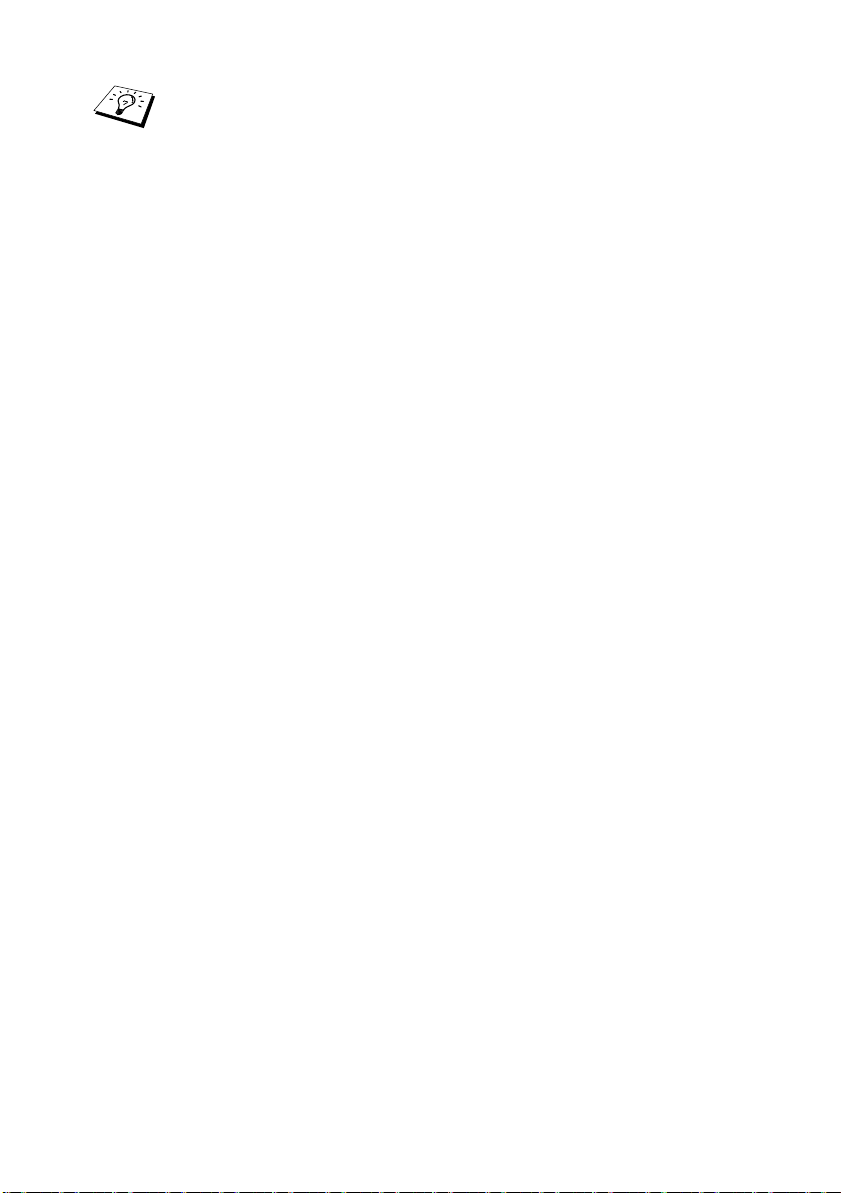
The rm a nd rp options ar e not available on some UNIX
systems, so if necessary check your documentation to
determ ine the equiva lent options.
Users of Berkeley-compati ble UNIX syste ms can use th e lpc
command to obtain the printer status:
%lpc status
laser1:
queuing is enabled
printing is enabled
no entries
no daemon present
Users of AT&T-compatible UNIX systems can generally use
the lpstat or rlpstat commands to obtain similar status
information. Because this procedure varies from system to
system, refer to your system documentation for the exact
usage.
4
Skip this section if you have completed Step 3, unless you have
an SCO UNIX system.
If you have an HP-UX system, IBM RS/6000 AIX computer, or Sun
Solaris 2.xx, there is no printcap file. This is also true for some other
AT&T-ba s ed UNIX system s , as w ell as many VMS-based TCP/IP
software packages (for example, UCX, TGV Multinet, etc.). On SCO
systems, there is a printcap file, but it is automatically configured by
the rlpconf command. Most of these systems ge nerally use a prin ter
setup program to define the service name (remote printer), the print
server na m e (remote mac hine) or IP address, and the loc al queue
name (spool directory). Refer to the appropriate section depending
on your version of Unix.
1 - 5 UNIX PRINTING

Linux Configuration
If you do not wish to use the command line interface to configure your
Linux distribution, you m ay wish to use t he Linux Print er System
Manager application on your GUI. To do this, do the fo llow ing:
1
From the Linux Printe r Sy s t em M anager scr een, click the Add
button.
2
You will now be asked t o s pecify which Printer type yo u are
using, select the Remote Unix (lpd) Queue option and click
OK.
3
You must now specify the remote host name, remote queue
name and the input filt er t o us e.
4
The Remote Host name is the IP address of the printer, or the
name from the hosts file which corresponds to the IP address of
the printer.
5
The Remote Queue name is the service name that the printer
will use when proces si ng t he data. Gen erally we recom m end
that you us e the name "B INARY_P1", however, if you are
planning to send text documents that do not have a carriage
return and a line feed, the n use "TEXT_P 1".
6
Select the appropria t e Input Filter from the list of available
printers on y our particul ar build of Linux .
In order to make your settings work, select the Restart lpd option.
As soon as t he lpd server re s ta rt s , you will be able to send printed
documents from your server.
Linux C onfigur ation Using CUPS
Many Linux systems support Common Unix Printing System
(CUPS).
UNIX PRINTING 1 - 6
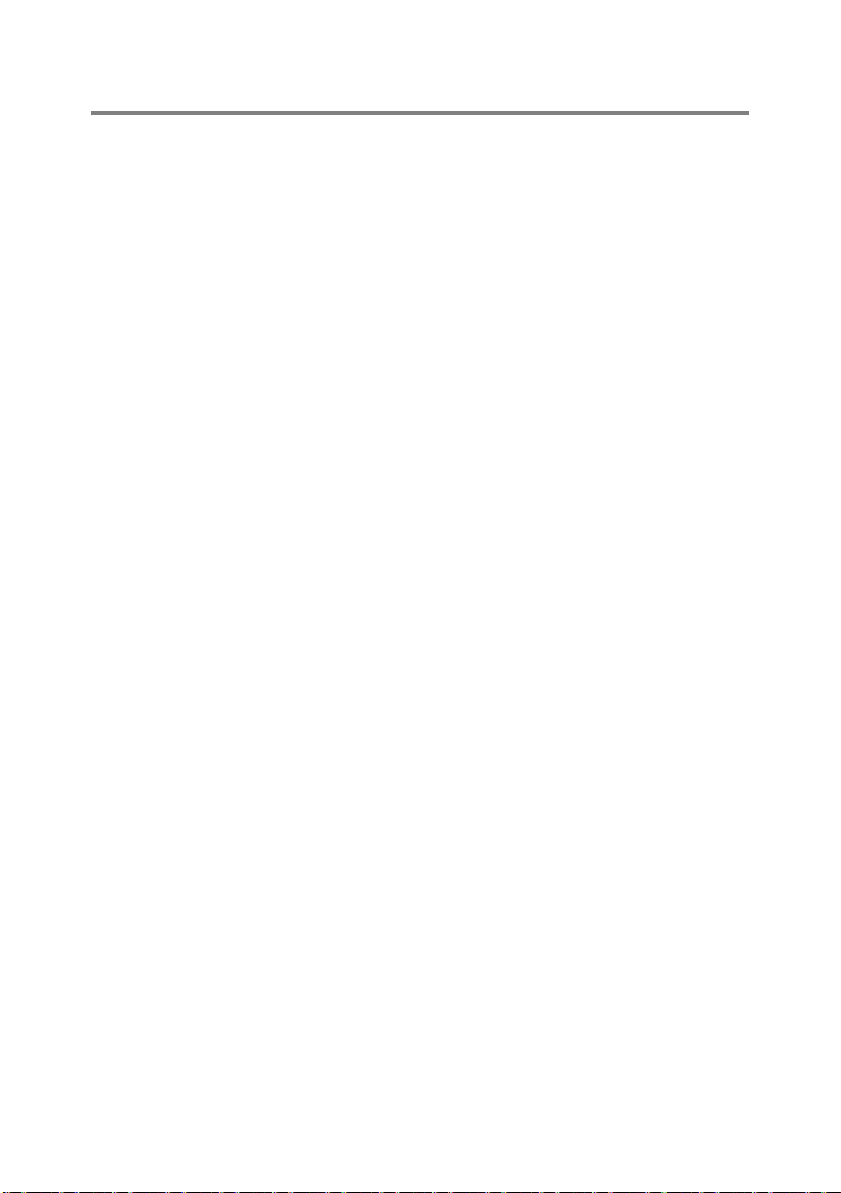
HP-UX Configuration
In the case of HP-UX10.xx, the sam program is used to set up the
remote pr int er. The steps are as follows :
1
Execute the sam program. From the list of options, select
Printers and Plotters.
2
Select LP Spooler.
3
Select Printers and Plotters.
4
Select Actions and then Add Remote Printer/Plotter.
5
Enter any name as the Printer Name (t his will be the name of
the print queue).
6
Enter t he I P ad dr es s of t he pr i nt serv er a s t he Remote S ys t em
Name.
7
Enter th e desired print se rv er s ervice name as the Remote
Printer Name.
8
Check th e box next to R e mote Printer is on BSD system.
9
You may ac c ept the default v alues for the remaining items.
10
Click OK to configure the printer.
You should now be able to print using the lp-d command with the
printer nam e.
If you are using the HP distributed print service, the configuration
procedure is slightly different because you are sending the print jobs
to a file serv er, w hic h in turn spoo ls th e job to the print se rv er. You
must ther ef ore know the name of the file se rv er (s pooler host) in
addition t o th e above infor m at ion. You will ad d a physical and a
remote printer, and then assign a logical printer to the remote printer
(a unique name that does not match any other name). To print, use
the lp -d comm and with the logical print er name.
1 - 7 UNIX PRINTING
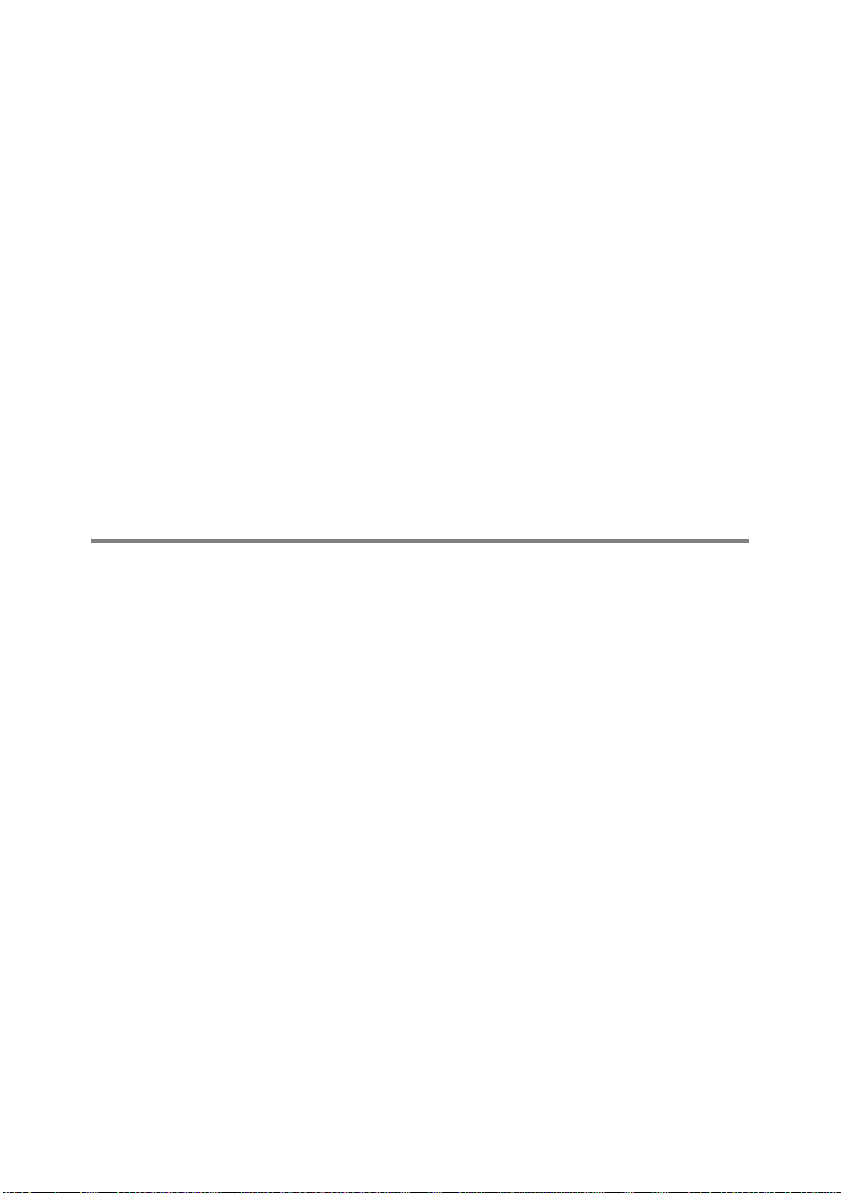
Earlier versions of HP-UX use similar procedures to 10.xx users:
1
Enter sam and select Peripheral Devices and t hen Add
Remote Printer (not Networked printer).
2
Enter the following remote printe r settings (the other sett ings do
not matter):
■ Line printer name (user-sele cta ble).
■ Remot e system na me (the print server name; must match
what is in hosts file or use print server IP address).
■ Remote printer queue (Print server b inary or text serv ic e
name, e.g. BI N ARY_P1 or T EXT_P1).
■ Remote Printer is on a BSD System (Yes).
IBM RS/6000 AIX Configuration
The RS/6000 AIX operating system uses the smit program to set up
the remote printer. The procedure is as follows for AIX 4.0 and later:
1
Enter smit and select devices.
2
Select Printer/Plotter.
3
Select Print Spooling.
4
Select Add a Print Qu eu e.
5
Select Remote.
6
Enter the following Remote Printer Settings:
Name of queue (user selectable)
Host name of Remote Printer (print server name; must match
name in /etc/hosts file or use the print server IP address)
Name of queue on remote printer (print server binary or tex t
service name, eg. BINARY_P1 or TEXT_P1 ).
Type of print spooler. BSD (pres s the L IST b utton and ch oose
BSD)
UNIX PRINTING 1 - 8
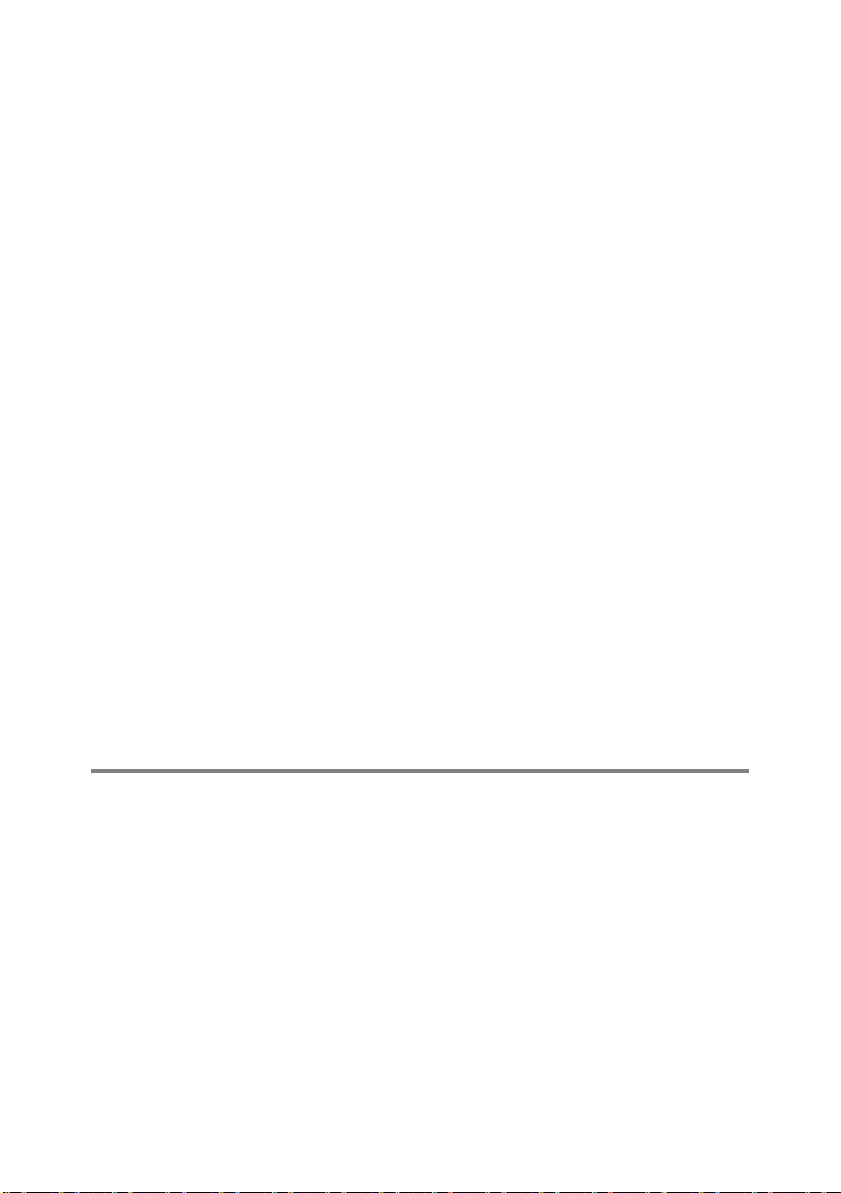
The proce dure for pre-V4.0 system s is as f ollows.
1
Enter smit and select devices.
2
Select printer/plotter.
3
Select manage remote printer subsystem.
4
Select cl i ent services.
5
Select remote printer queues.
6
Select add a remote queue.
7
Enter th e fo llowing remo t e queue settings:
■ Name of queue to add (user selectable).
■ Activa te th e queue (Yes ).
■ Destination host (pr i nt se r ver nam e; must ma tch na me i n /
etc/hosts file or use th e print server IP address)
■ Name of queue on remote printer (print serve r binary or
text servic e name, eg. BINARY_P1 or T EXT_P1).
■ Name of device to add (user selectable; for example lp0).
Sun Solaris 2.x Configuration
Sun Solaris 2.x uses the lpsystem a nd lpadmin programs fo r remote
printer co nf iguration:
lpsystem -t bsd prnservername
lpadmin -p queue -s prnservername!prnserverservice
accept queue (not required on newer Solaris systems)
enable queue (not required on newer Solaris systems)
Where queue is the name of th e local print que ue.
prnservername is the name of the print server (must match the
entry in the /etc/hosts file or I P address).
prnserverservice is the print server BINARY_P1 or TEXT_P1
service.
1 - 9 UNIX PRINTING
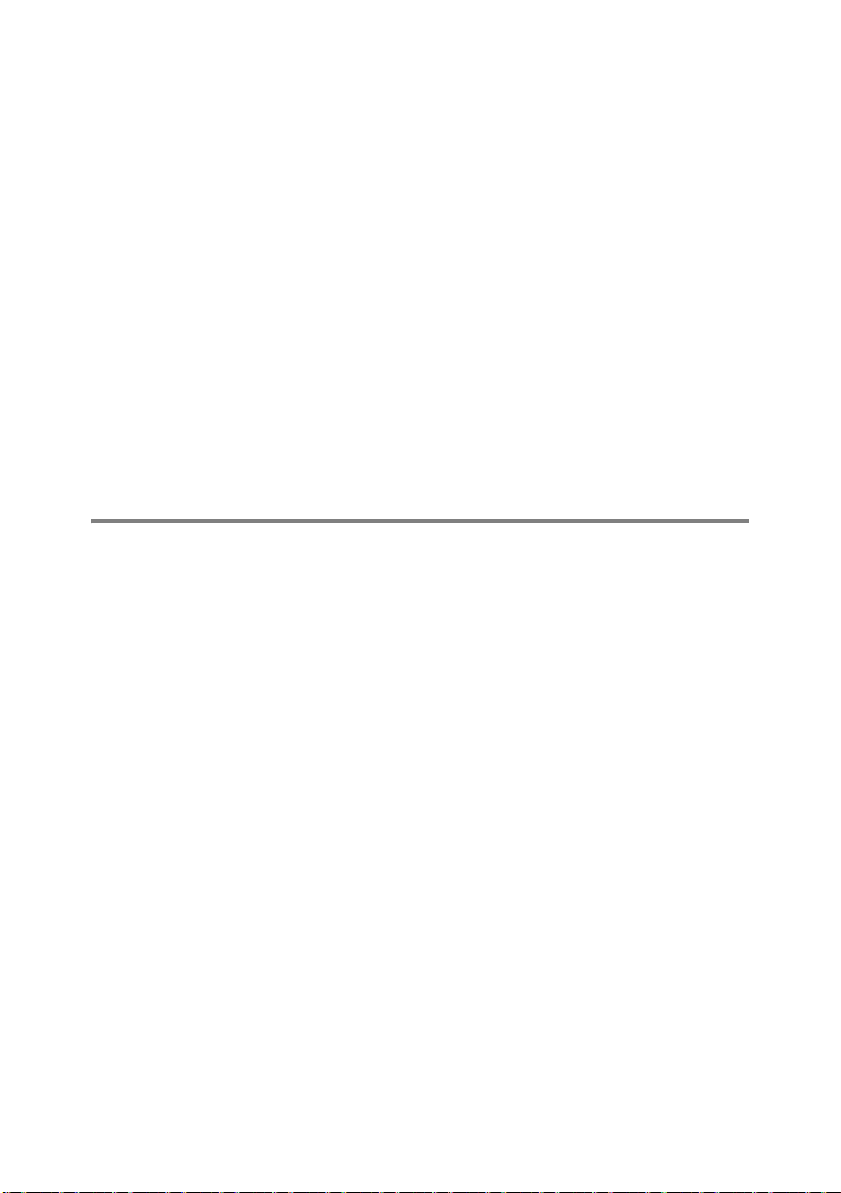
If this is the first printer configured, you must also use the lpsched
command prio r to the accept command.
As an alter nat iv e, you may use Printer Ma nager in the Adm intool
utility under OpenWindows. Selec t Edit, Add, and Add Access to
Remote Printer. Then enter the print server name in the format
prnservername!\prnserverservice as described above.
Make sure that the printer server OS is set to BSD (the default
setting), and click Add.
Note that we rec ommend that y ou use the /etc/hosts file for the
printer name rather than NIS or other name services. Also note that
due to a bug in the Sun lpd implementation on Solaris 2.4 and earlier
releases, you may experience problems printing very long print jobs.
If this is the case, a workaround is to use the raw TCP port software
as described later in this c hapter.
SCO UNIX Configuration
To configure a printer in v ers ion Version 5.x of SCO Unix , us e t he
SCOAD M IN program.
1
Select Printers and then Print Manager.
2
On the m enu se lect Printer and then Add Remote followed by
Unix...
3
Enter the IP address of the prin t server, and type i n the name o f
the printer that will be used to spool to.
4
Deselect Use External remote Printing Protocol...
5
To eject t he printed page, add the com m and rp=lpaf to the /
etc/printcap fi le.
UNIX PRINTING 1 - 10

SCO UNIX requires TCP/IP V1.2 or later to work with Brother print
servers. You must first configure the /etc/hosts and /etc/
printcap files as described in step 2. Then run the sysadmsh
program as f ollows:
1
Select Printers.
2
Select Configure.
3
Select Add.
4
Enter th e name of the print queue you ent ered in the /etc/
printcap file as the Printer name.
5
Enter anything as the Comment, and Class n ame.
6
For the Use printer interface select Existing.
7
Press the F 3 ke y to ge t a list of available interfa c es , and s elect
the desired one as the Name of interface using the cursor keys
(Dumb is a good choi ce ).
8
Select Direct as the Connection.
9
Enter the desired Device name (/dev/lp ge nerally works ).
10
Select Hardwired as the Device.
11
Select No for the Require banner field.
Older SC O U n i x Systems
The Brother print servers support the FTP protocol. Earlier SCO Unix
systems are often config ured to print using the FTP protocol.
IBM AS/400
To use a Brother print server with an IBM AS/400 running IBM's TCP/
IP gateways services for OS/400 (the OS/400 system must be v3.1
or later)
Use the CFGTCP command at your OS/400 prompt to add the print
server's TCP/IP address to the AS/400 host table.
1 - 11 UNIX PRINTING
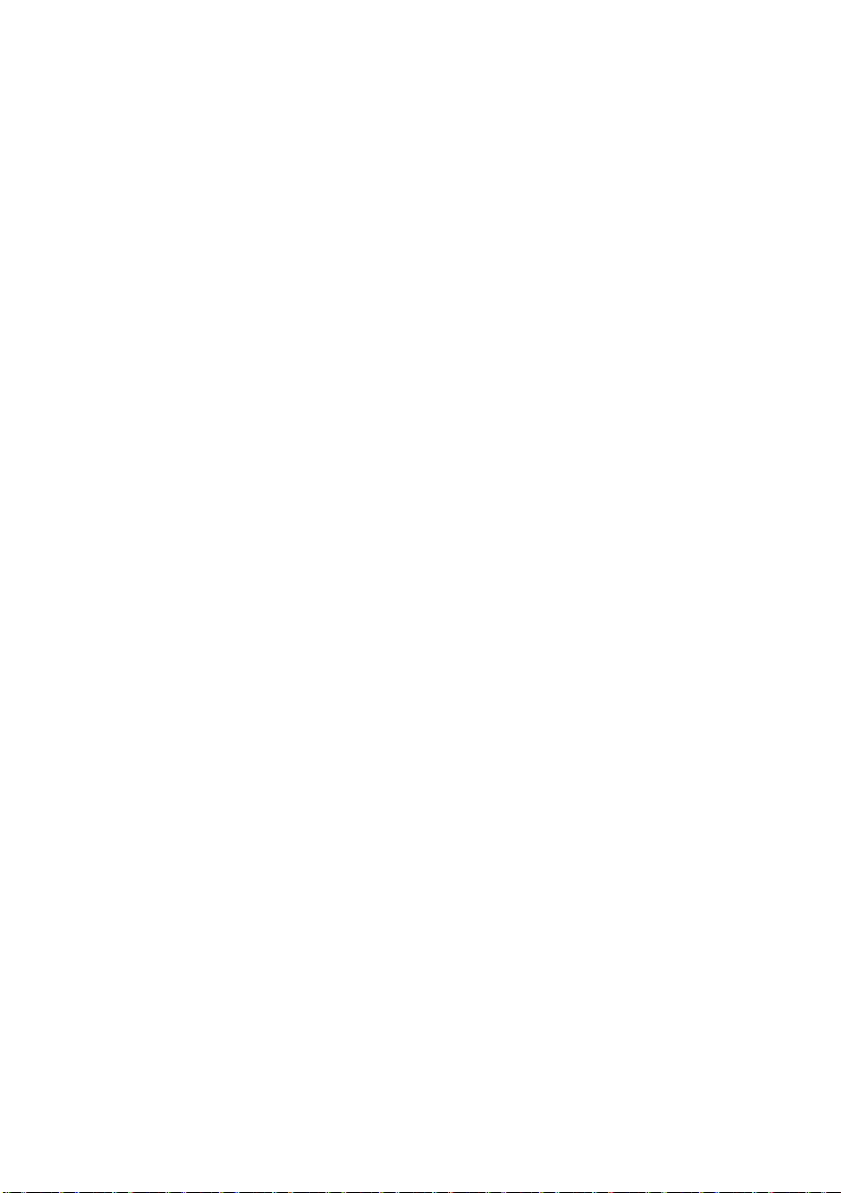
Use the fol low ing one-line OS/400 comm and to create t he LPD
queue:
CRTOUTQ OUTQ(<queuename> RMSTSYS
(*INTNETADR) RMTPRTQ(<service>)
AUTOSTRWTR(1) CNNTYPE(*IP) DESTTYPE (*OTHER)
MFRTYPMDL (<driver>)
INTNETADR('<ipaddress>') TEXT
('<description>')
where <queuename> is the new AS/400 print queue name,
<service> is the print se rv er service nam e (BINARY_P1 or
TEXT_P1) <driver> is the OS/400 printer driver name (*HP4 is
recommended if in doubt), and <ipaddress> is the IP address of
the print server. Note that the IP address and description must be
enclosed in single quotes.
For example:
CRTOUTQ OUTQ(BR1) RMTSYS(*INTNETADR)
RMTPRTQ(BINARY_P1) AUTOSTRWTR(1) CNNTYPE(*IP)
DESTTYPE(*OTHER) MFRTYPMDL(*HP5SI)
INTNETADR('10.0.0.200') TEXT('Arnes Printer')
If you are using A4 paper, you may find that the printer page
formatting is incorre ct (thi s is probably because your A S/400 syste m
is set to Letter sized paper), to resolve this problem, do the following:
Edit the Host Prin t T r an sform source code:
RTVWSCST DEVTYPE(*TRANSFORM) MFRTYPMDL(*HP5SI)
SRCMBR(HP5SI) SRCFILE(MYLIB/SRC)
At the pape r definition, alt er the existing hex c odes for Letter Size,
1B 26 6C 02 41 to hex codes fo r A4 Size, 1B 26 6C 32 36 41.
UNIX PRINTING 1 - 12
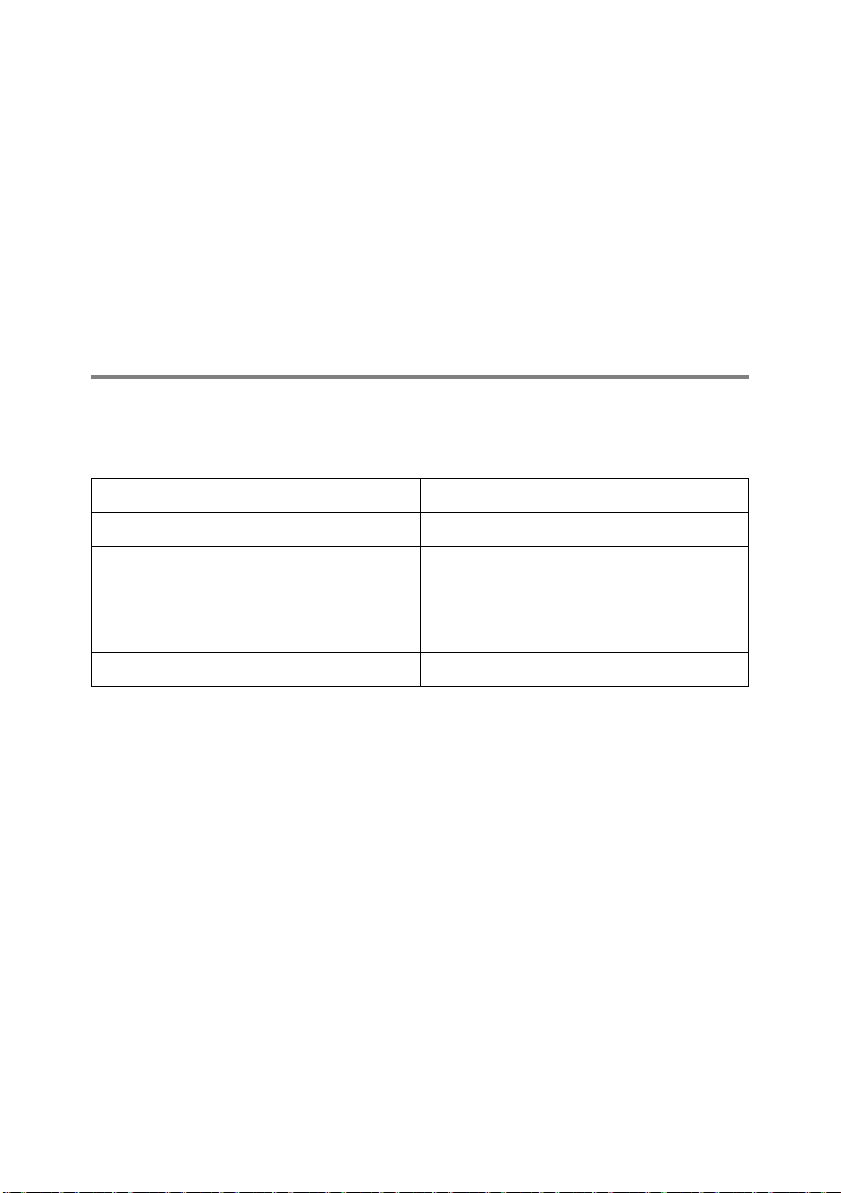
OS/400 version 4, 5, 5.1
You can also use t he foll ow ing comm and line t o c reate a pr inter
definition :
CRTDEVPRT DEVD(BR2) DEVCLS(*LAN) TYPE(3812)
MODEL(1) LANATTACH(*IP) PORT(9100) FONT(011)
PARITY(*NONE) STOPBITS(1) TRANSFORM(*YES)
MFRTYPMDL(*HP5SI) PPRSRC1(*A4) PPRSRC2(*A4)
RMTLOCNAME('10.0.0.200') SYSDRVPGM(*HPPJLDRV)
TEXT('Arnes Printer')
Other Systems
Other systems use similar programs to set up print servers. These
programs w ill generally as k fo r th e f ollowing inform at ion:
Requested information: You should use:
remote printer Binary or Text servic e name
remote hos t c om puter name Any nam e (must matc h t he
name in t he printcap file, if any )
or in some cases, you may enter
the print server IP address here
remote hos t I P address IP address of print serv er.
Technical support specialists for these companies can usually
answer configuratio n questions if you provide th em w it h t he
equivalent UNIX conf iguration info rm ation (tell them t hat the print
server looks like a remote UNIX host computer running the lpd line
printer daemon).
If you have not cr eated a spool dire c to ry fo r the Brot her print server
on your UNIX host computer, you will need to do so now (the printer
setup utilit ies in HP-UX, AI X, Solaris 2.xx, and other syste m s will
automatic ally create th e s pool director y ). The lpd spool directory is
usually lo ca t ed in the /usr/spool directory (check with your
system manager to see if the locat ion is dif ferent fo r your syst em). To
create a ne w sp ool directory, us e t he mkdir command. For
examp le, t o cr eat e a sp oo l di r ect or y fo r the queu e l as er1 , you wou l d
enter:
mkdir /usr/spool/lpd/laser1
1 - 13 UNIX PRINTING
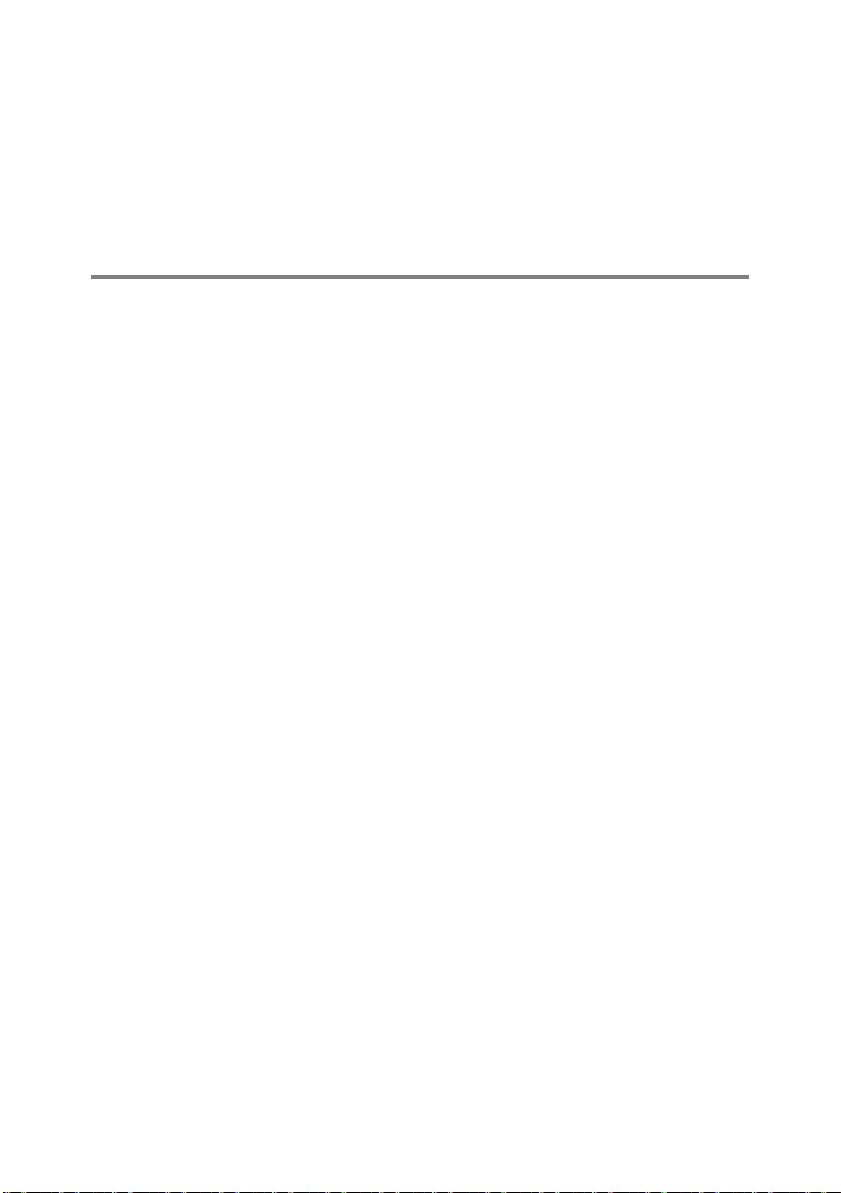
On some systems it is also necessary to start the daemon. This is
done on Berkeley-compatible UNIX systems with the lpc start
command as shown in t he f ollowing exa m ple:
lpc start laser1
Other Sources of Information
Refer to chapter 10 of this User’s Guide to learn how to configure the
IP addres s of the printer.
UNIX PRINTING 1 - 14

2
2
TCP/IP Printing
Printing from Windows NT®4.0, Windows® 2000/XP, LAN Server and Warp Server
Overview
Users of Windows NT®4.0 can pr int directly to a netw ork-ready
Brother printer using the TCP/IP pro t oc ol. Microsoft W indows
®
NT
4.0 use rs m us t ins t all M ic rosoft's "TCP/IP printing " protocol.
Windows
printer without installing any addit ional software. Brother's print
server also supports tr ans parent print ing from IBM L AN Server and
OS/2 Warp Server file servers, as well as from OS/2 Warp Connect
workstations using the TCP/IP pro to c ol.
Quick Tips:
1
®
2000/XP users are able to send print jobs directly to the
The Aut om atic Private IP Addressing (A PI PA) protoco l
autom atical ly as signs a n IP ad dress f rom th e rang e:169. 254.1. 0
to 169.254.254.255. If the APIPA protocol is disabled, the
default IP address of a Brot her print server is 192.0.0. 192. To
change it , us e t he printer control panel (if app lic able), the
BRAdmin Professional, Web BRAdmin software or let your
DHCP server allocate an IP address to the printer.
1
The defa ult password fo r Brother print se rv ers is access.
2
Window s N T®4.0 users must install the "Microsoft TCP/IP
printing" protocol (available through the control panel applet).
3
Windows® 2000/XP us ers can print us ing TCP/IP using the
standa rd N etwork Print ing software and IPP protocol software
built into any Windows
information, see Window s® 2000 /XP IP P Pri nti ng on page 5-10.
2 - 1 TCP/IP PRINTING
®
2000/XP installation. F or more
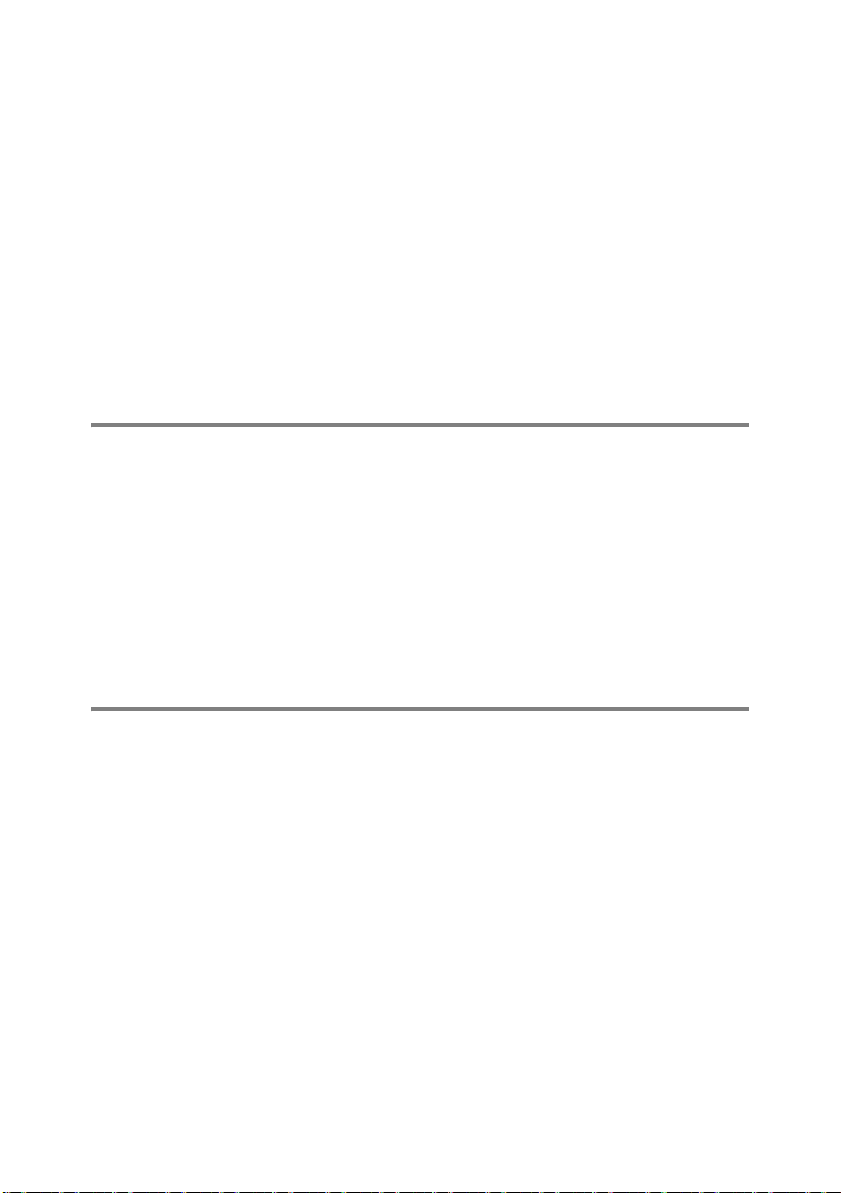
4
Windows® 95/98/Me users can send print jobs using the IPP
protoco l v ia a W indows
®
2000/XP computer providing that the
Microsoft Internet Print Services software is installed on the
client PC, IIS is installed and running on the Windows
®
2000/XP
compu te r and that the clie nt PC is us ing version 4 or later of
Microsoft Internet Explorer. For more information, see
Window s ® 2000/XP IP P Printing on page 5-10 .
5
The defa ult name for a Brother print server is usually
BRN_xxxxxx (where xxxxxx is the last six digits of the
Ethernet address of th e print server).
Window s NT®4.0 and W indow s® 2000/XP (TCP/IP) Configuration
If yo u ha ve no t al ready done so, ins tall the T CP/I P pro toc ol on to y our
Window s NT
Control Panel window of the Windows NT
Start button on Window s N T
Panel menu). The default configuration of Windows
®
4.0 system. This is done via the Network icon in the
®
4.0 to access the Settings/Control
®
4.0 system (use the
®
2000/XP
automatic ally installs the TCP/IP pr ot oc ol. Refer to the appropriate
section in this chapter for more information.
Windows® 2000/ XP Printing (Print er Drive r not yet installed)
By default, Windows® 2000/XP systems insta ll with all the necessary
software required for you to be able to print. This chapter describes
the two most co m m only used conf igurations , Standard TCP /IP Port
printing and IPP (Internet Printing Protocol). If you have already
installed the printer driver, jump to the printer driver al r eady
installed section.
Standard TCP/IP Port Printing
1
From the Printers folder select Add Printer. The Add Printer
Wizard will now start. Click on Next.
2
Now select the Local Printer option and deselec t th e
Automatically detect and install my Plug and Play printer
option.
TCP/IP PRINTING 2 - 2
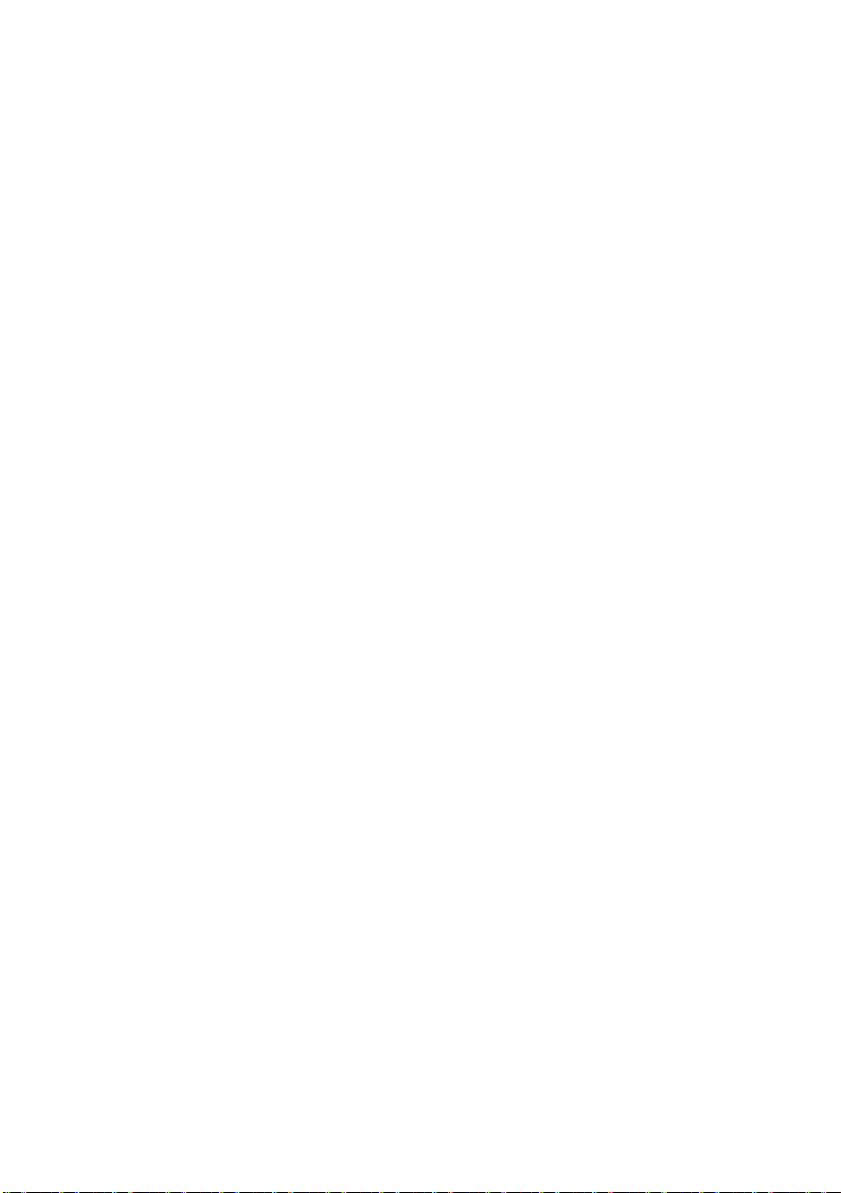
3
Click on Next.
4
You must now select the correct Network printing port. Select
a new port from the pull-down window and select Standard
TCP/I P Po r t.
5
When yo u have done th at c lic k Ne xt.
6
The Add Standard TCP/IP Port Wizard will now appear. Click
the Next button.
7
Enter th e IP address, or nam e of the printer you wish to
configu re. The Wizar d w ill automatically enter the Port name
information for you.
8
Click the Next button.
9
Windows® 2000/XP w ill now contact t he printer that you
specified. If you did not sp ec if y th e c orrect IP addres s or name
then you w ill receive an error m essage.
10
Click the Finish button to complete the Wizard.
11
Now that you have configured the por t, yo u must speci fy wh i ch
print er dr ive r you wi sh to us e. Se lect the ap prop riat e dri ver fr om
the list of supported printers. If you are using a driver supplied
with t he pr int er on CD -ROM t hen s elec t the Ha ve Disk option to
browse to th e C D -R OM. You can also click the Windows
Update button to connect directly to Microsoft's support Web
site to download printer drivers.
12
When th e driver is insta lled, click the Next button.
13
Specify a name an d c lick th e Next button.
14
Now spec if y if yo u w is h t o s hare the print er, enter the share
name and c lick Next.
15
Contin ue t hrough the W iz ard clicking th e Finish button when
complete.
2 - 3 TCP/IP PRINTING
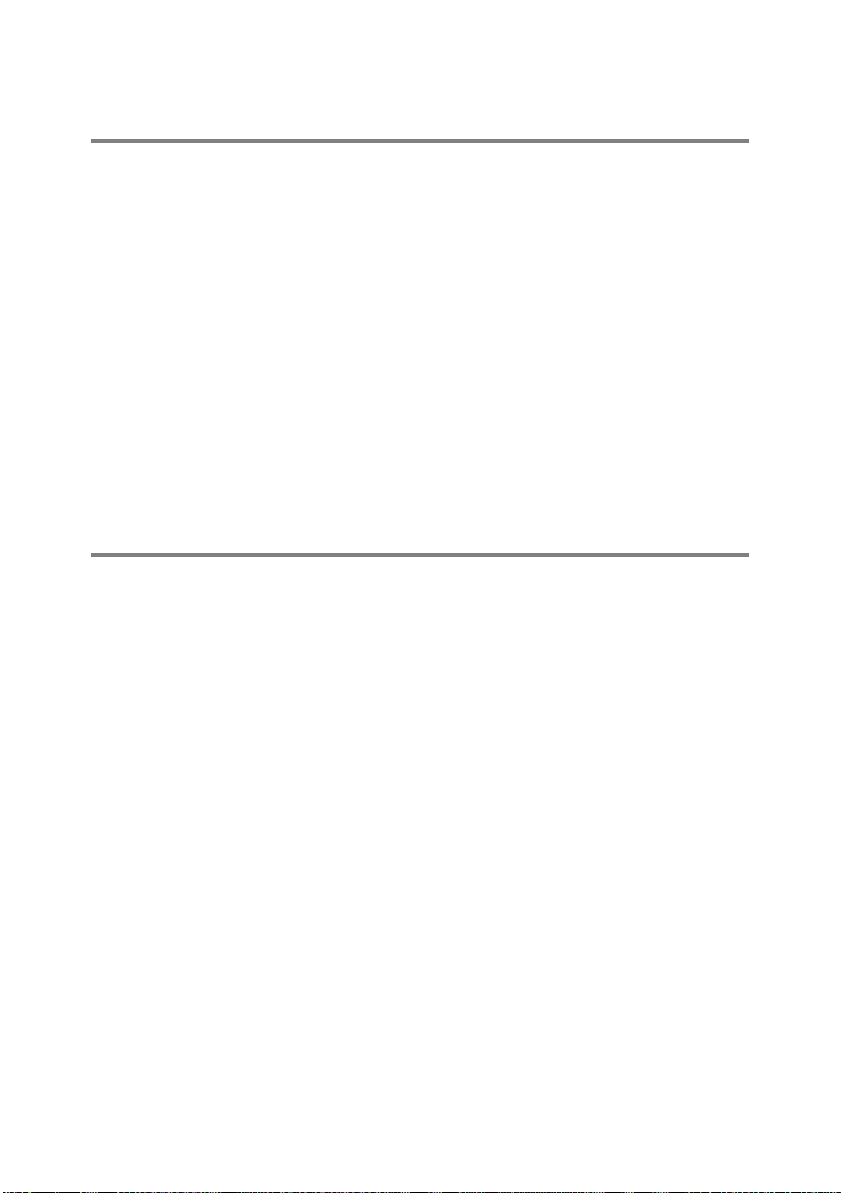
Windows® 2000/XP Printing (Printer Driver already installed)
If you have a lready installed the printer driver and wish to configure
it for network printing, follow these steps:
1
Select the printer driv er y ou wish to con fi gure.
2
Select File and then choose P roperties.
3
Click the Ports tab of the driv er and click Add Port.
4
Select the port that you wish to use. Typically this would be
Standard TCP/IP Port. Then click the New Port... button.
5
The standard TCP/IP P ort Wiza rd will start . Fo llow steps 6-10
of the “S t andard T C P/ IP Port Print ing” sec tion .
Windows NT®4.0 Printing
If you did not install the TCP/IP protocol during the installation of your
Window s NT
steps. If you have already installed the TCP/IP protocol, proceed to
the next section.
1
Go to the Start butt on, choose Settings, and the n s elect
Control Panel.
2
Run the Network applet by double clicking the Ne twork icon
and then click on the Protocols tab.
3
Select Add, and double clic k on t he TCP/IP Protocol.
4
Ins
5
Click the
protocol bindings and then you will see the
dialog.
6
Configure the host IP address, subnet mask, and gateway address
in that dialog. Consult your system manager for these addresses.
®
4.0 system (either workstation or server) follow these
ert the requested disk(s), or CD-ROM, to copy the required files.
Close
button. The Windows NT®4.0 system will review
TCP/IP Properties
TCP/IP PRINTING 2 - 4
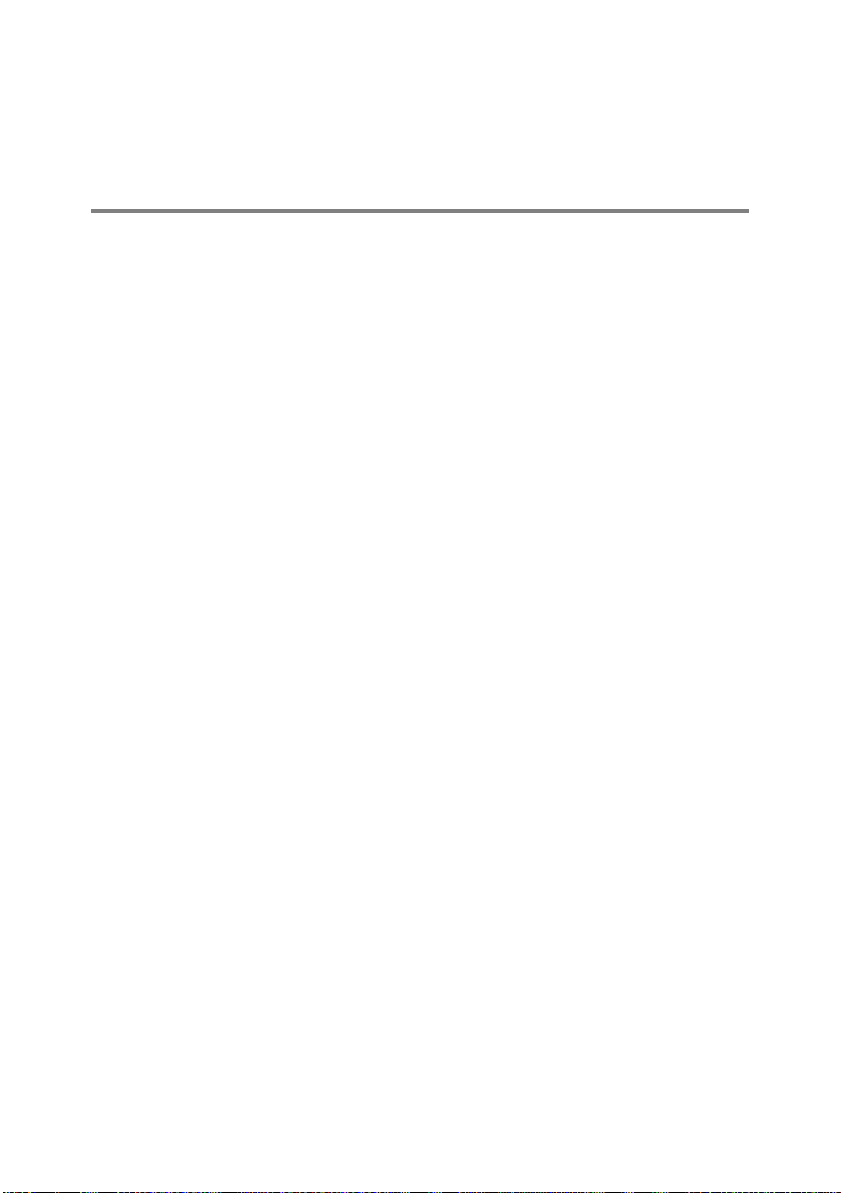
7
Click OK t o exit (your Windows NT®4.0 workstation or server will
need to be re-booted).
Windows NT®4.0 Printing: Installing the Brother Peer to Peer Software
1
Start the CD-ROM installation menu program according to the
Quick Setup Guide.
2
Select the desired Language and then select Install Software.
Then select the Network Pr int Sof tware installation program.
3
Click on Next in response to the Welcome message.
4
Select the Brother Peer to Peer Print (LPR) button.
5
Select the desired direct ory to insta l l the Brother Peer to Peer
Print ( LPR ) files and click on Next. The installation program will
create the directory fo r y ou if it does not al ready exist on yo ur
disk.
6
Enter th e Port name that y ou wish to use an d c lic k OK. The
default port name is BLP1. Whichever name you choose, it must
be uniqu e and it MUST b egin with BLP.
7
You must now enter the actual IP address of the print server in
the IP Address field. If you have edited the hosts file on your
computer or are using Domain Name System, you can also
enter the name of the print s erv er. As the print s erv er supports
TCP/IP and NetBIOS names, you ca n als o enter the Net BIOS
name of the print server. The NetBIOS name can be seen in the
printer settings page. By default the NetBIOS name will appear
as BRN_xxxxxx where xxxxxx is the last s ix digits of the
Ethernet address.
8
Click the OK button. When prompted you must re-boot your
computer.
2 - 5 TCP/IP PRINTING
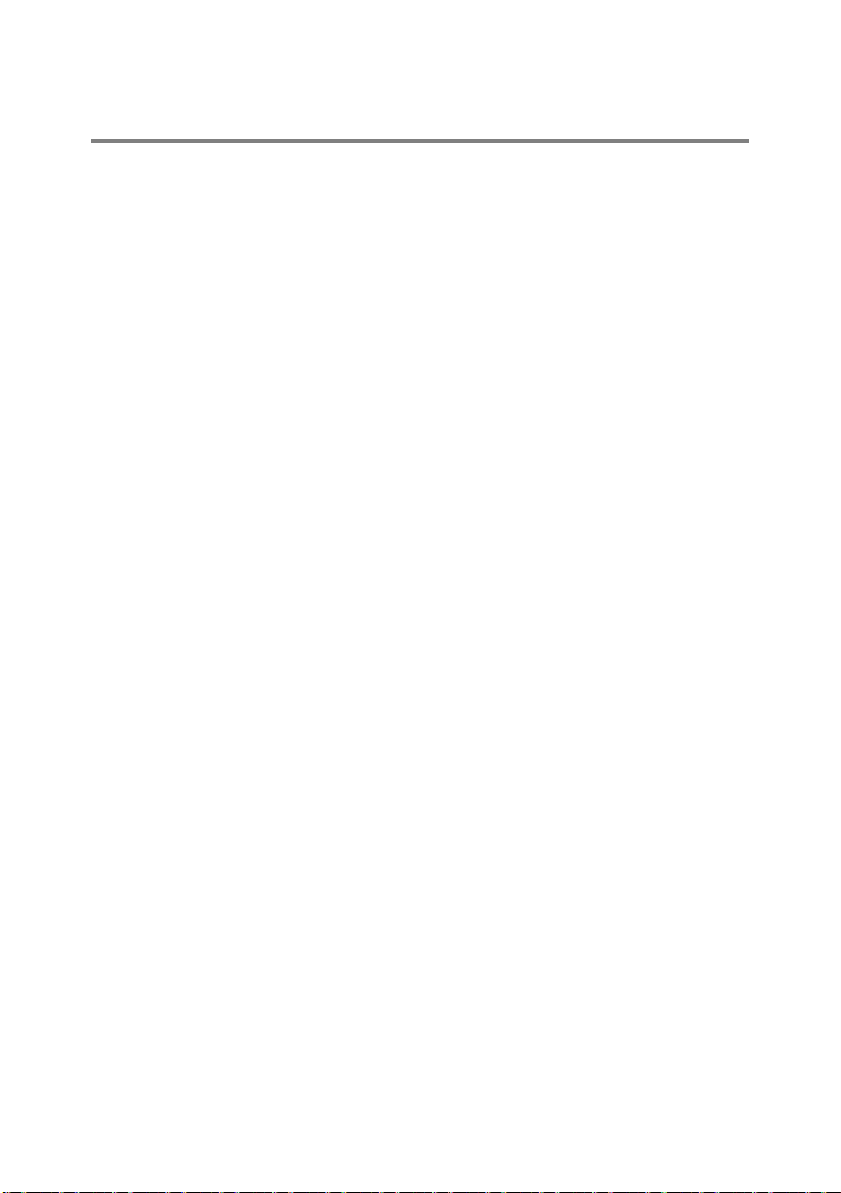
Windows NT®4.0 Printing: Associating to the Printer
You must now create a printer on you r W indows® system using the
standard Windows
1
To do this, go to the Start button , se lec t Settings and then
Printers.
2
Double c lic k th e Add Printer icon to get the Add Printer
Wizard.
3
Select My Computer (not Ne t w ork Prin t er) an d click on Next.
4
Select the Br other L PR Port ( the por t name yo u assign ed in st ep
6 of the “Installing Brother Peer to Peer Software” section in this
chapte r) and click on Ne x t.
5
Select the desired printer model. If the correct model is not
displayed, click on the Have Disk option and insert th e CDROM supplied with your printer.
6
If the driv er already exist s , se lec t K eep Existing Dr i ver (if it
does no t e xi st , t hi s st ep wi ll b e ski pp ed) , a nd th en c li ck on Next.
7
If desired, change the name of the printer then click Next.
8
If desired, make the printer shared (so other user can access it),
and selec t th e operating sys t em(s) that thes e other computers
will be running. Clic k on Next.
®
printer setup procedure.
9
Select Yes when you asked Would you like to print a test
page?. Click on Finish to compl e te the insta llati o n. You may
now print to th e printer as if it were a local print er.
TCP/IP PRINTING 2 - 6

Windows NT®4.0 Printing: Adding a Second Brother LPR Port
You do not need to re-run the install program to add a new Brother
LPR por t. Ins tea d, pre ss the Start butto n, select Settings, and open
the Printers window. Click on the icon of the printer that you wish to
configure, select File from the menu bar, and then cho os e
Properties. Click on the Ports tab an d push th e Add Po r t button. In
the Printer Ports dialog, highlight Brother LPR Port. Cli ck the New
Port button an d ent er th e port name. Th e defa ult port n ame is BLP1.
If you have already used this name, you will get an error message if
you tr y to us e it ag ain, in whic h case us e BLP2 , etc. .. On ce yo u have
specified the port name, click the OK button. You will the n s ee the
Port Settin g s dialog.
Enter the IP address of the prin t er th at yo u w is h t o print to and click
OK. And then click Close in the Printer Ports dialog. You should
now see the port that you have just created in the Print to the
following port(s) setting of the printer drive r.
LAN Server, OS/2 Warp Server Configuration
Brother print servers will work with IBM LAN Server , O S/ 2 W arp
Server networks th at have IBM TCP/IP V 2.0 o r l ater i nst all ed o n the
file server (TCP/IP is supplied as standard with LAN Server V4.0 and
later as well as Warp Ser ve r). U s e t he following p roc edure to
conf igure the pri nt ser ver on an L AN Ser ver o r OS /2 War p Ser ver file
server, or on an OS/2 Warp Connect workstation:
Server Configuration
Make sure that TCP/ IP software is ins talled on your OS/2 fi le serve r.
If you have not already done so, open the TCP/IP folder on the
desktop, and double click on the TCP/IP Configuration icon to add
the IP address to the OS/2 fil e server (consult yo ur system manager
for this address).
Refer to chapte r 10 for inf ormation on ho w to ass ign an IP addres s
to th e p rinte r.
2 - 7 TCP/IP PRINTING
