Brother HL-7050 User Manual
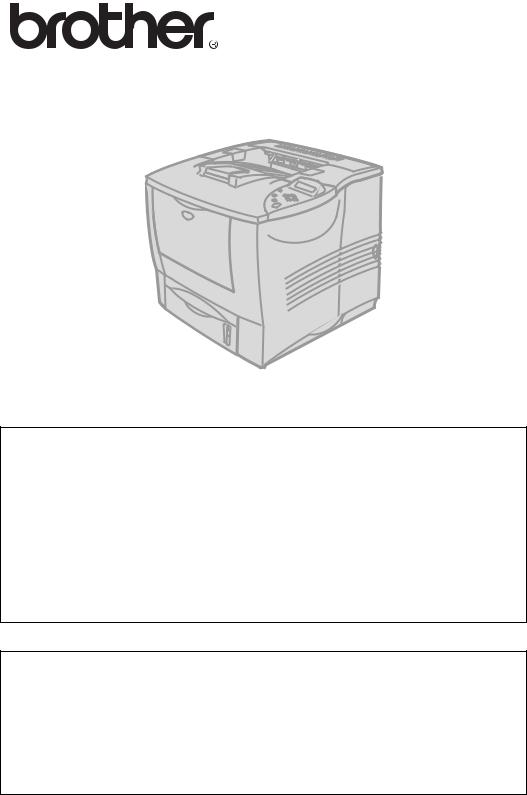
Brother Laser Printer
HL-7050 series
User's Guide
For visually-impaired users
Please see the two HTML files, index_win.html and index_mac.html, on the supplied CD-ROM. You can read them with Screen Reader ‘text-to-speech’ software.
For information on the use of the Braille control panel with buzzer function, see Chapter 3.
You must set up the hardware and install the driver before you can use the printer. Please use the Quick Setup Guide to set up the printer. You can find a printed copy in the box or view it on the CD-ROM we have supplied.
Please read this Guide thoroughly before you use the printer. Keep the CD-ROM in a convenient place so you can use it quickly if you need to.
Please visit our website at http://solutions.brother.com where you can get answers to Frequently Asked Questions (FAQs), Product Support and Technical Questions, and the latest Driver Updates and Utilities.
Version 1
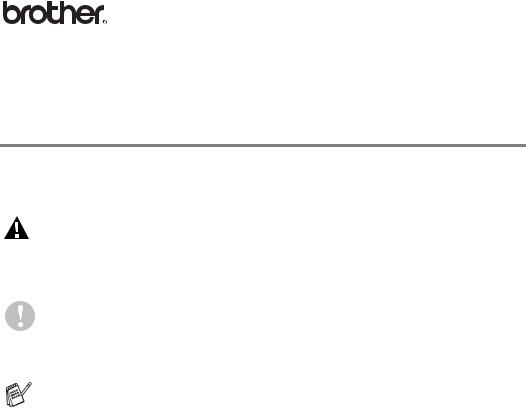
Laser printer
HL-7050 series
User's Guide
Definitions of warnings, cautions and notes
We use the following terms throughout this User's Guide.
WARNING You must follow these warnings to prevent possible personal injury.
You must follow these instructions to make sure you use the printer properly and do not damage it.
Remember these useful tips when you use the printer.
i

To use the printer safely
 WARNING
WARNING
There are high voltage electrodes inside the printer. Before you clean the printer, clear a paper jam or replace parts, make sure you have turned off the power switch and unplugged the printer from the AC power outlet.
 WARNING
WARNING
Do not handle the plug with wet hands - it might give you an electrical shock.
 WARNING
WARNING
High Temperature
After you have just used the printer, some parts inside the printer will be extremely hot. When you open the front or back cover of the printer, never touch the shaded parts shown in the illustrations below.
 Fuser is HOT!
Fuser is HOT!
|
|
|
|
|
|
|
|
|
|
|
|
|
|
|
|
|
|
|
|
|
|
|
|
|
|
|
|
|
|
|
|
|
|
|
|
|
|
|
|
|
|
|
|
|
|
|
|
|
|
|
|
|
|
|
|
|
|
|
|
|
|
|
|
Inside the printer |
Open the face-up output tray |
||||||||||||||
ii
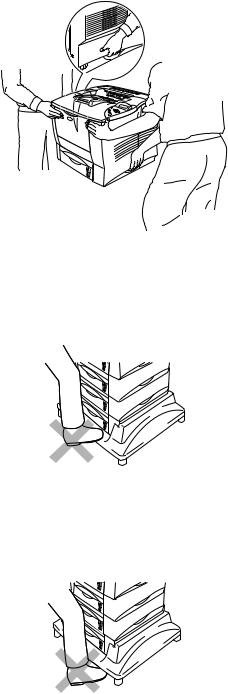
 WARNING
WARNING
To prevent injuries, at least two people should lift the printer, holding the handles on both the right and left sides of the printer, and the front of the printer as shown in the illustration below.
 WARNING
WARNING
Do not stand on the printer or the optional Stabilizer unit.
 WARNING
WARNING
Be careful not to trip on the legs of the optional Stabilizer unit.
iii
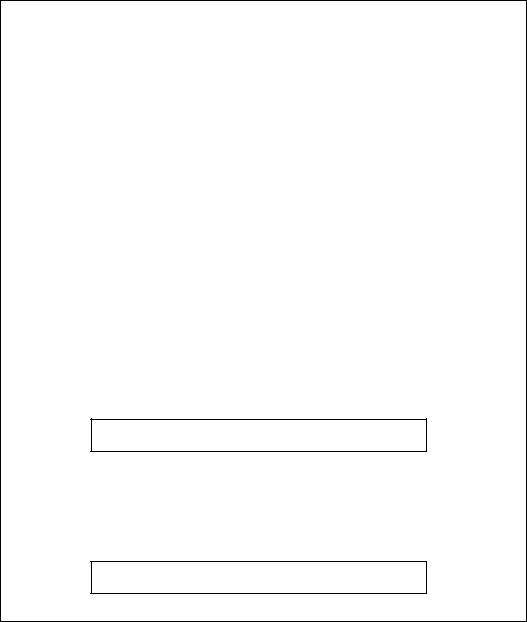
Brother Numbers (USA and Canada)
IMPORTANT: For technical help you must call the country where you bought the Printer. Calls must be made from within that country.
Register your product
By registering your product with Brother International Corporation, you will be recorded as the original owner of the product. Your registration with Brother:
•may serve as a confirmation of the purchase date of your product should you lose your receipt;
•may support an insurance claim by you in the event of product loss covered by insurance; and,
•will help us notify you of enhancements to your product an special offers.
Please complete the Brother Warranty Registration or, for you convenience and most efficient way to register your new product, register on-line at
www.registermybrother.com
Frequently asked questions (FAQs)
The Brother Solutions Center is our one-stop resource for all your Printer needs. You can download the latest software and utilities, read FAQs and troubleshooting tips, and go to the 'Solutions' section to learn how to get the most from your Brother product.
http://solutions.brother.com
You can check here for the Brother driver updates.
iv
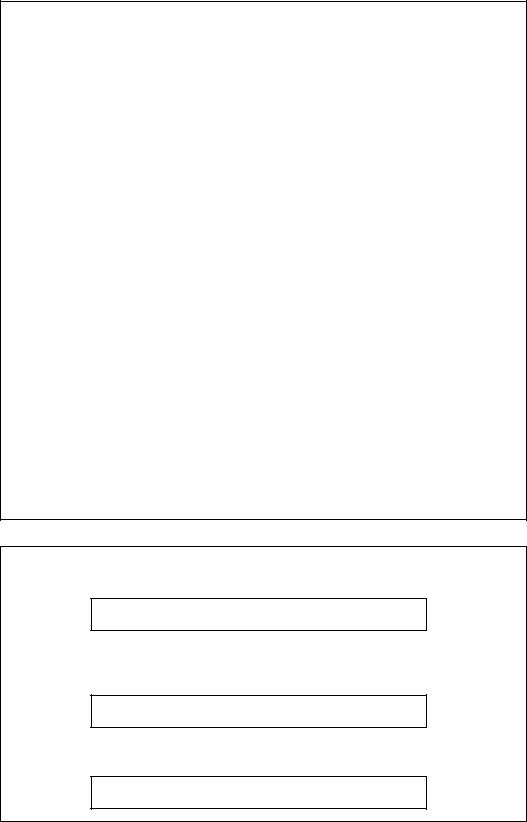
Customer Service
In USA |
1-800-276-7746 |
In Canada |
1-877-BROTHER |
|
(514) 685-6464 (In Montreal) |
If you have any comments or suggestions, please write to us at:
In USA Printer Customer Support
Brother International Corporation
15 Musick
Irvine CA 92618
In Canada Brother International Corporation (Canada), Ltd. - Marketing Dept.
1, rue Hôtel de Ville
Dollard-des-Ormeaux, PQ, Canada H9B 3H6
Service center locator (USA only)
For the location of a Brother authorized service center, call 1-800-284-4357.
Service center locations (Canada only)
For the location of a Brother authorized service center, call 1-877-BROTHER.
Brother fax back system (USA only)
Brother Customer Service has an easy-to-use fax back system so you can get instant answers to common technical questions and product information. This is available 24 hours a day, 7 days a week. You can use the system to send the information to any fax machine.
Call the number below and follow the recorded instructions to receive a fax about how to use the system and an Index of the subjects you can get information about.
In USA only 1-800-521-2846
Internet addresses
Brother Global Web Site:
http://www.brother.com
For Frequently Asked Questions (FAQs), Product Support and Technical Questions, and Driver Updates and Utilities:
http://solutions.brother.com
(In USA Only) For Brother Accessories & Supplies:
http://www.brothermall.com
v

Important information: Regulations
Federal Communications Commission (FCC) Declaration
of Conformity (For USA)
Responsible Party: |
Brother International Corporation |
|
100 Somerset Corporate Boulevard |
|
P.O. Box 6911 |
|
Bridgewater, NJ 08807-0911 |
|
USA |
|
Telephone: (908) 704-1700 |
declares, that the products |
|
Product name: |
Laser Printer |
Model number: |
HL-7050 and HL-7050N |
Product options: |
Lower Tray Unit LT-7000, Duplex Unit DX-7000, |
|
Network Card NC-4100h, Mailbox Unit MX-7000, MX- |
|
7010 |
complies with Part 15 of the FCC Rules. Operation is subject to the following two conditions: (1) This device may not cause harmful interference, and (2) this device must accept any interference received, including interference that may cause undesired operation.
This equipment has been tested and found to comply with the limits for a Class B digital device, pursuant to Part 15 of the FCC Rules. These limits are designed to provide reasonable protection against harmful interference in a residential installation. This equipment generates, uses, and can radiate radio frequency energy and, if not installed and used in accordance with the instructions, may cause harmful interference to radio communications. However, there is no guarantee that interference will not occur in a particular installation. If this equipment does cause harmful interference to radio or television reception, which can be determined by turning the equipment off and on, the user is encouraged to try to correct the interference by one or more of the following measures:
-Reorient or relocate the receiving antenna.
-Increase the separation between the equipment and receiver.
-Connect the equipment into an outlet on a circuit different from that to which the receiver is connected.
-Consult the dealer or an experienced radio/TV technician for help.
Important
A shielded interface cable should be used in order to ensure compliance with the limits for a Class B digital device.
Changes or modifications not expressly approved by Brother Industries, Ltd. could void the user's authority to operate the equipment.
vi
Industry Canada Compliance Statement (For Canada)
This Class B digital apparatus complies with Canadian ICES-003.
Cet appareil numérique de la classe B est conforme à la norme NMB-003 du Canada.
Radio interference (220-240 volt model only)
This printer follows EN55022 (CISPR Publication 22)/Class B.
Before you use this product, make sure that you use a double-shielded interface cable with twisted-pair conductors and that it is marked "IEEE1284 compliant". The cable must not be more than 1.8 metres long.
vii
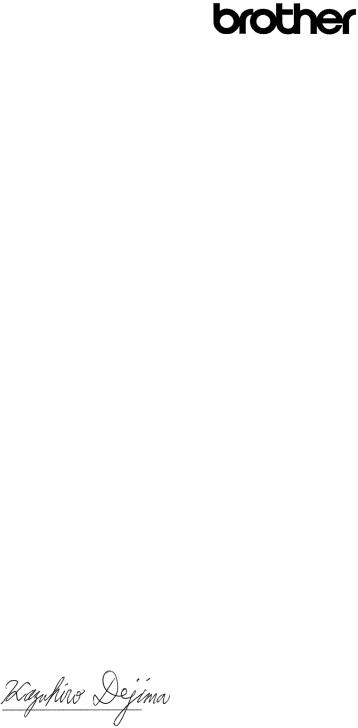
“EC” Declaration of Conformity
Manufacturer
Brother Industries Ltd.,
15-1, Naeshiro-cho, Mizuho-ku,
Nagoya 467-8561, Japan
Plant |
|
Plant |
Brother Corporation (Asia) Ltd., |
Brother Industries Ltd., |
|
Brother Buji Nan Ling Factory, |
Kariya Plant, |
|
Gold Garden ind., Nan Ling Village, |
1-5, Kitajizoyama, Noda-cho, |
|
Buji, Rong Gang, Shenzhen, China |
Kariya-shi, Aichi-ken 448-0803 Japan |
|
Herewith declare that: |
|
|
Product description |
: Laser Printer |
|
Product Name |
: HL-7050, HL-7050N |
|
are in conformity with provisions of the Directives applied : Low Voltage Directive 73/23/EEC (as amended by 93/68/EEC) and the Electromagnetic Compatibility Directive 89/336/EEC (as amended by 91/263/EEC and 92/31/EEC and 93/68/EEC).
Standards applied : |
|
Harmonized : Safety |
: EN60950:2000 |
EMC |
: EN55022:1998 Class B |
|
EN55024:1998 |
|
EN61000-3-2:1995 + A1:1998 + A2:1998 |
|
EN61000-3-3:1995 |
Year in which CE marking was first affixed : 2002 |
|
Issued by |
: Brother Industries, Ltd. |
Date |
: 28 March, 2002 |
Place |
: Nagoya, Japan |
Signature |
: |
Kazuhiro Dejima
Manager
Quality Audit Group
Quality Management Dept.
Information & Document Company
viii
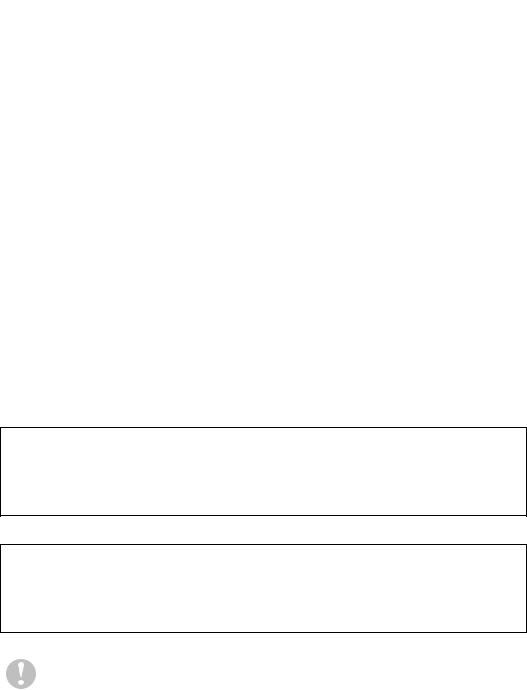
International ENERGY STAR® Compliance Statement
The purpose of the International ENERGY STAR® Program is to promote the development and popularization of energy-efficient office equipments.
As an ENERGY STAR® Partner, Brother Industries, Ltd. has determined that this product meets the ENERGY STAR® guidelines for energy efficiency.
Laser Safety (110 to 120 volt Model Only)
This printer is certified as a Class I laser product under the U.S. Department of Health and Human Services (DHHS) Radiation Performance Standard according to the Radiation Control for Health and Safety Act of 1968. This means that the printer does not produce hazardous laser radiation.
Since radiation emitted inside the printer is completely confined within protective housings and external covers, the laser beam cannot escape from the machine during any phase of user operation.
FDA Regulations (110 to 120 volt Model Only)
U.S. Food and Drug Administration (FDA) has implemented regulations for laser products manufactured on and after August 2, 1976. Compliance is mandatory for products marketed in the United States. One of the following labels on the back of the printer indicates compliance with the FDA regulations and must be attached to laser products marketed in the United States.
MANUFACTURED: Brother Industries, Ltd.,
15-1 Naeshiro-cho Mizuho-ku Nagoya, 467-8561 Japan
This product complies with FDA radiation performance standards, 21 CFR subchapter J.
MANUFACTURED:
Brother Corporation (Asia) Ltd. Brother Buji Nan Ling Factory
Gold Garden Ind., Nan Ling Village, Buji, Rong Gang, Shenzhen, CHINA This product complies with FDA radiation performance standards, 21 CFR Subchapter J
Use of controls, adjustments or performance of procedures other than those specified in this manual may result in hazardous radiation exposure.
ix
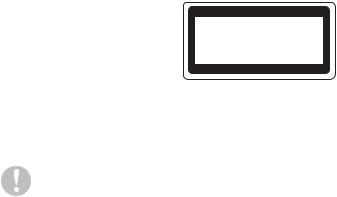
IEC 60825 specification (220 to 240 volt model only)
This printer is a Class 1 laser product as defined in IEC 60825 specifications. The label shown below is attached in countries where it is needed.
CLASS 1LASERP RODUCT
APPAREIL Å LASER DE CLASSE 1
LASER KLASSE 1 PRODUKT
This printer has a Class 3B laser diode which produces invisible laser radiation in the scanner unit. You should not open the scanner unit under any circumstances.
Use of controls or adjustments or performance of procedures other than those specified herein may result in hazardous radiation exposure.
For Finland and Sweden
LUOKAN 1 LASERLAITE
KLASS 1 LASER APPARAT
Varoitus! |
Laitteen käyttäminen muulla kuin tässä käyttöohjeessa mainitulla |
|
tavalla saattaa altistaa käyttäjän turvallisuusluokan 1 ylittävälle |
|
näkymättömälle lasersäteilylle. |
Varning |
Om apparaten används på annat sätt än i denna Bruksanvisning |
|
specificerats, kan användaren utsättas för osynlig laserstrålning, |
|
som överskrider gränsen för laserklass 1. |
Internal laser radiation |
|
Maximum |
15 mW |
radiation |
|
power: |
|
Wave |
760 - 810 nm |
length: |
|
Laser class: |
Class IIIb (Accordance with 21 CFR Part 1040.10) |
|
Class 3B (Accordance with IEC 60825) |
x

IMPORTANT - For Your Safety
To ensure safe operation the supplied three-pin plug must be inserted only into a standard three-pin power outlet that is properly grounded through the standard electrical wiring.
Extension cords used with this printer must be three-pin plug type and correctly wired to provide proper grounding. Incorrectly wired extension cords may cause personal injury and equipment damage.
The fact that the equipment operates satisfactorily does not imply that the power is grounded and that the installation is completely safe. For your safety, if in any doubt about the effective grounding of the power, call a qualified electrician.
Disconnect device
You must install this printer near a power outlet that is easily accessible. In case of an emergency, you must disconnect the power cord from the power outlet to shut off the power completely.
Caution for batteries
Do not replace the battery. There is a danger of explosion if the battery is incorrectly replaced. Do not disassemble, recharge or dispose of the battery in fire. Dispose of used batteries according to local regulations.
Caution for LAN connection
Connect this product to a LAN connection that is not subjected to over voltages.
IT power system (For Norway only)
This product is also designed for an IT power system with phase-to-phase voltage 230V.
Opmerking / Oplaadbare Batterij Recycle Informatie
(For Netherlands Only)
Bij dit product zijn batterijen geleverd. Wanneer deze leeg zijn, moet u ze niet weggooien maar inleveren als Klein Chemisch Afval.
Geräuschemission / Ac oustic noise emission (for Germany only)
Lpa < 70 dB (A) DIN 45635-19-01-KL2
xi

Wiring information (for UK)
Important
If the mains plug that is supplied with this printer is not suitable for your plug socket, remove the plug from the mains lead and fit an appropriate three-pin plug. If the replacement plug needs a fuse, fit the same fuse as the original.
If a moulded plug comes off the mains lead, you should destroy it because a plug with cut wires is dangerous if it is put in a live plug socket. Do not leave it where a child might find it!
If you need to replace the plug fuse, fit a fuse that is approved by ASTA to BS1362 with the same rating as the original fuse.
Always replace the fuse cover. Never use a plug that does not have a cover.
Warning - This printer must be earthed.
The wires in the mains lead are coloured in line with the following code :
Green and Yellow: Earth Blue: Neutral Brown: Live
The colours of the wires in the mains lead of this printer may not match the coloured markings identifying the terminals in your plug.
If you need to fit a different plug, you should do the following.
Remove a bit of the outer cover of the lead, taking care not to damage the coloured insulation of the wires inside.
Cut each of the three wires to the appropriate length. If you can, leave the green and yellow wire longer than the others so that, if the lead is pulled out of the plug, the green and yellow wire will be the last to disconnect.
Remove a short section of the coloured insulation to expose the wires.
The wire which is coloured green and yellow must be connected to the terminal in the plug which is marked with the letter "E" or the safety earth symbol  , or coloured green or green and yellow.
, or coloured green or green and yellow.
The wire, which is coloured blue, must be connected to the terminal, which is marked with the letter "N" or coloured black or blue.
The wire, which is coloured brown, must be connected to the terminal, which is marked with the letter "L" or coloured red or brown.
The outer cover of the lead must be secured inside the plug. The coloured wires should not hang out of the plug.
xii

Trademarks
The Brother logo is a registered trademark of Brother Industries, Ltd.
Apple, the Apple Logo, and Macintosh are registered trademarks in the United States and other countries, and TrueType is a trademark of Apple Computer, Inc.
Epson is a registered trademark and FX-80 and FX-850 are trademarks of Seiko Epson Corporation.
Hewlett Packard is a registered trademark and HP LaserJet 6P, 6L, 5P, 5L, 4, 4L 4P, III, IIIP, II, and IIP are trademarks of Hewlett-Packard Company.
IBM, IBM PC, and Proprinter are registered trademarks of International Business Machines Corporation.
Microsoft, MS-DOS, Windows and Windows NT are registered trademarks of Microsoft Corporation in the U.S. and other countries.
PostScript is a registered trademark of Adobe Systems Incorporated.
ENERGY STAR is a U.S. registered mark.
All other terms and brand and product names mentioned in this User's Guide are registered trademarks of their respective companies.
Compilation and Publication Notice
Under the supervision of Brother Industries Ltd., this manual has been compiled and published, covering the latest product's descriptions and specifications.
The contents of this manual and the specifications of this product are subject to change without notice.
Brother reserves the right to make changes without notice in the specifications and materials contained herein and shall not be responsible for any damages (including consequential) caused by reliance on the materials presented, including but not limited to typographical and other errors relating to the publication.
©2002 Brother Industries Ltd.
xiii
Table of Contents
|
|
|
|
|
|
|
|
|
|
|
|
|
|
|
|
|
|
|
|
|
|
|
|
|
|
|
|
|
|
|
|
|
|
|
|
|
|
|
|
|
|
|
|
|
|
|
|
|
|
|
|
|
|
|
|
|
|
|
|
|
|
|
|
|
|
|
|
|
|
|
|
|
|
|
|
|
|
|
|
|
|
1 |
|
|
|
|
|
.................................................................About this printer |
1-1 |
||||||||||||||||||||||||||||||||||||||||||||||||||||||||||||||||||||||||||
|
|
|
|
|
|
|
|
|
|
|
|
|
|
What is in the box? .......................................................... |
1-1 |
||||||||||||||||||||||||||||||||||||||||||||||||||||||||||||||||||
|
|
|
|
|
|
|
|
|
|
|
|
|
|
|
|
|
|
|
|
|
|
What is on the CD-ROM? (For Windows® ) ............ |
1-3 |
||||||||||||||||||||||||||||||||||||||||||||||||||||||||||
|
|
|
|
|
|
|
|
|
|
|
|
|
|
|
|
|
|
|
|
|
|
What is on the CD-ROM? |
|
|
|
|
|
|
|||||||||||||||||||||||||||||||||||||||||||||||||||||
|
|
|
|
|
|
|
|
|
|
|
|
|
|
|
|
|
|
|
|
|
|
|
|
(For Macintosh® on a Network) ......................... |
1-5 |
||||||||||||||||||||||||||||||||||||||||||||||||||||||||
|
|
|
|
|
|
|
|
|
|
|
|
|
|
|
|
|
|
|
General view .............................................................. |
1-6 |
|||||||||||||||||||||||||||||||||||||||||||||||||||||||||||||
|
|
|
|
|
|
|
|
|
|
|
|
|
|
Positioning the printer ...................................................... |
1-8 |
||||||||||||||||||||||||||||||||||||||||||||||||||||||||||||||||||
|
|
|
|
|
|
|
|
|
|
|
|
|
|
|
|
|
|
|
Power supply ............................................................. |
1-8 |
|||||||||||||||||||||||||||||||||||||||||||||||||||||||||||||
|
|
|
|
|
|
|
|
|
|
|
|
|
|
|
|
|
|
|
Environment ............................................................... |
1-9 |
|||||||||||||||||||||||||||||||||||||||||||||||||||||||||||||
|
|
|
|
|
|
|
|
|
|
|
|
|
|
|
|
|
|
|
|
|
|
Space needed to install your printer .................... |
1-10 |
||||||||||||||||||||||||||||||||||||||||||||||||||||||||||
|
|
|
|
|
|
|
|
|
|
|
|
|
|
What kind of paper can I use? ....................................... |
1-12 |
||||||||||||||||||||||||||||||||||||||||||||||||||||||||||||||||||
|
|
|
|
|
|
|
|
|
|
|
|
|
|
|
|
|
|
|
Type and size of paper ............................................ |
1-12 |
|||||||||||||||||||||||||||||||||||||||||||||||||||||||||||||
|
|
|
|
|
|
|
|
|
|
|
|
|
|
|
|
|
|
|
|
|
|
Media types in the driver settings ........................ |
1-16 |
||||||||||||||||||||||||||||||||||||||||||||||||||||||||||
|
|
|
|
|
|
|
|
|
|
|
|
|
|
|
|
|
|
|
|
|
|
Recommended paper .......................................... |
1-16 |
||||||||||||||||||||||||||||||||||||||||||||||||||||||||||
|
|
|
|
|
|
|
|
|
|
|
|
|
|
|
|
|
|
|
|
|
|
Printable area ...................................................... |
1-17 |
||||||||||||||||||||||||||||||||||||||||||||||||||||||||||
|
|
|
|
|
|
|
|
|
|
|
|
|
|
Printing methods ............................................................ |
1-19 |
||||||||||||||||||||||||||||||||||||||||||||||||||||||||||||||||||
|
|
|
|
|
|
|
|
|
|
|
|
|
|
|
|
|
|
|
Printing from the paper tray (Face-down printing) ...1-19 |
||||||||||||||||||||||||||||||||||||||||||||||||||||||||||||||
|
|
|
|
|
|
|
|
|
|
|
|
|
|
|
|
|
|
|
|
|
|
Tray ID setting (If the lower tray unit is installed) .1-23 |
|||||||||||||||||||||||||||||||||||||||||||||||||||||||||||
|
|
|
|
|
|
|
|
|
|
|
|
|
|
|
|
|
|
|
Printing from the multi-purpose tray ......................... |
1-24 |
|||||||||||||||||||||||||||||||||||||||||||||||||||||||||||||
|
|
|
|
|
|
|
|
|
|
|
|
|
|
|
|
|
|
|
Printing on envelopes (Face-up printing) ................. |
1-28 |
|||||||||||||||||||||||||||||||||||||||||||||||||||||||||||||
|
|
|
|
|
|
|
|
|
|
|
|
|
|
|
|
|
|
|
Printing on labels, transparencies and other special |
|
|
|
|
|
|
||||||||||||||||||||||||||||||||||||||||||||||||||||||||
|
|
|
|
|
|
|
|
|
|
|
|
|
|
|
|
|
|
|
|
|
|
paper ................................................................... |
1-35 |
||||||||||||||||||||||||||||||||||||||||||||||||||||||||||
|
|
|
|
|
|
|
|
|
|
|
|
|
|
|
|
|
|
|
Printing to the face-up output tray |
|
|
|
|
|
|
||||||||||||||||||||||||||||||||||||||||||||||||||||||||
|
|
|
|
|
|
|
|
|
|
|
|
|
|
|
|
|
|
|
|
|
|
(Face-up printing) ................................................ |
1-40 |
||||||||||||||||||||||||||||||||||||||||||||||||||||||||||
|
|
|
|
|
|
|
|
|
|
|
|
|
|
|
|
|
|
|
Manual feed ............................................................. |
1-41 |
|||||||||||||||||||||||||||||||||||||||||||||||||||||||||||||
2 |
Driver and software ............................................................. |
2-1 |
|
Printer driver .................................................................... |
2-1 |
|
Features in the PCL printer driver (For Windows® ) .... |
2-2 |
|
Basic tab ................................................................ |
2-2 |
|
Advanced tab ........................................................ |
2-3 |
|
Device Options ...................................................... |
2-6 |
|
Accessories tab ..................................................... |
2-9 |
|
Support tab ......................................................... |
2-10 |
|
Features in the PS printer driver (For Windows® ) .... |
2-11 |
|
Ports tab .............................................................. |
2-11 |
|
Device Settings tab .............................................. |
2-12 |
|
Layout tab ............................................................ |
2-12 |
|
Paper / Quality tab ............................................... |
2-13 |
|
Advanced Options ............................................... |
2-13 |
xiv
|
Features in the PS Printer driver |
|
|
(For Mac® OS 8.6 to 9.2 / Mac® OS X 10.1) ........ |
2-15 |
|
Page setup .......................................................... |
2-15 |
|
Layout .................................................................. |
2-16 |
|
Specific options ................................................... |
2-16 |
|
Software for networks .............................................. |
2-17 |
|
(Windows® only) .................................................. |
2-17 |
|
Software installation for Windows® ...................... |
2-19 |
|
Software installation for Macintosh® ........................ |
2-20 |
|
Apple LaserWriter 8 driver ................................... |
2-20 |
|
PostScript Printer Description files (PPDs) ......... |
2-20 |
|
Automatic Emulation Selection ...................................... |
2-21 |
|
Automatic Interface Selection ........................................ |
2-22 |
|
Printer settings ............................................................... |
2-24 |
|
Factory settings ....................................................... |
2-24 |
3 |
Control panel ........................................................................ |
3-1 |
|
Control panel ................................................................... |
3-1 |
|
Buttons ........................................................................... |
3-2 |
|
Go button ................................................................... |
3-3 |
|
Job Cancel button ...................................................... |
3-4 |
|
Reprint button ............................................................ |
3-5 |
|
Reprinting the last job ............................................ |
3-6 |
|
Printing PROOF data ............................................ |
3-8 |
|
Printing PUBLIC data ............................................ |
3-8 |
|
Printing SECURE data .......................................... |
3-9 |
|
+ or - button ............................................................. |
3-12 |
|
To move through menus on the LCD .................. |
3-12 |
|
To enter numbers ................................................ |
3-12 |
|
Set button ................................................................ |
3-13 |
|
Back button .............................................................. |
3-14 |
|
Light-emitting diode (LED) ............................................. |
3-15 |
|
Data - Orange LED .............................................. |
3-15 |
|
Liquid Crystal Display (LCD) ......................................... |
3-16 |
|
Back light ................................................................. |
3-17 |
|
LCD message .......................................................... |
3-18 |
|
Printer status messages ...................................... |
3-19 |
|
How to use the control panel ................................... |
3-20 |
|
Control Panel LCD menu ......................................... |
3-22 |
|
INFORMATION ................................................... |
3-23 |
|
QUALITY ............................................................. |
3-24 |
|
PAPER ................................................................ |
3-24 |
|
SETUP ................................................................ |
3-25 |
|
PRINT MENU ...................................................... |
3-27 |
xv
|
NETWORK (only on a Network) .......................... |
3-31 |
|
INTERFACE ........................................................ |
3-32 |
|
RESET MENU ..................................................... |
3-33 |
|
Set date and time ................................................ |
3-34 |
|
Set IP Address ..................................................... |
3-35 |
|
About emulation modes ....................................... |
3-36 |
|
List of factory settings .......................................... |
3-38 |
|
For visually-impaired users ............................................ |
3-42 |
|
Braille symbols ......................................................... |
3-42 |
|
Buzz indications ....................................................... |
3-43 |
4 |
Options ................................................................................. |
4-1 |
|
Optional accessories and supplies .................................. |
4-1 |
|
Small pad for lower tray unit and stabilizer (SB-4000) ..... |
4-2 |
|
Lower-tray unit (LT-7000) ................................................ |
4-3 |
|
Duplex unit (DX-7000) ..................................................... |
4-4 |
|
Guidelines for printing on both sides of the paper .....4-4 |
|
|
Paper orientation for printing on both sides |
|
|
of the paper ....................................................... |
4-5 |
|
Mailbox unit ...................................................................... |
4-6 |
|
Network option NC-4100h (For HL-7050 only) ................ |
4-8 |
|
Installing the Network board ...................................... |
4-8 |
|
CompactFlash card ........................................................ |
4-11 |
|
Installing the CompactFlash card ............................ |
4-12 |
|
RAM expansion ............................................................. |
4-13 |
|
Installing extra DIMM memory ................................. |
4-14 |
|
Hard disk drive (HD-EX) ................................................ |
4-17 |
|
Ir-DA interface (IR-1000) ............................................... |
4-21 |
|
Optional font package (BS-3000) .................................. |
4-22 |
|
Optional barcode fonts package (BT-1000) ................... |
4-22 |
5 |
Routine maintenance ........................................................... |
5-1 |
|
Replacing the consumables ............................................. |
5-1 |
|
Toner cartridge .......................................................... |
5-2 |
|
TONER LOW Message ......................................... |
5-2 |
|
(Appears at intervals) ............................................ |
5-2 |
|
TONER LIFE END message ................................. |
5-2 |
|
Replacing the toner cartridge ................................ |
5-3 |
|
Drum unit ................................................................... |
5-6 |
|
CHANGE DRUM SOON message ....................... |
5-6 |
|
Replacing the drum unit ......................................... |
5-6 |
|
Replacing Maintenance Parts ........................................ |
5-11 |
|
Cleaning ......................................................................... |
5-12 |
|
Cleaning the outside of the printer ........................... |
5-12 |
xvi
|
Cleaning the inside of the printer ............................. |
5-14 |
|
Cleaning the corona wire ......................................... |
5-17 |
|
Maintenance Messages ................................................. |
5-19 |
6 |
Troubleshooting .................................................................. |
6-1 |
|
LCD messages ................................................................ |
6-1 |
|
Error messages ......................................................... |
6-1 |
|
Maintenance messages ............................................. |
6-4 |
|
Call service messages ............................................... |
6-5 |
|
Troubleshooting paper handling ...................................... |
6-6 |
|
Paper jams and how to clear them .................................. |
6-8 |
|
JAM A1 (paper jam in the multi-purpose tray) ......... |
6-10 |
|
JAM A2 / A3 / A4 / A5 |
|
|
(Paper jam inside the Paper tray) ........................ |
6-11 |
|
JAM B (paper jam inside the printer) ....................... |
6-14 |
|
JAM C (paper jam where the paper comes out / |
|
|
paper jam in the face-up output tray) .................. |
6-17 |
|
JAM D (paper jam in the Duplex unit) ...................... |
6-19 |
|
JAM E (paper jam inside the mailbox unit) .............. |
6-22 |
|
Improving the print quality ............................................. |
6-23 |
|
Solving print problems ................................................... |
6-27 |
|
Other problems .............................................................. |
6-28 |
|
Printing with the serial interface ............................... |
6-28 |
|
Printing from DOS .................................................. |
6-29 |
|
Printer HDD (Hard Disk Drive) ................................. |
6-29 |
|
BR-Script 3 .............................................................. |
6-30 |
A |
Appendix ............................................................................. |
A-1 |
|
Printer specifications ....................................................... |
A-1 |
|
Printing ...................................................................... |
A-1 |
|
Functions ................................................................... |
A-3 |
|
Options ...................................................................... |
A-4 |
|
Electrical and mechanical .......................................... |
A-5 |
|
Paper specifications ........................................................ |
A-6 |
|
Fonts .............................................................................. |
A-10 |
|
66 scalable and 12 bitmapped fonts ........................ |
A-10 |
|
HP LaserJet, EPSON FX-850 and |
|
|
IBM Proprinter XL Modes ................................ |
A-10 |
|
66 scalable fonts ............................................................ |
A-12 |
|
BR-Script 3 Mode ................................................ |
A-12 |
|
Symbol and character sets ............................................ |
A-13 |
|
OCR symbol Sets .................................................... |
A-13 |
|
HP LaserJet Mode ................................................... |
A-14 |
|
EPSON Mode .......................................................... |
A-29 |
xvii
IBM Mode ............................................................... |
A-32 |
HP-GL Mode ........................................................... |
A-34 |
Symbol sets supported by the printer’s intellifont |
|
compatible typefaces ...................................... |
A-39 |
Symbol sets supported by the printer’s TrueType™ |
|
and Type 1 Font Compatible, and original typefaces |
|
......................................................................... |
A-41 |
Quick reference for commands ..................................... |
A-43 |
Bar code control ...................................................... |
A-43 |
Print bar codes or expanded characters ............. |
A-43 |
INDEX ..................................................................................... |
I-1 |
xviii
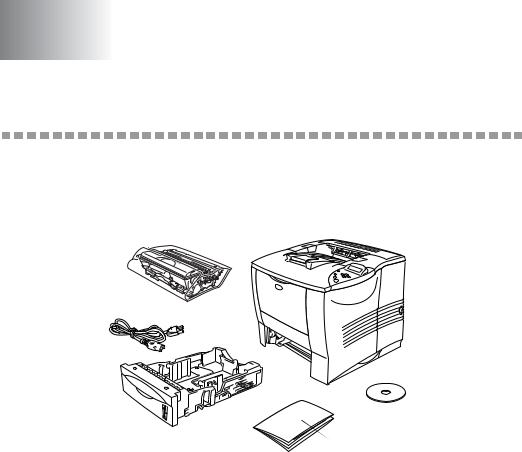
1 1About this printer
What is in the box?
When you unpack the printer, check to see that you have all of the following parts.
1 

 6
6
2 

 5
5
3

4
Figure 1-1
1Drum Unit Assembly (Drum Unit with Toner Cartridge)
2AC Power Cord
3Paper Tray
4Quick Setup Guide
5CD-ROM
6Printer
ABOUT THIS PRINTER 1 - 1

■An interface cable is not a standard accessory. Some computers have a USB and a parallel port. Please buy the appropriate cable for the interface you are going to use.
■Most parallel cables support bi-directional communication, but some might have an incompatible pin assignment or may not be IEEE 1284-compliant.
■Do not use a parallel cable that is longer than 1.8 metres (6 feet).
■The power cord length may differ slightly depending on the country where you bought the printer.
■If you use a USB cable, make sure it is a high-speed twisted cable (12 Mbps ), and that you connect it to the USB connector of your PC. Do not connect the USB cable to the front of your PC or to the iMac's keyboard.
For visually impaired users we have prepared two HTML files on the supplied CD-ROM: index_win.html and index_mac.html. These files can be read by Screen Reader 'text-to-speech' software.
1 - 2 ABOUT THIS PRINTER
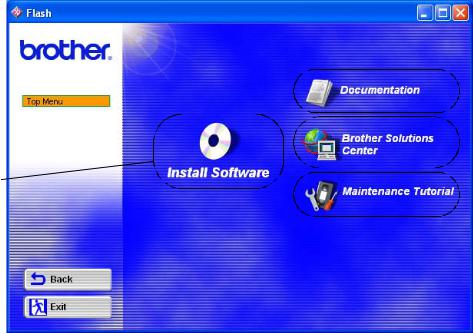
What is on the CD-ROM? (For Windows® )

 2
2

 3
3
1

 4
4
1Install Software
You can install the printer driver and the following items:
For All Users (For more information, see Chapter 2)
■Printer Driver
For Administrators
■Web BRAdmin
■BRAdmin Professional
■Driver Deployment Wizard
■Network Print Software
■Storage Manager
■Analysis Tool
ABOUT THIS PRINTER 1 - 3
2Documentation
Look at the printer User's Guide, Network User's Guide and other documents.
3Brother Solutions Center
An introduction to our website. You can easily access it and receive the latest drivers and information for this printer.
4Maintenance Tutorial
See the maintenance videos for this printer. We recommend that you watch the videos before getting started.
1 - 4 ABOUT THIS PRINTER
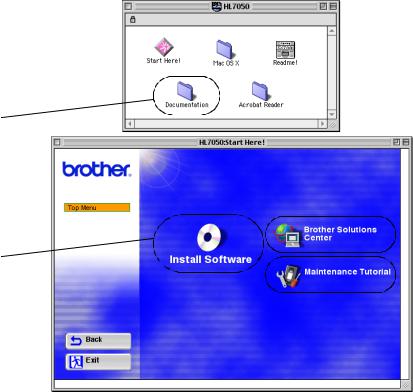
What is on the CD-ROM? (For Macintosh® on a Network)
2

 3
3
1

 4
4
1BR-Script PPD Installer
Printer driver (For more information, see Chapter 2)
This printer supports Mac© OS versions 8.6 - 9.2 and Mac© OS X 10.1 or later.
2User's Guides
Look at the printer User's Guide, Network User's Guide and other documents.
3Brother Solutions Center
An introduction to our website. You can easily access it and receive the latest drivers and information for this printer.
4Maintenance Tutorial
See the maintenance videos for this printer. We recommend that you watch the videos before getting started.
ABOUT THIS PRINTER 1 - 5

General view
2
1
3
4
5
6
7
Figure 1-2
1Control Panel
2Face-down Output Tray
3Support Flap
4Top Cover
5Multi-purpose Tray
6Multi-purpose Extension Support
7Paper Tray (Tray 1)
1 - 6 ABOUT THIS PRINTER
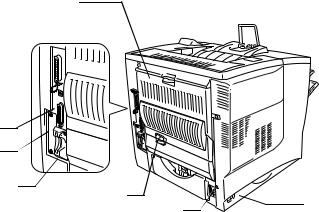
1
2 

3 


4
5
6 |
7 |
|
9 |
|
8 |
||
|
|
||
|
|
|
Figure 1-3
1Face-up Output Tray
2Parallel Interface Connector
3USB Connector
4Serial Interface Connector
5Network Board Slot
6Card Slot
(For optional CompactFlashTM card)
7Duplex Unit Connector
8AC Power Connector
9Power Switch
ABOUT THIS PRINTER 1 - 7
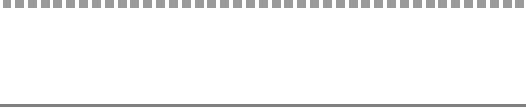
Positioning the printer
Please read the following before you use the printer.
Power supply
Use the printer within the recommended power range:
AC power: |
±10% of the rated voltage |
Frequency: |
50/60 Hz (220-240 V) or 50/60 Hz (110-120 V) |
The power cord, including extensions, should be no longer than 5 metres (16½ feet).
Do not share the same power circuit with other high-power appliances, such as an air conditioner, copier, shredder and so on. If you cannot avoid using the printer with these appliances, we recommend that you use a voltage transformer or a high-frequency noise filter.
Use a voltage regulator if the power source is not stable.
1 - 8 ABOUT THIS PRINTER

Environment
Only use the printer within the following ranges of temperature and humidity:
Possible operation range
Temperature: 10°C to 32.5°C (50°F to 90.5°F) Humidity: 20% to 80% (without condensation)
Recommended operation range
Temperature: 17.5°C to 25°C (63.5°F to 77°F) Humidity: 30% to 70% (without condensation)
The machine must be level within 5 mm (0.2 in.) both front-to-back and left-to-right.
To avoid ozone building up, put this machine in a large wellventilated room.
ABOUT THIS PRINTER 1 - 9
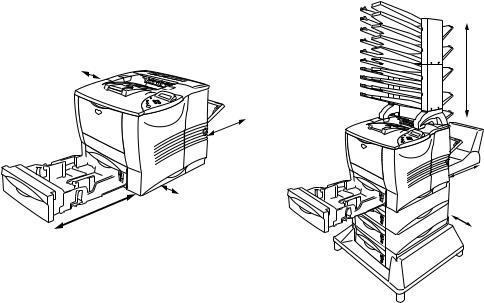
Space needed to install your printer
Leave enough space around the printer. You will need this space to use the printer properly. The recommended (or minimum) space requirements are as follows.
No Options |
Install Optional Duplex Unit, Lower Tray and Mailbox. |
100 mm
3.94 inches
500 mm
19.7 in.
|
400 mm |
|
15.8 in. |
|
600 mm |
100 mm |
23.6 in. |
3.94 in. |
|
600 mm
23.6 in. 150 mm
5.9 in.
Figure 1-4 |
Figure 1-5 |
1 - 10 ABOUT THIS PRINTER
■Do not put the printer in direct sunlight. If you have to put it near a window, use a blind or a heavy curtain to protect the printer from direct sunlight.
■Do not install the printer near other electronic equipment.
■Do not drop, bang or shake the printer. Do not put the printer on a surface that vibrates. Do not expose the printer to open flames or salty or corrosive gases.
■Keep the printer clean. Do not put the printer in a dusty place.
■Do not put the printer near an air conditioner or humidifier.
■Make sure that the power outlet is near the machine and is easy to get to so that, if there is an emergency, it can be easily unplugged.
■Only connect the machine to the power source described under Power Supply in this User's Guide.
■Put the printer on a flat, horizontal surface.
■Do not damage, break or make any changes to the power cord. Do not put heavy objects on it, pull it hard or bend it more than necessary. These actions could damage the cord. A frayed or damaged cord might cause an electrical fire hazard.
■Ventilate the room where you are using the printer.
■Do not put the printer where the ventilation hole of the printer is blocked. Keep a gap of approximately 100 mm (4 in.) between the ventilation hole and the wall.
■Be careful not to trip on the legs of the base unit.
ABOUT THIS PRINTER 1 - 11
