Brother HL-2460, HL-2460DTN, HL-2460N, HL-2460TN User Guide
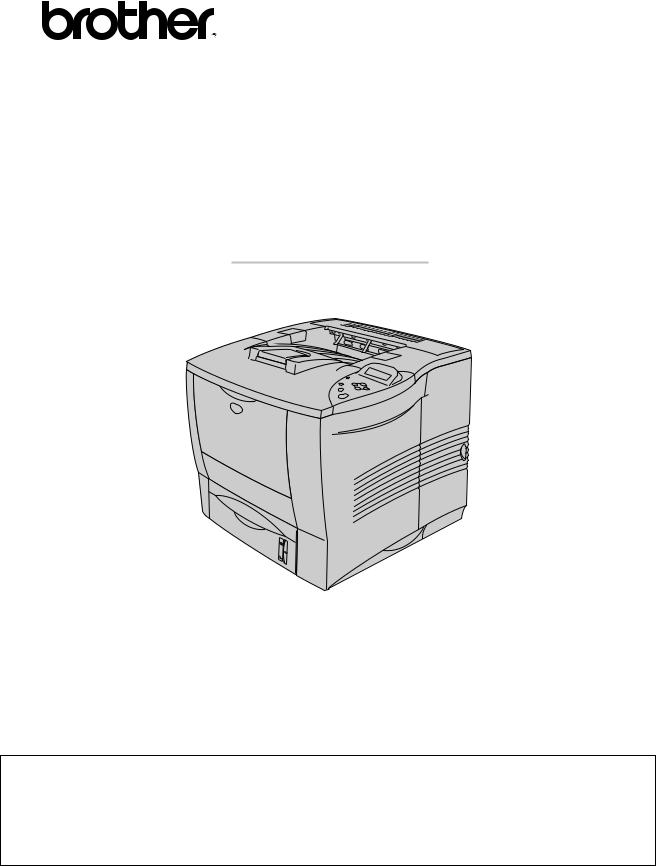
Brother Laser Printer
HL-2460 series
User’s Guide
Before you can use the printer, you must set up the hardware and install the driver. Please set up the printer while referring to the Quick Setup Guide. You can view it on both the printed poster and the CD-ROM.
Please read this manual thoroughly before using the printer and keep the CD-ROM in a convenient place for quick and easy reference at all times.
Please visit our user support web site, Brother Solutions Center at http://solutions.brother.com. You can see latest drivers and information.
Version D

Laser Printer
HL-2460 series
USER’S GUIDE
Definitions of Warnings, Cautions, and Notes
The following conventions are used in this User’s Guide:
 Warning
Warning
Indicates warnings that must be observed to prevent possible personal injury.
!Caution
Indicates cautions that must be observed to use the printer properly or prevent damage to the printer.
Note
Indicates notes and useful tips to remember when using the printer.
i
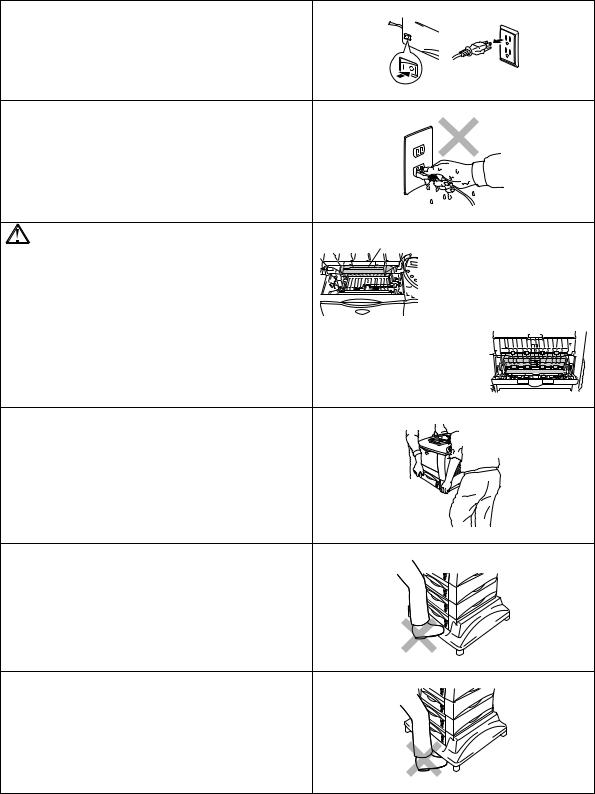
To Use the Printer Safely
 Warning
Warning
•There are high voltage electrodes inside the printer. Before
replacing internal parts, cleaning the printer or clearing a paper jam, make sure you have turned off the power switch and unplugged the power cord from the power outlet.
•Do not handle the plug with wet hands. Doing this might cause an electrical shock.
High Temperature |
Fuser is HOT! |
After you have just used the printer, some internal parts of the printer are extremely hot. When you open the front cover or rear cover of the printer, never touch the shaded parts shown in the following illustration.
Inside the printer
Open the face up output tray
•To prevent injuries, this printer should be lifted by at least two people.
•Do not stand the printer and optional.
•Be careful not to trip on the legs of the optional Stabilizer
unit.
ii
TABLE OF CONTENTS
CHAPTER 1 ABOUT THIS PRINTER
What is included in the Carton |
1-1 |
|
|
Carton Components |
1-1 |
|
What iis iinclluded on the CD-ROM |
|
|
(ForWiindows® users) |
1-3 |
|
What iis iinclluded on the CD-ROM |
|
|
(For Maciintosh®® on a Network users onlly) |
1-5 |
|
General view |
1-7 |
Positioning the Printer |
1-9 |
|
|
Power supply |
1-9 |
|
Environment |
1-10 |
|
Optiimum enviironmentall condiitiions |
1-10 |
|
Space requiired for iinstallllatiion |
1-11 |
What Kind of Paper can I Use? |
1-13 |
|
|
Print media and size |
1-13 |
|
Priintablle area |
1-17 |
Printing Methods |
1-18 |
|
|
Printing from Upper paper tray |
|
|
(Face down printing) |
1-18 |
|
Tray IID settiing |
|
|
(Onlly iif the llower tray uniit iis iinstalllled) |
1-22 |
|
Printing paper from the multi-purpose tray |
1-23 |
|
Printing on envelopes (Face up printing) |
1-27 |
|
Printing on Labels,Transparencies etc. |
1-33 |
iii
Printing to the Face up output tray (Face up printing)
Manual Feed
1-38
1-39
CHAPTER 2 DRIVER AND SOFTWARE
Printer Driver |
2-1 |
|
|
Features in the PCL printer driver |
|
|
(only Windows users) |
2-1 |
|
Basic tab |
2-1 |
|
i |
|
|
Advanced tab |
2-3 |
|
Accessoriies tab |
2- 7 |
|
Support tab |
2- 8 |
|
Features in the PS printer driver |
|
|
(only Windows users) |
2-9 |
|
Detaiills tab |
2- 9 |
|
Paper tab |
2-10 |
|
Graphiics tab |
2-11 |
|
Deviice Optiions tab |
2-12 |
|
Features in the bonus software |
|
|
(only Windows users) |
2-14 |
|
Software for networks |
2-15 |
|
Software for Windows computers |
2-17 |
|
Software for Macintosh computer |
|
|
(only via a Network) |
2-18 |
|
Applle LaserWriiter 8 Driiver |
2-18 |
|
PostScriipt Priinter Descriiptiion Fiilles (PPDs) |
2-18 |
|
IInstalllliing the priinter driiver for Maciintosh |
2-19 |
iv
Automatic Emulation Selection |
2-20 |
|
|
Automatic Interface Selection |
2-22 |
|
|
Printer Settings |
2-24 |
Factory settings |
2-24 |
CHAPTER 3 CONTROL PANEL
Control Panel |
3-1 |
|
|
Switches |
3-2 |
Go switch |
3-3 |
Job Cancel switch |
3-4 |
Reprint switch |
3-5 |
Repriintiing the llast JOB |
3-7 |
Priintiing PROOF data |
3-9 |
Priintiing PUBLIIC data |
3-10 |
Priintiing SECURE data |
3-11 |
+ / – switch |
3-14 |
To diispllay menus iin the current mode |
3-14 |
To set numbers |
3-14 |
Set switch |
3-15 |
Back switch |
3-16 |
LEDs |
3-17 |
DATA - Orange LED |
3-17 |
v
LCD Display |
3-18 |
|
|
Back light |
3-19 |
|
LCD message |
3-20 |
|
Priinter Status messages |
3-21 |
|
How to use the Control panel |
3-22 |
|
Panel setting menu |
3-24 |
|
IINFORMATIION |
3-25 |
|
PAPER |
3-26 |
|
QUALIITY |
3-26 |
|
SETUP |
3-27 |
|
SETUP (contiinued) |
3-28 |
|
PRIINT MENU |
3-29 |
|
PRIINT MENU (contiinued) |
3-30 |
|
PRIINT MENU (contiinued) |
3-31 |
|
PRIINT MENU (contiinued) |
3-32 |
|
PRIINT MENU (contiinued) |
3-33 |
|
NETWORK (onlly Network users) |
3-34 |
|
IINTERFACE |
3-35 |
|
IINTERFACE (contiinued) |
3-36 |
|
RESET MENU |
3-37 |
|
Set date and tiime |
3-38 |
|
Set IIP Address |
3-39 |
|
About Emullatiion Modes |
3-40 |
|
Liist of Factory settiings |
3-42 |
vi
CHAPTER 4 OPTIONS
Optional Accessories and Supplies |
4-1 |
|
|
|
|
Small pad for Lower tray unit and Stabilizer |
|
|
|
|
|
(SB-4000) |
4-2 |
|
|
|
|
Lower Tray Unit (LT-4000) |
4-3 |
|
|
|
|
Duplex Unit (DX-4000) |
4-4 |
|
|
|
|
Mailbox Unit |
4-5 |
|
|
|
|
Network Option (NC-4100h) |
4-7 |
|
|
Installing the Network Board |
4-7 |
CompactFlash Card |
4-10 |
|
|
Installing the CompactFlash Card |
4-11 |
RAM Expansion |
4-12 |
|
|
Installing additional DIMM memory |
4-13 |
Hard Disk Drive (HD-6G/HD-EX) |
4-16 |
|
|
|
|
Ir-DA interface (IR-1000) |
4-20 |
|
|
|
|
Optional font package (BS-3000) |
4-21 |
|
|
|
|
vii
CHAPTER 5 MAINTENANCE
Replacing the Toner Cartridge |
5-1 |
|
|
Toner cartridge (TN-9500)
TONER EMPTY message
5-1
5-3
Cleaning |
5-6 |
|
|
Cleaning the printer exterior
Cleaning the printer interior
5-6
5-8
CHAPTER 6 TROUBLE SHOOTING
LCD messages |
6-1 |
|
|
Error messages
Maintenance messages
Service call messages
6-1
6-4
6-5
Troubleshooting Paper Handling |
6-6 |
|
|
Paper Jams and How to Clear them |
6-7 |
|
|
JAM TRAY (inside the Paper tray)
JAM TRAY (in the Multi-purpose tray)
JAM INSIDE (inside the printer)
JAM REAR (at paper exit)
JAM REAR (at Face up output tray)
JAM DUPLEX (in the Duplex unit)
6-9
6-12
6-13
6-16
6-18
6-20
viii
JAM MAILBOX (inside the Mailbox unit) |
6-24 |
Improving the print quality |
6-26 |
|
|
How to print correctly |
6-29 |
|
|
Other problems |
6-31 |
|
|
For printing with the Serial Interface
For DOS users
Printer HDD (Hard Disk Drive)
BR-Script 3
6-31
6-32
6-33
6-33
APPENDIX
Printer specifications |
A-1 |
|
|
Printing
Functions
Options
Electrical and mechanical
A-1
A-3
A-3
A-4
Paper specifications |
A-5 |
|
|
Fonts |
A-9 |
65 scalable and 12 bitmapped fonts |
A-9 |
65 Scalable Fonts |
A-11 |
|
|
ix
SYMBOL/CHARACTER SETS |
A-12 |
|
|
OCR Symbol Sets
HP LaserJet Mode
EPSON Mode
IBM Mode
HP-GL Mode
A-12 A-13 A-21 A-24 A-26
Symbol Sets Supported by the Printer’sTrueType™ and
Type 1 Font Compatible, and OriginalTypefaces |
A-33 |
Quick reference of commands |
A-35 |
|
|
CCITT G3/G4 and TIFF (original command)
Bar Code Control
A-35
A-35
x
IMPORTANT INFORMATION: REGULATIONS
Electronic Emission Notices
Federal Communications Commission(FCC) Declaration of Conformity
(For USA Only)
Responsible Party : Brother International Corporation
100 Somerset Corporate Boulevard
Bridgewater, NJ 08807-0911, USA
TEL : (908) 704-1700
declares, that the products
Product Name: Brother Laser Printer HL-2460 / HL-2460N Model Number: HL-24
Product Options: Lower Tray Unit LT-4000, Duplex Unit DX-4000, Network Card NC-4100h, Mailbox Unit MX-4100, MX-4300
complies with Part 15 of the FCC Rules. Operation is subject to the following two conditions:
(1) This device may not cause harmful interference, and (2) this device must accept any interference received, including interference that may cause undesired operation.
This equipment has been tested and found to comply with the limits for a Class B digital device, pursuant to Part 15 of the FCC Rules. These limits are designed to provide reasonable protection against harmful interference in a residential installation. This equipment generates, uses, and can radiate radio frequency energy and, if not installed and used in accordance with the instructions, may cause harmful interference to radio communications. However, there is no guarantee that interference will not occur in a particular installation. If this equipment does cause harmful interference to radio or television reception, which can be determined by turning the equipment off and on, the user is encouraged to try to correct the interference by one or more of the following measures:
−Reorient or relocate the receiving antenna.
−Increase the separation between the equipment and receiver.
−Connect the equipment into an outlet on a circuit different from that to which the receiver is connected.
−Consult the dealer or an experienced radio/TV technician for help.
Important
A shielded interface cable should be used in order to ensure compliance with the limits for a Class B digital device.
Changes or modifications not expressly approved by Brother Industries, Ltd. could void the user’s authority to operate the equipment.
xi
Industry Canada Compliance Statement (For Canada Only)
This Class B digital apparatus complies with Canadian ICES-003.
Cet appareil numérique de la classe B est conforme à la norme NMB-003 du Canada.
Declaration of Conformity (For Europe)
We, |
Brother Industries, Ltd., |
|
15-1, Naeshiro-cho, Mizuho-ku, Nagoya |
|
467-8561, Japan |
declare that this product is in conformity with the following normative documents:
Safety: |
EN 60950, |
EN 60825 |
EMC: |
EN 55022 Class B, |
EN 55024 |
|
EN 61000-3-2 |
EN 61000-3-3 |
following the provisions of the Low Voltage Directive 73/23/EEC and the Electromagnetic Compatibility Directive 89/336/EEC (as amended by 91/263/EEC and 92/31/EEC).
Issued by:
Brother Industries, Ltd.,
Information & Document Company
Radio Interference(220-240 V Model Only)
This printer complies with EN55022(CISPR Publication 22)/Class B.
Before this product is used, ensure that you use a double-shielded interface cable with twisted-pair conductors and that it is marked “IEEE1284 compliant”. The cable must not exceed 1.8 metres in length.
International ENERGY STAR® Compliance Statement
ENERGY STAR is a U.S registered mark.
The purpose of the International ENERGY STAR ® Program is to promote the development and popularization of energy-efficient office equipments.
As an ENERGY STAR ® Partner, Brother Industries, Ltd. has determined that this product
meets the ENERGY STAR ® guidelines for energy efficiency.
xii
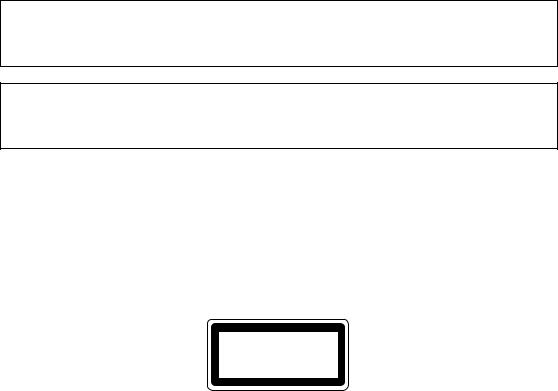
Laser Notices
Laser Safety (110-120 V Model Only)
This printer is certified as a Class I laser product under the U.S. Department of Health and Human Services (DHHS) Radiation Performance Standard according to the Radiation Control for Health and Safety Act of 1968. This means that the printer does not produce hazardous laser radiation.
Since radiation emitted inside the printer is completely confined within protective housings and external covers, the laser beam cannot escape from the machine during any phase of user operation.
FDA Regulations (110-120 V Model Only)
U.S. Food and Drug Administration (FDA) has implemented regulations for laser products manufactured on and after August 2, 1976. Compliance is mandatory for products marketed in the United States. One of the following labels on the back of the printer indicates compliance with the FDA regulations and must be attached to laser products marketed in the United States.
MANUFACTURED: Brother Industries, Ltd.,
15-1 Naeshiro-cho Mizuho-ku Nagoya, 467-8561 Japan
This product complies with FDA radiation performance standards, 21 CFR subchapter J.
MANUFACTURED:
Brother Corporation (Asia) Ltd. Brother Buji Nan Ling Factory
Gold Garden Ind., Nan Ling Village, Buji, Rong Gang, Shenzhen, CHINA
This product complies with FDA radiation performance standards, 21 CFR Subchapter J
Caution: Use of controls, adjustments or performance of procedures other than those specified in this manual may result in hazardous radiation exposure.
IEC 60825 Specification (220-240 V Model Only)
This printer is a Class 1 laser product as defined in IEC 60825 specifications. The label shown below is attached in countries where required.
CLASS 1LASER PRODUCT
APPAREIL Å LASER DE CLASSE 1
LASER KLASSE 1 PRODUKT
This printer has a Class 3B Laser Diode which emits invisible laser radiation in the Scanner Unit. The Scanner Unit should not be opened under any circumstances.
Caution: |
Use of controls, adjustments or performance of procedures other than |
|
those specified in this manual may result in hazardous radiation exposure. |
xiii
For Finland and Sweden
LUOKAN 1 LASERLAITE
KLASS 1 LASER APPARAT
Varoitus! Laitteen käyttäminen muulla kuin tässä käyttöohjeessa mainitulla tavalla saattaa altistaa käyttäjän turvallisuusluokan 1 ylittävälle näkymättömälle lasersäteilylle.
Varning –Om apparaten används på annat sätt än i denna Bruksanvisning specificerats, kan användaren utsättas för osynlig laserstrålning, som överskrider gränsen för laserklass 1.
xiv
Safety Information
IMPORTANT - For Your Safety
To ensure safe operation the three-pin plug supplied must be inserted only into a standard three-pin power point which is properly grounded through the normal household wiring.
Extension cords used with this printer must be three-pin plug type and correctly wired to provide proper grounding. Incorrectly wired extension cords may cause personal injury an equipment damage.
The fact that the equipment operates satisfactorily does not imply that the power is grounded and that the installation is completely safe. For your safety, if in any doubt about the effective grounding of the power, consult a qualified electrician.
Disconnect device
This printer must be installed near a power outlet that is easily accessible. In case of emergencies, you must disconnect the power cord from the power outlet to shut off the power completely.
Geräuschemission / Acoustic Noise Emission (For Germany Only)
Lpa < 70 dB (A) DIN 45635-19-01-KL2
Wiring Information (For U.K. Only)
Important
If the mains plug supplied with this printer is not suitable for your socket outlet, remove the plug from the mains cord and fit an appropriate three pin plug. If the replacement plug is intended to take a fuse then fit the same rating fuse as the original.
If a moulded plug is severed from the mains cord then it should be destroyed because a plug with cut wires is dangerous if engaged in a live socket outlet. Do not leave it where a child might find it!
In the event of replacing the plug fuse, fit a fuse approved byASTA to BS1362 with the same rating as the original fuse.
Always replace the fuse cover. Never use a plug with the cover omitted.
WARNING - THIS PRINTER MUST BE EARTHED
The wires in the mains cord are coloured in accordance with the following code :
GREEN AND YELLOW : |
EARTH |
BLUE : |
NEUTRAL |
BROWN : |
LIVE |
The colours of the wires in the mains lead of this printer may not correspond with the coloured markings identifying the terminals in your plug.
If you need to fit a different plug, proceed as follows.
xv
Remove a length of the cord outer sheath, taking care not to damage the coloured insulation of the wires inside.
Cut each of the three wires to the appropriate length. If the construction of the plug permits, leave the green and yellow wire longer than the others so that, in the event that the cord is pulled out of the plug, the green and yellow wire will be the last to disconnect.
Remove a short section of the coloured insulation to expose the wires.
The wire which is coloured green and yellow must be connected to the terminal in the plug which is marked with the letter “E” or by the safety earth symbol  , or coloured green or green and yellow.
, or coloured green or green and yellow.
The wire which is coloured blue must be connected to the terminal which is marked with the letter “N” or coloured black or blue.
coloured black or blue.
The wire which is coloured brown must be connected to the terminal which is marked with the letter “L” or coloured red or brown.
The outer sheath of the cord must be secured inside the plug. The coloured wires should not hang out of the plug.
xvi
Trademarks
The Brother logo is a registered trademark of Brother Industries, Ltd.
Apple, the Apple Logo, and Macintosh are registered trademarks in the United States and other countries, and TrueType is a trademark of Apple Computer, Inc.
Epson is a registered trademark and FX-80 and FX-850 are trademarks of Seiko Epson Corporation.
Hewlett Packard is a registered trademark and HP LaserJet 6P, 6L, 5P, 5L, 4, 4L 4P, III, IIIP, II, and IIP are trademarks of Hewlett-Packard Company.
IBM, IBM PC, and Proprinter are registered trademarks of International Business Machines Corporation.
Microsoft and MS-DOS are registered trademarks of Microsoft Corporation. Windows is a registered trademark of Microsoft Corporation in the U.S. and other countries.
PostScript is a registered trademark of Adobe Systems Incorporated.
ENERGY STAR is a U.S. registered mark.
All other brand and product names mentioned in this User’s Guide are registered
Compilation and Publication Notice
Under the supervision of Brother Industries Ltd., this manual has been compiled and published, covering the latest product’s descriptions and specifications.
The contents of this manual and the specifications of this product are subject to change without notice.
Brother reserves the right to make changes without notice in the specifications and materials contained herein and shall not be responsible for any damages (including consequential) caused by reliance on the materials presented, including but not limited to typographical and other errors relating to the publication.
©2001 Brother Industries Ltd.
xvii
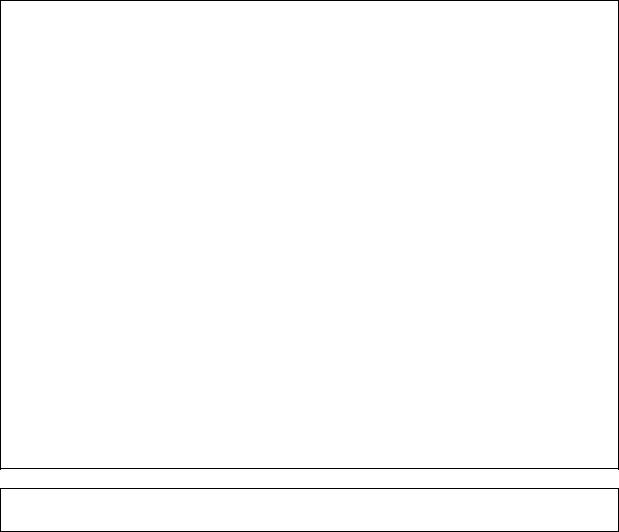
(For USA & CANADA Only)
IMPORTANT NOTE: For technical and operational assistance, you must call.
Calls must be made from within that country.
In USA |
1-800-276-7746 |
|
In CANADA |
1-800-853-6660 |
|
|
1-514-685-6464 |
(within Montreal) |
If you have comments or suggestions, please write us at:
In USA |
Printer Customer Support |
|
Brother International Corporation |
|
15 Musick |
|
Irvine, CA 92618 |
In CANADA |
Brother International Corporation (Canada), Ltd. |
|
- Marketing Dept. |
|
1, rue Hôtel de Ville |
|
Dollard-des-Ormeaux, PQ, Canada H9B 3H6 |
BROTHER FAX-BACK SYSTEM
Brother Customer Service has installed an easy to use fax-back system so you can get instant answers to common technical questions and product information for all Brother products. This is available 24 hours a day, 7 days a week. You can use the system to send the information to any fax machine, not just the one from which you are calling.
Call and follow the voice prompts to receive faxed instructions on how to use the system and your index of fax-back subjects.
In USA |
1-800-521-2846 |
In Canada |
1-800-685-5381 |
1-514-685-5381 (within Montreal)
DEALERS/SERVICE CENTERS (USA only)
For the name of a Brother authorized dealer or service center, call 1-800-284-4357.
SERVICE CENTERS (Canada only)
For service center addresses in Canada, call 1-800-853-6660.
INTERNET ADDRESS
For technical questions and downloading drivers: http://www.brother.com
xviii

CHAPTER 1 ABOUT THIS PRINTER
CHAPTER 1
ABOUTTHIS PRINTER
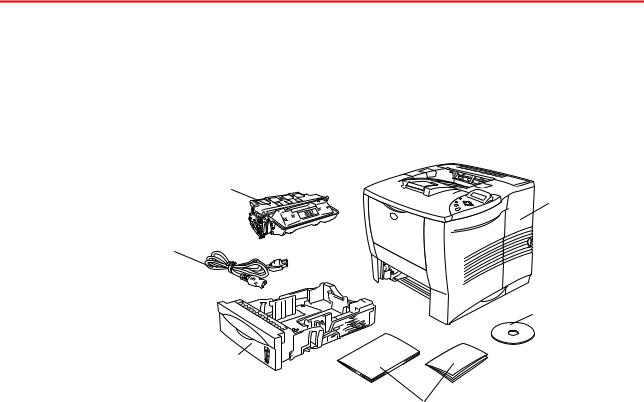
CHAPTER 1 ABOUT THIS PRINTER
What is included in the Carton
Carton Components
When you unpack the printer, check to see that you have all of the following parts.
Fig. 1-1
1Toner cartridge
2Documents (Quick setup guide & Safety sheet)
3CD-ROM
4Printer
5AC power cord
6Paper cassette
1-1
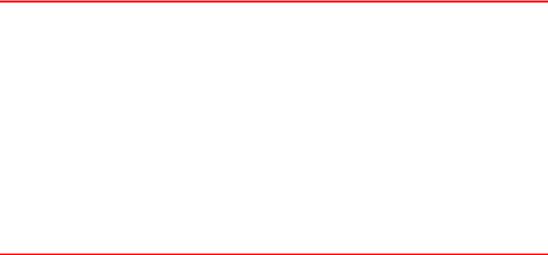
Note
•An interface cable is not a standard accessory. Some computers have both a USB and a parallel port. Please purchase the appropriate cable for the interface you intend to use.
•Most existing parallel cables support bi-directional communication, but some might have an incompatible pin assignments or may not be IEEE
1284-compliant.
•Do not use a parallel cable that is longer than 3 meters (10 feet).
•The power cord may differ slightly from this figure depending on the country where you purchased the printer.
•If you use a USB cable, make sure it is a high speed twisted cable
(12Mbps), and that you connect it to the USB connector of your PC. Do not connect the USB cable to the front of your PC or to the iMac's keyboard.
1-2
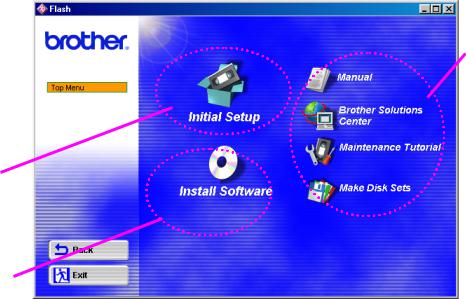
CHAPTER 1 ABOUT THIS PRINTER
cWhat is included on the CD-ROM (For Windows® users)
3
1
2
1 Initial setup
See the setup process from hardware setup to driver installation on a video.
2 Install software
You can install not only the printer driver but also the following utility items.
For all users (For more information, see Chapter 2)
•Printer Driver
•Automatic E-mail Printing
For administrators
•BRAdmin Professional
•Network Printer Driver Wizard
•Network Print Software
•Storage Manager
•Analysis Tool
Fonts
1-3
3 Manuals
View the printer User’s Guide, Network User’s Guide and other documentation.
Brother Solutions Center
Introduction to our user support web page. You can easily access it and receive the latest drivers and information for this printer.
Maintenance Tutorial
See the maintenance videos for this printer. We recommend that you view the videos before getting started.
Make Disk Sets
If you do not have a CD-ROM drive, copy the contents of the CD-ROM to floppy disks.
1-4
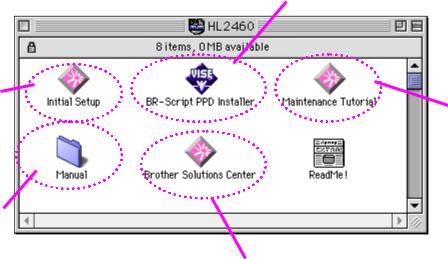
CHAPTER 1 ABOUT THIS PRINTER
c What is included on the CD-ROM
(For Macintosh® on a Network users only)
2
1
5
3
4
1 Initial setup
See the setup process from hardware setup to driver installation on a video.
2 BR-Script PPD Installer
Printer driver (For more information, see Chapter 2)
This printer supports Mac OS versions 8.51, 8.6, 9.0 and 9.04.
3 Manuals
View the printer User’s Guide, Network User’s Guide and other documentation.
1-5
4 Brother Solutions Center
Introduction to our user support web page. You can easily access it and receive the latest drivers and information for this printer.
5 Maintenance Tutorial
See the maintenance videos for this printer. We recommend that you view the videos before getting started.
1-6
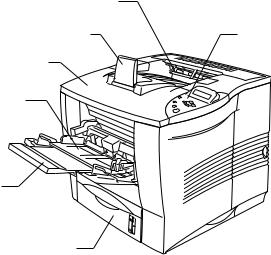
CHAPTER 1 ABOUT THIS PRINTER
General view
2
3 |
1 |
4
5
6
7
Fig. 1-2
1Control panel
2Face down output tray
3Extension flap
4Top cover
5Multi-purpose tray
6Multi-purpose extension flap
7Upper paper cassette (Tray 1)
1-7

1
4
5
6
7
8
2
3
Fig. 1-3
1Face up output tray
2AC power inlet
3Power switch
4Parallel interface connector
5USB connector
6Serial interface connector
7Network board slot
(For HL-2460 only)
8Card slot
(for optional CompactFlashTM card)
1-8

CHAPTER 1 ABOUT THIS PRINTER
Positioning the Printer
Please take note of the following before using the printer.
Power supply
Use the printer within the specified power range.
AC power: |
±10% of the rated power voltage |
Frequency: |
50/60 Hz (220-240 V) or 50/60 Hz (110-120 V) |
The power cord, including extensions, should not exceed 5 meters (16.5 feet).
Do not share the same power circuit with other high-power appliances, particularly an air conditioner, copier, shredder, etc. If it is unavoidable that you must use the printer with these appliances, we recommend you use a voltage transformer or a high-frequency noise filter.
Use a voltage regulator if the power source is not stable.
1-9
Environment
cOptimum environmental conditions
Use the printer only within the following ranges of temperature and humidity.
Possible operation range |
|
Ambient temperature: |
10°C to 32.5°C (50°F to 90.5°F) |
Ambient humidity: |
20% to 80% (without condensation) |
Recommended operation range |
|
Ambient temperature: |
17.5°C to 25°C (63.5°F to 77°F) |
Ambient humidity: |
30% to 70% (without condensation) |
The machine must be level within 5mm (0.2”) both front to rear and left to right.
To avoid possible build-up of ozone, locate this machine in a large wellventilated room that has an air turnover of more than 30m³/hour/person.
1-10
