Boss RC-10R User Manual

Owner’s Manual
*The power to this unit will be turned off automatically after a predetermined amount of time has passed since it was last used for playing music, or its buttons or controls were operated (AUTO OFF function).
If you do not want the power to be turned off automatically, disengage the AUTO OFF function (p. 5).
55 Unsaved data is lost when the power turns off. Before turning the power off, save the data that you want to keep.
55 To restore power, turn the power on again.
Before using this unit, carefully read “USING THE UNIT SAFELY” and “IMPORTANT NOTES” (the leaflet “USING THE UNIT SAFELY” and the Owner’s Manual (p. 23)). After reading, keep the document(s) where it will be available for immediate reference.
© 2019 Roland Corporation
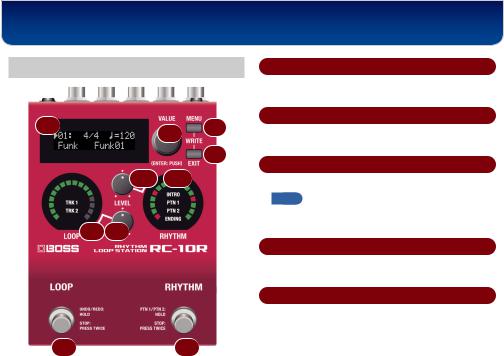
Panel Descriptions
Top Panel
1 |
|
2 |
3 |
|
|
|
|
|
|
|
4 |
|
7 |
8 |
|
5 |
6 |
|
|
9 |
10 |
1Display
Shows the number of the current phrase memory, and various other information.
2[VALUE] knob
Selects the parameter that’s shown in the display, or edits the value.
3[MENU] button
Accesses various parameters.
MEMO
By pressing the [MENU] button and [EXIT] button simultaneously, you can save the phrase (p. 17).
4[EXIT] button
Used to move the cursor shown in the display, and also for other purposes.
5LOOP indicator
The indicators around the edge light according to the status of recording, playback, or overdubbing.
The center of the indicator shows the division (TRK 1, TRK 2) of the loop that’s playing.
2
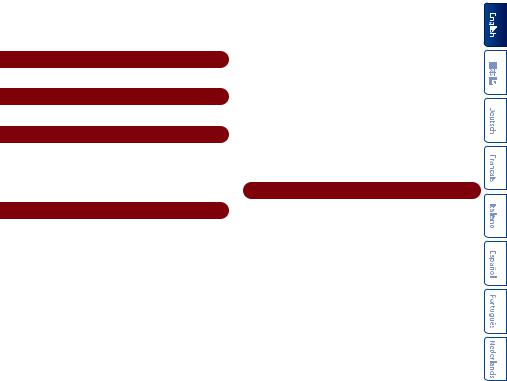
|
|
Panel Descriptions |
|
|
|
|
|
6 |
[LEVEL] (LOOP) knob |
During playback or overdubbing |
|
|
Adjusts the volume of the phrase loop. |
Hold down the switch for two seconds or longer to |
|
|
Undo (cancel the recording or the last overdub). |
||
|
|
||
7 |
[LEVEL] (RHYTHM) knob |
Hold down the switch once again for two seconds or |
|
|
Adjusts the volume of the rhythm. |
longer to Redo (cancel the Undo). |
|
|
Press the switch twice in succession to stop. |
||
8 |
RHYTHM indicator |
||
While stopped |
|||
|
The indicators around the edge light according to the |
||
|
Hold down the switch for two seconds or longer to clear |
||
|
rhythm playback status. |
||
|
the phrase. |
||
|
The center of the indicator shows the division (INTRO, |
||
|
10 [RHYTHM] switch |
||
|
PTN 1, PTN 2, ENDING) of the rhythm that’s playing. |
||
9 |
[LOOP] switch |
While the rhythm is stopped |
|
|
Switches between recording, playback, and |
Press the switch to play the rhythm. |
|
|
overdubbing. |
Hold down the switch for two seconds or longer to turn |
|
|
|
||
|
For an empty phrase |
SYNC on/off (p. 10). |
|
|
|
||
|
Recording -> Playback -> Overdubbing |
While the rhythm is playing |
|
|
For a phrase that contains data |
Press the switch to add a fill-in. |
|
|
|
Playback -> Overdubbing |
Hold down the switch for two seconds or longer to |
|
switch the division (PTN 1/PTN 2). |
||
|
||
|
Press the switch twice in succession to stop playback. |
|
|
3 |
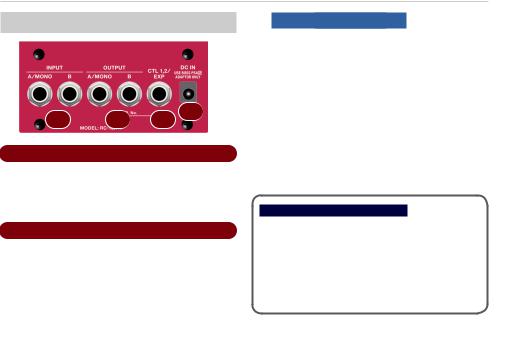
Panel Descriptions
Rear Panel (Connecting Your Equipment)
A B C D
AINPUT (A/MONO, B) jacks
Connect your guitar, bass, or effect unit here.
Use the A and B jacks if connecting an effect unit that has stereo output. Use only the A jack if using this
in mono.
BOUTPUT (A/MONO, B) jacks
Connect this jack to your amp or monitor speakers.
Use only the OUTPUT A jack if using this unit in mono Even sound that is input in stereo is output in mono
Turning On/Off the Power
*Once everything is properly connected, be sure to follow the procedure below to turn on their power. If you turn on equipment in the wrong order, you risk causing malfunction or equipment failure.
The DC IN jack also operates as the power switch. The power turns on when you insert a plug into the DC IN jack. The power turns off when you remove the plug.
When powering up
Power-up equipment such as your guitar amp last.
Caution when turning off the power
*Never turn off the power in the following states (don’t remove the plug from the DC IN jack). You risk losing all of the saved data.
55 While the LOOP indicator is rotating (during recording, playback, or overdubbing)
55 While the display indicates “LOADING…” or “EXECUTING…” (while switching, saving, deleting, or loading phrase memory)
4
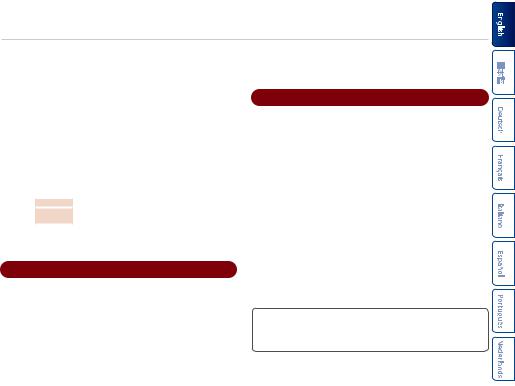
Panel Descriptions
*Before turning the unit on/off, always be sure to turn the volume down. Even with the volume turned down, you might hear some sound when switching the unit on/off. However, this is normal and does not indicate a malfunction.
AUTO OFF Settings
If you don’t need the power to turn off automatically, set “AUTO OFF” to “OFF.”
1.From the Menu screen 0“SYSTEM” 0select “AUTO OFF” and press the [VALUE] knob to confirm.
2.Turn the [VALUE] knob to change the value.
OFF |
The power will not turn off automatically. |
|
ON |
The power will automatically turn off when 10 hours have |
|
passed since you last played or operated the RC-10R. |
||
|
3.Press the [EXIT] button several times to return to the top screen.
CCTL 1, 2/EXP jacks
You can connect a footswitch (sold separately: FS-5U, FS-6, FS-7) and use it to control various functions.
&For details, refer to “Parameter Guide (English)” (PDF).
*Use only the specified expression pedal. By connecting any other expression pedals, you risk causing malfunction and/or damage to the unit.
DDC IN jack
Connect the included AC adaptor to this jack.
*Use only the included AC adaptor. Using any other adaptor may result in malfunctions or electric shock.
*To prevent malfunction and equipment failure, always turn down the volume, and turn off all the units before making any connections.

Panel Descriptions
Side Panel (Connecting Your Equipment)
E F
EMIDI jacks
Connect an external MIDI device here. You can synchronize an external MIDI device with this unit.
To make this connection, use a TRS/MIDI connecting cable (sold separately: BMIDI-5-35).
NOTE
Do not connect an audio device here. Doing so will cause malfunctions.
FUSB port
Connect your computer using a commercially available USB cable that supports USB 2.0.
You can use your computer to read or write the RC-10R’s phrases, and synchronize an external USB MIDI device with the RC-10R.
&For details, refer to “Parameter Guide (English)” (PDF).
*Do not use a micro USB cable that is designed only for charging a device. Charge-only cables cannot transmit data.
6
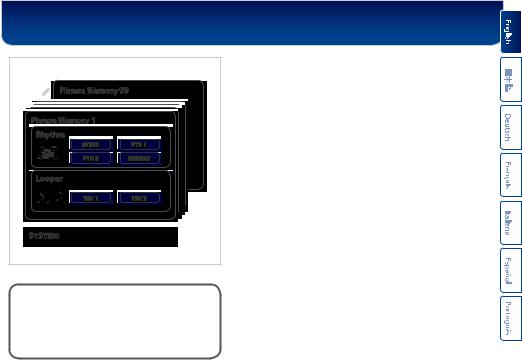
How the RC-10R Is Organized
RC-10R |
|
Phrase Memory 99 |
|
Phrase Memory 1 |
|
Rhythm |
|
INTRO |
PTN 1 |
PTN 2 |
ENDING |
Looper |
|
TRK 1 |
TRK 2 |
SYSTEM |
|
“Recording” and “Overdubbing” |
|
In this manual, “recording” refers to the first recording that you make on an empty track, and “overdubbing” refers
to the second and subsequent recordings that you layer onto the first recording.
Phrase Memory
A combination of a track with a rhythm pattern is called a “phrase memory.”You can store up to 99 different phrase memories.
Rhythm
The rhythm consists of four divisions: INTRO, PTN 1, PTN 2, and ENDING. Additionally, the PTN 1 and the PTN 2 each have their own fill-in.
Looper
The looper consists of two divisions: TRK 1 and TRK 2. You can use this to record and play back the sound of your guitar or bass.
SYSTEM
This contains overall settings for the entire RC-10R.
& For details, refer to “Parameter Guide (English)” (PDF).
7 
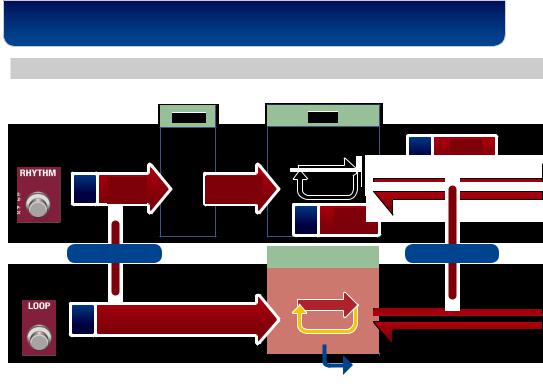
Basic Operation
Workflow
The RC-10R lets you use “rhythm playback,”“loop recording,” and “rhythm playback + loop recording.”
|
INTRO |
PTN 1 |
|
|
Rhythm |
|
|
Two |
Press |
([RHYTHM] switch) |
|
|
||
|
|
|
seconds |
(switch) |
Once |
Press |
Automatic |
|
|
(to INTRO) |
(to PTN 1) |
|
|
|
|
|
|
||
|
|
Once |
Press |
|
|
|
(fill in) |
|
|
|
|
|
|
|
|
|
|
|
|
|
|
|
|
|
|
|
|
|
|
|
|
|
|
|
|
|
|
|
|
SYNC = ON |
|
|
|
|
|
|
|
|
|
|
|
|
|
|
|
|
SYNC = ON |
|
|
|
|
|
|
|
|
|
|
|
TRK 1 |
|
|
|
|
|
|
||||||||||
|
|
|
|
|
|
|
|
|
|
|
|
|
|
|
|
|
|
|
|
|
|
|
|
Looper |
|
|
|
|
|
|
|
|
|
|
|
|
|
|
|
|
|
|
|
|
|
||
([LOOP] switch) |
|
|
|
|
|
|
|
|
|
|
|
|
|
|
|
|
|
|
|
|
|
||
|
|
|
|
|
|
|
|
|
|
|
|
|
|
|
|
|
|
|
|
|
|||
|
|
|
|
|
|
|
|
|
|
|
|
|
|
|
|
|
|
|
|
|
|
|
|
|
|
|
|
|
|
|
|
|
|
|
|
|
|
|
|
|
|
|
|
|
|
|
|
|
|
|
|
|
|
|
|
|
|
|
|
|
|
|
|
|
|
|
|
|
|
|
|
|
Once |
|
|
|
Press |
|
|
|
|
|
|
|
|
|
|
|
|
|
|
|
|
|
|
|
|
(record/play TRK 1) |
|
|
|
|
|
|
|
|
|
|
|
|
|
|
|
|
|
||||
|
|
|
|
|
|
|
|
|
|
|
|
|
|
|
|
|
|
|
|
|
|||
|
|
|
|
|
|
|
|
|
|
|
|
|
|
|
|
|
|
|
|
|
|
|
|
|
|
|
|
|
|
|
|
|
|
|
|
|
|
|
|
|
|
|
|
|
|
|
|
8 |
“Looper operation” (p. 10) |
|
