Blaupunkt MEMPHIS MP66 US Manual
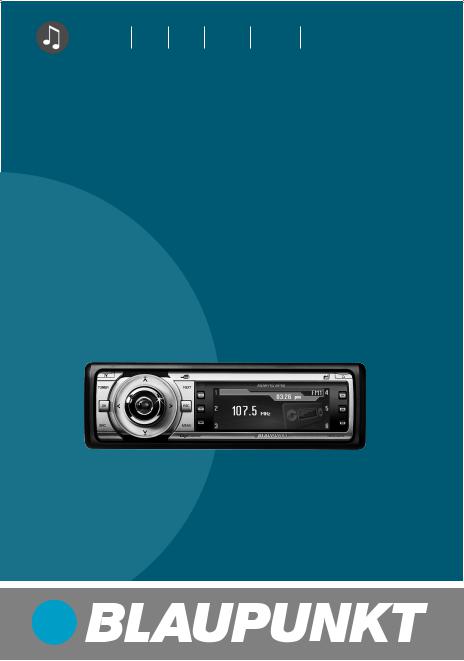
Radio CD SD USB MP3 WMA
Memphis MP66 |
7 646 530 310 |
Operating and installation instructions
Notice d’emploi et de montage
Instrucciones de manejo e instalación
Instruções de serviço e de montagem
http://www.blaupunkt.com
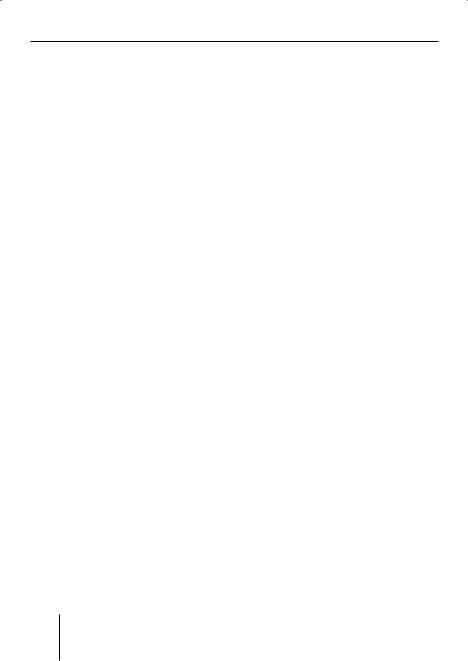
2

Contents
Contents |
|
About these instructions .................. |
6 |
For your safety.................................. |
6 |
Scope of delivery .............................. |
7 |
Example of a menu operation .......... |
21 |
Calling up a menu ........................ |
21 |
Selecting a menu item in the |
|
settings menu............................... |
21 |
Changing and saving a setting...... |
21 |
Exiting a menu item...................... |
22 |
Operating the tuner ........................ |
23 |
Warranty ........................................... |
7 |
Device Overview ............................... |
8 |
Controls ............................................. |
8 |
Handheld remote control................... |
9 |
Selecting the memory bank ............. |
23 |
Searching for stations...................... |
23 |
Manually searching for stations.... |
23 |
Automatically searching for |
|
stations ........................................ |
24 |
Placing the device in operation...... |
10 |
Detaching/attaching the |
|
control panel ................................... |
10 |
Switching the device on/off............. |
10 |
General functions ........................... |
12 |
Replacing the battery of the |
|
handheld remote control ................. |
12 |
Inserting a CD.................................. |
12 |
Inserting an MMC/SD card .............. |
12 |
Connecting the USB medium........... |
13 |
Adjusting the volume ....................... |
14 |
Muting the device ............................ |
14 |
Operation with telephone................ |
14 |
Selecting an audio source ............... |
15 |
The tuner display.......................... |
16 |
The audio CD display ................... |
16 |
The CD changer display ............... |
17 |
The MP3 display ........................... |
17 |
Overview of the operation.............. |
18 |
Overview of the buttons .................. |
18 |
Overview of the functions MIX and |
|
RPT .................................................. |
19 |
Switching Repeat title on/off |
|
(RPT)............................................ |
20 |
Scanning titles (Scan).................. |
20 |
Buttons for menu operation ............ |
20 |
Storing stations ............................... |
25 |
Listening to stored stations ............. |
25 |
Scanning all receivable stations |
|
(Scan) .............................................. |
25 |
Set the device to the region |
|
Europe, USA or Thailand .............. |
26 |
Changing the tuner settings |
|
("Tuner" menu) ................................ |
27 |
Changing the waveband (Band) ... |
27 |
Toggle between mono and |
|
stereo operation (Mono) .............. |
27 |
Allowing alternative frequencies |
|
(RDS) ........................................... |
28 |
Searching FM stations automatically |
|
and storing them in the FMT |
|
memory bank (Travelstore) .......... |
28 |
Activating/deactivating |
|
improved reception (Hicut).......... |
28 |
Changing the seek tuning |
|
sensitivity (Sensitivity)................. |
29 |
Restricting station seek tuning |
|
to certain programme contents |
|
(Program Type) ............................ |
29 |
Operating the integrated |
|
CD player......................................... |
30 |
What features do MP3 or WMA CDs |
|
have to have? ............................... |
30 |
ENGLISH
3
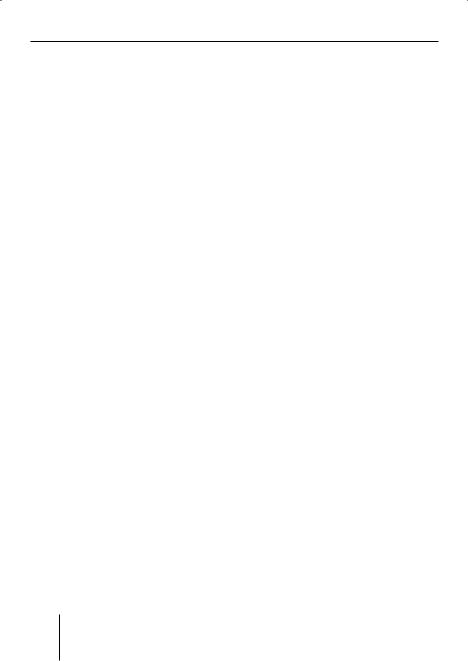
Contents
Functions of the integrated CD |
|
player if an audio CD is inserted .. |
31 |
Switching the CD text display |
|
on/off (TXT) ................................. |
32 |
Switching the scrolling text for |
|
CD text on/off (SCL) .................... |
32 |
Operating the MP3/WMA player .... |
33 |
Showing all the information of |
|
the current title (ALL) .................. |
34 |
Switching scrolling text on/off |
|
(SCL)............................................ |
34 |
Selecting the title information |
|
to be displayed (INF).................... |
34 |
Selecting a title from a list |
|
(Browser mode/playlist) .............. |
35 |
Operating the optional |
|
CD changer...................................... |
37 |
Selecting a CD from the CD |
|
magazine (CD overview) .............. |
38 |
Changing the name of a CD in |
|
the magazine of the CD changer |
|
(CDN) ........................................... |
38 |
Changing basic settings in the |
|
settings menu ................................. |
39 |
Adjusting sound and balance |
|
(Audio Settings)............................... |
40 |
Changing treble or bass |
|
(Treble/Bass) ............................... |
40 |
Changing the volume distribution |
|
(Balance/Fader) ........................... |
40 |
Changing the equalizer setting |
|
(Digital Equalizer) ........................ |
41 |
Calling up a user-defined equalizer |
|
setting (User Equalizer) ............... |
41 |
Creating/changing a user-defined |
|
equalizer setting (Adjust)............. |
42 |
Which equalizer setting is the |
|
correct one? ................................. |
44 |
Selecting a sound preset |
|
(Presets) ...................................... |
44 |
Setting the speed-dependent |
|
volume increase (Auto Sound) ..... |
44 |
Setting the bass increase |
|
(X-Bass)........................................ |
45 |
Switching off the equalizer .......... |
45 |
Configuring the preamplifier output |
|
for the subwoofer (Subout) ......... |
45 |
Changing display settings |
|
(Display Settings) ............................ |
46 |
Changing the brightness |
|
of the display for day/night |
|
(Brightness) ................................. |
46 |
Activating/deactivating the |
|
screen saver (Screen Saver) ........ |
46 |
Switching the welcome text |
|
on/off (Turn On Text) ................... |
46 |
Changing images and animations |
|
(SD Browser/USB Browser) ......... |
47 |
Adjusting the display viewing angle |
|
(Angle) ......................................... |
48 |
Changing volume presettings |
|
(Volume Settings) ............................ |
49 |
Changing the volume presetting of |
|
the telephone (Phone Volume) .... |
49 |
Changing the volume presetting of |
|
the signal tone (Beep Volume) ..... |
49 |
Changing the presetting of the |
|
power-on volume (On Volume)..... |
50 |
Restoring the volume at switch-on |
|
(Last Volume) ............................... |
50 |
Changing clock settings |
|
(Clock Settings)............................... |
51 |
Setting the time (Time Setting) ... |
51 |
Switching the time display |
|
on/off with switched-off device |
|
(Off Clock) ........................................ |
51 |
Configuring audio inputs |
|
(Aux Settings).................................. |
52 |
Switching the 24-hour time |
|
display on/off (24 h Mode) .......... |
52 |
4

Contents
Activating/deactivating audio |
|
inputs (Auxiliary 1/2) ................... |
53 |
Renaming audio inputs |
|
(Edit Auxiliary 1/2) ....................... |
53 |
Changing special settings |
|
(Various Settings) ............................ |
54 |
Changing the welcome text |
|
(Turn On Text) .............................. |
54 |
Switching the internal amplifier |
|
on/off (Internal Amp) ................... |
55 |
Resetting the device to factory |
|
settings (Norm Set)...................... |
55 |
Changing the scan time |
|
(Scan Time).................................. |
55 |
Displaying the serial number |
|
(Serial Number) ........................... |
56 |
Error table....................................... |
56 |
Specifications ................................. |
57 |
Glossary .......................................... |
58 |
Index ............................................... |
60 |
Blaupunkt stands for technical know-how in mobile radio reception, for precise navigation systems and first-class sound. The blue dot made its debut in 1923 as a seal of quality that was assigned after rigourous functional – and it still applies today. At that time as well as today, the blue dot identifies products of extraordinary quality.
ENGLISH
5

For your safety
About these instructions
Please read these instructions and, in particular, the following chapter, "For your safety", before using the device! Please also observe the following instructions:
•CD Changer, if available
•Remote Control, if available
The software and hardware designations used in these instructions are trademarks or registered trademarks and, as such, are subject to legal regulations.
For your safety
The device was manufactured according to the state of the art and established safety guidelines. Even so, dangers may occur if you do not observe these safety information:
Read these instructions carefully and completely before using the device.
Keep the instructions at a location so that they are always accessible to all users.
Always pass on the device to third parties together with these instructions.
Use as directed
The device is designed for operation in a vehicle with 12 V vehicle system voltage and must be installed in a DIN slot.
If you are installing device yourself
You may only install the device yourself if you are experienced in installing car sound systems and are very familiar with the electrical system of the vehicle.
Observe the following!
Danger of injuries!
Do not open or modify the device! The device
contains a Class 1 laser that emits invisible laser radiation which can cause injuries to your eyes. The warranty is void if the device has been opened.
Danger of accidents!
Operate the device only if traffic situation permits it!
Danger of hearing damage!
Always listen at moderate volume so that you can always hear acoustic warning signals! This will also help to protect your hearing. The device briefly switches to mute, e.g. while the CD changer changes the CD or if you
6

|
|
Scope of delivery |
|
|
|
||
are switching the audio source. |
Scope of delivery |
||
Do not increase the volume dur- |
1 |
Memphis MP66 |
|
ing this mute phase |
|||
|
1 |
Handheld remote control |
|
Danger to the device! |
|||
|
RC 12H |
||
Do not insert any mini |
1 |
Case for the control panel |
|
CDs (8 cm diameter) and |
|||
1 |
Operating instructions |
||
shape CDs since they destroy the |
|||
1 |
Support frame |
||
drive! |
|||
|
2 |
Disassembly bar |
|
Theft protection |
|||
1 |
Guide pin |
||
Carry the control panel with you |
|||
1 |
USB connecting cable |
||
in the supplied case whenever |
|||
1 |
Preamplifier cable |
||
you leave the vehicle. |
|||
1 |
Loudspeaker connecting cable |
||
|
|||
|
|||
Cleaning
Clean the device with a dry or slightly moistened cloth. Do not use any solvents, cleaning agents or cleansers and no cockpit spray and care product for plastic materials.
1Cable for voltage supply and signal transmission
Warranty
The warranty terms issued by our respective responsible domestic agency are valid.
The warranty terms can be called up under www.blaupunkt.com or requested directly from:
Blaupunkt GmbH
Hotline
Robert-Bosch-Str. 200
D-31139 Hildesheim
Germany
ENGLISH
7
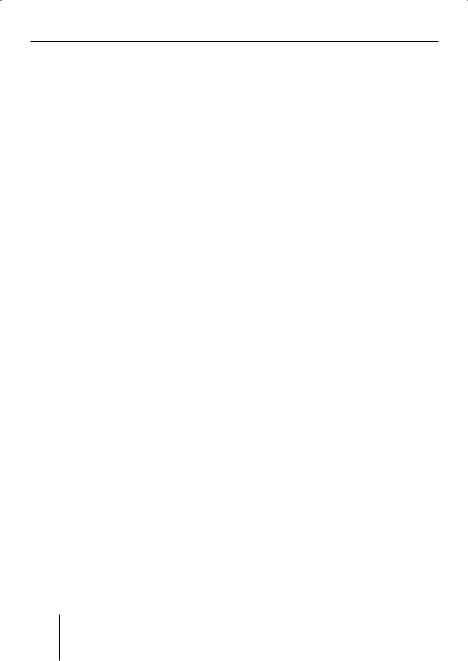
Device Overview
Device Overview
Controls
1 button
button
for detaching the control panel
2TUNER button
Selecting the tuner as audio source
Opening the "Tuner"
3Rocker switch
Tuner: Start the station seek tuning
Settings menu: Change settings
4On/Off button
Press short: Switch on/mute Press long: Switch off
5 Volume control
6NEXT button
Tuner: Select memory bank (FM1, FM2, FM3, FMT)
Settings menu: Go to the next menu page
MP3/WMA: Switch between "PLAY", "BROWSER" and "PLAYLIST"
7to < Softkeys
to select the function shown on the display next to the respective button
= button
button
to eject/insert a CD
> Display (see page 16 and 17)
8

Device Overview
?MENU button
to call up the settings menu
@ESC button
Settings menu: Confirm menu item and change to the display of the audio source
Scan/Travelstore: Cancel
AOK button
Press short: Confirm menu item and change to the next higher menu level
Press long: Start scan/station seek tuning
BSRC button
Consecutively switching between the available audio sources
C CD drive
C
D MMC/SD card slot
D
Handheld remote control
The RC 12H handheld remote control contained in the scope of delivery allows you to safely and conveniently operate the basic functions of your device. For this purpose, a direct line of sight must exist between the handheld remote control and the device. Switching the device on/off is not possible with the handheld remote control.
H
 SRC
SRC G
G
|
+ |
|
F |
VOLUME SELECT |
E |
|
|
|
|
_ |
|
 BLAUPUNKT
BLAUPUNKT
I
ESelect buttons
Same function as the rocker switch 3
F Loudspeaker buttons
GSRC button
Same function as the SRC button B on the device
HMute button
Muting
IBattery holder
Contains a CR 2025 3-V coin cell (for changing the battery, see page 12)
ENGLISH
9

Placing the device in operation
Placing the device in operation
Detaching/attaching the control panel
You can detach the control panel to protect against theft.
CAUTION!
Danger of theft!
The device is worthless to a thief without the control panel.
Never keep the control panel in the vehicle, not even in a hidden place; instead, carry it with you in its case when you leave the vehicle!
CAUTION!
Damage to the control panel!
The control panel can be damaged or malfunction if the following is not observed:
Never drop the control panel.
Never expose the control panel to direct sunlight or another heat source.
Transport it exclusively in the supplied case.
Do not touch the contacts on the rear side with your fingers.
Clean the contacts of the control panel regularly using a soft cloth moistened with cleaning alcohol.
To detach the control panel:
Press the  button 1.
button 1.
The control panel opens to the front on the left. The device switches off automatically.
Detach the control panel.
To attach the control panel:
Place the control panel in the slot with the right side first.
Next, carefully push the left side to the back until the control panel engages.
Switching the device on/off
To switch on the device:
Press the On/Off button 4.
The device plays the audio source you previously listened to.
Note:
If you switch on the device without first switching on the vehicle ignition, the device automatically switches off after one hour to save the vehicle battery.
10
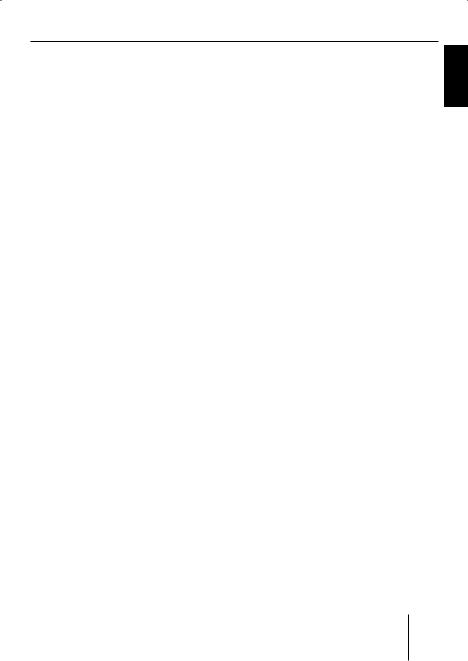
To switch off the device:
Press and hold the On/Off button 4 for approx. two seconds.
In addition, the device is automatically switched off as soon as you switch of the vehicle ignition. If you switch on the ignition again, it also automatically switches on the device again.
Placing the device in operation
ENGLISH
11

General functions
General functions
Replacing the battery of the handheld remote control
Press the lock of the battery holder I in the direction of the arrow and pull out the battery holder I at the same time.
Replace the battery with a 3-V coin cell of type CR 2025.
Insert the battery so that the positive side points to the rear side of the handheld remote control.
Inserting a CD
CAUTION!
Damage to CD drive from unsuitable CDs!
Mini CDs (8 cm diameter) or shape CDs damage the drive!
Insert only circular CDs with a 12-cm diameter into the CD drive.
To insert an MP3, WMA or audio CD, the device must be switched on.
Press the  button =.
button =.
The control panel opens. If a CD is in the drive, it is ejected. If you do not remove this CD, it
is automatically pulled in again after approx. 10 seconds.
Insert the CD with its printed side uppermost into the CD drive C until you feel some resistance.
The CD is automatically drawn in and the control panel closes. This CD can now be selected as audio source.
Note:
As long as the CD is in the drive, the device stores track and playing time of the CD played last, and after calling up the audio source, the playback starts at the position where it was interrupted.
Inserting an MMC/SD card
Note:
Blaupunkt cannot guarantee the correct functioning of all MMC/SD card available on the market and, for this reason, recommends the use of MMC/ SD cards manufactured by SanDisk® or Panasonic®. The cards must be formatted using the FAT16 or FAT32 file system and contain MP3 or WMA files.
Remove the control panel as described on page 10.
Insert the MMC/SD card in the card slot D until it engages.
12

General functions
The contacts of the card must point down and to the rear.
Attach the control panel as described on page 10.
This MMC/SD card can now be selected as audio source.
To remove the MMC/SD card:
Remove the control panel as described on page 10.
Push on the MMC/SD card until it disengages.
Pull the MMC/SD card out of the card slot D.
The USB medium can now be selected as audio source.
For the device to recognise the USB medium, it must be specified as mass storage device and formatted using the FAT16 or FAT32 file system and contain MP3 or WMA files. Blaupunkt cannot guarantee the proper functioning of all USB media available on the market. If extensive files are stored on your USB medium, the file search (see page 35) can be slow.
ENGLISH
Connecting the USB medium
To be able to connect a USB stick or a USB hard disk, the supplied USB cable must be connected
to the rear side of the device before the installation as described in the installation instructions.
This cable can be routed, for example, to the glove compartment or a suitable place of the center console.
Note:
Always switch off the device before connecting or disconnecting your USB medium!
Connect the USB medium to the USB cable that is routed from the rear side of the device.
13
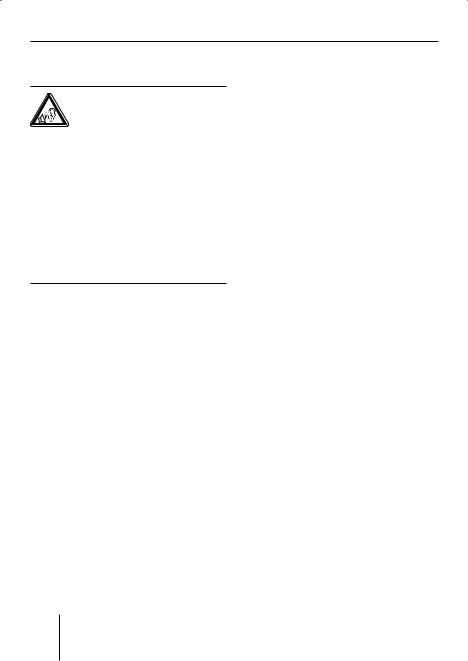
General functions
Adjusting the volume
WARNING!
Danger from excessive volume!
Excessive volume can damage your hearing and you may fail to hear acoustic warning signals!
Do not change the volume while the device changes the CD in the CD changer or the audio source.
Always set the device to a moderate volume.
Turn the volume control 5.
The current volume is shown on the display and used for all audio sources.
Note:
To preset the volume of a connected telephone (Phone) or the signal tone (Beep), see page 49.
Muting the device
The device can be muted as follows:
Briefly press the On/Off button 4.
The display shows "MUTE".
To cancel the mute function:
Briefly press the On/Off button 4 again or turn the volume control 5.
Operation with telephone
If a hands-free system is installed in your vehicle or your cell phone is connected to the device via a Bluetooth adapter, the device responds as follows to incoming or outgoing telephone calls:
•The voice of the person calling you is played back via the loudspeakers of the vehicle.
•The display shows "Phone call".
•The currently playing audio source is muted.
•During the telephone call, you change the volume of the telephone call by means of the volume control 5.
14
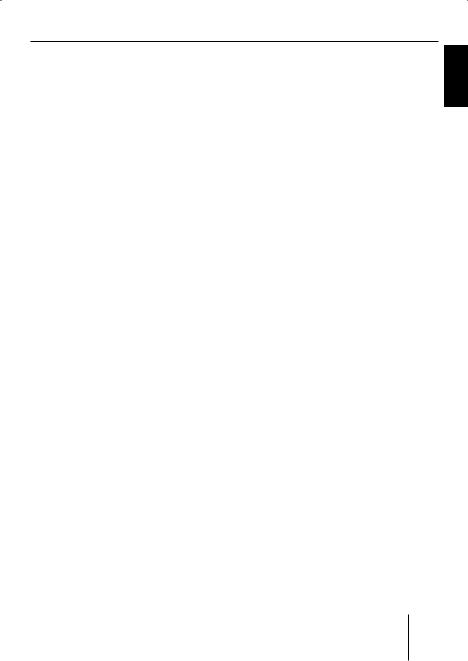
Selecting an audio source
The device features the following audio sources:
•Tuner
•Integrated CD player (can play audio CDs as well as CDs with MP3 or WMA files)
•MMC/SD card with MP3 or WMA files
In addition, the following external audio sources can be connected:
•Either an optional CD changer or AUX 1
•AUX 2 (e.g. MiniDisc or external MP3 player)
•USB stick with MP3 or WMA files
To be able to select an external audio source, it must be connected and contain audio data.
Press the SRC button B repeatedly until the display briefly shows the desired audio source.
General functions
ENGLISH
15
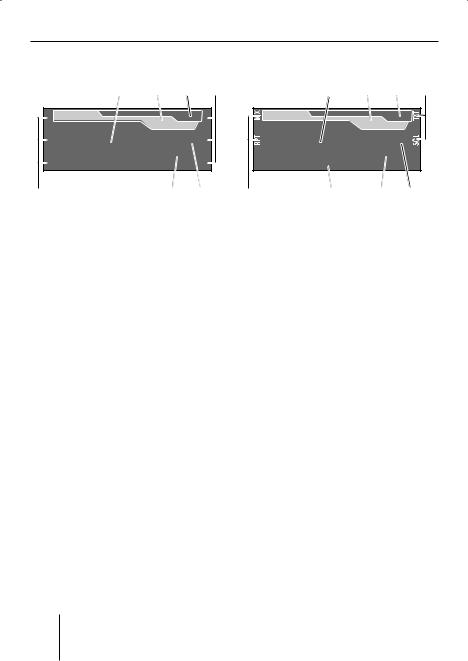
General functions
The tuner display
AB C D
1 |
|
16:13 |
FMT |
4 |
|
|
|
|
|
2 |
Radio Sun |
|
92,8 |
5 |
3 |
|
|
MHz |
6 |
DF E
AMain line
RDS station name or frequency
B Clock
CLevel indicator
Memory bank (FMT, FM1 to FM3)
DMemory location for radio stations which can be selected using the six softkeys 7 to <
EInfo line 1
Frequency of the station
FInfo line 2
Frequency unit (MHz or kHz)
The audio CD display
AB C D
|
16:13 |
CD |
|
|
|
||
TRACK 06 |
|
02:19 |
|
Mix CD |
|||
|
|||
SONG: Bob Marley - No woman no cry |
|
||
D G F E
AMain line
Track number
B Clock
CLevel indicator
Audio source (CD)
DFunctions which can be selected using the softkeys 7 to <
EInfo line 1
Playing time
FInfo line 2
Activated audio functions
GInfo line 3
CD text
16

General functions
The CD changer display
AB C D
|
16:13 |
CDC |
|
TRACK 05 |
|
02:19 |
|
Mix All |
|||
|
|||
DISC 01 |
ALICIAK |
|
|
D G F E
AMain line
Track number
B Clock
CLevel indicator
Audio source (CDC)
DFunctions which can be selected using the softkeys 7 to <
EInfo line 1
Playing time
FInfo line 2
Activated audio functions
GInfo line 3
CD text or CD name
The MP3 display
AB C D
|
16:13 |
MP3 |
|
Bob Marley |
|
02:19 |
|
Mix All |
|||
|
|||
SONG: Bob Marley - No woman no cry |
|
||
D G F E
AMain line
ID3 or file name
B Clock
CLevel indicator
Audio source (MP3, MMC, USB)
DFunctions which can be select-
ed using the six softkeys 7 to
<
EInfo line 1
Playing time
FInfo line 2
Activated audio functions
GInfo line 3
Title information (e.g. ID3 or file names)
The MP3 display appears if a CD, SD/MMC card or USB stick with MP3 or WMA files is inserted and selected as audio source. The corresponding MP3 medium is displayed on the level indicator C.
ENGLISH
17

Overview of the operation
Overview of the operation
This chapter first presents the buttons on the device.
It is followed by a description of the audio functions MIX, REPEAT, and SCAN since their operation is identical for all audio sources.
The operation of the device menus is described starting on page 20.
Overview of the buttons
Many basic functions during the playback of music, such as forwarding and reversing music, are performed using the rocker switch 3 (using the four functions  ,
,  ,
,  , and
, and  ), the OK button A or the six softkeys
), the OK button A or the six softkeys
 7 to <.
7 to <.
Note:
These functions are not shown on the display!
The following table shows the functions that can be performed by these buttons.
|
|
Selectable audio sources |
|
|
|
|||||
What do you want to do? |
Tuner |
|
CD |
|
MP3/ |
|
CDC |
|
||
|
|
|
|
|||||||
|
|
|
|
|
||||||
|
|
|
WMA |
|
|
|||||
|
|
|
|
|
|
|
|
|
|
|
Forward |
|
– |
|
Hold |
pressed |
|
|
|||
|
|
|
|
|
|
|
|
|||
Reverse |
|
– |
|
Hold |
pressed |
|
|
|||
|
|
|
|
|
|
|
|
|
||
Title forward |
|
– |
|
|
Press short |
|
|
|
||
|
|
|
|
|
|
|
|
|
||
Title reverse |
|
– |
|
|
Press short |
|
|
|
||
|
|
|
|
|
|
|
||||
Previous CD/folder |
|
– |
|
– |
|
Press short |
|
|||
|
|
|
|
|
|
|
|
|||
Next CD/folder |
|
– |
|
– |
|
Press short |
|
|||
|
|
|
|
|
|
|
|
|
|
|
Scan track/station |
|
Press OK for 2 seconds |
|
|
|
|||||
(see also page 20) |
|
|
|
|
||||||
|
|
|
|
|
|
|
|
|
|
|
|
|
|
|
|
|
|
|
|||
Play radio station |
Press short |
|
– |
|
– |
|
|
– |
|
|
|
|
|
|
|
|
|
|
|
|
|
Store radio station |
Press |
for 2 s |
|
– |
|
– |
|
|
– |
|
|
|
|
|
|
|
|
|
|
|
|
AUX
No operation possible of Memphis
18

Overview of the operation
Overview of the functions MIX and RPT
The display of the active audio source can show up to six functions D at the left and right edge of the display which you always operate using the same six softkeys 7 to < independent of the audio source. The different settings of a function are selected by repeatedly pressing the same softkey.
The following table shows which settings are available for the functions MIX and REPEAT.
Selectable audio sources
Softkey next to the |
|
|
|
|
USB/SD/ |
|
|
|
||
audio function |
Tuner |
CD |
MP3 CD |
CDC |
|
AUX |
||||
|
MMC |
|
||||||||
|
|
|
|
|
|
|
|
|||
MIX (random track play) |
|
OFF |
|
OFF |
MEDIUM |
OFF |
|
No operation possible of Memphis |
||
– |
|
|
|
|
|
|
|
|||
(see also page 19) |
|
FOLDER CD |
OFF |
FOLDER |
ALL |
CD |
||||
|
CD |
|||||||||
|
|
|
|
|
|
|
|
|||
RPT (repeat mode) |
|
OFF |
|
OFF |
|
OFF |
OFF |
|
||
– |
|
|
|
|
|
|
|
|||
(see also page 20) |
TRACK |
DIR |
TRACK |
DIR |
TRACK |
FOLDER |
CD |
|||
|
||||||||||
Switching random track play on/ off (MIX)
Press the softkey 7 (next to "MIX").
The random track mode is briefly displayed.
•"MIX CD": All tracks on the current audio CD are played in random order.
•"MIX ALL": All tracks on all CDs in the magazine of the CD changer are played in random order.
•"MIX FOLDER": Up to 99 MP3 or WMA titles in the current folder are played in random order.
•"MIX MEDIUM": All MP3 or WMA titles on the current data carrier (CD, MMC/SD card or USB stick) are played in random order.
•"MIX OFF": The random track play is switched off. All titles are played in the order in which they are found on the data carrier.
If you switched on random track play, the selected random track play mode is displayed on info line 2 F and indicated by "MIX" at the side of the display.
ENGLISH
19
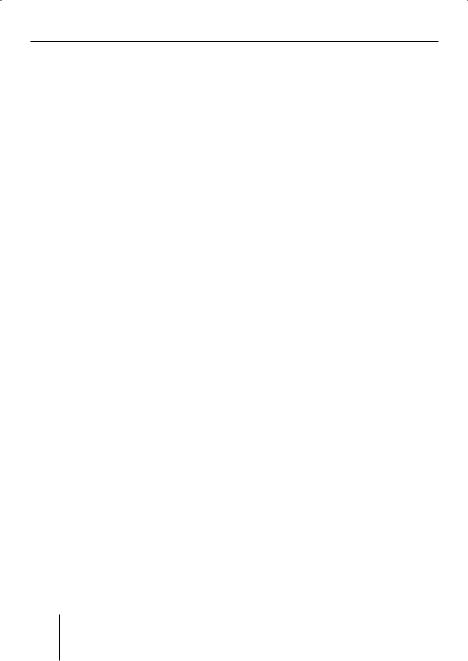
Overview of the operation
Switching Repeat title on/off (RPT)
Press the softkey 8 (next to "RPT").
The repeat mode is briefly displayed.
•"REPEAT TRACK": The current track is repeated until you quit repeat.
•"REPEAT DIR": All titles in the current folder are repeated until you quit repeat.
•"REPEAT CD": All tracks on the CD are repeated until you quit repeat.
•"REPEAT OFF": The repeat mode is switched off. However, the playback does not stop with the last track. After the last title in the last folder, the playback is continued with the first title in the first folder.
The selected repeat mode is displayed on info line 2 F and indicated by "RPT" at the side of the display.
Scanning titles (Scan)
You can scan all the titles of a data carrier. The scan time is selected in the settings menu ("Scan Time" menu item, see page 54 and 55).
Press and hold the OK button A for approx. two seconds.
All titles are scanned. The display shows "SCAN" and the display of the active audio source.
To cancel the scan:
Press the OK button A.
The playback of the current title is continued.
Buttons for menu operation
The device features menus which allow you to change the presettings or make a selection. The display shows up to six menu items. Each menu item is assigned to one of the six softkeys 7 to <.
The following buttons are required to operate the menus:
•The MENU button ? calls up the settings menu at any time.
•If a menu consists of several pages, you can consecutively scroll them using the NEXT button 6.
•If "Tuner" is selected as the audio source, the TUNER button 2 calls up the "Tuner" menu.
•The softkeys 7 to < are used to select the menu items that are shown on the display next to the corresponding button.
•In some menus, the rocker switch 3 is used to change the setting of a menu item.
This setting is immediately effective and automatically stored.
20

Overview of the operation
•You confirm the setting with the OK button A and go back one higher menu level.
•You also confirm the displayed setting with the ESC button @, but you are leaving the menu and return to the display of the active audio source.
•If you do not press any button, the display of the active audio source automatically appears after approx. 16 seconds.
Example of a menu operation
The following example from the settings menu (Changing the display brightness) shows how to operate the menus in general.
Calling up a menu
Press the MENU button ?. The settings menu is displayed.
|
|
Menu |
Audio |
Settings |
Clock Settings |
Display Settings |
Aux Settings |
|
Volume Settings |
Various Settings |
|
Selecting a menu item in the settings menu
Press the softkey 8 (next to "Display Settings").
The "Display" menu appears.
|
Display |
ENGLISH |
|
|
|
Brightness |
SD Browser |
|
Screen Saver |
USB Browser |
|
Turn On Text |
Angle |
|
Press the softkey 7 (next to "Brightness").
The current settings for display brightness for "Night" and "Day" appear on the "Display" menu. The "Night" menu item is highlighted.
|
Display |
Night 08 |
Day 16 |
Since you can adjust the display brightness separately for night and day, you must switch between the menu items "Night" and "Day".
For this purpose, press the rocker switch 3 for  or
or  until the desired menu item is highlighted.
until the desired menu item is highlighted.
Changing and saving a setting
To change the display brightness:
On the rocker switch 3, press on  or
or  .
.
The setting takes effect immediately (the display becomes brighter or darker). The setting is saved. If you do not press another button, the display of the
21

Overview of the operation
active audio source automatically appears after approx. 16 seconds.
Exiting a menu item
Press the OK button A to go up one menu level.
Or press the ESC button @ to exit the menu and return to the display of the active audio source.
22
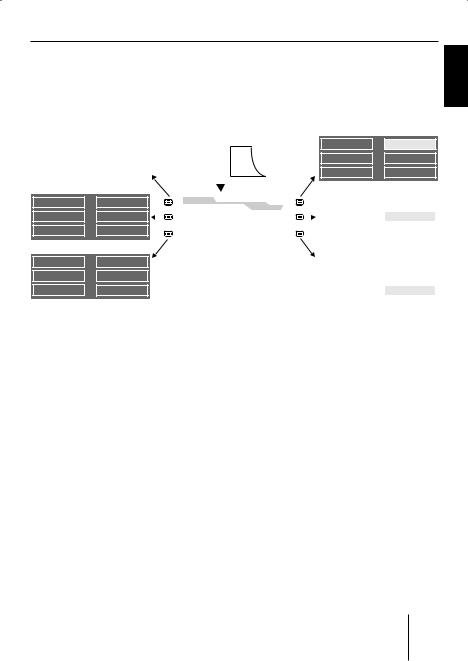
Operating the tuner
Operating the tuner
After selecting "Tuner" as the audio source, the tuner display appears (see page 16). The playback starts immediately with the previously played station if the vehicle is within the reception area of this station.
|
1 |
Radio Kiss |
94.1 |
4 |
|
|
|
|
|
|
|
|
|
|
1 |
Radio Kiss |
94.1 |
4 |
2 |
Radio Sun |
96.9 |
5 |
|
|
|
|
|
|
SRC |
|
|
|
2 |
Radio Sun |
96.9 |
5 |
|
3 |
93.3 |
97.7 |
6 |
|
|
|
|
|
|
|
|
|
3 |
93.3 |
97.7 |
6 |
||
|
|
|
|
|
|
|
|
|
|
|||||||||
|
|
|
|
|
|
|
|
|
|
|
|
|
|
|
|
|
|
|
|
|
|
|
|
|
|
|
|
|
|
|
|
|
|
|
|
|
|
1 |
Radio Kiss |
94.1 |
4 |
|
|
|
1 |
|
|
16:13 FMT 4 |
|
|
|
1 |
Radio Kiss |
94.1 |
4 |
|
|
2 |
Radio Sun |
96.9 |
5 |
|
|
|
2 |
RADIO SUN |
92,9 5 |
|
|
|
2 |
Radio Sun |
96.9 |
5 |
|
|
|
|
|
|
|
|
||||||||||||
|
|
|
|
|
||||||||||||||
3 |
93.3 |
97.7 |
6 |
|
|
|
3 |
|
|
MHz 6 |
|
|
|
3 |
93.3 |
97.7 |
6 |
|
|
|
|
|
|
|
|
|
|
|
|
|
|
|
|
|
|
|
|
1 |
Radio Kiss |
94.1 |
4 |
|
|
|
|
|
|
|
|
|
|
1 |
Radio Kiss |
94.1 |
4 |
|
2 |
Radio Sun |
96.9 |
5 |
|
|
|
|
|
|
|
|
|
|
2 |
Radio Sun |
96.9 |
5 |
|
|
|
|
|
|
|
|
|
|
|
|
|
|
|
|
3 |
|
|
|
3 |
93.3 |
97.7 |
6 |
|
|
|
|
|
|
|
93.3 |
97.7 |
6 |
|||||
|
|
|
|
|
|
|
|
|
|
|
|
|
|
|
|
|
|
|
ENGLISH
Selecting the memory bank
The device features four memory banks (FM1, FM2, FM3, and FMT). You can store or call up six stations at every memory bank.
To select the memory bank:
Press the NEXT button 6 repeatedly until the desired memory bank appears on the level display C of the tuner display.
Searching for stations
You can search for stations manually or automatically.
Note:
To automatically search for FM stations and store them in the FMT memory bank (Travelstore), see page 28.
Manually searching for stations
While the tuner display ap-
pears, press on  or
or  on the rocker switch 3.
on the rocker switch 3.
The response of the tuner depends upon the settings in the menus "RDS" (see page 28) and "Program Type" (see page 29).
•If you selected a specific program type (PTY, e.g. news, sports, classic, etc.) in the
23

Operating the tuner
"Program Type" menu, the tuner automatically searches the next station broadcasting this program type in the selected direction. For this purpose, the station must be broadcasting the corresponding PTY identification as RDS service.
•If you activated the automatic change to alternative frequencies in the "RDS" menu, the tuner searches for the same station on a different frequency.
•If you selected the "PTY OFF" option in the "PROG TYP" menu and deactivated the automatic change to alternative frequencies in the "RDS" menu, you can manually adjust the tuner in increments of 100 kHz.
As soon as a station has been located, it is played. The station name appears on the display after a few seconds if the station provides this RDS information.
You can now store this station (see page 25) or restart the manual station seek tuning.
Automatically searching for stations
While the tuner display ap-
pears, press on  or
or  on the rocker switch 3.
on the rocker switch 3.
The tuner searches for the next station in the current waveband in the selected direction. The settings in the menus "Sensitivity" (see page 29) and "Program Type" (see page 29) are incorporated.
As soon as a station is located, the seek tuning stops and the located station is played. The station name appears on the display after a few seconds if the station provides this RDS information.
You can now store this station (see the next section) or restart the automatic station seek tuning.
Note:
If you press and hold  or
or  on the rocker switch 3, the automatically seek tuning skips the stations found until you release the rocker switch again.
on the rocker switch 3, the automatically seek tuning skips the stations found until you release the rocker switch again.
24
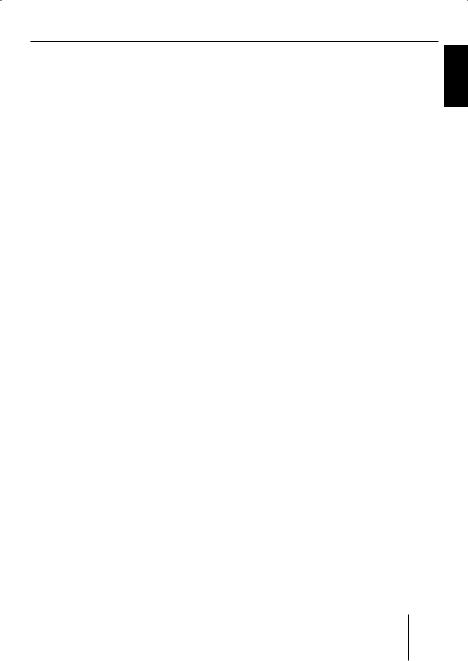
Operating the tuner
Storing stations
After locating a station, you can store it as follows:
Select the desired memory bank (see page 23).
Press the softkey for approx. two seconds to which you want to assign the station.
The station is stored. A signal tone confirms that the station has been stored.
The display briefly shows the assignment of the six memory locations of the current memory bank. The current station is highlighted.
Note:
To automatically search for FM stations and store them in the FMT memory bank (Travelstore), see page 28.
Listening to stored stations
Select the desired memory bank (see page 23).
Briefly press the softkey which is assigned to the station you want to set up.
The display may briefly show the assignment of the six memory locations of the current memory bank. The current station is highlighted. The desired station is played back provided
that it can be received at the current vehicle position.
Press the OK button A or the ESC button @ or wait for 16 seconds.
The tuner display shows the frequency and possibly the name of this station, provided that the station broadcasts this RDS information.
In addition, the memory location of the radio station D is highlighted.
Scanning all receivable stations (Scan)
Select the waveband (FM, AM) whose receivable stations you want to scan (see page 27).
Press and hold the OK button A for approx. two seconds.
The tuner searches for stations in the current waveband. The display shows "SCAN" every two seconds.
As soon as the tuner has located a station, it is played and the station name or the station frequency appears on the display. The scan time can be set as described on page 54 and 55 under "Scan Time".
After the frequency band has been completely searched once, the search stops and the
ENGLISH
25
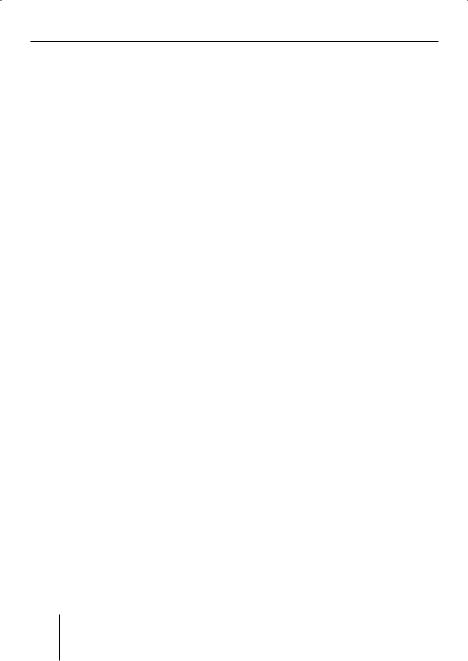
Operating the tuner
station located last is played back.
You can do the following at any time:
•Store the currently scanned station (see page 25),
•cancel the scan by briefly pressing the OK button A.
Set the device to the region Europe, USA or Thailand
The device is factory set to the frequency ranges and station technologies of the region in which it was purchased. If this setting is not correct, you can adjust the device as follows to the different frequency ranges and station technologies of Europe, the United States or Thailand.
Switch off the device.
Hold the two softkeys 9 and < pressed while switching on the radio.
The "Area" menu opens.
Press the softkey next to the region in which you are using the device.
Press the OK button A.
26
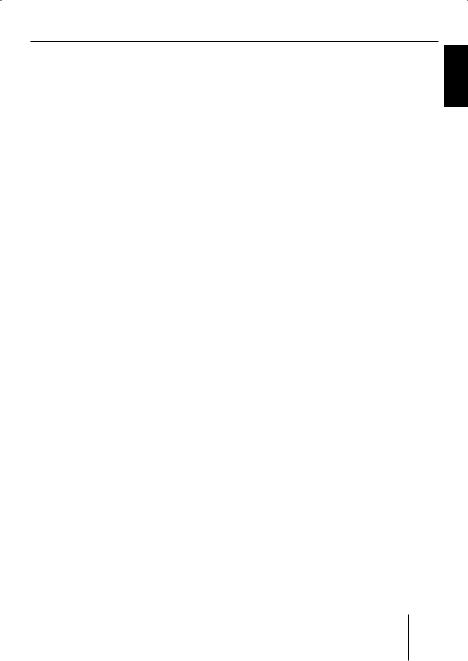
Operating the tuner
Changing the tuner settings ("Tuner" menu)
The "Tuner" menu allows you to change the basic settings of the tuner. To open the "Tuner" menu:
Press the TUNER button 2. The "Tuner" menu appears.
The "Tuner" menu consists of two pages which can be toggled with the NEXT button 6.
ENGLISH
Changing the waveband (Band)
The tuner can receive FM and AM. To switch between these wavebands:
In the "Tuner" menu, select the "Band" menu item.
The "Band" menu appears.
Select the desired band.
• : This waveband is selected. The previously played station of this waveband is played back.
: This waveband is selected. The previously played station of this waveband is played back.
• : This waveband is not selected.
: This waveband is not selected.
You can now do the following in this waveband:
•Searching stations (see page 23)
•Storing stations (see page 25)
•Calling up stored stations (see page 25)
Toggle between mono and stereo operation (Mono)
If you selected the "FM" waveband, you can toggle between mono and stereo operation.
27

Operating the tuner
Press the softkey 9 in the "Tuner" menu (next to "Mono").
•
 : The mono operation is activated. Weak, noisy stations are played back more clearly.
: The mono operation is activated. Weak, noisy stations are played back more clearly.
•
 : The stereo operation is activated. You are listening in stereo if the station broadcasts in stereo.
: The stereo operation is activated. You are listening in stereo if the station broadcasts in stereo.
Note:
If you switch on the device, this setting is automatically set to stereo operation.
Allowing alternative frequencies (RDS)
The device can automatically switch to an alternative frequency (AF) of the same station if the reception becomes poor.
Press the softkey ; in the "Tuner" menu (next to "RDS").
•
 : The device automatically adjusts the best receivable frequency of the station, provided that the station supports the "AF" RDS function.
: The device automatically adjusts the best receivable frequency of the station, provided that the station supports the "AF" RDS function.
•
 : The device does not change the frequency.
: The device does not change the frequency.
Searching FM stations automatically and storing them in the FMT memory bank (Travelstore)
You can automatically store the six FM stations offering the
strongest reception in the region in the FMT memory bank.
Press the softkey : in the "Tuner" menu (next to "Travelstore").
"Travelstore" appears on the display. The tuner automatically searches for the six strongest FM stations and stores them in the FMT memory bank. After the storing is completed, the radio plays the station at memory location 1 of the FMT level. Stations that were previously stored in the FMT memory bank are automatically deleted.
Activating/deactivating improved reception (Hicut)
The Hicut function improves reception during poor radio reception (for FM only).
Change to the second page of the "Tuner" menu by pressing the NEXT button 6.
Press the softkey 7 in the "Tuner" menu (next to "Hicut") several times.
•"1": The Hicut function is switched on and has a low response sensitivity. If the reception is very poor, the interference level is automatically decreased.
28
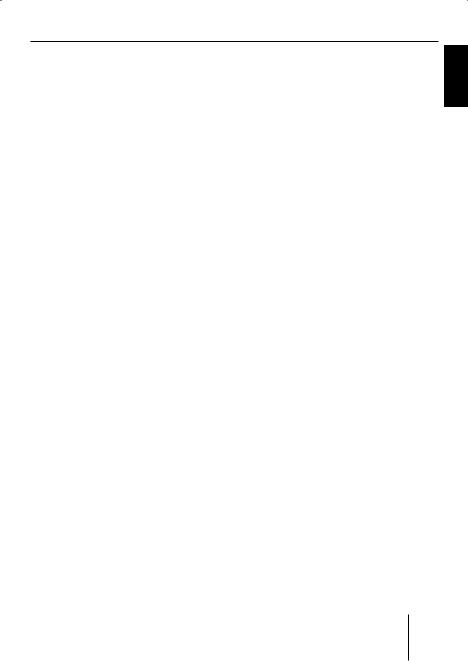
Operating the tuner
•"2": The Hicut function is switched on and has a high response sensitivity. If the reception is poor, the interference level is automatically decreased.
•"0": The Hicut function is switched off.
Changing the seek tuning sensitivity (Sensitivity)
The seek tuning sensitivity determines whether the automat-
ic station seek tuning locates only strong stations or also weaker stations, which may be degraded by a high noise level.
Change to the second page of the "Tuner" menu by pressing the NEXT button 6.
Press the softkey 9 in the "Tuner" menu (next to "Sensitivity") several times.
The seek tuning sensitivity can be adjusted in six increments.
•"1": Low seek tuning sensitivity. During a station seek tuning (see page 23), only local strong stations are found.
•"6": High seek tuning sensitivity. Poor, remote stations are also found.
Restricting station seek tuning to certain programme contents (Program Type)
Change to the second page of the "Tuner" menu by pressing the NEXT button 6.
Press the softkey < in the "Tuner" menu (next to "Program Type").
Scroll through the pages of the programme types with the NEXT button 6.
Press the softkey next to the desired programme type.
Next, start a station seek tuning (see page 23).
ENGLISH
29

Operating the integrated CD player
Operating the integrated CD player
The device can play the following CD formats:
•CD audio (some CDs with copy protection cannot be played)
•CD-R or CD-RW with MP3 or WMA files (without DRM copy protection only)
Note:
The quality of self-burnt CDs fluctuates due to different CD blanks, CD burner software, and burn speeds. For this reason, it is possible that the device cannot play some selfburnt CDs.
If you cannot play a CD-R/CD-RW:
•Use blanks from a different manufacturer or a different colour,
•burn CD-Rs at a lower speed.
What features do MP3 or WMA CDs have to have?
The device can only play and display MP3 or WMA CDs with the following features:
•The CD-ROM may contain only MP3 or only WMA files as well as folders, but no other files (including no CD audio files).
•CD format: ISO 9660 (Level 1 or 2) or Joliet
•Bit rate:
MP3: max. 320 kbit/s WMA: max. 768 kbit/s
•File extension: Must be ".MP3" or ".WMA"
•ID3 tags: Version 1 or 2
•Max. 252 folders per CD with max. 999 MP3 files per folder (fewer in case of long file names: approx. 700 at 20 characters per file name)
•File names may not contain an umlaut or special character and may not be longer than 32 characters.
•WMA files with DRM (Digital Rights Management, copy protection/playback restriction) cannot be played! WMA files with DRM offered by music providers for download via the Internet cannot be played by the device. WMA files which you create yourself, e.g. from CD audio files, can be played.
30
