BLAUPUNKT London MP48 User Manual [fr]

www.blaupunkt.com
Radio CD MP3 WMA
London MP48 |
7 648 008 510 |
Operating and installation instructions Mode d’emploi et de montage Instrucciones de manejo e instalación Instruções de serviço e de montagem

|
|
|
|
|
|
|
|
|
IR |
1 |
2 |
3 |
4 |
5 |
6 |
7 |
8 |
9 |
10 |
14 |
13 |
12 |
11 |
15 |
16 |
2
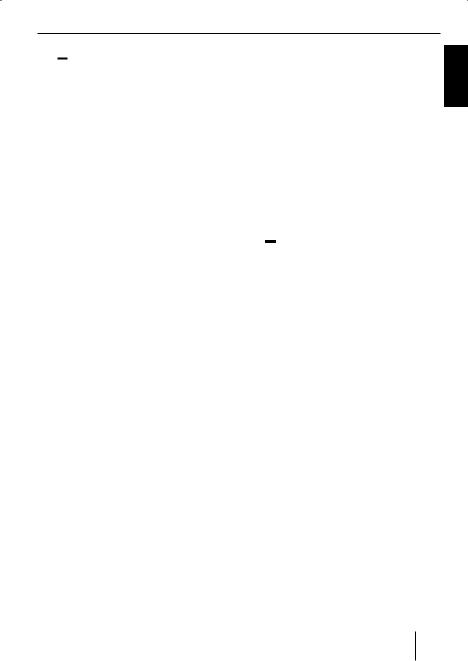
Controls
1
 button
button
to open the detachable control panel (flip-release panel).
2SRC button
Source selection between radio and CD and (if connected or switched on) CD changer and AUX.
3XBASS button
Switching X-BASS on/off and adjusting it.
4 Arrow buttons
5MENU•OK button
Short press: Calls up the menus for basic settings and confirms settings. Ending the scan function.
Long press: Starts the Scan function.
<ESCAPE button
Confirm menu item and change back to the display of the audio source.
=BND button
Short press: Selects the FM memory banks and the AM waveband.
Long press: Starts the Travelstore function.
>AUD button
Sets bass, treble, middle, subout, balance, and fader.
Selects an equalizer presetting.
? button (Eject) for removing a CD from the device.
button (Eject) for removing a CD from the device.
@ CD tray
6 On/Off button |
IR Infrared receiver |
Short press: Switches the device on. In |
|
operation: Mutes the device. |
|
Long press: Switches the device off. |
|
7 Volume control |
|
8 Display |
|
9 Keys 1 - 5 |
|
: Front AUX-IN socket |
|
; DISP button |
|
Changes display contents. |
|
ENGLISH
3

Contents
About these instructions .................... |
6 |
Symbols used.................................. |
6 |
Use as directed................................ |
6 |
Declaration of conformity.................. |
6 |
For your safety .................................. |
7 |
If you are installing device yourself...... |
7 |
Observe the following!...................... |
7 |
Cleaning instructions........................ |
7 |
Disposal of old unit .......................... |
7 |
Scope of delivery ............................... |
8 |
Optional equipment(not part of the |
|
scope of delivery) ............................ |
8 |
Warranty........................................... |
8 |
Service .......................................... |
8 |
Detachable control panel ................... |
9 |
Theft protection............................... |
9 |
Detaching the control panel............... |
9 |
Attaching the control panel................ |
9 |
Switch-off time (OFF TIMER) ........... |
10 |
Timeout function ........................... |
10 |
Switching on/off.............................. |
10 |
Adjusting the volume ....................... |
11 |
Setting the power-on volume ........... |
11 |
Quickly reducing the volume (MUTE).... |
11 |
Telephone Audio/Navigation Audio ... |
12 |
Switching the confirmation beep |
|
on/off .......................................... |
12 |
Radio mode ..................................... |
13 |
Adjusting the tuner......................... |
13 |
Switching to radio mode ................. |
13 |
Selecting the waveband/memory |
|
bank ............................................ |
13 |
Tuning into a station ....................... |
13 |
Setting the sensitivity of station |
|
seek tuning ................................... |
13 |
Storing stations ............................. |
14 |
Storing stations automatically |
|
(Travelstore) ................................. |
14 |
Listening to stored stations ............. |
14 |
Scanning receivable stations (SCAN) .. |
14 |
Setting the scanning time................ |
15 |
Configuring the display ................... |
15 |
CD mode ......................................... |
15 |
Switching to CD mode .................... |
15 |
Selecting tracks............................. |
16 |
Fast searching (audible).................. |
16 |
Random track play (MIX) ................. |
16 |
Scanning tracks (SCAN).................. |
16 |
Repeating tracks (REPEAT) ............. |
17 |
Interrupting playback (PAUSE)......... |
17 |
Configuring the display ................... |
17 |
Displaying CD text.......................... |
17 |
Ejecting a CD................................. |
17 |
MP3/WMA mode ............................. |
18 |
Preparing an MP3/WMA CD............. |
18 |
Switching to MP3 mode .................. |
18 |
Configuring the display ................... |
18 |
Selecting a directory ...................... |
19 |
Selecting tracks/files...................... |
19 |
Fast searching ............................... |
19 |
Random track play (MIX) ................. |
20 |
Scanning tracks (SCAN).................. |
20 |
Repeating individual tracks or whole |
|
directories (REPEAT)...................... |
20 |
Interrupting playback (PAUSE)......... |
20 |
CD-changer mode ............................ |
21 |
Switching to CD-changer mode ........ |
21 |
Selecting CDs................................ |
21 |
Selecting tracks............................. |
21 |
Fast searching (audible).................. |
21 |
Configuring the display ................... |
21 |
Repeating individual tracks or whole |
|
CDs (REPEAT) ............................... |
21 |
Random track play (MIX) ................. |
22 |
Scanning all tracks on all CDs (SCAN) .. |
22 |
Interrupting playback (PAUSE)......... |
22 |
4

Clock – Time.................................... |
23 |
Setting the time ............................. |
23 |
Selecting 12/24-hour clock mode .... |
23 |
Displaying the time continuously |
|
when the device is off and the |
|
ignition is on ................................. |
23 |
Sound ............................................. |
24 |
Adjusting the bass ......................... |
24 |
Adjusting the middle ...................... |
24 |
Adjusting the treble........................ |
24 |
Setting the left/right volume |
|
distribution (balance)..................... |
25 |
Adjusting the front/rear volume |
|
distribution (fader) ........................ |
25 |
Preamplifier output |
|
(Preamp-Out/Sub-Out) .................... |
26 |
Adjusting the subout ...................... |
26 |
X-BASS ........................................... |
26 |
Adjusting the X-BASS boost............. |
26 |
Equalizer presettings (presets) ........ |
27 |
Adjusting the display settings........... |
27 |
Adjusting the display brightness....... |
27 |
Setting the display illumination |
|
colour .......................................... |
27 |
Activating/deactivating demo mode.. 28 |
|
External audio sources ..................... |
29 |
REAR-AUX input at the rear of |
|
the device..................................... |
29 |
FRONT-AUX input at the front of |
|
the device..................................... |
29 |
Specifications ................................. |
30 |
Installation instructions ................ |
176 |
Contents
ENGLISH
5
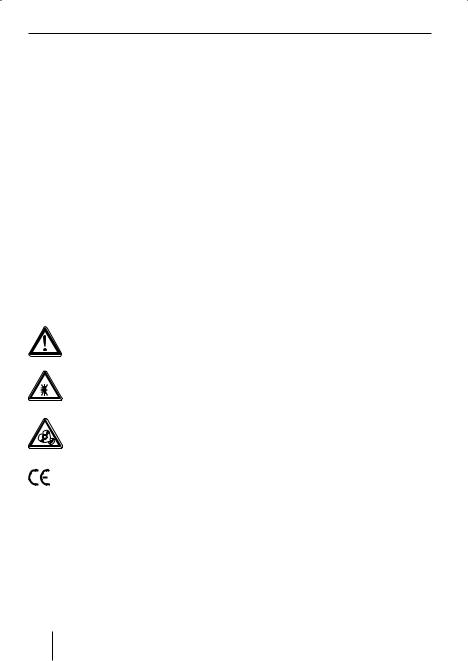
About these instructions
About these instructions
These instructions contain important information to easily and safely install and operate the device.
•Read these instructions carefully and completely before using the device.
•Keep the instructions at a location so that they are always accessible to all users.
•Always pass on the device to third parties together with these instructions.
In addition, observe the instructions of the devices used in conjunction with this device.
Symbols used
These instructions employ the following symbols:
DANGER!
Warns about injuries
CAUTION!
Warns about laser beam
CAUTION!
Warns about damaging the CD drive
The CE mark confirms the compliance with EU directives.
Identifies a sequencing step
•Identifies a listing
Use as directed
This device is intended for installation and operation in a vehicle with 12 V vehicle system voltage and must be installed in a DIN slot. Observe the 'performance limits in the technical data. Repairs and installation, if necessary, should be performed by a specialist.
Declaration of conformity
The Blaupunkt GmbH declares that the London MP48 device complies with the basic requirements and the other relevant regulations of the directive 89/336/EWG.
6

For your safety
For your safety
The device was manufactured according to the state of the art and established safety guidelines. Even so, dangers may occur if you do not observe the safety notes in these instructions.
If you are installing device yourself
You may only install the device yourself if you are experienced in installing car sound systems and are very familiar with the electrical system of the vehicle. For this purpose, observe the installation instructions at the end of these instructions.
Observe the following!
CAUTION
The device contains a Class 1 laser that can cause injuries to your eyes.
Do not open the device and do not perform any modifications.
In operation
•For the front AUX-IN socket, use only the angled jack plug from Blaupunkt (7 607 001 535). All protruding parts, incl. straight plugs or adapters, can lead to an increased injury risk in case of an accident.
•Operate the device only if traffic situation permits it! Stop at a suitable location to perform more extensive operations.
•Remove or attach the control panel only while the vehicle is standing an.
•To protect your hearing, always listen at a moderate volume. During mute phases (e.g. when changing the audio source or CD in the CD changer and Travelstore), changing the volume is not audible. Do not increase the volume during this mute phase.
•Always listen at a moderate volume so that you can always hear acoustic warning signals (e.g. police).
After operation
•The device is worthless to a thief without the control panel. Always remove the control panel whenever you leave the vehicle.
•Transport the control panel so that it is protected against impacts and the contacts cannot become dirty.
Cleaning instructions
Solvents, cleaning and scouring agents as well as dashboard spray and plastics care product may contain ingredients that will damage the surface of the device.
Use only a dry or slightly moistened cloth for cleaning the device.
Disposal of old unit
Do not dispose of your old unit in the household trash!
Use the return and collection systems available to dispose of the old device.
ENGLISH
7

Scope of delivery |
Warranty |
Scope of delivery
The scope of delivery includes:
1Car sound system
1Case for the control panel
1Support frame
2 Disassembly bars
1Guide pin
1Operating instructions
1Remote control
Optional equipment
(not part of the scope of delivery)
Use only accessories approved by Blaupunkt.
Remote control
The steering wheel and/or handheld remote control allows you to access the basic functions of your car sound system safely and conveniently.
You cannot switch the device on/off using the remote control!
You can find out from your Blaupunkt dealer or on the Internet at www.blaupunkt.com which remote controls can be used with your car sound system.
Amplifier
You can use all Blaupunkt and Velocity amplifiers.
CD changers
You can connect the following Blaupunkt CD changers:
CDC A 03, CDC A 08 and IDC A 09.
Warranty
We provide a manufacturer's warranty for products bought within the European Union. For devices purchased outside the European Union, the warranty terms issued by our respective responsible domestic agency are valid.
Service
In some countries, Blaupunkt offers a repair and pick-up service.
Information about the availability of this service in your country can be found at www.blaupunkt.com.
If you want to take advantage of this service, you may request a pick-up service for your device via the Internet.
8
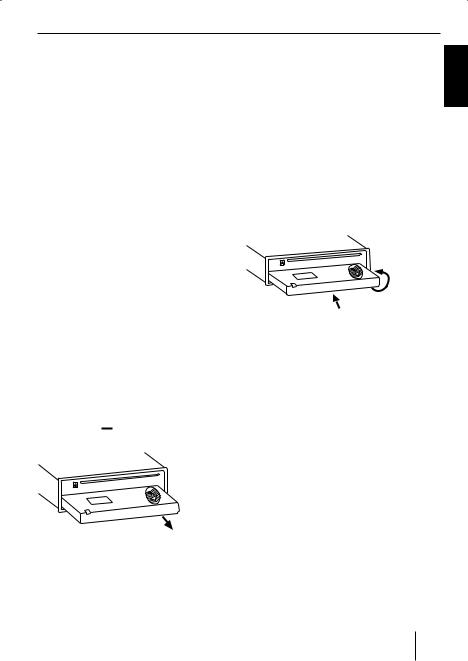
Detachable control panel
Detachable control panel
Theft protection
The device is equipped with a detachable control panel (flip-release panel) as a way of protecting your equipment against theft. The device is worthless to a thief without this control panel.
Protect your device against theft by taking the control panel with you whenever you leave your vehicle. Do not leave the control panel inside your vehicle - not even in a hiding place.
Notes:
•Never drop the control panel.
•Do not expose the control panel to direct sunlight or another heat source.
•Avoid direct skin contact with the control panel’s electrical contacts. If necessary, clean the contacts with a lint-free cloth moistened with cleaning alcohol.
Detaching the control panel
Press the 
 button 1.
button 1.
The control panel opens to the bottom.
Hold the control panel by its right side and then pull it straight out of the bracket.
Notes:
•The device is switched off after a time preset by you. For further details, please read the section "Switch-off time (OFF TIMER)" in this chapter.
•The device remembers the audio source played last for the next switchon.
•Any CD already inserted in the device remains there.
Attaching the control panel
2.
1.
Hold the control panel approximately at a right angle to the device. (see figure, 1.)
Push the control panel into the guides at the bottom edge of the device.
Push the control panel carefully into the bracket until it clicks into place.
Fold the control panel up into the slot and press it gently into place until it clicks. (see figure, 2.)
If the device was still switched on when you detached the control panel, it will automatically switch on with the last setting activated (radio, CD, CD changer or AUX) when the panel is replaced.
ENGLISH
9
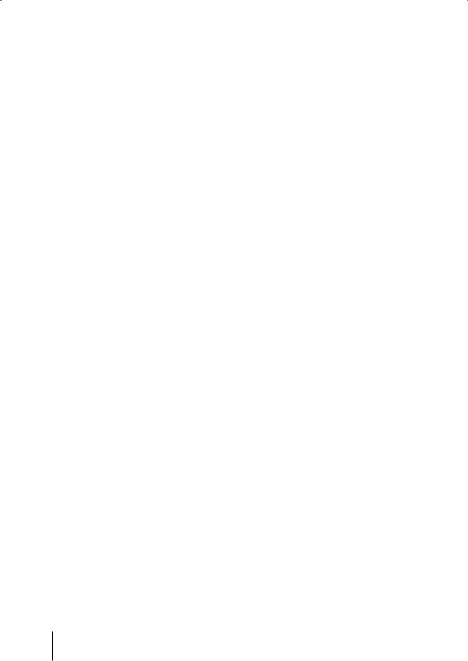
Detachable control panel |
Switching on/off |
Switch-off time (OFF TIMER)
After opening the control panel, the device is switched off after an adjustable time. You can set this time from 0 to 30 seconds.
Press the MENU•OK button 5.
Press the  or
or  button 4repeatedly until the display shows "OFF TIMER".
button 4repeatedly until the display shows "OFF TIMER".
Press the  button 4 to open the menu.
button 4 to open the menu.
Set the time with the  or
or  button
button
4.
If you set the switch-off time to 0 seconds, the device is switched off immediately after opening the control panel.
When you have finished making your changes,
press the ESCAPE button <.
Timeout function
The device features a time-out function (time window).
For example, if you press the MENU•OK button 5and select a menu item, the device switches back after approx. 8 seconds after the last button activation. The settings performed are saved.
Switching on/off
There are various ways of switching the device on/off:
Switching on/off with the On/Off button
For switch-on, press the On/Off button
6.
The device switches on.
To switch off the device, press and hold down the On/Off button 6for longer than two seconds.
The device switches off.
Switching on/off using the vehicle ignition
The device will switch on/off simultaneously with the ignition if the device is correctly connected to the vehicle’s ignition as shown in the installation instructions and you did not switch the device off by pressing the On/Off button 6.
Switching the device off using the detachable control panel
Detach the control panel.
The devices switches off after the time set in the "OFF TIMER" menu.
Note:
To protect the vehicle battery, the device will switch off automatically after one hour if the ignition is off.
10

Volume
Adjusting the volume
You can adjust the volume in increments from 0 (off) to 66 (maximum).
To increase the volume,
turn the volume control 7clockwise. To decrease the volume,
turn the volume control 7 counterclockwise.
Setting the power-on volume
When you have finished making your changes,
press the ESCAPE button <.
Quickly reducing the volume (MUTE)
You can quickly reduce the volume to a preset level.
Briefly press the On/Off button 6. "MUTE" appears on the display.
Press the MENU•OK button 5.
Press the  or
or  button 4 repeatedly until "ON VOLUME" appears on the display.
button 4 repeatedly until "ON VOLUME" appears on the display.
Press the  button 4 to open the menu item.
button 4 to open the menu item.
Set the desired power-on volume with the button  or
or  4.
4.
To help you adjust the setting more easily, the device will increase or decrease the volume as you make your changes.
If you set "LAST VOL" (setting 0 = LAST VOL), the volume at which you were listening before power-off is activated again.
Note:
To protect your hearing, the power-on volume is limited to the value "38" for the setting "LAST VOL". If the volume was higher before switch-off, the value is automatically set to "38" at switchon. This prevents an unintentionally and unexpectedly high volume when switching on the device.
Cancelling mute
To return to your previously set volume level,
briefly press the On/Off button 6 again.
Adjusting the mute level
You can adjust the mute level.
Press the MENU•OK button 5.
Press the  or
or  button 4 repeatedly until "MUTE LVL" appears on the display.
button 4 repeatedly until "MUTE LVL" appears on the display.
Press the  button 4 to open the menu.
button 4 to open the menu.
Set the mute level with the  or
or  button 4.
button 4.
When you have finished making your changes,
press the ESCAPE button <.
ENGLISH
11

Volume
Telephone Audio/Navigation
Audio
Muting during telephone mode
If your car sound system is connected with a cell phone or navigation system, the car sound system is muted when a call is incoming or during a voice output of the navigation. The call or the voice output is played back via the loudspeakers of the card sound system. In order for this feature to work, the mobile telephone or navigation system must be connected to the car sound system as described in the installation instructions.
You can find out from your Blaupunkt dealer which navigation systems can be used with your car sound system.
If a call is incoming or a navigation announcement takes place, the display shows "PHONE".
Adjusting the volume for telephone audio/navigation audio
You can set the volume level at which the telephone calls or navigation announcements are mixed in.
Press the MENU•OK button 5.
Press the  or
or  button 4repeatedly until "TEL VOL" appears on the display.
button 4repeatedly until "TEL VOL" appears on the display.
Press the  button 4 to open the menu.
button 4 to open the menu.
Set the desired volume with the  or
or  button 4.
button 4.
When you have finished making your changes,
press the ESCAPE button <.
Note:
You can use the volume control 7to adjust the volume of telephone calls and navigation announcements whilst you are listening to them.
Switching the confirmation beep on/off
The system will output a confirmation beep for some functions if you keep a button pressed down for longer than two seconds, for instance, when assigning a radio station to a station preset button. You can switch the beep on or off.
Press the MENU•OK button 5.
Press the  or
or  button 4repeatedly until "BEEP ON" or "BEEP OFF" appears on the display.
button 4repeatedly until "BEEP ON" or "BEEP OFF" appears on the display.
Switch the BEEP ON or OFF with the  or
or  picture 4.
picture 4.
When you have finished making your changes,
press the ESCAPE button <.
12

Radio mode
Radio mode
Adjusting the tuner
To ensure proper functioning of the tuner, the device must be set for the region in which it is being operated. You can select among Europe "EUROPE", America "USA", South America "S-AMERICA", and Thailand "THAI". The tuner is factory-set to the region in which it was sold. If you experience problems with your radio reception, please check this setting.
Note:
The radio functions described in these operating instructions refer to the tuner setting USA.
Switch off the device by pressing the On/Off button 6.
Hold the buttons 1 and 5 9pressed at
the same time and switch on the device again with the On/Off button 6.
"TUNER" appears on the display.
Select your tuner region with the  or
or  button 4.
button 4.
To save the setting,
press the On/Off button 6 to switch the device off and on again.
The radio starts playing with the last setting selected (radio, CD, CD changer or AUX).
Selecting the waveband/ memory bank
This device can be used to receive stations in the FM and AM frequency bands. There are three memory banks available for the FM waveband (FM1, FM2 and FMT) and one for the AM waveband.
Five stations can be stored in each memory bank.
To switch between the memory banks FM1, FM2 and FMT or the AM waveband,
press the BND button =.
Tuning into a station
There are various ways of tuning into a station.
Automatic station seek tuning
Press the  or
or  button 4.
button 4.
The radio tunes into the next receivable station.
Tuning into stations manually
To change the set frequency in small increments,
briefly press the  or
or  button 4. To change the set frequency quickly,
button 4. To change the set frequency quickly,
press and hold down the  or
or  button 4for a longer period of time.
button 4for a longer period of time.
ENGLISH
Switching to radio mode
If you are in CD, CD changer or AUX mode,
press the BND button =
or
press the SRC button 2 repeatedly until the display shows "FM1", "FM2", "FMT" or "AM".
Setting the sensitivity of station seek tuning
You can choose whether the radio should only tune into stations providing good reception or whether it can also tune into those with a weak reception.
Press the MENU•OK button 5.
13

Radio mode
Press the  or
or  button 4repeatedly until "SENS HI" or "SENS LO" appears on the display.
button 4repeatedly until "SENS HI" or "SENS LO" appears on the display.
Press the button  or
or  4to adjust a low (LOW) or high (HIGH) sensitivity.
4to adjust a low (LOW) or high (HIGH) sensitivity.
When you have finished making your changes,
press the ESCAPE button <.
Note:
The device stores the sensitivity value set in the respective FM and AM waveband.
Storing stations
Storing stations manually
Select the desired memory bank FM1, FM2, FMT or the AM waveband.
Tune into the desired station.
Press and hold down one of the station buttons 1 - 5 9 for longer than two seconds to assign the station to that button.
Storing stations automatically (Travelstore)
You can automatically store the five strongest stations in the region. The stations are stored in the previously selected FMT or AM memory bank.
Note:
Any stations that were previously stored in this memory bank are deleted in the process.
Press and hold down the BND button =for longer than two seconds.
The storing procedure begins. The display shows "FM TSTORE" or "AM TSTORE". After the process has completed, the radio will play the station that is stored in memory location 1.
Listening to stored stations
Select the memory bank or waveband.
Press one of the station buttons 1 - 5
9.
The stored station is played if it can be received.
Scanning receivable stations (SCAN)
You can use the scan function to play all the receivable stations briefly. You can set the scanning time in the menu to between 5 and 30 seconds.
Starting SCAN
Press and hold down the MENU•OK button 5 for longer than two seconds.
The radio scans the next receivable station. "SCAN" and the current frequency are intermittently shown on the display.
Cancelling the SCAN and continuing to listen to a station
Press the MENU•OK button 5.
Scanning stops and the radio continues playing the station that it tuned into last.
14

Radio mode |
CD mode |
Setting the scanning time
Press the MENU•OK button 5.
Press the  or
or  button 4 repeatedly until "SCAN TIME" appears on the display.
button 4 repeatedly until "SCAN TIME" appears on the display.
Press the  button 4 to open the menu.
button 4 to open the menu.
Set the desired scan time with the  or
or  button 4.
button 4.
When you have finished making your changes,
press the ESCAPE button <.
Note:
The defined scanning time is also applied by the system to scanning carried out in CD and CD-changer as well as MP3 mode.
Configuring the display
In radio mode, you can choose between various display options.
•Frequency
•Memory location and time
To switch between the display options,press the DISP button ;.
CD mode
You can use this device to play standard audio CDs, CD-Rs and CD-RWs with a diameter of 12 or 8 cm.
Caution!
Labelled or shaped CDs can damage the CD drive.
•Do not insert any shape CDs.
•Do not attach labels to CDs since the label may detach during operation.
Note:
Label CDs only by using a marker since it does not contain any caustic materials. Permanent markers can damage CDs.
To ensure proper functioning, use only CDs with the Compact-Disc logo. Copy-pro- tected CDs can cause playback problems. Blaupunkt cannot guarantee the proper functioning of copy-protected CDs!
Besides being able to play audio CDs on this device, you can also play CDs containing MP3/WMA music files. For further information, please read the chapter entitled "MP3/ WMA mode".
ENGLISH
Switching to CD mode
If there is no CD inserted in the drive, |
|
press the |
button 1. |
The control panel opens.
Gently insert the CD with its printed side uppermost into the drive until you feel some resistance.
The drive draws in the CD automatically.
15

CD mode
If the CD is not automatically drawn in,
briefly press the button ?.
button ?.
You must not hinder or assist the drive as it draws in the CD.
Gently close the control panel whilst exerting a little pressure until you feel it click into place.
The CD playback starts and "CD" is shown on the display.
Note:
If the vehicle ignition was switched off prior to inserting the CD, you must switch the device on first with the On/ Off button 6to start the playback.
If a CD is already inserted in the drive,
press the SRC button 2 repeatedly until "CD" appears on the display.
Playback begins from the point at which it was last interrupted.
Selecting tracks
Press one of the arrow keys  or
or  4 or
4 or  or
or  4to select the next or previous track.
4to select the next or previous track.
If you press the  button 4 once, the current track will be played again from the beginning.
button 4 once, the current track will be played again from the beginning.
Fast searching (audible)
To fast search backwards or forwards,
press and hold down the  or
or  button 4until fast searching backwards/forwards begins.
button 4until fast searching backwards/forwards begins.
Random track play (MIX)
Press the 5 MIX button 9.
"MIX CD" appears briefly on the display and the MIX symbol is displayed. The next randomly selected track will then be played.
Cancelling MIX
Press the 5 MIX button 9again.
"MIX OFF" appears briefly on the display and the MIX symbol disappears.
Scanning tracks (SCAN)
You can scan (briefly play) all the tracks on the CD.
Press and hold down the MENU•OK button 5 for longer than two seconds.
The next track will then be scanned. "TRK SCAN" appears on the display and the current track number is flashing.
Note:
You can set the scan time. For further information, please read the section entitled "Setting the scanning time" in the "Radio mode" chapter.
Cancelling Scan and continuing listening to a track
To end the scanning process,
press the MENU•OK button 5.
The currently scanned track will then continue to be played normally.
16

CD mode
Repeating tracks (REPEAT)
If you want to repeat a track,
press the 4 RPT button 9.
"RPT TRCK" appears briefly on the display and the RPT symbol is displayed. The track is repeated continuously until you deactivate Repeat.
Cancelling Repeat
If you want to cancel the repeat function,press the 4 RPT button 9again.
"RPT OFF" appears briefly on the display and the RPT symbol disappears. Normal playback is then resumed.
Interrupting playback (PAUSE)
Press the 3 
 button 9. "PAUSE" appears on the display.
button 9. "PAUSE" appears on the display.
Cancelling pause
During the pause, press the button 3

 9.
9.
Playback is continued.
Configuring the display
You can choose from various display options in CD mode:
•Track number and playing time
•Track number and time
To switch between the display options,press the DISP button ;.
Displaying CD text
Some CDs include CD text. The CD text might contain the names of the artist and the album.
The CD text is shown as scrolling text on the display with every track change.
Switching CD text on/off
Press the MENU•OK button 5.
Press the  or
or  button 4repeatedly until "CD TEXT" appears on the display with the current setting.
button 4repeatedly until "CD TEXT" appears on the display with the current setting.
Press the  button 4 to open the menu.
button 4 to open the menu.
Select between the options "TEXT ON"
(show CD text) or "TEXT OFF" (hide CD text) using the  or
or  button 4.
button 4.
When you have finished making your changes,
press the ESCAPE button <.
Ejecting a CD
Press the 
 button 1.
button 1.
The control panel opens to the bottom.
Press the  button ?next to the CD tray.
button ?next to the CD tray.
The CD is ejected.
Remove the CD and close the control panel.
Notes:
•If a CD is ejected, the drive will automatically draw it back in again after 10 seconds.
•You can also eject CDs whilst the device is switched off or whilst another audio source is activated.
ENGLISH
17

MP3/WMA mode
MP3/WMA mode
You can also use this car sound system to play CD-Rs and CD-RWs that contain MP3 music files. MP3 tracks can contain additional information such as the artist, album and track name (ID3 tags). This device can display ID3 tags of version 1 and 2.
You can also play WMA files. This chapters deals only with playing MP3 files since the operation for MP3 and WMA files is identical.
Notes:
•WMA files with Digital Rights Management (DRM) from online music shops cannot be played with this device.
•WMA files can only be played back safely if they were created with Windows Media Player version 8 or later.
Preparing an MP3/WMA CD
The device can only play and display MP3 or WMA CDs with the following features:
CD format |
ISO 9660 (Level 1 or 2) |
|
or Joliet |
|
|
ID3 tags |
Version 1 or 2 |
|
|
Format |
Only MP3 or WMA files, |
|
folders, playlists |
Number |
Max. 511 tracks |
|
in 252 folders |
|
(max. 255 tracks/folder) |
|
|
Naming of |
File extension ".wma"/ |
files |
".mp3" |
|
|
|
Max. 16 characters (more |
|
characters are possible, |
|
but they reduce the max. |
|
number of files) |
|
|
|
No special characters |
|
or umlauts |
Bitrate |
MP3: max. 256 kbps |
(recom- |
WMA: max. 192 kbps |
mended) |
|
|
|
Note:
The quality of self-burnt CDs fluctuates due to different CD blanks, burner software, and burn speeds. For this reason, it is possible that the device cannot play some self-burnt CDs.
If you cannot play a CD-R/CD-RW:
•Use blanks from a different manufacturer or a different colour.
•Reduce the burn speed.
Switching to MP3 mode
MP3 mode is activated in the same way as normal CD mode. For further information, please read the section entitled "Switching to CD mode" in the "CD mode" chapter.
Configuring the display
The following settings require that an MP3 CD is in the device.
18

MP3/WMA mode
Configuring the default display
You can display various types of information on the current track:
•Track number and playing time
•Track number and time
•Directory number and Track number
•Directory number and time
•Directory number and playing time
Note:
your PC MP3 software or burner software.
To switch between the different display options,
press the MENU•OK button 5.
Press the  or
or  button 4 repeatedly until "MP3 DISP" appears on the display.
button 4 repeatedly until "MP3 DISP" appears on the display.
Press the  button 4 to open the menu.
button 4 to open the menu.
After the MP3 scrolling text was scrolled once after a track change, the information is permanently shown on the display.
To switch between the different display options,
press the DISP button ; once or several times until the desired display appears.
Configuring the MP3 scrolling texts
One of the following scrolling texts is shown once on the display with every track change. Afterwards, the configured standard display is shown.
The available scrolling texts are:
•File name ("FILE NAME")
•Directory name ("DIR NAME")
•Name of the track ("SONG NAME")
•Name of the album ("ALBM NAME")
•Name of the artist ("ARTIST")
Note:
Artist, track and album name can be displayed only if they were stored with the MP3 files (MP3 ID tags). For further details, please read the instructions of
Select the desired MP3 scrolling text with the  or
or  button 4.
button 4.
When you have finished making your changes,
press the ESCAPE button <.
Selecting a directory
To move up or down to another directory,
press the  or
or  button 4 once or several times.
button 4 once or several times.
Selecting tracks/files
To move up or down to another track/file in the current directory,
press the  or
or  button 4 once or several times.
button 4 once or several times.
If you press the  button 4once, the current track will be played again from the beginning.
button 4once, the current track will be played again from the beginning.
Fast searching
To fast search backwards or forwards,
press and hold down the  or
or  button 4until fast searching backwards/forwards begins.
button 4until fast searching backwards/forwards begins.
ENGLISH
19

MP3/WMA mode
Random track play (MIX)
To play the tracks in the current directory in random order,
briefly press the 5 MIX button 9.
"MIX DIR" appears on the display and the MIX symbol is displayed.
To play all the tracks contained on the inserted MP3 CD in random order,
press the 5 MIX button 9for longer than two seconds.
"MIX CD" appears on the display and the MIX symbol is displayed.
Cancelling MIX
To cancel MIX,
briefly press the 5 MIX button 9.
"MIX OFF" appears on the display and the MIX symbol disappears.
Scanning tracks (SCAN)
You can scan (briefly play) all the tracks on the CD.
Press and hold down the MENU•OK button 5for longer than two seconds. The next track will then be scanned.
"TRK SCAN" briefly appears on the display. The currently active track number flashes. The titles of the CD are scanned in ascending order.
Note:
You can set the scanning time. For further information on setting the scanning time, please read the section entitled "Setting the scanning time" in the "Radio mode" chapter.
Cancelling SCAN and continuing listening to a track
Briefly press the MENU•OK button
5.
The currently scanned track will then continue to be played normally.
Repeating individual tracks or whole directories (REPEAT)
To play the current track repeatedly,briefly press the 4 RPT button 9.
"RPT TRCK" appears briefly on the display and the RPT symbol is displayed.
To repeat the whole directory,
press the 4 RPT button 9for longer than two seconds.
"RPT DIR" appears briefly on the display.
Cancelling REPEAT
To stop the current track or current directory from being repeated,
briefly press the 4 RPT button 9.
"RPT OFF" appears briefly on the display and the RPT symbol disappears.
Interrupting playback (PAUSE)
Press the 3 
 button 9. "PAUSE" appears on the display.
button 9. "PAUSE" appears on the display.
Cancelling pause
During the pause, press the button 3

 9.
9.
Playback is continued.
20
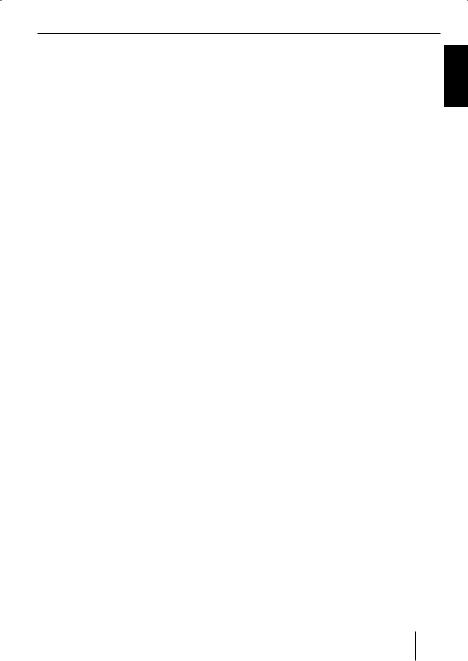
CD-changer mode
CD-changer mode
Note:
Information on handling CDs, inserting CDs and operating the CD changer can be found in the operating instructions supplied with your CD changer.
Switching to CD-changer mode
Press the SRC button 2 repeatedly until "CHANGER" appears on the display.
A border appears around the CD changer symbol.
The device starts playing the first CD that the CD changer detects.
Selecting CDs
To move up or down to another CD,
press the  or
or  button 4 once or several times.
button 4 once or several times.
Note:
The device will ignore empty CD slots in the changer and slots containing invalid CDs.
Configuring the display
Five options are available for the display in CD changer mode:
•Track number and playing time
•Track number and time
•Disc number and Track number
•CD number and time
•CD number and playing time
To switch between the display options,
press the DISP button ; once or several times until the desired display appears.
Repeating individual tracks or whole CDs (REPEAT)
To repeat the current track,
briefly press the 4 RPT button 9.
"RPT TRCK" appears briefly on the display and the RPT symbol is displayed.
To repeat the current CD,
press and hold down the 4 RPT button 9for longer than two seconds.
"RPT DISC" appears briefly on the display and the RPT symbol is displayed.
Selecting tracks
To move up or down to another track on the current CD,
press the  or
or  button 4 once or several times.
button 4 once or several times.
Fast searching (audible)
To fast search backwards or forwards,
press and hold down the  or
or  button 4until fast searching backwards/forwards begins.
button 4until fast searching backwards/forwards begins.
Cancelling REPEAT
To stop the current track or current CD from being repeated,
briefly press the 4 RPT button 9.
"RPT OFF" appears on the display and the RPT symbol disappears.
ENGLISH
21

CD changer mode
Random track play (MIX)
To play the tracks on the current CD in random order,
briefly press the 5 MIX button 9.
"MIX CD" appears briefly on the display and the MIX symbol is displayed.
To play the tracks on all inserted CDs in random order,
press and hold down the 5 MIX button 9for longer than two seconds.
"MIX ALL" appears briefly on the display and the MIX symbol is displayed.
Cancelling MIX
briefly press the 5 MIX button 9.
"MIX OFF" appears briefly on the display and the MIX symbol disappears.
Scanning all tracks on all CDs (SCAN)
To scan (briefly play) all the tracks on all the inserted CDs in ascending order,
press and hold down the MENU•OK button 5 for longer than two seconds.
"TRK SCAN" appears on the display and the number of the current track flashes.
Stopping SCAN
To stop scanning,
briefly press the MENU•OK button
5.
The currently scanned track will then continue to be played normally.
Note:
You can set the scanning time. For further information, please read the section entitled "Setting the scanning time" in the "Radio mode" chapter.
Interrupting playback (PAUSE)
Press the 3 
 button 9. "PAUSE" appears on the display.
button 9. "PAUSE" appears on the display.
Cancelling pause
During the pause, press the button 3

 9.
9.
Playback is continued.
22

Clock – Time
Clock – Time
Setting the time
To set the time,
press the MENU•OK button 5.
Press the  or
or  button 4 repeatedly until "CLOCK SET" appears on the display.
button 4 repeatedly until "CLOCK SET" appears on the display.
Press the  button 4 to open the menu.
button 4 to open the menu.
The time appears on the display. The minutes are flashing and can be adjusted.
Set the time with the  or
or  button
button
4.
To switch between hours and minutes,press the  or
or  button 4.
button 4.
When you have finished making your changes,
press the ESCAPE button <.
Displaying the time continuously when the device is off and the ignition is on
To display the time when the device is off and the vehicle ignition is on,
press the MENU•OK button 5.
Press the  or
or  button 4repeatedly until "CLOCK OFF" or "CLOCK ON" appears on the display.
button 4repeatedly until "CLOCK OFF" or "CLOCK ON" appears on the display.
Press the  or
or  button 4to switch the display between CLOCK ON and CLOCK OFF.
button 4to switch the display between CLOCK ON and CLOCK OFF.
When you have finished making your changes,
press the ESCAPE button <.
ENGLISH
Selecting 12/24-hour clock mode
Press the MENU•OK button 5.
Press the  or
or  button 4repeatedly until "24 H MODE" or "12 H MODE" appears on the display.
button 4repeatedly until "24 H MODE" or "12 H MODE" appears on the display.
Press the  or
or  button 4to switch between the modes.
button 4to switch between the modes.
When you have finished making your changes,
press the ESCAPE button <.
23

Sound
Sound
You can adjust the sound settings (bass, middle and treble) separately for each source (radio, CD, CD changer, AUX).
The settings for X-BASS and the volume distribution are used for all audio sources.
You can adjust the volume distribution settings separately for telephone/navigation.
Notes:
•If you want to adjust the volume of "Bass", "Middle" and "Treble", first select the audio source for which you want to use the settings.
•The settings of the sound and volume distribution for telephone/navigation can only be adjusted during a telephone call/voice output.
Adjusting the bass
You can select one of four middle frequencies (60 Hz, 80 Hz, 100 Hz, 200 Hz). In addition, you can adjust the level between -7 and +7 for the selected bass frequency.
Adjusting bass frequency and level
Press the AUD >button. "BASS" appears on the display.
Press the  button 4 once to reach the BASS submenu.
button 4 once to reach the BASS submenu.
Press the  or
or  button 4repeatedly until the desired bass frequency appears on the display.
button 4repeatedly until the desired bass frequency appears on the display.
Press the  or
or  button 4to adjust the level between -7 and +7.
button 4to adjust the level between -7 and +7.
Press the AUD button >twice to exit the menu.
Note:
If an Equalizer preset (POP, ROCK, CLASSIC) is selected, the manual increase of the bass level does not result in an audible change starting at a certain setting. For further information, please read the note in the section entitled "Equalizer presettings (presets)".
Adjusting the middle
You can select one of four centre frequencies (500 Hz, 1 kHz, 2 kHz, 3 kHz). In addition, you can adjust the level between -7 and +7 for the selected centre frequency.
Adjusting centre frequency and level
Press the AUD >button. "BASS" appears on the display.
Press the  or
or  button 4repeatedly until "MIDDLE" appears on the display.
button 4repeatedly until "MIDDLE" appears on the display.
Press the  button 4 once to reach the MIDDLE submenu.
button 4 once to reach the MIDDLE submenu.
Press the  or
or  button 4repeatedly until the desired centre frequency appears on the display.
button 4repeatedly until the desired centre frequency appears on the display.
Press the  or
or  button 4to adjust the level between -7 and +7.
button 4to adjust the level between -7 and +7.
Press the AUD button <twice to exit the menu.
Adjusting the treble
You can select one of four treble frequencies (10 kHz, 12 kHz, 15 kHz, 17 kHz). In addition, you can adjust the level between - 7 and +7 for the selected treble frequency.
24

Sound
Adjusting treble frequency and level
Press the AUD >button. "BASS" appears on the display.
Press the  or
or  button 4repeatedly until "TREBLE" appears on the display.
button 4repeatedly until "TREBLE" appears on the display.
Press the  button 4 once to reach the TREBLE submenu.
button 4 once to reach the TREBLE submenu.
Press the  or
or  button 4repeatedly until the desired treble frequency appears on the display.
button 4repeatedly until the desired treble frequency appears on the display.
Press the  or
or  button 4to adjust the level between -7 and +7.
button 4to adjust the level between -7 and +7.
Press the AUD button <twice to exit the menu.
Note:
If an Equalizer preset (POP, ROCK, CLASSIC) is selected, the manual increase of the treble level does not result in an audible change starting at a certain setting. For further information, please read the note in the section entitled "Equalizer presettings (presets)".
Setting the left/right volume distribution (balance)
To adjust the left/right volume distribution (balance),
press the AUD >button. "BASS" appears on the display.
Press the  or
or  button 4repeatedly until "BAL" appears on the display with the current setting.
button 4repeatedly until "BAL" appears on the display with the current setting.
Press the  or
or  button 4 to adjust the left/right volume distribution (RIGHT/LEFT).
button 4 to adjust the left/right volume distribution (RIGHT/LEFT).
Press the AUD button > to exit the menu.
Adjusting the front/rear volume distribution (fader)
To adjust the front/rear volume distribution (fader),
press the AUD >button. "BASS" appears on the display.
Press the  or
or  button 4repeatedly until "FADER" appears on the display with the current setting.
button 4repeatedly until "FADER" appears on the display with the current setting.
Press the  or
or  button 4 to adjust the front/rear volume distribution (REAR/FRONT).
button 4 to adjust the front/rear volume distribution (REAR/FRONT).
Press the AUD button > to exit the menu.
ENGLISH
25

Preamplifier output |
X-BASS |
Preamplifier output (Preamp-Out/Sub-Out)
You can use the preamplifier outputs (Preamp-Out) of the car sound system to connect external amplifiers. In addition, you can connect an amplifier for operating a subwoofer to the integrated dynamic lowpass filter of the device (level and cut-off frequency can be adjusted).
For this purpose, the amplifiers must be connected as described in the installation instructions.
Adjusting the subout
The subout level can be adjusted in 8 increments (0 to +7), and 4 cut-off frequencies can be selected: 0 Hz (linear), 80 Hz, 120 Hz and 160 Hz.
Press the AUD >button. "BASS" appears on the display.
Press the  or
or  button 4 repeatedly until "SUBOUT" appears on the display.
button 4 repeatedly until "SUBOUT" appears on the display.
Press the  button 4 once to reach the SUBOUT submenu.
button 4 once to reach the SUBOUT submenu.
Press the  or
or  button 4repeatedly until the desired cut-off frequency appears on the display.
button 4repeatedly until the desired cut-off frequency appears on the display.
Press the  or
or  button 4to adjust the level between 0 and +7.
button 4to adjust the level between 0 and +7.
When you have finished making your changes,
press the AUD button >twice.
X-BASS
X-Bass allows you to increase the bass at low volume.
The selected X-Bass setting is effective for all audio sources (radio, CD, CD changer or AUX).
The X-BASS increase can be set in increments of 1 to 3.
"XBASS OFF" means that the X-BASS function is switched off.
Adjusting the X-BASS boost
Press the XBASS button 3. "X-BASS" appears on the display.
Press the  button 4 once to reach the X-BASS submenu.
button 4 once to reach the X-BASS submenu.
Press the  or
or  button 4repeatedly until the desired setting appears on the display.
button 4repeatedly until the desired setting appears on the display.
When you have finished making your changes,
press the XBASS button 3.
26

Equalizer presettings |
Display |
Equalizer presettings (presets)
This device features an equalizer in which the settings for the music genres "ROCK", "POP" and "CLASSIC" are already programmed.
To select an equalizer setting,
Press the AUD >button. "BASS" appears on the display.
Press the  or
or  4repeatedly until "POP", "ROCK", "CLASSIC" or "EQ OFF" appears on the display.
4repeatedly until "POP", "ROCK", "CLASSIC" or "EQ OFF" appears on the display.
Press the  or
or  button 4 to select one of the settings or select "EQ OFF" to switch off the equalizer.
button 4 to select one of the settings or select "EQ OFF" to switch off the equalizer.
When you have finished making your changes,
press the AUD >button.
Note:
Without Equalizer presets, you can adjust the treble and bass up to +7.
If you selected an Equalizer preset (POP, ROCK, CLASSIC), the adjustment of bass and treble is only limited. For example, with the preset POP, the treble adjustment is audible only up to +3.
Adjusting the display |
ENGLISH |
|
settings |
||
|
Adjusting the display brightness
If your car sound system is installed as described in the installation instructions and your vehicle features the corresponding connection, the display brightness for day and night is switched by switching on the vehicle lighting. The display brightness can be adjusted separately for day and night in increments from 1 to 9.
Press the MENU•OK button 5.
Press the  or
or  button 4repeatedly until "DIM DAY" or "DIM NIGHT" appears on the display.
button 4repeatedly until "DIM DAY" or "DIM NIGHT" appears on the display.
Press the  button 4 to open the menu.
button 4 to open the menu.
Press the  or
or  button 4to switch between the brightness levels.
button 4to switch between the brightness levels.
When you have finished making your changes,
press the ESCAPE button <.
Setting the display illumination colour
For the display illumination, you can mix a colour from the RGB spectrum (red green blue) or select a colour during a colour seek.
Mixing a colour for the display illumination
Press the MENU•OK button 5.
Press the  or
or  button 4 repeatedly until "DISP COL" appears on the display.
button 4 repeatedly until "DISP COL" appears on the display.
27

Display
Press the  button 4 to open the menu.
button 4 to open the menu.
The menu for mixing your own colour is displayed. "R", "G", and "B" are displayed with the current values. The setting for "R" is activated.
Press the  or
or  button 4 repeatedly until the desired colour value is displayed.
button 4 repeatedly until the desired colour value is displayed.
Press the  or
or  button 4to move the selection marker to the position after the other colours.
button 4to move the selection marker to the position after the other colours.
Adjust the other colour components to suit your preferences.
When you have finished making your changes,
press the ESCAPE button <.
Selecting a display illumination during a colour scan
Press the MENU•OK button 5.
Press the  or
or  button 4 repeatedly until "COL SCAN" appears on the display.
button 4 repeatedly until "COL SCAN" appears on the display.
Press the  button 4 to start the colour seek.
button 4 to start the colour seek.
"SCANNING" is displayed. The device starts changing the display illumination colour.
To select the currently set colour,
press the MENU•OK button 5. To start the seek tuning again,
press the  button 4.
button 4.
If you found the desired colour,press the ESCAPE button <.
Activating/deactivating demo mode
In demo mode, the functions of the device are shown on the display as scrolling text. The constant colour change demonstrates the setting options of the display colours.
Pressing any button interrupts the demo mode for a few seconds.
Switching on the demo mode
Switch off the device by pressing the On/Off button 6.
Hold the buttons 1 9 and DISP ; pressed at the same time and switch
on the device again with the On/Off button 6.
"DEMO" briefly appears on the display.
Switching off the demo mode
Switch off the device by pressing the On/Off button 6.
Hold the buttons 1 9 and DISP ; pressed at the same time and switch
on the device again with the On/Off button 6.
The demo mode is switched off.
28

External audio sources
External audio sources
The device features two AUX-IN sockets (REAR-AUX and FRONT-AUX) to which you can connect external audio sources such as portable CD players, MiniDisc players or MP3 players.
REAR-AUX input at the rear of the device
You can connect either a Blaupunkt CD changer or an external audio source to the REAR-AUX input. A Blaupunkt CD changer is automatically recognised and is then available as audio source. To be able to select an external device as audio source, the REAR-AUX input must be switched on in the Audio menu (AUX ON).
Notes:
•An adapter cable is needed to connect an external audio source to the REARAUX input. You can obtain this cable (Blaupunkt no.: 7 607 897 093) from your Blaupunkt dealer.
•AUX INPUT can be selected only if no CD changer is connected to the device.
The REAR-AUX input can be selected with the SRC button 2. "AUX INPUT" then appears on the display.
Switching the REAR-AUX input on/off
Press the MENU•OK button 5.
Press the  or
or  button 4repeatedly until "AUX OFF" or "AUX ON" appears on the display.
button 4repeatedly until "AUX OFF" or "AUX ON" appears on the display.
Press the  or
or  button 4to switch AUX ON or OFF.
button 4to switch AUX ON or OFF.
After finishing the setting,
press the ESCAPE button <.
FRONT-AUX input at the front of the device
Danger!
Increased risk of injury from connector
In case of an accident, the protruding connector in the FRONT-AUX-IN socket may cause injuries. The use of straight plugs or adapters can lead to an increased risk of injury.
For this reason, we recommend using angled jack plugs, e.g. the Blaupunkt accessories cable (7 607 001 535).
As soon as an audio source is connected to the FRONT-AUX-IN socket, it can be selected with the SRC button 2. "FRONT AUX" then appears on the display.
ENGLISH
29

Specifications
Specifications
Amplifiers
Output power: |
18 W RMS x 4 ch @ |
|
14.4 V @ 4 ohm @ |
|
1% THD |
Tuner
Frequency ranges in the US:
FM: |
87.5 - 107.9 MHz |
|
(200-kHz step) |
AM: |
530 - 1710 kHz |
|
(10-kHz step) |
Frequency ranges in Europe: |
|
FM: |
87.5 - 108 MHz |
|
(100-kHz step auto/ |
|
50 kHz manual) |
AM: |
531 - 1602 kHz |
|
(9-kHz step) |
Frequency ranges in Thailand: |
|
FM: |
87.5 - 108 MHz |
|
(50-kHz step auto/ |
|
25 kHz-step manual) |
AM: |
531 - 1602 kHz |
|
(9-kHz step) |
FM mono sensitivity:
17 dbf
FM frequency response:
35 - 16,000 Hz
CD
Frequency response:
|
20 - 20,000 Hz |
Pre-amp out |
|
4 channels: |
2 V |
Input sensitivity |
|
AUX input: |
2 V / 6 kΩ |
Tel./Navi input: |
10 V / 1 kΩ |
Weight |
|
approx. 1.36 kg |
|
Frequency ranges in South America:
FM: |
87.5 - 107.9 MHz |
|
(100-kHz step auto/ |
|
50 kHz-step manual) |
AM: |
530 - 1710 kHz |
|
(10-kHz step) |
Subject to changes!
30
