Blackberry Curve 8980 Start Here Guide
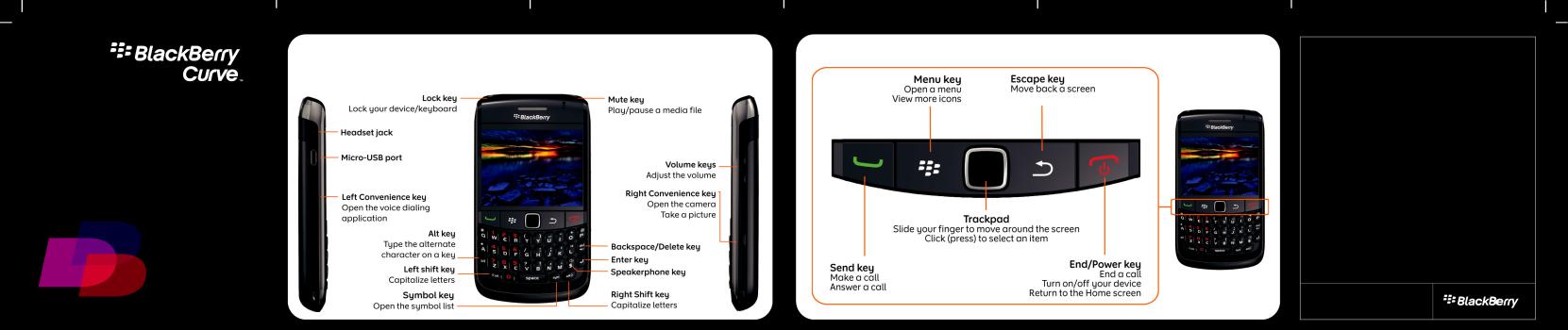
Welcome to BlackBerry! |
Explore the keys |
Get to know your new BlackBerry® Curve™ smartphone.
Start Here
©2010 Research In Motion Limited. All rights reserved. BlackBerry®, RIM®, Research In Motion®, SureType®, SurePress(TM) and related trademarks, names and logos are the property of Research In Motion Limited and are registered and/or used in the U.S. and countries around the world. Mac is a trademark of Apple Inc. Bluetooth is a trademark of Bluetooth SIG. Hotmail, Windows Live, and Windows Mobile are trademarks of Microsoft Corporation. Palm is a trademark of Palm Trademark Holding Company, LLC. Wi-Fi and Wi-Fi Protected Setup are trademarks of the Wi-Fi Alliance. All other trademarks are the property of their respective owners. This documentation is provided "as is" and without condition, endorsement, guarantee, representation or warranty, or liability of any kind by Research In Motion Limited and its affiliated companies, all of which are expressly disclaimed to the maximum extent permitted by applicable law in your jurisdiction.
MAT-31584-001 | PRINTSPEC-089 | SWD -1015817-0414105630-001 | RCW41GW
BlackBerry Curve 8980 Smartphone

Safety information
IT IS IMPORTANT THAT YOU READ THE SAFETY AND PRODUCT INFORMATION BOOKLET (INCLUDED) PRIOR TO USING YOUR BLACKBERRY DEVICE. It contains essential safety information related to your device.
More getting started information
For videos, BlackBerry® Answers, and more, visit www.blackberry.com/gettingstarted.
Insert the SIM card and battery
Depending on your BlackBerry® device model or your wireless service provider, you might not need to insert a SIM card to use your device.
Charge the battery
If your BlackBerry® device does not turn on automatically, charge the battery or press and hold the  key.
key.
 full battery power
full battery power
 battery charging
battery charging
 low battery power
low battery power
Insert a media card
You can use a media card to store more media files. A media card might already be inserted in your BlackBerry® device.
To insert |
To remove |
|
|
To remove the media card, press the media card in and then pull the media card out.
Use the setup wizard 
The setup wizard can help you get started quickly.
•Set up email addresses
•Learn about navigation and typing
•Personalize your device
•Set up wireless and Bluetooth® connections
If the setup wizard does not appear automatically, on the Home screen or in the Setup folder, click the Setup Wizard icon.
