Blackberry 9000 User Manual
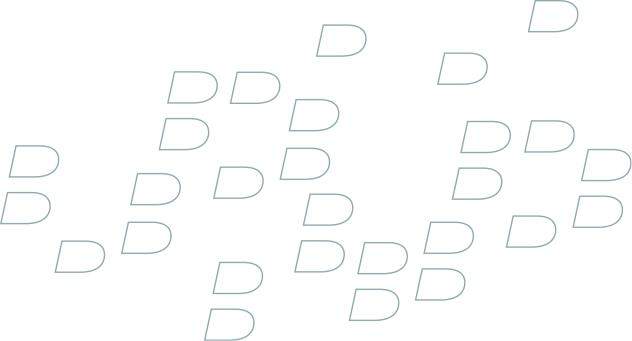
User Guide
BlackBerry Bold 9000 Smartphone
SWD-412896-0513095300-001
Contents |
|
Shortcuts................................................................................................................................................................................................................................................. |
9 |
BlackBerry basics shortcuts........................................................................................................................................................................................................................... |
9 |
Phone shortcuts............................................................................................................................................................................................................................................... |
9 |
Message shortcuts........................................................................................................................................................................................................................................... |
9 |
Attachment shortcuts.................................................................................................................................................................................................................................... |
10 |
Camera and video camera shortcuts ......................................................................................................................................................................................................... |
10 |
Media shortcuts............................................................................................................................................................................................................................................... |
11 |
Browser shortcuts............................................................................................................................................................................................................................................ |
11 |
Calendar shortcuts......................................................................................................................................................................................................................................... |
12 |
Typing shortcuts.............................................................................................................................................................................................................................................. |
12 |
Search shortcuts............................................................................................................................................................................................................................................. |
13 |
Map shortcuts.................................................................................................................................................................................................................................................. |
13 |
Phone...................................................................................................................................................................................................................................................... |
15 |
Phone basics.................................................................................................................................................................................................................................................... |
15 |
Emergency calls.............................................................................................................................................................................................................................................. |
17 |
Volume.............................................................................................................................................................................................................................................................. |
17 |
Voice mail........................................................................................................................................................................................................................................................ |
18 |
Speed dial........................................................................................................................................................................................................................................................ |
19 |
Voice dialing.................................................................................................................................................................................................................................................... |
19 |
Conference calls.............................................................................................................................................................................................................................................. |
21 |
Caller ID........................................................................................................................................................................................................................................................... |
22 |
Call logs........................................................................................................................................................................................................................................................... |
23 |
Call waiting..................................................................................................................................................................................................................................................... |
25 |
Call forwarding............................................................................................................................................................................................................................................... |
25 |
Call blocking................................................................................................................................................................................................................................................... |
27 |
Fixed dialing.................................................................................................................................................................................................................................................... |
27 |
Smart dialing.................................................................................................................................................................................................................................................. |
29 |
TTY support..................................................................................................................................................................................................................................................... |
30 |
Multiple phone numbers............................................................................................................................................................................................................................... |
30 |
Phone options.................................................................................................................................................................................................................................................. |
31 |
Phone shortcuts............................................................................................................................................................................................................................................... |
9 |
Phone troubleshooting.................................................................................................................................................................................................................................. |
33 |
Messages............................................................................................................................................................................................................................................... |
37 |
Message basics............................................................................................................................................................................................................................................... |
37 |
Email messages.............................................................................................................................................................................................................................................. |
42 |
PIN messages................................................................................................................................................................................................................................................. |
48 |
SMS text messages........................................................................................................................................................................................................................................ |
49 |
MMS messages............................................................................................................................................................................................................................................... |
53 |
Message list options...................................................................................................................................................................................................................................... |
56 |
Message shortcuts........................................................................................................................................................................................................................................... |
9 |
S/MIME-protected messages....................................................................................................................................................................................................................... |
61 |
PGP protected messages............................................................................................................................................................................................................................. |
67 |
Message troubleshooting.............................................................................................................................................................................................................................. |
72 |
Attachments.......................................................................................................................................................................................................................................... |
77 |
Attachment basics.......................................................................................................................................................................................................................................... |
77 |
Document attachments................................................................................................................................................................................................................................ |
79 |
Spreadsheet attachments............................................................................................................................................................................................................................ |
79 |
Media attachments....................................................................................................................................................................................................................................... |
80 |
Presentation attachments............................................................................................................................................................................................................................. |
81 |
vCard contact attachments......................................................................................................................................................................................................................... |
82 |
Attachment shortcuts.................................................................................................................................................................................................................................... |
10 |
Attachment troubleshooting........................................................................................................................................................................................................................ |
83 |
Camera and video camera ................................................................................................................................................................................................................ |
85 |
Take a picture ................................................................................................................................................................................................................................................ |
85 |
Pan a picture.................................................................................................................................................................................................................................................. |
85 |
Zoom in to or out from a picture.................................................................................................................................................................................................................. |
85 |
Record a video................................................................................................................................................................................................................................................ |
85 |
Camera and video camera options ........................................................................................................................................................................................................... |
86 |
Camera and video camera shortcuts ......................................................................................................................................................................................................... |
10 |
Camera and video camera troubleshooting ............................................................................................................................................................................................ |
88 |
Media..................................................................................................................................................................................................................................................... |
89 |
Transferring and downloading media files................................................................................................................................................................................................ |
89 |
Playing media files and recording voice notes.......................................................................................................................................................................................... |
91 |
Managing media files.................................................................................................................................................................................................................................... |
93 |
Viewing pictures............................................................................................................................................................................................................................................ |
96 |
Managing pictures........................................................................................................................................................................................................................................ |
98 |
Media card and mass storage mode options............................................................................................................................................................................................ |
99 |
Media shortcuts............................................................................................................................................................................................................................................... |
11 |
Media troubleshooting................................................................................................................................................................................................................................. |
101 |
Browser................................................................................................................................................................................................................................................ |
103 |
Browser basics.............................................................................................................................................................................................................................................. |
103 |
Browser bookmarks..................................................................................................................................................................................................................................... |
106 |
Web feeds...................................................................................................................................................................................................................................................... |
108 |
Browser options............................................................................................................................................................................................................................................. |
110 |
Browser security............................................................................................................................................................................................................................................ |
113 |
Browser push................................................................................................................................................................................................................................................. |
115 |
Browser shortcuts............................................................................................................................................................................................................................................ |
11 |
Browser troubleshooting.............................................................................................................................................................................................................................. |
117 |
Date, time, and alarm......................................................................................................................................................................................................................... |
119 |
Set the date and time................................................................................................................................................................................................................................... |
119 |
Get the date and time from the wireless network automatically.......................................................................................................................................................... |
119 |
Display the clock when your device is charging...................................................................................................................................................................................... |
119 |
Change the clock face.................................................................................................................................................................................................................................. |
119 |
Display a second time zone........................................................................................................................................................................................................................ |
120 |
Turn on bedside clock mode....................................................................................................................................................................................................................... |
120 |
Set options for bedside clock mode........................................................................................................................................................................................................... |
120 |
Turn on the alarm......................................................................................................................................................................................................................................... |
120 |
Silence the alarm........................................................................................................................................................................................................................................... |
121 |
Change alarm notification options............................................................................................................................................................................................................. |
121 |
Use the stopwatch........................................................................................................................................................................................................................................ |
121 |
Set the timer................................................................................................................................................................................................................................................... |
121 |
Change timer notification options.............................................................................................................................................................................................................. |
121 |
Date, time, and alarm troubleshooting..................................................................................................................................................................................................... |
122 |
Personal organizer............................................................................................................................................................................................................................. |
123 |
Contacts......................................................................................................................................................................................................................................................... |
123 |
Calendar........................................................................................................................................................................................................................................................ |
129 |
Tasks............................................................................................................................................................................................................................................................... |
137 |
Memos............................................................................................................................................................................................................................................................ |
140 |
Categories...................................................................................................................................................................................................................................................... |
141 |
Calculator...................................................................................................................................................................................................................................................... |
143 |
Notification profiles.......................................................................................................................................................................................................................... |
145 |
Notification basics....................................................................................................................................................................................................................................... |
145 |
LED notification............................................................................................................................................................................................................................................ |
147 |
Custom notification..................................................................................................................................................................................................................................... |
148 |
Notification profile troubleshooting......................................................................................................................................................................................................... |
150 |
Typing................................................................................................................................................................................................................................................... |
151 |
Typing basics................................................................................................................................................................................................................................................. |
151 |
Typing input methods.................................................................................................................................................................................................................................. |
152 |
Spelling checker........................................................................................................................................................................................................................................... |
155 |
Custom dictionary........................................................................................................................................................................................................................................ |
157 |
AutoText......................................................................................................................................................................................................................................................... |
158 |
Typing shortcuts.............................................................................................................................................................................................................................................. |
12 |
Typing troubleshooting............................................................................................................................................................................................................................... |
160 |
Language.............................................................................................................................................................................................................................................. |
161 |
Change the display language..................................................................................................................................................................................................................... |
161 |
Add a display language................................................................................................................................................................................................................................ |
161 |
Delete a display language........................................................................................................................................................................................................................... |
161 |
About typing input languages.................................................................................................................................................................................................................... |
161 |
Change the typing input language............................................................................................................................................................................................................ |
153 |
Switch typing input methods...................................................................................................................................................................................................................... |
152 |
Change the input options for SureType technology............................................................................................................................................................................... |
162 |
Change the voice dialing language............................................................................................................................................................................................................ |
20 |
Use the shortcut to switch typing input languages while you type..................................................................................................................................................... |
162 |
Change the shortcut for switching typing input languages.................................................................................................................................................................. |
162 |
Turn off the shortcut for switching typing input languages.................................................................................................................................................................. |
163 |
Change the display options for contacts.................................................................................................................................................................................................. |
128 |
Language troubleshooting.......................................................................................................................................................................................................................... |
163 |
Display and keyboard....................................................................................................................................................................................................................... |
165 |
Backlighting.................................................................................................................................................................................................................................................. |
165 |
Display options............................................................................................................................................................................................................................................. |
165 |
Keyboard options......................................................................................................................................................................................................................................... |
167 |
Themes........................................................................................................................................................................................................................................................... |
168 |
Display troubleshooting.............................................................................................................................................................................................................................. |
169 |
Search.................................................................................................................................................................................................................................................... |
171 |
Messages, attachments, and web pages.................................................................................................................................................................................................... |
171 |
Organizer data.............................................................................................................................................................................................................................................. |
173 |
Search shortcuts............................................................................................................................................................................................................................................. |
13 |
Synchronization................................................................................................................................................................................................................................. |
175 |
About synchronization................................................................................................................................................................................................................................. |
175 |
Reconcile email messages over the wireless network............................................................................................................................................................................ |
175 |
Delete email messages over the wireless network.................................................................................................................................................................................. |
175 |
Prerequisites: Wireless data synchronization......................................................................................................................................................................................... |
176 |
Synchronize organizer data over the wireless network.......................................................................................................................................................................... |
176 |
About synchronization conflicts................................................................................................................................................................................................................. |
176 |
Manage email reconciliation conflicts...................................................................................................................................................................................................... |
176 |
Manage data synchronization conflicts.................................................................................................................................................................................................... |
177 |
About backing up and restoring device data............................................................................................................................................................................................ |
177 |
Prerequisites: Wireless data restoration.................................................................................................................................................................................................. |
177 |
Delete all device data................................................................................................................................................................................................................................... |
177 |
Empty the deleted items folder on your computer from your device................................................................................................................................................... |
177 |
Synchronization troubleshooting............................................................................................................................................................................................................... |
178 |
Bluetooth technology........................................................................................................................................................................................................................ |
181 |
Bluetooth technology basics....................................................................................................................................................................................................................... |
181 |
Bluetooth technology options.................................................................................................................................................................................................................... |
183 |
Bluetooth technology troubleshooting..................................................................................................................................................................................................... |
186 |
GPS technology................................................................................................................................................................................................................................. |
189 |
About GPS technology................................................................................................................................................................................................................................ |
189 |
Get your GPS location................................................................................................................................................................................................................................. |
189 |
Turn off location aiding............................................................................................................................................................................................................................... |
189 |
GPS technology troubleshooting............................................................................................................................................................................................................... |
189 |
Maps...................................................................................................................................................................................................................................................... |
191 |
Map basics..................................................................................................................................................................................................................................................... |
191 |
Navigation..................................................................................................................................................................................................................................................... |
193 |
Maps bookmarks.......................................................................................................................................................................................................................................... |
193 |
Map options.................................................................................................................................................................................................................................................. |
194 |
Map shortcuts.................................................................................................................................................................................................................................................. |
13 |
Maps troubleshooting................................................................................................................................................................................................................................. |
196 |
BlackBerry Messenger...................................................................................................................................................................................................................... |
197 |
Contacts......................................................................................................................................................................................................................................................... |
197 |
Groups.......................................................................................................................................................................................................................................................... |
198 |
Conversations............................................................................................................................................................................................................................................... |
199 |
Availability.................................................................................................................................................................................................................................................... |
202 |
Applications....................................................................................................................................................................................................................................... |
205 |
Switch applications..................................................................................................................................................................................................................................... |
205 |
Add an application...................................................................................................................................................................................................................................... |
205 |
View properties for an application........................................................................................................................................................................................................... |
205 |
Delete a third-party application............................................................................................................................................................................................................... |
205 |
Receive a device password prompt before you add an application..................................................................................................................................................... |
205 |
View the size of an application database................................................................................................................................................................................................ |
206 |
About upgrading the BlackBerry Device Software ............................................................................................................................................................................... |
206 |
Prerequisites: Upgrading the BlackBerry Device Software over the wireless network................................................................................................................... |
206 |
Upgrade the BlackBerry Device Software .............................................................................................................................................................................................. |
206 |
Return to the previous version of the BlackBerry Device Software .................................................................................................................................................... |
207 |
Delete the previous version of the BlackBerry Device Software ......................................................................................................................................................... |
207 |
Application troubleshooting...................................................................................................................................................................................................................... |
207 |
Wireless network coverage............................................................................................................................................................................................................. |
209 |
Find information about wireless coverage indicators........................................................................................................................................................................... |
209 |
Turn off a wireless connection ................................................................................................................................................................................................................. |
209 |
Network connection indicators................................................................................................................................................................................................................. |
209 |
Turn on wireless coverage notification..................................................................................................................................................................................................... |
147 |
Change the connection speed for the wireless network........................................................................................................................................................................ |
210 |
About the preferred wireless network list................................................................................................................................................................................................ |
210 |
Add a wireless network to the preferred wireless network list.............................................................................................................................................................. |
211 |
Change the order of preferred wireless networks.................................................................................................................................................................................... |
211 |
Delete a wireless network from the preferred wireless network list..................................................................................................................................................... |
211 |
Turn off data service..................................................................................................................................................................................................................................... |
212 |
About roaming.............................................................................................................................................................................................................................................. |
212 |
Switch wireless networks manually........................................................................................................................................................................................................... |
212 |
Verify the status of network connections and services.......................................................................................................................................................................... |
212 |
Wi-Fi connection settings........................................................................................................................................................................................................................... |
213 |
Advanced Wi-Fi connection settings......................................................................................................................................................................................................... |
216 |
Wireless network coverage troubleshooting............................................................................................................................................................................................ |
218 |
Power, battery, and memory............................................................................................................................................................................................................ |
221 |
Turn off your device...................................................................................................................................................................................................................................... |
221 |
Set your device to turn on and turn off automatically............................................................................................................................................................................ |
221 |
Reset the device............................................................................................................................................................................................................................................ |
221 |
Check the battery power level.................................................................................................................................................................................................................... |
221 |
Extend battery life........................................................................................................................................................................................................................................ |
221 |
Format the device memory or a media card ............................................................................................................................................................................................ |
99 |
View the amount of available memory..................................................................................................................................................................................................... |
100 |
Best practice: Optimizing your device performance.............................................................................................................................................................................. |
222 |
SIM card............................................................................................................................................................................................................................................... |
223 |
About the SIM card phone book................................................................................................................................................................................................................ |
223 |
Add a contact to your SIM card ................................................................................................................................................................................................................ |
223 |
Copy contacts from your SIM card to your contact list.......................................................................................................................................................................... |
223 |
Copy a contact from your contact list to your SIM card........................................................................................................................................................................ |
223 |
Change a SIM card contact........................................................................................................................................................................................................................ |
224 |
Delete a SIM card contact.......................................................................................................................................................................................................................... |
224 |
Store SMS text messages on your SIM card............................................................................................................................................................................................... |
51 |
About SIM card security............................................................................................................................................................................................................................. |
224 |
Protect your SIM card with a PIN code.................................................................................................................................................................................................... |
224 |
Change the SIM card PIN code................................................................................................................................................................................................................. |
225 |
Change the display name for a phone number....................................................................................................................................................................................... |
225 |
Security................................................................................................................................................................................................................................................ |
227 |
Security basics.............................................................................................................................................................................................................................................. |
227 |
Password keeper.......................................................................................................................................................................................................................................... |
228 |
Encryption..................................................................................................................................................................................................................................................... |
230 |
Memory cleaning......................................................................................................................................................................................................................................... |
232 |
Certificates.................................................................................................................................................................................................................................................... |
233 |
PGP keys...................................................................................................................................................................................................................................................... |
239 |
Certificate servers....................................................................................................................................................................................................................................... |
244 |
Key stores..................................................................................................................................................................................................................................................... |
246 |
Smart cards................................................................................................................................................................................................................................................... |
248 |
Software tokens............................................................................................................................................................................................................................................ |
251 |
VPN settings................................................................................................................................................................................................................................................. |
252 |
About security self-tests............................................................................................................................................................................................................................. |
253 |
Verify security software ............................................................................................................................................................................................................................. |
253 |
Third-party application control................................................................................................................................................................................................................. |
253 |
Security troubleshooting............................................................................................................................................................................................................................ |
256 |
Service books and diagnostic reports........................................................................................................................................................................................... |
259 |
Service books............................................................................................................................................................................................................................................... |
259 |
Diagnostic reports....................................................................................................................................................................................................................................... |
259 |
Wi-Fi diagnostic reports............................................................................................................................................................................................................................. |
261 |
BrickBreaker...................................................................................................................................................................................................................................... |
263 |
About BrickBreaker..................................................................................................................................................................................................................................... |
263 |
BrickBreaker capsules................................................................................................................................................................................................................................. |
263 |
BrickBreaker scoring................................................................................................................................................................................................................................... |
264 |
Play BrickBreaker........................................................................................................................................................................................................................................ |
264 |
Adjust the volume........................................................................................................................................................................................................................................... |
17 |
Set the paddle speed.................................................................................................................................................................................................................................. |
264 |
Submit a score to the BrickBreaker high score web site....................................................................................................................................................................... |
264 |
Check the high scores on the BrickBreaker web site............................................................................................................................................................................ |
265 |
Glossary.............................................................................................................................................................................................................................................. |
267 |
Legal notice......................................................................................................................................................................................................................................... |
271 |
User Guide |
Shortcuts |
8
User Guide |
Shortcuts |
Shortcuts
BlackBerry basics shortcuts
•To move the cursor, roll the trackball.
•To move back a screen, press the Escape key.
•To move to a list item or menu item, type the first letter of the item.
•To select or clear a check box, press the Space key.
•To view available values in a field, press the Alt key.
•To switch applications, hold the Alt key and press the Escape key. Continue to hold the Alt key and highlight an application. Release the Alt key.
•To return to the Home screen or application list, press the End key.
•To delete a highlighted item, press the Backspace/Delete key.
Phone shortcuts
•To answer a call, press the Send key.
•To check your voice mail, hold 1.
•To send an incoming call to voice mail when your device is inserted in a holster, hold the Volume Down key.
•To view your contact list in the phone, hold the Send key.
•To set up speed dial for a contact, on the Home screen or in the phone, hold a key.
•To add an extension to a phone number, press the Alt key and the X key. Type the extension number.
•To type a letter in a phone number field, press the Alt key and the letter key.
•To insert a plus sign (+) when typing a phone number, press the O key.
•To turn on the speakerphone during a call, press the Speakerphone key. To turn off the speakerphone during a call, press the
Speakerphone key again.
•To switch the audio path to wired headphones during a call, press the Speakerphone key. To switch back to the previous audio path, press the Speakerphone key again.
•To switch phone numbers, in the phone, click your active phone number. Click a phone number.
Message shortcuts
In a message
•To reply to a message, press R.
•To reply to all in an email message or a PIN message, press L.
•To forward a message, press F.
•To file a highlighted email message, press I.
•To view the email address of a contact, highlight the contact in an email message. Press Q. To view the display name, press Q again.
•To move to the last cursor position after you close and reopen a received email message or PIN message, press G.
In a message list
9
User Guide |
Shortcuts |
•To open a highlighted message, press the Enter key.
•To compose a message from a message list, press C.
•To mark a message as opened or unopened, press the Alt key and U.
•To view received messages, press the Alt key and I.
•To view sent messages, press the Alt key and O.
•To view voice mail messages, press the Alt key and V.
•To view SMS text messages, press the Alt key and S.
•To view call logs, press the Alt key and P.
•To view all your messages, press the Escape key.
Move around a message list
•To move up a screen, press the Shift key and the Space key.
•To move down a screen, press the Space key.
•To move to the top of a message list, press T.
•To move to the bottom of a message list, press B.
•To move to the next date, press N.
•To move to the previous date, press P.
•To move to the next unopened item, press U.
•To move to the next related message, press J.
•To move to the previous related message, press K.
Attachment shortcuts
•To search for text in an attachment, press F.
•To move to the last cursor position after closing and reopening an attachment, press G.
In a spreadsheet
•To move to a specific cell, press G.
•To view the content of a cell, press the Space key.
•To switch worksheets, press V. Highlight a worksheet. Press the Enter key.
•To view hidden columns or rows, press H. To hide the columns or rows, press H.
In a presentation
•To switch presentation views, press M.
•To move to the next slide when viewing a presentation in slide view, press N.
•To move to the previous slide when viewing a presentation in slide view, press P.
•To move to the last cursor position after closing and reopening a presentation attachment that you were viewing in text view or in text and slide view, press G.
Camera and video camera shortcuts
•To zoom in to a subject before taking a picture, press the Volume Up key.
10
User Guide |
Shortcuts |
•To zoom out from a subject before taking a picture, press the Volume Down key.
•To take a picture, press the Right Convenience key.
•To pan up in a picture, press 2.
•To pan up down a picture, press 8.
•To pan right in a picture, press 6.
•To pan left in a picture, press 4.
•To return to the center of a picture, press 5.
•To zoom in to a picture, press 3.
•To zoom out from a picture, press 9.
•To zoom in as much as possible to a picture, press 1.
•To zoom out from a picture as much as possible, press 7.
•To change the size of the viewfinder for a picture, press the Symbol key.
•To change the flash mode for a picture or to turn on low-light mode for a video, press the Space key.
Media shortcuts
•To pause a song or video, press the Mute key. To resume playing a video or song, press the Mute key.
•To move to the controls at the bottom of the screen when you are viewing a list of songs, press the Space key.
•To play the next song in a category, press N.
•To play the previous song in a category, press P.
•To play the next song in a playlist, press and hold the Volume Down key.
•To play the previous song in a playlist, press and hold the Volume Up key.
•To amplify the volume for songs, ring tones, and videos, press the Volume Up key until you reach the highest volume setting. Press the Volume Up key four times quickly.
•To rotate a picture, press L.
•To zoom in to a picture, press 3. To zoom to the original picture size, press 7.
•To zoom out from a picture, press 9. To zoom to the original picture size, press 7.
•To fit a picture to the screen size, press 1.
Browser shortcuts
•To insert a period (.) in the web address field, press the Space key.
•To insert a slash mark (/) in the web address field, press the Shift key and the Space key.
•To stop loading a web page, press the Escape key.
•To close the browser, hold the Escape key.
On a web page
•To switch between Column view and Page view, press Z.
•To zoom in to a web page, press I.
•To zoom out from a web page, press O.
•To move to a specific web page, press G.
11
User Guide |
Shortcuts |
•To return to the home page, press H.
•To open the bookmark list, press K.
•To add a bookmark, press A.
•To view a list of web pages that you have visited recently, press Y.
•To refresh a web page, press R.
•To view the web page address for a link, highlight a link. Press L.
•To view the web page address for a web page, press P.
•To follow a link, highlight or pause on the link. Press the Enter key.
•To hide the banner, press U. To view the banner, press U.
•To open the browser options, in the browser, press S.
Navigate a web page
•To move up a screen, press the Shift key and the Space key.
•To move down a screen, press the Space key.
•To move to the top of a web page, press T.
•To move to the bottom of a web page, press B.
Calendar shortcuts
For shortcuts to work in Day view, in the general calendar options, change the Enable Quick Entry field to No.
•To schedule an appointment, press C.
•To change to Agenda view, press A.
•To change to Day view, press D.
•To change to Week view, press W.
•To change to Month view, press M.
•To move to the next day, week, or month, press the Space key.
•To move to the previous day, week, or month, press the Shift key and the Space key.
•To move to the current date, press T.
•To move to a specific date, press G.
Typing shortcuts
•To insert a period, press the Space key twice. The next letter is capitalized.
•To capitalize a letter, hold the letter key until the capitalized letter appears.
•To type the alternate character on a key, press the Alt key and the character key.
•To type an accented or special character, hold the letter key and roll the trackball to the left or right. For example, to type ü, hold U and roll the trackball to the left until ü appears. Release the letter key when the accented or special character appears.
•To type a number in a number field, press a number key. You do not need to press the Alt key.
•To type a number in a text field, hold the Alt key and press the number key.
•To turn on NUM lock, press the Alt key and the Left Shift key. To turn off NUM lock, press the Shift key.
12
User Guide |
Shortcuts |
•To turn on CAP lock, press the Alt key and the Right Shift key. To turn off CAP lock, press the Shift key.
Insert symbols
•To insert an at sign (@) or a period (.) in an email address field, press the Space key.
•To type a symbol, press the Symbol key. Type the letter that appears below the symbol.
Work with text
•To highlight a line of text, press the Shift key and roll the trackball up or down.
•To highlight text character by character, hold the Shift key and roll the trackball left or right.
•To cancel a text selection, press the Escape key.
•To cut highlighted text when typing, press the Shift key and the Backspace/Delete key.
•To copy highlighted text when typing, press the Alt key and click the trackball.
•To paste highlighted text when typing, press the Shift key and click the trackball.
Search shortcuts
•To search for a contact in a list of contacts, type the contact name or initials separated by a space.
•To search for text in a message, press S.
•To search for text in an attachment or on a web page, press F.
•To search for text in a presentation attachment, you must view the presentation in text view or in text and slide view. Press F.
Map shortcuts
•To zoom in to a map, press I.
•To zoom out from a map, press O.
•To move to the next direction on a route, press N.
•To move to the previous direction on a route, press P.
•To view status information at the top of a map, press U. To hide status information at the top of a map, press U again.
•To view tracking information at the bottom of a map while you are tracking your movement, press the Space key. To hide tracking information at the bottom of a map, press the Space key again.
13
User Guide |
Phone |
14
User Guide |
Phone |
Phone
Phone basics
Find your phone number
In the phone, your phone number appears at the top of the screen. If you have more than one phone number associated with your BlackBerry® device, your active phone number appears at the top of the screen.
Make a call
1.On the Home screen or in the phone, perform one of the following actions:
•Type a phone number.
•Type part of a contact name. Highlight a contact or phone number.
2.Press the  key.
key.
To end the call, press the  key.
key.
Related topics
Add a pause or a wait to a phone number, 123
Answer a second call
1.Press the Menu key.
2.Perform one of the following actions:
•To answer the incoming call and place the current call on hold, click Answer - Hold Current.
•To answer the incoming call and end the current call, click Answer - Drop Current.
To return to the first call, press the Menu key. Click Swap.
Mute a call
During a call, press the Mute key.
To turn mute off, press the Mute key again.
Place a call on hold
1.During a call, press the Menu key.
2.Click Hold.
To resume a call, press the Menu key. Click Resume.
15
User Guide |
Phone |
Turn on the speakerphone
During a call, press the Speakerphone key.
To turn off the speakerphone, press the Speakerphone key again.
Do not hold the BlackBerry® device near your ear while you use the speakerphone. Hearing damage can occur. For more information, see the safety and product information booklet for your device.
Related topics
Bluetooth technology, 181
Dial an extension
1.Press the X key.
2.Type the extension number.
Dial using numbers or letters
When you type a letter in a phone number, your BlackBerry® device dials the number that is associated with the letter on a conventional phone keypad.
•To type a number, press a number key.
•To type a letter, hold the Alt key. Press the letter key.
Switch applications during a call
1.During a call, press the Menu key.
2.Click Home Screen.
Note: If you switch to a different application and you want to end the call, press the End key.
Make a call when the device is locked
To perform this task, you must turn on dialing from the Lock screen.
1.On the Lock screen, press the Enter key.
2.Click Place Call.
3.Perform one of the following actions:
•Type a phone number.
•Type part of a contact name. Click a contact or phone number.
4.Press the Send key.
To end the call, press the End key.
Related topics
Turn on dialing from the Lock screen, 31
16
User Guide |
Phone |
About using a headset
You can purchase an optional headset to use with your BlackBerry® device.
In the phone, you can use a headset button to answer or end a call, or turn on or turn off mute during a call. You can also use a headset button to make a call using a voice command.
Depending on your headset, you might also be able to use a headset button to pause, resume, skip, or adjust the volume of a song or a video in the media application.
For more information about using the headset, see the documentation that came with your headset.
Emergency calls
About emergency calls
Your BlackBerry® device is designed to make emergency calls even when it is locked or the SIM card is not inserted. If the connection to the wireless network is turned off when you initiate an emergency call, your device is designed to connect to the wireless network automatically. If you are outside of a wireless coverage area and the SOS wireless coverage indicator appears, you can only call emergency numbers.
You can only make emergency calls by typing official emergency access numbers (for example, 911 in North America or 112 in countries that are part of the European Union).
Make an emergency call
•If your keyboard or BlackBerry® device is unlocked, in the phone, type the emergency number. Press the Send key.
•If your keyboard or device is locked, press the Enter key. Click Emergency Call. Click Yes.
Volume
Adjust the volume
•To increase the volume, press the Volume Up key.
•To decrease the volume, press the Volume Down key.
Change the default volume for calls
You can increase or decrease the default volume for calls. The higher the volume percentage, the louder the volume.
1.In the phone, press the Menu key.
2.Click Options.
3.Click General Options.
4.Change the Default Call Volume field.
17
User Guide |
Phone |
5.Press the Menu key.
6.Click Save.
Improve sound quality during a call
You cannot change sound quality when you are using a Bluetooth® enabled headset.
1.During a call, press the Menu key.
2.Click Enhance Call Audio.
3.Select a bass or treble option.
Improve sound quality for all calls
You cannot change sound quality when you are using a Bluetooth® enabled headset.
1.In the phone, press the Menu key.
2.Click Options.
3.Click General Options.
4.Change the Enhance Headset Call Audio or Enhance Handset Call Audio fields.
5.Press the Menu key.
6.Click Save.
Voice mail
Check your voice mail
Depending on your theme, you might be able to check your voice mail from the Home screen.
1.In the phone, press the Menu key.
2.Click Call Voice Mail.
Change the voice mail access number
If a voice mail access number is not already set on your BlackBerry® device, you can type the access number for a different voice mail system.
1.In the phone, press the Menu key.
2.Click Options.
3.Click Voice Mail.
4.Type a voice mail access number and a password.
5.Press the Menu key.
6.Click Save.
18
User Guide |
Phone |
Speed dial
Set up speed dial for a contact
1.In the phone, press the Menu key.
2.Click View Speed Dial List.
3.Click an unassigned key.
4.Click New Speed Dial.
5.Click a contact.
To make a call using speed dial, in the phone, on the Home screen, in a message, or in a message list, hold the key that you assigned to the contact.
Change the contact assigned to a speed dial key
1.In the phone, press the Menu key.
2.Click View Speed Dial List.
3.Click a contact or phone number.
4.Perform one of the following actions:
•To change the contact that is assigned to a speed dial key, click Edit. Click a new contact.
•To assign the contact to a different speed dial key, click Move. Roll the trackball to move the contact to the new speed dial key. Click the trackball.
•To delete the contact from the speed dial list, click Delete.
Voice dialing
Make a call using a voice command
To perform this task with a Bluetooth® enabled device, such as a handsfree car kit or wireless headset, the paired Bluetooth enabled device must support this feature and you must turn on Bluetooth technology.
You cannot make calls to emergency numbers using voice commands.
1.In the voice dialing application, wait for the sound.
2.Say "Call" and a contact name or phone number.
To end the call, press the End key.
Dial an extension using a voice command
To perform this task, you must set options for dialing extensions.
19
User Guide |
Phone |
You can dial extensions only within your company.
Say "Call extension" and the extension number.
Related topics
Set options for dialing extensions, 29
Check a status using a voice command
You can check your active phone number, the wireless coverage level, and the battery power level using a voice command.
1.In the voice dialing application, wait for the sound.
2.Perform any of the following actions:
•To check your active phone number, say "Check my phone number."
•To check the wireless coverage level, say "Check coverage."
•To check the battery power level, say "Check battery."
Change the voice dialing language
To perform this task, you must have more than one language on your BlackBerry® device. For more information, contact your wireless service provider or administrator.
1.In the device options, click Language.
2.Change the Voice Dialing Language field.
3.Press the Menu key.
4.Click Save.
Turn off choice lists for voice commands
If your BlackBerry® device identifies more than one possible match to a voice command, your device presents you with a list of possible matches, or a choice list. You can turn off choice lists so that your device always selects the best match and dials the phone number automatically.
1.In the device options, click Voice Dialing.
2.Set the Choice Lists field to Always Off.
3.Press the Menu key.
4.Click Save.
Turn off voice prompts
After you say a command, you might be prompted for further information or clarification. You can turn off voice prompts using a voice command.
1.In the voice dialing application, wait for the sound.
2.Say "Turn prompts off."
To turn on voice prompts again, say "Turn prompts on. "
20
User Guide |
Phone |
Set playback options for voice dialing
After you say the phone number or contact that you want to call, your BlackBerry® device plays your choice back for you. You can set different playback options.
1.In the device options, click Voice Dialing.
2.Perform any of the following actions:
•To turn off playback for phone numbers, set the Digit Playback field to Disabled.
•To turn off playback for contacts, set the Name Playback field to Disabled.
•To set how quickly playback for contacts occurs, set the Name Playback Speed field.
•To set the playback volume for contacts, set the Name Playback Volume field.
3.Press the Menu key.
4.Click Save.
Set the matching sensitivity level for voice commands
1.In the device options, click Voice Dialing.
2.Perform one of the following actions:
•To increase matches, set the Sensitivity field closer to Reject Less.
•To reduce the number of incorrect matches, set the Sensitivity field closer to Reject More.
3.Press the Menu key.
4.Click Save.
Improve voice recognition of numbers
1.In the device options, click Voice Dialing.
2.Press the Menu key.
3.Click Adapt Digits.
4.Complete the instructions on the screen.
Conference calls
Make a conference call
1.During a call, press the Send key.
2.Type a phone number or highlight a contact.
3.Press the Send key.
4.During the second call, press the Menu key.
5.Click Join.
Note: When you add more than two numbers to a conference call, place the conference call on hold before you call the next phone number or contact.
Related topics
21
User Guide |
Phone |
Place a call on hold, 15
Create a phone number link for a conference call
1.Type a phone number for the conference call bridge.
2.Type X and the access code.
Speak privately with a contact during a conference call
1.During a conference call, press the Menu key.
2.Click Split Call.
3.Click a contact.
To return to the conference call, press the Menu key. Click Join.
Disconnect a contact from a conference call
1.During a conference call, press the Menu key.
2.Click Drop Call.
3.Click a contact.
Leave a conference call
Depending on your wireless service provider, this feature might not be supported.
If you make a conference call, you can leave the conference call and the call continues without you.
1.During a conference call, press the Menu key.
2.Click Transfer.
Caller ID
Add a caller ID picture for a contact
1.In the contact list, highlight a contact.
2.Press the Menu key.
3.Click Add Picture.
4.Highlight a picture.
5.Press the Menu key.
6.Click Select.
7.Center the picture in the box.
8.Press the Menu key.
9.Click Crop and Save.
22
User Guide |
Phone |
Change the caller ID picture for a contact
1.In the contact list, highlight a contact.
2.Press the Menu key.
3.Click Edit.
4.Highlight the caller ID picture.
5.Press the Menu key.
6.Click Replace Picture.
7.Highlight a picture.
8.Press the Menu key.
9.Click Select.
10.Center the picture in the box.
11.Press the Menu key.
12.Click Crop and Save.
Delete the caller ID picture for a contact
1.In the contact list, highlight a contact.
2.Press the Menu key.
3.Click Edit.
4.Click the caller ID picture.
5.Click Delete Picture.
6.Press the Menu key.
7.Click Save.
Call logs
About call logs
Call logs include the date on which you called your contact, the phone number that you called, and the duration of the call. You can also add notes to your call logs. You can view call logs in the phone or, depending on how you set your call logging options, you can view call logs in a message list. Depending on your theme, missed calls might also appear on the Home screen.
Your BlackBerry® device stores call logs for 30 days.
View call logs in a message list
1.In the phone, press the Menu key.
2.Click Options.
3.Click Call Logging.
4.Select an option for a call log type.
To hide call logs in a message list, select the None option.
23
User Guide |
Phone |
Add notes to a call log
1.In the phone, highlight a call log.
2.Press the Menu key.
3.Click View History.
4.Press the Menu key.
5.Click Add Notes.
6.Type call notes.
7.Click the trackball.
8.Click Save.
Change call log notes
1.In the phone, highlight a call log.
2.Press the Menu key.
3.Click View History.
4.Press the Menu key.
5.Click Edit Notes.
6.Change the call notes.
7.Click the trackball.
8.Click Save.
Send a call log
1.In the phone, highlight a call log.
2.Press the Menu key.
3.Click View History.
4.Press the Menu key.
5.Click Forward.
Delete call log notes
1.In the phone, highlight a call log.
2.Press the Menu key.
3.Click View History.
4.Press the Menu key.
5.Click Edit Notes.
6.Press the Menu key.
7.Click Clear Field.
8.Click the trackball.
9.Click Save.
24
User Guide |
Phone |
Call waiting
Prerequisites: Call waiting
•Depending on your wireless service plan, this feature might not be supported.
•Verify that your wireless service provider has set up your SIM card for this service.
Turn on call waiting
1.In the phone, press the Menu key.
2.Click Options.
3.Click Call Waiting.
4.Change the Call Waiting Enabled field to Yes.
5.Press the Menu key.
6.Click Save.
To turn off call waiting, change the Call Waiting Enabled field to No.
Call forwarding
About call forwarding
Depending on your wireless service provider, one or more call forwarding phone numbers might already be available on your SIM card. You might not be able to change or delete these phone numbers or add new ones.
For more information, contact your wireless service provider.
Prerequisites: Call forwarding
•Depending on your wireless service plan, this feature might not be supported.
•Verify that your wireless service provider has set up your SIM card for this service.
Forward calls
1.In the phone, press the Menu key.
2.Click Options.
3.Click Call Forwarding.
4.Press the Menu key.
5.Click a call forwarding number.
6.Press the Menu key.
25
User Guide |
Phone |
7. Click Save.
To stop forwarding calls, change the Forward All Calls field to Do Not Forward.
Add a call forwarding phone number
1.In the phone, press the Menu key.
2.Click Options.
3.Click Call Forwarding.
4.Press the Menu key.
5.Click New Number.
6.Type a phone number.
7.Press the Enter key.
8.Press the Menu key.
9.Click Close.
Change a call forwarding phone number
You can only change call forwarding phone numbers that you have added.
1.In the phone, press the Menu key.
2.Click Options.
3.Click Call Forwarding.
4.Press the Menu key.
5.Click Edit Numbers.
6.Click a phone number.
7.Click Edit.
8.Change the phone number.
9.Click the trackball.
Delete a call forwarding phone number
You can only delete call forwarding phone numbers that you have added.
1.In the phone, press the Menu key.
2.Click Options.
3.Click Call Forwarding.
4.Press the Menu key.
5.Click Edit Numbers.
6.Click a phone number.
7.Click Delete.
26
User Guide |
Phone |
Call blocking
About call blocking
You can block all incoming calls or block incoming calls only when you roam to another wireless network.
You can also block all outgoing calls and all outgoing international calls, or you can block outgoing international calls only when you roam to another wireless network.
Prerequisites: Call blocking
•Depending on your wireless service plan, this feature might not be supported.
•Verify that your wireless service provider has set up your SIM card for this service.
•Verify that your wireless service provider has provided you with a call blocking password.
Block calls
1.In the phone, press the Menu key.
2.Click Options.
3.Click Call Barring.
4.Highlight a call blocking option.
5.Press the Menu key.
6.Click Enable.
7.Type your call blocking password.
To stop blocking calls, highlight a call blocking option. Press the Menu key. Click Disable.
Change the call blocking password
1.In the phone, press the Menu key.
2.Click Options.
3.Click Call Barring.
4.Press the Menu key.
5.Click Change Password.
Fixed dialing
About fixed dialing
If you turn on fixed dialing, you can only make calls to contacts that appear in your fixed dialing list.
27
User Guide |
Phone |
You can make an emergency call when fixed dialing is turned on, even if the emergency number does not appear in your fixed dialing list.
If your wireless service plan includes SMS text messaging, you can also send SMS text messages to contacts that appear in your fixed dialing list.
Prerequisites: Fixed dialing
•Verify that your wireless service provider has set up your SIM card for this service.
•Verify that your wireless service provider has provided you with a SIM card PIN 2 code.
Turn on fixed dialing
1.In the phone, press the Menu key.
2.Click Options.
3.Click FDN Phone List.
4.Press the Menu key.
5.Click Enable FDN Mode.
6.Type your PIN2 code.
7.Click the trackball.
To turn off fixed dialing, press the Menu key. Click Disable FDN Mode.
Add a contact to your fixed dialing list
1.In the phone, press the Menu key.
2.Click Options.
3.Click FDN Phone List.
4.Click the trackball.
5.Click New.
6.Type your PIN2 code.
7.Press the Menu key.
8.Type a name and a phone number.
9.Press the Menu key.
10.Click Save.
Change a contact in your fixed dialing list
1.In the phone, press the Menu key.
2.Click Options.
3.Click FDN Phone List.
4.Highlight a contact.
5.Press the Menu key.
6.Click Edit.
7.Change the contact information.
28
