AT&T 955 User Manual

955_00_1ATT CIB #change 10/24/02 9:48 AM Page ii
©2000 Advanced American Telephones. All rights reserved. Printed in Indonesia. 850004037 Issue 1AT&T 8/00
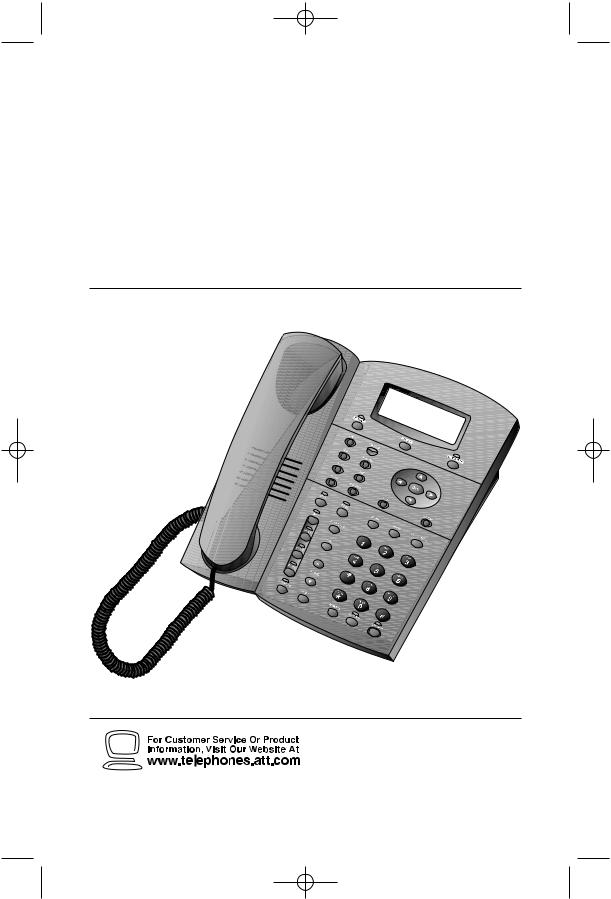
955_00_1ATT CIB #change 10/24/02 9:48 AM Page iii
1 |
USER’S MANUAL |
|
|
|
Part 2 |
Four-Line Intercom
Speakerphone 955
REVISED FINAL 10/24/02
Please also read
Part 1 – Important
Product Information
Para recibir este manual en español, por favor llame al 1 800 222-3111.
AT&T and the globe symbol are registered trademarks of AT&T Corp. licensed to Advanced American Telephones.
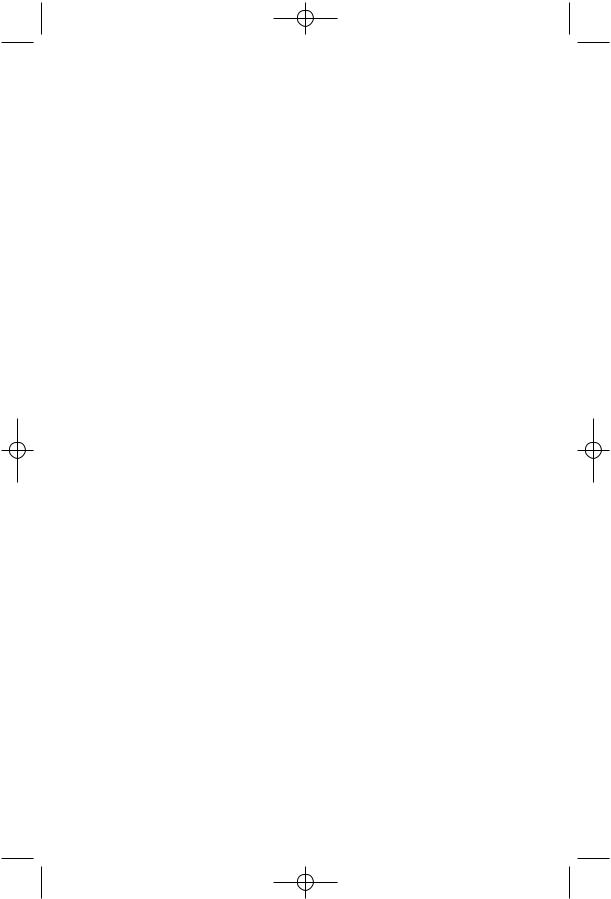
955_00_1ATT CIB #change 10/24/02 9:48 AM Page 1
BEFORE YOU BEGIN ........................ |
3 |
Glossary ................................................ |
4 |
Features List.......................................... |
6 |
Audible Signals ..................................... |
7 |
INSTALLATION................................. |
8 |
Table/Desk Installation ......................... |
8 |
Wall Installation .................................. |
10 |
Convenience Ports ............................. |
14 |
SET UP SYSTEM FEATURES ............. |
15 |
Change Display Language................... |
16 |
Set the Time/Date ............................... |
16 |
Assign an Extension Number |
|
to Your Phone ................................. |
16 |
Turn COVM Indicator On or Off |
|
for Each Line................................... |
17 |
Turn the Ringer On or Off |
|
for Each Line................................... |
17 |
Select the Ringer Type........................ |
17 |
Set Delay Ring .................................... |
18 |
Turn Line Usage On or Off |
|
for Each Line................................... |
18 |
Assign the Prime Line |
|
(Line Preference) ........................... |
18 |
Assign the Line Group |
|
for this Phone ................................. |
19 |
Turn Auto-Mute On or Off.................. |
19 |
Set the Dial Mode ............................... |
19 |
Set the Flash Time............................... |
19 |
Turn Hold Reminder On or Off.......... |
20 |
Program Home and Local |
|
Area Codes...................................... |
20 |
Set Your Phone to be the Centrex |
|
Console Phone................................ |
20 |
Program the Centrex Console |
|
Delayed Ring Time .......................... |
21 |
Erase All Settings and Return |
|
the Phone to Default Settings......... |
21 |
TELEPHONE OPERATION................. |
22 |
Making or Answering a Call ................ |
23 |
Timer ................................................... |
24 |
Call Privacy.......................................... |
24 |
Do Not Disturb.................................... |
25 |
Line-in-Use Lights................................. |
25 |
Volume................................................. |
25 |
CONTENTS |
|
Redial.................................................. |
26 |
Auto Redial ......................................... |
26 |
Hold ..................................................... |
27 |
Switch Between Lines ......................... |
27 |
Mute...................................................... |
27 |
Flash...................................................... |
27 |
Temporary Tone Dialing....................... |
28 |
Conference Calls................................... |
28 |
Transfer a Call...................................... |
29 |
Low Battery Indicator ......................... |
29 |
SPEED DIAL OPERATION ................ |
30 |
Storing a Name and a Number in |
|
a Speed Dial Location ...................... |
31 |
Reviewing Information Stored in |
|
a Speed Dial Location...................... |
32 |
Editing Information Stored in a |
|
Speed Dial Location......................... |
32 |
Making a Speed Dial Call..................... |
32 |
Removing Information from a |
|
Speed Dial Location......................... |
32 |
DIRECTORY OPERATION.................. |
33 |
Storing Names and Numbers |
|
in the Directory .............................. |
34 |
Storing a Pause in a |
|
Directory Number .......................... |
35 |
Storing a Temporary Tone Signal |
|
in a Directory Number ................... |
35 |
Storing a Flash in a |
|
Directory Number .......................... |
35 |
Reviewing Information Stored |
|
in the Directory .............................. |
36 |
Changing Directory Entries................ |
37 |
Dialing a Number from |
|
the Directory .................................. |
37 |
Removing a Name and Number |
|
from the Directory ......................... |
38 |
Removing All Entries from |
|
the Directory .................................. |
38 |
INTERCOM OPERATION................... |
39 |
Basic Intercom Operations.................. |
40 |
Making an Intercom Call with |
|
the Handset..................................... |
40 |
Making an Intercom Call with the |
|
Speakerphone or Headset .............. |
41 |
1

955_00_1ATT CIB #change 10/24/02 9:48 AM Page 2
CONTENTS |
|
Answering an Intercom Call............... |
41 |
Making a Single-phone Page............... |
41 |
Answering a Single-phone Page .......... |
41 |
Switching Between an Intercom |
|
Call and a Single-phone Page.......... |
42 |
Ending an Intercom or Page Call ......... |
42 |
Paging All Phones ................................ |
42 |
Answering a System-wide Page ........... |
42 |
Making an Intercom |
|
Conference Call .............................. |
43 |
Room Monitor ..................................... |
43 |
CALLER ID OPERATION................... |
44 |
Call Waiting......................................... |
46 |
Calls Received on Two or |
|
More Lines Simultaneously ............. |
46 |
Message Waiting and |
|
NEW CALL Light............................. |
47 |
Call List ............................................... |
48 |
Display Messages ................................ |
49 |
Removing Calls from Call List ............ |
49 |
Dialing a Number from Call List......... |
50 |
Saving a Number from Call List |
|
to the Directory.............................. |
51 |
Time/Date........................................... |
51 |
Reset COVM Indicator........................ |
51 |
ADDING A FAX MACHINE................ |
52 |
Using a Fax Switch .............................. |
52 |
IN CASE OF DIFFICULTY.................. |
53 |
EXPANDING THE 955 SYSTEM ........ |
56 |
Line Groups ......................................... |
56 |
Private Lines ........................................ |
57 |
CENTREX OPERATION..................... |
58 |
Setup Checklist.................................... |
58 |
Enabling the Console Phone............... |
58 |
Console Operation .............................. |
58 |
Setting Ring Delay Duration.................. |
59 |
Answering a Delayed Ring ................... |
59 |
Picking Up Another Station’s Line...... |
59 |
INDEX ............................................ |
60 |
2
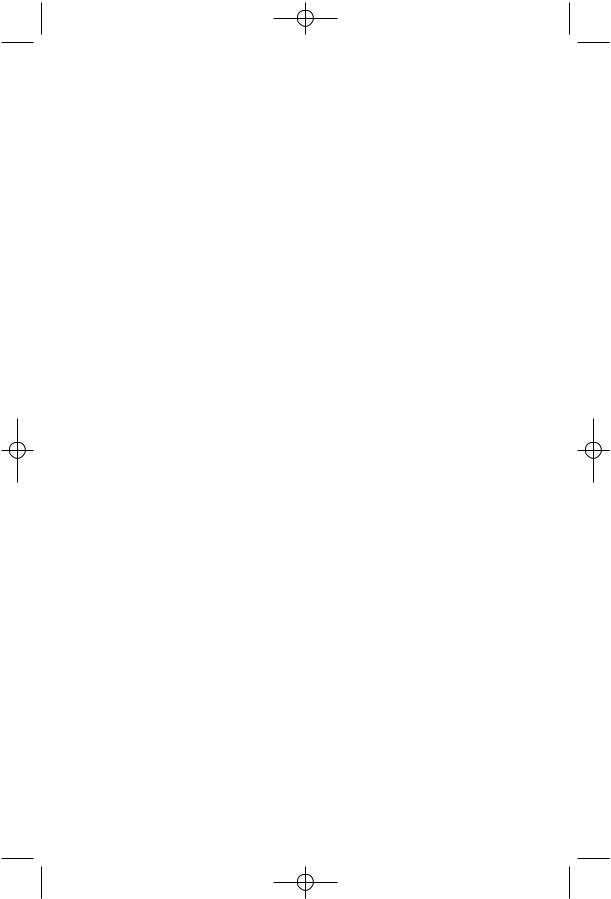
955_00_1ATT CIB #change 10/24/02 9:48 AM Page 3
BEFORE YOU BEGIN
•Check to be sure your box contains:
1Telephone
1Handset
1Handset cord
1Mounting base
2Seven-foot line cords
1Eight-inch line cord
1Power adapter
1Warranty insert
19V battery
1User’s Manual
•You must have a modular telephone jack and an electrical outlet not controlled by a wall switch near where you’re installing the phone.
•The total length of telephone wiring used in this system is important. If the total length of telephone wiring is more than
600 feet, you may need to use a special filter device. You can call 1 800 222–3111 for information about this filter. You’ll need to contact a professional to install this filter.
•Identify the number of phone lines you’ll use.
•Plan the layout of your phone system.
•All connected phones must have the same Line 1 phone number for the Intercom and Page features to work.
•Assign a different Intercom Extension Number (11 through 22) to each 955 telephone. You’ll need to do this individually at each telephone.
•Decide if you want a private line. A private line does not appear on all connected phones.
•You must subscribe to combined Caller ID with Call Waiting as a single service to see Caller ID information for Call Waiting calls. Check with your local telephone company for availability.
•Choose your setting for each system feature. You will need to program the features during installation (see “Features List”).
3
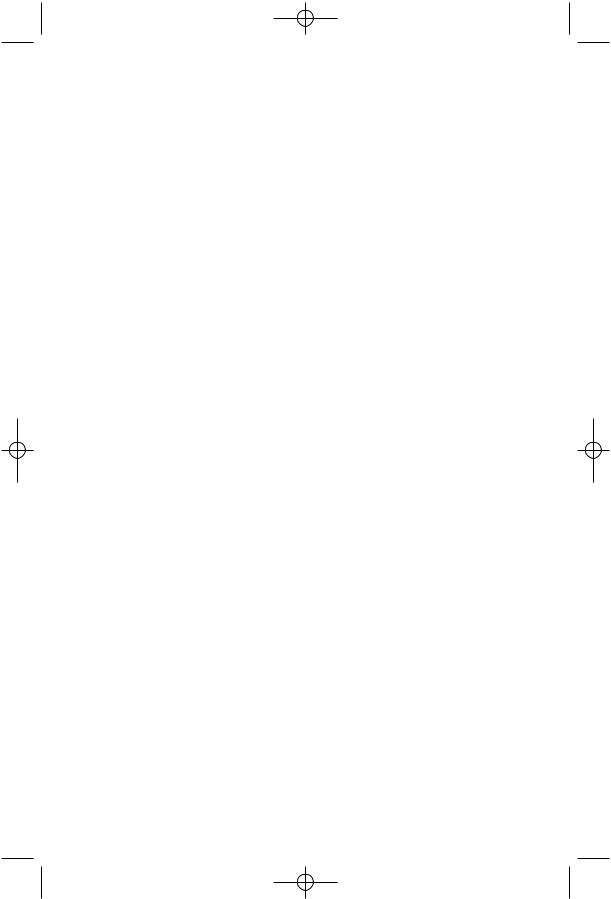
955_00_1ATT CIB #change 10/24/02 9:48 AM Page 4
BEFORE YOU BEGIN
Glossary
CID: This stands for Caller Identification, which is a subscriber service, available from most local telephone companies for a fee. When you subscribe to Caller Identification, you can see who's calling before you answer the phone if you and the caller are both in areas offering Caller ID service with compatible equipment.
Caller ID with Call Waiting: This is a single combined subscriber service which may be available from your local telephone company. If you subscribe to this service you can use your 955 telephone system to see who's calling even while you are on another call (as long as your caller is in an area with Caller ID service and both telephone companies use compatible equipment).
Centrex Service: A special subscriber service which may be available from your local telephone company for a fee. The 955 telephone system can be used with Centrex Service.
COVM: Central Office Voice Mail is a subscriber voice message service which may be available from your local telephone company. This service may be called by another name in your area (e.g., Call Answering).
DND: When activated the Do Not Disturb feature prevents interruptions during a call.
Home Area Code: This is the area code for your telephone number. Most users simply dial the seven digits of a phone number to make a call within their own area code and 11 digits outside of their area code. If this applies to you, you should enter your own area code into the unit as the Home Area Code. After programming, if you receive a call from within your Home Area Code, the screen will display the seven digits of the phone number. When you use Display Dial, the unit will know to ignore the Home Area Code, and dial only the seven digits of the phone number.
4
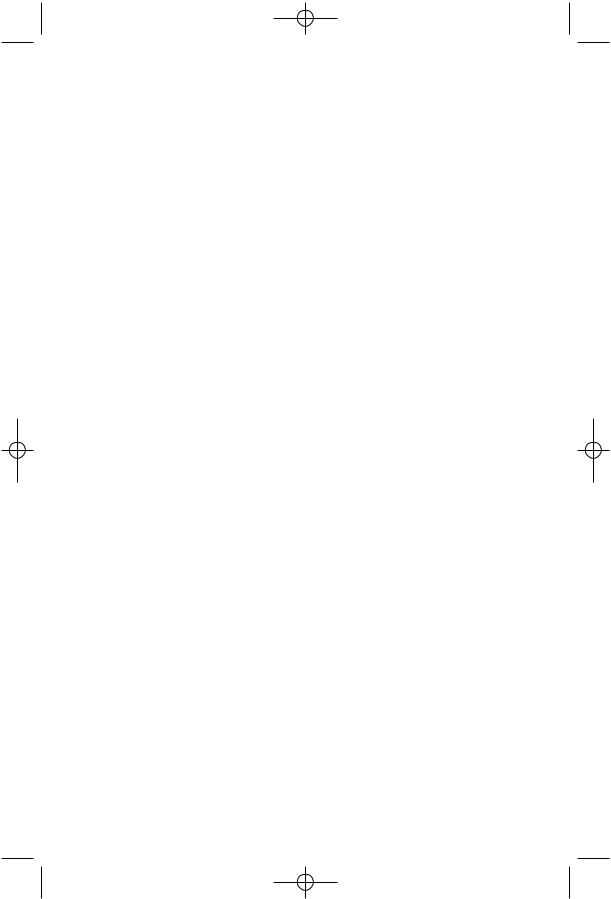
955_00_1ATT CIB #change 10/24/02 9:48 AM Page 5
BEFORE YOU BEGIN
You may, however, live in a region where for calls within your own area code, you must dial 10 digits (that is, the three-digit area code and phone number). If this applies to you, enter "000" for the Home Area Code and enter your area code as a Local Area Code. After programming, if you receive a call from within your area code, the screen displays the 10 digits of the phone number. When you use Display Dial, the unit will know to dial your area code along with the seven digits of the telephone number (and "1" if appropriate).
Be sure to follow the directions on page 20 for programming the Home Area Code.
Local Area Code: Most users dial 11 digits to make calls outside their Home Area Code. These users do not need to program any Local Area Codes.
However, if you dial only 10 digits to make calls to some areas outside your Home Area Code (without dialing "1"), then program these Local Area Codes into the unit (up to five Local Area Codes can be programmed). See page 20 for directions.
After programming, if you receive a call from one of these Local Area Codes, the screen displays the 10 digits of the phone number. When you use Display Dial, the unit will dial the 10 digits, without inserting a "1" before the area code.
Line Group: A group of 955 phones sharing some lines within a multi-phone system.
Navigation buttons: These are the buttons used when programming
your 955 system and for scrolling through feature options (+, -, >, <, E, S).
Prime Line: This is the line on your phone you designate to be selected automatically when you lift the handset, press K, or press h.
5
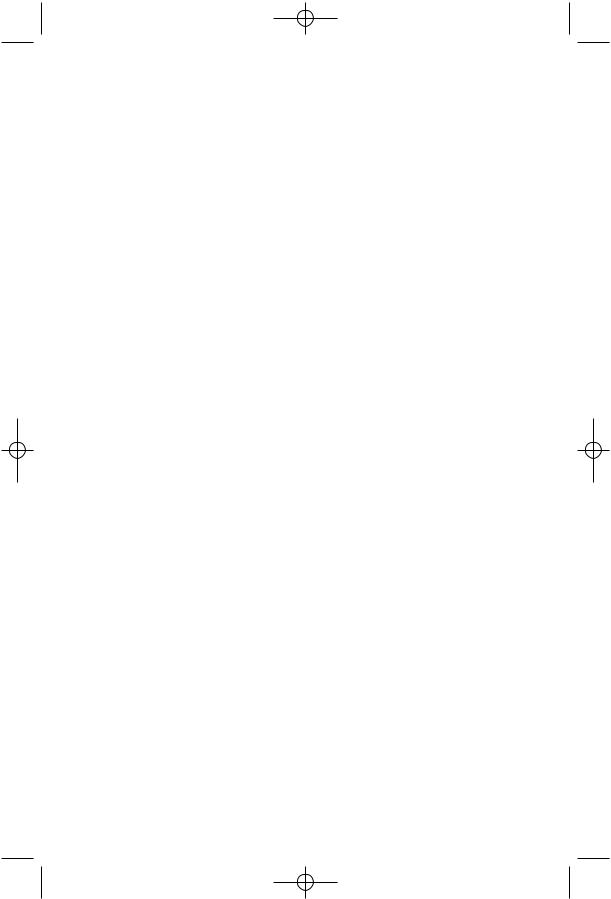
955_00_1ATT CIB #change 10/24/02 9:48 AM Page 6
BEFORE YOU BEGIN
Features List
NOTE: An * indicates the default setting for each system feature.
NOTE: One ring is equal to about six seconds, two rings equals twelve seconds, and so on.
Feature |
Function |
Setting Option(s) |
|
|
|
LANGUAGE |
Select language for screen displays |
English* or Spanish |
|
|
|
TIME/DATE |
Manually set time and date |
01:00AM 01/01 Sunday* |
|
|
|
EXTENSION NO |
Assign extension number for this |
11-22* |
|
phone |
|
|
|
|
COVM ON/OFF |
Turn COVM (message/voice mail) |
On or Off* |
|
indicators on or off for each line |
|
|
|
|
COVM RESET |
Clear COVM indicators when they |
NA |
|
are lit but no new messages are |
|
|
waiting |
|
|
|
|
RINGER ON/OFF |
Turn ringer on or off for each line |
On* or Off |
|
|
|
RINGER TYPE |
Select ring pattern for this phone |
Type 1*, 2, 3, 4 |
|
|
|
DELAY RING |
Select desired time to delay |
Off*, 2, 4, 6, ... 30 seconds |
|
Central Office ring |
|
|
|
|
LINE USAGE |
Turn line usage on or off for |
On* or Off |
|
each line |
|
|
|
|
PRIME LINE |
Assign a line on this phone to be |
Line 1*, 2, 3, 4 |
|
selected automatically when you |
|
|
lift the handset, press K, |
|
|
or press h |
|
|
|
|
LINE GROUP |
Assign your phone to a Line |
Line Group 4*-15 or PRV |
|
Group |
(private) |
|
|
|
AUTO-MUTE |
Turn Auto-Mute on or off |
On* or Off |
|
(sounds at this extension will be |
|
|
heard automatically when paged) |
|
|
|
|
TONE/PULSE |
Set dial mode for touch-tone or |
Tone* or Pulse |
|
dial pulse (rotary) dialing |
|
|
|
|
FLASH TIME |
Set length of signal sent when |
0.3 seconds - 0.9 seconds |
|
you press F |
0.7 seconds* |
|
|
|
HOLD REMINDER |
Turn audible reminder that a call |
On* or Off |
|
at this extension is on hold on |
|
|
or off |
|
|
|
|
6
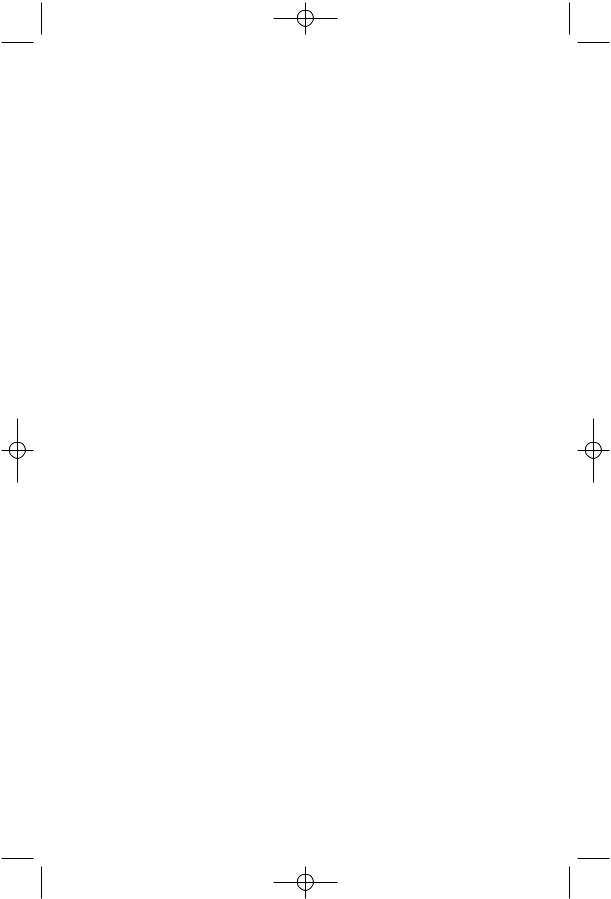
955_00_1ATT CIB #change 10/24/02 9:48 AM Page 7
BEFORE YOU BEGIN
Feature |
Function |
Setting Option(s) |
|
|
|
AREA CODEs |
Program one Home and up to five |
1-3 digits, Empty* |
|
Local Area Codes for use with |
|
|
Caller ID features |
|
|
|
|
CONSOLE |
Specify whether your phone is |
On or Off* |
|
the Centrex Console phone for |
|
|
your system |
|
|
|
|
CSL DELAY RING |
Set time to delay ring for Centrex |
Off*, 2, 4, 6, ... 30 seconds |
|
Console phone |
|
|
|
|
RESET ALL!!! |
Return all settings to default |
(Defaults) |
|
settings |
|
|
|
|
Audible Signals
When you hear: |
It means: |
|
|
A rapid double-ring pattern, |
You have an incoming intercom call. |
repeating |
|
|
|
Long single ring, repeating |
You have an incoming transferred call. |
|
|
Short single ring, repeating |
The extension number you just programmed has |
|
already been assigned. Choose another number for |
|
this extension. |
|
|
Short single tone, repeating |
The extension you are calling is in DND mode. |
|
|
Long single tone, repeating |
The extension you are calling is busy. |
|
|
7
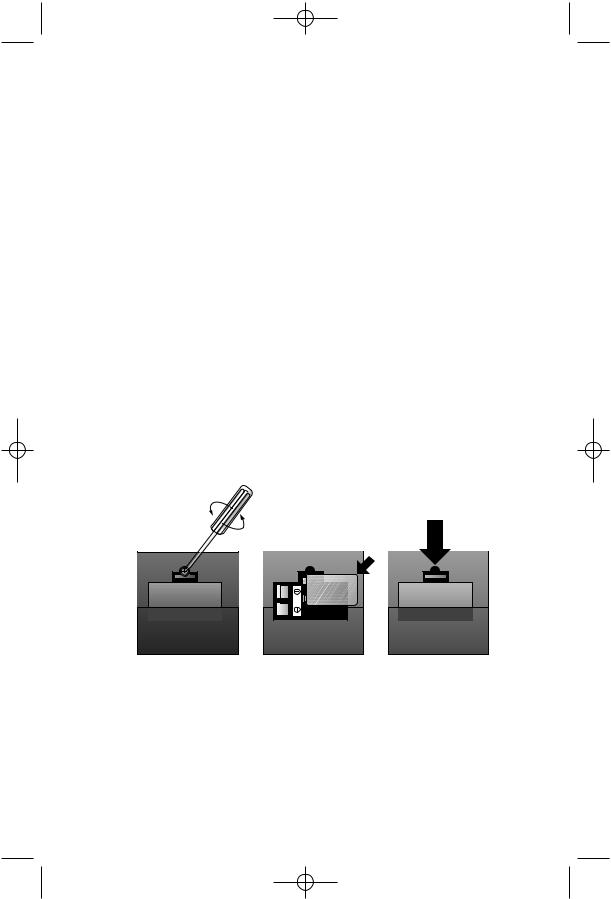
955_00_1ATT CIB #change 10/24/02 9:48 AM Page 8
INSTALLATION
NOTE: If you are installing multiple phones in your 955 system, you must install and program one set at a time. If more than one
extension is assigned the same extension number, a repeating short ring (error ring) will sound at all extensions. Reassign extension numbers, being sure that each extension has a different number from 11 to 22 (see “Assign an Extension Number to Your Phone” in SET UP SYSTEM FEATURES).
Table/Desk Installation
1Install one 9V battery.
•Press in on the tabs and remove the telephone base.
•Use a small Phillips head screwdriver to remove the screw and open the battery door.
•Insert the 9V battery (included), and replace the screw to close the battery door.
•Replace the telephone base.
NOTE: The battery retains telephone memory in the event of a power failure. If power fails and a working battery is installed, this phone will work only to dial and answer calls with the handset or headset. No other features will work until power is restored.
8
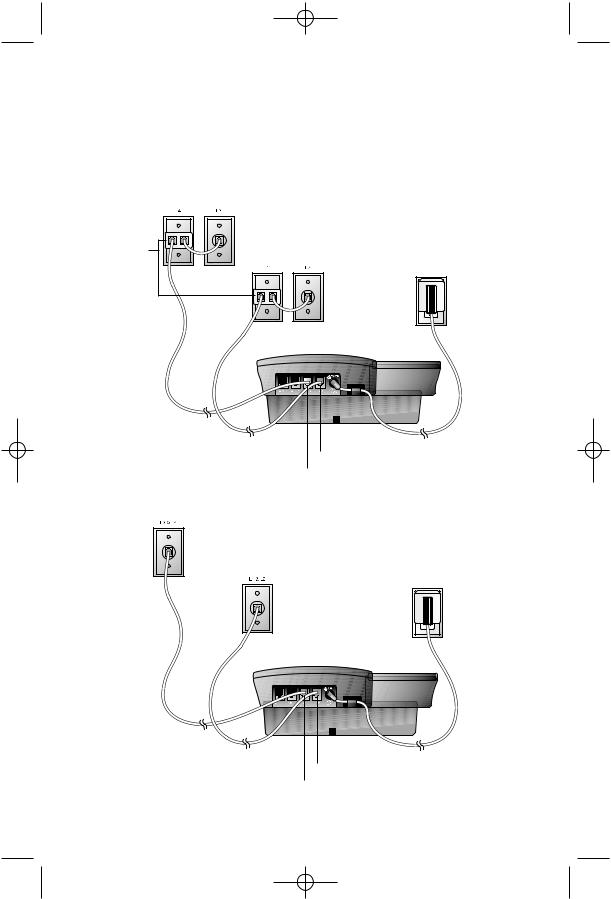
955_00_1ATT CIB #change 10/24/02 9:48 AM Page 9
INSTALLATION
2Connect the telephone line cords to the telephone.
•Four One-Line Jacks (To use this installation option, you’ll need to purchase two two-line adapters. Adapters are available at retail stores or by calling 1 800 222–3111.)
Two-line |
Adapters |
Modular
Telephone Jacks
Lines 3 and 4
Modular |
Standard |
Telephone Jacks |
Electrical |
Lines 1 and 2 |
Outlet |
Power Cord
Telephone |
|
Line Cords |
Telephone Jack L1/L2 |
|
Telephone Jack L3/L4 |
•Two Two-Line Jacks
Modular
Telephone Jack
Lines 3 and 4
Modular |
Standard |
|
Telephone Jack |
||
Electrical |
||
Lines 1 and 2 |
||
Outlet |
||
|
||
|
Power Cord |
Telephone |
|
Line Cords |
Telephone Jack L1/L2 |
|
|
|
Telephone Jack L3/L4 |
9
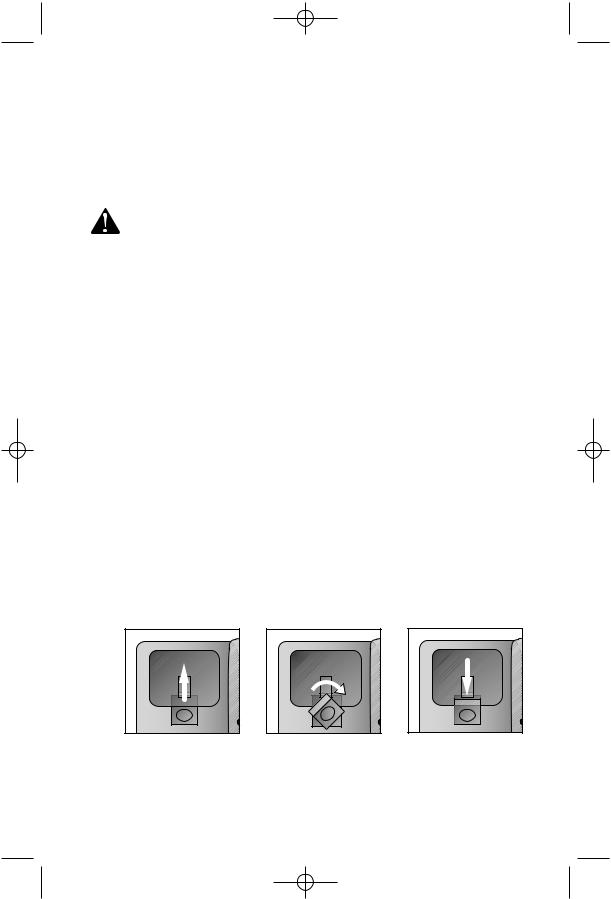
955_00_1ATT CIB #change 10/24/02 9:48 AM Page 10
INSTALLATION
3Connect the handset cord.
Plug one end of the coiled handset cord into the jack on the left side of the phone. Plug the other end into the handset, and hang up.
4Connect the power adapter.
Use only the power adapter provided with this product. To obtain a replacement, call 1 800 222–3111.
Plug one end of the power adapter into the jack labeled ADAPTER on the back of the phone. Plug the other end into a standard electrical outlet not controlled by a wall switch.
NOTE: If the screen displays POWERFAIL the first time you plug in the phone, press any key to clear the screen.
5Check for dial tone.
Lift the handset and listen for a dial tone. If you cannot hear a dial tone, turn to IN CASE OF DIFFICULTY.
6Initialization.
As soon as you connect the power cord, the system runs a quick self-test and the screen displays Initializing for about seven seconds. When the test is complete, the system enters an initial setup mode (this happens the first time you plug in the unit only) and the screen displays press PROG to setup your phone. See SET UP SYSTEM FEATURES beginning on page 15.
Wall Installation
1Reverse the handset tab.
Hold down the switchhook, then pull the tab out and rotate it 180 degrees. Push the tab down into the grooves so it settles into position.
10
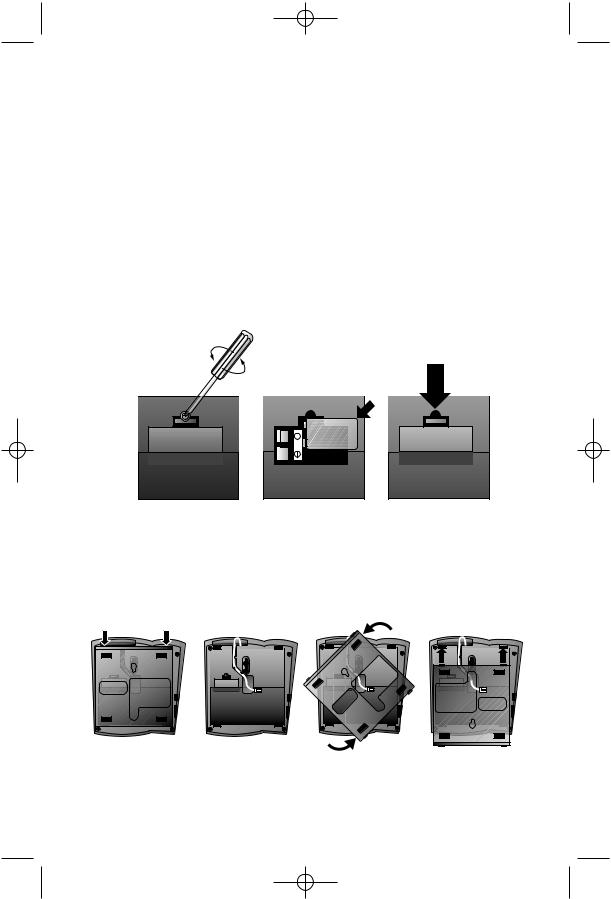
955_00_1ATT CIB #change 10/24/02 9:48 AM Page 11
INSTALLATION
2Install one 9V battery.
•Press in on the tabs and remove the telephone base.
•Use a small Phillips head screwdriver to remove the screw and open the battery door.
•Insert the 9V battery (included), and replace the screw to close the battery door.
•Replace the telephone base.
NOTE: The battery retains telephone memory in the event of a power failure. If power fails and a working battery is installed, this phone will work only to dial and answer calls with the handset or headset. No other features will work until power is restored.
3Connect the telephone line cords to the telephone.
Please refer to line cord connection instructions in Step 2 of “Table/Desk Installation” on page 9.
4Turn the base, as shown, and attach it to the bottom of the phone.
11
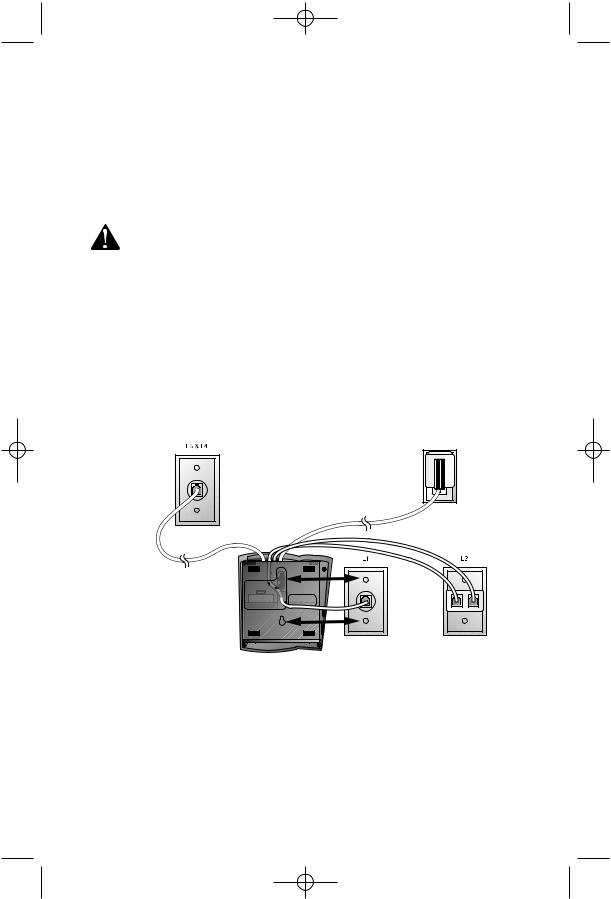
955_00_1ATT CIB #change 10/24/02 9:48 AM Page 12
INSTALLATION
5Connect the handset cord.
Plug one end of the coiled handset cord into the jack on the left side of the phone. Plug the other end into the handset, and hang up.
6Connect the power adapter to the telephone.
Use only the power adapter provided with this product. To obtain a replacement, call 1 800 222–3111.
Plug one end of the power adapter into the jack labeled ADAPTER on the back of the phone.
NOTE: If the screen displays POWERFAIL the first time you plug in the phone, press any key to clear the screen.
7Check for dial tone.
Lift the handset and listen for a dial tone. If you cannot hear a dial tone, turn to IN CASE OF DIFFICULTY.
8Mount the phone on the wall
• Four One-Line Jacks
Modular |
Standard |
|
Electrical |
||
Telephone Jacks |
||
Outlet |
||
Lines 3 and 4 |
||
|
||
|
Power Cord |
Modular Telephone Jacks
Lines 1 and 2
12

955_00_1ATT CIB #change 10/24/02 9:48 AM Page 13
INSTALLATION
•Two Two-Line Jacks
Modular |
Standard |
|
Electrical |
||
Telephone Jack |
||
Outlet |
||
Lines 3 and 4 |
||
|
||
|
Power Cord |
Modular
Telephone Jack
Lines 1 and 2
9Plug the power adapter into a standard electrical outlet not controlled by a wall switch.
10Initialization.
As soon as you connect the power cord, the system runs a quick self-test and the screen displays Initializing for about seven seconds. When the test is complete, the system enters an initial setup mode (this happens the first time you plug in the unit only) and the screen displays press PROG to setup your phone. See SET UP SYSTEM FEATURES beginning on page 15.
13
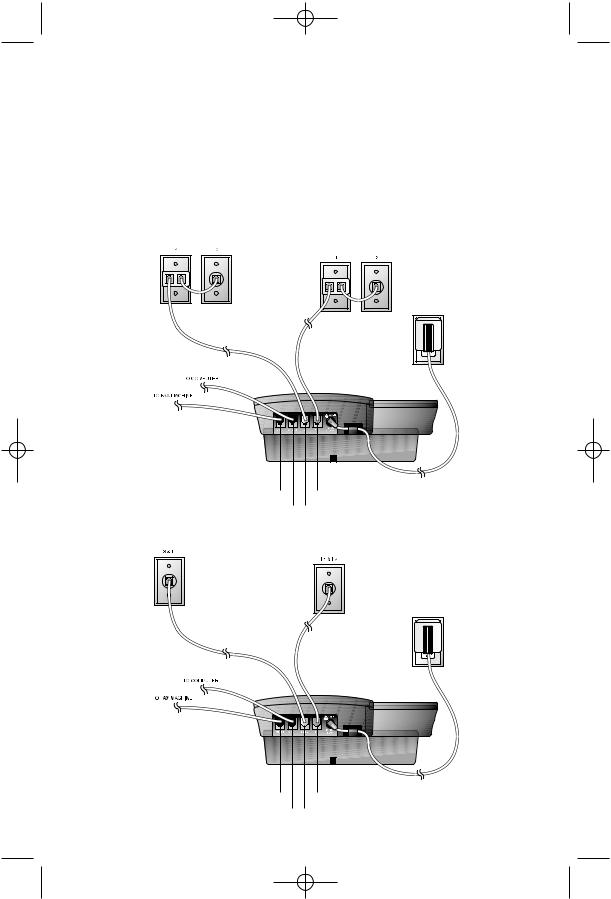
955_00_1ATT CIB #change 10/24/02 9:48 AM Page 14
INSTALLATION
Convenience Ports
If you want to connect another device (such as a modem or fax machine) to the wall jack, you can use the jacks on the phone labeled AUX. These convenience ports use Lines 3 and 4; a call picked up on Line 3 or 4 at another extension may interrupt a fax, modem, or message transmission.
•Four One-Line Jacks
Modular
Telephone Jacks
Lines 3 and 4 with Two-line Adapter
Modular Telephone Jacks Lines 1 and 2 with Two-line Adapter
Standard
Electrical
Outlet
Power Cord
Telephone Jack Aux L4 |
Telephone Jack L1/L2 |
Telephone Jack Aux L3 |
Telephone Jack L3/L4 |
•Two Two-Line Jacks
Modular |
Modular |
|
Telephone Jack |
||
Telephone Jack |
||
Lines 3 and 4 |
||
Lines 1 and 2 |
||
|
Standard
Electrical
Outlet
Power Cord
Telephone Jack Aux L4 |
Telephone Jack L1/L2 |
Telephone Jack Aux L3 |
Telephone Jack L3/L4 |
14
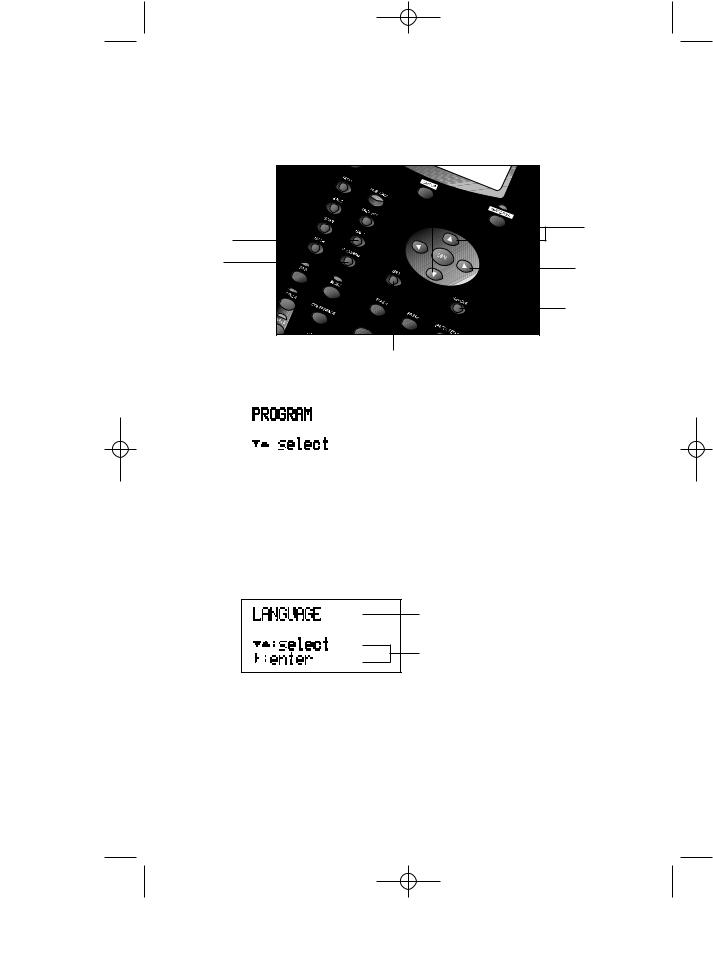
955_00_1ATT CIB #change 10/24/02 9:48 AM Page 15
SET UP SYSTEM FEATURES
Use the Navigation buttons to program or change the system features setup.
Store your |
|
|
selection and |
Scroll through |
|
move to next |
options |
|
feature |
|
|
Enter |
Confirm |
|
Programming |
||
option choice |
||
mode |
||
|
||
|
Used when |
|
|
resetting |
|
|
features to |
|
Exit Programming |
default settings |
|
mode |
|
•Press Gto enter the Programming mode. The screen displays:
NOTE: If you do not press a key to continue programming within 20 seconds, the system automatically exits the Programming mode.
•Press -or +repeatedly to move through the list of options.
•Press >to choose the option currently displayed.
•Press Sto store your selections and return to the ‘home screen’ for the feature currently displayed.
Feature
Options
You can set up one feature at a time or you can set up a feature and then move on to set up another feature. After you change one feature, press +or -to select another feature. When you are finished with features setup, press Eto exit Programming mode.
NOTE: After a feature is successfully programmed, the system beeps once. If the system beeps twice, repeat the steps to set up the feature.
15
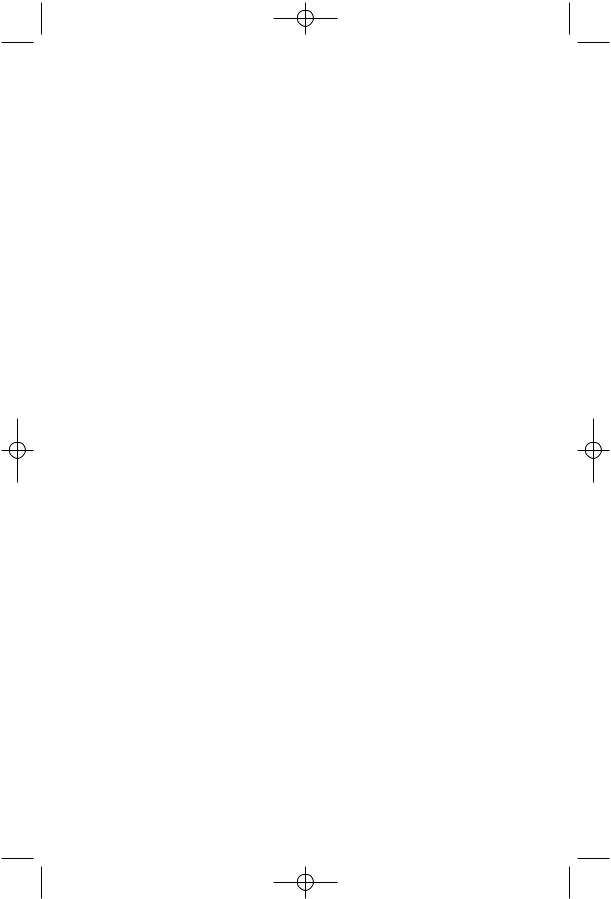
955_00_1ATT CIB #change 10/24/02 9:48 AM Page 16
SET UP SYSTEM FEATURES
Change Display Language
1Press G.
2Press -until the screen displays LANGUAGE, then press >.
3Press -or +until the screen displays your language selection.
4Press Sto store your selection.
Set the Time/Date
NOTE: The time and date are automatically set with incoming call information. Follow the steps below to set manually.
1Press G.
2Press -until the screen displays TIME/DATE.
3Press >until screen displays HOUR.
4Press -or +to select the correct hour setting.
5Press Sto store the hour setting. The screen displays MINUTES.
6Press -or +to select the correct minutes setting.
7Press Sto store the minutes setting. The screen displays AM/PM.
8Press -or +to select AM or PM.
9Press Sto store the setting. The screen displays MONTH.
10Press -or +to select the correct month.
11Press Sto store the setting. The screen displays DATE.
12Press -or +to select the correct day of the month.
13Press Sto store the setting. The screen displays DAY OF WEEK.
14Press -or +to select the correct day of the week.
15Press Sto store the setting.
Assign an Extension Number to Your Phone
1Press G.
2Press -until the screen displays EXTENSION NO, then press >.
3Press -or +to select the desired extension number (from 11 to 22).
4Press Sto store your selection.
NOTE: If you duplicate an extension number, you will hear a repeating short ring. Repeat Steps 1-4 and assign a different number (from 11 to 22).
16
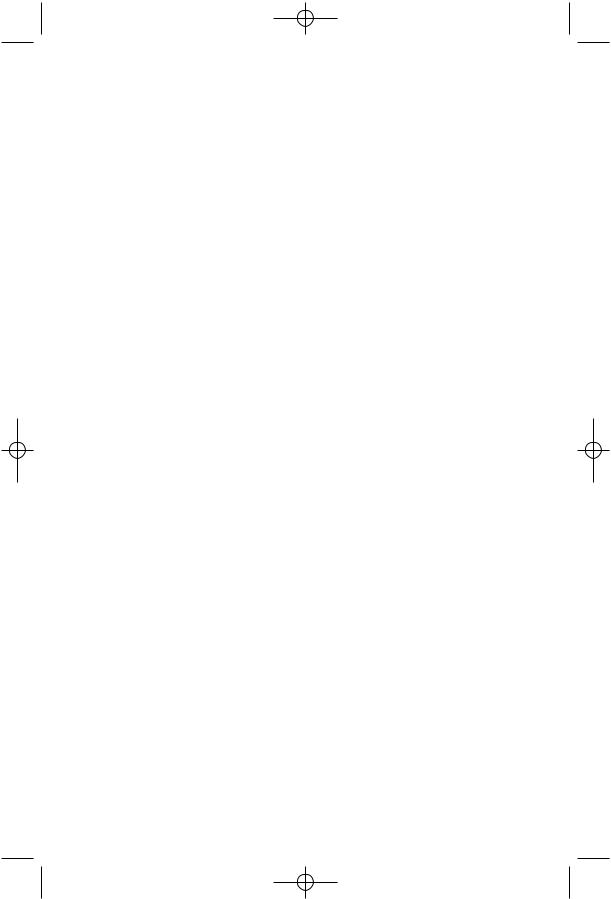
955_00_1ATT CIB #change 10/24/02 9:48 AM Page 17
SET UP SYSTEM FEATURES
Turn COVM Indicator On or Off for Each Line
If you subscribe to Voice Mail service with your local telephone service provider, turn the COVM indicator on to have the screen display the appropriate line numbers when there are messages waiting. You can turn the COVM indicator on or off for each line individually or for all lines at once. If you do not subscribe to Voice Mail service, turn the COVM indicator off for each line.
1Press G.
2Press -until the screen displays COVM ON/OFF, then press >.
3Press -or +until the screen displays the desired line number, then press >.
4Press -or +to select the desired setting.
5Press Sto store your selection.
6Repeat Steps 1-5 to change the indicator setting for additional lines.
Turn the Ringer On or Off for Each Line
1Press G.
2Press -until the screen displays RINGER ON/OFF, then press >.
3Press -or +until the screen displays the desired line number, then press >.
4Press -or +to select the desired setting.
5Press Sto store your selection.
6Repeat Steps 1-5 to change the ringer setting for additional lines.
Select the Ringer Type
1Press G.
2Press -until the screen displays RINGER TYPE, then press >.
3Press -or +to select the desired setting. You will hear a sample of each ringer type as you move through the settings.
4Press Sto store your selection.
17
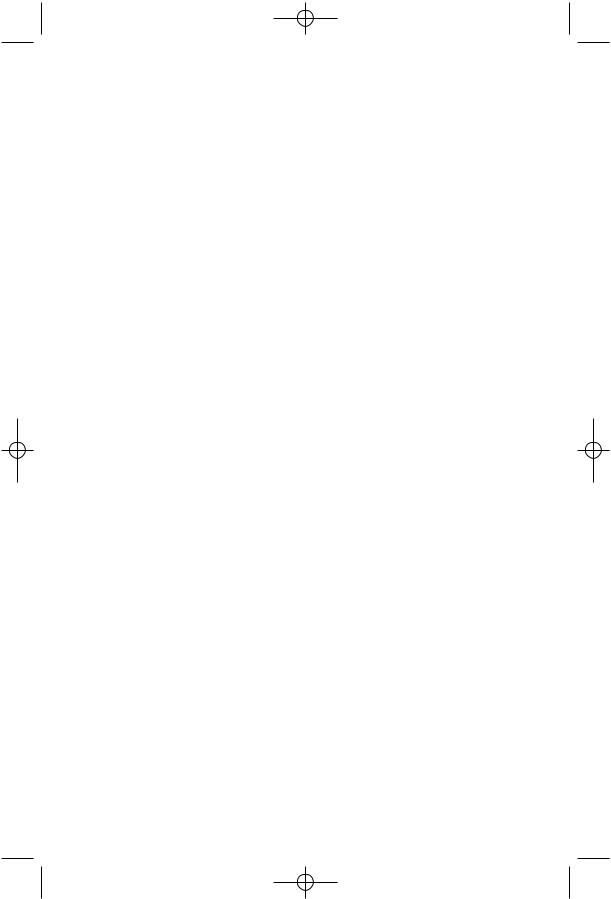
955_00_1ATT CIB #change 10/24/02 9:48 AM Page 18
SET UP SYSTEM FEATURES
Set Delay Ring
NOTE: This feature is for use with Centrex systems only.
NOTE: If you choose to set a delayed ring on a phone with COVM service, the phone may not ring at all before COVM picks up the call.
1Press G.
2Press -until the screen displays DELAY RING, then press >.
3Press -or +to select the desired setting. (One ring is about six seconds.)
4Press Sto store your selection.
Turn Line Usage On or Off for Each Line
If you are not using all four phone lines, you need to turn off Line Usage for the unused lines. If you expand to a third or fourth line, turn Line Usage back on.
You may also restrict the use of certain lines on this phone to intercom and paging only, by turning off Line Usage for each line to be restricted. When Line Usage is turned off, that line cannot be used to answer incoming calls or to make outgoing or transfer calls.
1Press G.
2Press -until the screen displays LINE USAGE, then press >.
3Press -or +until the screen displays the desired line number, then press >.
4Press -or +to select the desired setting.
5Press Sto store your selection.
6Repeat Steps 1-5 to change the Line Usage status for additional lines.
Assign the Prime Line (Line Preference)
1Press G.
2Press -until the screen displays PRIME LINE, then press >.
3Press -or +to select the desired setting.
4Press Sto store your selection.
18
