ARRIS NVG599 User Manual

Administrator’s Handbook
ARRIS® Embedded Software Version 9.1.0
ARRIS® NVG599 VDSL2 Gateway
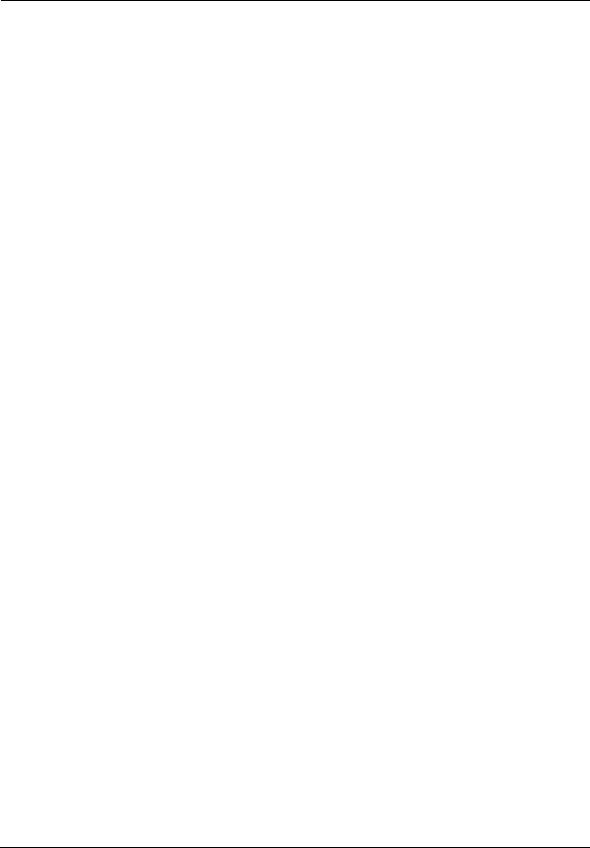
Administrator’s Handbook
Copyright
©ARRIS Enterprises, Inc. 2013 All rights reserved. No part of this publication may be reproduced in any form or by any means or used to make any derivative work (such as translation, transformation, or adaptation) without written permission from ARRIS Enterprises, Inc. (“ARRIS”). ARRIS reserves the right to revise this publication and to make changes in content from time to time without obligation on the part of ARRIS to provide notification of such revision or change.
ARRIS and the ARRIS logo are all trademarks of ARRIS Enterprises, Inc. Other trademarks and trade names may be used in this document to refer to either the entities claiming the marks and the names of their products. ARRIS disclaims proprietary interest in the marks and names of others. MOTOROLA and the Stylized M logo are trademarks or registered trademarks of Motorola Trademark Holdings, LLC. and are used by ARRIS under license. All other product or service names are the property of their respective owners.
ARRIS provides this guide without warranty of any kind, implied or expressed, including, but not limited to, the implied warranties of merchantability and fitness for a particular purpose. ARRIS may make improvements or changes in the product(s) described in this manual at any time.
The capabilities, system requirements and/or compatibility with third-party products described herein are subject to change without notice.
EXCEPT AS INDICATED IN THE APPLICABLE SYSTEM PURCHASE AGREEMENT, THE SYSTEM, DOCUMENTATION AND SERVICES ARE PROVIDED "AS IS", AS AVAILABLE, WITHOUT WARRANTY OF ANY KIND. ARRIS GROUP, INC. (“ARRIS”) DOES NOT WARRANT THAT THE SYSTEM WILL MEET CUSTOMER'S REQUIREMENTS, OR THAT THEIR OPERATION WILL BE UNINTERRUPTED OR ERROR-FREE, OR THAT ANY ERRORS CAN OR WILL BE FIXED. ARRIS HEREBY DISCLAIMS ALL OTHER WARRANTIES, EXPRESS OR IMPLIED, ORAL OR WRITTEN, WITH RESPECT TO THE SYSTEM AND SERVICES INCLUDING, WITHOUT LIMITATION, ALL IMPLIED WARRANTIES OF TITLE, NON-INFRINGEMENT, INTEGRATION, MERCHANTABILITY OR FITNESS FOR ANY PARTICULAR PURPOSE AND ALL WARRANTIES ARISING FROM ANY COURSE OF DEALING OR PERFORMANCE OR USAGE OF TRADE.
EXCEPT AS INDICATED IN THE APPLICABLE SYSTEM PURCHASE AGREEMENT, ARRIS SHALL NOT BE LIABLE CONCERNING THE SYSTEM OR SUBJECT MATTER OF THIS DOCUMENTATION, REGARDLESS OF THE FORM OF ANY CLAIM OR ACTION (WHETHER IN CONTRACT, NEGLIGENCE, STRICT LIABILITY OR OTHERWISE), FOR ANY (A) MATTER BEYOND ITS REASONABLE CONTROL, (B) LOSS OR INACCURACY OF DATA, LOSS OR INTERRUPTION OF USE, OR COST OF PROCURING SUBSTITUTE TECHNOLOGY, GOODS OR SERVICES, (C) INDIRECT, PUNITIVE, INCIDENTAL, RELIANCE, SPECIAL, EXEMPLARY OR CONSEQUENTIAL DAMAGES INCLUDING, BUT NOT LIMITED TO, LOSS OF BUSINESS, REVENUES, PROFITS OR GOODWILL, OR (D) DIRECT DAMAGES, IN THE AGGREGATE, IN EXCESS OF THE FEES PAID TO IT HEREUNDER FOR THE SYSTEM OR SERVICE GIVING RISE TO SUCH DAMAGES DURING THE 12MONTH PERIOD PRIOR TO THE DATE THE CAUSE OF ACTION AROSE, EVEN IF COMPANY HAS BEEN ADVISED OF THE POSSIBILITY OF SUCH DAMAGES. THESE LIMITATIONS ARE INDEPENDENT FROM ALL OTHER PROVISIONS OF THIS AGREEMENT AND SHALL APPLY NOTWITHSTANDING THE FAILURE OF ANY REMEDY PROVIDED HEREIN.
All ARRIS products are furnished under a license agreement included with the product. If you are unable to locate a copy of the license agreement, please contact ARRIS.
Part Number 591861-001-00 V9.1.0
TABLE 1. Document Change Log
Draft version |
Firmware version |
Changes this draft |
|
|
|
1 |
tbd |
First release |
|
|
|
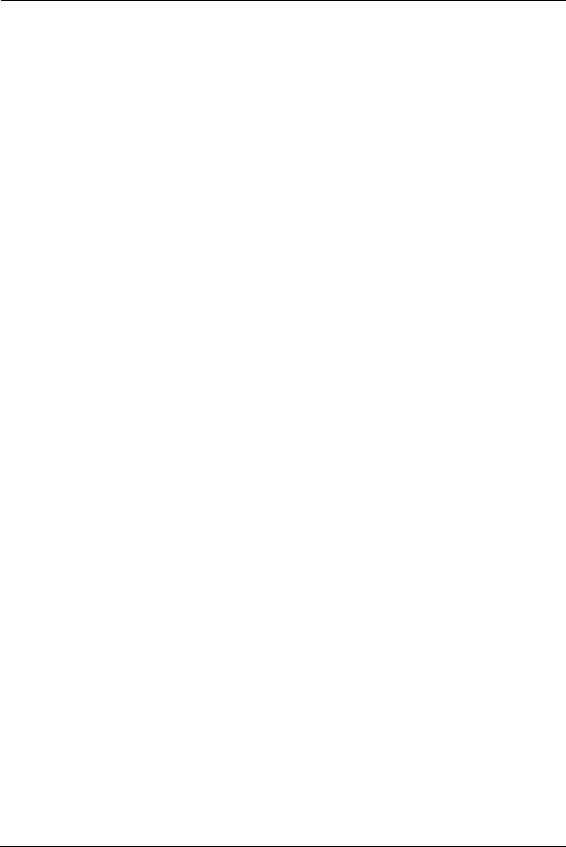
Table of Contents
Table of Contents
CHAPTER 1 - Introduction . . . . . . . . . . . . . . . . . . . . . . . . . . . . . . . . . . . . . 7
About ARRIS Documentation . . . . . . . . . . . . . . . . . . . . . . . . . . . . . . . . 7
Related Documentation . . . . . . . . . . . . . . . . . . . . . . . . . . . . . . . . . . . . 7
Documentation Conventions . . . . . . . . . . . . . . . . . . . . . . . . . . . . . . . . . 8
General . . . . . . . . . . . . . . . . . . . . . . . . . . . . . . . . . . . . . . . . . . . . . . . . . . . . . . . . . . . 8
Internal Web Interface . . . . . . . . . . . . . . . . . . . . . . . . . . . . . . . . . . . . . . . . . . . . . . 8
Command Line Interface. . . . . . . . . . . . . . . . . . . . . . . . . . . . . . . . . . . . . . . . . . . . . 8
Organization . . . . . . . . . . . . . . . . . . . . . . . . . . . . . . . . . . . . . . . . . . . . . 9
A Word About Example Screens . . . . . . . . . . . . . . . . . . . . . . . . . . . . . . 9
CHAPTER 2 - Device Configuration. . . . . . . . . . . . . . . . . . . . . . . . . . . . . 11
Important Safety Instructions . . . . . . . . . . . . . . . . . . . . . . . . . . . . . . . 12
POWER SUPPLY INSTALLATION . . . . . . . . . . . . . . . . . . . . . . . . . . . . . . . . . . . . . . . 12
TELECOMMUNICATION INSTALLATION . . . . . . . . . . . . . . . . . . . . . . . . . . . . . . . . 12
COAX INSTALLATION . . . . . . . . . . . . . . . . . . . . . . . . . . . . . . . . . . . . . . . . . . . . . . . 12
PRODUCT VENTILATION . . . . . . . . . . . . . . . . . . . . . . . . . . . . . . . . . . . . . . . . . . . . 12
Status Indicator Lights . . . . . . . . . . . . . . . . . . . . . . . . . . . . . . . . . . . . . 13
Battery Installation (optional) . . . . . . . . . . . . . . . . . . . . . . . . . . . . . . . 16
Battery Door Instructions . . . . . . . . . . . . . . . . . . . . . . . . . . . . . . . . . . 17
Set up the ARRIS Gateway . . . . . . . . . . . . . . . . . . . . . . . . . . . . . . . . . . 18
Microsoft Windows: . . . . . . . . . . . . . . . . . . . . . . . . . . . . . . . . . . . . . . . . . . . . . . . 18
Macintosh MacOS 8 or higher or Mac OS X: . . . . . . . . . . . . . . . . . . . . . . . . . . . . 20
Accessing the Web Management Interface . . . . . . . . . . . . . . . . . . . . |
21 |
Broadband Network Redirect Pages . . . . . . . . . . . . . . . . . . . . . . . . . . . . . . . . . . 22
IP Diagnostics Page Redirect. . . . . . . . . . . . . . . . . . . . . . . . . . . . . . . . . . . . . . . . . 23
Offline Troubleshooting . . . . . . . . . . . . . . . . . . . . . . . . . . . . . . . . . . . . . . . . . . . . 23
Device Status Page . . . . . . . . . . . . . . . . . . . . . . . . . . . . . . . . . . . . . . . 24
Device Access Code . . . . . . . . . . . . . . . . . . . . . . . . . . . . . . . . . . . . . . . . . . . . . . . . 24
Tab Bar . . . . . . . . . . . . . . . . . . . . . . . . . . . . . . . . . . . . . . . . . . . . . . . . . 27
Help . . . . . . . . . . . . . . . . . . . . . . . . . . . . . . . . . . . . . . . . . . . . . . . . . . . 27
Links Bar . . . . . . . . . . . . . . . . . . . . . . . . . . . . . . . . . . . . . . . . . . . . . . . 27
Device List . . . . . . . . . . . . . . . . . . . . . . . . . . . . . . . . . . . . . . . . . . . . . . . . 28
System Information . . . . . . . . . . . . . . . . . . . . . . . . . . . . . . . . . . . . . . . . . 29
Access Code . . . . . . . . . . . . . . . . . . . . . . . . . . . . . . . . . . . . . . . . . . . . . . . 30
Remote Access . . . . . . . . . . . . . . . . . . . . . . . . . . . . . . . . . . . . . . . . . . . . . 31
Battery . . . . . . . . . . . . . . . . . . . . . . . . . . . . . . . . . . . . . . . . . . . . . . . . . . . 32
Restart Device . . . . . . . . . . . . . . . . . . . . . . . . . . . . . . . . . . . . . . . . . . . . . 33
Broadband Tab . . . . . . . . . . . . . . . . . . . . . . . . . . . . . . . . . . . . . . . . . . 34
Broadband Status . . . . . . . . . . . . . . . . . . . . . . . . . . . . . . . . . . . . . . . . . . 34
Configure . . . . . . . . . . . . . . . . . . . . . . . . . . . . . . . . . . . . . . . . . . . . . . . . . 37
IGMP Stats . . . . . . . . . . . . . . . . . . . . . . . . . . . . . . . . . . . . . . . . . . . . . . . . 38
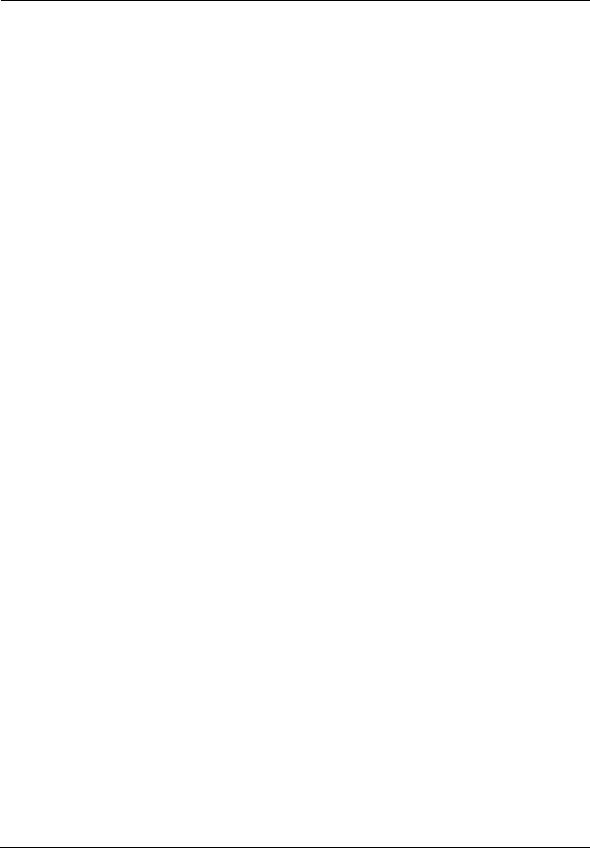
Administrator’s Handbook
Home Network Tab . . . . . . . . . . . . . . . . . . . . . . . . . . . . . . . . . . . . . . . .39
Configure . . . . . . . . . . . . . . . . . . . . . . . . . . . . . . . . . . . . . . . . . . . . . . . . . 42
HPNA Configure . . . . . . . . . . . . . . . . . . . . . . . . . . . . . . . . . . . . . . . . . . . . 42
WiFi . . . . . . . . . . . . . . . . . . . . . . . . . . . . . . . . . . . . . . . . . . . . . . . . . . . . . . 43
Wireless Security . . . . . . . . . . . . . . . . . . . . . . . . . . . . . . . . . . . . . . . . . . . . . . . . . . 45
MAC Filtering . . . . . . . . . . . . . . . . . . . . . . . . . . . . . . . . . . . . . . . . . . . . . . 46
Wireless Scan . . . . . . . . . . . . . . . . . . . . . . . . . . . . . . . . . . . . . . . . . . . . . . 47
Subnets & DHCP . . . . . . . . . . . . . . . . . . . . . . . . . . . . . . . . . . . . . . . . . . . . 47
IP Allocation . . . . . . . . . . . . . . . . . . . . . . . . . . . . . . . . . . . . . . . . . . . . . . . 49
HPNA . . . . . . . . . . . . . . . . . . . . . . . . . . . . . . . . . . . . . . . . . . . . . . . . . . . . . 51
Voice . . . . . . . . . . . . . . . . . . . . . . . . . . . . . . . . . . . . . . . . . . . . . . . . . . .53
Line Details . . . . . . . . . . . . . . . . . . . . . . . . . . . . . . . . . . . . . . . . . . . . . . . . 54
Call Statistics . . . . . . . . . . . . . . . . . . . . . . . . . . . . . . . . . . . . . . . . . . . . . . . 55
Firewall . . . . . . . . . . . . . . . . . . . . . . . . . . . . . . . . . . . . . . . . . . . . . . . . .59
Packet Filter . . . . . . . . . . . . . . . . . . . . . . . . . . . . . . . . . . . . . . . . . . . . . . . 60
Working with Packet Filters . . . . . . . . . . . . . . . . . . . . . . . . . . . . . . . . . . . . . . . . . 62
NAT/Gaming . . . . . . . . . . . . . . . . . . . . . . . . . . . . . . . . . . . . . . . . . . . . . . . 67
Custom Services . . . . . . . . . . . . . . . . . . . . . . . . . . . . . . . . . . . . . . . . . . . . . . . . . . 69
IP Passthrough . . . . . . . . . . . . . . . . . . . . . . . . . . . . . . . . . . . . . . . . . . . . . 73
Firewall Advanced . . . . . . . . . . . . . . . . . . . . . . . . . . . . . . . . . . . . . . . . . . 76
Diagnostics . . . . . . . . . . . . . . . . . . . . . . . . . . . . . . . . . . . . . . . . . . . . . .78
Logs . . . . . . . . . . . . . . . . . . . . . . . . . . . . . . . . . . . . . . . . . . . . . . . . . . . . . . 81
Update . . . . . . . . . . . . . . . . . . . . . . . . . . . . . . . . . . . . . . . . . . . . . . . . . . . 83
Resets . . . . . . . . . . . . . . . . . . . . . . . . . . . . . . . . . . . . . . . . . . . . . . . . . . . . 84
Syslog . . . . . . . . . . . . . . . . . . . . . . . . . . . . . . . . . . . . . . . . . . . . . . . . . . . . 85
Event Notifications . . . . . . . . . . . . . . . . . . . . . . . . . . . . . . . . . . . . . . . . . . 86
NAT Table . . . . . . . . . . . . . . . . . . . . . . . . . . . . . . . . . . . . . . . . . . . . . . . . . 86
CHAPTER 3 - Basic Troubleshooting . . . . . . . . . . . . . . . . . . . . . . . . . . . . 87
Status Indicator Lights . . . . . . . . . . . . . . . . . . . . . . . . . . . . . . . . . . . . .88
LED Function Summary Matrix. . . . . . . . . . . . . . . . . . . . . . . . . . . . . . . . . . . . . . . 91
Factory Reset Switch . . . . . . . . . . . . . . . . . . . . . . . . . . . . . . . . . . . . . .95
Log Event Messages . . . . . . . . . . . . . . . . . . . . . . . . . . . . . . . . . . . . . . .96
CHAPTER 4 - Command Line Interface . . . . . . . . . . . . . . . . . . . . . . . . . 101
Overview . . . . . . . . . . . . . . . . . . . . . . . . . . . . . . . . . . . . . . . . . . . . . . |
103 |
Starting and Ending a CLI Session . . . . . . . . . . . . . . . . . . . . . . . . . . . . |
105 |
Logging In. . . . . . . . . . . . . . . . . . . . . . . . . . . . . . . . . . . . . . . . . . . . . . . . . . . . . . . 105
Ending a CLI Session . . . . . . . . . . . . . . . . . . . . . . . . . . . . . . . . . . . . . . . . . . . . . . 105
Using the CLI Help Facility . . . . . . . . . . . . . . . . . . . . . . . . . . . . . . . . .106
About SHELL Commands . . . . . . . . . . . . . . . . . . . . . . . . . . . . . . . . . .106
SHELL Prompt . . . . . . . . . . . . . . . . . . . . . . . . . . . . . . . . . . . . . . . . . . . . . . . . . . . 106
SHELL Command Shortcuts. . . . . . . . . . . . . . . . . . . . . . . . . . . . . . . . . . . . . . . . . 106
SHELL Commands . . . . . . . . . . . . . . . . . . . . . . . . . . . . . . . . . . . . . . . .107
Common Commands. . . . . . . . . . . . . . . . . . . . . . . . . . . . . . . . . . . . . . . . . . . . . . 107
WPS Commands . . . . . . . . . . . . . . . . . . . . . . . . . . . . . . . . . . . . . . . . . . . . . . . . . 116
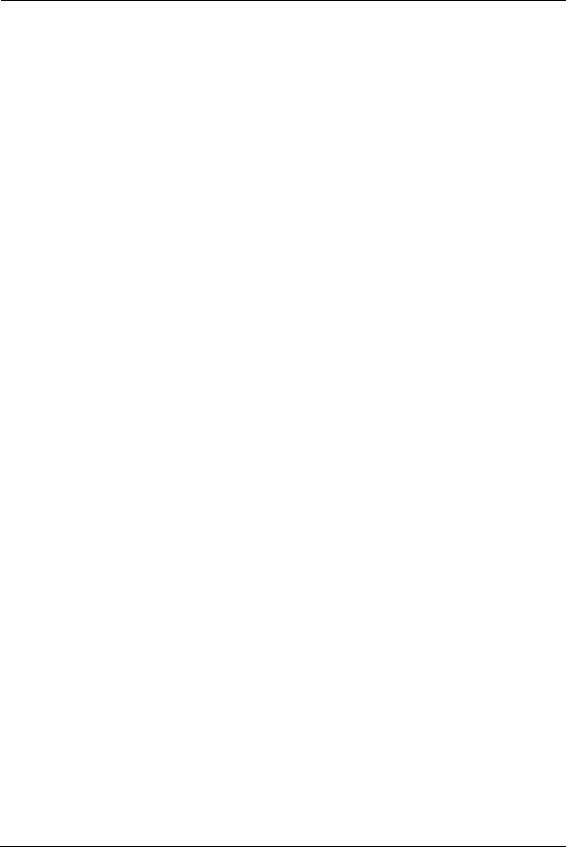
Table of Contents
WAN Commands . . . . . . . . . . . . . . . . . . . . . . . . . . . . . . . . . . . . . . . . . . . . . . . . . 116
About CONFIG Commands . . . . . . . . . . . . . . . . . . . . . . . . . . . . . . . . 118
CONFIG Mode Prompt . . . . . . . . . . . . . . . . . . . . . . . . . . . . . . . . . . . . . . . . . . . . 118
Navigating the CONFIG Hierarchy . . . . . . . . . . . . . . . . . . . . . . . . . . . . . . . . . . . 118
Entering Commands in CONFIG Mode. . . . . . . . . . . . . . . . . . . . . . . . . . . . . . . . 118
Guidelines: CONFIG Commands . . . . . . . . . . . . . . . . . . . . . . . . . . . . . . . . . . . . .119
Displaying Current Gateway Settings . . . . . . . . . . . . . . . . . . . . . . . . . . . . . . . . . 119
Step Mode: A CLI Configuration Technique. . . . . . . . . . . . . . . . . . . . . . . . . . . . 119
Validating Your Configuration . . . . . . . . . . . . . . . . . . . . . . . . . . . . . . . . . . . . . . . 120
CONFIG Commands . . . . . . . . . . . . . . . . . . . . . . . . . . . . . . . . . . . . . . 121
Connection Commands. . . . . . . . . . . . . . . . . . . . . . . . . . . . . . . . . . . . . . . . . . . . 121
Filter Set Commands . . . . . . . . . . . . . . . . . . . . . . . . . . . . . . . . . . . . . . . . . . . . . . 124
Global Filter Set (“IPv6 Firewall”) Commands. . . . . . . . . . . . . . . . . . . . . . . . . . 128
Queue Commands. . . . . . . . . . . . . . . . . . . . . . . . . . . . . . . . . . . . . . . . . . . . . . . . 129
IP Gateway Commands . . . . . . . . . . . . . . . . . . . . . . . . . . . . . . . . . . . . . . . . . . . . 132
IPv6 Commands . . . . . . . . . . . . . . . . . . . . . . . . . . . . . . . . . . . . . . . . . . . . . . . . . . 132
IP DNS Commands. . . . . . . . . . . . . . . . . . . . . . . . . . . . . . . . . . . . . . . . . . . . . . . . 139
IP IGMP Commands. . . . . . . . . . . . . . . . . . . . . . . . . . . . . . . . . . . . . . . . . . . . . . . 139
NTP Commands . . . . . . . . . . . . . . . . . . . . . . . . . . . . . . . . . . . . . . . . . . . . . . . . . . 142
Application Layer Gateway (ALG) Commands . . . . . . . . . . . . . . . . . . . . . . . . . . 142
Dynamic DNS Commands . . . . . . . . . . . . . . . . . . . . . . . . . . . . . . . . . . . . . . . . . . 143
Link Commands . . . . . . . . . . . . . . . . . . . . . . . . . . . . . . . . . . . . . . . . . . . . . . . . . . 143
Management Commands . . . . . . . . . . . . . . . . . . . . . . . . . . . . . . . . . . . . . . . . . . 146
Remote Access Commands. . . . . . . . . . . . . . . . . . . . . . . . . . . . . . . . . . . . . . . . . 148
Physical Interfaces Commands . . . . . . . . . . . . . . . . . . . . . . . . . . . . . . . . . . . . . . 150
PPPoE Relay Commands . . . . . . . . . . . . . . . . . . . . . . . . . . . . . . . . . . . . . . . . . . . 157
NAT Pinhole Commands . . . . . . . . . . . . . . . . . . . . . . . . . . . . . . . . . . . . . . . . . . . 157
Security Stateful Packet Inspection (SPI) Commands . . . . . . . . . . . . . . . . . . . . 158
VoIP Commands. . . . . . . . . . . . . . . . . . . . . . . . . . . . . . . . . . . . . . . . . . . . . . . . . . 160
Targeted Ad Insertion Commands . . . . . . . . . . . . . . . . . . . . . . . . . . . . . . . . . . .171
System Commands . . . . . . . . . . . . . . . . . . . . . . . . . . . . . . . . . . . . . . . . . . . . . . . 173
Debug Commands . . . . . . . . . . . . . . . . . . . . . . . . . . . . . . . . . . . . . . . 178
Disclaimer and Warning Text . . . . . . . . . . . . . . . . . . . . . . . . . . . . . . . . . . . . . . . 178
Commands . . . . . . . . . . . . . . . . . . . . . . . . . . . . . . . . . . . . . . . . . . . . . . . . . . . . . . 178
TR-069 CLI CShell Commands (debug mode) . . . . . . . . . . . . . . . . . . . . . . . . . . 178
CHAPTER 5 - Technical Specifications and Safety Information. . . . . . 179
Description . . . . . . . . . . . . . . . . . . . . . . . . . . . . . . . . . . . . . . . . . . . . 179
Power Supply . . . . . . . . . . . . . . . . . . . . . . . . . . . . . . . . . . . . . . . . . . . . . . . . . . . . 179
Environment. . . . . . . . . . . . . . . . . . . . . . . . . . . . . . . . . . . . . . . . . . . . . . . . . . . . . 179
Software and protocols. . . . . . . . . . . . . . . . . . . . . . . . . . . . . . . . . . . . . . . . . . . . 179
Agency approvals . . . . . . . . . . . . . . . . . . . . . . . . . . . . . . . . . . . . . . . 180
Manufacturer’s Declaration of Conformance . . . . . . . . . . . . . . . . . . 181
Important Safety Instructions . . . . . . . . . . . . . . . . . . . . . . . . . . . . . . 183
47 CFR Part 68 Information . . . . . . . . . . . . . . . . . . . . . . . . . . . . . . . . 184
FCC Requirements . . . . . . . . . . . . . . . . . . . . . . . . . . . . . . . . . . . . . . . . . . . . . . . . 184
FCC Statements . . . . . . . . . . . . . . . . . . . . . . . . . . . . . . . . . . . . . . . . . . . . . . . . . . 184
RF Exposure Statement: . . . . . . . . . . . . . . . . . . . . . . . . . . . . . . . . . . 185
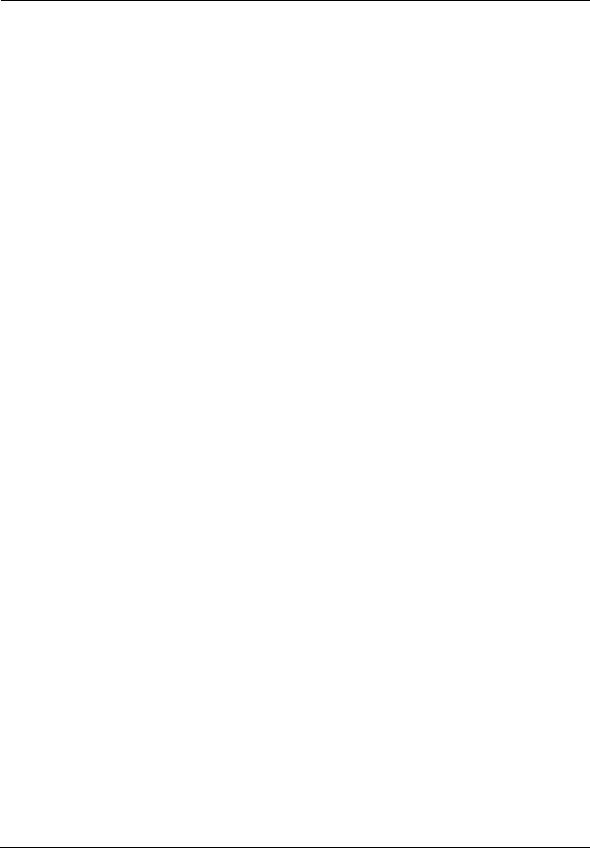
Administrator’s Handbook
Electrical Safety Advisory . . . . . . . . . . . . . . . . . . . . . . . . . . . . . . . . . . |
185 |
Caring for the Environment by Recycling . . . . . . . . . . . . . . . . . . . . . . |
186 |
Beskyttelse af miljøet med genbrug . . . . . . . . . . . . . . . . . . . . . . . . . . . . . . . . . 186
Umweltschutz durch Recycling. . . . . . . . . . . . . . . . . . . . . . . . . . . . . . . . . . . . . . 186
Cuidar el medio ambiente mediante el reciclaje . . . . . . . . . . . . . . . . . . . . . . . 186
Recyclage pour le respect de l'environnement. . . . . . . . . . . . . . . . . . . . . . . . . 186
Milieubewust recycleren . . . . . . . . . . . . . . . . . . . . . . . . . . . . . . . . . . . . . . . . . . 187
Dba³oÊç o Êrodowisko - recykling . . . . . . . . . . . . . . . . . . . . . . . . . . . . . . . . . . . 187
Cuidando do meio ambiente através da reciclagem . . . . . . . . . . . . . . . . . . . . 187
Var rädd om miljön genom återvinning. . . . . . . . . . . . . . . . . . . . . . . . . . . . . . . 187
Copyright Acknowledgments . . . . . . . . . . . . . . . . . . . . . . . . . . . . . . .189
Open Source Software Information . . . . . . . . . . . . . . . . . . . . . . . . . . . . . . . . . . 189
Appendix A - ARRIS Gateway Captive Portal Implementation . . . . . . 213
Overview . . . . . . . . . . . . . . . . . . . . . . . . . . . . . . . . . . . . . . . . . . . . . . |
214 |
Captive Portal RPC . . . . . . . . . . . . . . . . . . . . . . . . . . . . . . . . . . . . . . . |
215 |
X_00D09E_GetCaptivePortalParams RPC:. . . . . . . . . . . . . . . . . . . . . . . . . . . . . 215
X_00D09E_SetCaptivePortalParams RPC: . . . . . . . . . . . . . . . . . . . . . . . . . . . . . 216
Appendix B - Quality of Service (QoS) Examples . . . . . . . . . . . . . . . . . 217
Overview . . . . . . . . . . . . . . . . . . . . . . . . . . . . . . . . . . . . . . . . . . . . . . |
218 |
Upstream QoS: Priority and Shaping . . . . . . . . . . . . . . . . . . . . . . . . . |
220 |
Downstream QoS: Ethernet Switch . . . . . . . . . . . . . . . . . . . . . . . . . . |
221 |
Downstream QoS: Egress queues . . . . . . . . . . . . . . . . . . . . . . . . . . . . |
221 |
Index . . . . . . . . . . . . . . . . . . . . . . . . . . . . . . . . . . . . . . . . . . . . . . . . . . . 223
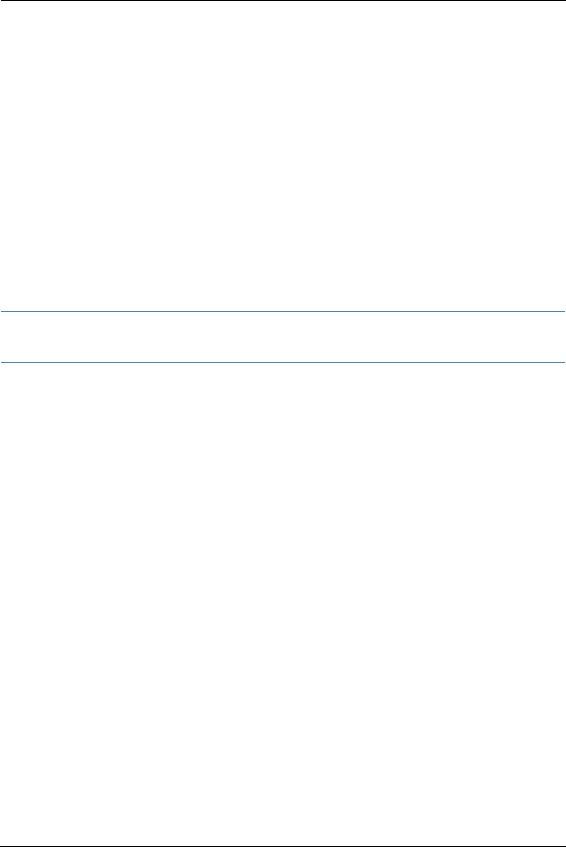
CHAPTER 1 |
Introduction |
About ARRIS Documentation
This guide describes the wide variety of features and functionality of the ARRIS NVG599 Gateway, when used in Router mode. The NVG599 device can also be delivered in Bridge mode. In Bridge mode, the NVG599 acts as a pass-through device and allows the workstations on your LAN to have public addresses directly on the Internet. Documentation for the NVG599 in Bridge mode is available for download.
NOTE::
For the purposes of this manual the “ARRIS NVG599 Gateway” will be referred to as the “NVG599.”
Related Documentation
ARRIS provides a suite of technical documents for its family of intelligent enterprise and consumer gateways. This documentation consists of:
Administrator’s Handbook (this document)
Dedicated user manuals
Specific white papers covering related technology
The documents are available in electronic form as Portable Document Format (PDF) files. They can be viewed (and printed) from Adobe Acrobat Reader, Exchange, or any other application that supports PDF files.
7
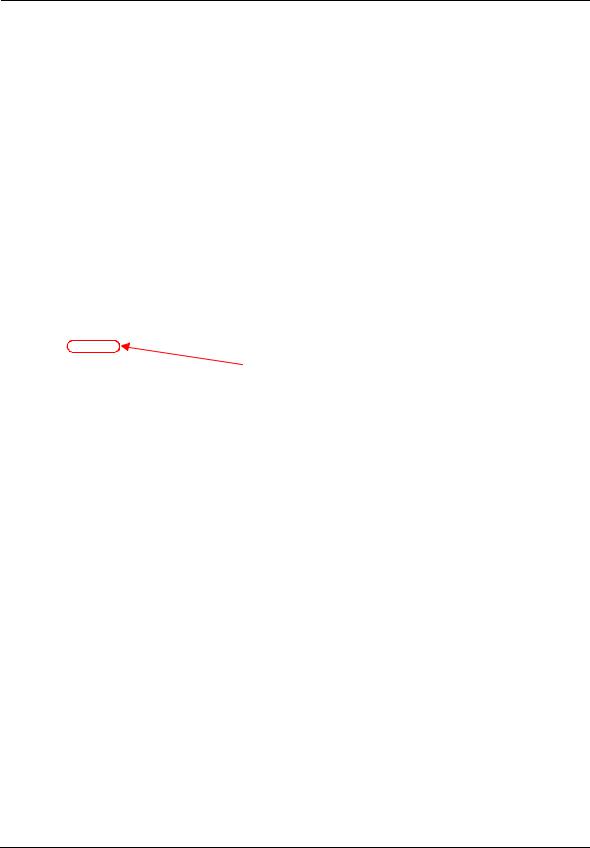
Administrator’s Handbook
Documentation Conventions
This manual uses the following conventions to present information.
General
The following typographic conventions are used in this guide.
Convention |
Description |
|
|
bold sans serif |
Menu commands and button names |
underlined sans serif |
Web GUI page links |
terminal |
Computer display text |
bold terminal |
User-entered text |
Italic |
The complete titles of manuals |
Internal Web Interface
The following graphic conventions are used when describing elements of the Web interface in this guide.
|
Convention (Graphics) |
Description |
|
|
|
|
|
An excerpt from a Web page or the visual truncation of a Web page |
|
blue border |
|
|
|
An area of emphasis on a Web page |
|
|
solid rounded rectangle with an arrow
Command Line Interface
Syntax conventions for the command line interface are as follows.
Convention |
Description |
|
|
[ ] |
Optional command arguments are shown with straight brackets |
{ } |
Alternative values for an argument are presented in curly ({ }) brack- |
|
ets, with values separated by vertical bars (|). |
bold |
User-entered text |
italic |
Variables for which you supply your own values |
8
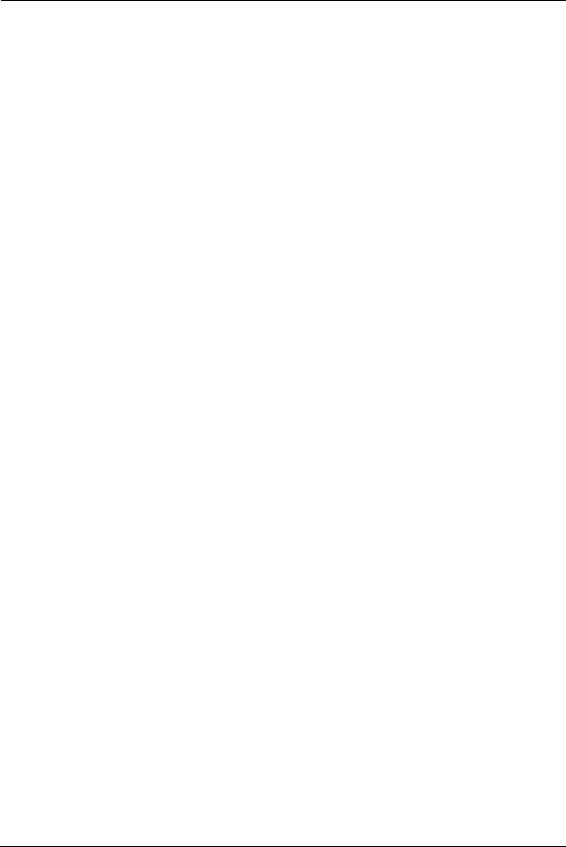
Organization
This guide consists of five chapters, two appendixes, and an index. It is organized as follows:
Chapter 1, “Introduction” — Describes the ARRIS® document suite and the purpose of, audience for, and structure of this guide. It includes a table of style conventions.
Chapter 2, “Device Configuration” — Describes how to get up and running with your NVG599.
Chapter 3, “Basic Troubleshooting” — Gives some simple suggestions for troubleshooting problems with the initial configuration of your NVG599.
Chapter 4, “Command Line Interface” — Describes all the current text-based commands for both the SHELL and CONFIG modes. A summary table and individual command examples for each mode are provided.
Chapter 5, “Technical Specifications and Safety Information” — Presents system and device specifications and important compliance and safety statements.
Appendix A, "ARRIS Gateway Captive Portal Implementation" — Describes the ARRIS Gateway Captive Portal Implementation.
Appendix B, "Quality of Service (QoS) Examples" — Describes the ARRIS Gateway Quality of Service (QoS) Implementation.
A Word About Example Screens
This manual contains many example screen illustrations. Since ARRIS gateways offer a wide variety of features and functionality, the example screens shown may not exactly match the screens for your particular device or setup. The example screens are for illustrative and explanatory purposes, and should not be construed to represent your own unique environment.
9
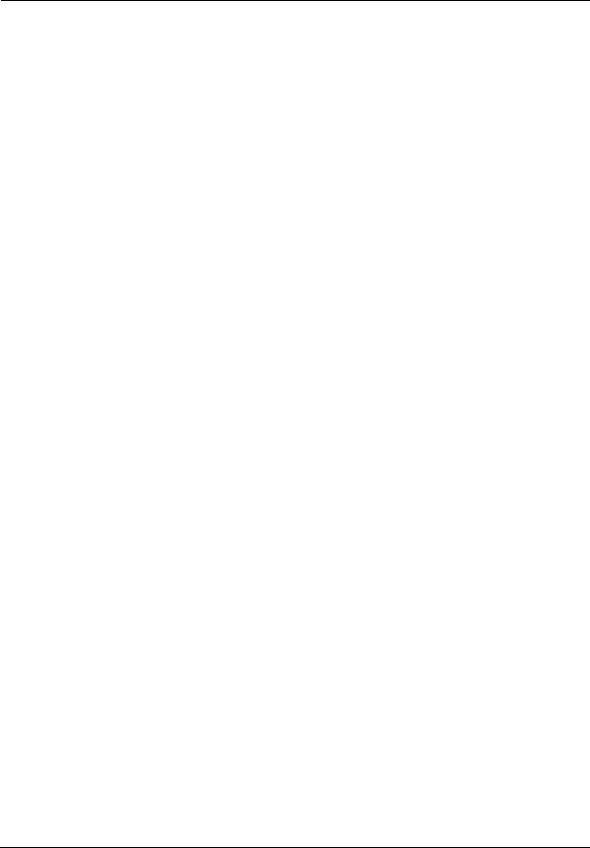
Administrator’s Handbook
10
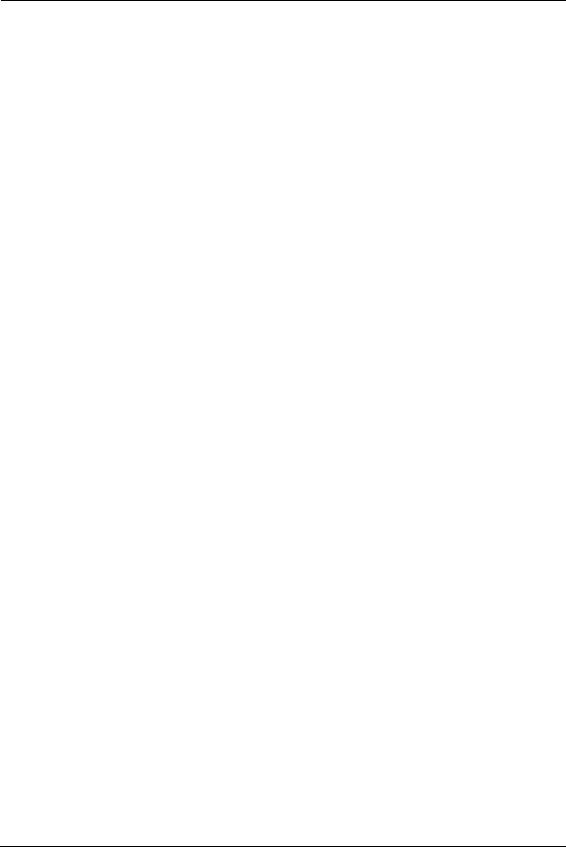
CHAPTER 2 Device Configuration
Most users will find that the basic Quick Start configuration is sufficient to meet their needs. The Quick Start section may be all that you need to configure and use your ARRIS NVG599 Gateway. For more advanced users, a rich feature set is available. The following instructions cover installation in Router mode.
This chapter covers:
“Important Safety Instructions” on page 12
“Status Indicator Lights” on page 13
“Battery Installation (optional)” on page 16
“Battery Door Instructions” on page 17
“Set up the ARRIS Gateway” on page 18
“Accessing the Web Management Interface” on page 21
“Device Status Page” on page 24
“Tab Bar” on page 27
“Broadband Tab” on page 34
“Home Network Tab” on page 39
“WiFi” on page 43
“Voice” on page 53
“Firewall” on page 59
“Diagnostics” on page 78
11
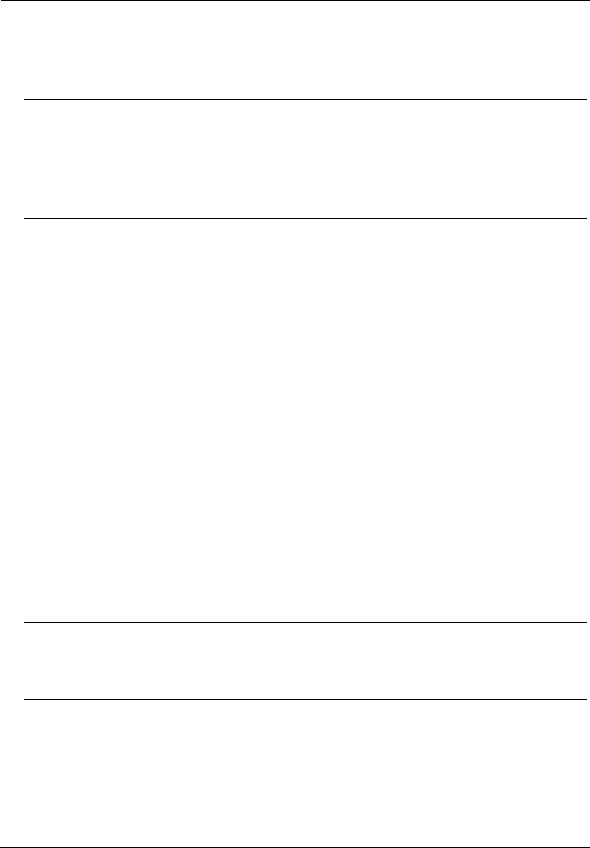
Administrator’s Handbook
Important Safety Instructions
POWER SUPPLY INSTALLATION
Connect the power supply cord to the power jack on the NVG599. Plug the power supply into an appropriate electrical outlet. There is no power (on / off) switch to power off the device.
WARNING:
The power supply must be connected to a mains outlet with a protective earth connection. Do not defeat the protective earth connection.
CAUTION:
Depending on the power supply provided with the product, either the direct plug-in power supply blades, power supply cord plug or the appliance coupler serves as the mains power disconnect. It is important that the direct plug-in power supply, socket-outlet or appliance coupler be located so it is readily accessible.
TELECOMMUNICATION INSTALLATION
When using your telephone equipment, basic safety precautions should always be followed to reduce the risk of fire, electric shock, and injury, including the following:
Do not use this product near water, for example, near a bathtub, wash bowl, kitchen sink or laundry tub, in a wet basement or near a swimming pool.
Avoid using a telephone (other than a cordless type) during an electrical storm. There may be a remote risk of electrical shock from lightning.
Do not use the telephone to report a gas leak in the vicinity of the leak.
CAUTION: The external phone should be UL listed, and the connections should be made in accordance with Article 800 of the NEC.
CAUTION: To reduce the risk of fire, use only No. 26 AWG or larger telecommunication line cord.
COAX INSTALLATION
Ensure that the outside coaxial cable system is grounded, so as to provide some protection against voltage surges and built-up static charges. Article 820-20 of the NEC (Section 54, Part I of the Canadian Electrical Code) provides guidelines for proper grounding and, in particular, specifies that the CATV cable ground be connected to the grounding system of the building, as close to the point of cable entry as practical.
PRODUCT VENTILATION
The NVG599 is intended for use in a consumer's home. Ambient temperatures should not exceed 104°F (40°C). The NVG599 should not be used in locations exposed to outside heat radiation or where it is subject to trapping of its own heat. The product should have at least one inch of clearance on all sides except the bottom when properly installed and should not be placed inside tightly enclosed spaces unless proper ventilation is provided.
WARNING:
The battery used in this device may present a risk of fire or chemical burn if mistreated. Do not disassemble, heat above manufacturer’s maximum temperature limit, or incinerate. Replace battery with ARRIS
P/N 586185-002-00 only. Use of another battery may present a risk of fire or explosion.
Dispose of used battery promptly. Keep away from children. Do not disassemble and do not dispose of in fire.
SAVE THESE INSTRUCTIONS
12
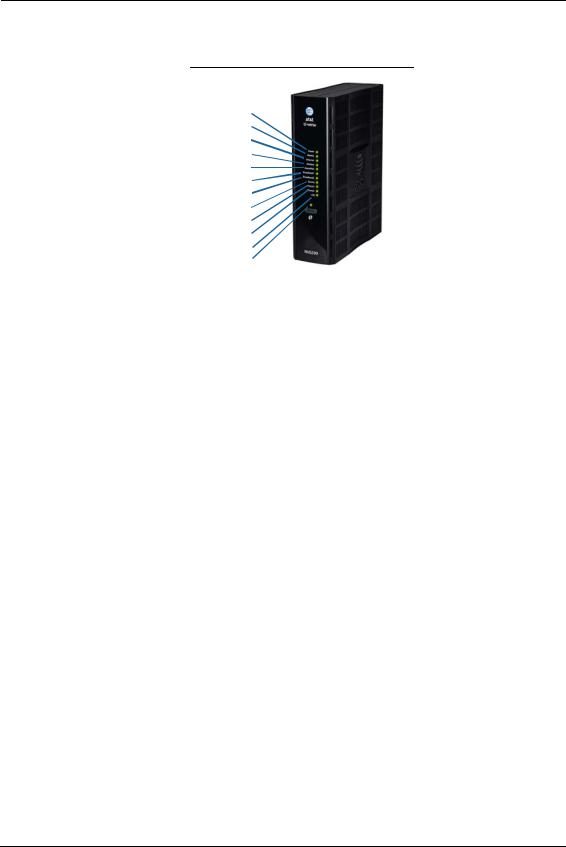
Status Indicator Lights
Colored LEDs on your NVG599 indicate the activity status of various ports.
ARRIS NVG599 Status Indicator Lights
Side View
|
Power |
|
|
Battery |
|
|
Ethernet |
|
|
WiFi |
|
|
HomePNA |
|
|
Broadband 1 |
|
|
Broadband 2 |
|
|
Service |
|
|
Phone 1 |
|
|
Phone 2 |
|
|
USB |
|
|
WPS |
|
|
|
|
LED |
Activity |
|
|
|
|
|
|
|
|
Solid Green = The device is powered. |
|
|
Flashing Green = A power-on self-test (POST) is in progress |
|
Power |
Flashing Red = A POST failure (not bootable) or device malfunction occurred. |
|
Flashing Amber = Firmware upgrade in progress (see below) |
||
|
||
|
Off = The unit has no AC power. If the battery is in use, the Battery LED will indicate battery status, |
|
|
and all other LEDs will be off. |
|
|
|
|
|
During the software installation, you will lose Internet and phone service. The LEDs will function as |
|
|
follows: |
|
Power during |
1. As firmware is being loaded into flash, the LEDs operate normally. |
|
Firmware |
2. During the firmware upgrade, which takes a few minutes, the Power LED will flashes amber |
|
Upgrade |
(flash writing to memory), and all other LEDs are off. |
|
|
3. The NVG599 restarts automatically. |
|
|
As the device reboots, the LEDs display power-on behavior. |
|
|
|
|
|
• Power LED = Flashing Green |
|
|
• All other LEDs = Off |
|
All during |
If the device does not boot and fails its self-test or fails to perform initial load of the bootloader: |
|
• Power LED = Flashing Red |
||
Boot process |
||
• ALL other LEDs = Off |
||
|
||
|
If the device boots and then detects a failure: |
|
|
Power LED = Flashing Green starting POST, and then all LEDs will flash red, including Power LED. |
|
|
|
|
|
Solid Green = Battery in place but not being used. |
|
|
Flashing Green = Battery charging. |
|
|
Solid Red = Battery backup mechanism has a fault. |
|
Battery |
Flashing Red = Battery needs to be replaced. |
|
|
Solid Amber = Battery in use. |
|
|
Flashing Amber = Low battery. |
|
|
Off = No battery, or battery has no charge. |
|
|
|
13
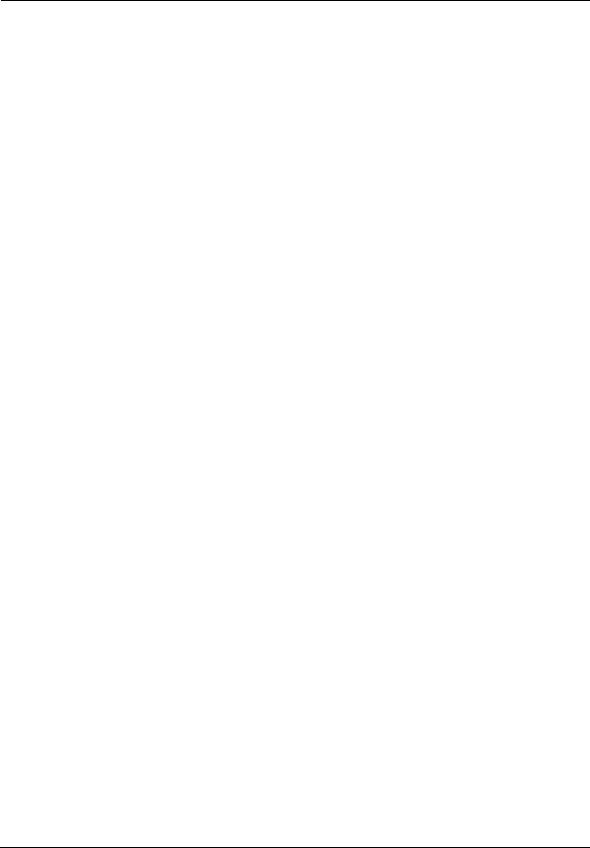
Administrator’s Handbook
LED |
Activity |
|
|
|
|
|
|
|
|
Solid Green = Powered device connected to the associated port (includes devices with wake-on-LAN |
|
|
capability where a slight voltage is supplied to the Ethernet connection). |
|
Ethernet |
Flickering Green = Activity seen from devices associated with the port. The flickering of the light is |
|
synchronized to actual data traffic. |
||
|
||
|
Off = The device is not powered, or no cable or no powered devices are connected to the associated |
|
|
ports. |
|
|
|
|
|
Solid Green = Wi-Fi is powered. |
|
WiFi |
Flickering Green = Activity seen from devices connected via Wi-Fi. The flickering of the light is syn- |
|
chronized to actual data traffic. |
||
|
||
|
Off = The device is not powered, or no powered devices are connected to the associated ports. |
|
|
|
|
|
Solid Green = Powered device connected to the associated port (includes devices with wake-on-LAN |
|
|
capability where a slight voltage is supplied to the Ethernet connection). |
|
HomePNA |
Flickering Green = Activity seen from devices associated with the port. The flickering of the light is |
|
synchronized to actual data traffic. |
||
|
||
|
Off = The device is not powered, or no cable or no powered devices are connected to the associated |
|
|
ports. |
|
|
|
|
|
Solid Green = Good broadband connection (good DSL sync or Gigabit Ethernet). |
|
|
Flashing Green = Attempting broadband connection (DSL attempting sync). |
|
|
Flashing Green and Red = If, after three consecutive minutes, the broadband connection fails to be |
|
Broadband |
established, the LED switches to Flashing Green alternating with a five second steady Red while |
|
attempting or waiting to establish a broadband connection. This pattern continues until the broad- |
||
1**, 2 |
band connection is successfully established. |
|
|
Flashing Red = No DSL signal on the line. This display is not used during times of temporary ‘no tone’ |
|
|
during the training sequence. |
|
|
Off = The device is not powered. |
|
|
** Broadband 1 LED is also the Gigabit Ethernet WAN LED when that is in play (and DSL is not). |
|
|
|
|
|
Solid Green = IP connected. The device has a WAN IP address from DHCP or 802.1x authentication |
|
|
and the broadband connection is up. |
|
|
Flashing Green = Attempting connection, attempting IEEE 802.1X authentication, or attempting to |
|
Service |
obtain DHCP information. |
|
Red = Device attempted to become IP connected and failed (no DHCP response, 802.1x authentica- |
||
|
||
|
tion failed, no IP address from IPCP, etc.). The Red state times out after two minutes, and the Service |
|
|
indicator light returns to the Off state. |
|
|
Off = The device is not powered or the broadband connection is not present. |
|
|
|
|
|
Solid Green = The associated VoIP line has been registered with a SIP proxy server. |
|
Phone 1, 2 |
Flashing Green = Indicates a telephone is off-hook on the associated VoIP line. |
|
|
Off = VoIP not in use, line not registered, or gateway power off. |
|
|
|
|
|
Solid Green = Powered device connected to the associated port (includes devices with wake-on-LAN |
|
|
capability where a slight voltage is supplied to the Ethernet connection). |
|
USB |
Flickering Green = Activity seen from devices associated with the port. The flickering of the light is |
|
|
synchronized to actual data traffic. |
|
|
Off = The device is not powered, no cable or no powered devices connected to the associated ports. |
|
|
|
14
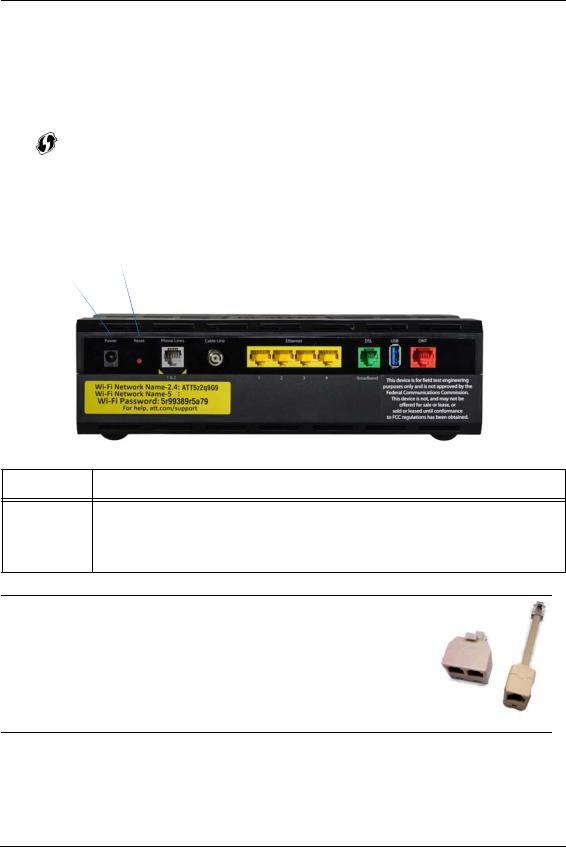
LED |
|
|
|
|
|
Activity |
|
|
|
|
|
|
|
|
|
|
|
|
|
|
|
|
|
|
|
|
|
|
|
|
|
Solid Green = Wi-Fi Protected Setup has been completed successfully. LED should stay on for 5 min- |
|||||||
WPS |
|
utes or until push button is pressed again. |
|
|
|
|
|||
|
Flashing Green = Continues for 2 minutes, indicating when WPS is broadcasting. |
||||||||
(appears after |
|
||||||||
using WPS |
|
Flashing Red = Continues for 2 minutes, indicating a Session overlap was detected (possible security |
|||||||
button) |
|
risk). |
|
|
|
|
|
|
|
|
|
Solid Red = Error unrelated to security, such as failure to find a partner, or WPS is disabled. LED |
|||||||
|
|
should stay solid red for 5 minutes or until push button is pressed again. |
|||||||
|
|
Off = The device is not powered, or no cable or no powered devices are connected to the associated |
|||||||
|
|
ports. |
|
|
|
|
|
|
|
|
|
|
|
|
|
|
|
|
|
Rear View |
|
|
|
|
|
|
|
||
|
|
Reset |
F-Connector (HPNA) |
DSL (WAN) Gigabit Ethernet (WAN) |
|||||
Power Jack |
|
RJ14 (FXS) |
Ethernet (LAN) |
USB |
|
||||
|
|
|
|
|
|
|
|
|
|
|
|
|
|
|
|
|
|
|
|
LED |
Activity |
Flashing Amber = A Gigabit Ethernet device is connected to each port. Ethernet Solid Green = A 10/100 Ethernet device is connected.
1, 2, 3, 4 Flickering Green = Ethernet traffic activity.
Off = The device is not powered, or no powered devices are connected to the associated ports.
NOTE:
The NVG599 supports two VoIP lines over one RJ14 (FXS) VoIP port. In order to connect two phone lines, the supplied inner/outer pair splitter adapters must be attached to the RJ14 (FXS) VoIP port in order to terminate both lines. This is a special-purpose splitter. You must use only the inner/outer pair splitter adapters supplied by AT&T.
15
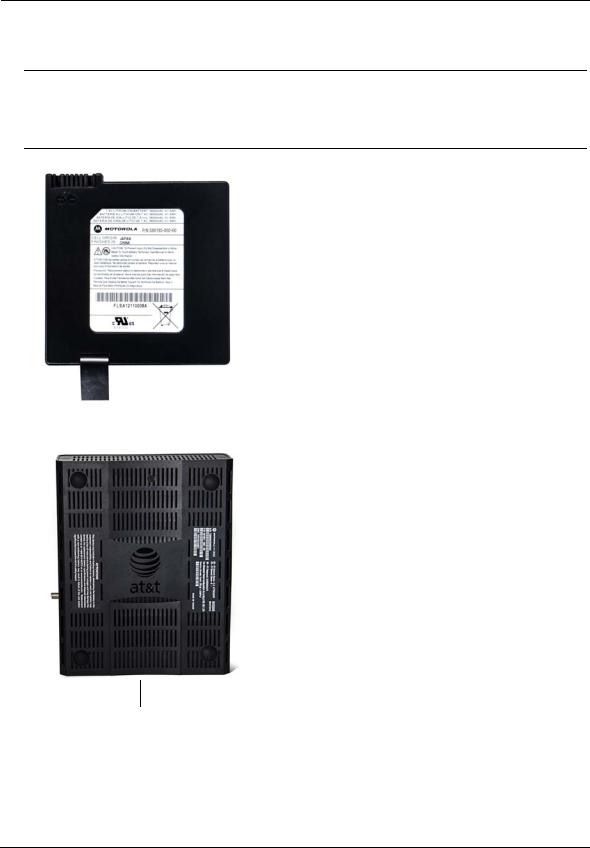
Administrator’s Handbook
Battery Installation (optional)
The optional backup battery is located in a compartment on the bottom of the unit. Installing the battery door requires some care.
CAUTION:
The battery used in this device may present a risk of fire or chemical burn if mistreated. Do not disassemble, heat above manufacturer’s maximum temperature limit, or incinerate. Replace battery with ARRIS P/N 586185-002-00 only. Use of another battery may present a risk of fire or explosion.
Dispose of used battery promptly. Keep away from children. Do not disassemble and do not dispose of in fire.
1. Note the tab on the bottom of the battery.
2.Insert the battery into the compartment on the bottom of the unit, as shown, and press into place so that the battery contacts seat securely in the unit.
Battery Compartment Door
3. Close the compartment door. See “Battery Door Instructions” on page 17.
16

Battery Door Instructions
1.Place NVG599 unit on a tabletop with the battery door side up.
2.Push in and upward to open the battery door as shown in Figure 1.
Figure 1
Figure 2
Figure 3
3.Swing back the battery door. See Figure 2.
4.Insert the battery in the compartment as shown in Figure 3.
5.Swing the door back down and snap closed.
17
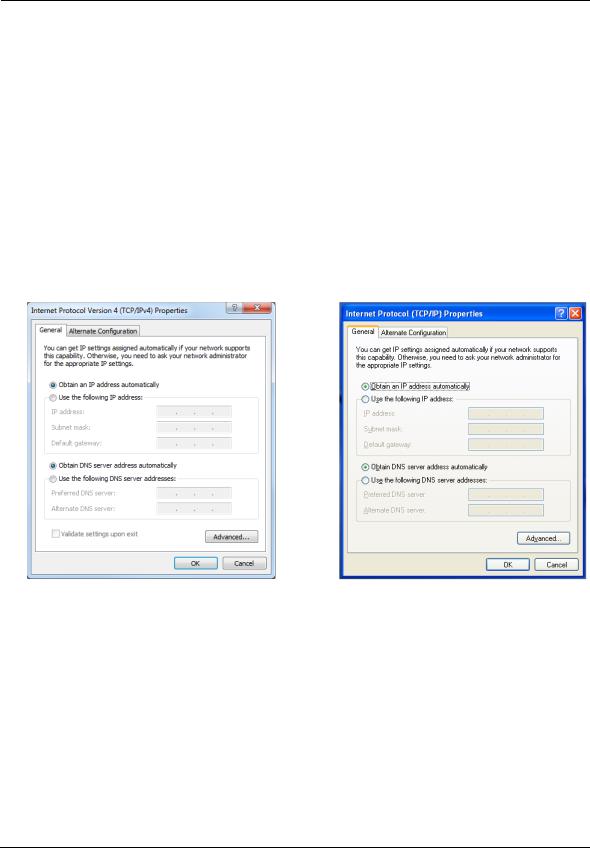
Administrator’s Handbook
Set up the ARRIS Gateway
Refer to your Quick Start Guide for instructions on how to connect your NVG599 to your power source, PC, or local area network, and your Internet access point, whether it is a dedicated DSL outlet or a DSL or cable modem. Be sure to enable dynamic addressing on your PC. To set up the gateway, complete the following steps:
Microsoft Windows:
1.Navigate to the TCP/IP Properties control panel to configure the IP address using one of the suggested pathways that follow. Note that Windows Vista and Windows 7 obtain an IP address automatically by default. You may not need to configure it at all.
Windows 7 follows a path like this: Start menu -> Control Panel -> Network and Sharing Center -> Change adapter settings -> Local Area Connection -> Change settings of this connection -> Local Area Connection Properties -> Internet Protocol (TCP/IP) -> Properties
Windows XP follows a path like this: Start menu -> Settings -> Control Panel -> Network Connections -> Local Area Connection -> Internet Protocol [TCP/IP] -> Properties
Windows 7 |
Windows XP |
2.Select Obtain an IP address automatically.
3.Select Obtain DNS server address automatically, if available.
4.Remove any previously configured gateways, if available.
5.OK the settings. Restart if prompted.
To check:
1.Open the Networking control panel and select Internet Protocol Version 4 (TCP/IPv4).
2.Click the Properties button. The Internet Protocol Version 4 (TCP/IPv4) Properties window should appear as shown.
18

Windows Vista
3. Set the radio buttons to the values shown above, and click the OK button.
19
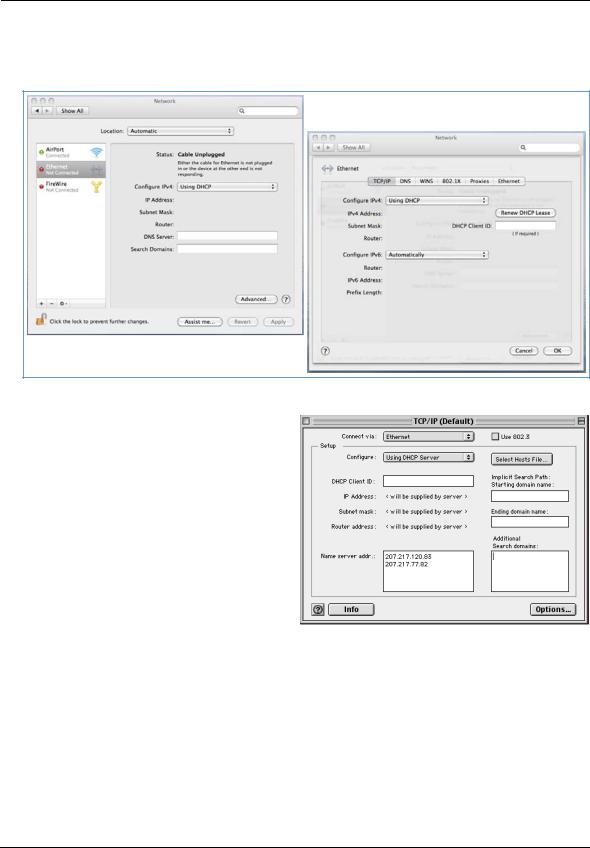
Administrator’s Handbook
Macintosh MacOS 8 or higher or Mac OS X:
1. Access the TCP/IP or Network control panel.Mac OS X follows a path like this:
Apple Menu -> System Preferences -> Network
MacOS Classic follows a path like this:
Apple Menu -> Control Panels -> TCP/IP Control
Panel
2.Select Ethernet.
3.Select Configure Using DHCP.
4.Close and save, if prompted.
Proceed to “Accessing the Web Management Interface” on page 21.
20
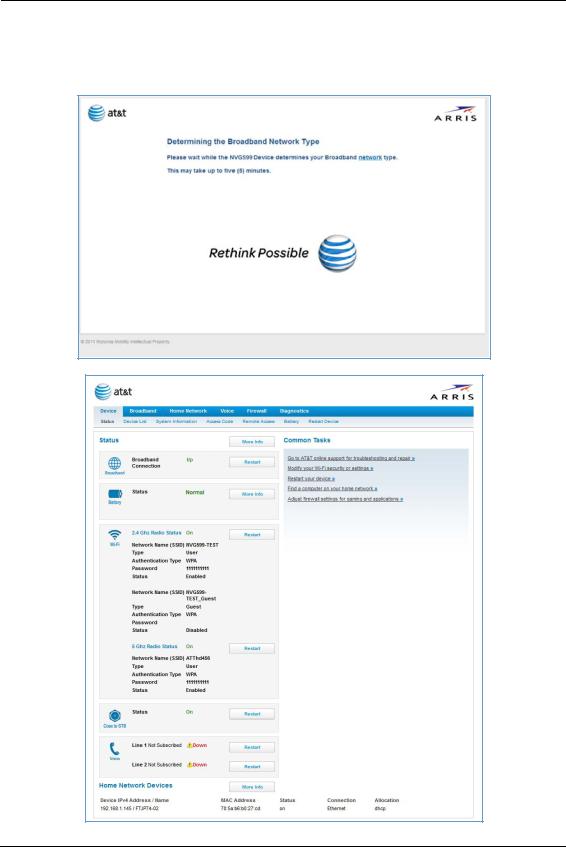
Accessing the Web Management Interface
1.Run your Web browser application, such as Firefox or Microsoft Internet Explorer, from the computer connected to the NVG599 device.
2.Enter http://192.168.1.254 in the Location text box.
While the NVG599 is determining the broadband network type, the following screen appears.
The Device Status page appears.
21
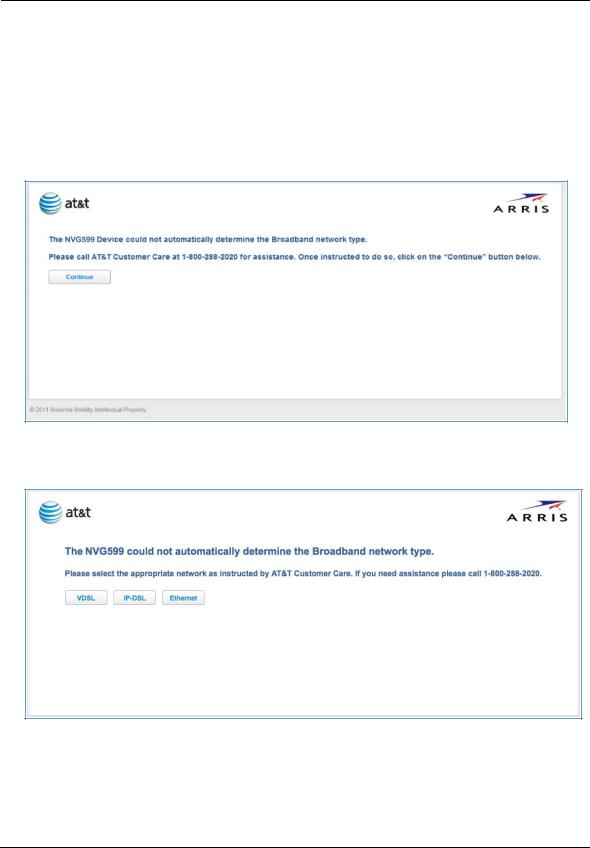
Administrator’s Handbook
3.Check to make sure the Broadband and Service LEDs on your NVG599 device are lit GREEN to verify that the connection to the Internet is active.
Congratulations! Your installation is complete. You can now surf to your favorite Web sites by typing a URL in your browser’s location box or by selecting one of your favorite Internet bookmarks.
Broadband Network Redirect Pages
After a few minutes, if the broadband network cannot be determined, the following screen appears. Contact AT&T Customer Care at the number shown on your screen for assistance.
If you click the Continue button, the following screen appears. Here you can manually select the broadband network type, if you know it.
22
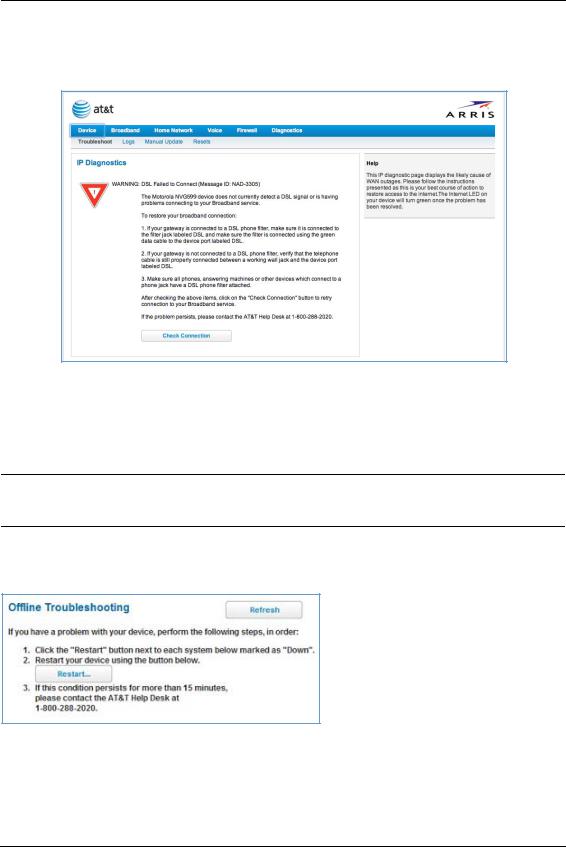
IP Diagnostics Page Redirect
In the event that your connection to the Internet fails, the Broadband LED on your NVG599 device flashes RED and you are redirected to the IP Diagnostics page.
Follow the on-screen troubleshooting suggestions.
For additional troubleshooting information, see “Diagnostics” on page 78 and “Basic Troubleshooting” on page 87.
When your connection is restored or the problem is resolved, the Broadband LED turns GREEN.
NOTE:
For AT&T this function is enabled by default. See the CLI command “set management lan-redirect enable [ off | on ]” on page 149.
Offline Troubleshooting
If the WAN is down, the following information is displayed at the top of the page:
23
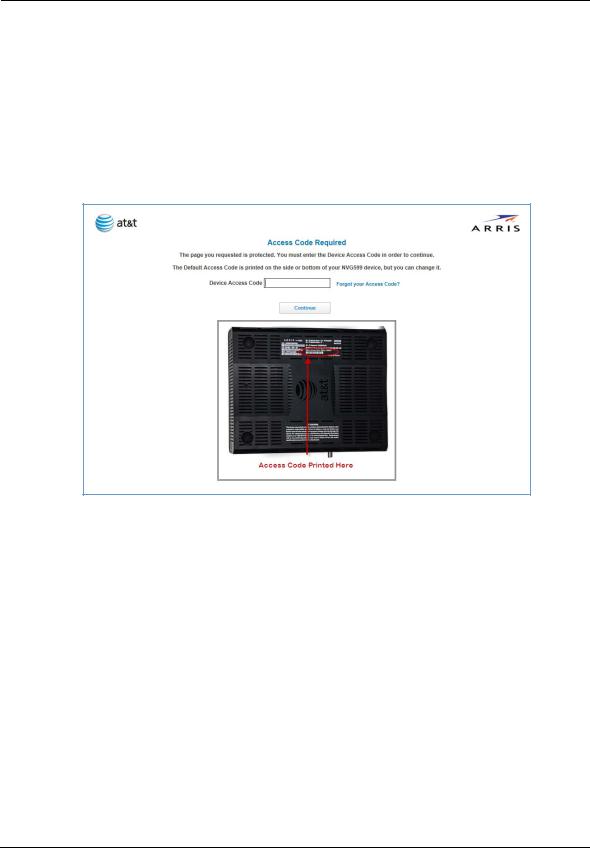
Administrator’s Handbook
Device Status Page
After you have performed the basic Easy Login configuration, any time you log in to your NVG599 you will access the NVG599 Home page.
To access the Home page, type http://192.168.1.254 in your Web browser’s location box.
Device Access Code
On the Device Status page, you may be required to provide your device access code to access the Web management configuration pages. The device access code is unique to your device. It is printed on a label on the side of the NVG599.
Enter your device access code and click the Continue button.
24
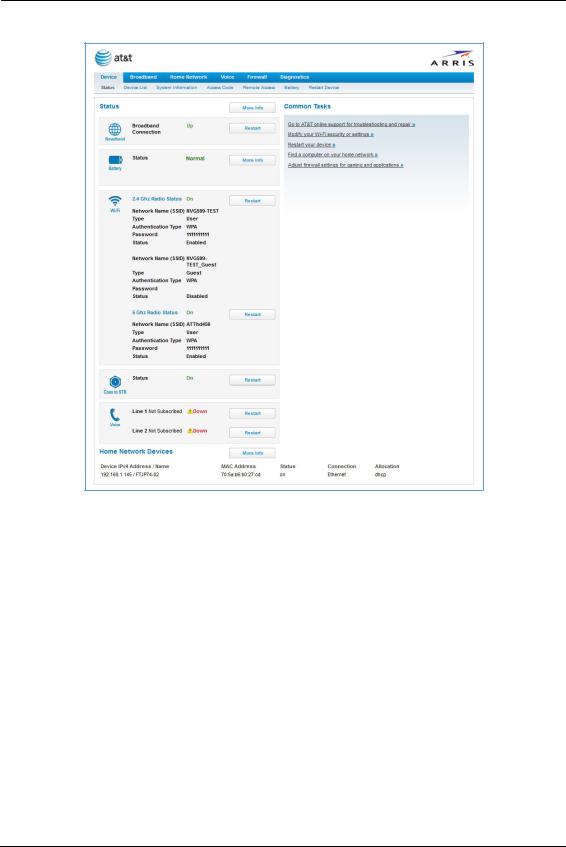
The Device Status page appears.
25
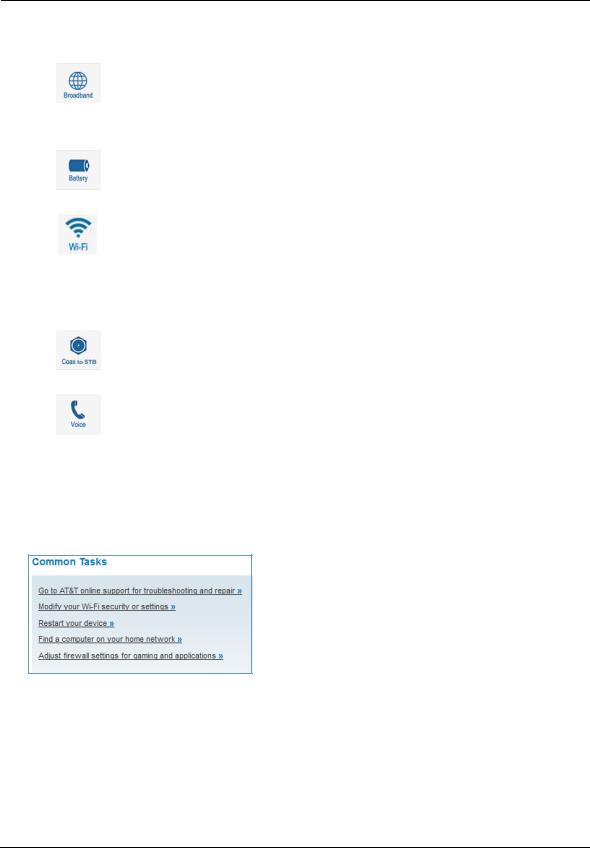
Administrator’s Handbook
The Device Status page displays the following information in the center section:
(icon) |
Field |
Description |
|
|
|
|
Broadband |
Waiting for DSL is displayed while the NVG599 is training. This |
|
Connection |
should change to Up within two minutes. |
|
|
Up is displayed when the ADSL line is synched and the session is |
(Broadband) |
|
established. |
|
|
Down indicates inability to establish a connection; possible line fail- |
|
|
ure. |
|
|
|
|
Status |
May display any of these values: Normal, Low Battery, |
|
|
Charging, Warning: No battery or battery has no |
|
|
charge or Warning: Battery backup mechanism has a |
(Battery) |
|
fault. |
|
|
|
|
Status |
Your wireless signal may be On or Off. |
|
Network ID (SSID) |
The name or ID that is displayed to a client scan. The default SSID for |
(WiFi) |
|
the NVG599 is attxxx where xxx is the last 3 digits of the serial |
|
number located on the side of the NVG599. |
|
|
Authentication Type |
The type of wireless encryption security in use. May be Disabled, |
|
|
WPA, WEP, Default Key, or Manual. |
|
Network Key |
Wireless network encryption key in use. |
|
|
|
|
Status |
Off or On. |
(Coax to STB) |
|
|
|
|
|
|
Line 1 |
Indication of VoIP or other phone connection. |
|
Line 2 |
Indication of VoIP or other phone connection. |
(Voice) |
|
|
|
|
|
Some fields may or may not be displayed, depending on your particular setup.
The Diagnostics button will connect you to the Troubleshoot page. See “Diagnostics” on page 78.
The frame at right displays some links to commonly performed tasks for easy access.
Display additional troubleshooting steps » - OR -
Go to AT&T online support for troubleshooting and repair This link will connect you to the IP Diagnostics page with help for troubleshooting and the AT&T Help Desk information. See “IP Diagnostics Page Redirect” on page 23.
Modify your WiFi security or settings »
This link will connect you to the WiFi page. See “WiFi” on page 43.
Restart your device »
This link will connect you to the Restart Device page. See “Restart Device” on page 33.
Find a computer on your home network »
This link will connect you to the Device List page. See “Device List” on page 28.
Adjust firewall settings for gaming and applications » This link will connect you to the NAT/Gaming page. See “NAT/Gaming” on page 67.
26
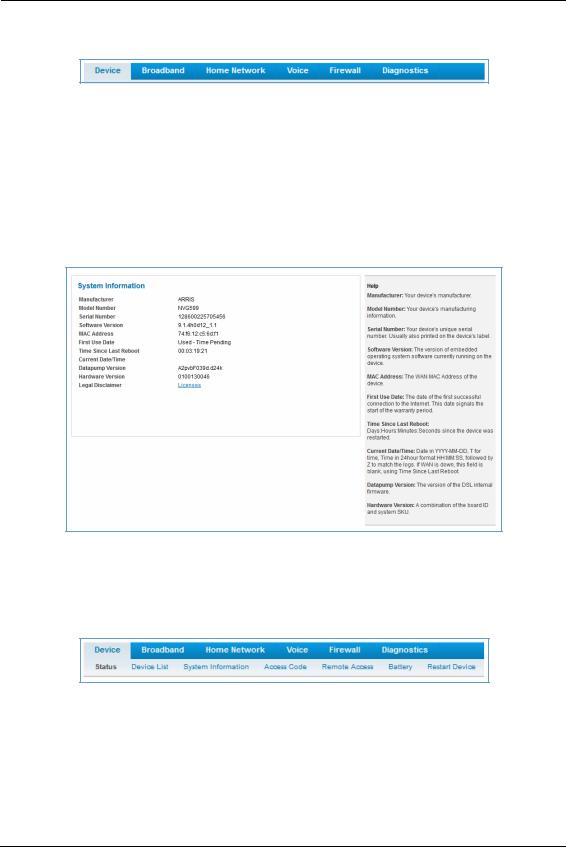
Tab Bar
The tab bar is located at the top of every page, allowing you to move freely about the site.
The tabs reveal a succession of pages that allow you to manage or configure several features of your Gateway. Each tab is described in its own section.
Help
Online Help for your device is available in the rightmost frame on every page in the Web interface. For example, the Help section at right is displayed on the System Information page.
Links Bar
The links bar appears at the top of each page, allowing you to configure aspects of the features displayed on the page. For example, the links bar on the Home Summary page is as shown below:
The links bar on the Device Status page includes the following links. For more information about each link, see the related section in this guide.
Status (see page 24)
Device List (see page 28)
System Information (see page 29)
Access Code (see page 30)
Remote Access (see page 31)
Battery (see page 32)
27
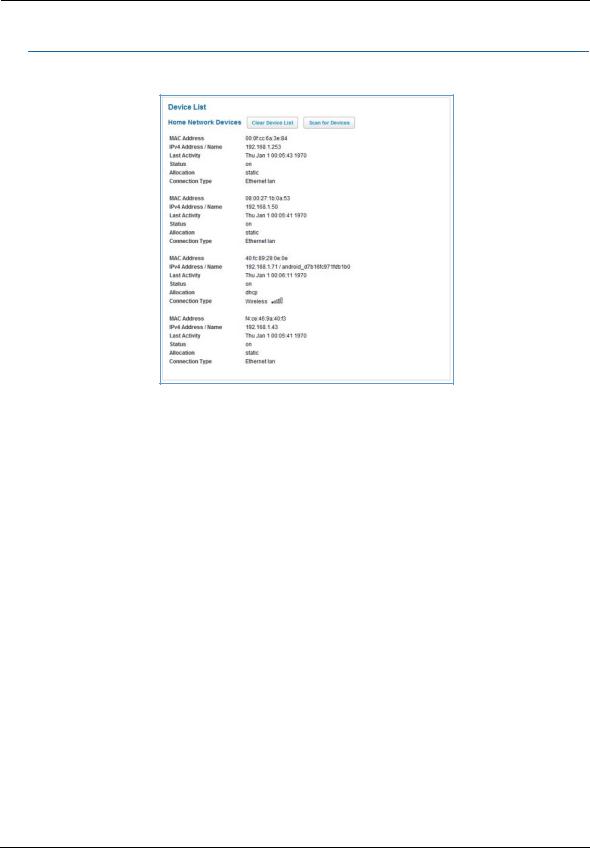
Administrator’s Handbook
Restart Device (see page 33)
Link: Device List
When you click the Device List link, the Device List page appears.
The page displays the following summary information for each home network device connected to the NVG599 device on your local area network: IPv4 address, network name, MAC address, and other status information.
|
Home Network Devices |
|
|
MAC Address |
Client device’s unique hardware address. |
IPv4 Address / Name |
Client device’s IP address or device network name. |
Last Activity |
Date and time of last traffic for this client device. |
Status |
May be off or on. |
Allocation |
Type of IP address assignment, for example, static or DHCP. |
Connection Type |
Type of connection, for example, Ethernet or WiFi. |
28
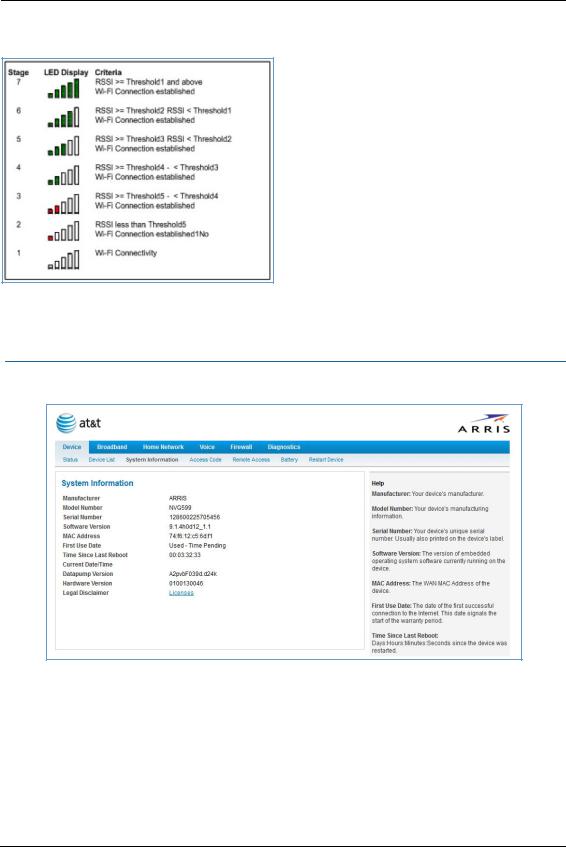
For WiFi client connections, the Device List page displays the familiar bars indicating signal strength, as follows:
Click the Clear Device List button to update the Home Network Devices summary.
Click the Scan for Devices button to seek out other devices that have been connected since the last Home Network Devices summary update.
Link: System Information
When you click the System Information link, the System Information page appears.
The page displays the following information:
|
System Information |
|
|
Manufacturer |
Manufacturer’s identifier name. |
Model Number |
Manufacturer’s model number. |
Serial Number |
Unique serial number of your device. |
Software Version |
Version number of the current embedded software in your device. |
MAC Address |
Unique hardware address of this NVG599 unit. |
29
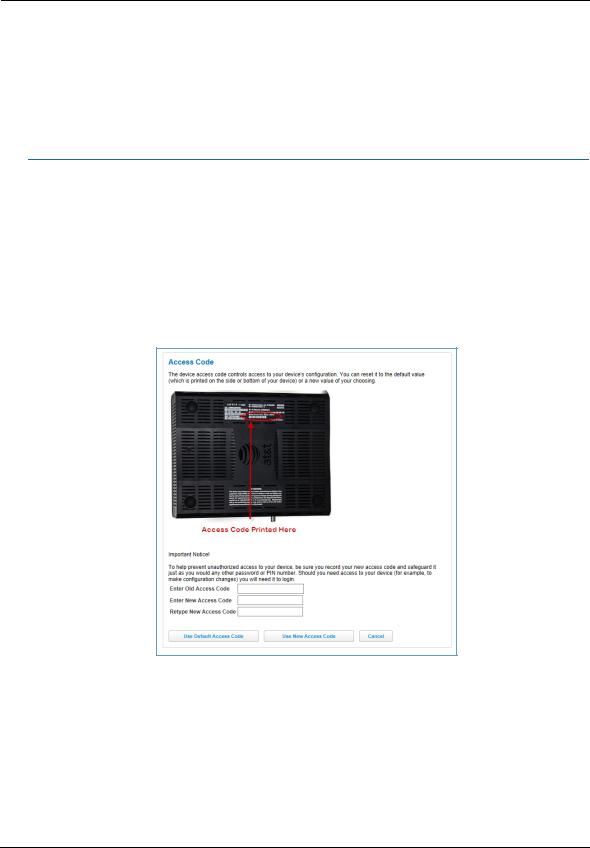
Administrator’s Handbook
First Use Date |
Date and time the NVG599 device is first used. This field changes to the current date |
|
and time after a reset to factory defaults. |
Time Since Last Reboot |
Elapsed time since last reboot of the device in days:hr:min:sec. |
Current Date/Time |
Current system date and time in days:hr:min:sec. |
Datapump Version |
Underlying operating system software datapump version. |
Legal Disclaimer |
Clicking the Licenses link displays a listing of software copyright attributions, also |
|
shown in “Copyright Acknowledgments” on page 189. |
Link: Access Code
When you click the Access Code link, the Access Code page appears and allows changes to the code that controls access to your device’s configuration. Access to your NVG599 device is controlled through an account named Admin. The default Admin password for your device is the unique access code printed on the label on the side of your device.
As the Admin, you can change this password to one of your own choosing between 8 and 20 characters long. The new password must include two characters from any these categories: alpha, number, and special characters.
Example: “fru1tfl13s_likeabanana”
Enter your old access code, your new access code, and click the Use New Access Code button. The new access code takes effect immediately.
You can always return to the original default password by clicking the Use Default Access Code button.
30
