ARRIS DG860 User Manual
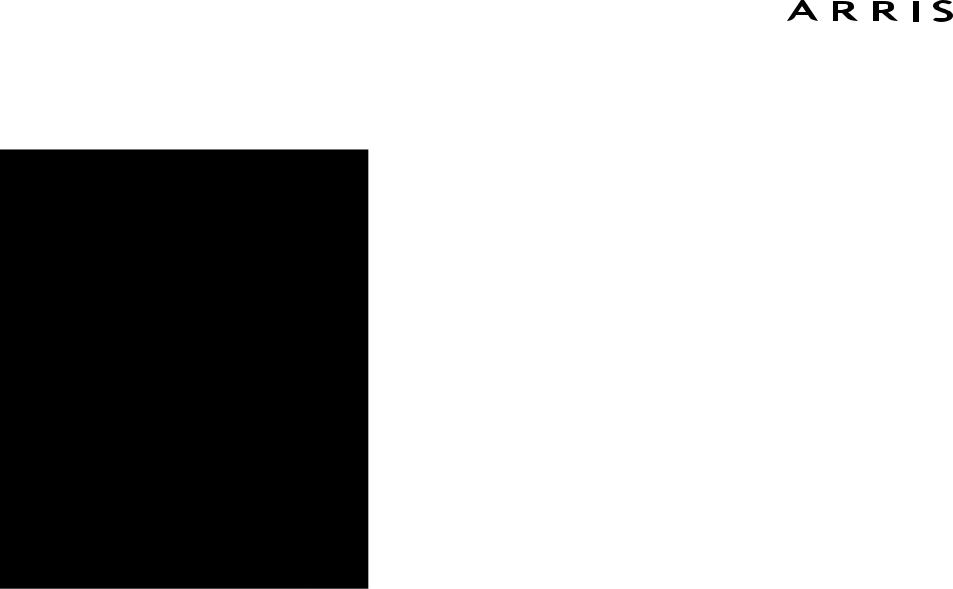
Touchstone® DG860
Data Gateway
User’s Guide
Get ready to experience the Internet’s express lane! Whether you’re checking out streaming media, downloading new software, or checking your email, the Touchstone DG860 Data Gateway brings it all to you faster and more reliably with both wired and wireless connectivity.
The Touchstone Data Gateway provides four Ethernet connections for use as the hub of your home/office Local Area Network (LAN). The Touchstone Data Gateway also provides 802.11b/g/n wireless connectivity for enhanced mobility and versatility.
Installation is simple and your cable company will provide assistance to you for any special requirements. The links below provide more detailed instructions.
Safety Requirements
Getting Started
Installing and Connecting Your Data Gateway
Configuring Your Ethernet Connection
Using the Data Gateway
Troubleshooting
Glossary
Export Regulations
This product may not be exported outside the U.S. and Canada without U.S. Department of Commerce, Bureau of Export Administration authorization. Any export or re-export by the purchaser, directly or indirectly, in contravention of U.S. Export Administration Regulation is prohibited.
Copyright © 2012 ARRIS. All rights reserved.
The information in this document is subject to change without notice. The statements, configurations, technical data, and recommendations in this document are believed to be accurate and reliable, but are presented without express or implied warranty. Users must take full responsibility for their applications of any products specified in this document. The information in this document is proprietary to ARRIS.
ARRIS, Touchstone, and the ARRIS logo are trademarks or registered trademarks of ARRIS Group. All other trademarks and registered trademarks are the property of their respective holders.
Protected under one or more of the following U.S. patents: 7,031,435; 7,100,011. Other patents pending.
ARSVD01444
Release 8 Standard 1.4 March 2012

|
|
|
|
|
|
|
|
|
|
|
|
|
|
|
|
|
|
|
Getting |
|
Ethernet |
|
|
|
|
|
Safety |
Started |
Installation |
Configuration |
Usage |
Troubleshooting |
Glossary |
|
|
|
|
|
|
|
|
|
|
|
Safety Requirements
ARRIS Data Gateways comply with the applicable requirements for performance, construction, labeling, and information when used as outlined below:
CAUTION
Risk of shock
Mains voltages inside this unit. No user serviceable parts inside. Refer service to qualified personnel only!
•Do not use product near water (i.e. wet basement, bathtub, sink or near a swimming pool, etc.), to avoid risk of electrocution.
•Do not use spray cleaners or aerosols on the gateway.
•The product shall be cleaned using only a damp, lint-free, cloth. No solvents or cleaning agents shall be used.
•Avoid using and/or connecting the equipment during an electrical storm, to avoid risk of electrocution.
•Do not locate the equipment within 6 feet (1.9 m) of a flame or ignition source (i.e. heat registers, space heaters, fireplaces, etc.).
•Use only power supply and power cord included with the equipment.
•Equipment should be installed near the power outlet and should be easily accessible.
•The shield of the coaxial cable must be connected to earth (grounded) at the entrance to the building in accordance with applicable national electrical installation codes. In the U.S., this is required by NFPA 70 (National Electrical Code) Article 820. In the European Union and in certain other countries, CATV installation equipotential bonding requirements are specified in IEC 60728-11, Cable networks for television signals, sound signals and interactive services, Part 11: Safety. This equipment is intended to be installed in accordance with the requirements of IEC 60728-11 for safe operation.
Touchstone DG860 Data Gateway User’s Guide |
3 |

|
Getting |
|
Ethernet |
|
|
|
Safety |
Started |
Installation |
Configuration |
Usage |
Troubleshooting |
Glossary |
|
|
|
|
|
|
|
If the equipment is to be installed in an area serviced by an IT power line network, as is found in many areas of Norway, special attention should be given that the installation is in accordance with IEC 60728-11, in particular Annex B and Figure B.4.
•In areas of high surge events or poor grounding situations and areas prone to lightning strikes, additional surge protection may be required (i.e. PF11VNT3 from American Power Conversion) on the AC, RF, and Ethernet lines.
•When the Data Gateway is connected to a local computer through Ethernet cables, the computer must be properly grounded to the building/residence AC ground network. All plug-in cards within the computer must be properly installed and grounded to the computer frame per the manufacturer’s specifications.
•Ensure proper ventillation. Position the Data Gateway so that air flows freely around it and the ventillation holes on the unit are not blocked.
•Do not mount the Data Gateway on surfaces that are sensitive to heat and/or which may be damaged by the heat generated by the modem, its power supply, or other accessories.
Touchstone DG860 Data Gateway User’s Guide |
4 |

|
Getting |
|
Ethernet |
|
|
|
Safety |
Started |
Installation |
Configuration |
Usage |
Troubleshooting |
Glossary |
|
|
|
|
|
|
|
FCC Part 15
This equipment has been tested and found to comply with the requirements for a Class B digital device under Part 15 of the Federal Communications Commission (FCC) rules. These requirements are intended to provide reasonable protection against harmful interference in a residential installation. This equipment generates, uses and can radiate radio frequency energy and, if not installed and used in accordance with the instructions, may cause harmful interference to radio communications. However, there is no guarantee that interference will not occur in a particular installation. If this equipment does cause harmful interference to radio or television reception, which can be determined by turning the equipment off and on, the user is encouraged to try to correct the interference by one or more of the following measures:
•Reorient or relocate the receiving antenna.
•Increase the separation between the equipment and receiver.
•Connect the equipment into an outlet on a circuit different from that to which the receiver is connected.
•Consult the dealer or an experienced radio/TV technician for help.
Warning: Changes or modifications to this equipment not expressly approved by the party responsible for compliance could void the user’s authority to operate the equipment.
RF Exposure
This equipment complies with FCC radiation exposure limits set forth for an uncontrolled environment. This equipment should be installed and operated with minimum distance of 7.9 inches (20cm) between the radiator and your body. This transmitter must not be co-located or operating in conjunction with any other antenna or transmitter.
Touchstone DG860 Data Gateway User’s Guide |
5 |

|
Getting |
|
Ethernet |
|
|
|
Safety |
Started |
Installation |
Configuration |
Usage |
Troubleshooting |
Glossary |
|
|
|
|
|
|
|
Industry Canada Compliance
Under Industry Canada regulations, this radio transmitter may only operate using an antenna of a type and maximum (or lesser) gain approved for the transmitter by Industry Canada. To reduce potential radio interference to other users, the antenna type and its gain should be so chosen that the equivalent isotropically radiated power (e.i.r.p.) is not more than that necessary for successful communication.
This device complies with Industry Canada license-exempt RSS standard(s). Operation is subject to the following two conditions: (1) this device may not cause interference, and (2) this device must accept any interference, including interference that may cause undesired operation of the device.
For Mexico
The operation of this equipment is subject to the following two conditions: (1) This equipment or device cannot cause harmful interference and (2) this equipment or device must accept any interference, including interference that may cause some unwanted operation of the equipment.
Touchstone DG860 Data Gateway User’s Guide |
6 |
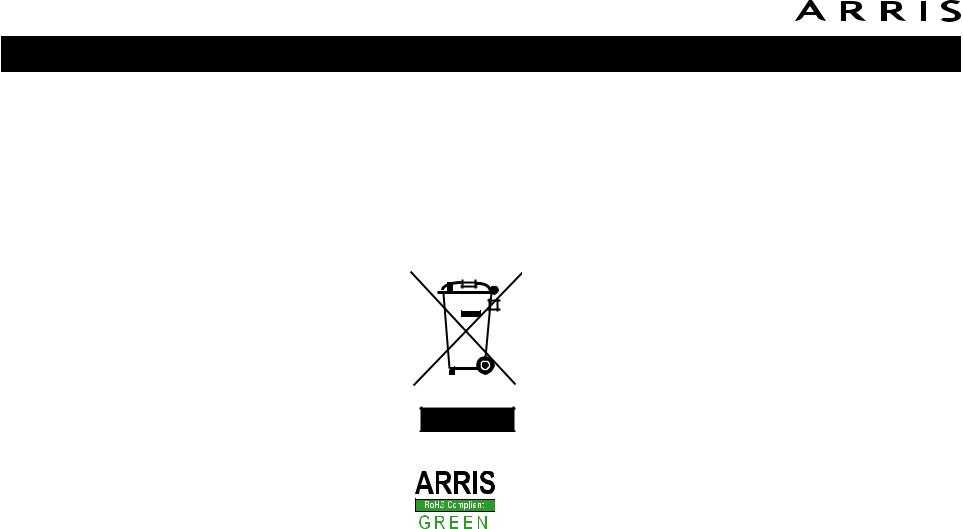
|
Getting |
|
Ethernet |
|
|
|
Safety |
Started |
Installation |
Configuration |
Usage |
Troubleshooting |
Glossary |
|
|
|
|
|
|
|
European Compliance
This product complies with the provisions of the Electromagnetic Compatibility (EMC) Directive (89/336/EEC), the Amending Directive (92/31/EEC), the Low Voltage Directive (73/23/EEC), and the CE Marking Directive (93/68/EEC). As such, this product bears the CE marking in accordance with the above applicable Directive(s).
A copy of the Declaration of Conformity may be obtained from: ARRIS International, Inc., 3871 Lakefield Drive, Suite 300, Suwanee, GA 30024.
As indicated by this symbol, disposal of this product is governed by Directive 2002/96/EC of the European Parliament and of the Council on waste electrical and electronic equipment (WEEE). WEEE could potentially prove harmful to the environment; as such, upon disposal of the Data Gateway the Directive requires that this product must not be disposed as unsorted municipal waste, but rather collected separately and disposed of in accordance with local WEEE ordinances.
This product complies with directive 2002/95/EC of the European Parliament and of the Council of 27 January 2003 on the restriction of the use of certain hazardous substances (RoHS) in electrical and electronic equipment.
Touchstone DG860 Data Gateway User’s Guide |
7 |

|
Getting |
|
Ethernet |
|
|
|
Safety |
Started |
Installation |
Configuration |
Usage |
Troubleshooting |
Glossary |
|
|
|
|
|
|
|
Getting Started
About Your New Data Gateway
The Touchstone DG860 Data Gateway is DOCSIS compliant with the following features:
•Speed: much faster than dialup or ISDN service; up to eight times faster than DOCSIS 2.0 cable modems.
•Convenience: supports Ethernet and 802.11b/g/n wireless connections; both can be used simultaneously
•Compatibility: DOCSIS 3.0 compliant and backward-compatible with DOCSIS 2.0 or 1.1; supports tiered data services (if offered by your cable company)
The DG860 provides:
•Wireless 802.11b/g/n connectivity
•Four Ethernet ports for connections to non-wireless devices
•DG860A: DOCSIS 3.0 compliant
What’s in the Box?
Make sure you have the following items before proceeding. Call your cable company for assistance if anything is missing.
•Data Gateway
•Power Cord
•Wall-Mounting Template and Instructions
•Quick Installation Guide
•Ethernet Cable
•Mini CD-ROM (80mm)
Note: An adapter is required for slot-loading drives. Adapter is not included.
•End User License Agreement
Touchstone DG860 Data Gateway User’s Guide |
8 |

|
|
|
|
|
|
|
|
|
|
|
|
|
|
|
|
|
|
|
Getting |
|
Ethernet |
|
|
|
|
|
Safety |
Started |
Installation |
Configuration |
Usage |
Troubleshooting |
Glossary |
||
|
|
|
|
|
|
|
|
|
What’s on the CD?
The CD provides the following items:
•Quick Install Guide
•User’s Guide
Items You Need
If you are installing the Data Gateway yourself, make sure you have the following items on hand before continuing:
• Data Gateway package: see What’s in the Box? for a list of items in the package.
•Coaxial cable (coax): as shown in the image to the left, this is a round cable with a connector on each end. It is the same kind of wire used to connect to your television for cable TV. You can buy coax from any electronics retailer and many discount stores; make sure it has connectors on both ends. There are two types of connectors, slip-on and screw-on; the screw-
on connectors are best for use with your Data Gateway. The coax should be long enough to reach from your Data Gateway to the nearest cable outlet.
Note: For best performance, use high-quality RG-6 type coax cable and min-
Coax Cable
imize or eliminate splitters between the cable jack and the Data Gateway.
• Splitter (optional): provides an extra cable connection by splitting a single outlet into two. You may need a splitter if you have a TV already connected to the cable outlet that you want to use. You can buy a splitter from any electronics retailer and most discount stores; you may also need a short piece of coax cable (with connectors); use it to connect the splitter to the cable outlet and then connect the Data Gateway and TV to the splitter.
Note: A splitter effectively cuts the signal in half and sends each half to its two outputs. Using several splitters in a line may deteriorate the quality of your television, telephone, and/or internet connection.
• Wall-mount hardware (optional): if you want to wall-mount your Data Gateway, you need to obtain two drywall anchors or wood screws. See the Wall-Mount Template and Instructions for more details.
Touchstone DG860 Data Gateway User’s Guide |
9 |

|
Getting |
|
Ethernet |
|
|
|
Safety |
Started |
Installation |
Configuration |
Usage |
Troubleshooting |
Glossary |
|
|
|
|
|
|
|
•Information packet: your cable company should furnish you with a packet containing information about your service and how to set it up. Read this information carefully and contact your cable company if you have any questions.
Getting Service
Before trying to use your new Data Gateway, contact your local cable company to establish an Internet account. When you call, have the following information ready:
•the Data Gateway serial number and cable MAC addresses of the unit (printed on a sticker on the bottom of the Data Gateway)
•the model number of the Data Gateway
If the Data Gateway was provided by your cable company, they already have the required information.
In addition, you should ask your cable company the following questions:
•Do you have any special system requirements or files that I need to download after I am connected?
•When can I start using my Data Gateway?
•Do I need a user ID or password to access the Internet or my e-mail?
Touchstone DG860 Data Gateway User’s Guide |
10 |

|
|
|
|
|
|
|
|
|
|
|
|
|
|
|
|
|
|
|
Getting |
|
Ethernet |
|
|
|
|
|
Safety |
Started |
Installation |
Configuration |
Usage |
Troubleshooting |
Glossary |
||
|
|
|
|
|
|
|
|
|
System Requirements
The Touchstone Data Gateway operates with most computers. The following describes requirements for each operating system; see the documentation for your system for details on enabling and configuring networking.
To use the Data Gateway, you need DOCSIS high-speed Internet service from your cable company.
Recommended Hardware
The following hardware configuration is recommended. Computers not meeting this configuration can still work with the DG860, but may not be able to make maximum use of DG860 throughput.
•CPU: P4, 3GHz or faster
•RAM: 1GB or greater
•Hard drive: 7200 RPM or faster
•Ethernet: Gig-E (1000BaseT)
Windows
Windows XP, Windows Vista, or Windows 7. A supported Ethernet or wireless LAN connection must be available.
MacOS
System 7.5 to MacOS 9.2 (Open Transport recommended) or MacOS X. A supported
Ethernet or wireless LAN connection must be available.
Linux/other Unix
Hardware drivers, TCP/IP, and DHCP must be enabled in the kernel. A supported
Ethernet or wireless LAN connection must be available.
Touchstone DG860 Data Gateway User’s Guide |
11 |
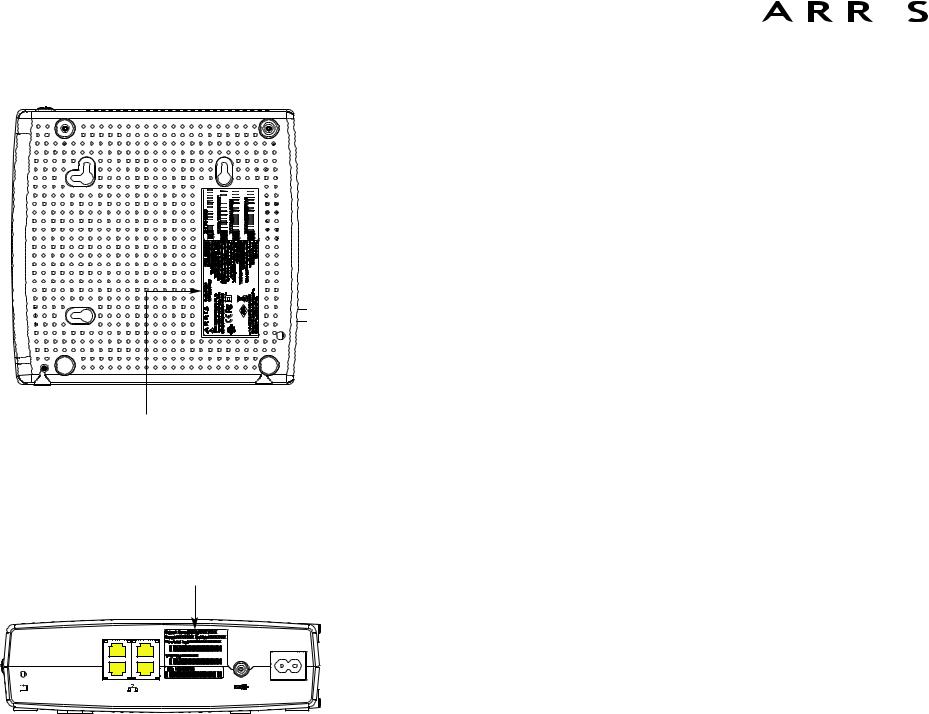
|
|
|
|
|
|
|
|
|
|
|
|
|
|
|
|
|
|
|
Getting |
|
Ethernet |
|
|
|
|
|
Safety |
Started |
Installation |
Configuration |
Usage |
Troubleshooting |
Glossary |
|
|
|
|
|
|
|
|
|
|
|
® |
|
|
DANGER |
|
|
Model Number
Security
Label
2 |
|
4 |
1 |
|
3 |
Reset |
Ethernet |
Cable |
|
10/100/1000 |
|
About this Manual
This manual covers all of the different DG860 models. Your model may not have all of the capabilities outlined in this manual. To determine which model you have, check the model number. The model number is on the label affixed to the Data Gateway. See the illustration at the left.
What About Security?
Having a high-speed, always-on connection to the Internet requires a certain amount of responsibility to other Internet users—including the need to maintain a reasonably secure system. While no system is 100% secure, you can use the following tips to enhance your system’s security:
•Keep your operating system updated with the latest security patches. Run the system update utility at least weekly.
•Keep your email program updated with the latest security patches. In addition, avoid opening email containing attachments, or opening files sent through chat rooms, whenever possible.
•Install a virus checker and keep it updated.
•Avoid providing web or file-sharing services over your Data Gateway. Besides certain vulnerability problems, most cable companies prohibit running servers on consumer-level accounts and may suspend your account for violating your terms of service.
•Use the cable company’s mail servers for sending email.
•Avoid using proxy software unless you are certain that it is not open for abuse by other Internet users (some are shipped open by default). Criminals can take advantage of open proxies to hide their identity when breaking into other computers or sending spam. If you have an open proxy, your cable company may suspend your account to protect the rest of the network.
•The DG860 ships with wireless LAN security set by default (for the same reasons that you should run only secured proxies). See the security label on your product (shown on image at the left) for the factory security settings. If you need to modify the default wireless security settings, see Configuring Your Wireless Connection.
Touchstone DG860 Data Gateway User’s Guide |
12 |
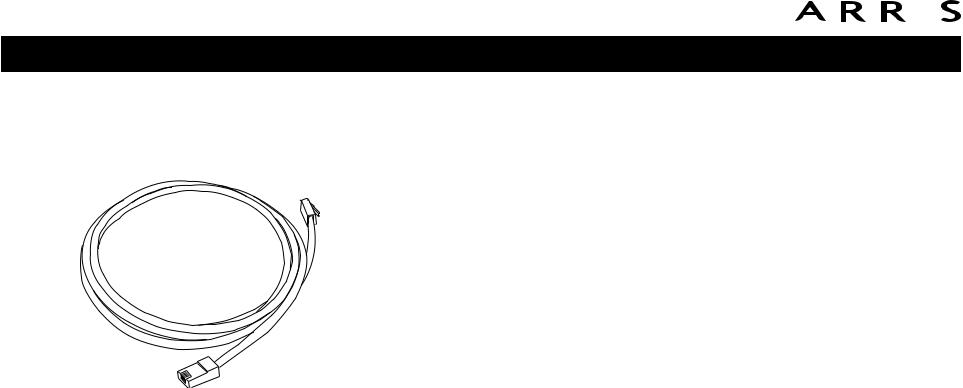
|
|
|
|
|
|
|
|
|
|
|
|
|
|
|
|
|
|
|
Getting |
|
Ethernet |
|
|
|
|
|
Safety |
Started |
Installation |
Configuration |
Usage |
Troubleshooting |
Glossary |
||
|
|
|
|
|
|
|
|
|
Ethernet or Wireless?
There are two ways to connect your computer (or other equipment) to the Data
Gateway. The following will help you decide which is best for you:
|
Ethernet |
|
|
Ethernet is a standard method of connecting two or more computers into a Local |
|
|
Area Network (LAN). You can use the Ethernet connection if your computer has |
|
|
built-in Ethernet hardware. |
|
|
Note: |
To connect more than four computers to the DG860 through the Ether- |
|
|
net ports, you need an Ethernet hub (available at computer retailers). |
|
The Data Gateway package comes with one 6-foot (1.9m) Ethernet cable (the con- |
|
|
nectors look like wide telephone connectors); you can purchase more cables if nec- |
|
|
essary at a computer retailer. If you are connecting the Data Gateway directly to a |
|
|
computer, or to an Ethernet hub with a cross-over switch, ask for Category 5e |
|
|
(CAT5e) straight-through cable. CAT5e cable is required for gigabit Ethernet (Gig- |
|
Ethernet Cable |
E), not regular CAT5 cable. |
|
|
|
|
|
Wireless |
|
|
Wireless access lets you connect additional (wireless-capable) devices to Data Gate- |
|
|
way. The 802.11 wireless LAN standard allows one or more computers to access the |
|
|
DG860 using a wireless (radio) signal. These connections are in addition to the con- |
|
|
nections supported via Ethernet. |
|
|
Note: |
You can use the wireless connection if your computer has a built-in or af- |
termarket wireless card. To learn more about which wireless hardware works best with your computer, see your computer dealer.
Both
If you have two or more computers, you can use Ethernet for up to four devices and wireless for the others. To connect five or more computers to the Ethernet ports, you will need an Ethernet hub (available at computer retailers.)
Touchstone DG860 Data Gateway User’s Guide |
13 |

|
|
|
|
|
|
|
|
|
|
|
|
|
|
|
|
|
|
|
Getting |
|
Ethernet |
|
|
|
|
|
Safety |
Started |
Installation |
Configuration |
Usage |
Troubleshooting |
Glossary |
|
|
|
|
|
|
|
|
|
|
|
Installing and Connecting Your Data
Gateway
Before you start, make sure that:
•You have contacted your cable company and verified that they provide data service using standard DOCSIS technology.
•You have all the items you need.
•Cable and power outlets are available near the computer. If a cable outlet is not conveniently located, your cable company can install a new one.
If you have ordered service, your cable company should configure the Data Gateway automatically. You need only follow the instructions in this section to install and connect the Data Gateway.
Touchstone DG860 Data Gateway User’s Guide |
14 |
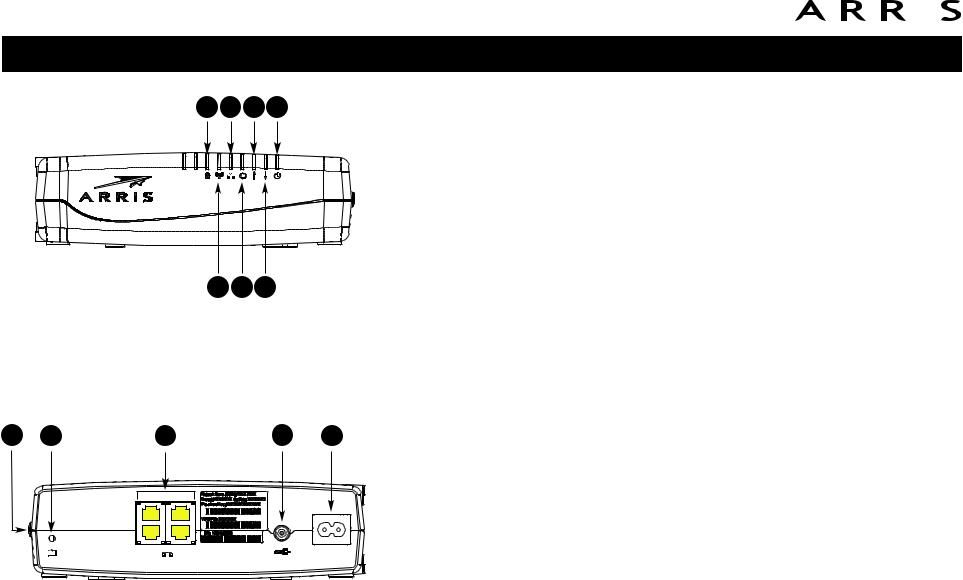
|
|
|
|
|
|
|
|
|
|
|
|
|
|
|
|
|
|
|
Getting |
|
Ethernet |
|
|
|
|
|
Safety |
Started |
Installation |
Configuration |
Usage |
Troubleshooting |
Glossary |
||
|
|
|
|
|
|
|
|
|
A C E G
Secure |
WiFi |
Ethernet Online |
US |
DS |
Power |
DG860
B D F
DG860 Front Panel
The front of the DG860 Data Gateway has the following indicators: A Secure: indicates Wireless Protected Setup (WPS) is active.
BWiFi: indicates the status of the wireless LAN.
CEthernet: indicates Ethernet connectivity between the Data Gateway and computers.
D Online: indicates internet data transmission status.
EUS: indicates upstream connectivity.
FDS: indicates downstream connectivity.
G Power: indicates whether AC power is available to the unit.
A B |
C |
D E |
DG860 Rear Panel |
2 |
|
4 |
1 |
|
3 |
Reset |
Ethernet |
Cable |
|
10/100/1000 |
|
The DG860 rear panel has the following connectors and controls:
AWPS button: begins associating the Data Gateway with a wireless device.
BReset button: resets the Data Gateway as if you power cycled the unit. Use a pointed non-metallic object to press this button.
C Ethernet (1 - 4): connectors for use with a computer LAN port. D Cable: connector for the coaxial cable.
EPower: connector for the power cord.
IPower Switch: (DG860S only) power On/Off switch.
Touchstone DG860 Data Gateway User’s Guide |
15 |
