Arris SBG7600AC2 Manual

SURFboard® DOCSIS 3.0 Wi-Fi Cable Modems
with McAfee® Secure Home Internet
SBG6950AC2, SBG7400AC2, SBG7600AC2
User Guide
June 2018
Copyright 2018, ARRIS Enterprises, LLC. All rights reserved.
ARRIS Copyrights and Trademarks
© 2018 ARRIS Enterprises, LLC. All rights reserved.
No part of this publication may be reproduced in any form or by any means or used to make any derivative work (such as translation, transformation, or adaptation) without written permission from ARRIS Enterprises, LLC (“ARRIS”). ARRIS reserves the right to revise this publication and to make changes in content from time to time without obligation on the part of ARRIS to provide notification of such revision or change.
ARRIS, SURFboard, and the ARRIS logo are all trademarks of ARRIS Enterprises, LLC. Other trademarks and trade names may be used in this document to refer to either the entities claiming the marks or the names of their products. ARRIS disclaims proprietary interest in the marks and names of others.
Wi-Fi Alliance®, Wi-Fi®, the Wi-Fi logo, the Wi-Fi CERTIFIED logo, Wi-Fi Protected Access® (WPA), the Wi-Fi Protected Setup logo, and WMM® are registered trademarks of Wi-Fi Alliance. Wi-Fi Protected Setup™, Wi-Fi Multimedia™, and WPA2™ are trademarks of Wi-Fi Alliance.
ARRIS provides this guide without warranty of any kind, implied or expressed, including, but not limited to, the implied warranties of merchantability and fitness for a particular purpose. ARRIS may make improvements or changes in the product(s) described in this manual at any time.
The capabilities, system requirements and/or compatibility with third-party products described herein are subject to change without notice.

Table of Contents |
|
|
|
1. Safety and Regulatory Information ........................................................................... |
5 |
||
|
Important Safety Instructions............................................................................................ |
5 |
|
|
FCC Statements.................................................................................................................. |
|
7 |
|
Wireless LAN Information ................................................................................................. |
8 |
|
|
Caring for the Environment by Recycling Your ARRIS Equipment..................................... |
9 |
|
2. |
Getting Started ....................................................................................................... |
|
10 |
|
Introduction..................................................................................................................... |
|
10 |
|
In The Box ............................................................................................................... |
|
10 |
|
System Requirements...................................................................................................... |
11 |
|
|
Contact Information ........................................................................................................ |
|
12 |
3. |
Product Overview ................................................................................................... |
|
13 |
|
Front Panel ...................................................................................................................... |
|
13 |
|
Wi-Fi Protected Setup™ (WPS) ............................................................................... |
14 |
|
|
Rear Panel........................................................................................................................ |
|
15 |
|
Wi-Fi Cable Modem Label................................................................................................ |
17 |
|
4. Installing the Wi-Fi Cable Modem ........................................................................... |
18 |
||
|
Connect Your Wi-Fi Cable Modem and Computer .......................................................... |
18 |
|
|
Establish an Internet Connection .................................................................................... |
19 |
|
5. Setting Up a Wi-Fi Network Connection.................................................................. |
21 |
||
|
Set Up a Wi-Fi Network Connection Using Your Mobile Device ..................................... |
21 |
|
|
Set Up a Wi-Fi Network Connection Using Your Client Device ....................................... |
23 |
|
|
Quick Connect Using the Windows Taskbar ........................................................... |
24 |
|
|
Connect Using the Windows Control Panel............................................................ |
26 |
|
|
Connect Your WPS-Enabled Device................................................................................. |
28 |
|
|
Test Your Wi-Fi Network Connection .............................................................................. |
29 |
|
6. Using the Wi-Fi Cable Modem Web Manager.......................................................... |
30 |
||
|
Start the Wi-Fi Cable Modem Web Manager .................................................................. |
30 |
|
|
Wi-Fi Cable Modem Web Manager Menu Bar ....................................................... |
32 |
|
|
Wi-Fi Cable Modem Web Manager-Available Languages ............................................... |
34 |
|
|
Get Help........................................................................................................................... |
|
35 |
|
Exit the Wi-Fi Cable Modem Web Manager.................................................................... |
35 |
|
7. Configuring Your Wi-Fi Network ............................................................................. |
37 |
||
|
Set Up Your Wi-Fi Network.............................................................................................. |
37 |
|
PN 365-095-31684 x.2 |
SBG6950AC2, SBG7400AC2, & SBG7600AC2 Wi-Fi Cable Modems User Guide |
||
Copyright 2018, ARRIS Enterprises, LLC. All rights reserved. |
3 |
||

Change Your Wi-Fi Network Name (SSID) ....................................................................... |
40 |
8. Protecting & Monitoring Your Wi-Fi Network ......................................................... |
43 |
Prevent Unauthorized Access.......................................................................................... |
43 |
Change the Default User Password ................................................................................. |
43 |
Set Up Firewall Protection............................................................................................... |
45 |
Set Up Parental Controls ................................................................................................. |
47 |
Set Up IP Filtering ............................................................................................................ |
47 |
Set Up MAC Address Filtering.......................................................................................... |
49 |
Set Up Port Triggers......................................................................................................... |
50 |
Set Up the DMZ Host ....................................................................................................... |
51 |
9. Managing Your Wi-Fi Cable Modem and Connected Networks ............................... |
53 |
View the Wi-Fi Cable Modem Status and Network Connection ..................................... |
53 |
View the Wi-Fi Cable Modem Product and Status Information...................................... |
54 |
Back Up Your Wi-Fi Cable Modem Configuration ........................................................... |
56 |
Restore the Wi-Fi Cable Modem Configuration Settings ................................................ |
56 |
Reset the Wi-Fi Cable Modem Configuration Settings.................................................... |
57 |
Exit the Wi-Fi Cable Modem Web Manager.................................................................... |
58 |
10. Troubleshooting Tips .............................................................................................. |
59 |
Solutions .......................................................................................................................... |
59 |
Front Panel LED Icons and Error Conditions.................................................................... |
60 |
11. Warranty Information............................................................................................. |
61 |
PN 365-095-31684 x.2 |
SBG6950AC2, SBG7400AC2, & SBG7600AC2 Wi-Fi Cable Modems User Guide |
|
Copyright 2018, ARRIS Enterprises, LLC. All rights reserved. |
4 |
|

Chapter 1
Safety and Regulatory Information
Important Safety Instructions
Read This Before You Begin — When using your equipment, basic safety precautions should always be followed to reduce the risk of fire, electric shock, and injury to persons, including the following:
Read all of the instructions listed here and/or in the user manual before you operate this device. Give attention to all safety precautions. Retain the instructions for future reference.
This device must be installed and used in strict accordance with manufacturer’s instructions, as described in the user documentation that is included with the device.
Comply with all warning and caution statements in the instructions. Observe all warning and caution symbols that are affixed to this device.
To prevent fire or shock hazard, do not expose this device to rain or moisture. The device must not be exposed to dripping or splashing. Do not place objects filled with liquids, such as vases, on the device.
This device was qualified under test conditions that included the use of the supplied cables between system components. To ensure regulatory and safety compliance, use only the provided power and interface cables and install them properly.
Different types of cord sets may be used for connections to the main POWER supply circuit. Use only a main line cord that complies with all applicable device safety requirements of the country of use.
Installation of this device must be in accordance with national wiring codes and conform to local regulations.
Operate this device only from the type of power source indicated on the device’s marking label. If you are not sure of the type of power supplied to your home, consult your dealer or local power company.
Do not overload outlets or extension cords, as this can result in a risk of fire or electric shock. Overloaded AC outlets, extension cords, frayed power cords, damaged or cracked wire insulation, and broken plugs are dangerous. They may result in a shock or fire hazard.
Route power supply cords so that they are not likely to be walked on or pinched by items placed upon or against them. Pay particular attention to cords where they are attached to plugs and convenience receptacles, and examine the point where they exit from the device.
PN 365-095-31684 x.2 |
SBG6950AC2, SBG7400AC2, & SBG7600AC2 Wi-Fi Cable Modems User Guide |
|
Copyright 2018, ARRIS Enterprises, LLC. All rights reserved. |
5 |
|

Chapter 1: Safety and Regulatory Information
Place this device in a location that is close enough to an electrical outlet to accommodate the length of the power cord.
Place the device to allow for easy access when disconnecting the power cord of the device from the AC wall outlet.
Do not connect the plug into an extension cord, receptacle, or other outlet unless the plug can be fully inserted with no part of the blades exposed.
Place this device on a stable surface.
Avoid damaging the device with static by touching the coaxial cable when it is attached to the earth-grounded coaxial cable-TV wall outlet.
Always first touch the coaxial cable connector on the device when disconnecting or reconnecting the Ethernet cable from the device or user’s PC.
Installation of an AC surge protector in the AC outlet to which this device is connected is recommended. This is to avoid damaging the device by local lightning strikes and other electrical surges.
Postpone installation until there is no risk of thunderstorm or lightning activity in the area.
Avoid using a telephone (other than a cordless type) during an electrical storm. There is a remote risk of electric shock from lightning. For added protection, unplug the device from the wall outlet and disconnect the cables to avoid damage to this device from lightning and power surges.
Do not use this product near water. For example, near a bathtub, washbowl, kitchen sink, laundry tub, swimming pool, or in a wet basement.
Do not use the telephone to report a gas leak in the vicinity of the leak.
Do not cover the device or block the airflow to the device with any other objects. Keep the device away from excessive heat and humidity and keep the device free from vibration and dust.
Wipe the device with a clean, dry cloth. Never use cleaning fluid or similar chemicals. Do not spray cleaners directly on the device or use forced air to remove dust.
For added protection, unplug the device from the wall outlet and disconnect the cables to avoid damage to this device during lightning activity or power surges.
 Caution: To reduce the risk of fire, use only No. 26 AWG or larger (e.g., 24 AWG) UL Listed or CSA Certified Telecommunication Line Cord, or national equivalent.
Caution: To reduce the risk of fire, use only No. 26 AWG or larger (e.g., 24 AWG) UL Listed or CSA Certified Telecommunication Line Cord, or national equivalent.
Upon completion of any service or repairs to this device, ask the service technician to perform safety checks to determine that the device is in safe operating condition.
Do not open the device. Do not perform any servicing other than that contained in the installation and troubleshooting instructions. Refer all servicing to qualified service personnel.
This device should not be used in an environment that exceeds 104° F (40° C).
SAVE THESE INSTRUCTIONS
PN 365-095-31684 x.2 |
SBG6950AC2, SBG7400AC2, & SBG7600AC2 Wi-Fi Cable Modems User Guide |
|
Copyright 2018, ARRIS Enterprises, LLC. All rights reserved. |
6 |
|
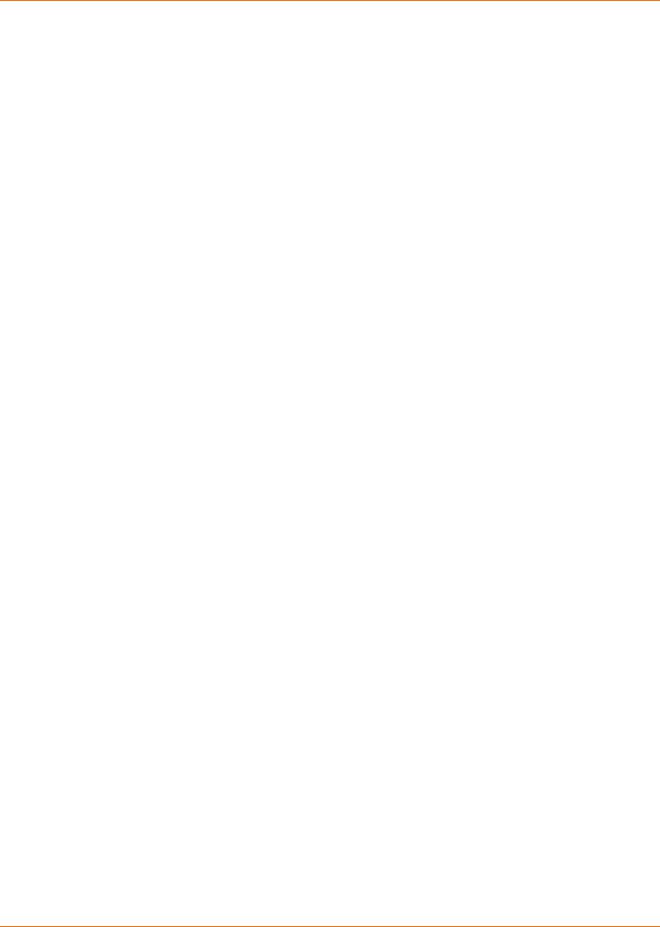
Chapter 1: Safety and Regulatory Information
 Note to CATV System Installer — This reminder is provided to call the CATV system installer’s attention to Section 820.93 of the National Electric Code, which provides guidelines for proper grounding and, in particular, specifies that the Coaxial cable shield must be connected to the grounding system of the building, as close to the point of cable entry as practical.
Note to CATV System Installer — This reminder is provided to call the CATV system installer’s attention to Section 820.93 of the National Electric Code, which provides guidelines for proper grounding and, in particular, specifies that the Coaxial cable shield must be connected to the grounding system of the building, as close to the point of cable entry as practical.
FCC Statements
FCC Interference Statement
This equipment has been tested and found to comply with the limits for a Class B digital device, pursuant to part 15 of the FCC Rules. These limits are designed to provide reasonable protection against harmful interference in a residential environment. This equipment generates, uses, and can radiate radio frequency energy and, if not installed and used in accordance with the instructions, may cause harmful interference to radio communications. However, there is no guarantee that interference will not occur in a particular installation. If this equipment does cause harmful interference to radio or television reception, which can be determined by turning the device off and on, the user is encouraged to try to correct the interference by one or more of the following measures:
Reorient or relocate the receiving antenna.
Increase the separation between the device and receiver.
Connect the equipment into an outlet on a circuit different from that to which the receiver is connected.
Consult the dealer or an experienced radio/TV technician for help.
This device complies with Part 15 of the FCC Rules. Operation is subject to the following two conditions: (1) This device may not cause harmful interference, and (2) This device must accept any interference received, including interference that may cause undesired operation.
FCC Caution: Any changes or modifications not expressly approved by ARRIS could void the user’s authority to operate the equipment.
FCC Declaration of Conformity
ARRIS Enterprises, LLC, 3871 Lakefield Drive, Suwanee, GA 30024, declares that the SURFboard SBG6950AC2, SBG7400AC2, and SBG7600AC2 Wi-Fi Cable Modems comply with 47 CFR Parts 2 and 15 of the FCC rules as a Class B digital device.
FCC Radiation Exposure Statement
This equipment complies with FCC radiation exposure limits set forth for an uncontrolled environment. To comply with the FCC RF exposure compliance requirements, the separation distance between the antenna and any person’s body (including hands, wrists, feet and ankles) must be at least 12 inches (30 centimeters).
This transmitter must not be co-located or operating in conjunction with any other antenna or transmitter except those already approved in this filing.
PN 365-095-31684 x.2 |
SBG6950AC2, SBG7400AC2, & SBG7600AC2 Wi-Fi Cable Modems User Guide |
|
Copyright 2018, ARRIS Enterprises, LLC. All rights reserved. |
7 |
|

Chapter 1: Safety and Regulatory Information
The availability of some specific channels and/or operational frequency bands are country dependent and are firmware programmed at the factory to match the intended destinations. The firmware setting is not accessible by the end user.
Wireless LAN Information
 Note: This applies to devices that provide Wi-Fi capability.
Note: This applies to devices that provide Wi-Fi capability.
This device is a wireless network product that uses Direct Sequence Spread Spectrum (DSSS) and Orthogonal Frequency-Division Multiple Access (OFDMA) radio technologies. The device is designed to be interoperable with any other wireless DSSS and OFDMA products that comply with:
The IEEE 802.11 Standard on Wireless LANs (Revision AC, Revision B, Revision G, and Revision N), as defined and approved by the Institute of Electrical Electronics Engineers
The Wireless Fidelity (Wi-Fi) certification as defined by the Wireless Ethernet Compatibility Alliance (WECA).
Restrictions on the Use of Wireless Devices
In some situations or environments, the use of wireless devices may be restricted by the proprietor of the building or responsible representatives of the organization. For example, using wireless equipment in any environment where the risk of interference to other devices or services is perceived or identified as harmful.
If you are uncertain of the applicable policy for the use of wireless equipment in a specific organization or environment, you are encouraged to ask for authorization to use the device prior to turning on the equipment.
The manufacturer is not responsible for any radio or television interference caused by unauthorized modification of the devices included with this product, or the substitution or attachment of connecting cables and equipment other than specified by the manufacturer. Correction of the interference caused by such unauthorized modification, substitution, or attachment is the responsibility of the user.
The manufacturer and its authorized resellers or distributors are not liable for any damage or violation of government regulations that may arise from failing to comply with these guidelines.
 Note: The use of the 5150-5250 MHz frequency band is restricted to Indoor Use Only.
Note: The use of the 5150-5250 MHz frequency band is restricted to Indoor Use Only.
PN 365-095-31684 x.2 |
SBG6950AC2, SBG7400AC2, & SBG7600AC2 Wi-Fi Cable Modems User Guide |
|
Copyright 2018, ARRIS Enterprises, LLC. All rights reserved. |
8 |
|
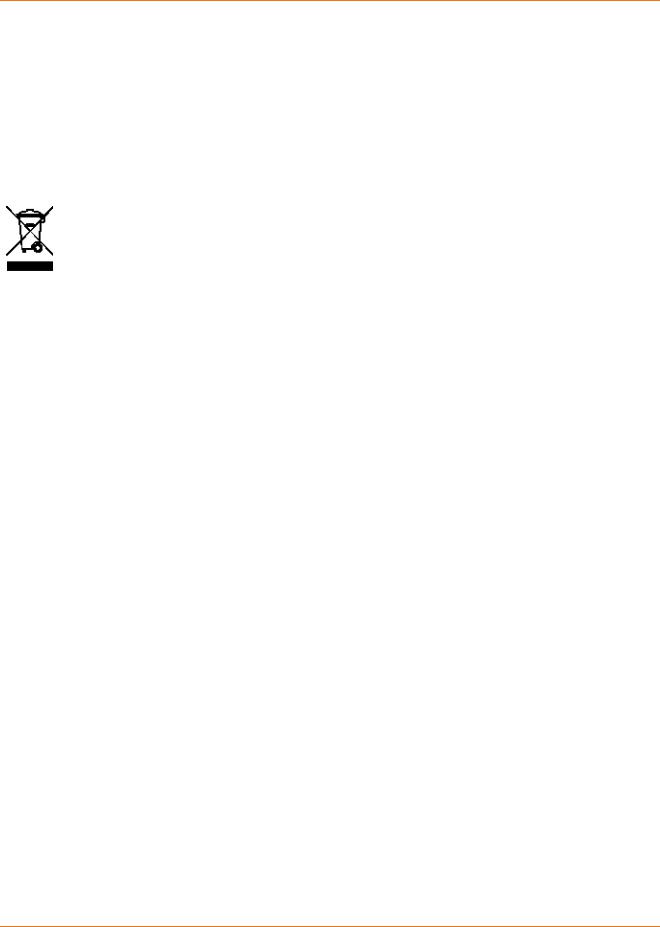
Chapter 1: Safety and Regulatory Information
Security Warning: This device allows you to create a wireless network. Wireless network connections may be accessible by unauthorized users. For more information on how to protect your network, see Protecting & Monitoring Your Wi-Fi Network (page 42) in this guide for more information or visit the ARRIS Support website at www.arris.com/selfhelp.
Caring for the Environment by Recycling Your ARRIS Equipment
Please do not dispose of this product or any included electronic accessories, i.e., power supply or battery, with your residential or commercial waste. ARRIS devices may be disposed of through the ARRIS Product Recycling program, further described at www.arris.com/corporateresponsibility. You may also contact your local community authorities for information regarding where you may dispose of your ARRIS devices.
PN 365-095-31684 x.2 |
SBG6950AC2, SBG7400AC2, & SBG7600AC2 Wi-Fi Cable Modems User Guide |
|
Copyright 2018, ARRIS Enterprises, LLC. All rights reserved. |
9 |
|
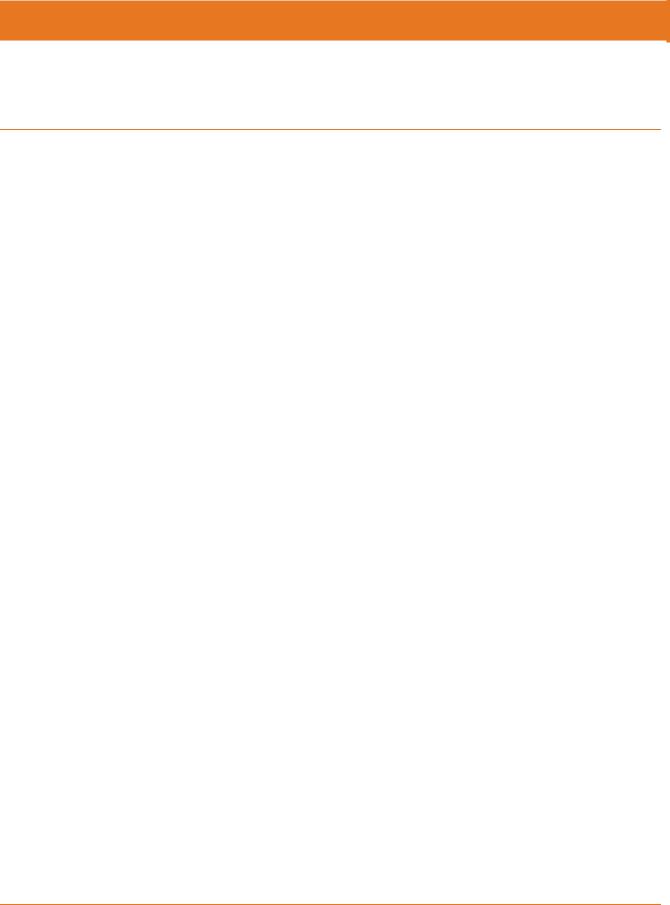
Chapter 2
Getting Started
Introduction
Welcome to the next generation of ultra high-speed ARRIS SURFboard® DOCSIS® 3.0 Wi-Fi cable modems (SBG6950AC2, SBG7400AC2, and SBG7600AC2) with the new ARRIS SecureInternet by McAfee mobile app. This mobile app provides security, Internet access, and Parental Control management for the connected devices (e.g., smartphones, tablets, computers, Smart TVs, gaming consoles, etc.) on your Wi-Fi home network. It is available online as a free download for your mobile devices using the App store (for Apple devices) or Google Play (for Android devices). For more information on downloading and using the ARRIS SecureInternet by McAfee mobile app, refer to the McAfee Secure Home Internet User Guide available online at www.arris.com/selfhelp.
Your SURFboard device is a combination DOCSIS 3.0 cable modem and four-port Ethernet router with Wi-Fi. It uses DOCSIS 3.0 technology to provide ultra high-speed Internet access on your home or small business network. Using the connection capabilities of the Wi-Fi cable modem, you can connect your computer and other network-enabled devices via the four Ethernet ports or the 2.4 GHz and 5 GHz Wireless connections. Your Wi-Fi cable modems connects to the existing coaxial cable connection in your home. It also includes a Wi-Fi® Pairing (WPS) button option for quick and easy connections for your WPS-enabled devices.
This guide provides instructions for installing and configuring your Wi-Fi cable modems, setting up secure Wi-Fi network connections, and managing your Wi-Fi cable modem and network configurations.
In The Box
Before installing your Wi-Fi cable modem, check that the following items are included in the product box. If any items are missing, please call ARRIS Technical Support at 1-877-466-8646 for assistance.
PN 365-095-31684 x.2 |
SBG6950AC2, SBG7400AC2, & SBG7600AC2 Wi-Fi Cable Modems User Guide |
|
Copyright 2018, ARRIS Enterprises, LLC. All rights reserved. |
10 |
|

Chapter 2: Getting Started
Table 1. |
Wi-Fi Cable Modem Package Contents |
|
|
Item |
Description |
|
|
SBG6950AC2
SBG7400AC2
SBG7600AC2
High-speed DOCSIS 3.0 cable modem, wireless access point, and four-port Ethernet router
Power Adapter |
|
|
Power adapter for an electrical wall outlet |
|
|
|
|
|
connection |
|
|
|
|
|
Ethernet Cable |
|
|
Standard Category 5e (CAT5e) or higher |
|
|
|
|
|
network cable |
|
|
|
|
|
Software License |
|
|
Contains safety and regulatory information, |
|
& Warranty Card |
|
|
software license, and warranty for your Wi-Fi |
|
|
|
|
|
cable modem. |
|
|
|
|
|
Support |
|
|
Provides contact information for obtaining |
|
|
||||
Information |
|
|
technical support assistance with any issues |
|
Card |
|
|
you may have with your Wi-Fi cable modem. |
|
|
||||
|
|
|
|
|
Wi-Fi Cable |
|
|
|
Provides information for installing your Wi-Fi |
|
|
|
||
Modem |
|
|
|
cable modem and setting up a secure Wi-Fi |
Quick Start Guide |
|
|
|
network connection on your home or small |
|
|
|
|
business network. |
|
|
|
|
|
|
|
|
|
|
Additional Items Needed (Not Included)
The following items are not included in the box and must be purchased separately, if needed:
Coaxial (coax) cable - if one is not already connected to a cable wall outlet
RF splitter - for additional coaxial cable connections, such as a set-top box or Smart TV
Ethernet cable - for each additional Ethernet-enabled device
System Requirements
High-speed Internet access account
Web browser access – Internet Explorer, Google Chrome, Firefox, or Safari
PN 365-095-31684 x.2 |
SBG6950AC2, SBG7400AC2, & SBG7600AC2 Wi-Fi Cable Modems User Guide |
|
Copyright 2018, ARRIS Enterprises, LLC. All rights reserved. |
11 |
|

Chapter 2: Getting Started
Compatible operating systems:
•Windows®10
•Windows 8
•Windows 8.1
•Windows 7 Service Pack 1 (SP1)
 Note: Although older versions of Microsoft Windows operating systems are no longer specifically supported, they should still function with this model.
Note: Although older versions of Microsoft Windows operating systems are no longer specifically supported, they should still function with this model.
•Mac® 10.4 or higher
•UNIX®
•Linux®
Contact Information
For technical support and additional ARRIS product information:
Visit the ARRIS Support website: www.arris.com/selfhelp
Call ARRIS Technical Support: 1-877-466-8646
PN 365-095-31684 x.2 |
SBG6950AC2, SBG7400AC2, & SBG7600AC2 Wi-Fi Cable Modems User Guide |
|
Copyright 2018 ARRIS Enterprises, LLC. All rights reserved. |
12 |
|

Chapter 3
Product Overview
Front Panel
|
Figure 1: SBG6950AC2, SBG7400AC2, & SBG7600AC2 Front Views |
|
Table 2. |
Wi-Fi Cable Modem Front Panel LED Icons |
|
|
|
|
LED Icon |
Blinking |
On (Solid) |
|
|
|
|
Not applicable – icon does not blink. |
Power is properly connected. |
|
|
|
|
Scanning for upstream (send) and |
Upstream (Send) and Downstream |
|
downstream (receive) channel |
(Receive) channels are connected. |
|
connections. |
|
Scanning for an Internet connection.
Wi-Fi cable modem is connected to the network.
PN 365-095-31684 x.2 |
SBG6950AC2, SBG7400AC2, & SBG7600AC2 Wi-Fi Cable Modems User Guide |
|
Copyright 2018, ARRIS Enterprises, LLC. All rights reserved. |
13 |
|

|
|
|
Chapter 3: Product Overview |
|
|
|
|
|
|
|
|
|
|
|
|
LED Icon |
Blinking |
On (Solid) |
|
|
|
|
|
|
|
|
Wi-Fi enabled with encrypted or |
Any of the following applies: |
|
|
|
unencrypted wireless data activity. |
2.4 GHz wireless connection is made |
|
|
|
|
||
|
|
|
between your Wi-Fi cable modem and |
|
|
|
|
a Wi-Fi enabled device on your home |
|
|
|
|
network; for example, Wi-Fi telephone, |
|
|
|
|
tablet, or laptop. |
|
|
|
|
The WPS Pairing process between your |
|
|
|
|
Wi-Fi cable modem and the WPS- |
|
|
|
|
enabled device was successful. |
|
|
|
|
The WPS Pairing process either failed |
|
|
|
|
or did not complete after two minutes. |
|
|
|
|
|
|
|
|
Wi-Fi enabled with encrypted or |
Any of the following applies: |
|
|
|
unencrypted wireless data activity. |
5 GHz wireless connection is made |
|
|
|
|
||
|
|
|
between your Wi-Fi cable modem and |
|
|
|
|
a Wi-Fi enabled device on your home |
|
|
|
|
network; for example, Wi-Fi telephone, |
|
|
|
|
tablet, or laptop. |
|
|
|
|
The WPS Pairing process between your |
|
|
|
|
Wi-Fi cable modem and the WPS- |
|
|
|
|
enabled device was successful. |
|
|
|
|
The WPS Pairing process either failed |
|
|
|
|
or did not complete after two minutes. |
|
|
|
|
|
|
|
|
WPS Pairing process is underway |
WPS-enabled device is connected. |
|
|
|
between your Wi-Fi cable modem |
|
|
|
|
and |
|
|
|
|
a WPS-enabled device. |
|
|
|
|
|
|
|
|
|
Not applicable – no LED on port. |
Not applicable – no LED on port. |
|
Wi-Fi Protected Setup™ (WPS)
Wi-Fi Protected Setup (WPS) is a Wi-Fi network setup option that provides a quick and easy solution for setting up a secure Wi-Fi network connection for any WPS-enabled device; such as a computer, tablet, gaming device, or printer. WPS automatically configures your Wi-Fi network connections and sets up Wi-Fi security. See Connect Your WPS-Enabled Device (page 28) for more information.
PN 365-095-31684 x.2 |
SBG6950AC2, SBG7400AC2, & SBG7600AC2 Wi-Fi Cable Modems User Guide |
|
Copyright 2018, ARRIS Enterprises, LLC. All rights reserved. |
14 |
|

Chapter 3: Product Overview
Rear Panel
Figure 2: Wi-Fi cable modem Rear View
Table 3. Wi-Fi Cable Modem Rear Panel Ports & Connectors
Port Name |
Description |
|
|
Reset Button Recessed button located on the rear panel of your Wi-Fi cable modem can be used to either reboot your Wi-Fi cable modem or reset your Wi-Fi cable modem configuration settings.
To reboot (or restart) your Wi-Fi cable modem:
1.Insert the end of a paper clip or other small object with a narrow tip into the Reset opening on the rear panel of your Wi-Fi cable modem.
2.Press and hold the indented Reset button for three to four seconds only.
3.Remove the paper clip or small object from the Reset opening.
To reset your Wi-Fi cable modem configuration back to the factory default settings:
1.Insert the end of a paper clip or other small object with a narrow tip into the Reset opening on the rear panel of your Wi-Fi cable modem.
2.Press and hold the Reset button for 10 seconds.
3.Remove the paper clip or small object from the Reset opening.
PN 365-095-31684 x.2 |
SBG6950AC2, SBG7400AC2, & SBG7600AC2 Wi-Fi Cable Modems User Guide |
|
Copyright 2018, ARRIS Enterprises, LLC. All rights reserved. |
15 |
|

Chapter 3: Product Overview
Port Name |
Description |
|
|
Reset Button See Reset the Wi-Fi Cable Modem Configuration Settings (page 57) for (Continued) more information on resetting your Wi-Fi cable modem configuration settings using the Wi-Fi Cable Modem Web Manager.
 WARNING! Resetting the Wi-Fi cable modem configuration settings to the factory defaults will also delete your custom Wi-Fi cable modem configuration, including your user password, Wi-Fi network name (SSID), and other configuration settings. You should first back up your Wi-Fi cable modem configuration files before resetting your Wi-Fi cable modem. See Back Up Your Wi-Fi Cable Modem Configuration (page 56) for more information.
WARNING! Resetting the Wi-Fi cable modem configuration settings to the factory defaults will also delete your custom Wi-Fi cable modem configuration, including your user password, Wi-Fi network name (SSID), and other configuration settings. You should first back up your Wi-Fi cable modem configuration files before resetting your Wi-Fi cable modem. See Back Up Your Wi-Fi Cable Modem Configuration (page 56) for more information.
Four one-gigabit Ethernet ports for RJ-45 network cable connections:
Green: LED is ON - Indicates a data transfer rate of one gigabit per
second
10/100/1000
Green: LED is Blinking - Indicates data traffic is in progress
Amber: LED is ON - Indicates a data transfer rate of less than one gigabit per second
Amber: LED is Blinking - Indicates data traffic is in progress
Coaxial cable connector
Power Port 100 - 240 VAC Power connector
 WARNING! To avoid any damage to your Wi-Fi cable modem, only use the power cord provided in the box.
WARNING! To avoid any damage to your Wi-Fi cable modem, only use the power cord provided in the box.
PN 365-095-31684 x.2 |
SBG6950AC2, SBG7400AC2, & SBG7600AC2 Wi-Fi Cable Modems User Guide |
|
Copyright 2018, ARRIS Enterprises, LLC. All rights reserved. |
16 |
|
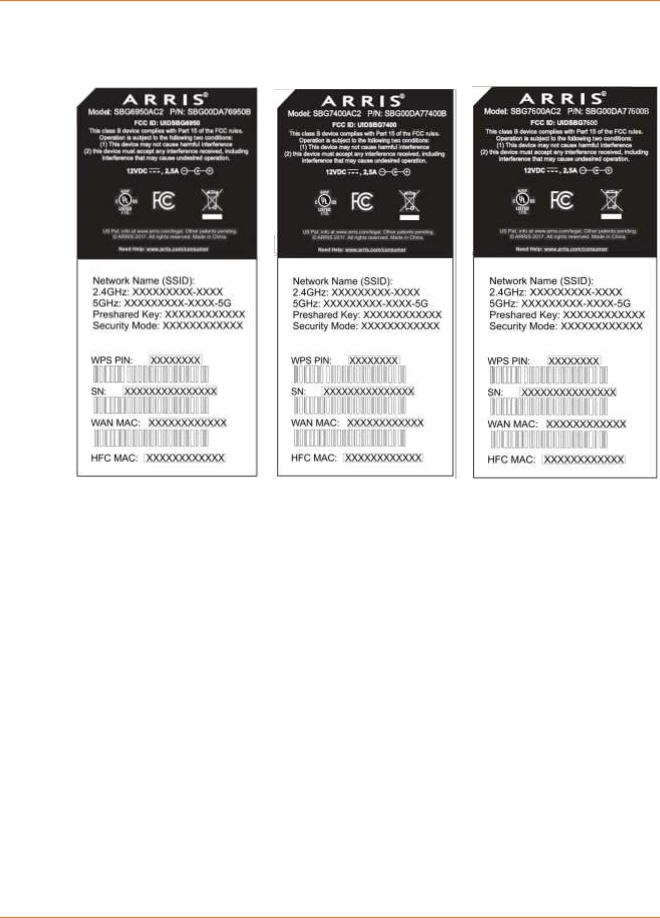
Chapter 3: Product Overview
Wi-Fi Cable Modem Label
Figure 3: Sample SBG6950AC2, SBG7400AC2, & SBG7600AC2 Labels
The Wi-Fi cable modem label is located on the bottom of your Wi-Fi cable modem. It contains the Wi-Fi cable modem information that you may need when contacting your service provider or ARRIS Technical Support (page 12).
To receive Internet service, contact your service provider for assistance. You may have to provide the following information listed on the Wi-Fi cable modem label:
Wi-Fi cable modem Model name (SBG6950AC2, SBG7400AC2, or SBG7600AC2)
Wi-Fi cable modem MAC address (HFC MAC)
Wi-Fi cable modem Serial number (SN)
PN 365-095-31684 x.2 |
SBG6950AC2, SBG7400AC2, & SBG7600AC2 Wi-Fi Cable Modems User Guide |
|
Copyright 2018, ARRIS Enterprises, LLC. All rights reserved. |
17 |
|

Chapter 4
Installing the Wi-Fi Cable Modem
 Caution: This product is for indoor use only. Do not route the Ethernet cable(s) outside of the building. Exposure of the cables to lightning could create a safety hazard and damage the product.
Caution: This product is for indoor use only. Do not route the Ethernet cable(s) outside of the building. Exposure of the cables to lightning could create a safety hazard and damage the product.
Connect Your Wi-Fi Cable Modem to Your Computer
Before installing your Wi-Fi cable modem:
Check with your service provider (or local cable company) to ensure broadband cable service is available in your area.
To set up a wireless network, you will need a high-speed Internet connection provided by an Internet service provider.
 Note: When contacting your service provider, you may need your Wi-Fi cable modem information listed on the Wi-Fi Cable Modem label on the bottom of your Wi-Fi cable modem (see Wi-Fi Cable Modem Label page 17).
Note: When contacting your service provider, you may need your Wi-Fi cable modem information listed on the Wi-Fi Cable Modem label on the bottom of your Wi-Fi cable modem (see Wi-Fi Cable Modem Label page 17).
Choose a location in your home where your computer and Wi-Fi cable modem are preferably near existing cable and electrical wall outlets.
For the best Wi-Fi coverage, a central location in your home or building is recommended.
 Note: The following installation procedure covers the wired Ethernet connection process so that you can confirm that your Wi-Fi cable modem was properly installed and can connect to the Internet.
Note: The following installation procedure covers the wired Ethernet connection process so that you can confirm that your Wi-Fi cable modem was properly installed and can connect to the Internet.
PN 365-095-31684 x.2 |
SBG6950AC2, SBG7400AC2, & SBG7600AC2 Wi-Fi Cable Modems User Guide |
|
Copyright 2018, ARRIS Enterprises, LLC. All rights reserved. |
18 |
|

Chapter 4: Installing the Wi-Fi Cable Modem
Figure 4: Wi-Fi Cable Modem Connection Diagram
1.Check that a coaxial cable is already connected to a cable wall outlet or RF splitter (not included).
2.Connect the other end of the coaxial cable to the Cable connector on the rear of your WiFi cable modem.
Use your hand to tighten the connectors to avoid damaging them.
3.Connect the Ethernet cable to an available Ethernet port on the rear of your Wi-Fi cable modem.
4.Connect the other end of the Ethernet cable to the Ethernet port on your computer.
Optional: Repeat steps 3 and 4 for an additional computer or other network device that you want to install as a wired connection on your home network.
5.Connect the power cord to the Power port on the rear of your Wi-Fi cable modem.
6.Plug the other end of the power cord into an electrical wall outlet that is not controlled by a wall switch.
 Note: This automatically powers ON your Wi-Fi cable modem. There may be up to a 15 second delay for the Power LED on the Wi-Fi cable modem front panel to light up after the power is connected.
Note: This automatically powers ON your Wi-Fi cable modem. There may be up to a 15 second delay for the Power LED on the Wi-Fi cable modem front panel to light up after the power is connected.
Establish an Internet Connection
Although your computer may already be configured to automatically connect to the Internet, you should still perform the following Wi-Fi cable modem connectivity test to check that your devices were installed properly and are successfully connected to your Wi-Fi home network.
1.Power ON your Wi-Fi enabled device (e.g., laptop, computer, smartphone) connected to your Wi-Fi cable modem if it is turned off, and then log in.
2.Contact your service provider to activate (provision) your Wi-Fi cable modem.
PN 365-095-31684 x.2 |
SBG6950AC2, SBG7400AC2, & SBG7600AC2 Wi-Fi Cable Modems User Guide |
|
Copyright 2018, ARRIS Enterprises, LLC. All rights reserved. |
19 |
|
