ARRIS WECB460 User Manual
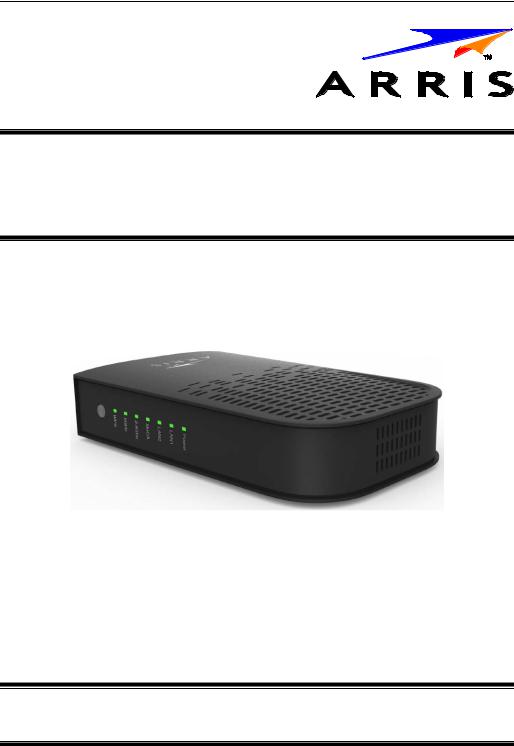
Touchstone® WECB460
Wi-Fi® MoCA® Bridge
Installation Guide
©ARRIS Enterprises, Inc. 2014 All rights reserved. No part of this publication may be reproduced in any form or by any means or used to make any derivative work (such as translation, transformation, or adaptation) without written permission from ARRIS Enterprises, Inc. (“ARRIS”). ARRIS reserves the right to revise this publication and to make changes in content from time to time without obligation on the part of ARRIS to provide notification of such revision or change.
ARRIS provides this guide without warranty of any kind, implied or expressed, including, but not limited to, the implied warranties of merchantability and fitness for a particular purpose. ARRIS may make improvements or changes in the product(s) described in this manual at any time. The capabilities, system requirements and/or compatibility with third-party products described herein are subject to change without notice.
ARRIS and the ARRIS logo are all trademarks of ARRIS Enterprises, Inc. Other trademarks and trade names may be used in this document to refer to either the entities claiming the marks and the names of their products. ARRIS disclaims proprietary interest in the marks and names of others.
ARSVD01566 Standard 1.0 May 2014

Package Contents
The following items should be included: If any of these items are |
1 |
|
damaged or missing, please contact the provider of this equipment |
||
immediately. |
|
|
1. |
WECB460 Wi-Fi MoCA Bridge |
|
2. |
AC Power Adapter |
|
3. |
Cat5e Ethernet Cable |
|
4. |
Installation Guide and End User License Agreement |
|
What You Need
The WECB460 Wi-Fi MoCA Bridge is used to extend coverage of existing Ethernet or MoCA networks. As such, you will need:
•Active Internet service
•POE filter(s)
•Splitters/cables
1

Chapter 1
Introduction
This chapter summarizes the WECB460 Wi-Fi MoCA Bridge’s features, components and capabilities.
Overview
The Touchstone® WECB460 Wi-Fi MoCA Bridge enhances network range, coverage, and connectivity by extending existing Ethernet or MoCA service, while adding 802.11ac wireless network capability for connection to hard-to- reach and mobile wireless devices (IP cameras, laptops, tablets, etc) in your home. The WECB460 Wi-Fi MoCA Bridge offers consumers an improved network experience on all devices in the home via a simple and intuitive setup procedure. This high-speed, 802.11ac device will work with ARRIS Modems, ARRIS Gateways, and most other wireless routers and access points.
Features
•Easy Setup. Use your PC and web browser for configuration. WPS™ (Wi-Fi Protected Setup™) simplifies making client connections.
•Multimedia over Coax (MoCA) compliance. Compliant to the latest MoCA 2.0 standard, the WECB460 Wi-Fi MoCA Bridge is capable of using the coaxial network throughout your home to extend your network to any room with an unused TV coax connection, when paired with another MoCA-capable device. Where Wi-Fi coverage can often be “spotty”, guarantee network access throughout your home with MoCA!
Wireless Features
•Supports DBC (Dual-Band Concurrent) 802.11ac @ 5GHz / 802.11n @ 2.4GHz and earlier Wireless Clients: Compatible with the latest 802.11ac Wi-Fi standard, while backward compatible with the 802.11a, 802.11b, 802.11g, and 802.11n standards. This ensures simultaneous operation for all Wi-Fi-capable devices.
•WPS Support: Wi-Fi Protected Setup can simplify connection of client devices to the Wi-Fi network using the configuration button on the device.
•Security Support: Full WEP (64/128 Bit), WPA and WPA2 Personal standards are supported on the wireless interface, allowing advanced encryption of wireless data.
Location Considerations
For best performance, locate the WECB460 Wi-Fi MoCA Bridge away from known interfering devices, such as microwave ovens and baby monitors.
2

Chapter 2 |
|
|
2 |
||
Basic Setup |
||
|
||
|
|
This Chapter provides details on how to install and setup the
WECB460 Wi-Fi MoCA Bridge.
System Requirement
To use the wireless interface on the WECB460 Wi-Fi MoCA Bridge, other wireless devices must be compliant with the IEEE 802.11ac, IEEE 802.11a, IEEE 802.11b, IEEE 802.11g or IEEE 802.11n specifications. All wireless stations must use compatible settings.
Physical Details
LED Indicator Panel
Power LED |
On (Green) - Power on. |
(Green/Amber) |
Off - No power. |
|
|
|
On (Amber) - System failure. |
LAN1 (Green) |
On - System with Ethernet port connected. |
|
Off - No system connected. |
|
Blinking (Green) – Indicates traffic with device |
|
connected via Ethernet cable to Ethernet port 1. |
|
3 |
LAN2 (Green) |
On - System with Ethernet port connected. |
|
Off - No system connected.Blinking (Green) – |
|
Indicates traffic with device connected via Ethernet |
|
cable to Ethernet port 2. |
MoCA |
On (Green) – MoCA network enabled. |
|
Off – MoCA network disabled. |
|
Slow Blinking (Green) – Indicates traffic with |
|
connected client device(s) via MoCA. |
2.4GHz (Green) |
On (Green) – 2.4 GHz wireless network is enabled |
|
and active. |
|
Off – 2.4 GHz wireless network is disabled. |
|
Fast Blinking (Green) – Indicates traffic with |
|
connected client device. |
5GHz (Green) |
On (Green) – 5 GHz wireless network is enabled |
|
and active. |
|
Off – 5 GHz wireless network is disabled. |
|
Fast Blinking (Green) – Indicates traffic with |
|
connected client device. |
WPS LED (Green) |
Off – Not in use. |
|
Slow Blinking (Green) - When the WPS button is |
|
pressed, the LED will slow blink for up to 2 minutes |
|
or until connection to the client device is established. |
|
The LED will turn off immediately upon client pairing. |
WPS Button |
Press the WPS button on the WECB460 Wi-Fi |
|
MoCA Bridge and on your client wireless device to |
|
perform WPS setup that easily creates an |
|
encryption-secured wireless connection |
|
automatically. |
|
Client Connection: When pressed and held for |
|
over 1 second, then released, the WECB460 Wi-Fi |
|
MoCA Bridge will perform WPS setup with client |
|
devices. The WPS LED will blink for up to 2 |
|
minutes, so the WPS connection process should be |
|
completed within 2 minutes. |
4
