Arris SBG6580 User Manual

SURFboard SBG6580
Wireless Gateway
User Guide
PN 365-095-25782 x.1
March 2016
Copyright ARRIS Enterprises, LLC. 2013-2016. All Rights Reserved.
ARRIS Copyrights and Trademarks
© ARRIS Enterprises, LLC 2013-2016 All Rights Reserved.
No part of this publication may be reproduced or transmitted in any form or by any means or used to make any derivative work (such as translation, transformation, or adaptation) without written permission from ARRIS Enterprises, LLC. (“ARRIS”). ARRIS reserves the right to revise this publication and to make changes in content from time to time without obligation on the part of ARRIS to provide notification of such revision or change.
ARRIS, SURFboard, and the ARRIS logo are all trademarks or registered trademarks of ARRIS Enterprises, LLC. Other trademarks and trade names may be used in this document to refer to either the entities claiming the marks and the names of their products. ARRIS disclaims proprietary interest in the marks and names of others.
Wi-Fi Alliance®, Wi-Fi®, the Wi-Fi logo, the Wi-Fi CERTIFIED logo, Wi-Fi Protected Access® (WPA), the Wi-Fi Protected Setup logo, and WMM® are registered trademarks of Wi-Fi Alliance. Wi-Fi Protected Setup™, Wi-Fi Multimedia™, and WPA2™ are trademarks of Wi-Fi Alliance.
ARRIS provides this guide without warranty of any kind, implied or expressed, including, but not limited to, the implied warranties of merchantability and fitness for a particular purpose. ARRIS may make improvements or changes in the product(s) described in this manual at any time.
The capabilities, system requirements and/or compatibility with third-party products described herein are subject to change without notice.

Table of Contents |
|
|
|
1. Safety and Regulatory Information.......................................................................... |
|
5 |
|
2. |
Getting Started ..................................................................................................... |
|
11 |
|
Introduction..................................................................................................................... |
|
11 |
|
In The Box ........................................................................................................................ |
|
11 |
|
Additional Items Needed (Not Included)................................................................ |
12 |
|
|
System Requirements...................................................................................................... |
|
12 |
|
Contact Information ........................................................................................................ |
|
13 |
3. |
Product Overview ................................................................................................. |
|
14 |
|
Front Panel ...................................................................................................................... |
|
14 |
|
Wi-Fi Protected Setup™ (WPS) ............................................................................... |
|
15 |
|
Rear Panel........................................................................................................................ |
|
16 |
|
Gateway Label ................................................................................................................. |
|
17 |
4. |
Installing the Gateway .......................................................................................... |
|
18 |
|
Connect the SBG6580 to Your Computer........................................................................ |
|
18 |
|
Establish an Internet Connection .................................................................................... |
|
19 |
|
Wall Mount the SBG6580................................................................................................ |
|
20 |
|
Wall Mounting Template........................................................................................ |
|
22 |
5. Setting Up a Wireless Network Connection ........................................................... |
|
23 |
|
|
Launch the SBG6580 Quick Start Wizard ........................................................................ |
|
23 |
|
Set Up a Wireless Network Using Your Computer .......................................................... |
29 |
|
|
Quick Connect Using the Windows Task Bar.......................................................... |
29 |
|
|
Connect Using the Windows Control Panel............................................................ |
32 |
|
|
Test Your Wireless Network Connection......................................................................... |
|
34 |
|
Connect Your WPS-Enabled Wireless Devices ................................................................ |
35 |
|
6. Using the Gateway Web Manager ......................................................................... |
|
36 |
|
|
Start the Gateway Web Manager.................................................................................... |
|
36 |
|
Gateway Web Manager Menu Options.................................................................. |
39 |
|
|
Get Help........................................................................................................................... |
|
40 |
|
Overview Help ........................................................................................................ |
|
41 |
|
Help Links................................................................................................................ |
|
41 |
|
Field Level Help....................................................................................................... |
|
42 |
|
Exit the SBG6580 Web Manager ..................................................................................... |
|
43 |
7. Configuring Your Wireless Network....................................................................... |
|
44 |
|
|
Set Up Your Wireless Primary Network........................................................................... |
|
44 |
PN 365-095-25782 x.1 |
SURFboard SBG6580 Wireless Gateway User Guide |
||
Copyright ARRIS Enterprises, LLC. 2013-2016. All Rights Reserved. |
|
3 |
|

Set Up WPS on Your Wireless Network.................................................................. |
46 |
Set Up a Wireless Guest Network ................................................................................... |
47 |
Change the Wireless Network Name (SSID).................................................................... |
50 |
Change the Wireless Channel.......................................................................................... |
51 |
8. Protecting & Monitoring Your Wireless Network ................................................... |
54 |
Prevent Unauthorized Access.......................................................................................... |
54 |
Change the Default Username and Password................................................................. |
54 |
Set Up Firewall Protection............................................................................................... |
57 |
Set Up Parental Controls ................................................................................................. |
59 |
Set Up IP Filtering ............................................................................................................ |
61 |
Set Up MAC Filtering ....................................................................................................... |
62 |
Set Up Port Filtering ........................................................................................................ |
63 |
Set Up Port Triggers......................................................................................................... |
64 |
Set Up Port Forwarding ................................................................................................... |
65 |
Set Up the DMZ Host....................................................................................................... |
68 |
Set Up Firewall Event Log Notifications .......................................................................... |
68 |
Store Remote Firewall Logs............................................................................................. |
69 |
9. Managing Your Gateway and Connected Networks ............................................... |
71 |
View the Gateway Status Using the Device Status Button ............................................. |
71 |
View the Gateway Product Information ......................................................................... |
72 |
View the Gateway Network Connection Status .............................................................. |
73 |
Back Up Your Gateway Configuration ............................................................................. |
74 |
Restore Your Gateway Configuration Settings................................................................ |
75 |
Reset Your Gateway Settings .......................................................................................... |
75 |
10. Troubleshooting Tips............................................................................................. |
77 |
Solutions .......................................................................................................................... |
77 |
Front Panel LED Icons and Error Conditions.................................................................... |
78 |
11. Warranty Information........................................................................................... |
79 |
PN 365-095-25782 x.1 |
SURFboard SBG6580 Wireless Gateway User Guide |
Copyright ARRIS Enterprises, LLC. 2013-2016. All Rights Reserved. |
4 |
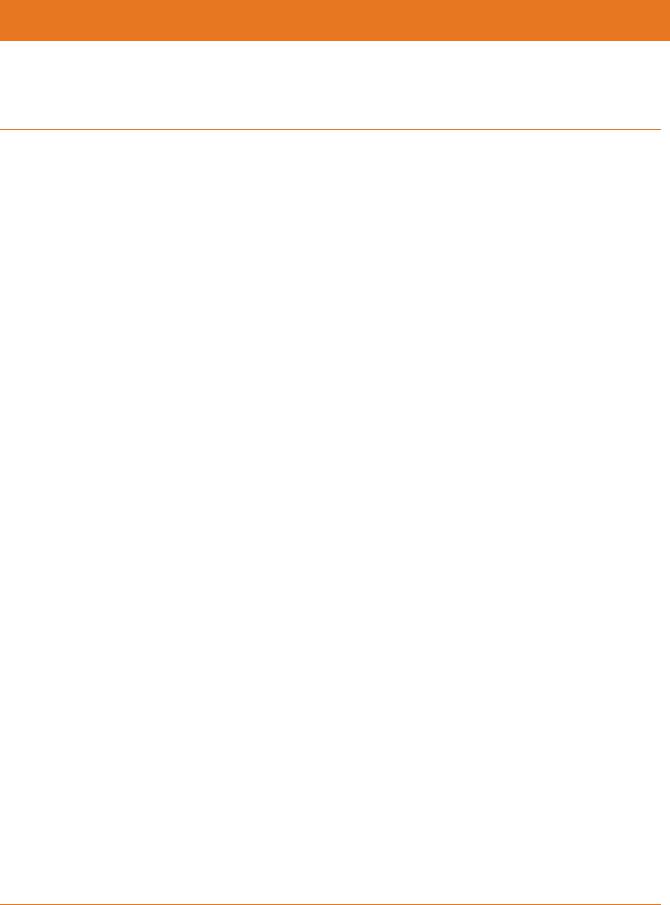
Chapter 1
Safety and Regulatory Information
IMPORTANT SAFETY INSTRUCTIONS
Read This Before You Begin — When using your equipment, basic safety precautions should always be followed to reduce the risk of fire, electric shock, and injury to persons, including the following:
Read all of the instructions listed here and/or in the user manual before you operate this device. Give particular attention to all safety precautions. Retain the instructions for future reference.
This device must be installed and used in strict accordance with manufacturer’s instructions, as described in the user documentation that is included with the device.
Comply with all warning and caution statements in the instructions. Observe all warning and caution symbols that are affixed to this device.
To prevent fire or shock hazard, do not expose this device to rain or moisture. The device must not be exposed to dripping or splashing. Do not place objects filled with liquids, such as vases, on the device.
This device was qualified under test conditions that included the use of the supplied cables between system components. To ensure regulatory and safety compliance, use only the provided power and interface cables and install them properly.
Different types of cord sets may be used for connections to the main POWER supply circuit. Use only a main line cord that complies with all applicable device safety requirements of the country of use.
Installation of this device must be in accordance with national wiring codes and conform to local regulations.
Operate this device only from the type of power source indicated on the device’s marking label. If you are not sure of the type of power supplied to your home, consult your dealer or local power company.
Do not overload outlets or extension cords, as this can result in a risk of fire or electric shock. Overloaded electrical outlets, extension cords, frayed power cords, damaged or cracked wire insulation, and broken plugs are dangerous. They may result in a shock or fire hazard.
Route power supply cords so that they are not likely to be walked on or pinched by items placed upon or against them. Pay particular attention to cords where they are attached to plugs and convenience receptacles, and examine the point where they exit from the device.
Place this device in a location that is close enough to an electrical outlet to accommodate the length of the power cord.
PN 365-095-25782 x.1 |
SURFboard SBG6580 Wireless Gateway User Guide |
Copyright ARRIS Enterprises, LLC. 2013-2016. All Rights Reserved. |
5 |

Chapter 1: Safety and Regulatory Information
Place the device to allow for easy access when disconnecting the power cord of the device from the electrical wall outlet.
Do not connect the plug into an extension cord, receptacle, or other outlet unless the plug can be fully inserted with no part of the blades exposed.
Place this device on a stable surface.
Avoid damaging the device with static by touching the coaxial cable when it is attached to the earth-grounded coaxial cable-TV wall outlet.
Always first touch the coaxial cable connector on the device when disconnecting or reconnecting the Ethernet cable from the device or user’s PC.
It is recommended that the customer install an electrical surge protector in the electrical outlet to which this device is connected. This is to avoid damaging the device by local lightning strikes and other electrical surges.
Postpone installation until there is no risk of thunderstorm or lightning activity in the area.
Do not use this product near water: for example, near a bathtub, washbowl, kitchen sink or laundry tub, in a wet basement, or near a swimming pool.
Do not cover the device or block the airflow to the device with any other objects. Keep the device away from excessive heat and humidity and keep the device free from vibration and dust.
Wipe the device with a clean, dry cloth. Never use cleaning fluid or similar chemicals. Do not spray cleaners directly on the device or use forced air to remove dust.
For added protection, unplug the device from the wall outlet and disconnect the cables to avoid damage to this device during lightning activity or power surges.
Upon completion of any service or repairs to this device, ask the service technician to perform safety checks to determine that the device is in safe operating condition.
Do not open the device. Do not perform any servicing other than that contained in the installation and troubleshooting instructions. Refer all servicing to qualified service personnel.
This device should not be used in an environment that exceeds 104° F (40° C).
SAVE THE ABOVE INSTRUCTIONS
Note to CATV System Installer — This reminder is provided to call the CATV system installer’s attention to Article 820.93 and 820.100 of the National Electric Code, which provides guidelines for proper grounding and, in particular, specifies that the Coaxial cable shield shall be connected to the grounding system of the building, as close to the point of cable entry as practical.
PN 365-095-25782 x.1 |
SURFboard SBG6580 Wireless Gateway User Guide |
Copyright ARRIS Enterprises, LLC. 2013-2016. All Rights Reserved. |
6 |

Chapter 1: Safety and Regulatory Information
FCC STATEMENTS
FCC Interference Statement
This equipment has been tested and found to comply with the limits for a Class B digital device, pursuant to part 15 of the FCC Rules. These limits are designed to provide reasonable protection against harmful interference in a residential environment. This equipment generates, uses, and can radiate radio frequency energy and, if not installed and used in accordance with the instructions, may cause harmful interference to radio communications. However, there is no guarantee that interference will not occur in a particular installation. If this equipment does cause harmful interference to radio or television reception, which can be determined by turning the device off and on, the user is encouraged to try to correct the interference by one or more of the following measures:
Reorient or relocate the receiving antenna.
Increase the separation between the device and receiver.
Connect the equipment into an outlet on a circuit different from that to which the receiver is connected.
Consult the dealer or an experienced radio/TV technician for help.
This device complies with Part 15 of the FCC Rules. Operation is subject to the following two conditions: (1) This device may not cause harmful interference, and (2) This device must accept any interference received, including interference that may cause undesired operation.
FCC Caution: Any changes or modifications not expressly approved by Motorola for compliance could void the user’s authority to operate the equipment.
FCC Declaration of Conformity
ARRIS Enterprises, LLC, 3871 Lakefield Drive, Suwanee, GA 30024, declares that the DOCSIS 3.0 Wireless Gateway-SBG6580 and SBG6580-2 comply with 47 CFR Parts 2 and 15 of the FCC rules as a Class B digital device.
FCC Radiation Exposure Statement
This equipment complies with FCC radiation exposure limits set forth for an uncontrolled environment. To comply with the FCC RF exposure compliance requirements, the separation distance between the antenna and any person’s body (including hands, wrists, feet and ankles) must be at least 8 inches (20.3 centimeters).
This transmitter must not be co-located or operating in conjunction with any other antenna or transmitter except those already approved in this filing.
The availability of some specific channels and/or operational frequency bands are country dependent and are firmware programmed at the factory to match the intended destinations. The firmware setting is not accessible by the end user.
PN 365-095-25782 x.1 |
SURFboard SBG6580 Wireless Gateway User Guide |
Copyright ARRIS Enterprises, LLC. 2013-2016. All Rights Reserved. |
7 |
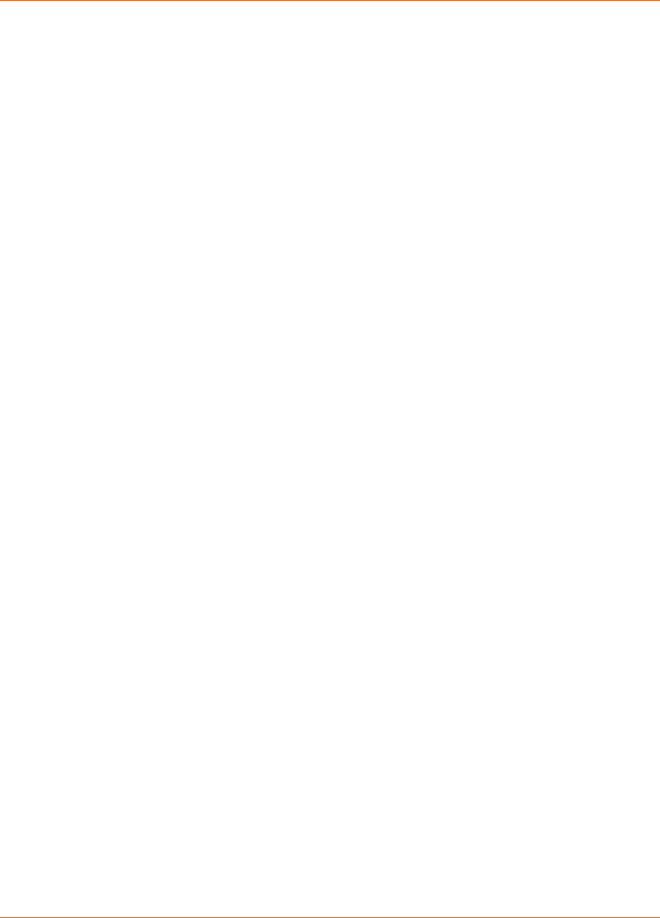
Chapter 1: Safety and Regulatory Information
Industry Canada (IC) Statement
This device complies with Industry Canada’s license-exempt RSSs. Operation is subject to the following two conditions:
(1)This device may not cause interference, and
(2)This device must accept any interference, including interference that may cause undesired operation of the device.
CAN ICES-3 (B)/NMB-3 (B)
In Canada, RLAN devices are restricted from using the 5600-5650 MHz frequency band.
Caution: To reduce the potential for harmful interference to co-channel mobile satellite systems, use of the 5150-5250 MHz frequency band is restricted to indoor use only.
High power radars are allocated as primary users (meaning they have priority) of 5250-5350 MHz and 5650-5850 MHz frequency bands. These radars could cause interference and/or damage to License Exempt–Local Area Network (LE-LAN) devices.
IC Radiation Exposure Statement
IMPORTANT NOTE: This equipment complies with IC radiation exposure limits set forth for an uncontrolled environment. This equipment should be installed and operated with a minimum distance of 20 cm between the radiator and your body.
Avis D'Industrie Canada (IC)
Le présent appareil est conforme aux CNR d'Industrie Canada applicables aux appareils radio exempts de licence. L'exploitation est autorisée aux deux conditions suivantes :
(1)l'appareil ne doit pas produire de brouillage, et
(2)l'utilisateur de l'appareil doit accepter tout brouillage radioélectrique subi, même si le brouillage est susceptible d'en compromettre le fonctionnement.
Cet appareil numérique de classe B est conforme à la norme NMB-003 du Canada. CAN ICES-3 (B)/NMB-3 (B)
Au Canada, les appareils de réseau local sans fil ne sont pas autorisés à utiliser les bandes de fréquence 5600-5650 MHz.
AVERTISSEMENT: afin de réduire les risques de brouillage préjudiciable aux systèmes de satellites mobiles utilisant les mêmes canaux, les dispositifs fonctionnant dans la bande 51505250 MHz sont réservés uniquement pour une utilisation à l'intérieur
Les radars à haute puissance sont définis en tant qu'utilisateurs principaux (c.-à-d. prioritaires) des bandes de fréquences 5250-5350 MHz et 5650-5850 MHz. Ces radars peuvent causer de l'interférence ou des dommages susceptibles de nuire aux appareils exempts de licence– réseau local (LAN-EL).
PN 365-095-25782 x.1 |
SURFboard SBG6580 Wireless Gateway User Guide |
Copyright ARRIS Enterprises, LLC. 2013-2016. All Rights Reserved. |
8 |

Chapter 1: Safety and Regulatory Information
Déclaration de IC Sur L'Exposition Aux Rayonnements
NOTE IMPORTANTE: cet équipement est conforme aux limites d'exposition aux rayonnements établies par IC pour un environnement non contrôlé. Cet équipement doit être installé et utilisé de manière à maintenir une distance d'au moins 20 cm entre la source de rayonnement et votre corps.
Wireless LAN Information
This device is a wireless network product that uses Direct Sequence Spread Spectrum (DSSS) and Orthogonal Frequency-Division Multiple Access (OFDMA) radio technologies. The device is designed to be interoperable with any other wireless DSSS and OFDMA products that comply with:
The IEEE 802.11 Standard on Wireless LANs (Revision AC, Revision B, Revision G, and Revision N), as defined and approved by the Institute of Electrical Electronics Engineers
The Wireless Fidelity (Wi-Fi) certification as defined by the Wireless Ethernet Compatibility Alliance (WECA).
Restrictions on the Use of Wireless Devices
In some situations or environments, the use of wireless devices may be restricted by the proprietor of the building or responsible representatives of the organization. For example, using wireless equipment in any environment where the risk of interference to other devices or services is perceived or identified as harmful.
If you are uncertain of the applicable policy for the use of wireless equipment in a specific organization or environment, you are encouraged to ask for authorization to use the device prior to turning on the equipment.
The manufacturer is not responsible for any radio or television interference caused by unauthorized modification of the devices included with this product, or the substitution or attachment of connecting cables and equipment other than specified by the manufacturer. Correction of the interference caused by such unauthorized modification, substitution, or attachment is the responsibility of the user.
The manufacturer and its authorized resellers or distributors are not liable for any damage or violation of government regulations that may arise from failing to comply with these guidelines.
Note: The use of the 5150-5250 MHz frequency band is restricted to Indoor Use Only.
SECURITY WARNING: This device allows you to create a wireless network. Wireless network connections may be accessible by unauthorized users. For more information on how to protect your network, see Change the Default Username and Password in this guide for instructions or visit the ARRIS Support website at www.arris.com/consumer.
PN 365-095-25782 x.1 |
SURFboard SBG6580 Wireless Gateway User Guide |
Copyright ARRIS Enterprises, LLC. 2013-2016. All Rights Reserved. |
9 |
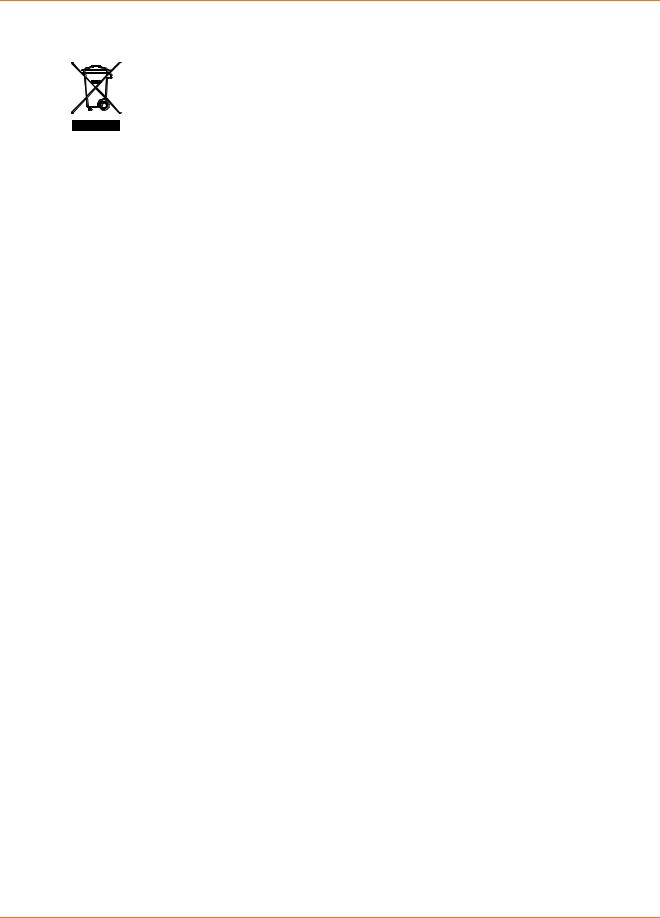
Chapter 1: Safety and Regulatory Information
CARING FOR THE ENVIRONMENT BY RECYCLING
When you see this symbol on an ARRIS product, do not dispose of the product with residential or commercial waste.
Recycling your ARRIS Equipment
Please do not dispose of this product with your residential or commercial waste. Some countries or regions, such as the European Union, have set up systems to collect and recycle electrical and electronic waste items. Contact your local authorities for information about practices established for your region. If collection systems are not available, call ARRIS Customer Service at 1-877-466-8646 for assistance.
PN 365-095-25782 x.1 |
SURFboard SBG6580 Wireless Gateway User Guide |
Copyright ARRIS Enterprises, LLC. 2013-2016. All Rights Reserved. |
10 |

Chapter 2
Getting Started
Introduction
The ARRIS SURFboard® SBG6580 Wireless Gateway is an all in one wireless DOCSIS 3.0® cable modem and four-port Ethernet router device. It provides secure ultra high-speed wired and wireless broadband connections to the Internet for your computer and other wireless network devices on your home or small business network. The SBG6580 has a Wi-Fi® Pairing button option for quick and easy network connections for your wireless devices.
This guide provides instructions for installing and configuring your SBG6580, setting up a secure wireless network connection, and managing your gateway and network configurations.
 Note: The information, graphics, and procedures in this document apply to the SBG6580 and SBG6580-2 models. There are only a few minor differences between the two models. Where applicable, specific SBG6580-2 information (labeled ) is provided.
Note: The information, graphics, and procedures in this document apply to the SBG6580 and SBG6580-2 models. There are only a few minor differences between the two models. Where applicable, specific SBG6580-2 information (labeled ) is provided.
In The Box
Before installing the SBG6580, check that the following items are also included in the box. If any items are missing, please call ARRIS Technical Support at 1-877-466-8646 for assistance.
Table 1. SBG6580 Package Contents
Item |
Description |
|
|
SBG6580 Wireless |
High-speed DOCSIS 3.0 wireless modem and |
Gateway |
four-port router |
|
Power Cord |
Power cord for an electrical wall outlet |
|
|
|
connection |
|
|
|
|
|
|
|
|
|
PN 365-095-25782 x.1 |
SURFboard SBG6580 Wireless Gateway User Guide |
Copyright ARRIS Enterprises, LLC. 2013-2016. All Rights Reserved. |
11 |

|
|
Chapter 2: Getting Started |
|
|
|
|
|
|
|
|
|
|
Item |
Description |
|
|
|
|
|
|
Ethernet Cable |
Standard Category 5 (CAT5) or higher network |
|
|
|
cable |
|
|
|
|
|
|
Software License & |
Safety and regulatory information, software |
|
|
Regulatory Card |
license, and warranty for the gateway |
|
Support Information |
|
|
Provides contact information for obtaining |
|
Card |
|
|
technical support assistance with any issues |
|
|
|
|
|
you may have with your SURFboard device. |
|
|
|
||
|
|
|
|
|
SBG6580 Quick Start |
|
|
|
Provides basic information for installing the |
|
|
|
||
Guide |
|
|
|
gateway and setting up a secure wireless |
|
|
|
|
connection on your home network. |
|
|
|
|
|
|
|
|
|
|
Additional Items Needed (Not Included)
The following items are not included in the box and must be purchased separately, if required:
Coaxial (coax) cable, if one is not already connected to a cable wall outlet
RF splitter (for additional coaxial cable connections, such as a set-top box or Smart TV)
Ethernet cable for each additional Ethernet-enabled device
System Requirements
High-speed Internet access account
Web browser access – Internet Explorer, Google Chrome, Firefox, or Safari
Compatible operating systems:
Windows® 10
Windows 8
Windows 7 Service Pack 1 (SP1)
 Note: Although older versions of Windows operating systems are no longer specifically supported, they should still function with this model.
Note: Although older versions of Windows operating systems are no longer specifically supported, they should still function with this model.
Mac® 10.4 or higher
UNIX®
Linux®
PN 365-095-25782 x.1 |
SURFboard SBG6580 Wireless Gateway User Guide |
Copyright ARRIS Enterprises, LLC. 2013-2016. All Rights Reserved. |
12 |
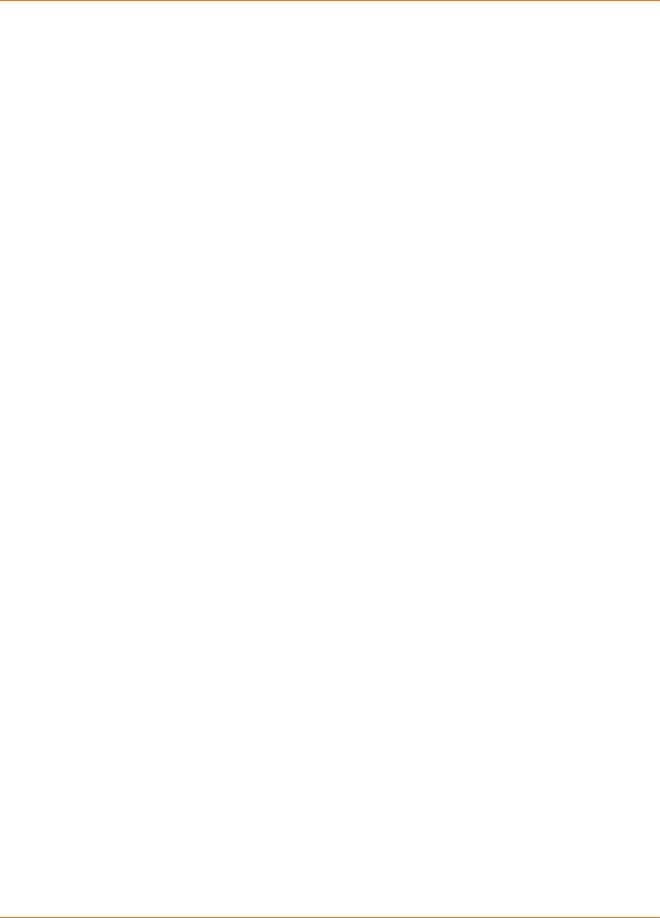
Chapter 2: Getting Started
Contact Information
For technical support and additional ARRIS product information:
Visit the ARRIS Support website: www.arris.com/consumer
Call ARRIS Technical Support: 1-877-466-8646
PN 365-095-25782 x.1 |
SURFboard SBG6580 Wireless Gateway User Guide |
Copyright ARRIS Enterprises, LLC. 2013-2016. All Rights Reserved. |
13 |
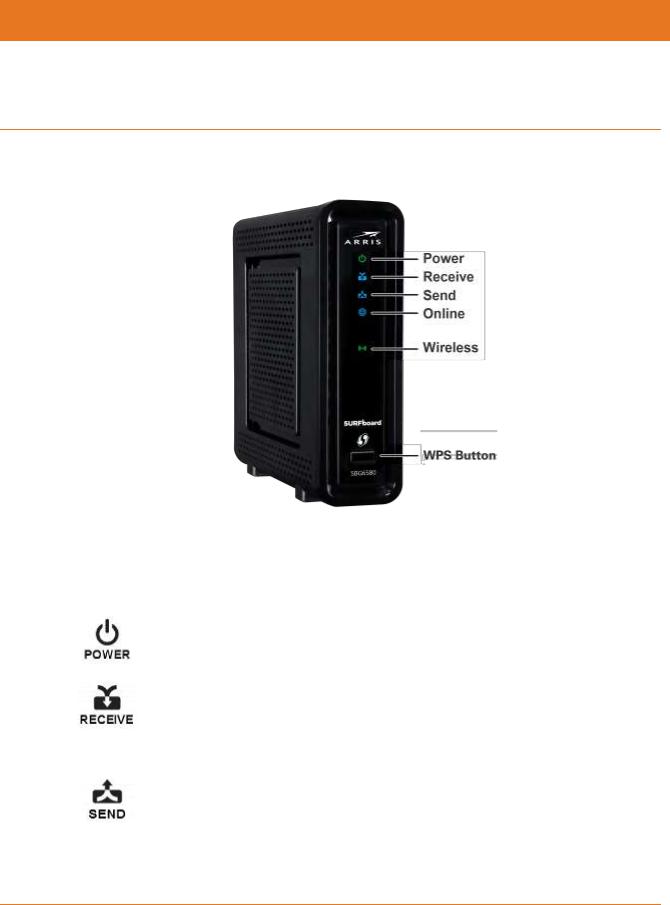
Chapter 3
Product Overview
Front Panel
Figure 1: SBG6580 Front View
Table 2. SBG6580 Front Panel LED Icons
LED Icon |
Blinking |
On (Solid) |
|
|
|
|
Not applicable – icon does not |
Green: Power is properly connected. |
|
blink. |
|
|
|
|
|
Scanning for a downstream |
Green: Non-bonded downstream |
|
(receive) channel connection. |
channel is connected. |
|
|
Blue*: High-speed Internet connection |
|
|
with bonded downstream channels. |
|
|
|
|
Scanning for an upstream (send) |
Green: Non-bonded upstream channel is |
|
channel connection. |
connected. |
|
|
Blue*: High-speed Internet connection |
|
|
with bonded upstream channels. |
|
|
|
PN 365-095-25782 x.1 |
SURFboard SBG6580 Wireless Gateway User Guide |
Copyright ARRIS Enterprises, LLC. 2013-2016. All Rights Reserved. |
14 |
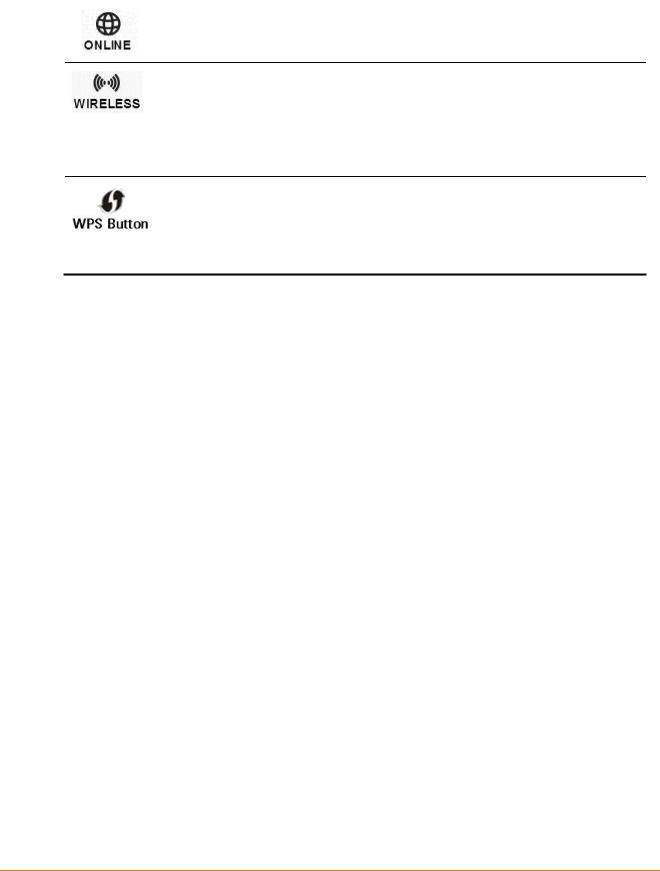
|
|
|
Chapter 3: Product Overview |
|
|
|
|
|
|
|
|
|
|
|
|
LED Icon |
Blinking |
On (Solid) |
|
|
|
|
|
|
|
|
Scanning for an Internet |
Green: Start-up process completed. |
|
|
|
connection. |
|
|
Green: Wi-Fi enabled with encrypted wireless data activity.
Amber: Flashes during the wireless pairing process and lights up SOLID green after five seconds or less.
Green: 5 GHz wireless connection is made between the SBG6580 and another Wi-Fi enabled device on your home network; such as a printer, tablet, or laptop.
Not applicable – no LED on button. |
Not applicable – no LED on button. |
Note: The Wireless LEDs will blink Amber to indicate the WPS Pairing process is in progress.
*Blue - Indicates DOCSIS 3.0 operation (high-speed Internet access) which may not be available in all locations. Check with your service provider for availability in your area.
Wi-Fi Protected Setup™ (WPS)
Wi-Fi Protected Setup (WPS) is a wireless network setup option that provides a quick and easy solution for setting up a secure wireless network connection for any WPS-enabled wireless device; such as a computer, tablet, gaming device, or printer. WPS automatically configures your wireless network connections and sets up wireless security. See Connect Your WPS-Enabled Wireless Devices for more information.
PN 365-095-25782 x.1 |
SURFboard SBG6580 Wireless Gateway User Guide |
Copyright ARRIS Enterprises, LLC. 2013-2016. All Rights Reserved. |
15 |

Chapter 3: Product Overview
Rear Panel
Figure 2: SBG6580 Rear View
Table 3. SBG6580 Rear Panel Ports & Connectors
|
Port Name |
Description |
|
|
|
|
|
Four one-gigabit Ethernet ports for RJ-45 cable connections
Green: LED is ON - Indicates a data transfer rate of one gigabit per second
Amber: LED is ON - Indicates a data transfer rate of less than one gigabit per second
Reset Button Recessed button used to either reboot the wireless gateway or reset the gateway configuration settings.
To reboot (or restart) the gateway, use the end of a paper clip or other
small object with a narrow tip to press and hold the indented Reset button for three to four seconds only, and then release. Do not press the Reset button for more than seven seconds. If you do, the gateway configuration settings will automatically reset to the factory default settings and your custom gateway settings will be deleted.
To reset your gateway configuration back to the factory default settings, use the end of a paper clip or other small object with a narrow tip to press and hold the indented Reset button for 10 seconds or until the front panel LEDs flash, and then release. See Restore Your Configuration Settings for more information on an alternative method to reset the gateway settings using the SBG6580 Web Manager.
PN 365-095-25782 x.1 |
SURFboard SBG6580 Wireless Gateway User Guide |
Copyright ARRIS Enterprises, LLC. 2013-2016. All Rights Reserved. |
16 |
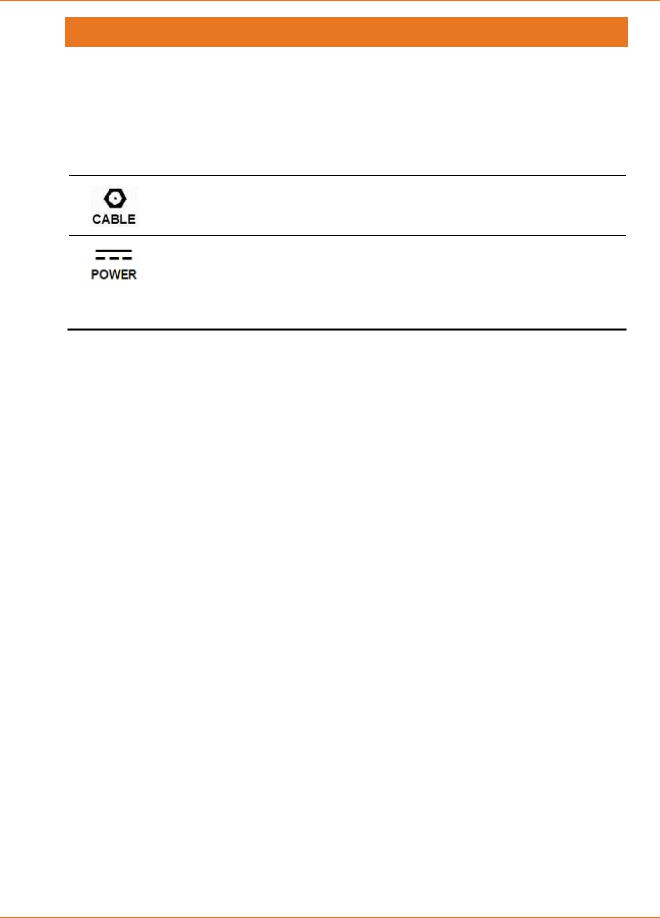
Chapter 3: Product Overview
Port Name
Reset Button (Continued)
Description
 WARNING! Reset will also delete your custom gateway configuration, including your user password, wireless network name (SSID), and other security settings. You should first back up your gateway configuration files before resetting the SBG6580. See Back Up Your Gateway Configuration for more information.
WARNING! Reset will also delete your custom gateway configuration, including your user password, wireless network name (SSID), and other security settings. You should first back up your gateway configuration files before resetting the SBG6580. See Back Up Your Gateway Configuration for more information.
Coaxial Cable connector
+12VDC Power connector
 WARNING! To avoid any damage to your SBG6580, only use the power supply provided in the box.
WARNING! To avoid any damage to your SBG6580, only use the power supply provided in the box.
Gateway Label
The gateway label is located on the bottom of the SBG6580. It contains the gateway ID that you may need when contacting your service provider or ARRIS Technical Support.
To receive Internet service, you will have to contact your service provider for assistance. You may need to provide the following information listed on the gateway label:
Gateway model name (SBG6580 or SBG6580-2)
Gateway MAC address (HFC MAC ID)
Gateway serial number (S/N)
PN 365-095-25782 x.1 |
SURFboard SBG6580 Wireless Gateway User Guide |
Copyright ARRIS Enterprises, LLC. 2013-2016. All Rights Reserved. |
17 |
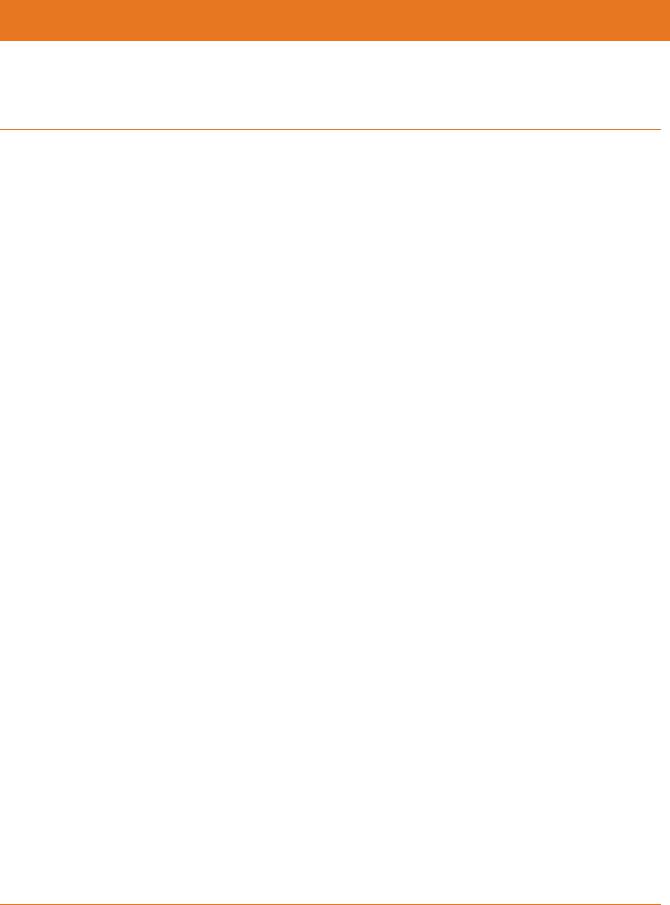
Chapter 4
Installing the Gateway
 Caution: This product is for indoor use only. Do not route the Ethernet cable(s) outside of the building. Exposure of the cables to lightning could create a safety hazard and damage the product.
Caution: This product is for indoor use only. Do not route the Ethernet cable(s) outside of the building. Exposure of the cables to lightning could create a safety hazard and damage the product.
Connect the SBG6580 to Your Computer
Before installing the SBG6580:
Check with your service provider to ensure broadband cable service is available in your area.
To set up a wireless network, you will need a high-speed Internet connection provided by an Internet service provider.
 Note: When contacting your service provider, you may need your gateway information listed on the gateway label located on the bottom of your SBG6580 (see Gateway Label (page 17).
Note: When contacting your service provider, you may need your gateway information listed on the gateway label located on the bottom of your SBG6580 (see Gateway Label (page 17).
Choose a location in your home where your computer and gateway are preferably near existing cable and electrical wall outlets.
For the best Wi-Fi coverage, a central location in your home or building is recommended.
 Note: The following installation procedure covers the wired Ethernet connection process so that you can confirm that the SBG6580 was properly installed and can connect to the Internet.
Note: The following installation procedure covers the wired Ethernet connection process so that you can confirm that the SBG6580 was properly installed and can connect to the Internet.
PN 365-095-25782 x.1 |
SURFboard SBG6580 Wireless Gateway User Guide |
Copyright ARRIS Enterprises, LLC. 2013-2016. All Rights Reserved. |
18 |
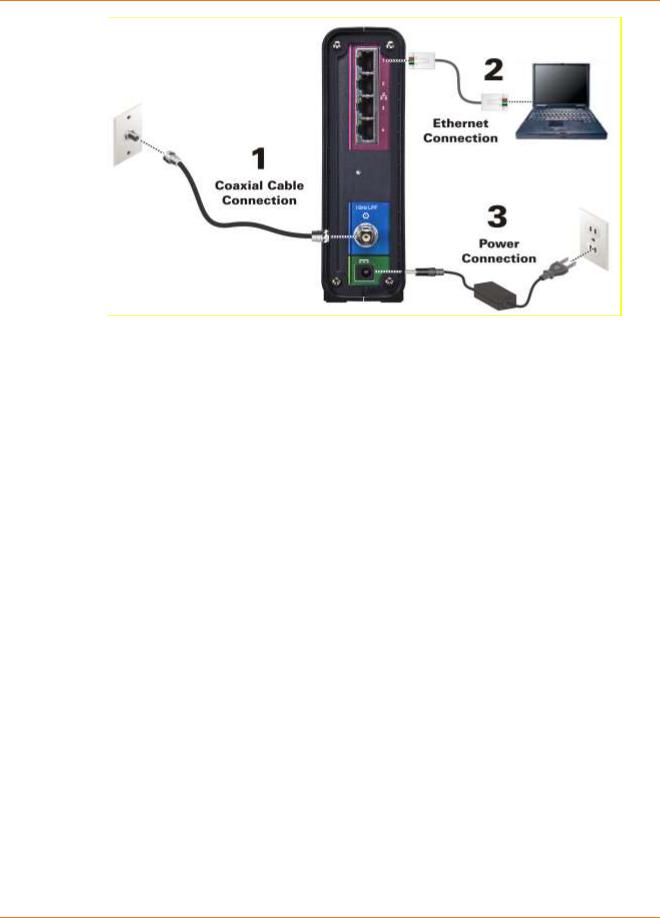
Chapter 4: Installing the Gateway
Figure 3: SBG6580 Connection Diagram
1.Check that a coaxial cable is already connected to a cable wall outlet or RF splitter (optional).
2.Connect the other end of the coaxial cable to the Cable connector on the rear of the SBG6580.
Use your hand to tighten the connectors to avoid damaging them.
3.Connect the Ethernet cable to an available Ethernet port on the rear of the SBG6580.
4.Connect the other end of the Ethernet cable to the Ethernet port on your computer.
Optional: Repeat steps 3 and 4 for an additional computer or other network device that you want to install as a wired connection on your home network.
5.Connect the power cord to the Power port on the rear of the SBG6580.
6.Plug the other end of the power cord into an electrical wall outlet that is not controlled by a wall switch.
 Note: This automatically powers ON the SBG6580.
Note: This automatically powers ON the SBG6580.
Establish an Internet Connection
Although your computer may already be configured to automatically access the Internet, you should still perform the following gateway connectivity test to verify that the devices were connected properly.
1.Power ON the computer connected to the SBG6580, if it is turned off, and then log in.
2.Contact your service provider to activate (provision) the SBG6580. You may have to provide the HFC MAC ID listed on the gateway label.
PN 365-095-25782 x.1 |
SURFboard SBG6580 Wireless Gateway User Guide |
Copyright ARRIS Enterprises, LLC. 2013-2016. All Rights Reserved. |
19 |
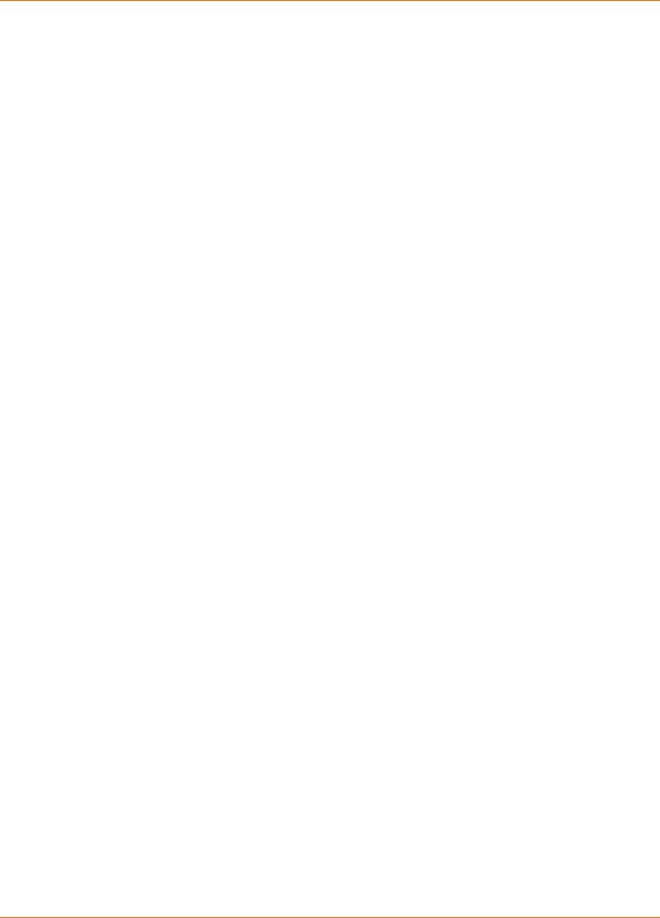
Chapter 4: Installing the Gateway
 Note: Your service provider may allow for automatic activation which will automatically launch its own special website when you open a web browser.
Note: Your service provider may allow for automatic activation which will automatically launch its own special website when you open a web browser.
3.After the SBG6580 is activated, open a web browser (such as Internet Explorer, Google Chrome, Firefox, or Safari) on your computer.
4.Type a valid URL (such as www.surfboard.com) in the address bar and then press Enter.
The ARRIS website should open. If it fails to open, please contact your service provider for assistance.
5.Check that the Power, Receive, Send, and Online front panel LEDs on the SBG6580 light up in sequential order. See Product Overview for additional LED status information.
If all four LEDs did not light up solid and you also do not have an Internet connection, you may have to contact your service provider to reactivate the SBG6580 or check for signal issues.
If you still cannot connect to the Internet, the SBG6580 may be defective. Please call ARRIS Technical Support at 1-877-466-8646 for assistance.
Wall Mount the SBG6580
 Note: The SBG6580 is wall mountable. Please note that wall mounting the SBG6580 is for convenience only. It may degrade the optimal Wi-Fi performance on the SBG6580.
Note: The SBG6580 is wall mountable. Please note that wall mounting the SBG6580 is for convenience only. It may degrade the optimal Wi-Fi performance on the SBG6580.
If you choose to mount the SBG6580 on a wall, please read the following before starting:
Locate the unit as specified by the local or national codes governing residential or business cable TV and communications services.
Follow all local standards for installing a network interface unit/network interface device (NIU/NID).
Unplug the power cord on the SBG6580 from the electrical wall outlet and verify that all the cables are repositioned away from the back of the SBG6580 before mounting it on the wall.
Decide if you are mounting the SBG6580 horizontally or vertically on the wall.
Gather the following items:
Wall-mounting template or ruler/measuring tape
Applicable screwdriver: Phillips or flathead
Two M3.5 (#6) screws with a flat underside and maximum screw head diameter of 9.0 mm to mount the SBG6580.
 Note: Contact a qualified installer to determine the appropriate screw length needed for mounting a gateway.
Note: Contact a qualified installer to determine the appropriate screw length needed for mounting a gateway.
PN 365-095-25782 x.1 |
SURFboard SBG6580 Wireless Gateway User Guide |
Copyright ARRIS Enterprises, LLC. 2013-2016. All Rights Reserved. |
20 |
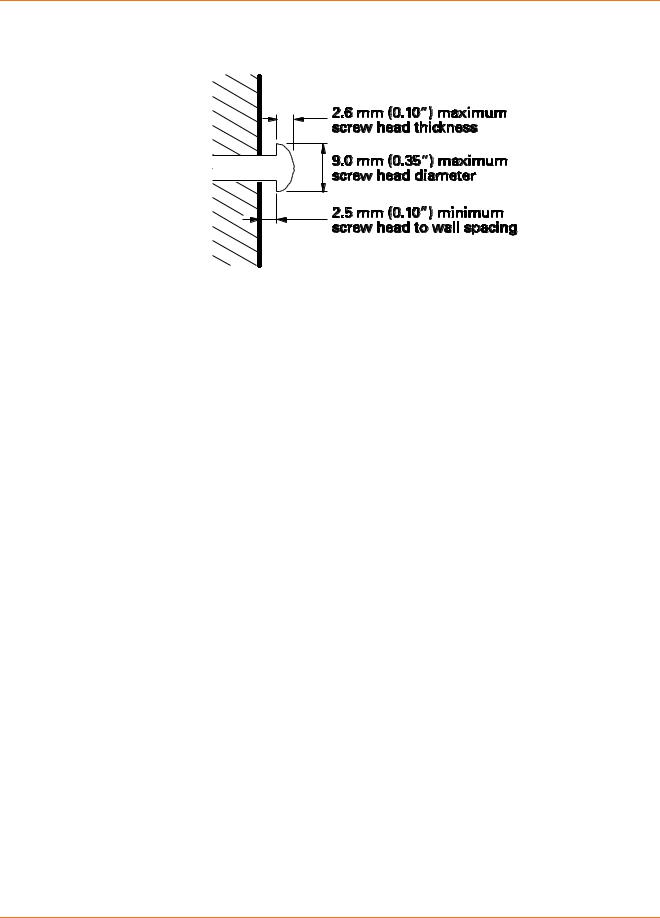
Chapter 4: Installing the Gateway
See the figure below for the spacing measurements needed between the screw heads and the wall:
Figure 4: Wall Mount-Screw Head Dimensions
 Note: If possible, mount the SBG6580 to concrete, masonry, wooden stud, or some other solid wall material. Use anchor bolts if necessary (for example, if you mount the device on drywall).
Note: If possible, mount the SBG6580 to concrete, masonry, wooden stud, or some other solid wall material. Use anchor bolts if necessary (for example, if you mount the device on drywall).
 Caution: Before drilling holes in the wall, check the structure for potential damage to water, gas, or electrical lines.
Caution: Before drilling holes in the wall, check the structure for potential damage to water, gas, or electrical lines.
Perform the following steps to mount the SBG6580 on a wall:
1.Use the Wall Mounting template as a guide to drill two holes in the wall for mounting the SBG6580 in a vertical or horizontal position.
 WARNING! The wall mounting template is intended as a sample representation of the SBG6580 side view. The mounting hole dimensions shown on the template may not be accurate. BEFORE drilling any holes in the wall, check to ensure that your measurements match the hole markings on the side of the SBG6580.
WARNING! The wall mounting template is intended as a sample representation of the SBG6580 side view. The mounting hole dimensions shown on the template may not be accurate. BEFORE drilling any holes in the wall, check to ensure that your measurements match the hole markings on the side of the SBG6580.
2.Drill each of the two holes to an appropriate depth and diameter of at least 1½ inches (3.8 cm). There must be a .10 inch (2.5 mm) distance between the wall and the underside of
the screw head to mount the SBG6580 on the wall.
3.Insert the #6 screws into the holes in the wall.
4.Attach the SBG6580 to the two screws in the wall and then check to make sure it is securely mounted on the wall.
5.Reconnect the coaxial and Ethernet cables on the rear of the SBG6580.
6.Reconnect the power cord to the Power port on the rear of the SBG6580 and plug the other end into an electrical wall outlet that is not controlled by a wall switch.
7.Arrange the cables to prevent any safety hazards.
8.Check again to make sure the SBG6580 is still securely mounted on the wall.
PN 365-095-25782 x.1 |
SURFboard SBG6580 Wireless Gateway User Guide |
Copyright ARRIS Enterprises, LLC. 2013-2016. All Rights Reserved. |
21 |
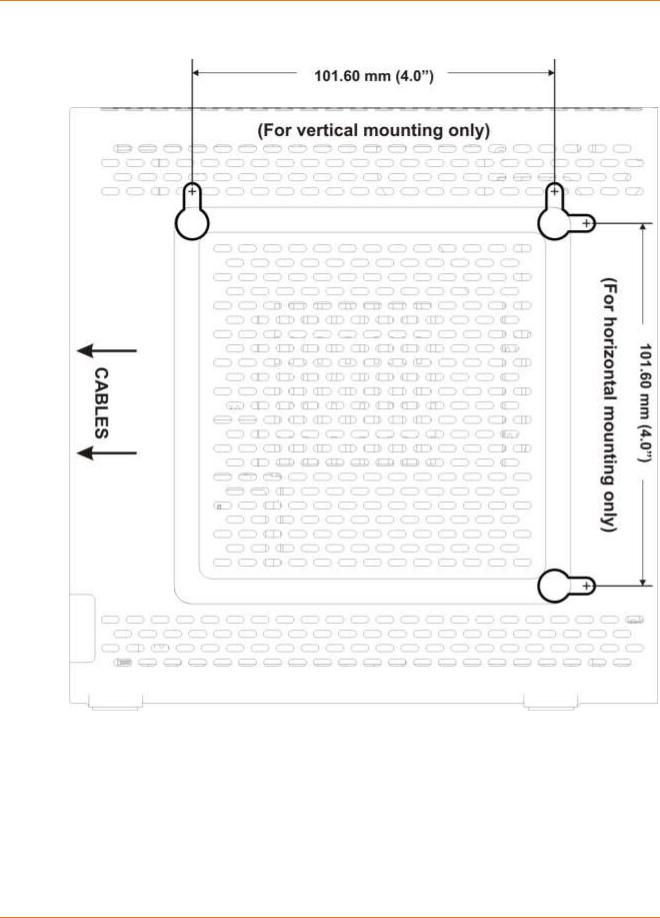
Chapter 4: Installing the Gateway
Wall Mounting Template
Figure 5: Sample SBG6580 Wall Mounting Template
PN 365-095-25782 x.1 |
SURFboard SBG6580 Wireless Gateway User Guide |
Copyright ARRIS Enterprises, LLC. 2013-2016. All Rights Reserved. |
22 |
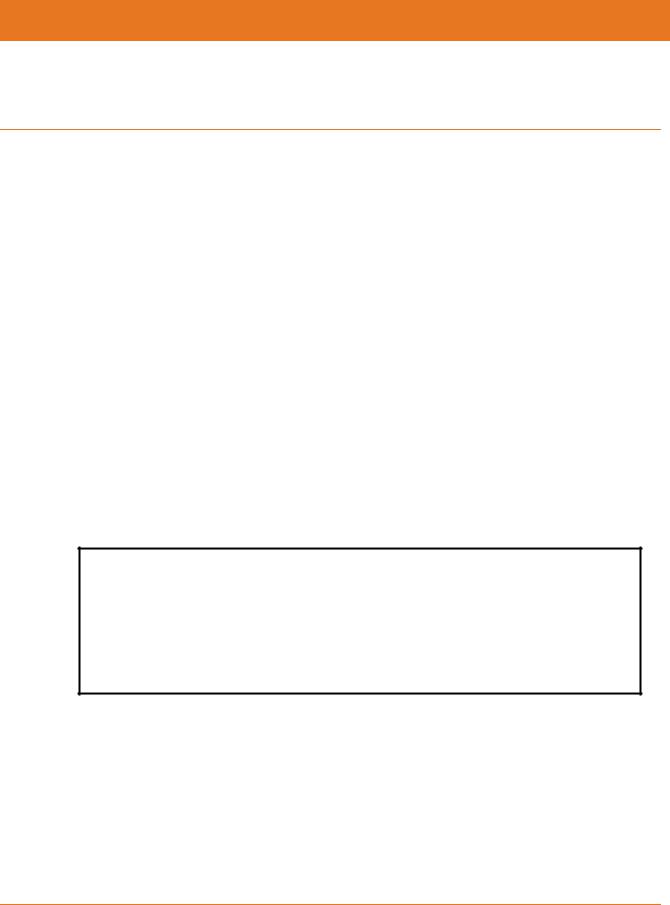
Chapter 5
Setting Up a Wireless Network Connection
It is highly recommended that you first verify that your computer can connect to the Internet using an Ethernet connection before configuring your wireless network.
You must currently have access to an Internet service in your home before you can set up a wireless network connection. Also, make sure your computer and the SBG6580 are connected through an Ethernet connection.
Choose one of the following options to set up your wireless network connection:
Launch the SBG6580 Quick Start Wizard (page 23)
Set Up a Wireless Network Using Your Computer (page 29)
After setting up a wireless connection on your home network, check that your wireless network connection was set up properly. See Test Your Wireless Network Connection for more information.
Launch the SBG6580 Quick Start Wizard
The SBG6580 Quick Start Wizard is a six-step application to help you quickly customize the default wireless network settings on your SBG6580. The wizard configures your SBG6580 wireless network name (SSID), Wi-Fi Security Key (network password), and Wi-Fi Security mode.
IMPORTANT NOTE: The quick start wizard uses the default settings already configured for your SBG6580 to help you quickly set up your wireless network. However, the wizard will only let you change the wireless network name (SSID) and Wi-Fi Security Key (network password). After completing the wizard and getting your SBG6580 connected to the Internet, you will be able to make additional network configuration changes to further customize your wireless home network and connect your wireless devices. See Configuring Your Wireless Network for more information.
 Note: The procedures and graphics in this section apply to the SBG6580 and SBG6580-2 models. Where applicable, specific SBG6580-2 information (labeled ) is provided.
Note: The procedures and graphics in this section apply to the SBG6580 and SBG6580-2 models. Where applicable, specific SBG6580-2 information (labeled ) is provided.
1.Open a web browser (such as Internet Explorer, Google Chrome, Firefox, or Safari) on the computer connected to the SBG6580.
2.Type the default LAN IP address, 192.168.0.1, in the Address bar and then press Enter. The SBG6580 Login screen displays.
PN 365-095-25782 x.1 |
SURFboard SBG6580 Wireless Gateway User Guide |
Copyright ARRIS Enterprises, LLC. 2013-2016. All Rights Reserved. |
23 |

Chapter 5: Setting Up a Wireless Network Connection
3.Type the following default username and password. Both entries are case-sensitive.
Username: admin
Password: motorola
Figure 6: SBG6580 Gateway Login Screen
For the SBG6580-2, type the following default username and password. Both entries are case-sensitive.
Username: admin
Password: password
Figure 7: SBG6580-2 Gateway Login Screen
 Note: The Device Status button on the SBG6580-2 Login screen provides a quick method for you to view the current configuration settings and connection status of your SBG6580-2 without having to log in to the SBG6580-2 Web Manager (see View the Gateway Status Using the Device Status Button for more information).
Note: The Device Status button on the SBG6580-2 Login screen provides a quick method for you to view the current configuration settings and connection status of your SBG6580-2 without having to log in to the SBG6580-2 Web Manager (see View the Gateway Status Using the Device Status Button for more information).
4.Click Login to open the SBG6580 Web Manager.
The Launch Quick Start Wizard screen displays (see Figure 8).
 Note: If the default username and password are not working, your service provider may have to set up alternate login credentials. Please contact your service provider or ARRIS Technical Support for assistance.
Note: If the default username and password are not working, your service provider may have to set up alternate login credentials. Please contact your service provider or ARRIS Technical Support for assistance.
The Login Alerts screen displays when you log in using the default username and password. It is highly recommended that you change the username and password for network security purposes. There are two options available:
Quick Start Wizard (continue with step 5 below)
SBG6580 Web Manager (see Change the Default Username and Password for more information)
For now, continue with the following steps to set up your wireless network connection.
5. Click Close to close the Login Alerts screen. The Launch Quick Start Wizard screen displays.
PN 365-095-25782 x.1 |
SURFboard SBG6580 Wireless Gateway User Guide |
Copyright ARRIS Enterprises, LLC. 2013-2016. All Rights Reserved. |
24 |
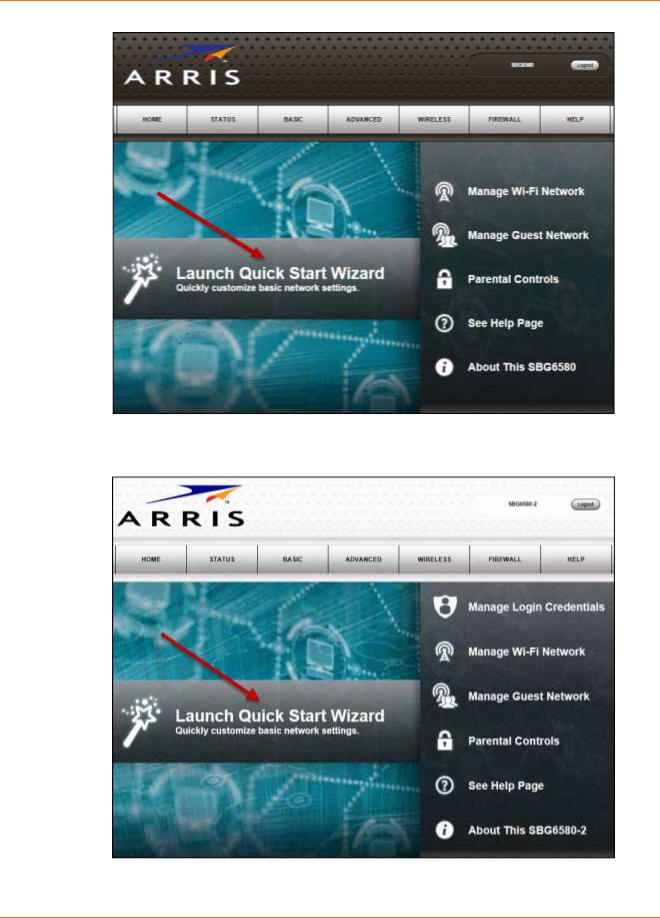
Chapter 5: Setting Up a Wireless Network Connection
Figure 8: SBG6580 Quick Start Wizard Opening Screen
Figure 9: SBG6580-2 Quick Start Wizard Opening Screen
PN 365-095-25782 x.1 |
SURFboard SBG6580 Wireless Gateway User Guide |
Copyright ARRIS Enterprises, LLC. 2013-2016. All Rights Reserved. |
25 |
