ARRIS TG2492 Users Guide
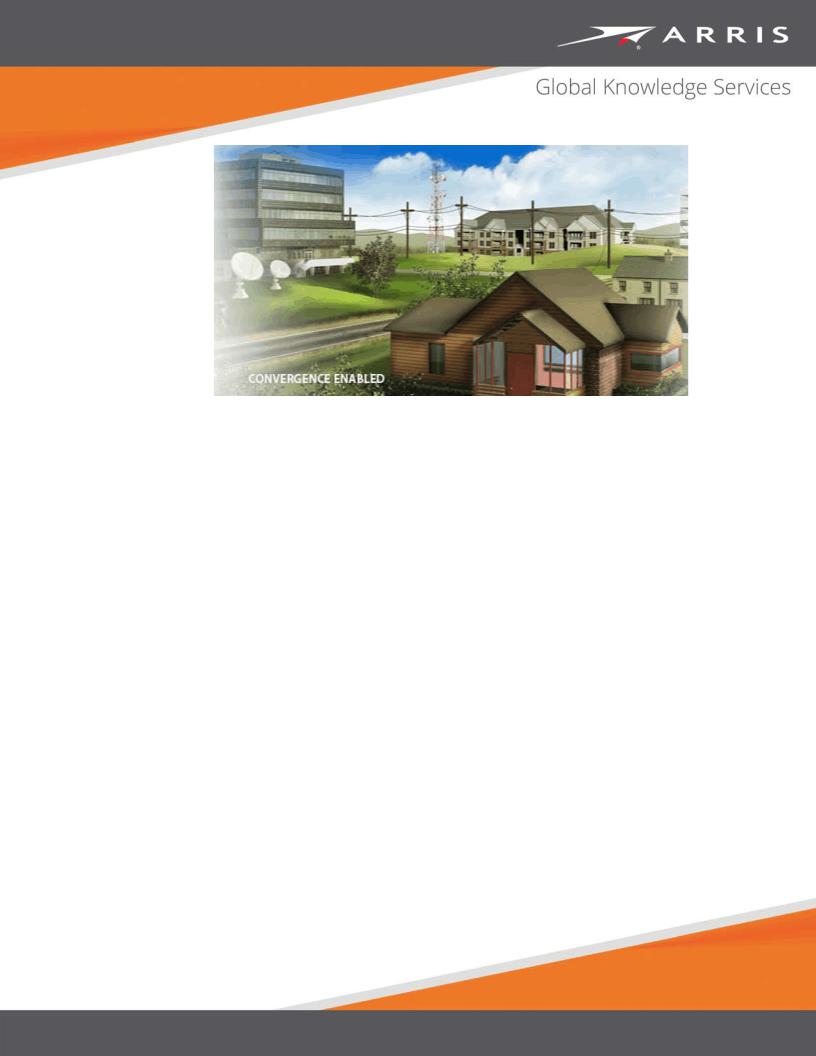
Touchstone TG2492 Telephony
Gateway
User Guide
Release 24 STANDARD 1.2 April 2016
April 2016
Touchstone TG2492 Telephony Gateway User Guide
Release 24 STANDARD 1.2
ARRIS Copyrights and Trademarks
© ARRIS Enterprises, LLC, 2015-2016. All Rights Reserved. No part of this publication may be reproduced in any form or by any means or used to make any derivative work (such as translation, transformation, or adaptation) without written permission from ARRIS Enterprises, LLC. (“ARRIS”). ARRIS reserves the right to revise this publication and to make changes in content from time to time without obligation on the part of ARRIS to provide notification of such revision or change.
ARRIS and the ARRIS logo are all trademarks of ARRIS Enterprises, LLC. Other trademarks and trade names may be used in this document to refer to either the entities claiming the marks and the names of their products. ARRIS disclaims proprietary interest in the marks and names of others.
ARRIS provides this guide without warranty of any kind, implied or expressed, including, but not limited to, the implied warranties of merchantability and fitness for a particular purpose. ARRIS may make improvements or changes in the product(s) described in this manual at any time.
The capabilities, system requirements and/or compatibility with third-party products described herein are subject to change without notice.
Patent Notice
Protected under one or more of the following U.S. patents: http://www.arris.com/legal Other patents pending.

Table of Contents |
|
|
|
1. |
Safety Requirements............................................................................................... |
|
5 |
|
European Compliance........................................................................................................ |
|
6 |
|
Energy Consumption................................................................................................. |
|
7 |
2. |
Overview ................................................................................................................ |
|
8 |
|
Introduction....................................................................................................................... |
|
8 |
|
Getting Support ................................................................................................................. |
|
9 |
3. |
Getting Started ..................................................................................................... |
|
10 |
|
About Your New Telephony Gateway ............................................................................. |
|
10 |
|
What's in the Box............................................................................................................. |
|
10 |
|
Items You Need ............................................................................................................... |
|
11 |
|
Getting Service................................................................................................................. |
|
12 |
|
System Requirements...................................................................................................... |
|
12 |
|
Recommended Hardware....................................................................................... |
|
13 |
|
Windows ................................................................................................................. |
|
13 |
|
Mac OS.................................................................................................................... |
|
13 |
|
Linux/Unix ............................................................................................................... |
|
13 |
|
About this Manual ........................................................................................................... |
|
14 |
|
What about Security........................................................................................................ |
|
14 |
|
Ethernet or Wireless?...................................................................................................... |
|
15 |
4. Installing and Connecting your Telephony Gateway............................................... |
17 |
||
|
Front Panel ...................................................................................................................... |
|
18 |
|
Rear Panel........................................................................................................................ |
|
19 |
|
Selecting an Installation Location.................................................................................... |
|
20 |
|
Desktop Mounting Instructions .............................................................................. |
|
20 |
|
Factors Affecting Wireless Range ........................................................................... |
|
20 |
|
Connecting the Telephony Gateway ............................................................................... |
|
22 |
|
Configuring Your Wireless Connection............................................................................ |
|
23 |
|
Accessing the Configuration Interface.................................................................... |
|
24 |
|
Setting Parental Controls................................................................................................. |
|
25 |
|
Finding the MAC Address of a Computer ............................................................... |
25 |
|
|
Making Your Parental Control Settings................................................................... |
25 |
|
5. Configuring Your Ethernet Connection................................................................... |
|
28 |
|
|
Requirements .................................................................................................................. |
|
28 |
|
How to use this Chapter .................................................................................................. |
|
28 |
Release 24 STANDARD 1.2 April 2016 |
Touchstone TG2492 Telephony Gateway User Guide |
||
© ARRIS Enterprises, LLC, 2015-2016. All Rights Reserved. |
|
3 |
|

|
TCP/IP Configuration for Windows XP............................................................................. |
28 |
|
TCP/IP Configuration for Windows Vista......................................................................... |
29 |
|
TCP/IP Configuration for Windows 7, Windows 8, or Windows 10 ................................ |
29 |
|
TCP/IP Configuration for Mac OS X ................................................................................. |
30 |
6. Using the Telephony Gateway............................................................................... |
31 |
|
|
Setting up Your Computer to Use the Telephony Gateway ............................................ |
31 |
|
Indicator Lights for the TG2492....................................................................................... |
32 |
|
Wiring Problems ..................................................................................................... |
32 |
|
Patterns: Normal Operation (LAN and Telephone) ................................................ |
33 |
|
Patterns: Normal Operation (WAN) ....................................................................... |
33 |
|
Patterns: Startup Sequence .................................................................................... |
34 |
|
Using the Reset Button ........................................................................................... |
35 |
|
Resetting the Telephony Gateway to Factory Defaults.......................................... |
36 |
7. |
Troubleshooting.................................................................................................... |
37 |
|
The Telephony Gateway is plugged in, but the Power light is Off .................................. |
37 |
|
I'm not getting on the Internet (all connections) ............................................................ |
37 |
|
I'm not getting on the Internet (Ethernet) ...................................................................... |
37 |
|
I'm not getting on the Internet (Wireless)....................................................................... |
38 |
|
My wireless Internet connection stops working sometimes .......................................... |
38 |
|
I can get on the Internet, but everything is slow ............................................................ |
38 |
|
I don't have a dial tone when I pick up the phone - why? .............................................. |
38 |
8. |
Glossary................................................................................................................ |
40 |
Release 24 STANDARD 1.2 April 2016 |
Touchstone TG2492 Telephony Gateway User Guide |
© ARRIS Enterprises, LLC, 2015-2016. All Rights Reserved. |
4 |

Chapter 1
Safety Requirements
The ARRIS Telephony Gateway complies with the applicable requirements for performance, construction, labeling, and information when used as outlined below:
 CAUTION
CAUTION
Potential equipment damage Potential loss of service
Connecting the Telephony Gateway to existing telephone wiring should only be performed by a professional installer. Physical connections to the previous telephone provider must be removed and the wiring must be checked; there must not be any voltages. Cancelation of telephone service is not adequate. Failure to do so may result in loss of service and/or permanent damage to the Telephony Gateway.
 CAUTION Risk of shock
CAUTION Risk of shock
Mains voltages inside this unit. No user serviceable parts inside. Refer service to qualified personnel only!
The Telephony Gateway is designed to be connected directly to a telephone.
Connecting the Telephony Gateway to the home’s existing telephone wiring should only be performed by a professional installer.
Do not use product near water (i.e. wet basement, bathtub, sink or near a swimming pool, etc.), to avoid risk of electrocution.
Do not use the telephone to report a gas leak in the vicinity of the leak.
The product shall be cleaned using only a damp, lint-free, cloth. No solvents or cleaning agents shall be used.
Do not use spray cleaners or aerosols on the gateway.
Avoid using and/or connecting the equipment during an electrical storm, to avoid risk of electrocution.
Do not locate the equipment within 6 feet (1.9 m) of a flame or ignition source (i.e. heat registers, space heaters, fireplaces, etc.).
Use only the external AC power adapter (if provided) and power cord included with the equipment.
Equipment should be installed near the power outlet and should be easily accessible.
Release 24 STANDARD 1.2 April 2016 |
Touchstone TG2492 Telephony Gateway User Guide |
© ARRIS Enterprises, LLC, 2015-2016. All Rights Reserved. |
5 |

Chapter 1: Safety Requirements
The shield of the coaxial cable must be connected to earth (grounded) at the entrance to the building in accordance with applicable national electrical installation codes. In the U.S., this is required by NFPA 70 (National Electrical Code) Article 820. In the European Union and in certain other countries, CATV installation equipotential bonding requirements are specified in IEC 60728-11, Cable networks for television signals, sound signals and interactive services, Part 11: Safety. This equipment is intended to be installed in accordance with the requirements of IEC 60728-11 for safe operation.
If the equipment is to be installed in an area serviced by an IT power line network, as is found in many areas of Norway, special attention should be given that the installation is in accordance with IEC 60728-11, in particular Annex B and Figure B.4.
In areas of high surge events or poor grounding situations and areas prone to lightning strikes, additional surge protection may be required (i.e. PF11VNT3 from American Power Conversion) on the AC, RF, Ethernet and Phone lines.
When the Telephony Gateway is connected to a local computer through Ethernet cables, the computer must be properly grounded to the building/residence AC ground network. All plug-in cards within the computer must be properly installed and grounded to the computer frame per the manufacturer’s specifications.
Ensure proper ventilation. Position the Telephony Gateway so that air flows freely around it and the ventilation holes on the unit are not blocked.
Do not mount the Telephony Gateway on surfaces that are sensitive to heat and/or which may be damaged by the heat generated by the modem, its power supply, or other accessories.
European Compliance
This product complies with the provision of the Radio and Telecommunication Terminal Equipment (R&TTE) Directive (1999/5/EC), the Electromagnetic Compatibility (EMC) Directive (2014/30/EU), and the Low Voltage Directive (2014/35/EU). As such, this product bears the CE marking in accordance with the above applicable Directive(s).
A copy of the Declaration of Conformity may be obtained from: ARRIS Solutions, UK, 710 Wharfedale Rd, Winnersh, Wokingham RG41 5TP, United Kingdom.
As indicated by this symbol, disposal of this product or battery is governed by Directive 2002/96/EC of the European Parliament and of the Council on waste electrical and electronic equipment (WEEE). WEEE could potentially prove harmful to the environment; as such, upon disposal of the Telephony Gateway the Directive requires that this product must not be disposed as unsorted municipal waste, but rather collected separately and disposed of in accordance with local WEEE ordinances.
This product complies with directive 2002/95/EC of the European Parliament and of the Council of 27 January 2003 on the restriction of the use of certain hazardous substances (RoHS) in electrical and electronic equipment.
Release 24 STANDARD 1.2 April 2016 |
Touchstone TG2492 Telephony Gateway User Guide |
© ARRIS Enterprises, LLC, 2015-2016. All Rights Reserved. |
6 |
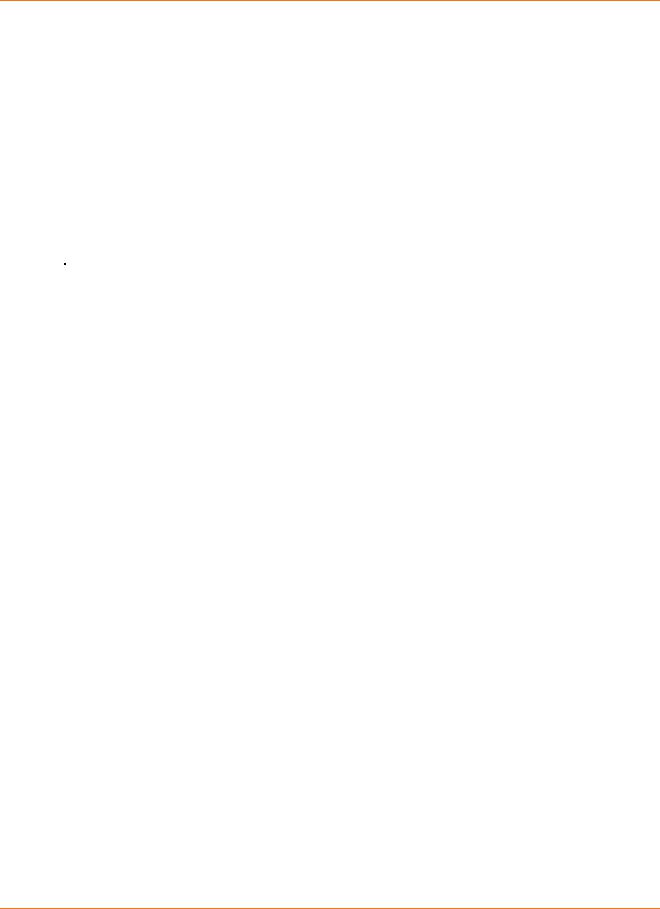
Chapter 1: Safety Requirements
Energy Consumption
In accordance with Ecodesign Directive 2009/125/EC, this device is equipped with a power switch. The following energy consumption figures apply (measured with a wattmeter at the outlet):
Switch State |
Power Consumption |
|
|
OFF |
0.3 W |
|
|
ON |
12.0 W (idle) |
|
15.3 W (typical) |
|
|
 Note: In most instances, ARRIS recommends that the power switch remain in the ON position at all times. Turning the switch OFF disables the device, including both data service (wireless and wired) and telephone service. Turning the switch OFF is recommended only during vacations or similar extended absences.
Note: In most instances, ARRIS recommends that the power switch remain in the ON position at all times. Turning the switch OFF disables the device, including both data service (wireless and wired) and telephone service. Turning the switch OFF is recommended only during vacations or similar extended absences.
Release 24 STANDARD 1.2 April 2016 |
Touchstone TG2492 Telephony Gateway User Guide |
© ARRIS Enterprises, LLC, 2015-2016. All Rights Reserved. |
7 |

Chapter 2
Overview
Introduction
Get ready to experience the Internet’s express lane! Whether you’re checking out streaming media, downloading new software, checking your email, or talking with friends on the phone, the Touchstone TG2492 Telephony Gateway brings it all to you faster and more reliably. All while providing toll quality Voice over IP telephone service and both wired and wireless connectivity.
The Touchstone TG2492 Telephony Gateway provides four Ethernet connections for use as the hub of your home/office Local Area Network (LAN). The TG2492 also provides 802.11a/b/g/n/ac wireless connectivity for enhanced mobility and versatility. In addition, the TG2492 provides for up to two separate lines of telephone service.
Release 24 STANDARD 1.2 April 2016 |
Touchstone TG2492 Telephony Gateway User Guide |
© ARRIS Enterprises, LLC, 2015-2016. All Rights Reserved. |
8 |

Chapter 2: Overview
Installation is simple and your cable company will provide assistance to you for any special requirements.
Getting Support
If you need assistance with your ARRIS product please contact your cable company.
For additional technical information and product User Guides please visit the ARRIS Support website at http://www.arris.com/consumers.
Release 24 STANDARD 1.2 April 2016 |
Touchstone TG2492 Telephony Gateway User Guide |
© ARRIS Enterprises, LLC, 2015-2016. All Rights Reserved. |
9 |

Chapter 3
Getting Started
About Your New Telephony Gateway
The Touchstone TG2492 Telephony Gateway is DOCSIS and Euro-DOCSIS compliant with the following features:
Speed: up to twenty four times faster than DOCSIS 2.0 cable modems.
Convenience: supports Ethernet and 802.11a/b/g/n/ac wireless connections; both can be used simultaneously
Flexibility: provides two independent lines of telephone service as well as high speed data
Compatibility:
•Data services: DOCSIS 3.0 and Euro-DOCSIS 3.0 compliant and backward-compatible with DOCSIS 2.0 or 1.1; supports tiered data services (if offered by your cable -company)
•Telephony services: PacketCable™ 2.0 compliant
The TG2492 provides:
2.4 GHz radio and 5 GHz radio for wireless 802.11a/b/g/n/ac connectivity
Four Ethernet ports for connections to non-wireless devices
Up to two lines of telephone service
DOCSIS 3.0 and Euro-DOCSIS 3.0 compliant
One USB host port (supported features determined by your cable company)
What's in the Box
Make sure you have the following items before proceeding. Call your cable company for assistance if anything is missing.
Telephony Gateway
External AC Power Adapter and Power Cord
Wireless Connection Configuration Guide
Ethernet Cable
End User License Agreement
Release 24 STANDARD 1.2 April 2016 |
Touchstone TG2492 Telephony Gateway User Guide |
© ARRIS Enterprises, LLC, 2015-2016. All Rights Reserved. |
10 |

Chapter 3: Getting Started
Items You Need
If you are installing the Telephony Gateway yourself, make sure you have the following items on hand before continuing:
Telephony Gateway package: see What's in the Box (page 10) for a list of items in the package.
Coaxial cable (coax): This is a round cable with a connector on each end. It is the same kind of wire used to connect to your television for cable TV. You can buy coax from any electronics retailer and many discount stores; make sure it has connectors on both ends. There are two types of connectors, slip-on and screw-on; the screw-on connectors are best for use with your Telephony Gateway. The coax should be long enough to reach from your Telephony Gateway to the nearest cable outlet.
 Note: For best performance, use high-quality RG-6 type coax cable and minimize or eliminate splitters between the cable jack and the Data Gateway.
Note: For best performance, use high-quality RG-6 type coax cable and minimize or eliminate splitters between the cable jack and the Data Gateway.
Phone Cable: This is a standard phone cable with standard phone connectors (RJ11 type) on both ends. You can buy phone cables from any electronics retailer and many discount stores.
Release 24 STANDARD 1.2 April 2016 |
Touchstone TG2492 Telephony Gateway User Guide |
© ARRIS Enterprises, LLC, 2015-2016. All Rights Reserved. |
11 |
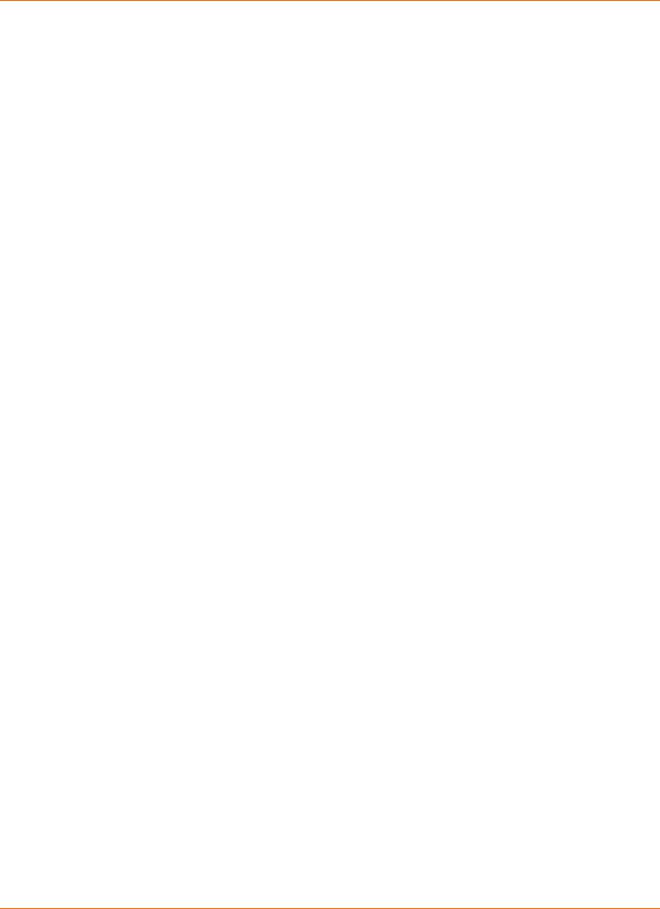
Chapter 3: Getting Started
Splitter (optional): provides an extra cable connection by splitting a single outlet into two. You may need a splitter if you have a TV already connected to the cable outlet that you want to use. You can buy a splitter from any electronics retailer and most discount stores; you may also need a short piece of coax cable (with connectors); use it to connect the splitter to the cable outlet and then connect the Telephony Gateway and TV to the splitter.
 Note: A splitter effectively cuts the signal in half and sends each half to its two outputs. Using several splitters in a line may deteriorate the quality of your television, telephone, and/or internet connection.
Note: A splitter effectively cuts the signal in half and sends each half to its two outputs. Using several splitters in a line may deteriorate the quality of your television, telephone, and/or internet connection.
Information packet: your cable company should furnish you with a packet containing information about your service and how to set it up. Read this information carefully and contact your cable company if you have any questions.
Getting Service
Before trying to use your new Telephony Gateway, contact your local cable company to establish an Internet account and telephone service. When you call, have the following information ready:
the Telephony Gateway serial number and cable MAC addresses of the unit (printed on the Telephony Gateway)
the model number of the Telephony Gateway (printed on the Telephony Gateway)
If the Telephony Gateway was provided by your cable company, they already have the required information.
In addition, you should ask your cable company the following questions:
Do you have any special system requirements or files that I need to download after I am connected?
When can I start using my Telephony Gateway?
Do I need a user ID or password to access the Internet or my e-mail?
Will my phone number(s) change?
What new calling features will I have and how do I use them?
System Requirements
The Touchstone Telephony Gateway operates with most computers. The following describes requirements for each operating system; see the documentation for your system for details on enabling and configuring networking.
To use the Telephony Gateway, you need DOCSIS high-speed Internet service from your cable company. Telephone service requires that the cable company has PacketCable support.
Release 24 STANDARD 1.2 April 2016 |
Touchstone TG2492 Telephony Gateway User Guide |
© ARRIS Enterprises, LLC, 2015-2016. All Rights Reserved. |
12 |
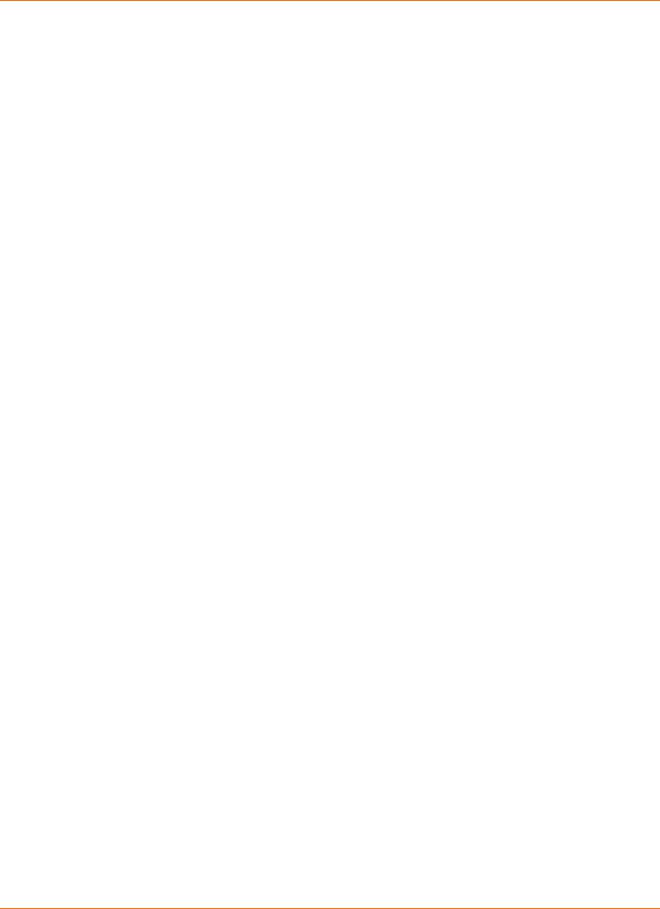
Chapter 3: Getting Started
Recommended Hardware
The following hardware configuration is recommended. Computers not meeting this configuration can still work with the TG2492, but may not be able to make maximum use of TG2492 throughput.
CPU: P4, 3GHz or faster
RAM: 1GB or greater
Hard drive: 7200 RPM or faster
Ethernet: Gig-E (1000BaseT)
Windows
Windows Vista, Windows 7, Windows 8, or Windows 10. A supported Ethernet or wireless LAN connection must be available.
Mac OS
System 7.5 to Mac OS 9.2 (Open Transport recommended) or Mac OS X. A supported Ethernet or wireless LAN connection must be available.
Linux/Unix
Hardware drivers, TCP/IP, and DHCP must be enabled in the kernel. A supported Ethernet or wireless LAN connection must be available.
Release 24 STANDARD 1.2 April 2016 |
Touchstone TG2492 Telephony Gateway User Guide |
© ARRIS Enterprises, LLC, 2015-2016. All Rights Reserved. |
13 |

Chapter 3: Getting Started
About this Manual
This manual covers the Touchstone TG2492 Telephony Gateway. The model number is on the label affixed to the Telephony Gateway.
1.Model Number
2.Security Label
What about Security
Having a high-speed, always-on connection to the Internet requires a certain amount of responsibility to other Internet users—including the need to maintain a reasonably secure system. While no system is 100% secure, you can use the following tips to enhance your system’s security:
Keep the operating system of your computer updated with the latest security patches. Run the system update utility at least weekly.
Keep your email program updated with the latest security patches. In addition, avoid opening email containing attachments, or opening files sent through chat rooms, whenever possible.
Install a virus checker and keep it updated.
Release 24 STANDARD 1.2 April 2016 |
Touchstone TG2492 Telephony Gateway User Guide |
© ARRIS Enterprises, LLC, 2015-2016. All Rights Reserved. |
14 |
