ARRIS DCX700 Quick Start Guide [en, es, fr]

DCX700
HD Set-top
Quick Start Guide

Before You Begin
Introduction
Congratulations on receiving a Motorola DCX700 HD Set-top. This document will help you set up your DCX700 Set top to quickly get it up and running.
READ THIS FIRST
1. Determine if you are connecting to a:
High-Definition TV (HDTV) or Use the HDMI, component video (YPbPr), or IEEE-1394 outputs. No other video connection supports HDTV. monitor If the TV has no HDMI input but does have a DVI input, connect a DVI-to-HDMI adapter or cable to the HDMI
out connector on the DCX set-top and the DVI input connector on the TV.
Standard-Definition TV |
Connect the composite video output using a composite video (RCA phono) cable. |
|
|
2. Determine if you are connecting the audio to a home theater receiver or directly to the TV:
• For an HDMI or IEEE-1394 video connection, no additional audio connections to the TV are required.
•For a DVI video connection, additional audio connections to the TV are required.
•If the receiver or TV has a digital audio (S/PDIF) input, use the Optical Audio (S/PDIF) output. Otherwise, use the left and right (RCA phono) audio outputs.
3.Locate the cabling diagram(s) that best match the configuration.
4.Connect the audio and video cables in a manner matching that diagram.
5.Connect the Cable In terminal to the coaxial cable wall outlet.
6.Connect the power cord to the set-top and the AC wall outlet.
7.Perform the operational check for the remote control.
8.Optimize the high-definition settings.
Additional information for adjusting user settings
The DCX700 User Settings menu allows you to adjust the video, audio, and closed captioning configuration of the set-top.
With the set-top in the power on state, use the DCX700 remote to access the User Settings Menu by pressing Power followed by Menu (within two seconds).
For more detailed instructions on changing the set-top configuration through the User Settings menu, please refer to the DCX700 User Guide available online at http://motorola.com/homevideo/support.
DCX700 Quick Start Guide |
1 |
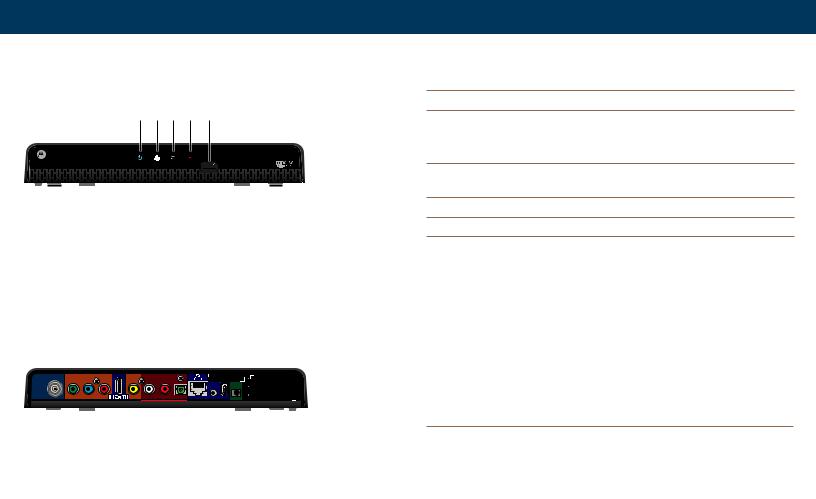
Before You Begin
Front Panel
The front panel provides Power, Data, Home LAN, and Recording indicators, and a USB 2.0 Host Type A port. The USB connector requires the support of application software.
1 2 3 4 5
POWER |
DATA |
LAN |
REC |
DCX700-M
1Power — Illuminates to indicate the power is on Data — Dual function LED
2• Flashes once per second to indicate unit is powering on
• Flashes once per second to indicate unit is provisioning
3LAN — Illuminates to indicate one or more set-top boxes are detected on the home network
4REC — Unit is in record mode on a home network device (DCX700-M only)
5USB* 2.0 — High-Speed peripheral device connection
*Feature is dependent upon application support
Rear Panel
The rear panel contains a power input; connectors for video, audio, and RF cabling; data output; and data interface connectors. Some connectors are not enabled and require the support of application software.
|
1 |
2 |
3 |
4 |
5 |
|
6 |
|
7 |
8 |
9 10 |
|
|
|
|
|||||||||||||||
|
|
|
|
|
|
|
|
|
|
|
|
|
|
|
|
|
|
|
|
|
|
|
|
|
|
|
|
|
|
|
|
|
|
|
|
|
|
|
|
|
|
|
|
|
|
|
|
|
|
|
|
|
|
|
|
|
|
|
|
|
|
|
|
|
|
|
|
|
|
|
|
|
|
|
|
|
|
|
|
|
|
|
|
|
|
|
|
|
|
|
|
|
|
|
|
|
|
|
|
|
|
|
|
|
|
|
|
|
|
|
|
|
|
|
|
|
|
|
|
|
|
|
|
|
|
|
|
|
|
|
|
|
|
|
|
|
|
|
|
|
|
|
|
|
|
|
|
|
|
|
|
|
|
|
|
|
|
|
|
|
|
|
|
|
|
|
|
|
|
|
|
|
|
|
|
|
|
|
|
|
|
|
|
|
|
|
|
|
|
|
|
|
|
|
|
|
|
|
|
|
|
|
|
|
|
|
|
|
|
|
|
|
|
|
|
|
1
2
3
Cable In — Connects to the signal from your service provider |
6 |
Digital Audio (optical) — Provides Dolby® Digital 5.1 audio or PCM output |
|
YPbPr — Component video output (HDTV) |
7 |
Ethernet* — Network connection |
|
|
|
|
|
HDMI™ — High-Definition TV (HDTV) connector |
8 |
Ext IR Input — Connects to a remote control set-top accessory cable |
|
(Provides Dolby® Digital Plus (7.1) audio) |
|
|
|
9 |
IEEE-1394 — Audio and HDTV video device connection (US models only) |
||
|
4 |
Video — Composite Video (SDTV) output |
|
|
|
|||
10 |
Power connector |
||||||
|
|
|
|
||||
5 |
Audio — Composite Audio L/R outputs |
|
|
|
|||
|
*Feature is dependent upon application support |
||||||
|
|
|
|
|
|||
|
|
|
|
|
|
|
|
|
DCX700 Quick Start Guide |
|
2 |
|
|||

Connecting Your Device
Cabling to an HDTV for Video
For the best possible HDTV video quality:
1. If the TV has an HDMI input, connect it to the DCX700 HDMI output. If the TV has a DVI input, connect it to the DCX700 HDMI output using an HDMI-to-DVI converter cable or adapter.
2. If the TV has neither an HDMI nor a DVI input but has an IEEE-1394 input, connect it to the DCX700 IEEE1394 output.
If you use IEEE-1394, on-screen graphics do not display. Otherwise, use the component video (Y, Pb, and Pr) connectors.
L/R Audio connection or digital audio S/PDIF connection is required for sound with DVI and component video.
Note: Be sure to match up each signal to the same connection on the TV. Otherwise, the colors will not appear correctly on your TV.
Note: Because HDMI provides both video and audio output, no additional audio connections to the TV are required.
DCX700 Quick Start Guide |
3 |

Connecting Your Device
Cabling to an HDTV for Audio
|
|
|
|
|
|
|
|
|
|
|
|
|
|
|
|
|
|
|
|
|
|
|
|
|
|
|
|
|
|
|
|
|
|
|
|
|
|
|
|
|
|
|
|
|
|
|
|
|
|
|
|
|
|
|
|
|
|
|
|
|
|
|
|
|
|
|
|
|
|
|
|
|
|
|
|
|
|
|
|
|
|
|
|
|
|
|
|
|
|
|
|
|
|
|
|
|
|
|
|
|
|
|
|
|
|
|
|
|
|
|
|
|
|
|
|
|
|
|
|
|
|
|
|
|
|
|
|
|
|
|
|
|
|
|
|
|
|
|
|
|
|
|
|
|
|
|
|
|
|
|
|
|
|
|
|
|
|
|
|
|
|
|
|
|
|
|
|
|
|
|
|
|
|
|
|
|
|
|
|
|
|
|
|
|
|
|
|
|
|
|
|
|
|
|
|
|
|
|
|
|
|
|
|
|
|
|
|
|
|
|
|
|
|
|
|
|
|
|
|
|
|
|
|
|
|
|
|
|
|
|
|
|
|
|
|
|
|
|
|
|
|
|
|
|
|
|
|
|
|
|
|
|
|
|
|
|
|
|
|
|
|
|
|
|
|
|
|
|
|
|
|
|
|
|
|
|
|
|
|
|
|
|
|
|
|
|
|
|
|
|
|
|
|
|
|
|
|
|
|
|
|
|
|
|
|
|
|
|
|
|
|
|
|
|
|
|
|
|
|
|
|
|
|
|
|
|
|
|
|
|
|
|
|
|
|
|
|
|
|
|
|
|
|
|
|
|
|
|
|
|
|
|
|
|
|
|
|
|
|
|
|
|
|
|
|
|
|
|
|
|
|
|
|
|
|
|
|
|
|
|
|
|
|
|
|
|
|
|
|
|
|
|
|
|
|
|
|
|
|
|
|
|
|
|
|
|
|
|
|
|
|
|
|
|
|
|
|
|
|
|
|
|
|
|
|
|
|
|
|
|
|
|
|
|
|
|
|
|
|
|
|
|
|
|
|
|
|
|
|
|
|
|
|
|
|
|
|
|
|
|
|
|
|
|
|
|
|
|
|
|
|
|
|
|
|
|
|
|
|
|
|
|
|
|
|
|
|
|
|
|
|
|
|
|
|
|
|
|
|
|
|
|
|
|
|
|
|
|
|
|
|
|
|
|
|
|
|
|
|
|
|
|
|
|
|
|
|
|
|
|
|
|
|
|
|
|
|
|
|
|
|
|
|
|
|
|
|
|
|
|
|
|
|
|
|
|
|
|
|
|
|
|
|
|
|
|
|
|
|
|
|
|
|
|
|
|
|
|
|
|
|
|
|
|
|
|
|
|
|
|
|
|
|
|
|
|
|
|
|
|
|
|
|
|
|
|
|
|
|
|
|
|
|
|
|
|
|
|
|
|
|
|
|
|
|
|
|
|
|
|
|
|
|
|
|
|
|
|
|
|
|
|
|
|
|
|
|
|
|
|
|
|
|
|
|
|
|
|
|
|
|
|
|
|
|
|
|
|
|
|
|
|
|
|
|
|
|
|
|
|
|
|
|
|
|
|
|
|
|
|
|
|
|
|
|
|
|
|
|
|
|
|
|
|
|
|
|
|
|
|
|
|
|
|
|
|
|
|
|
|
|
|
|
|
|
|
|
|
|
|
|
|
|
|
|
|
|
|
|
|
|
|
|
|
|
|
|
|
|
|
|
|
|
|
|
|
|
|
|
|
|
|
|
|
|
|
|
|
|
|
|
|
|
|
|
|
|
|
|
|
|
|
|
|
|
|
|
|
|
|
|
|
|
|
|
|
|
|
|
|
|
|
|
|
|
|
|
|
|
|
|
|
|
|
|
|
|
|
|
|
|
|
|
|
|
|
|
|
|
|
|
|
|
|
|
|
|
|
|
|
|
|
|
|
|
|
|
|
|
|
|
|
|
|
|
|
|
|
|
|
|
|
|
|
|
|
|
|
|
|
|
|
|
|
|
|
|
|
|
|
|
|
|
|
|
|
|
|
|
|
|
|
|
|
|
|
|
|
|
|
|
|
|
|
|
|
|
|
|
|
|
|
|
|
|
|
|
|
|
|
|
|
|
|
|
|
|
|
|
|
|
|
|
|
|
|
|
|
|
|
|
|
|
|
|
|
|
|
|
|
|
|
|
|
|
|
|
|
|
|
|
|
|
|
|
|
|
|
|
|
|
|
|
|
|
|
|
|
|
|
|
|
|
|
|
|
|
|
|
|
|
|
|
|
|
|
|
|
|
|
|
|
|
|
|
|
|
|
|
|
|
|
|
|
|
|
|
|
|
|
|
|
|
|
|
|
|
|
|
|
|
|
|
|
|
|
|
|
|
|
|
|
|
|
|
|
|
|
|
|
|
|
|
|
|
|
|
|
|
|
|
|
|
|
|
|
|
|
|
|
|
|
|
|
|
|
|
|
|
|
|
|
|
|
|
|
|
|
|
|
|
DCX700 Quick Start Guide |
4 |
|||||||||||||||||||||||||||||||||||||
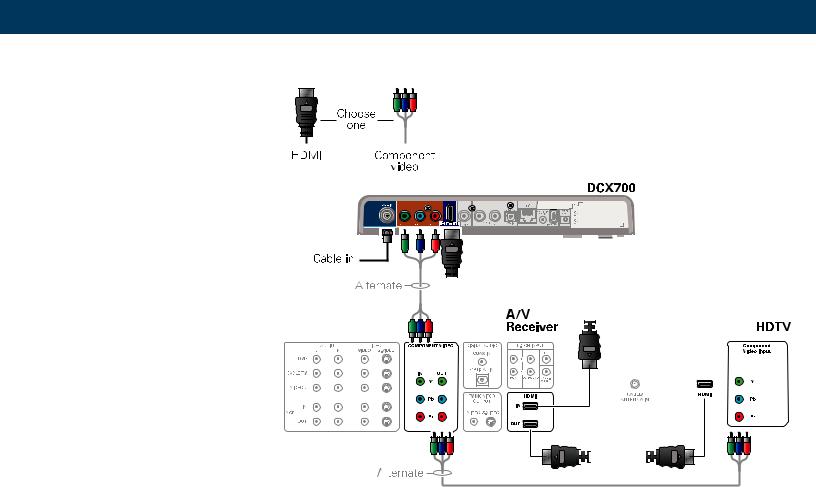
Connecting Your Device
Cabling to an HDTV and an A/V Receiver for Video
Note: If the A/V receiver includes an HDMI input and output, the DCX700 HDMI output can be connected directly to the A/V receiver’s input and the A/V receiver’s HDMI output directly to the TV. Because HDMI provides both video and audio output, no additional audio connections to the A/V Receiver and TV are required.
|
|
|
|
|
|
|
|
|
|
|
|
|
|
|
|
|
|
|
|
|
|
|
|
|
|
|
|
|
|
|
|
|
|
|
|
|
|
|
|
|
|
|
|
|
|
|
|
|
|
|
|
|
|
|
|
|
|
|
|
|
|
|
|
|
|
|
|
|
|
|
|
|
|
|
|
|
|
|
|
|
|
|
|
|
|
|
|
|
|
|
|
|
|
|
|
|
|
|
|
|
|
|
|
|
|
|
|
|
|
|
|
|
|
|
|
|
|
|
|
|
|
|
|
|
|
|
|
|
|
|
|
|
|
|
|
|
|
|
|
|
|
|
|
|
|
|
|
|
|
|
|
|
|
|
|
|
|
|
|
|
|
|
|
|
|
|
|
|
|
|
|
|
|
|
|
|
|
|
|
|
|
|
|
|
|
|
|
|
|
|
|
|
|
|
|
|
|
|
|
|
|
|
|
|
|
|
|
|
|
|
|
|
|
|
|
|
|
|
|
|
|
|
|
|
|
|
|
|
|
|
|
|
|
|
|
|
|
|
|
|
|
|
|
|
|
|
|
|
|
|
|
|
|
|
|
|
|
|
|
|
|
|
|
|
|
|
|
|
|
|
|
|
|
|
|
|
|
|
|
|
|
|
|
|
|
|
|
|
|
|
|
|
|
|
|
|
|
|
|
|
|
|
|
|
|
|
|
|
|
|
|
|
|
|
|
|
|
|
|
|
|
|
|
|
|
|
|
|
|
|
|
|
|
|
|
|
|
|
|
|
|
|
|
|
|
|
|
|
|
|
|
|
|
|
|
|
|
|
|
|
|
|
|
|
|
|
|
|
|
|
|
|
|
|
|
|
|
|
|
|
|
|
|
|
|
|
|
|
|
|
|
|
|
|
|
|
|
|
|
|
|
|
|
|
|
|
|
|
|
|
|
|
|
|
|
|
|
|
|
|
|
|
|
|
|
|
|
|
|
|
|
|
|
|
|
|
|
|
|
|
|
|
|
|
|
|
|
|
|
|
|
|
|
|
|
|
|
|
|
|
|
|
|
|
|
|
|
|
|
|
|
|
|
|
|
|
|
|
|
|
|
|
|
|
|
|
|
|
|
|
|
|
|
|
|
DCX700 Quick Start Guide |
5 |
|||||||||||||||||||||||||||||
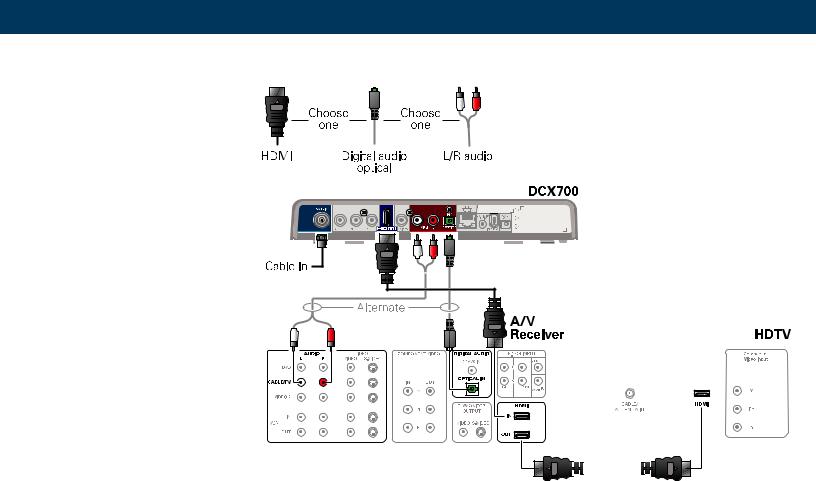
Connecting Your Device
Cabling to an HDTV and an A/V Receiver for Audio
Note: If the A/V receiver includes an HDMI input and output, the DCX700 HDMI output can be connected directly to the A/V receiver’s input and the A/V receiver’s HDMI output directly to the TV. Because HDMI provides both video and audio output, no additional audio connections to the A/V Receiver and TV are required.
|
|
|
|
|
|
|
|
|
|
|
|
|
|
|
|
|
|
|
|
|
|
|
|
|
|
|
|
|
|
|
|
|
|
|
|
|
|
|
|
|
|
|
|
|
|
|
|
|
|
|
|
|
|
|
|
|
|
|
|
|
|
|
|
|
|
|
|
|
|
|
|
|
|
|
|
|
|
|
|
|
|
|
|
|
|
|
|
|
|
|
|
|
|
|
|
|
|
|
|
|
|
|
|
|
|
|
|
|
|
|
|
|
|
|
|
|
|
|
|
|
|
|
|
|
|
|
|
|
|
|
|
|
|
|
|
|
|
|
|
|
|
|
|
|
|
|
|
|
|
|
|
|
|
|
|
|
|
|
|
|
|
|
|
|
|
|
|
|
|
|
|
|
|
|
|
|
|
|
|
|
|
|
|
|
|
|
|
|
|
|
|
|
|
|
|
|
|
|
|
|
|
|
|
|
|
|
|
|
|
|
|
|
|
|
|
|
|
|
|
|
|
|
|
|
|
|
|
|
|
|
|
|
|
|
|
|
|
|
|
|
|
|
|
|
|
|
|
|
|
|
|
|
|
|
|
|
|
|
|
|
|
|
|
|
|
|
|
|
|
|
|
|
|
|
|
|
|
|
|
|
|
|
|
|
|
|
|
|
|
|
|
|
|
|
|
|
|
|
|
|
|
|
|
|
|
|
|
|
|
|
|
|
|
|
|
|
|
|
|
|
|
|
|
|
|
|
|
|
|
|
|
|
|
|
|
|
|
|
|
|
|
|
|
|
|
|
|
|
|
|
|
|
|
|
|
|
|
|
|
|
|
|
|
|
|
|
|
|
|
|
|
|
|
|
|
|
|
|
|
|
|
|
|
|
|
|
|
|
|
|
|
|
|
|
|
|
|
|
|
|
|
|
|
|
|
|
|
|
|
|
|
|
|
|
|
DCX700 Quick Start Guide |
6 |
||||||||||||||||||||||||||||||
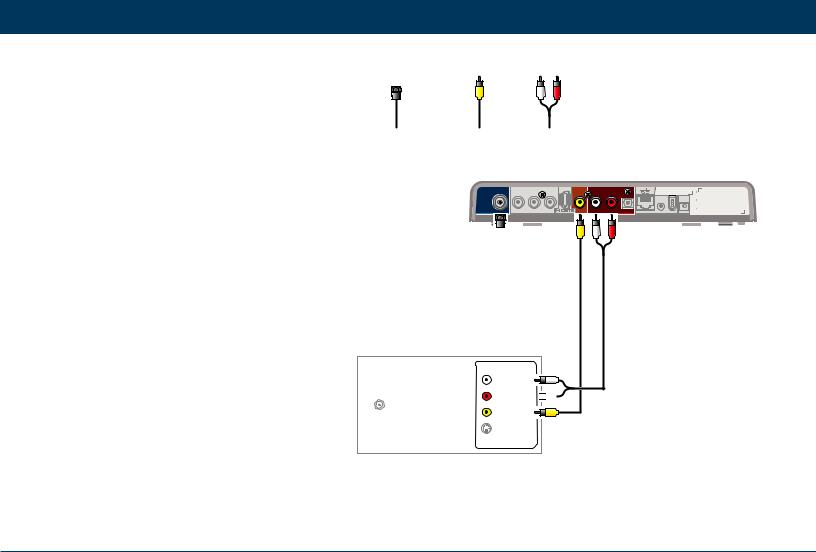
Connecting Your Device
Cabling to a Standard-Definition TV
Note: This connection method does not support HDTV. For information, see Cabling to an HDTV for Video.
RF audio/video |
Video |
L/R audio |
(coax) |
(composite) |
|
DCX700
Cable in 
Standard-DefinitionTV
INPUT
AUDIO LEFT
AUDIO RIGHT

CABLE/ |
VIDEO |
|
|
ANTENNA IN |
|
|
S-VIDEO |
DCX700 Quick Start Guide |
7 |
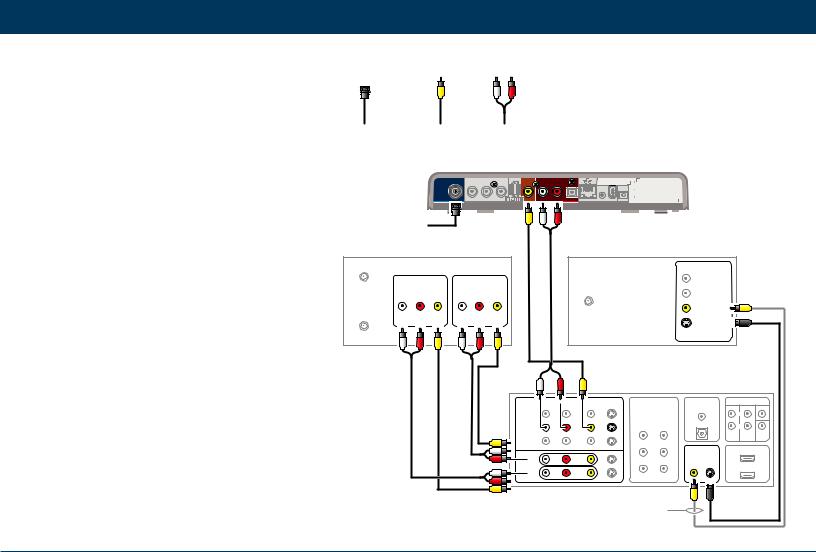
Connecting Your Device
Cabling to a Standard-Definition TV, A/V Receiver, and VCR
Note: This connection method does not support HDTV. For information, see Cabling to an HDTV for Video.
If degraded picture quality is observed while viewing copyprotected limited view programs, do not connect through a VCR. Instead, connect the set-top directly to the TV
(see illustration on page 7).
RF audio/video |
Video |
L/R audio |
(coax) |
(composite) |
|
DCX700
Cable in |
|
VCR/DVD Recorder |
Standard-DefinitionTV |
|
|
|
|
|
|
|
|
|
|
|
INPUT |
|
|
|
|
INPUT |
|
|
OUTPUT |
|
|
|
|
|
AUDIO LEFT |
|
|
|
|
|
|
|
|
|
|
|
|
|
|
||
CABLE/ |
AUDIO |
VIDEO |
AUDIO |
VIDEO |
|
|
|
|
AUDIO RIGHT |
|
|
||
ANTENNA IN |
|
|
|
|
|
|
|||||||
|
|
|
|
|
|
|
|
|
|
|
|
||
ToTV |
|
|
|
|
|
|
|
CABLE/ |
|
|
VIDEO |
|
|
|
|
|
|
|
|
|
|
|
|
|
|
||
L |
R |
|
L |
R |
|
|
ANTENNA IN |
|
|
|
|
|
|
|
|
|
|
|
|
|
|
|
|||||
|
|
|
|
|
|
|
S-VIDEO |
|
|
||||
|
|
|
|
|
|
|
|
|
|
|
|
|
|
|
|
|
|
|
|
|
|
|
|
|
A/V Receiver |
||
|
|
|
|
|
|
L |
AUDIO |
VIDEO |
COMPONENT VIDEO |
DIGITAL AUDIO |
5.1 CH INPUT |
||
|
|
|
|
|
|
R |
VIDEO S-VIDEO |
|
|
COAX IN |
|
CENTER |
|
|
|
|
|
|
|
DVD |
|
|
|
|
|
||
|
|
|
|
|
|
|
|
|
|
|
|
L |
|
|
|
|
|
|
|
CABLE/TV |
|
|
IN |
OUT |
OPTICAL IN |
|
R |
|
|
|
|
|
|
|
|
|
FRONT |
SURROUND SUB- |
|||
|
|
|
|
|
|
|
|
|
|
Y |
|
||
|
|
|
|
|
|
VIDEO 2 |
|
|
|
|
|
WOOFER |
|
|
|
|
|
|
|
|
|
|
|
|
|
|
|
|
|
|
|
|
|
|
|
|
|
Pb |
TV/MONITOR |
|
HDMI |
|
|
|
|
|
|
|
|
|
|
OUTPUT |
|
|
|
|
|
|
|
|
|
IN |
|
|
|
|
IN |
|
|
|
|
|
|
|
|
|
|
|
|
VIDEO S-VIDEO |
|
||
|
|
|
|
|
|
VCR |
|
|
|
Pr |
|
|
|
|
|
|
|
|
|
OUT |
|
|
|
|
|
|
|
|
|
|
|
|
|
|
|
|
|
|
OUT |
|
|
|
|
|
|
|
|
|
|
|
|
|
|
|
|
|
|
|
|
|
|
|
|
|
Alternate |
|
|
|
|
DCX700 Quick Start Guide |
|
|
|
|
|
|
|
|
|
|
|
|
8 |
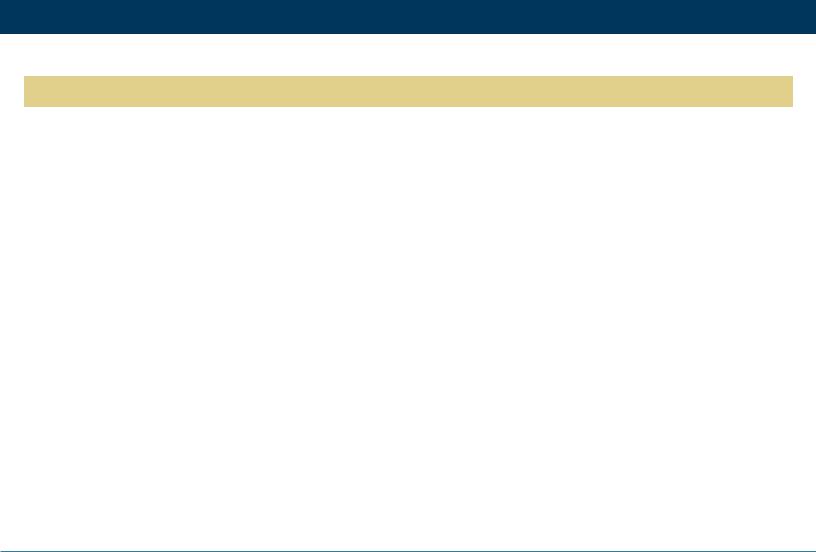
Troubleshooting
Troubleshooting guidelines follow. If problems still occur after performing the diagnostics, call your service provider for assistance.
Problem — If this occurs: |
Solution — Then do one of the following: |
The set-top will not |
• The set-top may have received a software update and may not power on while the new software is being |
power on |
installed. Try again in a few minutes. |
|
• Verify that the AC power cord is connected to the set-top and an AC outlet. Unplug the set-top from the AC |
|
outlet and plug it back in. |
|
• If the set-top is connected to a switched outlet on another unit, verify that the unit is powered on. Unplug the |
|
power cord from the set-top’s AC outlet and plug it back in. Use an unswitched outlet, if possible. |
|
|
The remote control does |
• Verify that the remote control is in STB mode. |
not work |
• Verify that there are no obstructions between the remote control and the set-top. Aim the remote control |
|
directly at the set-top front panel, not the TV or VCR. |
|
• The angle between the remote control and the set-top may be too large. Stand in front of the set-top and not |
|
too far to either side. |
|
• Press and release operation keys one at a time, firmly and deliberately. |
|
• Check the batteries in the remote control. Install new batteries if needed. |
|
|
There is no audio when |
• Verify that the mute button on the remote control has not been pressed. Press MUTE on the remote control |
viewing cable channels |
to restore sound. |
|
• If the set-top audio output is connected to the TV, verify that the mute button on the TV has not been pressed. |
|
• If the set-top audio output is connected to a home theater receiver, verify that the receiver is set to the |
|
appropriate input source and the mute button on the receiver has not been pressed. |
|
• Verify that you have the correct cables for the audio connections. |
|
• Verify that the audio cables are firmly connected between the set-top and the audio playback device (TV, |
|
receiver, DVD player, etc.). |
|
|
DCX700 Quick Start Guide |
9 |
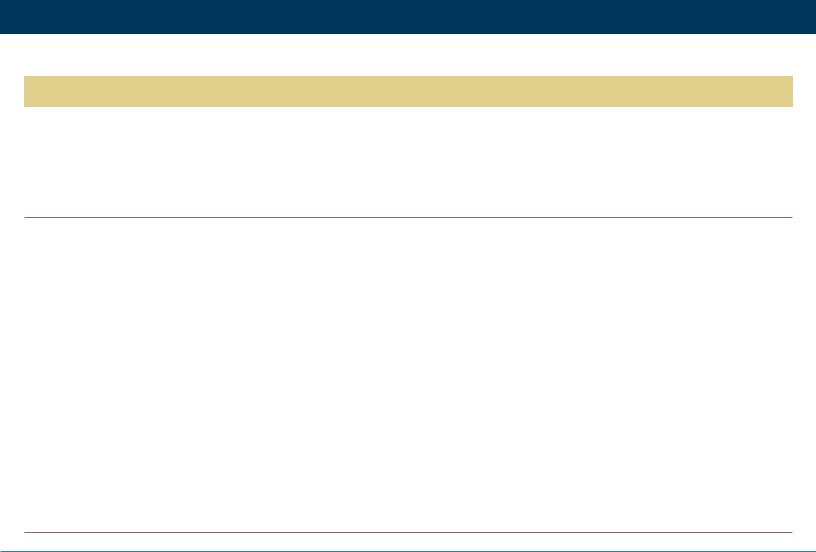
Troubleshooting
Problem — If this occurs:
There is no audio from the center and/or surround speakers of a home theater receiver
connected to the set-top
Solution — Then do one of the following:
•Not all Dolby Digital programs feature full 5.1 surround sound. In some cases, the programs may only contain left and right stereo audio.
•Verify that the S/PDIF cable (coaxial or optical) is firmly connected to the set-top and the home theater receiver.
•Verify that the home theater receiver is set to a surround sound audio mode (Dolby Digital, Dolby Pro Logic II, Dolby Pro Logic).
•Verify that the receiver is properly configured to work with all connected speakers.
There is no video on the TV |
• |
Verify that the TV is powered on and set to the appropriate input source for the set-top. |
|
screen |
• Verify that the set-top is powered on and tuned to an authorized cable channel. |
||
|
• |
Verify that all video cables between the set-top and the TV are firmly connected. |
|
|
• Verify that the coaxial cable feed is firmly connected to the set-top and the wall jack. |
||
|
• If the set-top video output is connected to a home theater unit, verify that the home theater unit is powered |
||
|
|
on and set to the appropriate input source. |
|
|
• If the set-top video output is connected to a TV through an HDMI connection, power off the TV and then |
||
|
|
power off the set-top. Wait one second and then power on the devices. |
|
|
• Not all HDTVs can display every output format (1080i, 1080p, 720p, 480p, or 480i) available on the set top. To |
||
|
|
select a different format: |
|
|
|
1. |
Ensure that your set-top is plugged into a power outlet and is turned on. |
|
|
2. |
Ensure the TV is turned on and tuned to the appropriate channel for the set-top. |
|
|
3. |
Press the Power and then Menu key (within 2 seconds) on the remote. The User Settings menu will |
|
|
|
appear on the TV. |
|
|
4. |
Use the and keys on the remote to display the HDMI/YPbPr OUTPUT setting. |
|
|
5. |
Press the key to cycle through the available output formats until a picture displays on the TV. |
|
|
||
No graphics or program |
If you use the IEEE-1394 connection, on-screen graphics, including closed captions and program guides, are |
||
guides appear on the TV |
not displayed by the set-top. On-screen graphics and captions may still be overlaid by your TV, if enabled. |
||
screen |
Alternatively, use HDMI or component video instead. |
||
DCX700 Quick Start Guide |
10 |
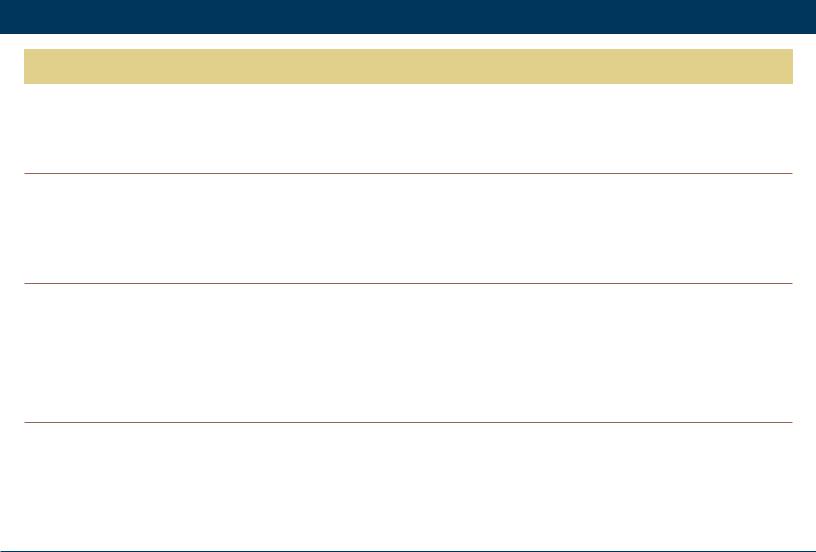
Troubleshooting
Problem — If this occurs: |
Solution — Then do one of the following: |
No closed captions display |
• Verify on the User Settings menu that closed captions are enabled on the set-top. With the Set-top in |
|
the power on state, the User Settings menu is accessed using the DCX700 remote by pressing Power |
|
followed by Menu (within two seconds). |
|
• Verify that closed captions are enabled on the TV. |
|
Note: Closed captioning may not be available on the current program. |
There are black bars to the right and left of the picture
•Widescreen TVs display 4:3 programs in this format unless set to Stretch. Turn on the 4:3 OVERRIDE feature in the User Settings menu. This enables most widescreen TVs to stretch the video to fill the screen (see your TV manual for information about stretching 4:3 video).
•If the set-top is connected to a widescreen TV, verify that the TV TYPE is set to 16:9 in the User Settings menu.
•Many HD programs are broadcast in pillar-box format with black bars to the left and right of the picture. These programs are broadcast in 16:9 HD formats, even though the video is not 16:9.
There are black bars above and below the picture
All 4:3 HDTVs display HD programs in letterbox format (black bars above and below the picture) because of the shape of the display screen.
•Turn on the 4:3 OVERRIDE feature in the User Settings menu. This enables most standard screen TVs to display a full screen picture when the set-top is tuned to a 4:3 program.
•Set the TV TYPE to 4:3 Pan-Scan. This enables the set-top to remove the black bars above and below the picture when possible.
Some SD programs are broadcast in the letterbox format with black bars above and below the picture. Some widescreen TVs offer a zoom feature that may be able to remove the black bars (see your TV manual for information about zooming 4:3 video).
DCX700 Quick Start Guide |
11 |
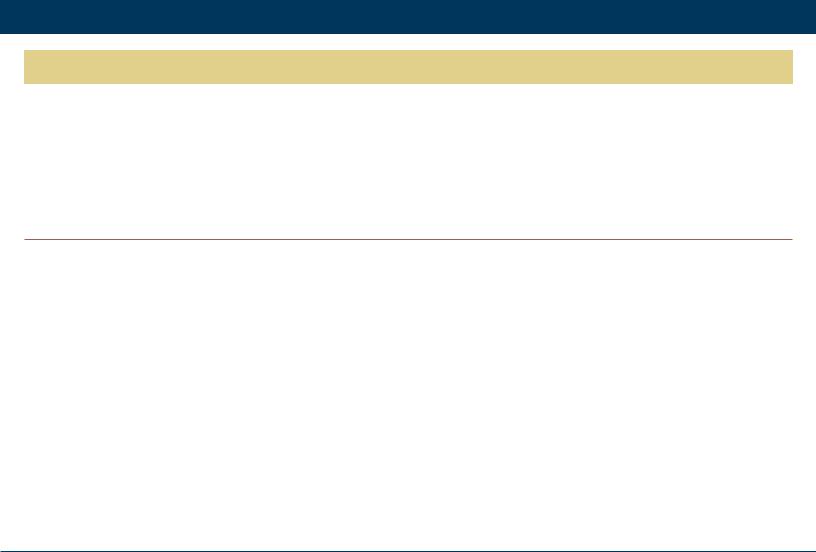
Troubleshooting
Problem — If this occurs:
There are black bars on all four sides of the picture
Solution — Then do one of the following:
This may occur on a 4:3 TV if the 4:3 OVERRIDE setting is OFF. To set 4:3 SD programming to fill the screen, depending on the capabilities of the TV, set 4:3 OVERRIDE to 480i or 480p.
This may occur on a 16:9 TV if the active video for an SD broadcast is in letterbox format. To confirm, wait for a commercial or look for a graphic, such as a network logo. If the commercial fills the screen from top to bottom, or the graphic appears below the active video, the program is being
letterboxed by the broadcaster. You can minimize this by activating the zoom feature on the TV.
A broadcaster may include black bars on either side of a widescreen broadcast. This is called a “hybrid” aspect ratio and results in a black border surrounding the video on a 4:3 TV. Because this is part of the broadcast, the set-top cannot correct the video. You may be able to minimize the border using the zoom feature on the TV.
Colors do not appear |
Be sure to match up each signal to the same YPbPr connection on the TV. |
correctly |
Otherwise, colors will not appear correctly on your TV. |
|
|
DCX700 Quick Start Guide |
12 |

Recording Your Connections
Use this diagram to record connections between your home entertainment components. You can use this diagram to reconnect your system if you move the equipment or add new equipment.
Disconnect the power from the DCX set-top before connecting
or changing cable connections. Do not place another component or object on top of the DCX set-top.
DCX700
VCR / DVD Recorder |
HDTV / Standard-DefinitionTV |
|||||
|
|
|
CABLE/ |
|
|
|
|
|
|
ANTENNA IN |
HDMI |
OPTICAL |
DVI-HDTV |
|
|
|
|
SPDIF |
||
|
INPUT |
OUTPUT |
|
|
|
|
CABLE/ |
AUDIO VIDEO |
AUDIO VIDEO |
L R |
|
|
|
ANTENNA IN |
|
|
|
|||
|
|
|
|
|
|
Y |
ToTV |
|
|
AUDIO IN VIDEO IN |
S-VIDEO IN |
SPDIF |
Pb |
L |
R |
L R |
|
|
|
|
|
|
|
|
|||
|
|
|
|
|
|
Pr |
|
|
|
AUDIO OUT VIDEO OUT |
S-VIDEO OUT |
IEEE 1394 |
|
Audio receiver
LR
CD IN
SPEAKER
CONNECTORS
AUX IN
IN
TAPE 1
OUT
DVD player
AUDIO OUT |
|
VIDEO OUT |
||
COAX OPTICAL |
L |
R |
VIDEO |
S-VIDEO |
|
|
|||
DIGITAL |
|
ANALOG |
|
|
A/V receiver
L |
AUDIO |
VIDEO |
COMPONENT VIDEO |
DIGITAL AUDIO |
5.1 CH INPUT |
|
R |
VIDEO S-VIDEO |
|
|
COAX IN |
CENTER |
|
DVD |
|
|
|
|
||
|
|
|
|
|
L |
|
CABLE/TV |
|
|
IN |
OUT |
OPTICAL IN |
R |
|
|
|
FRONT SURROUND SUB- |
|||
|
|
|
|
Y |
|
|
VIDEO 2 |
|
|
|
|
WOOFER |
|
|
|
|
|
|
|
|
|
|
|
|
Pb |
TV/MONITOR |
HDMI |
|
|
|
|
OUTPUT |
IN |
|
IN |
|
|
|
|
||
|
|
|
|
VIDEO S-VIDEO |
||
VCR |
|
|
|
Pr |
|
|
|
|
|
|
|
|
|
OUT |
OUT |
|
DCX700 Quick Start Guide |
13 |
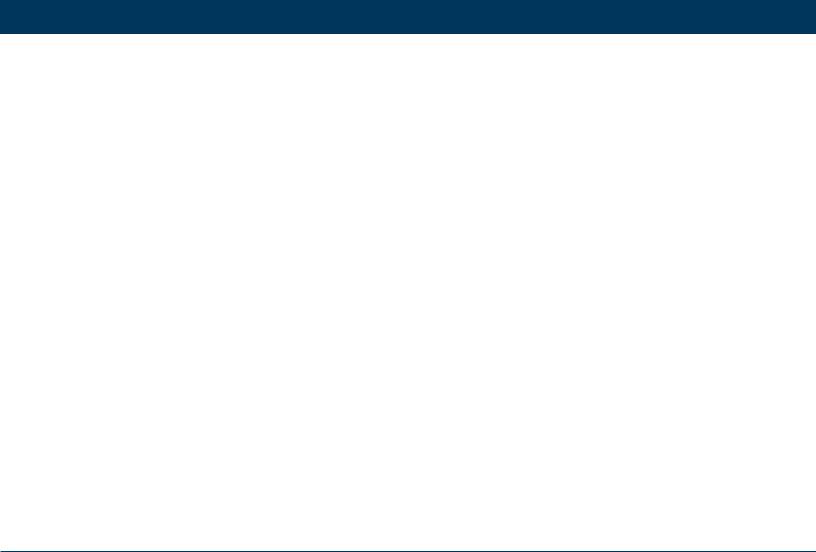
Notes
DCX700 Quick Start Guide |
14 |
