ARRIS CM550 User Manual

|
|
|
|
|
|
|
|
|
|
|
|
|
|
|
|
|
|
Safety |
Getting Started |
Installation |
USB Drivers |
Usage |
Troubleshooting |
Glossary |
|
|
|
|
|
|
|
|
|
|
|
Touchstone™ CM550 Cable Modem
User’s Guide
Get ready to experience the Internet’s express lane! Whether you’re checking out streaming media, downloading new software, or checking your email, the Touchstone CM550 Cable Modem brings it all to you faster and more reliably. The highspeed, always-on connection won’t keep you waiting.
The Touchstone Cable Modem provides an USB connection for easy hookup. The Touchstone Cable Modem also provides an Ethernet connection for use with either a single computer or home/office LAN. You can even hook up two separate computers at the same time using both these connections.
Installation can be as simple as making three connections and restarting your computer. Your cable company will provide help with any special requirements.
Follow the links below for more information and detailed instructions.
Safety Requirements
Getting Started
Installing and Connecting Your Cable Modem
Installing USB Drivers on Your PC
Using the Cable Modem
Troubleshooting
Glossary
Home Prev Next |
CM550 Cable Modem User’s Guide |
1 |
Export Regulations
This product may not be exported outside the U.S. and Canada without U.S. Department of Commerce, Bureau of Export Administration authorization. Any export or re-export by the purchaser, directly or indirectly, in contravention of U.S. Export Administration Regulation is prohibited.
Copyright © 2003–2006 ARRIS International, Inc. Patents pending. All rights reserved.
The information in this document is subject to change without notice. The statements, configurations, technical data, and recommendations in this document are believed to be accurate and reliable, but are presented without express or implied warranty. Users must take full responsibility for their applications of any products specified in this document. The information in this document is proprietary to ARRIS.
ARRIS, Touchstone, and the ARRIS logo are trademarks of ARRIS International, Inc. All other trademarks and registered trademarks are the property of their respective holders.
Release 5 Standard 1.0 January 2006

|
|
|
|
|
|
|
|
|
|
|
|
|
|
|
|
|
|
Safety |
Getting Started |
Installation |
USB Drivers |
Usage |
Troubleshooting |
Glossary |
|
|
|
|
|
|
|
|
|
|
|
Safety Requirements
ARRIS complies with the applicable requirements for performance, construction, labeling, and information as outlined below:
•Do not use the Cable Modem near water (i.e. wet basement, bathtub, sink or near a swimming pool, etc.). Avoid pouring or spilling liquids on the Cable Modem.
•Avoid using and/or connecting the Cable Modem during an electrical storm.
•Do not locate the Cable Modem near a heat source (i.e. heat registers, space heaters, fireplaces, etc.).
•To prevent overheating your Cable Modem, please do not block the ventilation holes on the sides of the unit.
•Use only AC adapter and power cord included with the Cable Modem.
•Install the Cable Modem near an easily accessible AC socket-outlet.
Markings, Symbols, and Labels
Regulatory Symbols (DOCSIS modems)







 R
R
Model : CM550A P/N : TC00DA1550
FOR HOME OR OFFICE USE
C |
Rating: 9Vdc, 0.8A
RoHS |
Patents, Patents Pending, |
|
Copyright ARRIS 2006. |
|
|
2002/95/EC |
|
|
|
All rights reserved. |
Made in China |
Regulatory Symbols (Euro-DOCSIS modems)
R |
Model : CM550B
P/N : TC00EA1550
RoHS
2002/95/EC
Patents, Patents Pending,
Copyright ARRIS 2006.
Rating: 9Vdc, 0.8A |
All rights reserved. |
Made in China |
|
|
|
Home Prev Next |
Touchstone CM550 Cable Modem User’s Guide |
3 |

Safety Getting Started Installation USB Drivers Usage Troubleshooting Glossary
Functional Indicators
Symbol |
Definition |
||||||
|
|
|
|
|
|
|
|
|
|
|
|
|
|
|
Instructions: The exclamation point within a triangle alerts you to the pres- |
|
|
|
|
|
|
|
ence of important operating and maintenance instructions. |
|
|
|
|
|
|
|
|
|
|
|
|
|
|
|
Alternating Current: A terminal to which or from which an alternating (sine |
|
|
|
|
|
|
|
wave) current or voltage may be applied or supplied. |
|
|
|
|
|
|
|
|
|
|
|
|
|
|
|
Direct Current: A terminal to which or from which a direct current or voltage |
|
|
|
|
|
|
|
may be applied or supplied. |
|
|
|
|
|
|
|
|
|
|
|
|
|
|
|
|
|
|
|
|
|
|
|
|
|
|
|
|
|
|
|
|
Radio Frequency Emissions and Immunity
United States Compliance
This device complies with part 15 of the FCC Rules. Operation is subject to the following two conditions: (1) This device may not cause harmful interference, and
(2) this device must accept any interference received, including interference that may cause undesired operation.
Product Safety
UL listed per UL60950.
Home Prev Next |
Touchstone CM550 Cable Modem User’s Guide |
4 |
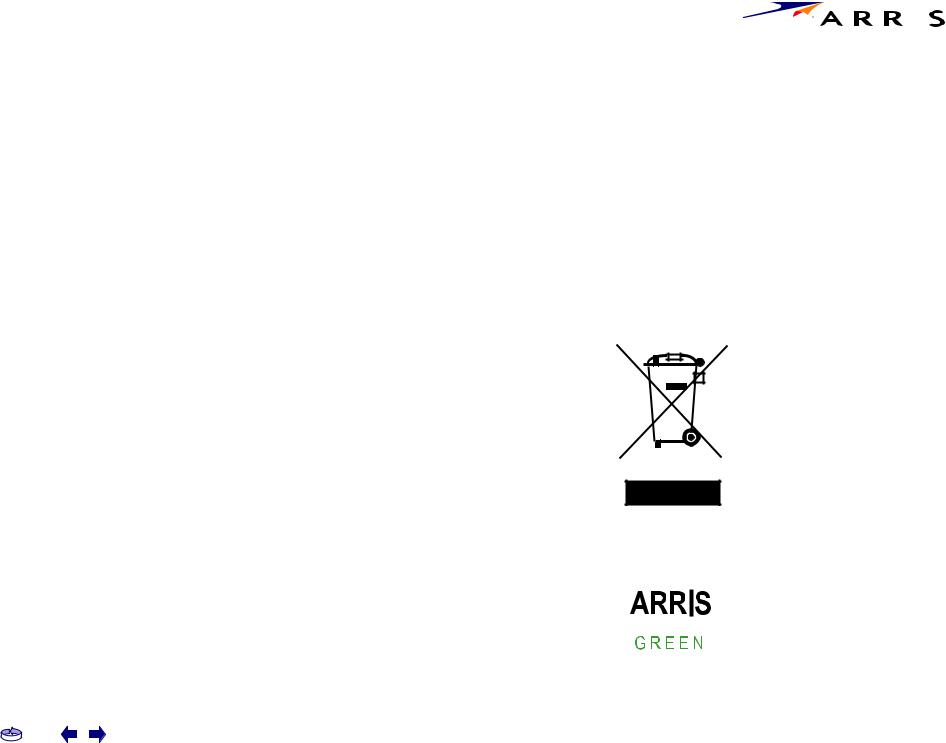
|
|
|
|
|
|
|
|
|
|
|
|
|
|
|
|
|
|
Safety |
Getting Started |
Installation |
USB Drivers |
Usage |
Troubleshooting |
Glossary |
|
|
|
|
|
|
|
|
|
|
|
European Compliance
This product complies with the provisions of the Electromagnetic Compatibility
(EMC) Directive (89/336/EEC), the Amending Directive (92/31/EEC), the Low Voltage Directive (73/23/EEC), and the CE Marking Directive (93/68/EEC). As such, this product bears the CE marking in accordance with the above applicable Directive(s).
A copy of the Declaration of Conformity may be obtained from: ARRIS International, Inc., 3871 Lakefield Drive, Suite 300, Suwanee, GA 30024.
As indicated by the symbol below, disposal of this product or battery is governed by Directive 2002/96/EC of the European Parliament and of the Council on waste electrical and electronic equipment (WEEE). WEEE could potentially prove harmful to the environment; as such, upon disposal of the Cable Modem the Directive requires that this product must not be disposed as unsorted municipal waste, but rather collected separately and disposed of in accordance with local WEEE ordinances.
This product complies with directive 2002/95/EC of the European Parliament and of the Council of 27 January 2003 on the restriction of the use of certain hazardous substances (RoHS) in electrical and electronic equipment.
|
|
|
|
|
|
|
|
|
|
|
|
|
|
|
|
|
|
|
|
|
|
|
|
Home Prev Next |
Touchstone CM550 Cable Modem User’s Guide |
5 |
|||||

|
|
|
|
|
|
|
|
|
|
|
|
|
|
|
|
|
|
Safety |
Getting Started |
Installation |
USB Drivers |
Usage |
Troubleshooting |
Glossary |
|
|
|
|
|
|
|
|
|
|
|
Getting Started
About Your New Cable Modem
The Touchstone CM550 Cable Modem is a DOCSIS 2.0 or Euro-DOCSIS 2.0 (A-TDMA and S-CDMA) ready cable modem with the following features:
•Speed: much faster than dialup or ISDN service
•Convenience: supports USB 1.1 and Ethernet; both can be used simultaneously
•Compatibility: supports tiered data services (if offered by your cable company)
What’s in the Box?
Make sure you have the following items before proceeding. Call your cable company for assistance if anything is missing.
•Cable Modem
•AC Adapter
•Quick Installation Guide
•End User’s License Agreement
•USB Cable
•Ethernet Cable
•CD-ROM
What’s on the CD?
The CD provides the following items:
•User’s Guide
•USB Drivers (Windows 98SE/ME/2000/XP)
•USB Uninstall Utility
•Adobe Acrobat Reader
•ARRIS Contact Information
•End User License Agreement
Home Prev Next |
Touchstone CM550 Cable Modem User’s Guide |
6 |
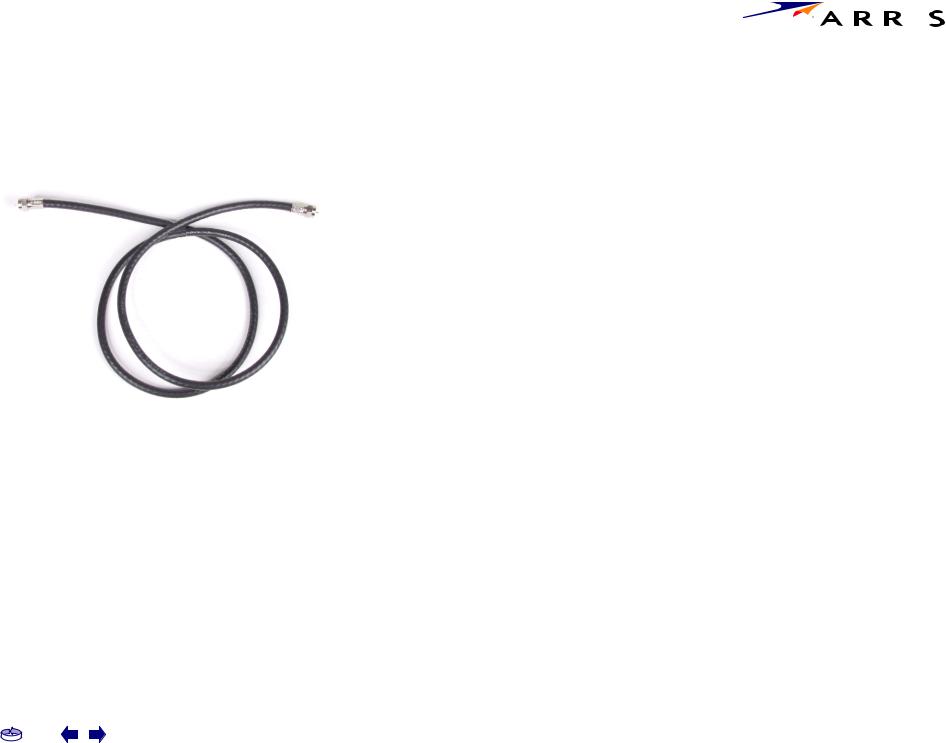
|
|
|
|
|
|
|
|
|
|
|
|
|
|
|
|
|
|
Safety |
Getting Started |
Installation |
USB Drivers |
Usage |
Troubleshooting |
Glossary |
|
|
|
|
|
|
|
|
|
|
|
Items You Need
If you are installing the Cable Modem yourself, make sure you have the following items on hand before continuing:
•Cable modem package: see What’s in the Box? for a list of items in the package.
•Coaxial cable (coax): as shown in the picture to the left, this is a thin cable with a connector on each end. It is the same kind of wire used to connect your television for cable TV. You can buy coax from any electronics retailer and many discount stores; make sure it has connectors on both ends. (There are two types of connectors, slip-on and screw-on; the screw-on connectors are best for use with your Cable Modem.) The coax should be long enough to reach from your Cable Modem to the nearest cable outlet.
•Splitter (optional): provides an extra cable connection by splitting a single outlet into two. You may need a splitter if you have a TV already connected to the cable outlet that you want to use. You can buy a splitter from any electronics retailer and most discount stores; you may also need a short piece of coaxial cable (with connectors); use it to connect the splitter to the cable outlet and then connect the Cable Modem and TV to the splitter.
Note: |
A splitter effectively cuts the signal in half and sends each half to its two |
Coax Cable |
outputs. Using several splitters in a line may slow down or stop Internet |
communications, or cause snowy TV pictures. |
•Information packet: your cable company should furnish you with a packet containing information about your service and how to set it up. Read this information carefully and contact your cable company if you have any questions.
Home Prev Next |
Touchstone CM550 Cable Modem User’s Guide |
7 |
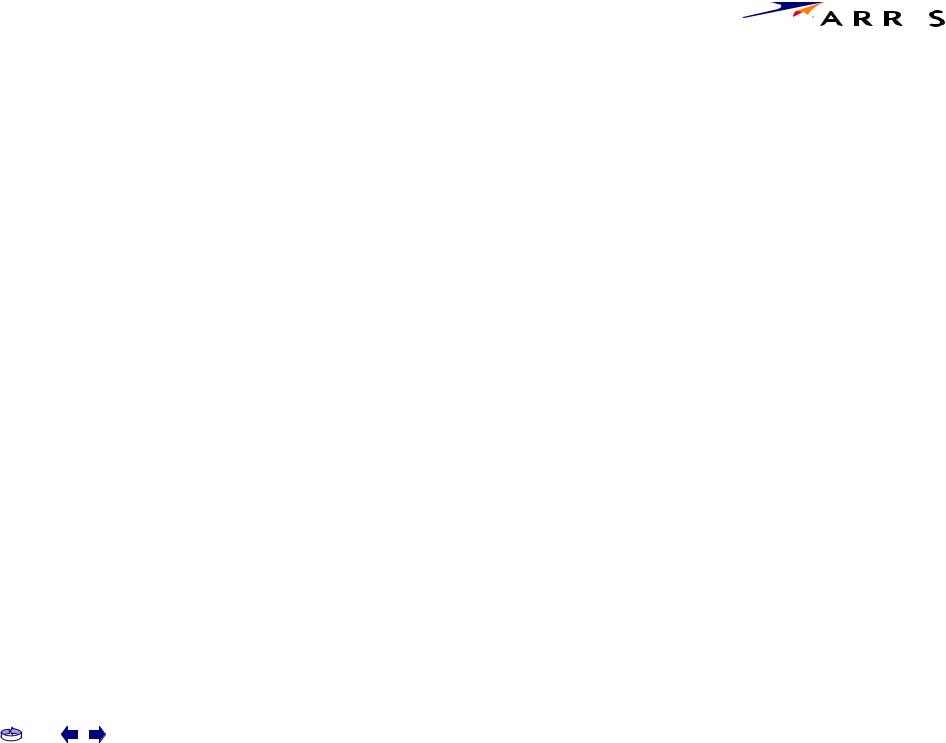
|
|
|
|
|
|
|
|
|
|
|
|
|
|
|
|
|
|
Safety |
Getting Started |
Installation |
USB Drivers |
Usage |
Troubleshooting |
Glossary |
|
|
|
|
|
|
|
|
|
|
|
System Requirements
The Touchstone Cable Modem operates with most computers. The following describes requirements for each operating system; see the documentation for your system for details on enabling and configuring networking.
To use the Cable Modem, you need DOCSIS high-speed Internet service from your cable company.
Windows
Ethernet connection: Windows 95, Windows 98, Windows 98 SE (Second Edition),
Windows ME, Windows 2000, or Windows XP
USB connection: Windows 98 SE (Second Edition), Windows ME, Windows 2000, or
Windows XP
MacOS
Ethernet connection only: System 7.5 to MacOS 9.2 (Open Transport recommended) or MacOS X
Linux/other Unix
Ethernet connection only: Hardware drivers, TCP/IP, and DHCP must be enabled in the kernel
Home Prev Next |
Touchstone CM550 Cable Modem User’s Guide |
8 |

Safety |
Getting Started |
Installation |
Ethernet Cable
USB Cable
|
|
|
|
|
USB Drivers |
Usage |
Troubleshooting |
Glossary |
|
Ethernet or USB?
There are two ways to connect your computer (or other equipment) to the Cable Modem. The following will help you decide which is best for you:
Ethernet
Ethernet is a standard method of connecting two or more computers into a Local Area Network (LAN). Use the Ethernet connection if your PC has built-in Ethernet hardware, or does not use Windows, or you want to share the Cable Modem connection with several computers.
Note: To connect two or more computers to the Ethernet port, you need a hub or broadband router (available at computer retailers).
The Cable Modem package comes with a 6-foot (1.9m) Ethernet cable (the connectors look like wide telephone connectors); you can purchase more cables if necessary at a computer retailer. If you are connecting the Cable Modem directly to a PC, or to an Ethernet hub or broadband router with a cross-over switch, ask for Category 5 (CAT5) straight-through cable. If you are connecting the Cable Modem to an Ethernet hub or broadband router without a crossover switch, ask for a Category 5 crossover cable.
USB
USB (Universal Serial Bus) is meant for connecting a variety of accessories, such as keyboards, mice, printers, and communications devices (including cable modems) to a single PC. Use the USB connection if you have only one computer, and the computer is using a Windows operating system (Windows 98 Second Edition or later), and has no built-in Ethernet hardware.
The Cable Modem package comes with a 5-foot (1.6m) USB cable; you can purchase a longer cable—up to 14-foot (4.25m)—at a computer retailer. Ask for a USB A/B cable—it has a long narrow connector on one end (to connect to the PC) and a square connector on the other end (to connect to the Cable Modem).
Both
If you have two or more computers, you can connect one computer to the Cable Modem’s USB port and one or more to the Ethernet port. To connect two or more computers to the Ethernet port, you need a hub or broadband router (available at computer retailers).
For more information about connecting two or more computers, contact your cable service provider.
Home Prev Next |
Touchstone CM550 Cable Modem User’s Guide |
9 |

|
|
|
|
|
|
|
|
|
|
|
|
|
|
|
|
|
|
Safety |
Getting Started |
Installation |
USB Drivers |
Usage |
Troubleshooting |
Glossary |
|
|
|
|
|
|
|
|
|
|
|
What About Security?
Having a high-speed, always-on connection to the Internet requires a certain amount of responsibility to other Internet users—including the need to maintain a reasonably secure system. While no system is 100% secure, you can use the following tips to enhance your system’s security:
•Keep your operating system updated with the latest security patches. Run the system update utility at least weekly.
•Keep your email program updated with the latest security patches. In addition, avoid opening email containing attachments, or opening files sent through chat rooms, whenever possible.
•Install a virus checker and keep it updated.
•Avoid providing web or file-sharing services over your Cable Modem. Besides certain vulnerability problems, most cable companies prohibit running servers on consumer-level accounts and may suspend your account for violating your terms of service.
•Use the cable company’s mail servers for sending email.
•Avoid using proxy software unless you are certain that it is not open for abuse by other Internet users (some are shipped open by default). Criminals can take advantage of open proxies to hide their identity when breaking into other computers or sending spam. If you have an open proxy, your cable company may suspend your account to protect the rest of the network.
•If you connect your Cable Modem to a wireless LAN, make sure you enable security and encryption on the wireless hub (for the same reason that you should run only secured proxies). Consult the documentation and technical support of the wireless equipment provider for help.
Home Prev Next |
Touchstone CM550 Cable Modem User’s Guide |
10 |
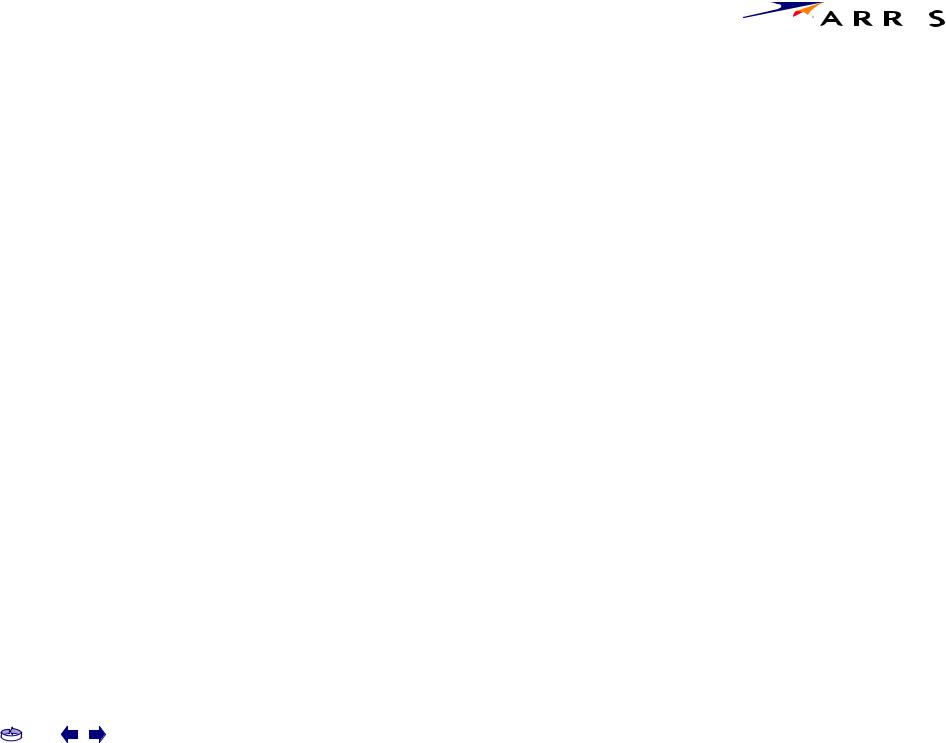
|
|
|
|
|
|
|
|
|
|
|
|
|
|
|
|
|
|
Safety |
Getting Started |
Installation |
USB Drivers |
Usage |
Troubleshooting |
Glossary |
|
|
|
|
|
|
|
|
|
|
|
Installing and Connecting Your Cable
Modem
Before you start, make sure that:
•You have contacted your cable company and verified that they provide data service using standard DOCSIS technology.
•You have all the Items You Need.
•Cable and power outlets are available near the PC. If a cable outlet is not conveniently located, your cable company can install a new one.
Getting Service
Before trying to use your new Cable Modem, contact your local cable company to establish an Internet account. When you call, have the following information ready:
•the Cable Modem serial number and MAC address (printed on a sticker on the bottom of the Cable Modem)
•the model number of the Cable Modem
Save this information for future use. In addition, you should ask your cable company the following questions:
•Do you have any special system requirements or files that I need to download after I am connected?
•When can I start using my Cable Modem?
•Do I need a user ID or password to access the Internet or my e-mail?
Home Prev Next |
Touchstone CM550 Cable Modem User’s Guide |
11 |
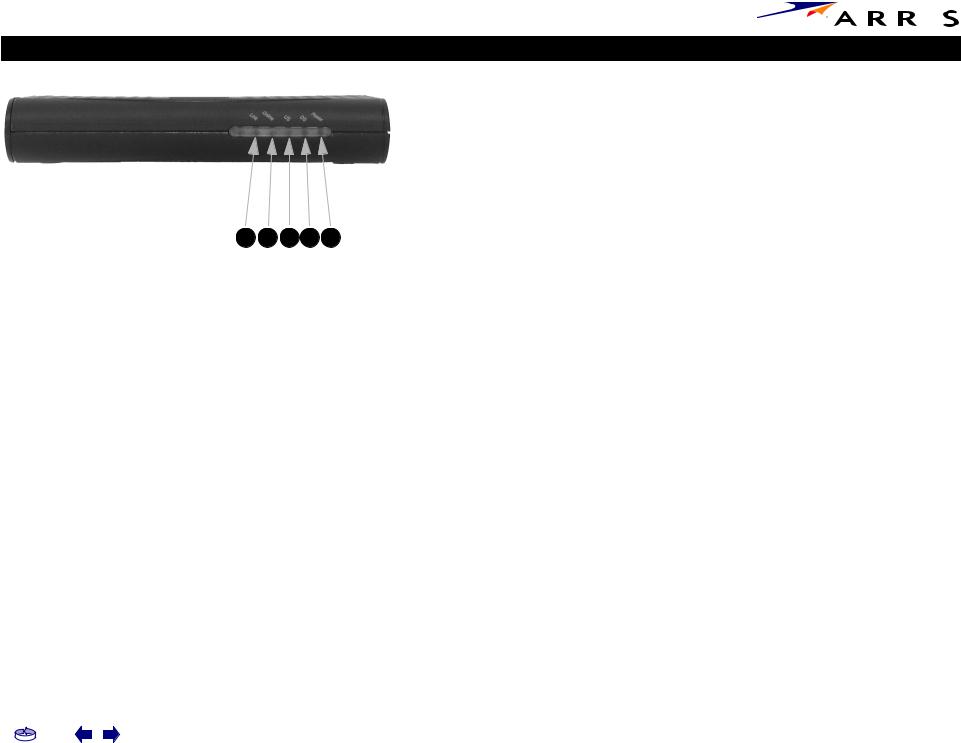
Safety |
Getting Started |
Installation |
Cable Modem Front Panel
A B C D E
|
|
|
|
|
USB Drivers |
Usage |
Troubleshooting |
Glossary |
|
Front Panel
The front of the Cable Modem has the following indicators and controls:
ALink: flickers when sending or receiving data to the PC over the Ethernet or USB connection; on steadily otherwise.
BOnline: blinks when the Cable Modem is disconnected from the Internet; on when the Cable Modem is connected to the Internet.
CUS: blinks when sending data on the cable system; on steadily otherwise.
D DS: blinks when receiving data on the cable system; on steadily otherwise.
EPower: blinks when the Cable Modem is setting up; on steadily when ready for use.
Home Prev Next |
Touchstone CM550 Cable Modem User’s Guide |
12 |
