Page 1
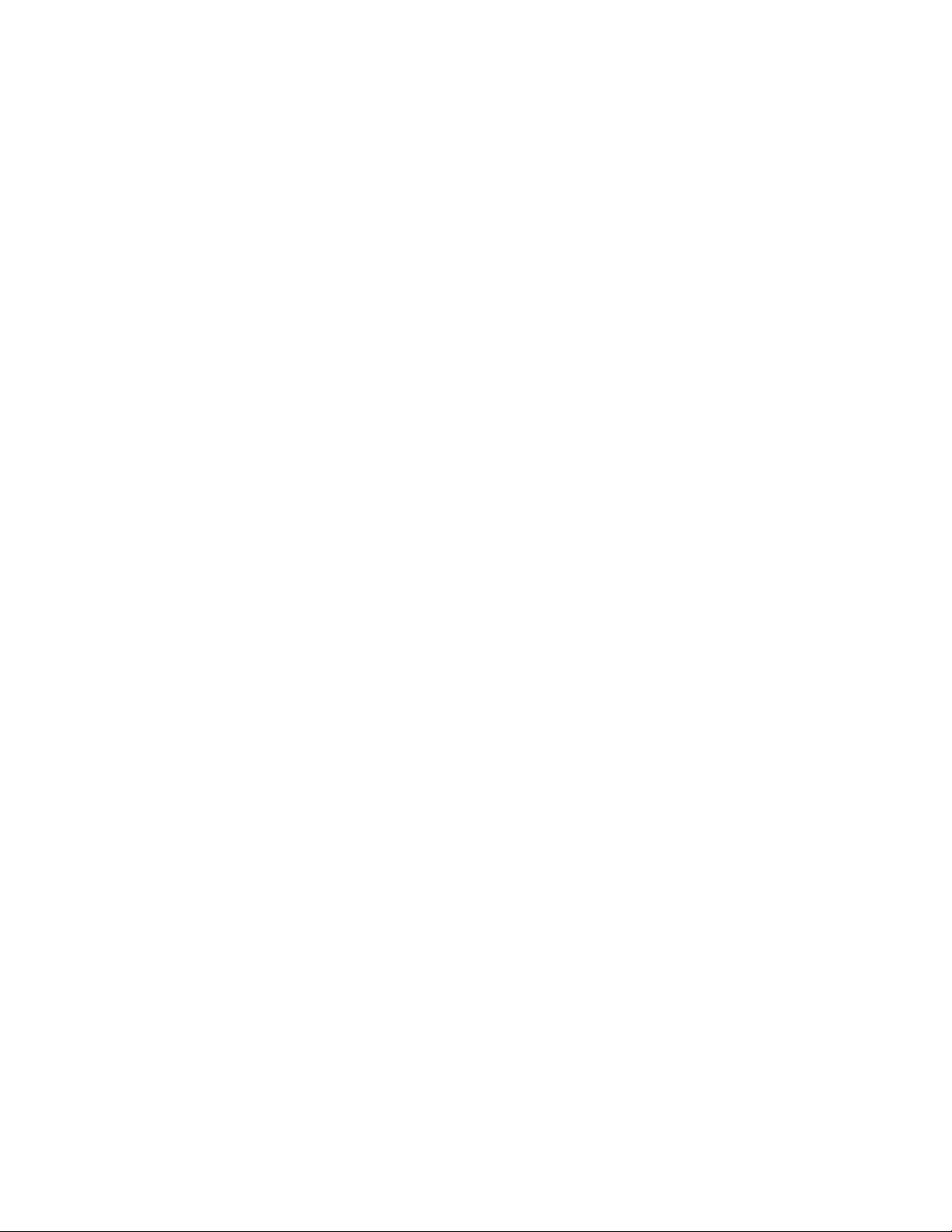
Quick Start Guide
TechTool Deluxe 3.0.2 for Mac OS X
If you are using Mac OS X, follow these steps
to use TechTool Deluxe 3.0.2 from Micromat.
NOTE: If you are using Mac OS 9, follow the steps in the file entitled, "Quick Start Guide
TTD 2.5.7."
If you experience difficulties with your Apple computer, use TechTool Deluxe from
Micromat. TechTool Deluxe is a powerful diagnostic utility that tests critical system
components, such as the processor, the Random Access Memory (RAM), the video RAM, the
hard disk, and more. As necessary, TechTool Deluxe can repair the disk structure and
rebuild the directories.
1. Restart the computer and open TechTool Deluxe.
With the computer turned on, insert the AppleCare Protection Plan CD. Hold the C key
while choosing Restart from the Apple menu. Release the C key after the Apple logo appears
onscreen. The computer will continue starting up.
Page 2
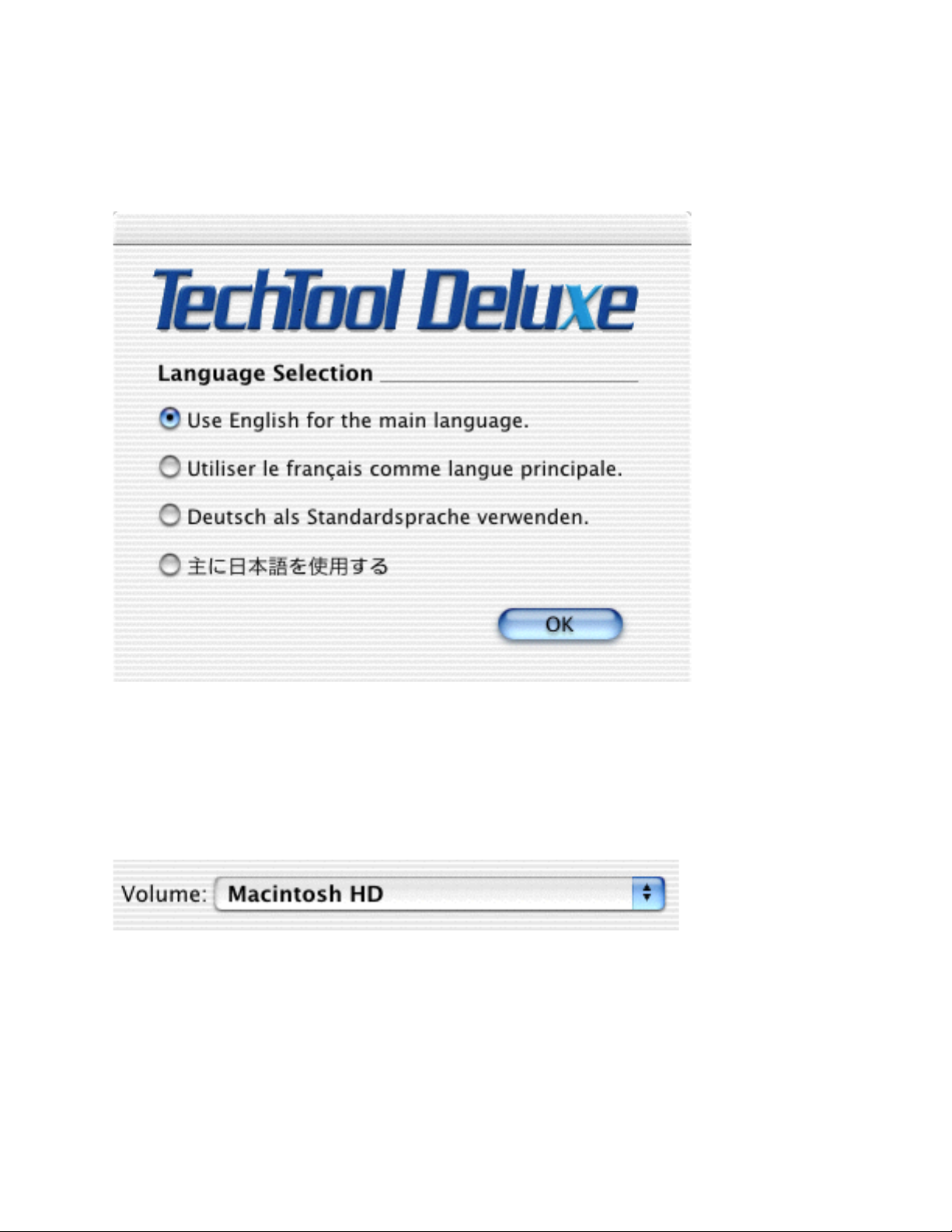
2. Select a language.
In the next dialog box, click the radio button by the language of your choice, then click OK.
3. Select a volume to test.
Locate the Volume pop-up menu in the lower right corner.
From that menu, select the volume (hard disk or partition) you wish to test.
Page 3

4. Consider the options.
Click the Options triangle at the bottom of the screen. The window extends to show the
many tests TechTool Deluxe performs:
Select or deselect individual tests by clicking to the left of each test in the list.
5. Perform the tests.
Click the Start button. As each test is performed, its icon passes through a magnified
window pane in the upper portion of the screen. Clicking the Skip button halts the current
test and allows the next test to begin. Clicking Stop ends the testing altogether.
6. View the test results.
When the testing is complete, the Test Details report is displayed. The report lists each test,
including whether the test passed, failed, or was skipped, and a description about the test.
Page 4

If the Volume Structure fails, you should consider backing up your essential data before
repairing the volume. Click Cancel and choose Quit TechTool Deluxe from the TechTool
Deluxe menu. After the computer starts up from the hard disk, back up your data. Then
repeat the steps in this Quick Start Guide so that you may repair the Volume Structure.
If any other tests fail, the report will recommend the steps you should take to correct the
problem.
Click Done to return to the main screen.
7. Quit TechTool Deluxe and restart the computer from the hard disk.
Choose Quit TechTool Deluxe from the TechTool Deluxe menu. The computer will
automatically restart, using the hard disk as the startup drive.
Page 5

8. Use the most current version of TechTool Deluxe.
Micromat periodically updates TechTool Deluxe to correct issues, introduce program
enhancements, or keep current with changes to the Mac OS and Apple hardware. We
recommend that you take advantage of these enhancements by keeping your copy of
TechTool Deluxe up to date. If your computer has an active connection to the Internet,
follow these steps to find out whether a newer version of TechTool Deluxe is available:
a. Start the computer from the hard disk, using Mac OS X.
b. Insert the AppleCare Protection Plan CD. Two CD icons will appear on the desktop,
TechTool Deluxe and TechTool Deluxe X.
c. Open the TechTool Deluxe X CD and double-click the TechTool Deluxe Installer in
the CD window.
d. The Installer will ask for an administrator password. Enter your Mac OS X
administrator password and click OK.
e. In the TechTool Deluxe Installer window, click Install. TechTool Deluxe will be
placed in the Applications folder of your computer's Mac OS X startup volume.
f. When the installation is complete, click Quit.
g. Open the Mac OS X startup volume and then open the Applications folder.
h. Double-click the TechTool Deluxe icon inside the Applications folder. Enter your
Mac OS X administrator password and click OK.
i. Choose Check for Product Update from the Services menu.
j. TechTool Deluxe will determine whether a later version of the application is
available. Either of the following will result:
1) A dialog box will confirm that your version is current and suggest you check later.
2) A dialog box will indicate that a newer version is available and offer to help you
obtain it. If you click Proceed, your web browser will open and take you to the
registration page on Micromat's website. Enter the required information, then
click Submit to proceed to the TechTool Deluxe update page.
9. Contact AppleCare for additional support.
If you require additional assistance, please contact AppleCare. Your AppleCare Protection
Plan materials contain contact information specific to your country or region.
Apple 1 Infinite Loop Cupertino, CA 95014 www.apple.com
© 2002 Apple Computer, Inc. All rights reserved. Apple, the Apple logo, and Mac are trademarks of Apple Computer, Inc.,
registered in the U.S. and other countries. AppleCare is a service mark of Apple Computer Inc., registered in the U.S. and other
countries. Other product and company names mentioned herein may be trademarks of their respective companies.
