Page 1
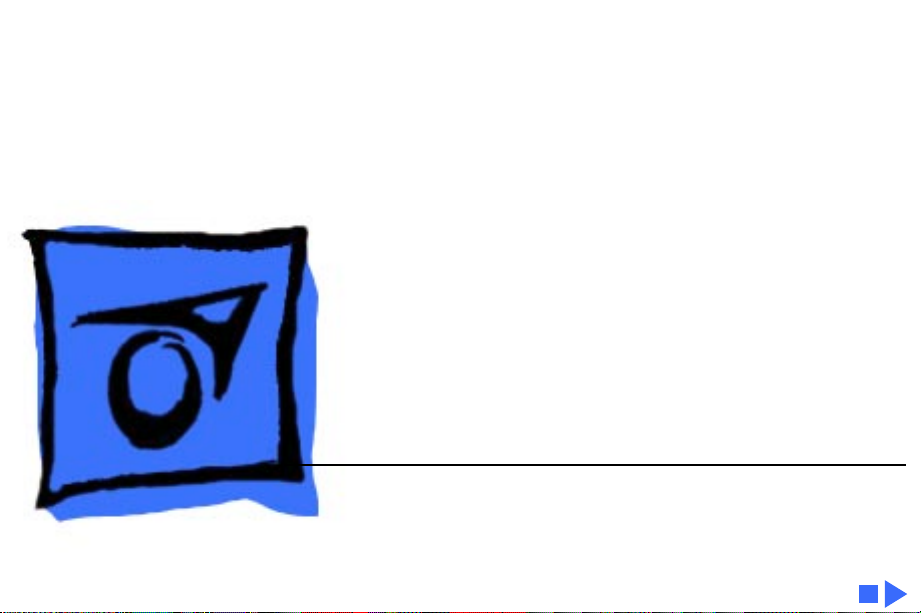
K
Service Source
StyleWriter
Page 2
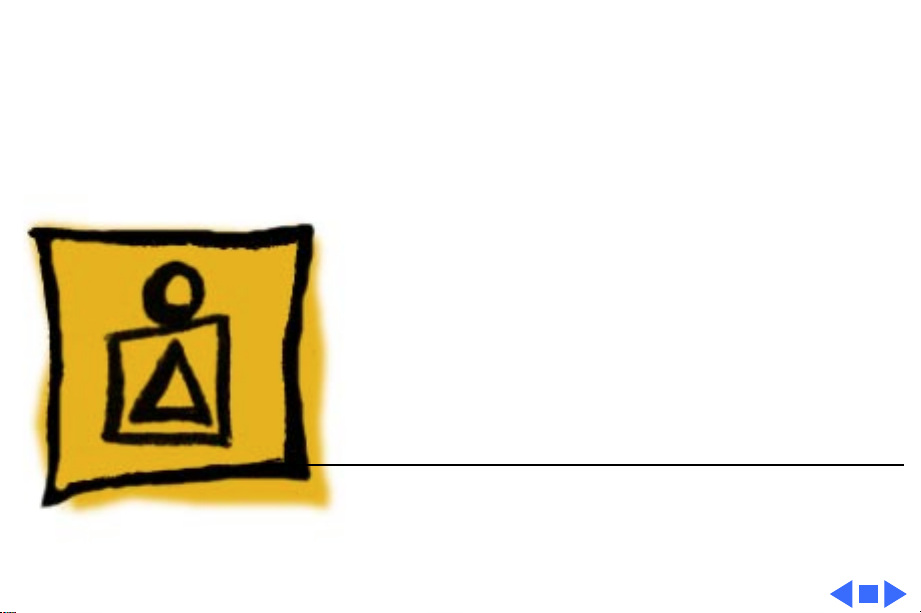
K
Service Source
Basics
StyleWriter
Page 3
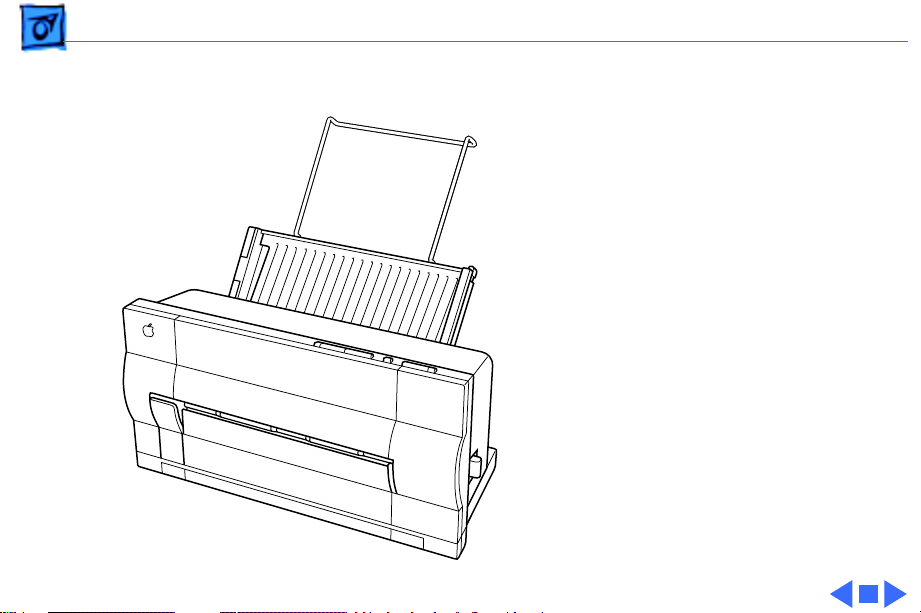
Basics Introduction - 1
Introduction
The StyleWriter is a serial
bubble jet ink-on-demand
printer.
The StyleWriter prints up
to 1/3 page per minute at a
resolution of 360 dpi in
Best Mode.
Page 4
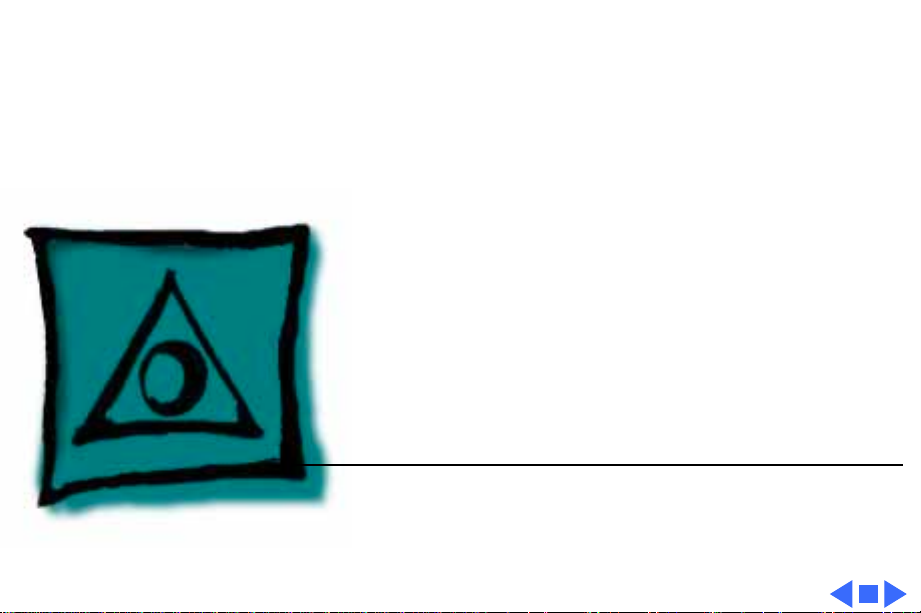
K
Service Source
Specifications
StyleWriter
Page 5
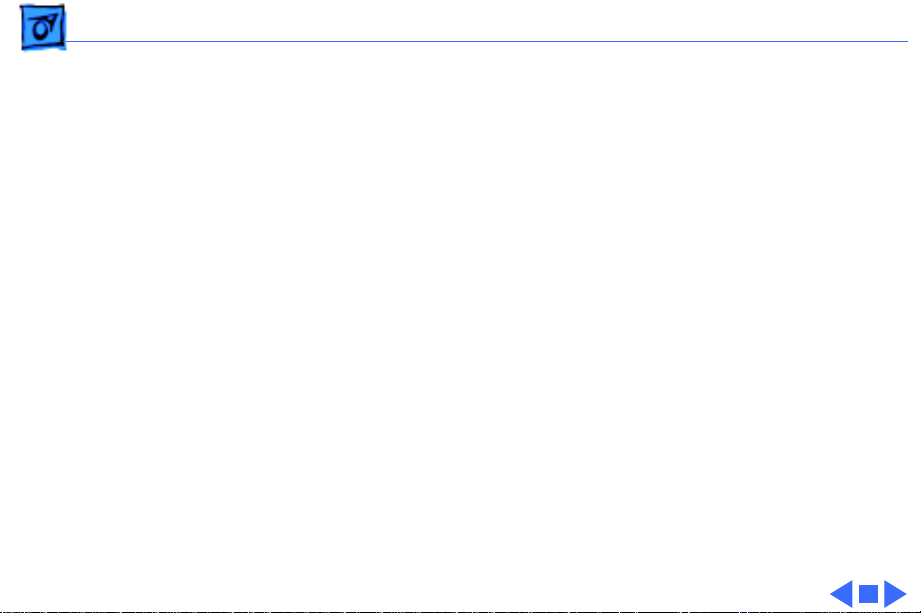
Specifications Characteristics - 1
Characteristics
Print Methods
Throughput
Print Head
Print Head Life
Input Buffer
Serial bubble jet ink-on-demand
1/3 page per minutes in Best mode
1/2 page per minute in Faster mode
(actual speed depends on images printed)
1 by 64 nozzles
Approximately 500 pages (normal mode)
8 K
Page 6
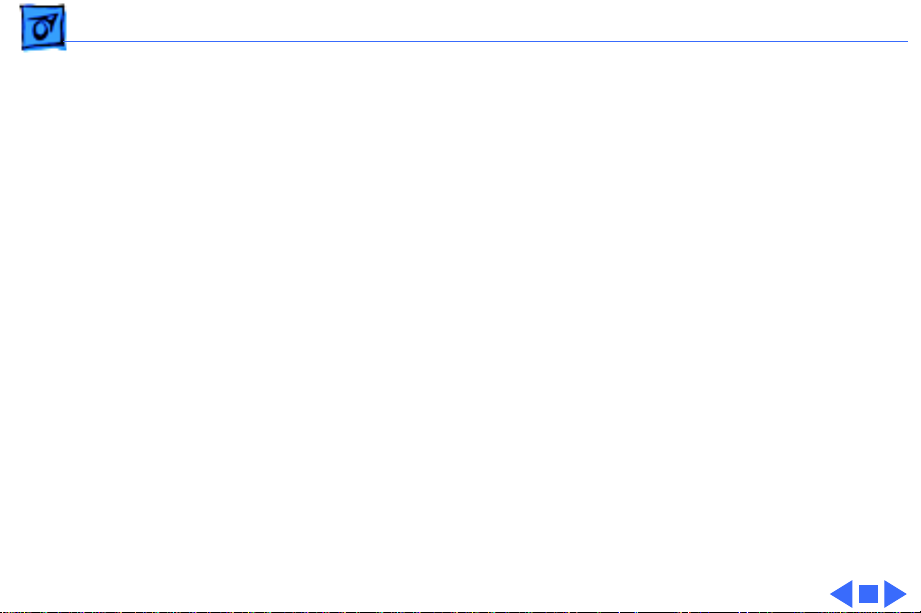
Specifications Graphics - 2
Graphics
Resolution
360 dpi (Best mode)
180 dpi (Faster mode)
Page 7

Specifications Paper Handling - 3
Paper Handling
Paper
Envelopes
Transparencies
Size: LTR, LGL, A4
Weight: 16-24 lb.
Capacity: 50 sheets (A4, LTR)
Size: Commercial number 10 size only (4.1 in. by 9.5 in)
Coated transparencies, or most inkjet transparencies
Page 8
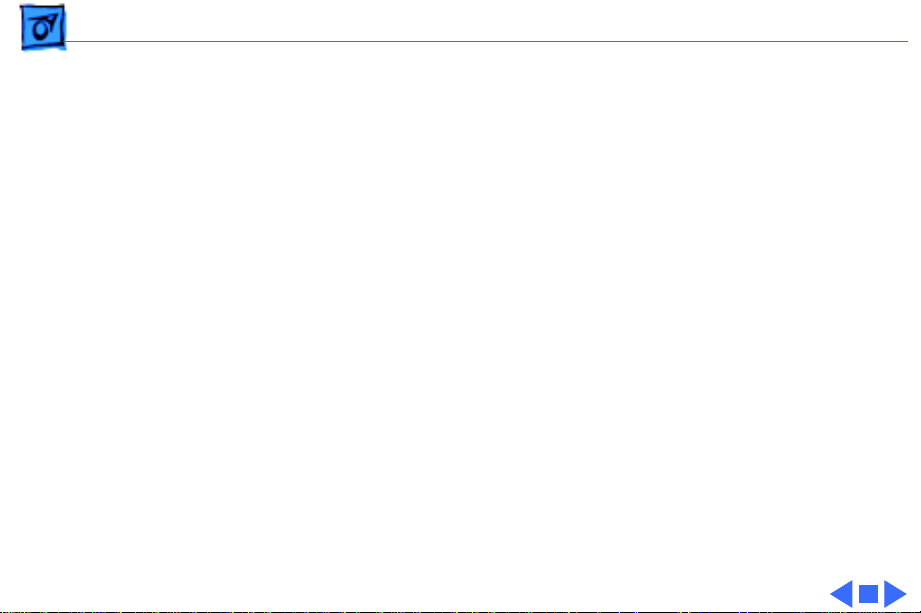
Specifications Ink Cartridges - 4
Ink Cartridges
Type
Ink Color
Ink Amount
Life
Ink cartridge
Black
Approximately 20 g (per cartridge)
Approximately 500 pages
Page 9
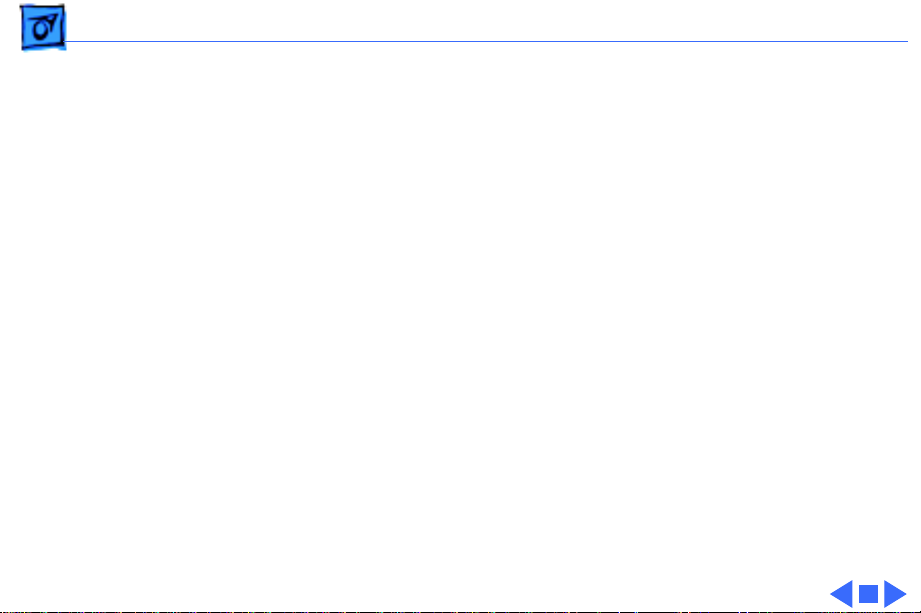
Specifications Environmental - 5
Environmental
Acoustic Noise Level
Temperature
Humidity
Under 50 dB (reference level)
59-86° F (15-30° C )
20-70% (no condensation)
Page 10
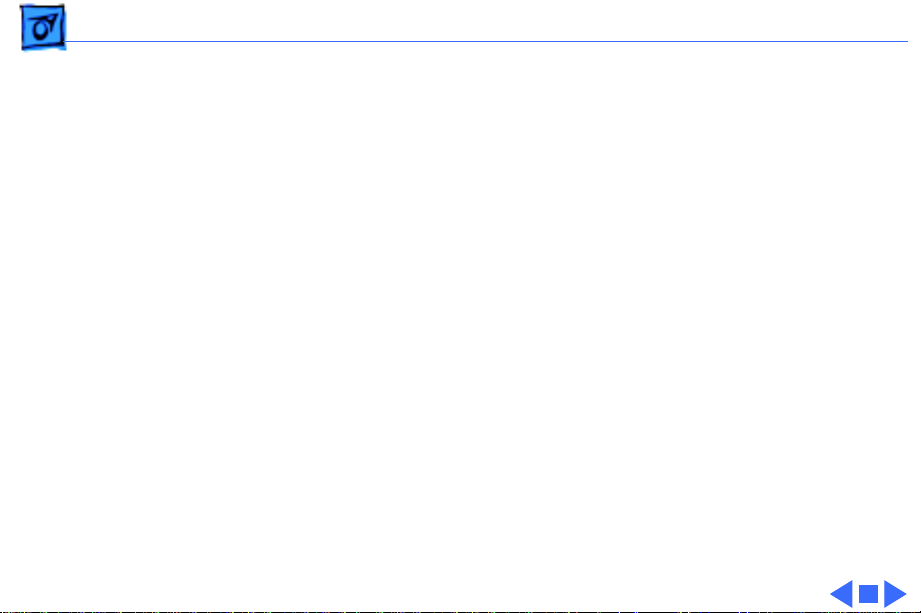
Specifications Electrical - 6
Electrical
Power Source
Power Consumption
U.S./Canada: 120 VAC, 60 Hz
Japan: 120 VAC, 50/60 Hz
U.K./Australia: 240 VAC, 50 Hz
Europe: 220 VAC, 50 Hz
23 W maximum at 120 V
25 W maximum at 220 V
Page 11
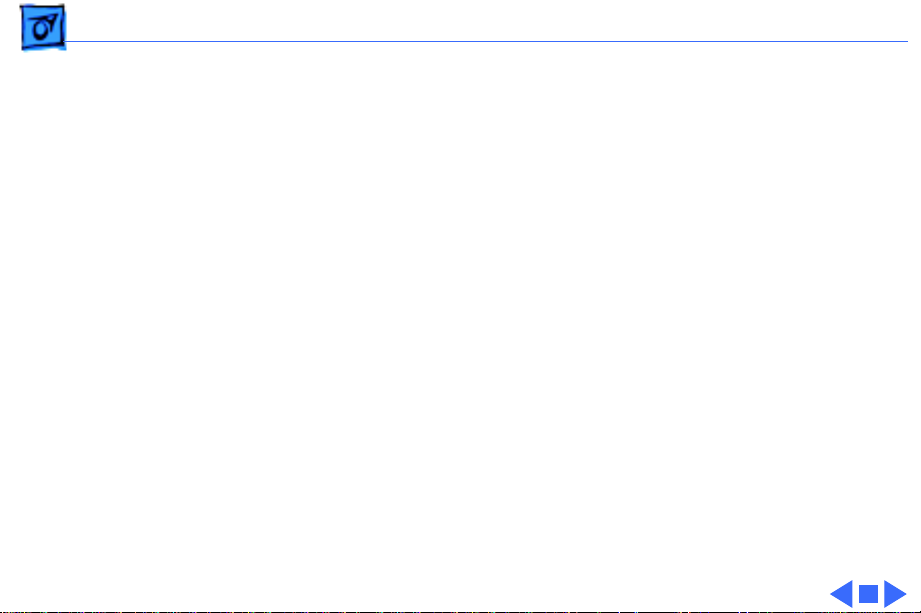
Specifications Physical - 7
Physical
Dimensions
Weight
Height: 12.5 in. (32 cm)
Width: 13.25 in. (33.6 cm)
Depth: 9 in. (23 cm)
Approximately 7.5 lb. (3.4 kg)
Page 12
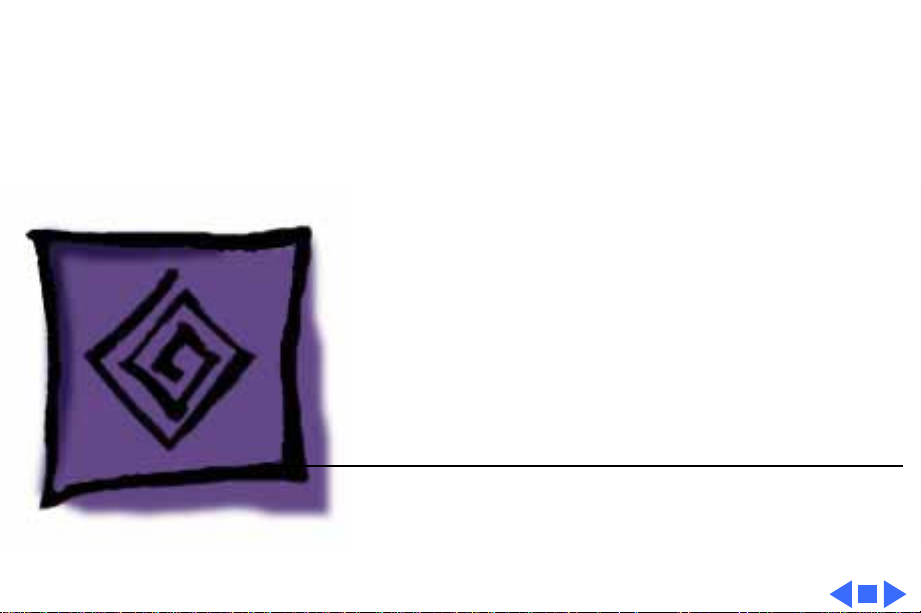
K
Service Source
Troubleshooting
StyleWriter
Page 13
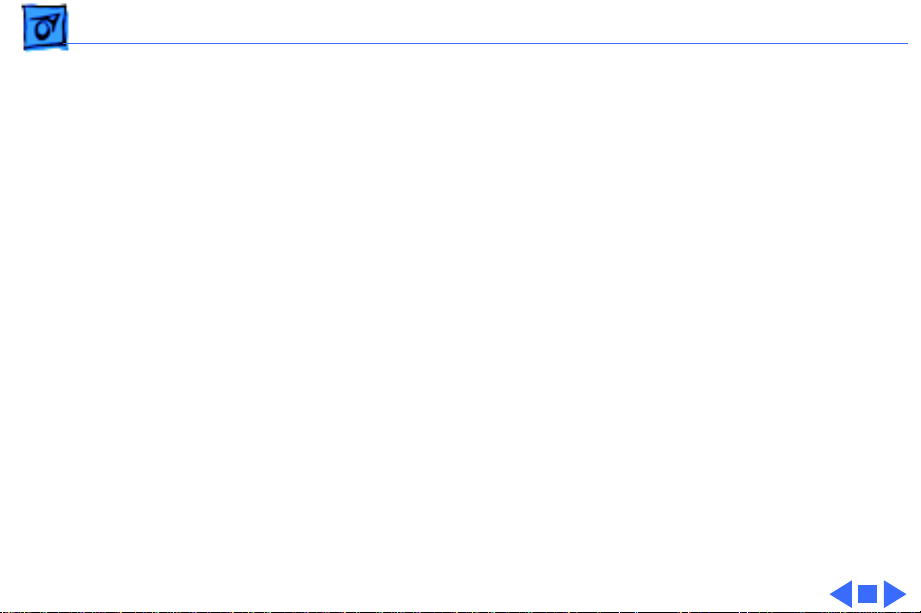
Troubleshooting General/ - 1
General
The Symptom Charts included in this chapter will help you
diagnose specific symptoms related to your product. Because cures
are listed on the charts in the order of most likely solution, try
the first cure first. Verify whether or not the product continues to
exhibit the symptom. If the symptom persists, try the next cure.
(Note: If you have replaced a module, reinstall the original module
before you proceed to the next cure.)
If you are not sure what the problem is, or if the Symptom Charts
do not resolve the problem, refer to the Flowchart for the product
family.
For additional assistance, contact Apple Technical Support.
Page 14
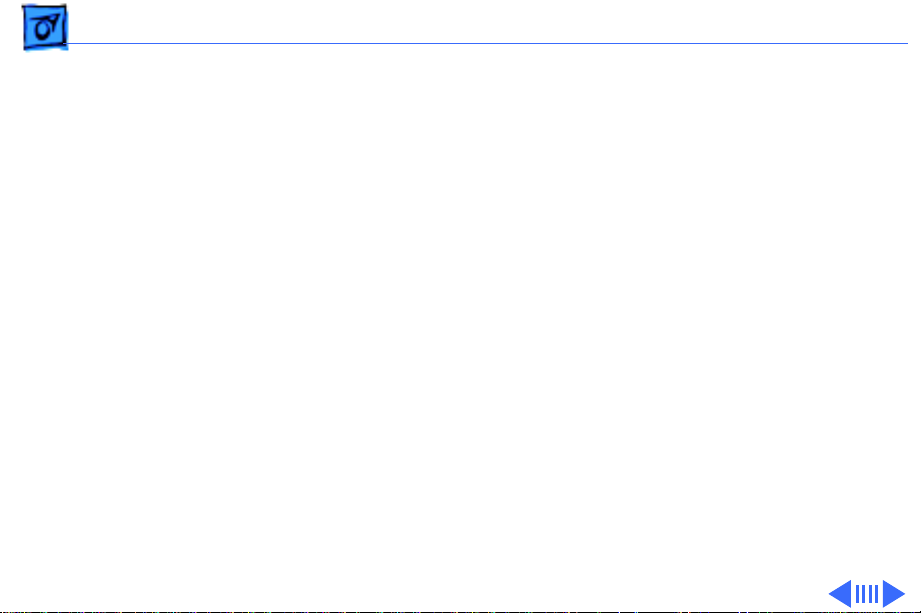
Troubleshooting Symptom Charts /Preliminary Checks - 2
Symptom Charts
Preliminary Checks
Computer cannot find printer
No lights or movement
1 Verify that StyleWriter drive is installed.
2 Verify that Chooser and Control Panel settings are correct.
3 Verify that serial cable is connected.
4 Replace serial cable.
1 Verify that printer is turned on and plugged into power
adapter and wall socket.
2 Replace AC power adapter.
3 Replace 2.5 amp fuse on logic board.
Page 15
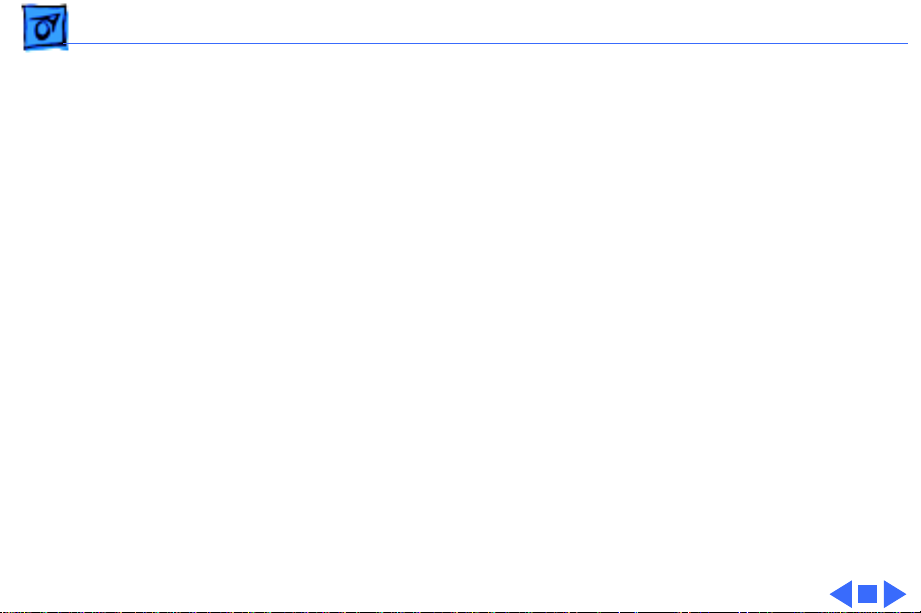
Troubleshooting Symptom Charts /Preliminary Checks - 3
Print quality problems
Mechanical problems 1 Verify that paper is correct weight.
1 Verify that paper is correct weight.
2 Purge ink cartridge.
3 Replace ink cartridge.
4 Verify that logic board and printer frame are compatible
with StyleWriter revision. See “Revision Identification” in
Additional Procedures.
2 Clear paper jam.
3 Verify that cut sheet feeder aligns with printer.
4 Replace cut sheet feeder.
Page 16
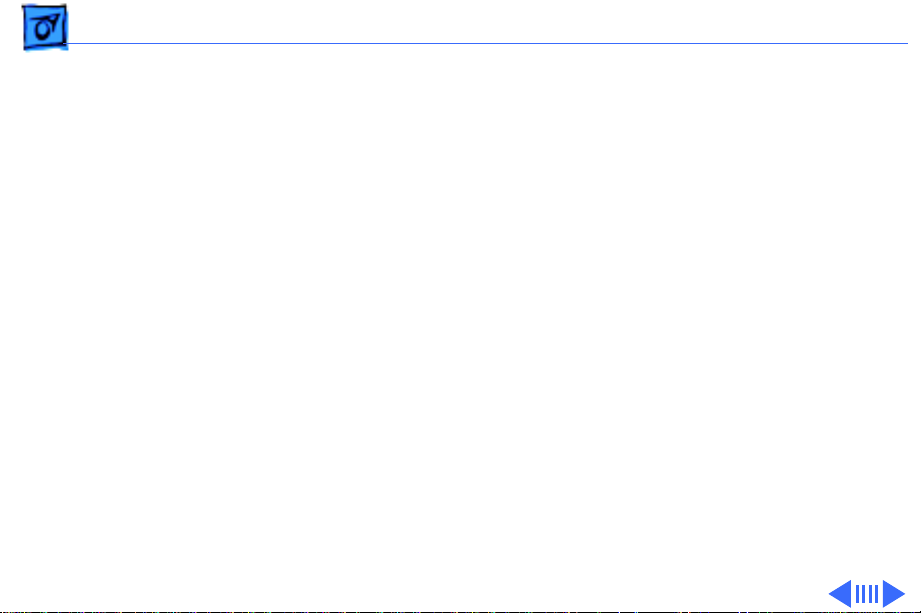
Troubleshooting Symptom Charts /Status Light - 4
Status Light
No status lights 1 Check AC adapter connection.
2 Replace AC adapter.
3 Replace fuse.
4 Verify that operation cable is securely connected to logic
board.
5 Replace logic board.
6 Replace operations panel assembly.
7 Replace operations panel cable.
Error and power lights blink; ready light is off
1 Carriage is jammed. Remove anything that obstructs free
motion of carriage.
2 Replace logic board.
3 Verify that paper sensor is seated correctly.
4 Replace printer frame assembly.
5 Replace operations panel assembly.
6 Replace operations panel cable.
Page 17
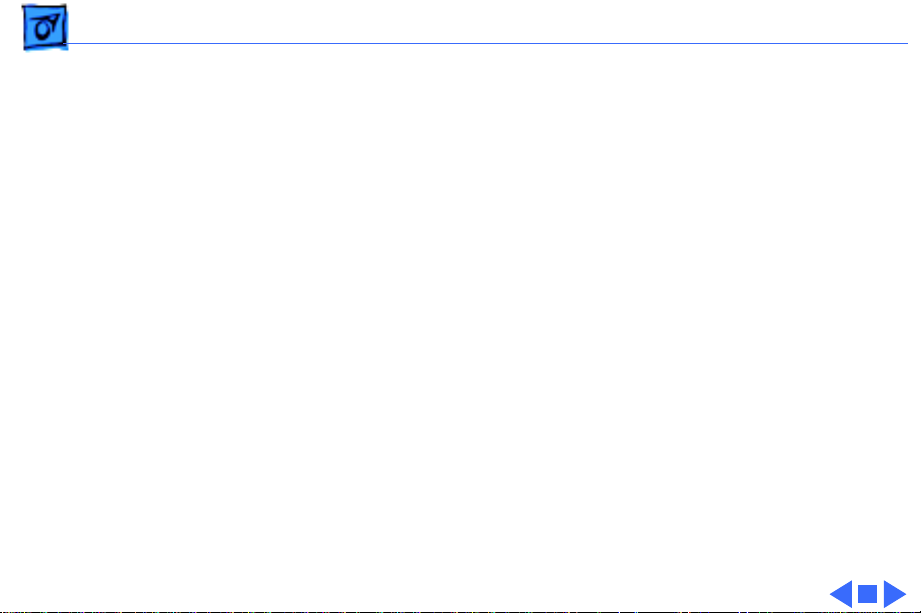
Troubleshooting Symptom Charts /Status Light - 5
Error light blinks;
power light is on,
ready light is off
Error, power, and ready lights blink
1 Close front cover.
2 Verify that paper is inserted properly.
3 Check for paper jam; remove jam, then press ready switch.
If ready and power lights come on steadily and error light is
off, problem is resolved.
4 Replace paper sensor.
5 Replace logic board.
6 Replace printer frame assembly.
7 Replace operations panel assembly.
8 Replace operations panel cable.
1 Check cables.
2 Replace logic board.
Page 18
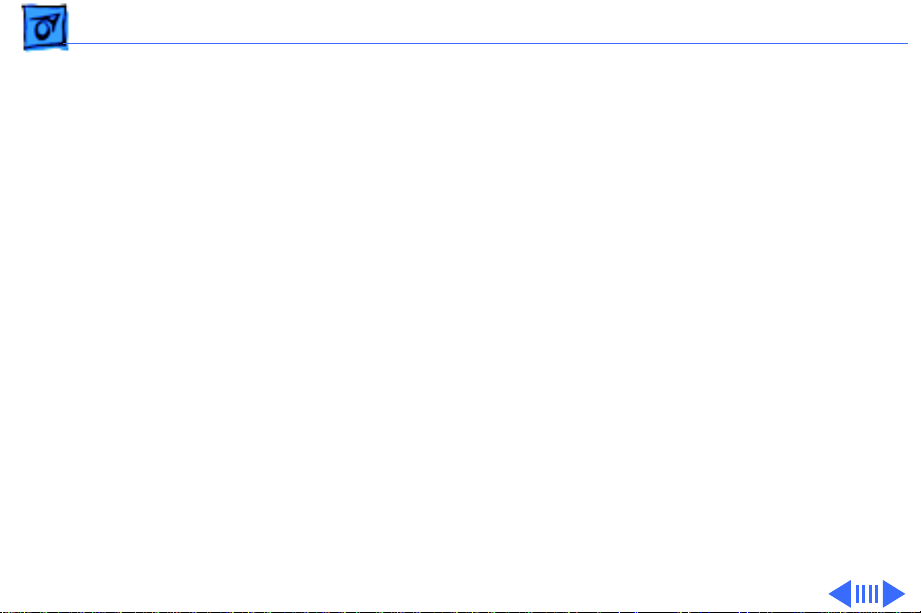
Troubleshooting Symptom Charts /Printing - 6
Printing
No printing 1 Verify that interface cable between printer and computer is
tightly connected.
2 Make sure printer is selected in Chooser.
3 Purge ink cartridge.
4 Replace ink cartridge.
5 Replace paper sensor.
6 Replace logic board.
7 Verify that paper sensor is seated correctly.
8 Replace printer frame assembly.
Page 19
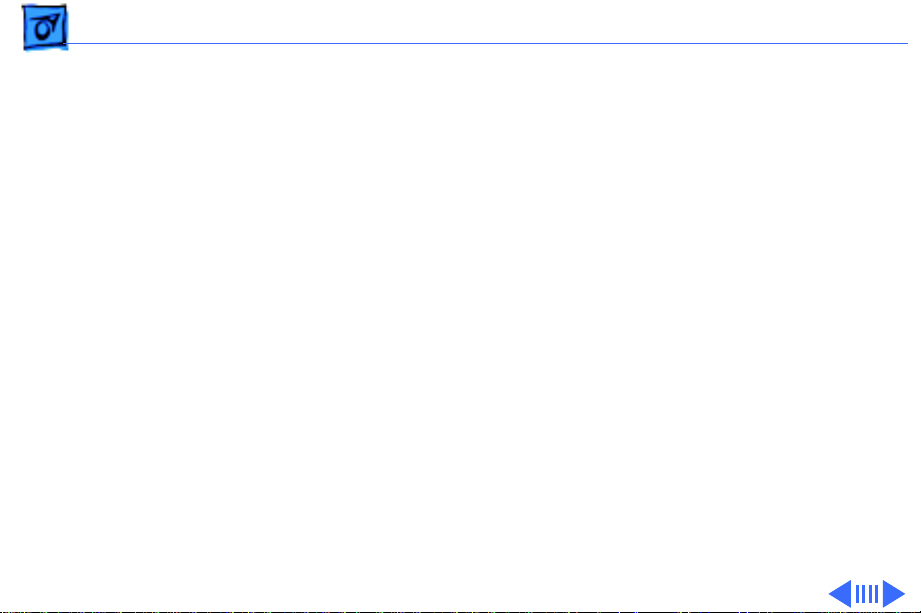
Troubleshooting Symptom Charts /Printing - 7
Garbled printing 1 Verify that interface cable between printer and computer is
tightly connected.
2 Purge ink cartridge.
3 Replace ink cartridge.
4 Verify that logic board and printer frame are compatible
with StyleWriter revision. See “Revision Identification” in
Additional Procedures.
5 Replace logic board.
6 Replace printer frame assembly.
Overprinting 1 Verify that program being used is set for correct line
spacing and line length.
2 Verify that correct printer driver is installed.
3 Replace logic board.
4 Replace printer frame assembly.
Page 20
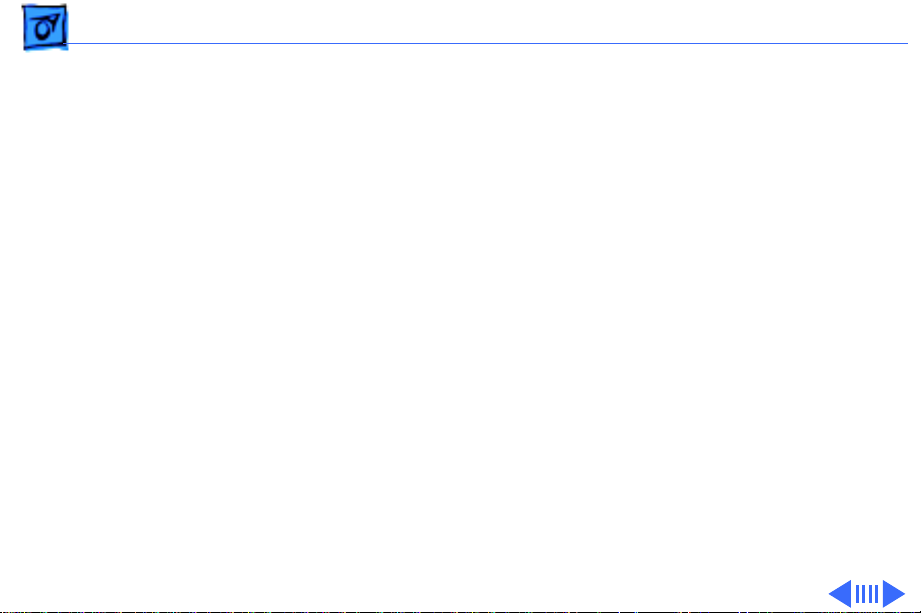
Troubleshooting Symptom Charts /Printing - 8
Image too light or too dark
White lines in printing
1 Purge ink cartridge.
2 Use 16 lb. to 24 lb. cotton bond paper.
3 Verify that forms thickness lever is set correctly (up for
standard paper; down for envelopes, transparencies, labels,
and heavy paper).
4 Replace ink cartridge.
1 Purge ink cartridge.
2 Replace ink cartridge.
3 Replace logic board.
4 Replace printer frame assembly.
Page 21
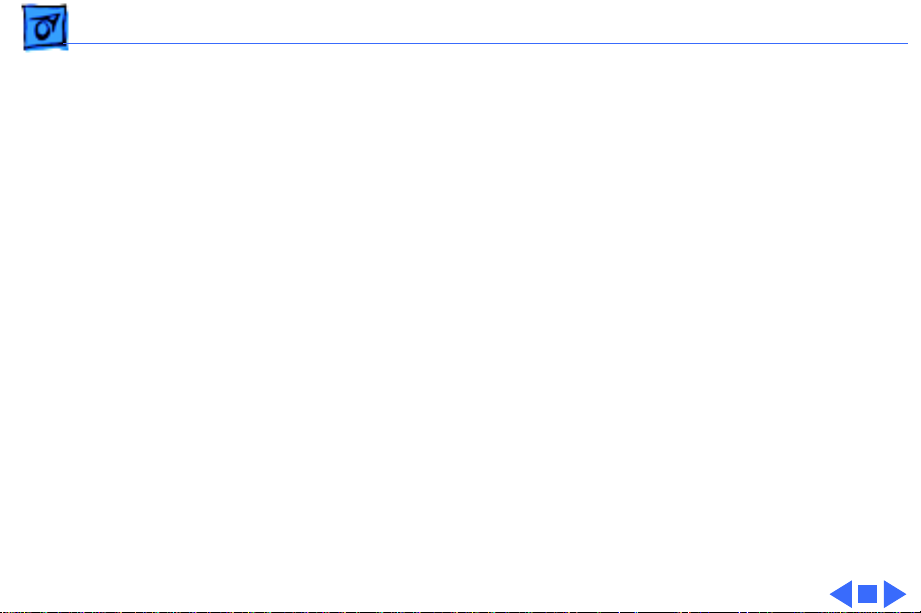
Troubleshooting Symptom Charts /Printing - 9
Page prints off center; images are out of place
Ink appears on back of paper
Image wavy, splotchy, or distorted
1 Use 16 lb. to 24 lb. cotton bond paper.
2 Verify that sheet feeder holds no more than 50 sheets.
3 Verify that paper is inserted properly.
4 Verify that margins in document and paper size in Page Setup
are set correctly.
5 Replace logic board.
6 Replace printer frame assembly.
1 Clean platen with soft, dry cloth.
2 Clean platen rollers.
3 Replace platen rollers.
4 Replace printer frame assembly.
1 Purge ink cartridge.
2 Replace ink cartridge.
3 Replace printer frame assembly.
Page 22
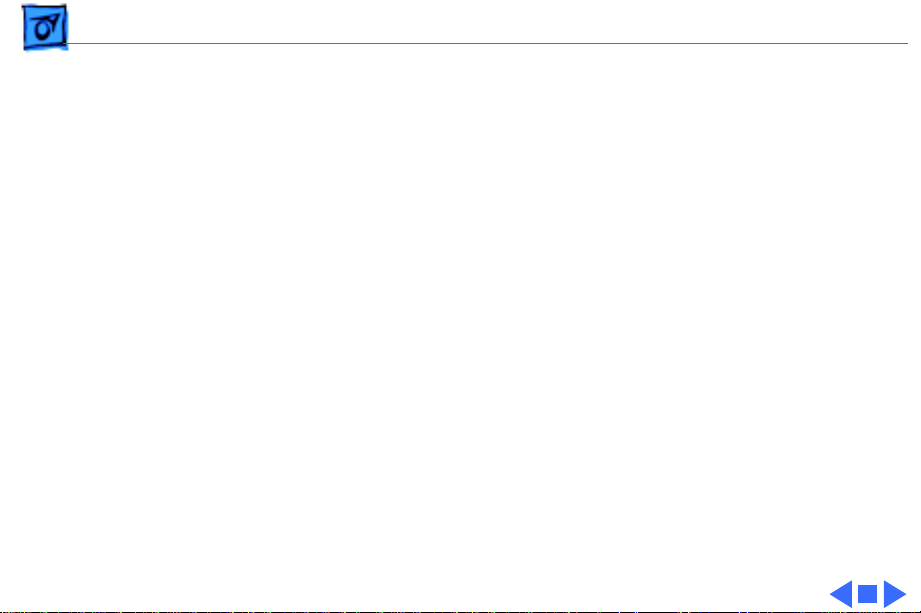
Troubleshooting Symptom Charts /Carrier Movement - 10
Carrier Movement
Erratic carrier motion
Power light is on; carrier does not move
Printer does not
perform self-test;
ready light is on
Carrier grinds, hums loudly, or locks
1 Replace logic board.
2 Replace printer frame assembly.
1 Make sure carrier area is clear of obstructions.
2 Replace logic board.
3 Replace printer frame assembly.
1 Replace logic board.
2 Replace operations panel assembly.
3 Replace printer frame assembly.
1 Verify that paper sensor is seated correctly.
2 Replace printer frame assembly.
Page 23
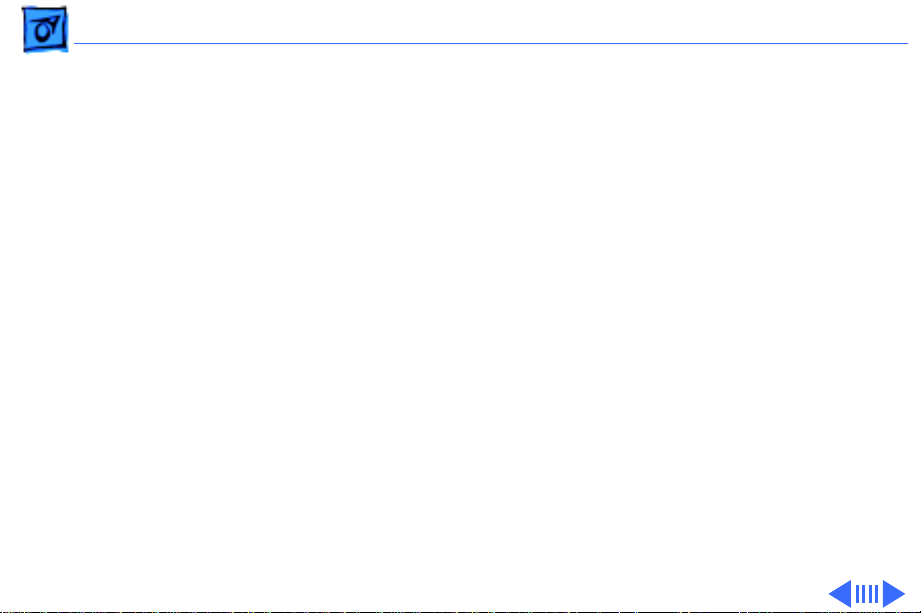
Troubleshooting Symptom Charts/Paper Feed - 11
Paper Feed
No paper feed 1 Verify that cut sheet feeder aligns with printer.
2 Release paper pressure plate on cut sheet feeder.
3 Make sure paper path is clear of obstructions.
4 Replace cut sheet feeder.
5 Replace logic board.
6 Replace printer frame assembly.
Grinding during paper feed
1 Make sure paper path is clear of obstructions.
2 Verify that forms thickness lever is set correctly (up for
standard paper; down for envelopes, transparencies, labels,
and heavy paper).
3 Verify that cut sheet feeder aligns with printer.
4 Replace cut sheet feeder.
5 Replace logic board.
6 Replace printer frame assembly.
Page 24
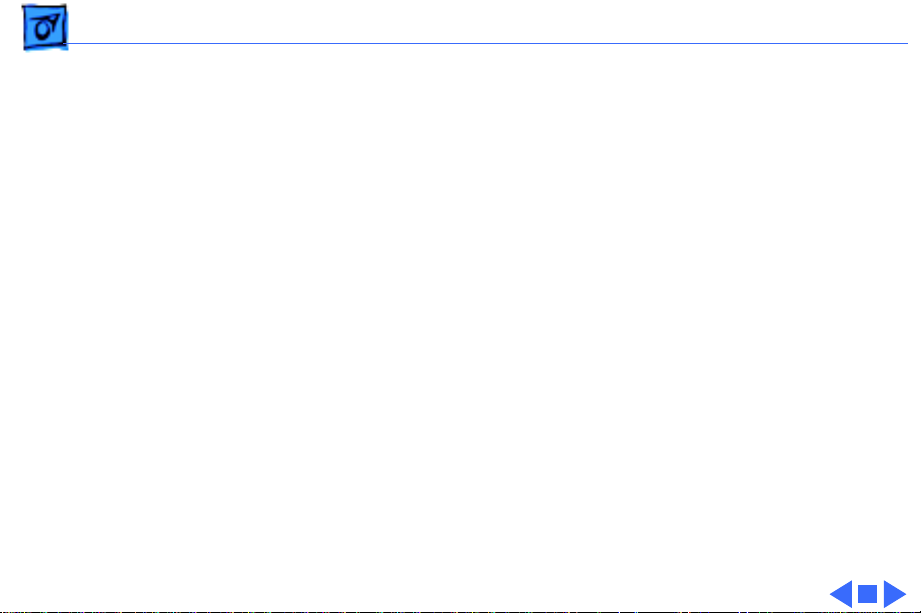
Troubleshooting Symptom Charts /Paper Feed - 12
Paper feed difficulties: binding, tearing
Envelope feed problems
1 Verify that forms thickness lever is set correctly (up for
standard paper; down for envelopes, transparencies, labels,
and heavy paper).
2 Make sure paper path is clear of obstructions.
3 Verify that paper is inserted properly.
4 Use 16 lb. to 24 lb. cotton bond paper.
5 Verify that cut sheet feeder aligns with printer.
6 Replace cut sheet feeder.
7 Replace printer frame assembly.
1 When printing envelopes
• Adjust paper thickness lever
• Do not run cut sheets and envelopes in same print job
• Reset paper thickness lever after printing envelopes
2 Replace printer frame assembly.
Page 25

Troubleshooting Symptom Charts /Miscellaneous - 13
Miscellaneous
Operations panel buttons don’t work
Software-specific problem
1 Verify that operations panel cable is securely connected to
logic board and operations panel.
2 Replace logic board.
3 Replace operations panel cable.
4 Replace operations panel.
1 Verify that software is known-good.
2 Verify that software is compatible with TrueType fonts.
(Check your software application manual.)
Page 26

K
Service Source
T ak e Apart
StyleWriter
Page 27

Take Apart Lower Access Cover - 1
Lower Access Cover
No preliminary steps are
required before you begin
this procedure.
Lower Access Cover
Caution:
head is capped, switch off
the StyleWriter before
unplugging it.
To ensure the print
Page 28

Take Apart Lower Access Cover - 2
TabTab Tab
Caution:
Be careful not to
bend or break any of the
plastic tabs on the
StyleWriter. Use jeweler’s
screwdrivers and precision
tweezers and do not apply
excessive force.
Note:
Before taking apart
the StyleWriter, remove the
ink cartridge and separate
the printer from the cut
sheet feeder.
1 Using a small flat-blade
screwdriver, release the
three tabs along the
bottom of the rear cover.
Page 29

Take Apart Lower Access Cover - 3
2 Pry the paper release
lever away from the
lower access cover and
snap it free from the
holding knobs.
3 Twist and slip the lever
off the paper release
Paper Release Post
Holding Knobs
Paper Release Lever
post on the frame.
Page 30

Take Apart Lower Access Cover - 4
4 Open the upper access
cover.
5 Free the lower access
cover at the upper tabs.
Left Upper
Tab
Right Upper
Tab
6 Remove the lower access
cover.
Page 31

Take Apart Lower Access Cover - 5
7 Remove the manual feed
tray by flexing it
enough to free the plastic
Manual Feed Tray
hinges from the lower
access cover.
Page 32

Take Apart Front Access Cover - 6
Front Access Cover
Before you begin, remove
lower access cover.
Note:
The front access cover
Front
Access
Cover
is held in place by two arms
that function as hinges.
Plastic knobs at the end of
the arms fit into holes on the
inside of the rear cover.
Page 33

Take Apart Front Access Cover - 7
1 Open the front access
cover.
2 Press the end of each
arm inward and free the
arm’s knob from the
hole in the rear cover.
3 Lift off the front access
cover.
Front
Access
Cover
Page 34

Take Apart Platen Cover and Rollers - 8
Platen Cover and Rollers
Before you begin, remove
the following:
• Lower access cover
• Front access cover
Platen Cover
and Rollers
Caution:
cover only if it is broken and
must be replaced. Do not
remove it to perform other
take–apart procedures. The
plastic tabs are hidden and
tiny, and they break easily.
Do not use force!
Remove the platen
Page 35

Take Apart Platen Cover and Rollers - 9
1 Pull the paper release
post down as far as
possible.
Upper Left
Tab Release
2 Using a jeweler’s
screwdriver, carefully
free the upper left tab.
Paper Release Post
Page 36

Lower
Left Tab
Release
Take Apart Platen Cover and Rollers - 10
3 Using a jeweler’s
screwdriver, gently pry
between the platen
cover and printer frame
Right Tab
Release
and free the lower left
tab release.
4 Lift and twist the cover
to free the right tab
release.
5 Lift the platen cover
free.
Page 37

Take Apart Platen Cover and Rollers - 11
6
Note:
It is not necessary
to remove the platen
Roller
cover from the printer
frame to remove a
roller.
To remove a roller,
grasp one end, press
firmly to the side, and
snap the roller out of the
mounting holes.
Platen
Cover
Page 38

Take Apart Logic Board - 12
Logic Board
Before you begin, remove
the following:
• Lower access cover
• Front access cover
Review the ESD precautions
in Bulletins/Safety.
Logic Board
Caution:
Revision A and Revision B
logic boards like-for-like.
If you are replacing the logic
board, see “Revision
Identification” in Additional
Procedures.
You must replace
Page 39

Take Apart Logic Board - 13
1 Using a small flat-blade
Tab
screwdriver, gently pry
up and release the two
tabs on the bottom of the
printer.
Tab
Page 40

Take Apart Logic Board - 14
2 Lift the rear of the logic
board cover and release
it at the forward tabs.
Forward
Tab
Forward
Tab
Forward
Tab
Logic Board
Cover
Page 41

Take Apart Logic Board - 15
Large Ribbon
Connector
Caution:
five ribbon cables with
Disconnect the
3
great care and only
when necessary.
Turn the printer around
so that you see the
printer frame assembly.
4 Gently pull on the tab
ends of the four smaller
ribbon cables, and
Logic Board
disconnect them from the
logic board.
5 Slide the front half of the
largest connector
Small Ribbon
Connector
toward you into the
unlocked position. Gently
pull out the cable.
Page 42

Take Apart Logic Board - 16
6 Remove the three screws
and set aside the EMI
fence.
7 Slide the logic board out
of the frame from the
Retainer
Clip
EMI
Fence
rear. Be sure to keep the
retainer clip.
Page 43

Take Apart Fuse - 17
Fuse
Before you begin, remove
the following:
• Ink Cartridge
• Cut Sheet Feeder
Review the ESD precautions
in Bulletins/Safety.
Fuse
Logic Board
Page 44

Take Apart Fuse - 18
1 Using a small flat-blade
Tab
screwdriver, gently pry
up and release the two
tabs on the bottom of the
printer.
Tab
Page 45

Take Apart Fuse - 19
2 Lift the rear of the logic
board cover and release
it at the forward tabs.
Forward
Tab
Forward
Tab
Forward
Tab
Logic Board
Cover
Page 46

Take Apart Fuse - 20
3 Using a jeweler’s
screwdriver, gently pry
the ends of the fuse out of
the holder.
Fuse
Page 47

Take Apart Printer Frame Assembly - 21
Printer Frame Assembly
Before you begin, remove
the following:
• Lower access cover
Printer Frame
Assembly
• Front access cover
• Logic board
Note:
The printer frame
assembly comes with the
platen cover, paper sensor,
cartridge hook, and forms
thickness lever installed.
Do not remove these parts
prior to returning a
printer frame to Apple.
Page 48

Take Apart Printer Frame Assembly - 22
Printer Frame
Assembly
Caution:
You must replace
Revision A and Revision B
printer frame assemblies
like-for-like. If you are
replacing the frame
assembly, see “Revision
Identification” in Additional
Procedures.
Page 49

Take Apart Printer Frame Assembly - 23
Printer Frame
Assembly
Double-Stick
Tape
(Rear Side)
Rear Cover
Release
Tabs
1 Remove the four screws.
2 Slide the RFI shield out
the front of the printer.
3 Pull the printer frame
assembly down and out
and free it from the
release tabs.
Replacement Note:
Ribbon cables on
replacement printer
frame assemblies are
taped to the assembly for
shipping. Remove the
tape carefully and press
the cartridge ribbon
cable onto the doublestick tape.
Page 50

Take Apart Operations Panel Assembly - 24
Operations Panel Assembly
Before you begin, remove
Operations Panel
Assembly
Control Panel
Assembly
the following:
• Lower access cover
• Front access cover
• Logic board
• Printer frame assembly
Note
: The operations panel
assembly includes the panel
cover (with buttons) and the
PCB. The metal shield and
the operations panel cable
are available separately.
Page 51

Take Apart Operations Panel Assembly - 25
1
Note
Printer Rear Cover
: The ribbon cable is
attached to the inside of
the rear cover with
double-stick tape.
Tab
Release
Point
Carefully pull up on the
ribbon cable.
2 Using a jeweler’s
Tab
Release
Point
screwdriver, depress
the two tabs.
3 Slide the operations
panel toward you and
free it from the rear
cover.
Ribbon Cable
Page 52

Take Apart Operations Panel Assembly - 26
4 To remove the operations
Board
panel cable, pull gently
on the cable connector
and free it from its
connector.
Tab
Metal Shield
5 To remove the metal
shield, release the tab
and lift out the board and
the metal shield.
Operations Panel
Cable
Replacement Note:
When replacing the
operations panel cable,
be sure the metal teeth
of the ribbon cable face
the bottom side of the
connector and that the
colored plastic faces up.
Page 53

Take Apart Cartridge Hook - 27
Cartridge Hook
Before you begin, remove
the following:
• Lower access cover
• Front access cover
Cartridge
Hook
• Logic board
• Printer frame assembly
Caution:
frame assembly on a padded
surface, taking care not to
crumple the ribbon cables
under the frame.
Note:
contains the cartridge hook,
lever, spring, and holder.
Place the printer
The cartridge hook kit
Page 54

Take Apart Cartridge Hook - 28
1 Using a jeweler’s
screwdriver, gently pry
between the top of the
cartridge hook holder
and the adjacent plastic
of the cartridge carrier.
2 Push the cartridge hook
holder slightly away
from the cartridge
carrier.
Cartridge
Hook
Cartridge
Carrier
Holder
Page 55

Take Apart Cartridge Hook - 29
3 Using small needlenose
tweezers, gently squeeze
the tips of the lower tabs
inward and release the
spring that holds the
Lower
Tabs
Lever
lever in position.
Page 56

Take Apart Cartridge Hook - 30
4
Note:
Carriage Hook Holder
The four pieces of
the cartridge hook
Carriage Hook
assembly (the holder,
spring, lever, and hook)
will fall into your hand
when you perform this
step.
Pull the cartridge hook
holder off the frame.
Spring
Lever
Page 57

Take Apart Cartridge Hook - 31
Carriage Hook Holder
Carriage Hook
Spring
Lever
Replacement Note:
To
reassemble, put the
cartridge hook on its
post on the cartridge
carrier, and put the blue
lever and spring over
the central post of the
holder. Slide the
assembly into place as
you mesh the ridge on
the lever with the groove
on the bottom of the
cartridge hook. Snap the
assembly securely into
place.
Page 58

Take Apart Forms Thickness Lever - 32
Forms Thickness
Forms Thickness Lever
Lever
Before you begin, remove
the following:
• Lower access cover
• Front access cover
• Logic board
• Printer frame assembly
Caution:
frame assembly on a padded
surface, taking care not to
crumple the ribbon cables
under the frame.
Place the printer
Page 59

Take Apart Forms Thickness Lever - 33
1
Note:
Gear Index
Markings
The forms
thickness lever kit
contains the forms
thickness lever and its
spring.
Remove the spring from
the forms thickness
lever.
Spring
Forms Thickness Lever
Page 60

Take Apart Forms Thickness Lever - 34
Spring
Gear Index
Markings
Forms Thickness Lever
Replacement Note:
The
forms thickness lever is
actually a gear that
meshes with a second
gear behind it. The
second gear attaches to
the carriage shaft that
controls the distance of
the ink cartridge from
the paper. Note the gear
index markings that
align when the gears are
in the middle of the
range. Align these
markings during
reassembly.
Page 61

Take Apart Forms Thickness Lever - 35
2 Using a jeweler’s
Shaft Holder
screwdriver, push down
on the black plastic tab
and at the same time
push the shaft toward the
forms thickness lever.
The lever should now be
free of the second gear.
3 Turn the lever to its full
UP or DOWN position,
and slide it off the
Tab
printer frame.
Page 62

Take Apart Paper Sensor - 36
Paper Sensor
Before you begin, remove
the following:
• Lower access cover
• Front access cover
Paper
Sensor
• Logic board
• Printer frame assembly
Note:
The paper sensor is
located on the rear of the
printer frame assembly. The
paper sensor cable attaches
to the front of the logic
board.
Page 63

Take Apart Paper Sensor - 37
1
Note:
The paper sensor
cable is attached to the
back of the printer
Paper Sensor
frame with double-stick
tape.
Carefully peel off the
Tape
paper sensor cable,
leaving the tape in place
on the metal frame.
2 Carefully release the
tab at the bottom of the
paper sensor.
Paper
Sensor
Cable
Page 64

Take Apart Paper Sensor - 38
3 Insert a jeweler’s
screwdriver between the
paper sensor and the
frame at the release
points.
Upper Pin
Release Points
4 Snap out the sensor.
Page 65

Take Apart Output Tray Size Extension - 39
Output Tray Size Extension
Before you begin, remove
cut sheet feeder
Output Tray Size Extension
Page 66

Take Apart Output Tray Size Extension - 40
1 Open the output tray on
Size Extension
the cut sheet feeder and
tip up the extension so
that you can see the
underside.
2 Using a jeweler’s
Tab Release
Points
screwdriver, lift up the
tabs and slide out the
size extension.
Output
Tray
Page 67

Take Apart Extension Guide/Rod Support - 41
Extension Guide/ Rod Support
Before you begin, remove
the following:
• Tray Size Extension
• Cut Sheet Feeder
Extension Guide
and Rod Support
Page 68

Take Apart Extension Guide/Rod Support - 42
1 Slide the extension guide
Extension Guide
to the end of the shaft.
Using a jeweler’s
screwdriver, lift up the
tabs and free the
extension guide from the
Tab
Release
Points
rod.
2 Press in on the lower
ends of the rod support
and free it from the
output tray base.
Rod Support
Page 69

Take Apart Output Tray and Base - 43
Output Tray and Base
Before you begin, remove
cut sheet feeder
Output Tray and Base
Page 70

Take Apart Output Tray and Base - 44
1 Remove the two screws
and lift off the output
tray and base assembly.
Page 71

Take Apart Rear Cover - 45
Rear Cover
Before you begin, remove
the following:
• Lower access cover
• Front access cover
• Logic board
• Printer frame assembly
• Operations panel
assembly
Note: This topic explains
how to transfer the serial
Rear Cover
number when replacing a
damaged rear cover.
Page 72

Take Apart Rear Cover - 46
1 Remove the retainer
clip.
2 Read the customer’s
original serial number
from the label on the
Serial Number
Retainer Clip
bottom of the old rear
cover and record the
number with indelible
ink on the bottom of the
new cover.
3 Replace the customer’s
retainer clip.
Bottom of Rear Cover
Page 73

K
Service Source
Additional Procedures
StyleWriter
Page 74

Additional Procedures Revision Identification - 1
Revision Identification
Note:
This procedure
explains how to
distinguish between
Front
Access
Cover
Revision A and Revision
B of the StyleWriter.
You must replace
Revision A and
Revision B logic boards
and printer frames
like-for-like.
1 Lower the front access
cover.
Page 75

Additional Procedures Revision Identification - 2
2 Rotate the carriage
worm screw until the Vgroove of the large gray
gear faces up.
Worm
Screw
V-Groove
Gray Gear
Page 76

Additional Procedures Revision Identification - 3
Note:
It may be
Carriage Hook
Assembly
necessary to push gently
on the carriage hook
assembly or to rotate the
worm screw slightly to
slide the carriage hook
V-Groove
Large Gray
Gear
assembly.
3 Slide the carriage hook
assembly to the left by
guiding the lock flap
Lock Flap
through the V-groove of
the large gray gear.
Page 77

Additional Procedures Revision Identification - 4
4 If the gear next to the
spring and at the right
end of the worm screw is
black, install the logic
Gear
Spring
board and printer frame
assembly for Revision A.
If the gear is gray,
install the logic board
and printer frame
assembly for Revision B.
Note:
Revision A logic
board has QG2-5053
silkscreened on it.
Revision B logic board
has QG2-2403
silkscreened on it.
Page 78

K
Service Source
Exploded V ie w
StyleWriter
Page 79

Exploded View 1
076-0388
Forms
Thickness
Lever
949-0309
Platen
Cover
949-0311
Lower Access
076-0400
Rear Cover
Cover
076-0336
Cartridge Hook
661-0630
Printer Frame
Assembly
949-0308
Front
Access
Cover
982-0062
Operation Panel
Assembly
890-0286
Paper
Sensor
941-5224
Fuse
661-0629
Logic
Board
Output Tray Size Extension
970-0269
922-1695
Extension Guide/
Rod Support
076-0401
Output Tray
and Base
