Apple Color Printer Service Manual
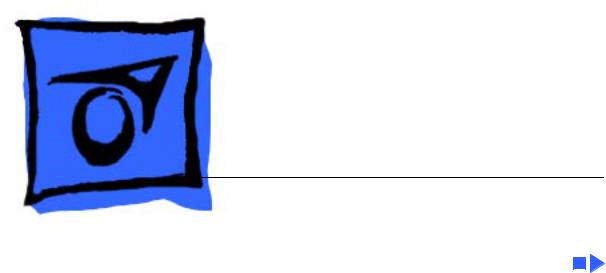
K Service Source
Apple Color Printer

K Service Source
Basics
Apple Color Printer

Basics |
Overview - 1 |
|
|
|
|
Control
Panel
Overview
The Apple Color Printer control panel signals printer errors by means of status messages, an alarm indicator light, and a beep tone.
Using a set of control keys, you can perform various service functions from the control panel. There are two modes of operation from the panel: user and service. Different levels and types of menus are accessible in each mode.
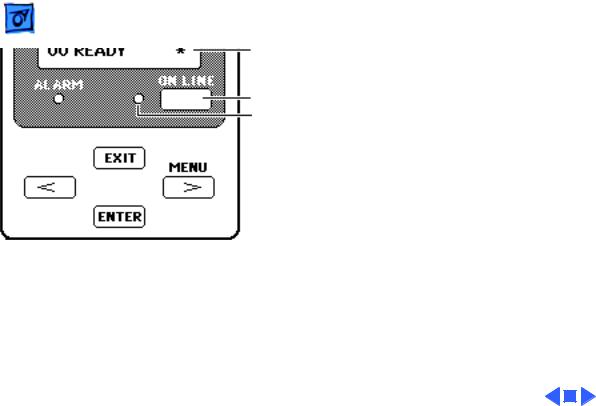
Basics |
Overview - 2 |
|
|
|
|
Display
On Line Key
On Line Indicator
To access either the user or service menus, you must turn the printer off-line. You can toggle the printer onand off-line by pressing the On Line key.
The printer is off-line when the on line indicator is off and the display reads
“00 READY.”
Note: The * indicates that the print heads are capped and the printer may be turned off.
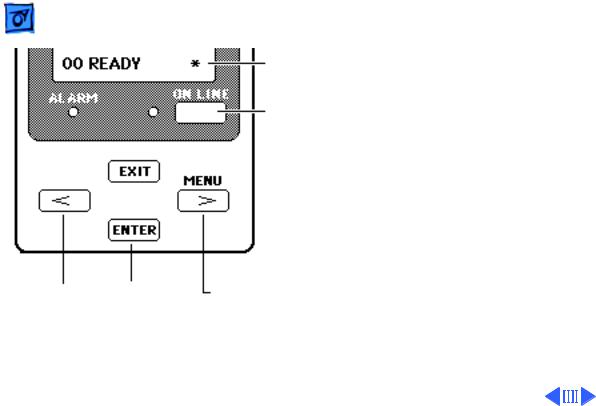
Basics |
Control Panel Keys - 3 |
|
|
|
|
Control Panel
Keys
Four control keys allow you Display to operate the user and
service menus.
On Line Key
< Key |
Enter Key |
Menu/> Key |
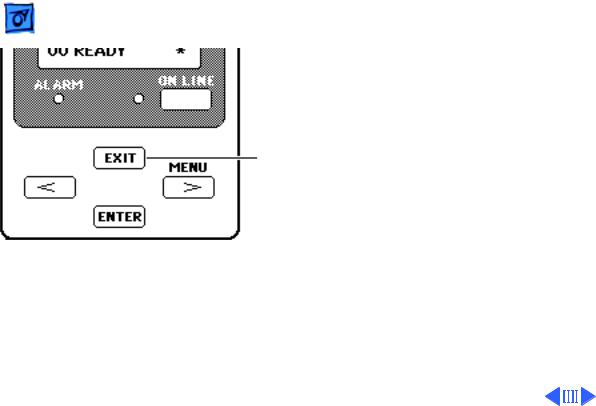
Basics |
Control Panel Keys - 4 |
|
|
|
|
• |
Pressing the Exit key |
|
|
moves you from the |
|
|
current menu level to |
|
|
the next higher level. |
|
Exit Key
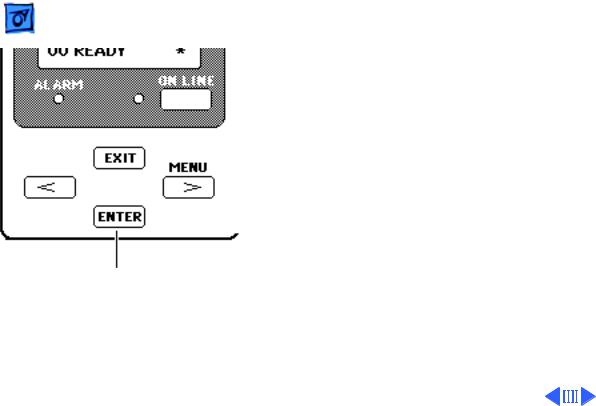
Basics |
Control Panel Keys - 5 |
|
|
|
|
|
• Pressing the Enter |
|
|
key moves you from |
|
|
the current menu |
|
|
level to the next |
|
|
lower level. If you are |
|
|
at the lowest menu |
|
|
level, pressing the |
|
|
Enter key executes |
|
|
the menu item that is |
|
|
currently displayed. |
|
Enter Key

Basics |
Control Panel Keys - 6 |
|
|
|
|
|
• Pressing the > or < |
|
|
key changes the menu |
|
|
to the next choice at |
|
|
the same level and |
|
|
changes the value of |
|
|
any parameter |
|
|
displayed. |
|
< Key |
Menu/> Key |
|
|
|
|
|
|
|
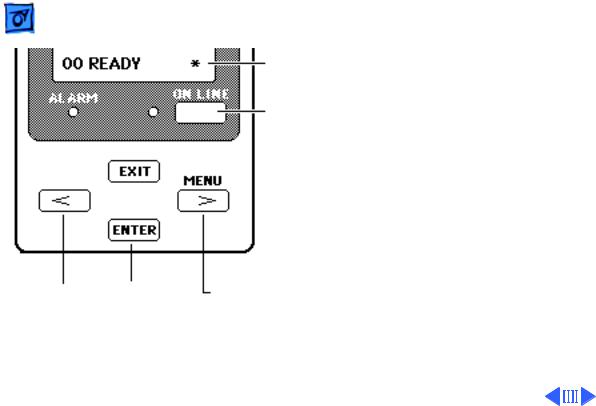
Basics |
User Menus - 7 |
|
|
|
|
Display
On Line
Key
User Menus
To enter the user mode and access the user menus, switch on the printer and set it to off-line (press the On Line key so that the on line indicator turns off).
Press the Menu key once to see the first menu displayed. Then use the > or < key to move between the menus and choices.
Press the Enter key to execute a selection.
< Key |
Enter Key |
Menu/> Key |
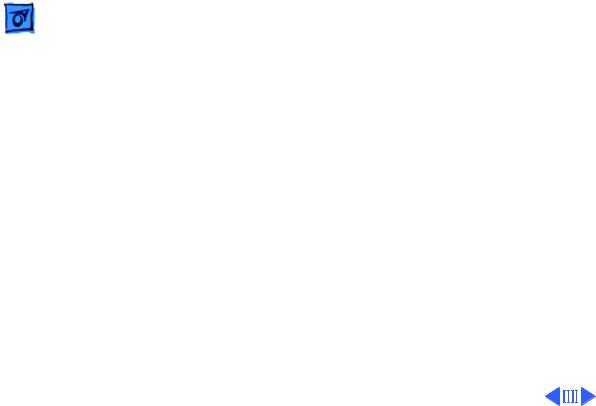
Basics |
User Menus - 8 |
|
|
|
|
|
The following selections are available in the user menus: |
|
PRINTING MODE
• MODE-A
Prints plain paper, envelopes, or coated paper
• MODE-B
Prints transparencies
• MODE-C
Prints blacks twice as dark
• MODE-D
Reduces bleeding on graphics with plain paper; increases printing time considerably
• MODE-E
Prints high-speed drafts
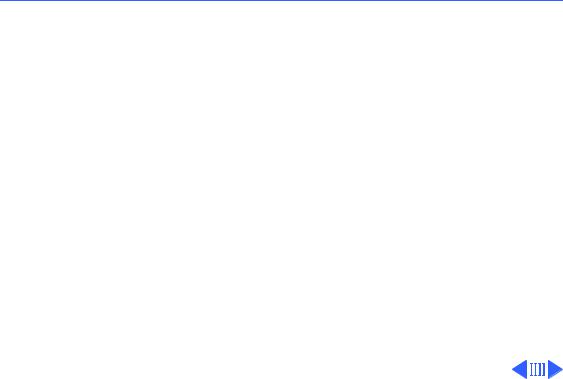
 Basics User Menus - 9
Basics User Menus - 9
CLEANING
• CLEANING-A
Cleaning A clears print head of clogged ink nozzles.
• CLEANING-B
If Cleaning A does not work after 2–3 times, use Cleaning
B. Cleaning B uses more time and ink
(1.5 min. and 2 g of ink).
SET PARAMETER
The Set Parameter menu controls settings for parallel interface. Do not change any of these settings.

 Basics User Menus - 10
Basics User Menus - 10
TEST PRINT
• TEST PRINT-A
Gives current status of printer (ROM version, interface, etc.) as well as a color grid
• NOZZLE CHECK
Gives test pattern to check print head
DUMP MODE
• DUMP OFF (default mode)
• DUMP ON
INTERFACE SELECT
• SCSI (default mode)
Use Enter key to set SCSI ID number.
• PARALLEL
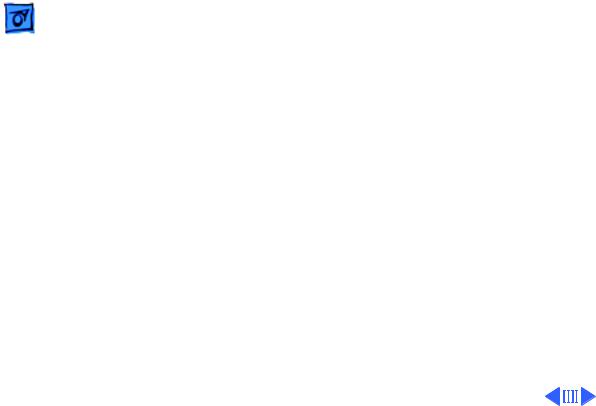
Basics |
User Menus - 11 |
|
|
|
|
COUNTRY CODE
• ENGLISH (default)
• FINNISH
• FRENCH
• GERMAN
• ITALIAN
• JAPANESE
• NORWEGIAN
• PORTUGUESE
• SPANISH
• SWEDISH
• DANISH
• DUTCH
NVRAM INITIALIZE
• INIT. NO (default)
• INIT. YES
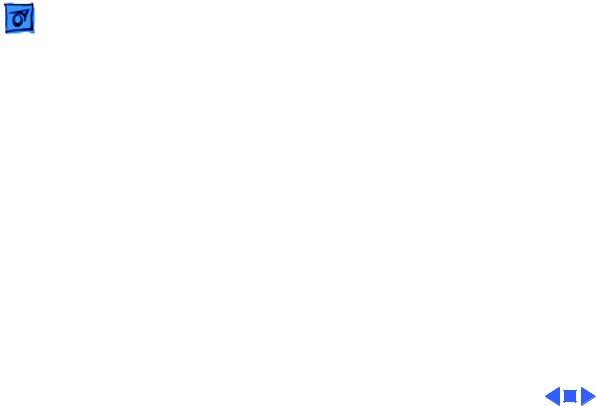
Basics |
User Menus - 12 |
|
|
|
|
MEDIA SELECT
• NORMAL PAPER (default)
• ENVELOPE/THICK

Basics |
Service Menus - 13 |
|
|
|
|
Display
On Line
Key
< Key |
Enter Key |
Menu/> Key |
Service Menus
To enter the service mode and access the service menus, switch off the printer, hold down the Menu key and the < key at the same time, and switch the printer back on.
Hold down the Menu and < keys until a series of squares appears on the display. Then release the keys, hold down the On Line key, and press the Enter key twice.

Basics |
|
Service Menus - 14 |
|
|
|
|
|
|
|
Note: The first menu |
|
|
|
displayed should be “BLACK |
|
|
|
OFFSET.” If the first menu |
|
|
|
is “CLEANING,” you are not |
|
|
|
in the service mode. Repeat |
|
|
Display |
the entering service mode |
|
|
procedure. |
||
|
|
||
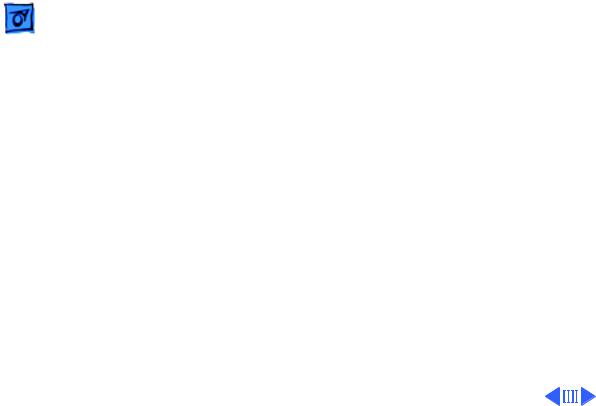
Basics |
Service Menus - 15 |
|
|
|
|
|
The following selections are available in the service menus: |
|
BLACK OFFSET
Sets value for Black registration
CYAN OFFSET
Sets value for Cyan registration
MAGENTA OFFSET
Sets value for Magenta registration
YELLOW OFFSET
Sets value for Yellow registration
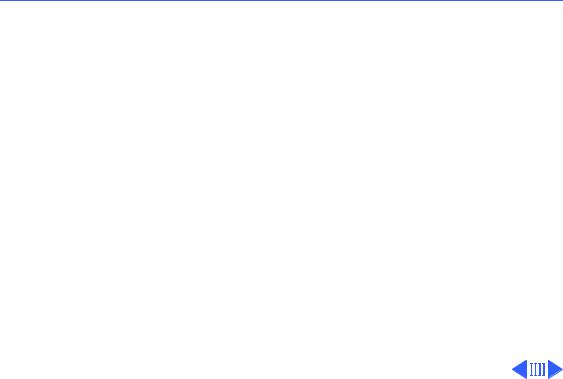
 Basics Service Menus - 16
Basics Service Menus - 16
DIRECTION OFFSET
Sets the printing position for printing in both directions
TEST PRINT
• TEST PRINT-A
Bubble-jet head jet check pattern
• TEST PRINT-B
Bubble-jet head/main unit precision check pattern 1
• TEST PRINT-C
Printing position setting pattern
• TEST PRINT-D
Bubble-jet head/main unit precision check pattern 2
• HEAT RUN
Printer mechanism drive function for factory inspection
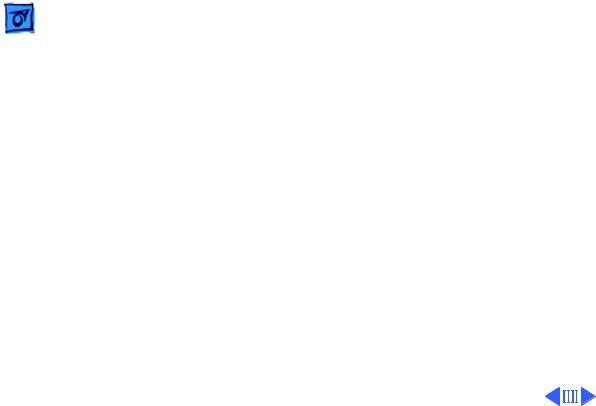
Basics |
Service Menus - 17 |
|
|
|
|
CLEANING
• CLEANING-A
Clears print head of clogged ink nozzles
• CLEANING-B
Checks the ink passage pressure
• CLEANING-C
Fills ink passage in the ink supply system
• CLEANING-D
Flushes ink supply system
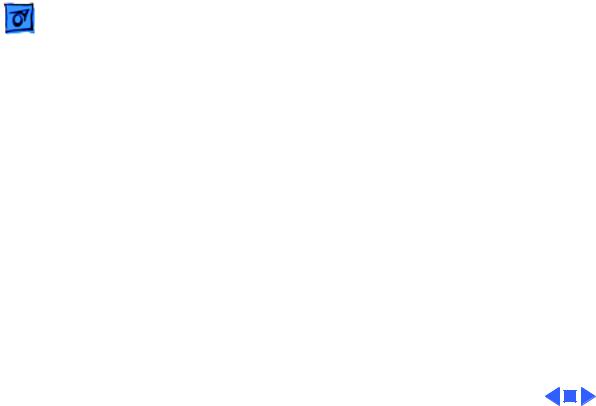
Basics |
Service Menus - 18 |
|
|
|
|
CENTER HEAD
Moves the carriage to the center of the printer to allow replacement of the bubble-jet head unit
When you press the Enter key, the carriage moves (while the beeper sounds) and stays at the center of the printer for 5 seconds. The carriage then returns to its home position. To exit this mode, switch the power off.
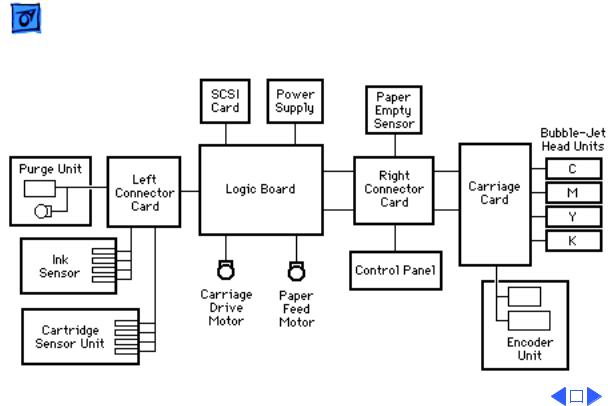
|
Basics |
Block Diagram - 19 |
|||
|
|
|
|
|
|
|
|
|
|
|
|
|
|
|
|
|
|
|
|
|
|
|
|
|
|
|
|
|
|
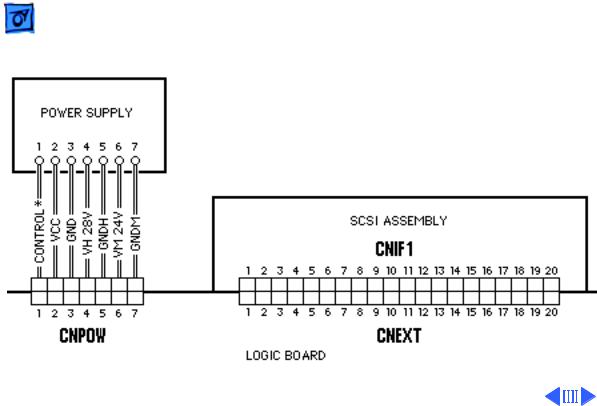
Basics |
Wiring Diagram - 20 |
|
|
|
|
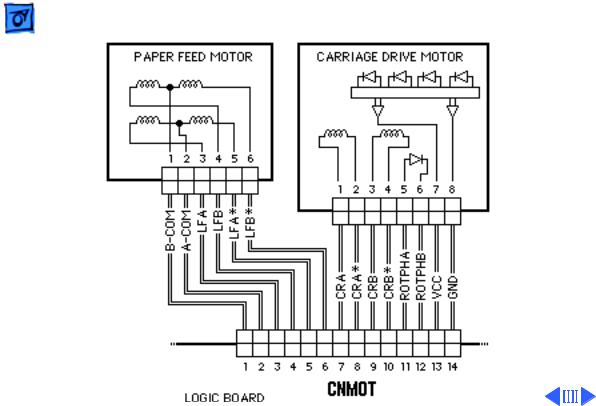
|
Basics |
Wiring Diagram - 21 |
||
|
|
|
|
|
|
|
|
|
|
|
|
|
|
|
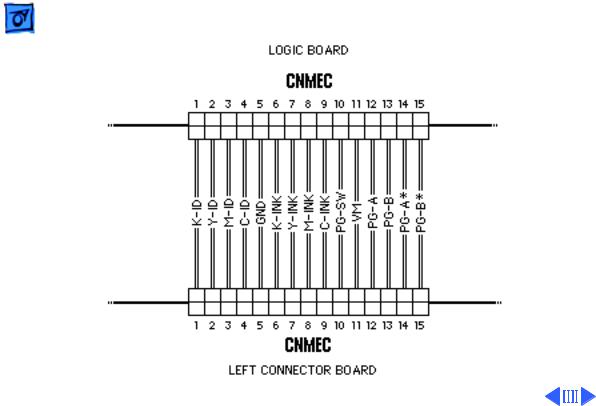
Basics |
Wiring Diagram - 22 |
|
|
|
|

|
Basics |
Wiring Diagram - 23 |
|
|
|
|
|
|
|
|
|
|
|
|
|
|
|
|
|
|
|
|
|

Basics |
Wiring Diagram - 24 |
|
|
|
|
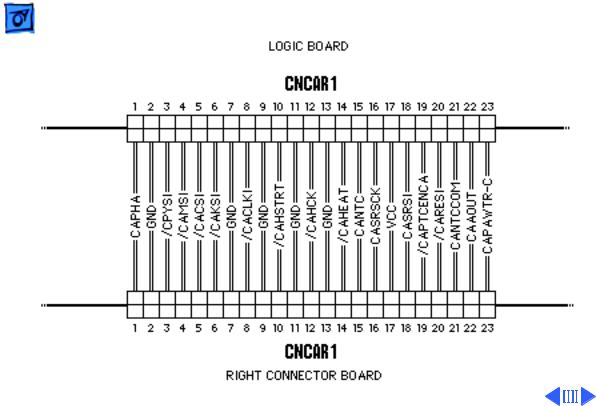
|
Basics |
Wiring Diagram - 25 |
|
|
|
|
|
|
|
|
|
|
|
|
|
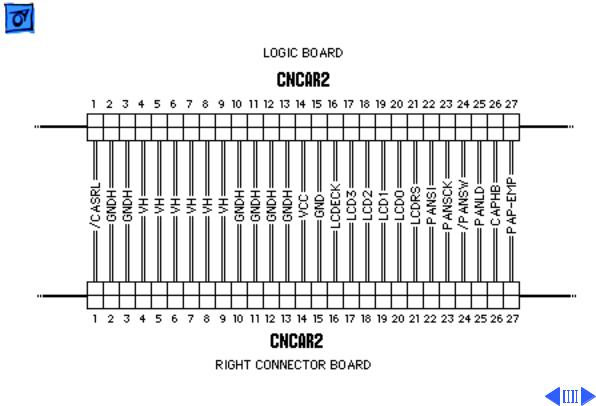
Basics |
Wiring Diagram - 26 |
|
|
|
|
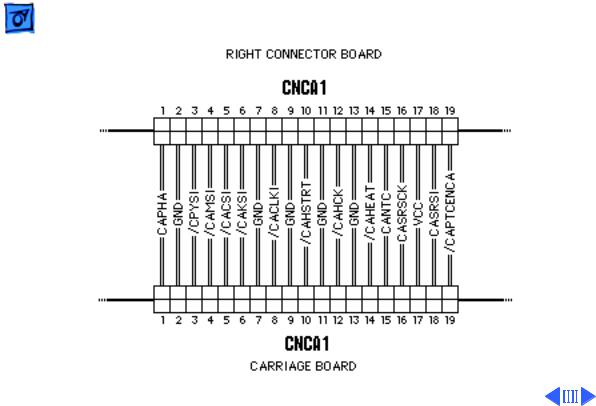
Basics |
Wiring Diagram - 27 |
|
|
|
|
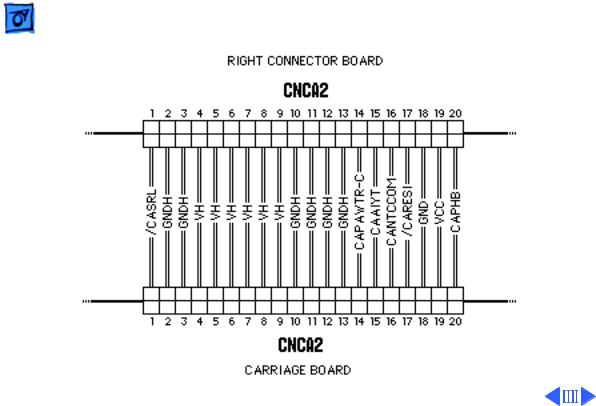
Basics |
Wiring Diagram - 28 |
|
|
|
|
