Apple A1378 User Guide
Welcome.You’re watching Apple TV.
This guide contains all the information you need to get from setup to your sofa.
Contents
Chapter 1: Connect.
7 What’s in the Box
8 Apple TV at a Glance
10What You Need
11Setting Up Apple TV
Chapter 2: Configure.
16Network Configuration
17Connecting to iTunes
Chapter 3: Watch.
20Using Your Apple Remote
21Basic Remote Functions
21Pairing Apple TV with a Remote
22Unpairing Apple TV from a Remote
23Changing the Remote Battery
24Renting Movies and TV Shows
Contents 3
Chapter 4: Problem? No Problem.
26 Troubleshooting
31Status Light
32Service and Support
32Serial Number
33Care and Cleaning
4Contents
1
Connect.
www.apple.com/support/appletv
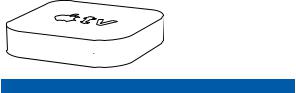
With Apple TV, you can rent high-definition movies and TV shows, watch streaming content from Netflix, and enjoy podcasts,YouTube videos, and Internet radio. And, you can stream all of your personal iTunes content from a Mac or PC, and view photos from your computer, MobileMe, or Flickr all wirelessly to your widescreen HDTV, from the comfort of your couch.
Note: Content availability varies by region.
For information about |
See |
What you need to get started |
“What You Need”on page 10 |
|
|
Setting up Apple TV |
“Setting Up Apple TV”on page 11 |
|
|
Setting up your network connection |
“Configure.”on page 15 |
|
|
Using the Apple Remote |
“Watch.”on page 19 |
|
|
Troubleshooting Apple TV |
“Problem? No Problem.”on page 25 |
|
|
Apple TV safety and warranty |
The AppleTV Important Product |
|
Information Guide |
|
|
6Chapter 1 Connect.
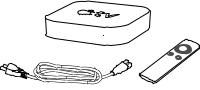
What’s in the Box
AC power cord |
Apple Remote |
Note: Your power cord may look different from the one pictured here.
Chapter 1 Connect. |
7 |
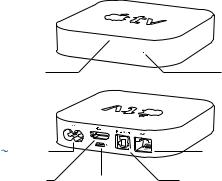
Apple TV at a Glance
IR receiver |
Status light |
Power port |
|
G Ethernet port |
£ HDMI port |
d Micro USB port |
Optical digital audio port |
8Chapter 1 Connect.
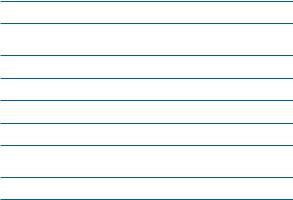
IR receiver
Use with the included Apple Remote to control Apple TV.
Status light
The status light flashes slowly when Apple TV starts up.When Apple TV is on, the status light glows. See“Status Light”on page 31.
dMicro USB port
For service and diagnostics.
≤Power port
Connect the included AC power cord to the power port on Apple TV.
GEthernet port
If your network is Ethernet based, connect an Ethernet cable.
£HDMI port
Connect Apple TV to the HDMI port of a high-definition TV using an HDMI cable.
Optical digital audio port
Connect Apple TV to a home theater receiver that has an optical digital audio port, using an optical digital audio (also called S/PDIF or TOSLINK) cable.
ZBuilt-in Wi-Fi/AirPort wireless
Connect Apple TV to your wireless network.
Chapter 1 Connect. |
9 |
WhatYou Need
To start using Apple TV, you need the following:
High-Definition TV
A high-definition TV capable of displaying 720p video
Cables
ÂÂ An HDMI cable to connect Apple TV to your TV
ÂÂ An optical digital audio cable (if you plan to use one)
Network
ÂÂ AirPort Extreme, 802.11b, g, or n Wi-Fi wireless network (wireless video streaming requires 802.11g or 802.11n), or 10/100Base-T Ethernet network
ÂÂ A broadband Internet connection (DSL, cable, or LAN)
ÂÂ Your wireless network name and password (if you use one)
Software and Accounts
To play content from a Mac or PC on Apple TV, you need the following: ÂÂ An iTunes Store account for renting movies and TV shows
ÂÂ iTunes 10 or later
ÂÂ An iTunes Store account to use Home Sharing to stream content from a Mac or PC
ÂÂ A Netflix account for streaming Netflix content
10 Chapter 1 Connect.
Setting Up Apple TV
Apple TV connects to your TV through an HDMI port that delivers both audio and video. Before you set up Apple TV, look at the ports on the back of your TV to make sure you have the right cables.
You can connect Apple TV to a high-definition TV or home theater receiver that has an HDMI port, using an HDMI cable for both video and audio.
You can also use an optical digital audio cable to connect Apple TV to a receiver for audio.
Important: Before you connect Apple TV to a power outlet, carefully read these installation instructions and the safety information in the included
Important Product Information Guide.
Chapter 1 Connect. |
11 |
