Apple 1500 Service manual

K Service Source
StyleWriter 1500

K Service Source
Basics
StyleWriter 1500

Basics |
Introduction - 1 |
|
|
|
|
Introduction
The StyleWriter 1500 is a high-resolution ink-jet printer. There are some differences between the StyleWriter 1500 and the StyleWriter 1200.
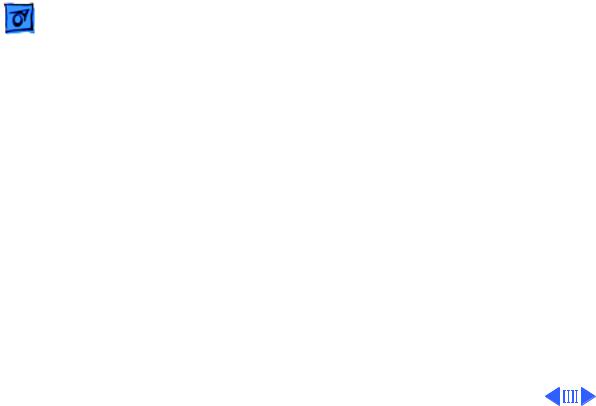
Basics |
Introduction - 2 |
|
|
|
|
Hardware Differences
•The sheet feeder has changed to be compatible with the new paper feeding scheme that the vendor has implemented across the product line.
•The plastic cover of the controller and feed rollers has been changed to match the paper feeder.
•There is no Error LED on the 1500
•No paper output tray
•No internal power supply, external power adapter

Basics |
Introduction - 3 |
|
|
|
|
Software Differences
•Two additional print modes have been added to the StyleWriter 1500: Fine and Smooth. Fine mode uses 360 dpi resolution and Smooth uses a 720 dpi horizontal by 360 dpi vertical resolution.

Basics |
Introduction - 4 |
|
|
|
|
Color Capability
Two ink cartridges are available for the Color StyleWriter 1500. There is a black-only ink cartridge and a three-color (Cyan, Magneta, and Yellow) that produces a composite black as well as color.
The black-only ink cartridge is the same for both the StyleWriter 1200 and 1500.

 Basics Test Page - 5
Basics Test Page - 5
Online Key |
Test Page |
|
|
|
Turn on the printer and hold |
|
down the online key for at |
|
least 6 seconds or until the |
|
test page prints. |

Basics |
Test Page - 6 |
|
|
|
|
|
The test pages show the ROM |
|
|
revision and a test pattern. |
|
|
There are two different test |
|
|
pages; one for the three- |
|
|
color ink cartridge, and one |
|
|
for the black-only ink |
|
|
cartridge. The black-only |
|
|
test page is shown here. |
|
|
Use the test pattern to |
|
|
determine if the ink jets are |
|
|
functioning properly. If |
|
|
lines at the bottom of the |
|
|
page appear broken, |
|
|
proceed to the “Printing” |
|
|
topic in the Troubleshooting |
|
|
chapter. |
|
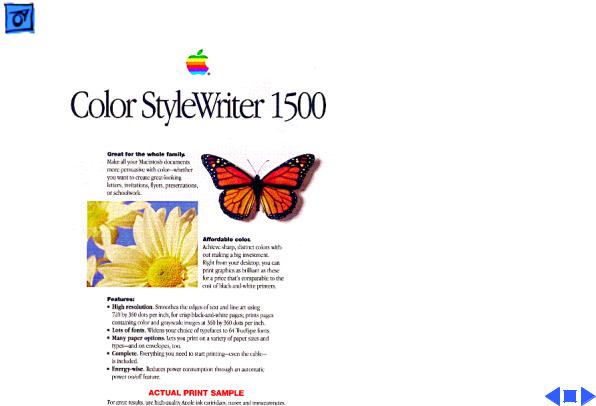
Basics |
Test Page - 7 |
|
|
|
|
Demo Test Page Units
The Color StyleWriter 1500 demo unit logic board ROM contains a unique demo page. A limited quantity are being sold for use by Apple resellers.
Note: The demo test page printer may be serviced the same as a regular 1500, however, if the logic board is replaced it will lose the demo page capability. If that feature is needed, the unit should be RMAed to Finish Goods.

K Service Source
Specifications
StyleWriter 1500

Specifications |
Characteristics - 1 |
|
|
|
|
Characteristics
Print Methods
Print Head
Print Head Life
Serial bubble jet ink–on–demand
1 by 64 nozzles
Approximately 500 pages (normal mode)
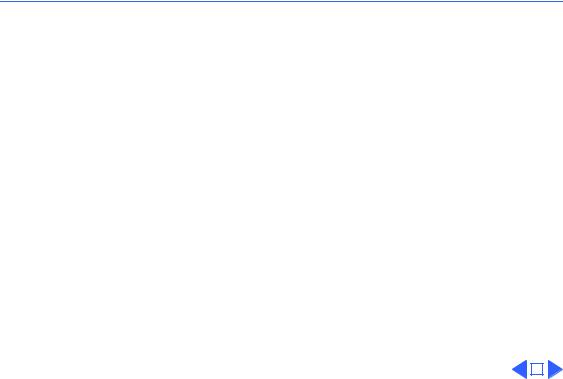
 Specifications Graphics - 2
Specifications Graphics - 2
|
Graphics |
|
Resolution |
Best: 720 x 360 dpi (best mode, black and white, edge |
|
|
smoothing) |
|
|
360 x 360 dpi (grayscale and color) |
|
|
Normal: 360 x 360 dpi |
|
|
Draft: 180 x 180 dpi |
|
|
|
|
|
|
|

|
Specifications |
Paper Handling - 3 |
|||
|
|
|
|
||
|
|
Paper Handling |
|||
Paper |
Size: LTR, LGL, A4, Executive |
||||
|
|
Weight: 16–24 lb. |
|||
|
|
Capacity: 100 sheets (A4, LTR) |
|||
Envelopes |
Size: Number 6 or 10 |
||||
|
|
Capacity: 10 envelopes |
|||
Transparencies |
Coated transparencies, or most inkjet transparencies |
||||
|
|
|
|
|
|
|
|
|
|
|
|
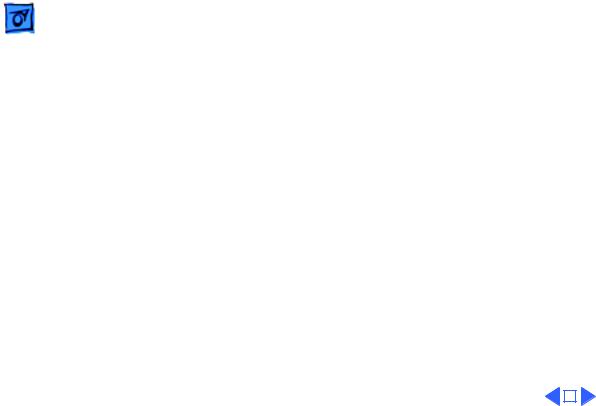
|
Specifications |
Ink Cartridges - 4 |
|||
|
|
|
|
||
|
|
Ink Cartridges |
|||
Type |
Ink cartridge |
||||
Ink Color |
Black-Only |
||||
|
|
Three-Color: Cyan, Magenta, Yellow |
|||
Life |
Approximately 500 pages (black-only) |
||||
|
|
|
|
|
|
|
|
|
|
|
|
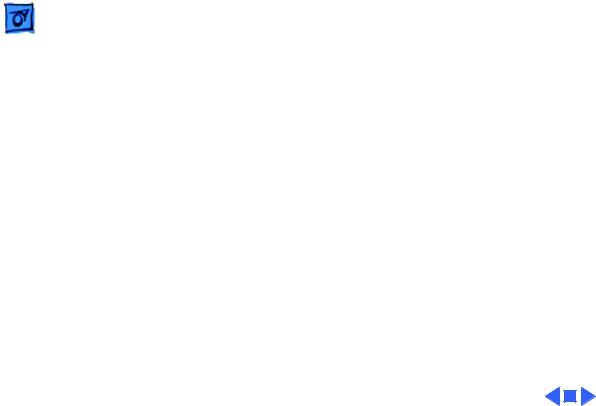
Specifications |
Environmental - 5 |
|
|
|
|
Environmental
Acoustic Noise Level
Temperature
Humidity
Approximately 40 dB (reference level)
59–86°F (15–30°C)
10–80% (no condensation)

Specifications |
Electrical - 6 |
|
|
|
|
Electrical
Power Source
U.S./Japan: 102-132 VAC, 60 Hz
UK/Australia: 204-264 VAC, 50 Hz
Europe: 196-253 VAC, 50 Hz
Japan: 85-110 VAC, 50,60 Hz
Power Consumption |
30 W maximum |
|
|
|
|
|
|
|
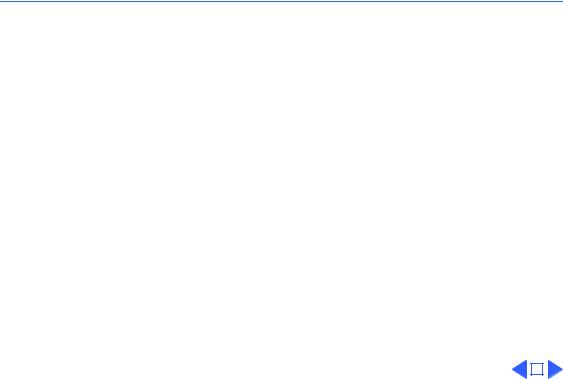
 Specifications Physical - 7
Specifications Physical - 7
|
Physical |
|
Dimensions |
Height: 6.9 in. (176 mm) |
|
|
Width: 13.7 in. (348 mm) |
|
|
Depth: 8.5 in. (215 mm) |
|
Weight |
Approximately 5.5 lb. (2.5 kg) |
|
|
|
|
|
|
|

K Service Source
Troubleshooting
StyleWriter 1500

Troubleshooting |
General/ - 1 |
|
|
General
The Symptom Charts included in this chapter will help you diagnose specific symptoms related to your product. Because cures are listed on the charts in the order of most likely solution, try the first cure first. Verify whether or not the product continues to exhibit the symptom. If the symptom persists, try the next cure. (Note: If you have replaced a module, reinstall the original module before you proceed to the next cure.)
If you are not sure what the problem is, or if the Symptom Charts do not resolve the problem, refer to the Flowchart for the product family.
For additional assistance, contact Apple Technical Support.
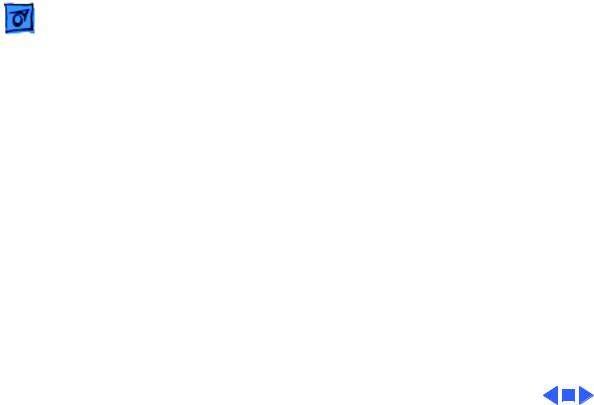
Troubleshooting |
General /Initial Startup Sequence - 2 |
|
|
Initial Startup Sequence
1Plug in printer and press the power button.
2Logic board is tested (ROM/RAM)
3Power LED comes on
4Carriage motor initialization (ink cartridge will move).
5Motor starts and carriage assembly moves to home position (slightly to the left of the purge unit).
6Carriage motor detection.
•Home position detected.
•Maintenance cleaning performed.
7Paper feed motor initialization.
•Paper feed motor runs.
•Pickup roller and paper lifting plate set to their initial positions.
8Ink cartridge check.
9Printer is ready.
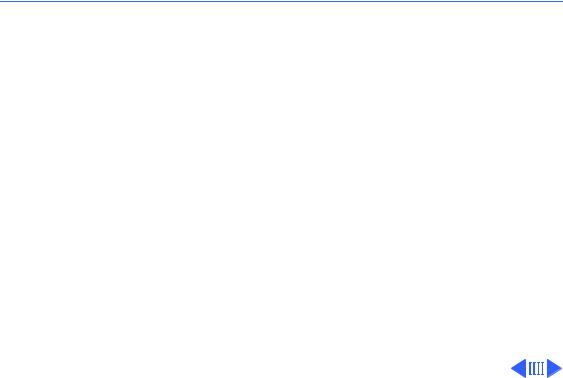
 Troubleshooting Symptom Charts /Preliminary Checks - 3
Troubleshooting Symptom Charts /Preliminary Checks - 3
Symptom Charts
Preliminary Checks
Computer cannot find |
1 |
Print out a test page to confirm that the printer is |
printer |
|
operational. |
|
2 |
Verify that StyleWriter 1500 driver is installed in system |
|
|
Extension folder. |
|
3 |
Verify that serial cable is connected. |
|
4 |
Verify continuity of serial cable and replace if necessary. |
|
5 |
Replace logic board. |

|
Troubleshooting |
|
Symptom Charts /Preliminary Checks - 4 |
|
|
|
|
No status light or |
1 |
Verify that printer is turned on and plugged in correctly. |
|
movement |
2 |
Check voltage of power adapter. |
|
3 If the voltage is not 11.5 to 15.5 V replace the power adapter. 4 If the voltage is within the specified range, replace the logic
board.
Note: When connected to Macintosh and this error occurs, a message will appear stating “A hardware error has occurred. Please check for any obstructions by the Color StyleWriter 1500 ink cartridges. Press the Cancel button and try printing again. If the error persists, see your manual.”
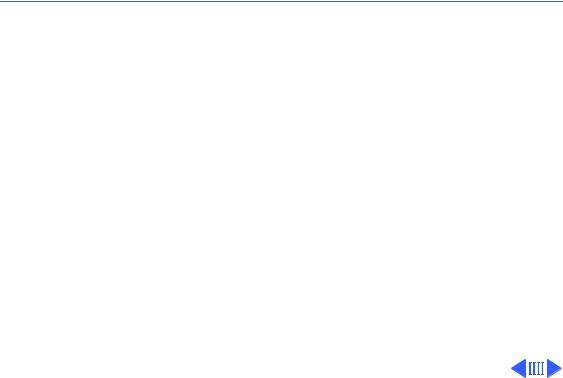
 Troubleshooting Symptom Charts /Carrier Movement - 5
Troubleshooting Symptom Charts /Carrier Movement - 5
Carrier Movement
Carrier motor does |
1 |
Check carriage assembly for obstructions. |
||||
not move or is |
2 |
Check for paper jam. |
|
|
||
obstructed |
3 |
Check carriage belt for wear, deterioration or dislocation. |
||||
|
4 |
Check to see if carriage guide frame is deformed. |
||||
|
5 |
Check carriage shaft for bends or scratches. |
||||
|
6 |
Move carriage by hand to check that it moves smoothly, |
||||
|
|
without noise. |
|
|
|
|
|
7 |
Replace carrier assembly. |
|
|
||
|
8 |
Check carriage motorresistance with ohm meter. Check |
||||
|
|
connector CNCR on the logic board. |
||||
|
|
|
|
|
|
|
|
|
|
CNCR(pins) |
Resistance |
|
|
|
|
|
|
|
|
|
|
|
|
1 |
-2 |
7 ohms |
|
|
|
|
|
|
|
|
|
|
|
3 |
-4 |
7 ohms |
|
|
|
|
|
|
|
|

Troubleshooting |
Symptom Charts /Carrier Movement - 6 |
|
|
|
9 If resistance is not approximately 7 ohms replace carriage |
|
motor. If that doesn’t solve the problem, replace logic board. |

|
Troubleshooting |
|
|
|
Symptom Charts /Carrier Movement - 7 |
||
|
|
|
|
|
|
|
|
Home position error |
1 |
Check carriage assembly for obstructions. |
|||||
|
|
2 |
Check for paper jam. |
|
|
||
|
|
3 |
Check carriage belt for wear, deterioration or dislocation. |
||||
|
|
4 |
Check to see if carriage guide frame is deformed. |
||||
|
|
5 |
Check carriage shaft for bends or scratches. |
||||
|
|
6 |
Move carriage by hand to check that it moves smoothly, |
||||
|
|
|
without noise. |
|
|
|
|
|
|
7 |
Replace carriage assembly. |
|
|
||
|
|
8 |
Check carriage motor resistance with ohm meter. Check |
||||
|
|
|
connector CNCR on the logic board. |
||||
|
|
|
|
|
|
|
|
|
|
|
|
CNCR(pins) |
Resistance |
|
|
|
|
|
|
|
|
|
|
|
|
|
|
1 |
-2 |
7 ohms |
|
|
|
|
|
|
|
|
|
|
|
|
|
3 |
-4 |
7 ohms |
|
|
|
|
|
|
|
|
|

|
Troubleshooting |
|
|
Symptom Charts /Carrier Movement - 8 |
||
|
|
|
|
|
|
|
|
|
9 |
If resistance is not approximately 7 ohms replace carriage |
|||
|
|
|
motor. If that doesn’t solve the problem, replace logic board. |
|||
|
|
10 |
After error occurs, turn the power off and observe where |
|||
|
|
|
the carriage stops. If it stops in the image area, then do a |
|||
|
|
|
home position voltage check. If the carriage stops over the |
|||
|
|
|
purge unit, check the purge unit. |
|
|
|
Home position voltage |
1 |
With printer on, move carriage to home position. Check |
||||
check |
|
voltage at connector CNH on the logic board. |
||||
|
|
|
|
|
|
|
|
|
|
CNH (pin) |
Carriage position |
Voltage |
|
|
|
|
|
|
|
|
|
|
|
29 |
Home position |
4.8 V ± .2 |
|
|
|
|
|
|
|
|
|
|
|
|
Center of printer |
0.15 V ± .15 |
|
|
|
|
|
|
|
|
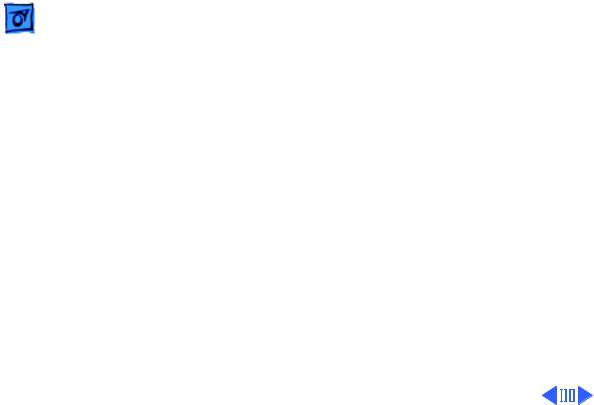
|
Troubleshooting |
Symptom Charts/Carrier Movement - 9 |
|
|
|
|
|
|
|
2 If voltages are not within specified ranges replace home |
|
|
|
||
|
|
position sensor or carriage ribbon cable. If voltages are |
|
|
|
within specified ranges, replace logic board. |
|
