AASTRA MERIDIAN 9417CW User Manual

9417CW Installation
and
User Guide

Meridian 9417CW Important Tips
•
Wait for at least two rings to allow the phone to identify a caller and
display the caller’s name and/or number. You will have to subscribe to
a Calling Line Identification service to take advantage of this feature.
•
If the Handsfree mode (speakerphone) is not working, ensure that you
have the Headset option disabled in the options list.
The Meridian 9417CW is able to make and receive calls even during a
•
power failure. Features such as the display and memory keys will not
work without power.
To call back local calls fr om the Callers List, be sur e to r emove the ar ea
•
code.
•
To use the Call Waiting Identification feature, you must subscribe to a
Call Waiting Identification service from your local telephone company.
•
Some memory keys may be factory pre-programmed, and cannot be
programmed by the user.
Remember that there is a 24 digit limit on the length of numbers and a
•
16 character limit on names.
•
To prevent wobbling, route cords through the telephone stand as outlined in the Installation section of this guide.
•
You can answer Call Waiting by pressing
-2
˚
.
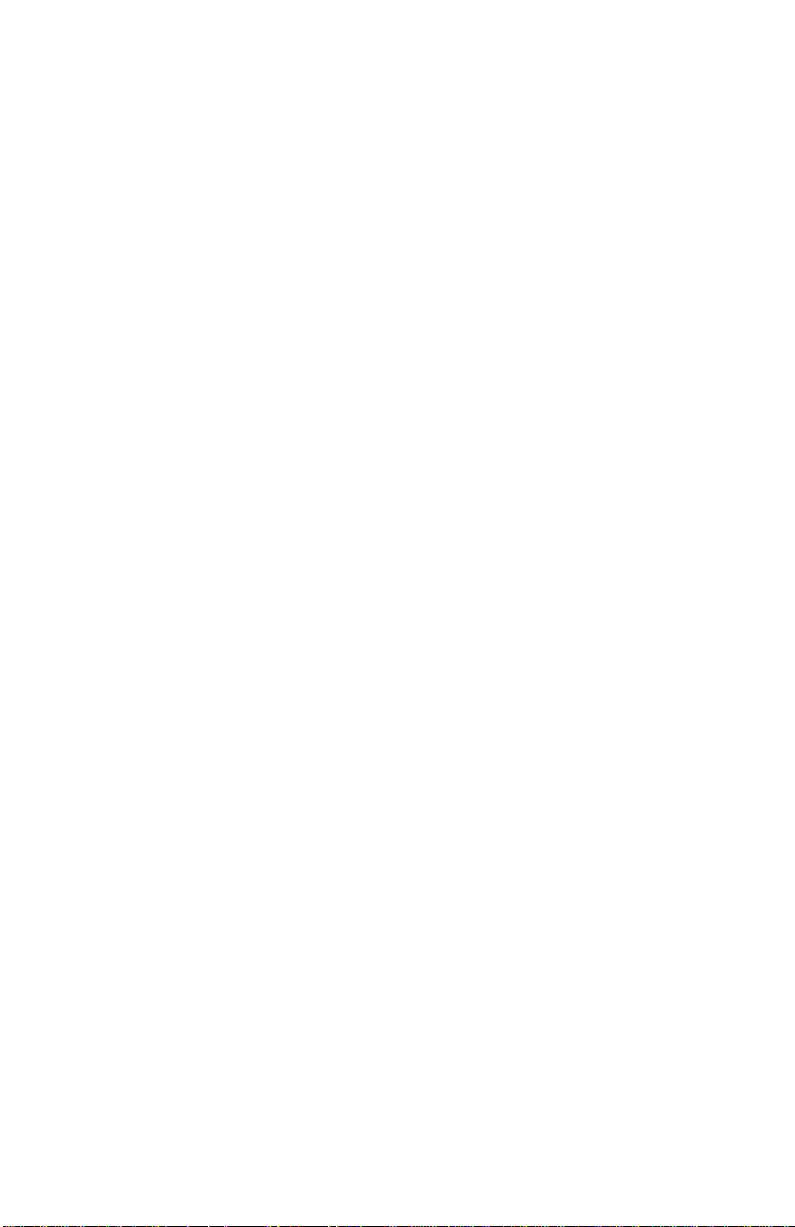
Table of Contents
Introduction 1
Key Descriptions 2
The Setup and Options lists 3
Basic Installation 4
Connecting the handset cord 4
Connecting the power adaptor 4
Connecting the Line Cord 4
Connecting an optional
fax machine or modem 5
Checking your telephone 6
Desk Mounting 6
Optional Wall Mounting 6
Adjusting the Display 6
The Set Options Key 6
Basic Features 7
Making a call 7
Answering a call 7
Putting a call on hold 7
Switching between two lines 8
Making a Conference call 8
Extension in Use 8
Making a Handsfree call 8
Putting a call on mute 9
Using the Redial List 9
Call Waiting Identification 10
Super Call Waiting Identification 10
SuperFlash 11
Turning the display of Call Waiting
Identification on or off 12
Changing the display language 12
Setting the date and time 13
Turning the ringer on and off 13
Setting ring tone and ringer volume 14
Controlling the ringer volume 14
Controlling the handset volume 14
Controlling the speaker volume 14
Changing the prime line 14
Directory 15
Saving numbers and names to the
Directory 15
Saving active call into the
Directory 15
Saving a memory key entry
to the Directory 16
Entering Names 16
Making a call from the Directory 17
Finding items in the Directory 17
Editing in the Directory 17
Deleting items from the Directory 18
Callers List 19
Using the Callers List 19
Setting up the Callers List 19
Setting the List Mode 19
Finding an item in the Callers List 20
Making a call from the Callers List 20
Editing in the Callers List 21
Saving Callers List numbers to the
Directory or a Memory key 21
Deleting from the Callers List 22
Memory keys 22
Saving numbers and names
into memory keys 22
Saving from the display
into memory keys 23
Saving an active call
into a memory key 23
Labeling the memory keys 23
Making calls from memory keys 24
Editing memory keys 24
Deleting memory keys 24
Saving features in memory keys 25
Using feature keys 25
Saving a feature and light in
memory keys 25
Using FeatureLight keys 26
Advanced Features 27
Adding a timer key 27
Using the Call Timer 27
Deleting a timer key 27
Adding a page key 28
Using the page 28
Deleting a page key 29
Installing the page lines 29
Selecting the dial pad mode 30
Entering area codes 30
Entering Dialing Restrictions 31
The Security Numbers Feature 32
The Fax Switch 33
Incoming Calls 33
Outgoing Calls 33
Setting the Fax Switch 33
Copying the Directory to another
9417CW telephone 34
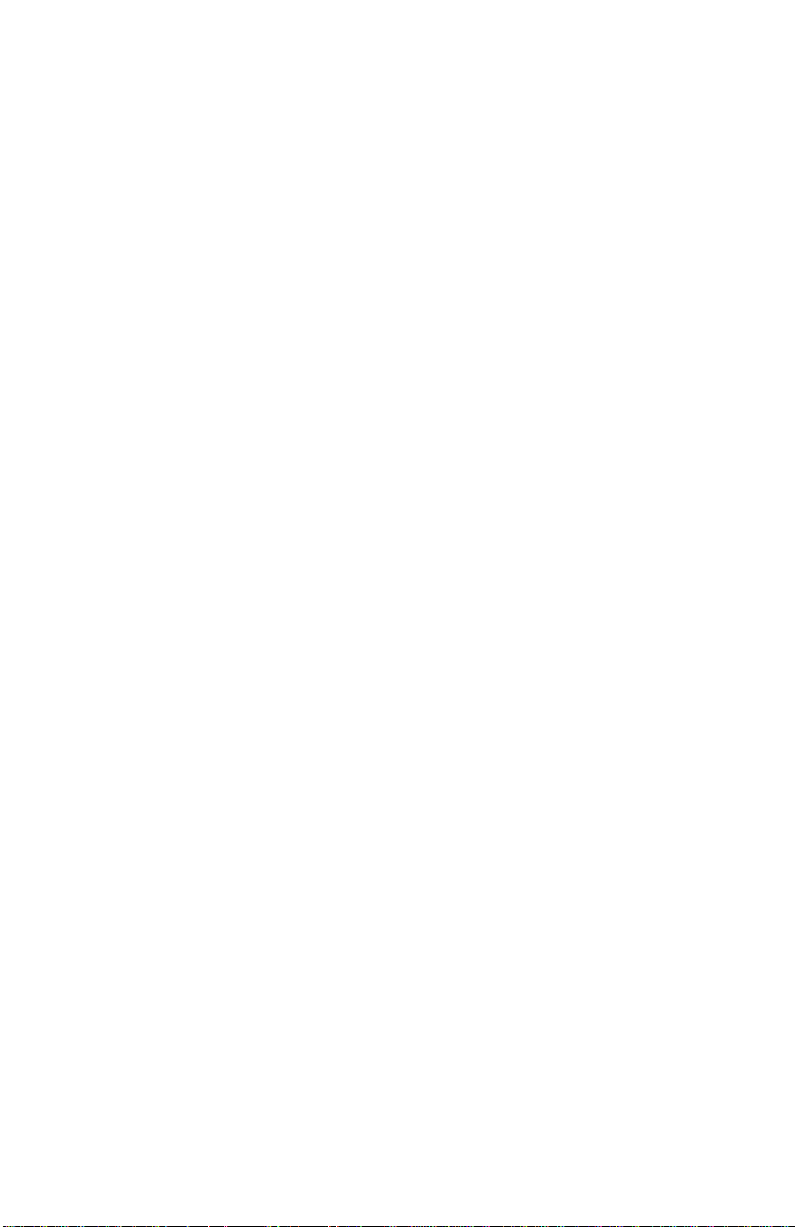
Table of Contents
Using a headset 34
Selecting the answer mode 35
Extension in use 35
Display messages and lights 36
The Callers List screen 36
Knowing when you have a message 36
Clear Message Waiting 36
Clear the Check Line Cord Message 37
General display messages 37
Callers List display messages 38
Learning about the lights 39
Set indicator light messages 39
Line and Handsfree indicator light
messages 39
Viewing multiple display and light
messages 39
Troubleshooting 40
Index
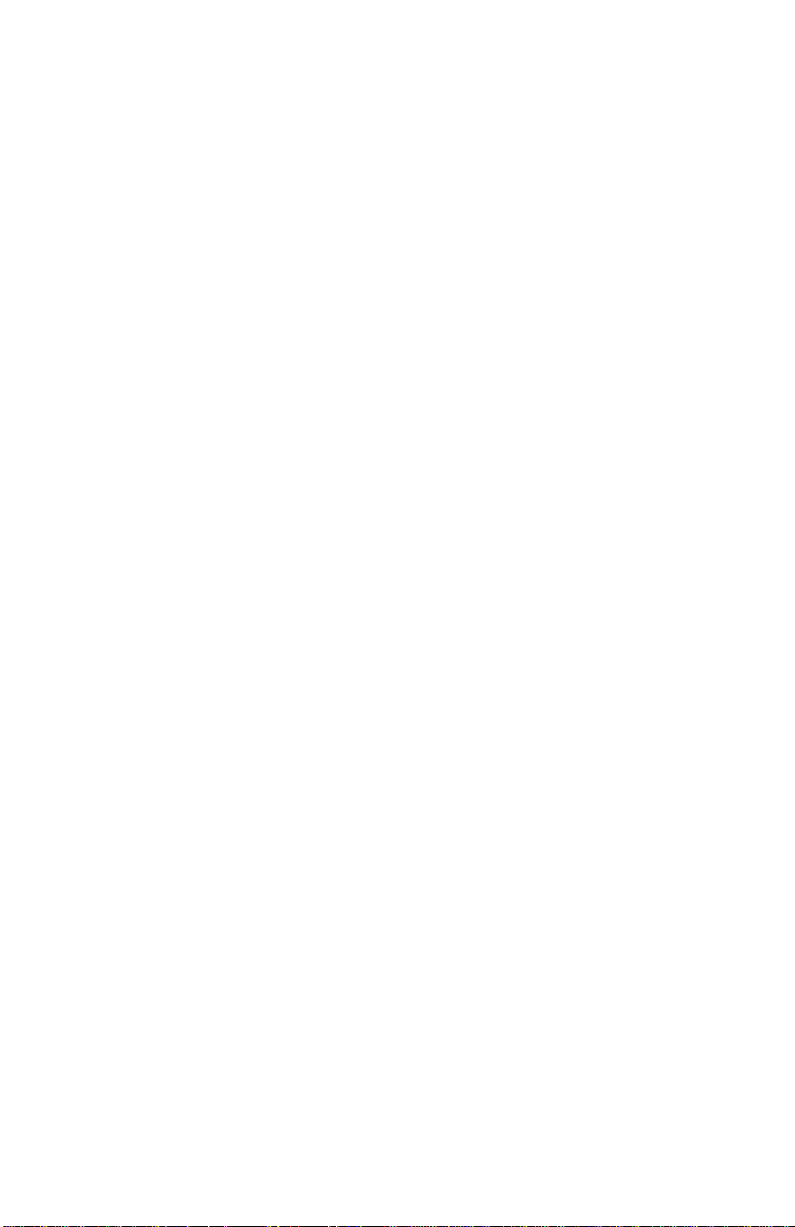
Introduction
Thank you for purchasing 9417CW telephone. We think you’ll find it’s full of exciting
features. With a personal Directory and a Callers list, your new
two-line telephone is designed to take full advantage of the latest services of fered by your
local telephone company.
When you subscribe to services such as Calling Line Identification and Call Waiting Identification† through your local telephone company, your 9417CW will show you all the
caller information you’ll need on its three-line back-lit display. For example, before you
even answer a call you’ll know who is calling, even if it’s a Call Waiting call. And Call
Waiting Identification information can appear on two telephone extensions at the same
time so that someone at either extension can initiate the switch to a Call Waiting call. Your
telephone will also tell you how many new callers you have.
You can set up a personal Directory in which you can enter up to 100 names and numbers,
and your Callers List will log up to 100 incoming calls. The Options List and Setup List
make it easy for you to personalize your telephone, and the back-lit three-line display provides walk-through prompting that makes all of the many features and options ev en easier
to customize. Please read on for more information on the many features of your 9417CW.
†
The names of these services may vary from area to area.
1
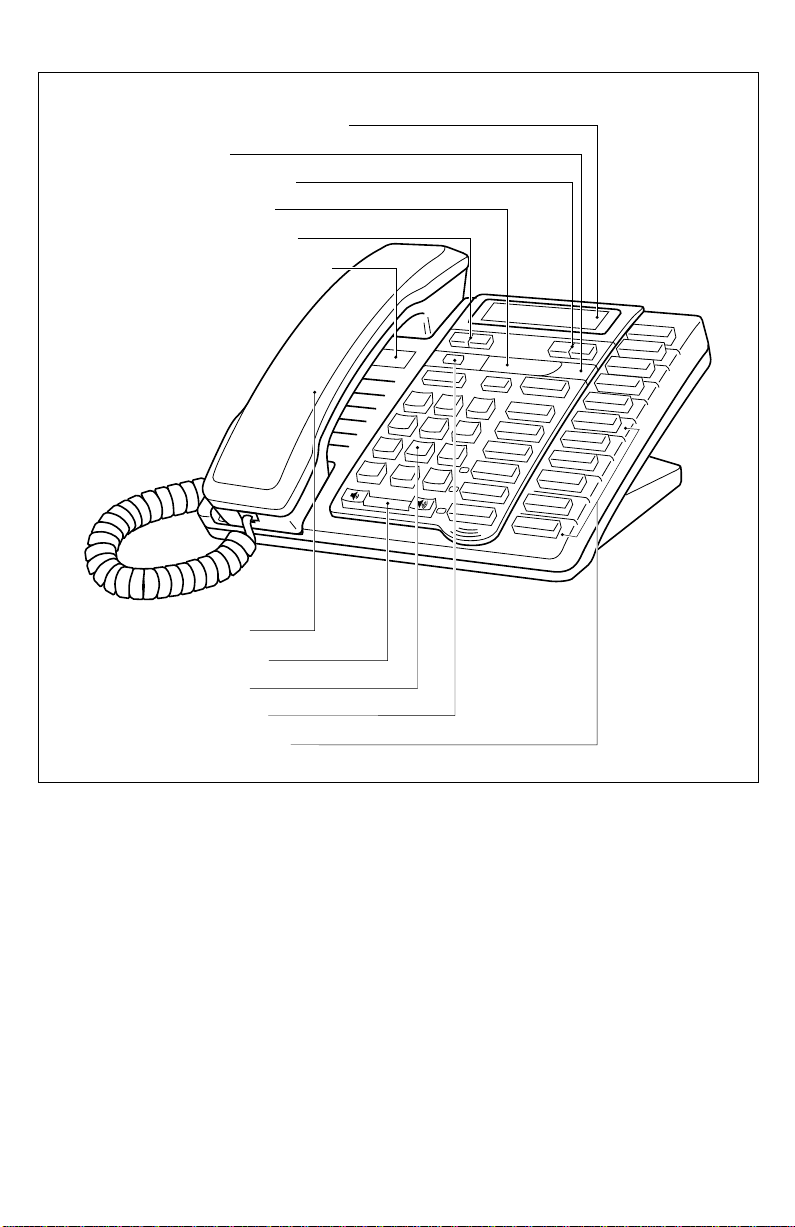
Key Descriptions
Backlit Moveable display
Light
Left/right arrows
Sliding panel
Down/up arrows
Number card and lens
Handset
Volume bar
Dial pad
Set Options
6 memory keys
Hold
Line 2
Line 1
Handsfree
Mute
Rls
Redial
Dial
Conference
Link
Save
Delete
Directory
Callers
Contrast
∆
¢
≈
ß
∑
ª
“
‘
2
Cycles through eight settings to adjust the display contrast.
Allows you to store and access up to 100 numbers and names.
Allows you to access a list of people who have called.
Stores numbers and names in the Directory and in memory keys.
Allows you to erase memory keys, the Redial list, and delete items in the
Directory and Callers List.
Allows you to move up and down any list such as the Set Options, Direc-
tory, Callers List, or Redial List.
Allows you to backspace and erase when predialing and when adding or
changing numbers and names in the Directory or in memory keys.
Adds a space when entering names in the Directory or in memory keys, and
allows you to view status messages on the display.
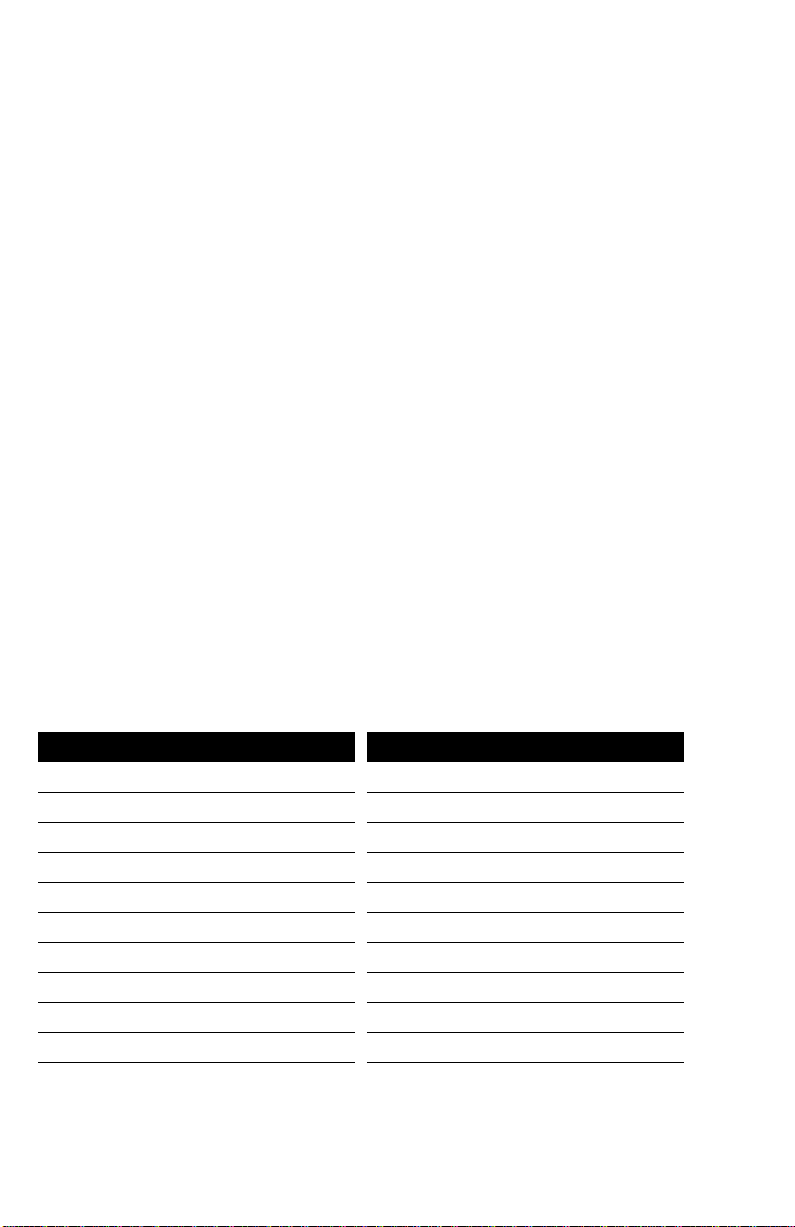
˙
Puts the call on hold.
®
˚
µ
∂
ç
¬
©
√
∫
†
Always hangs up a call. Also lets you leave any list such as the Setup List,
Options List, Callers List, Redial List or Directory.
Allows you to access network features such as Call Waiting. Link is also
referred to as Flash.
Allows you to access a list of the last ten numbers you dialed.
Selects your prime line and dials any displayed number . Puts you on Hands-
free if you haven’t lifted the handset.
Joins the calls on the two line keys together.
Selects Line 1 or Line 2 and turns on Handsfree if you have not picked up
the handset. Dials any number on the display.
Activates the speaker and microphone so you can listen and talk without
lifting the handset.
Allows you to adjust the receiver, speaker, and ringer volume.
Memory keys store numbers, names, and features.
The unlabeled Set Options key is hidden under the sliding panel. This key
gives you access to two lists of options, the Setup List and the Options List.
The Setup List contains ten options that customize the basic setup of your
telephone. The Options List contains nine options that personalize the features of your telephone. The table below lists the page numbers where these
options are described.
The Setup and Options lists
Setup List
0. Change display language 12 0. Set the date and time 13
1. Enable headset 34 1. Select the ring tone 14
2. Enter dialing restrictions 31 2. Select the dial pad mode 30
3. Enter area codes 30 3. Clear message waiting 36
4. Change answer mode 35 4. Change the Callers List 19
5. Set prime line 14 5. Change the list mode 19
6. Add a timer key 27 6. Change the Fax Switch 33
7. Add a page key 28 7. Data transfer 34
8. Security Feature 32 8. Call Waiting ID Display 12
9. Check line cord 37
page Options List page
3
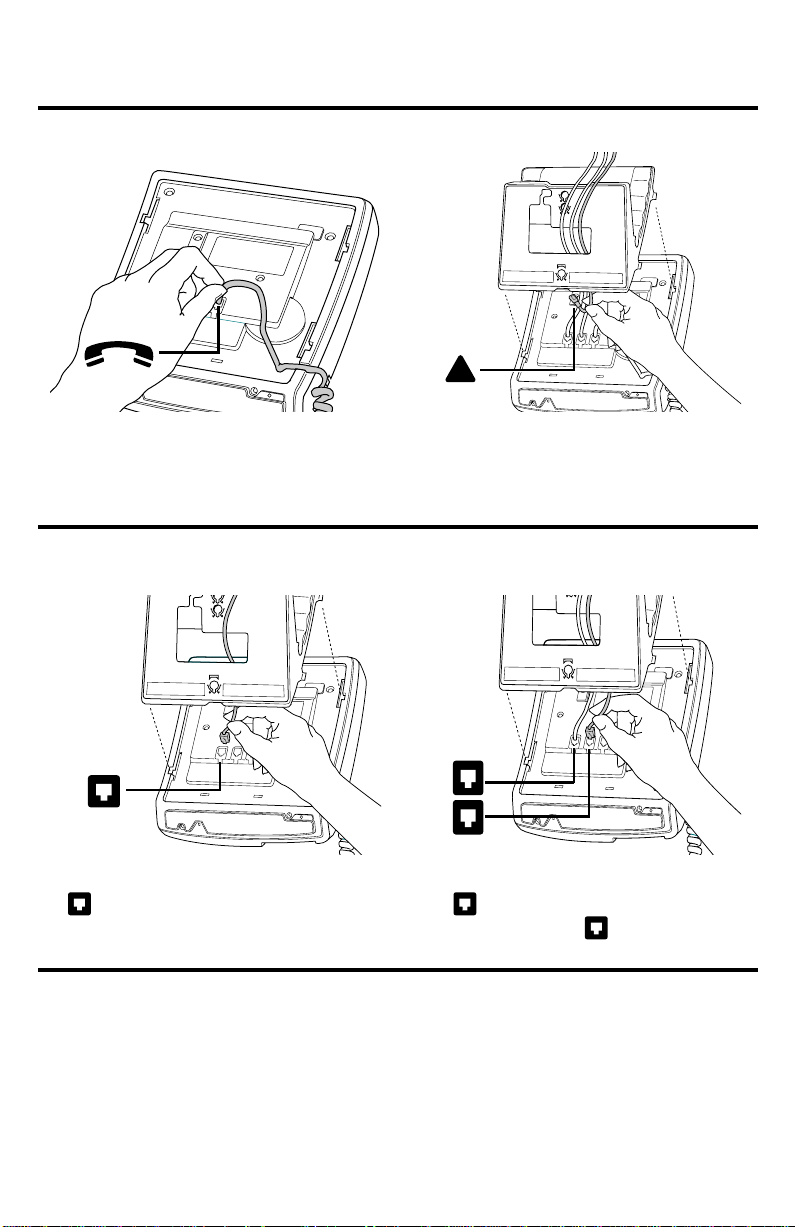
Basic Installation
Follow the instructions below to install your 9417CW telephone.
Connecting the handset cord Connecting the power adaptor
!
Attach one end of the handset cord to the
handset and the other end to the handset
jack.
Connecting the Line Cord when†...
...lines 1 and 2 are on the same line cord
1
Attach the power adaptor to the base of
the telephone where the warning symbol
is marked. Connect the power adaptor
into the closest electrical outlet.
...lines 1 and 2 are on different line cords
1
2
Insert the line cord in jack 1, as shown by
1 . Insert the other end of the line cord
into the wall jack.
†
To determine whether you have two lines on one telephone cord, attach one end of the line cord to
jack number 1 and the other end of the line cord to the wall jack. Then plug in the power adaptor and
read the display. (If the display prompts you to select a language, choose your language of choice.) If
Lines 1 and 2 are on the same line cord, the time and date are shown. If Lines 1 and 2 are on separate
line cords, Check line cord appears on the first line of the display and Line 2 appears on the second
line of the display. If you w ant Line 1 and Line 2 on the same line cord, contact your telephone company .
Insert the first line cord in jack 1 as shown
by 1 . Insert the second line cord in
jack 2 as shown by 2 . Insert the other
ends of the line cords into the wall jacks.
4
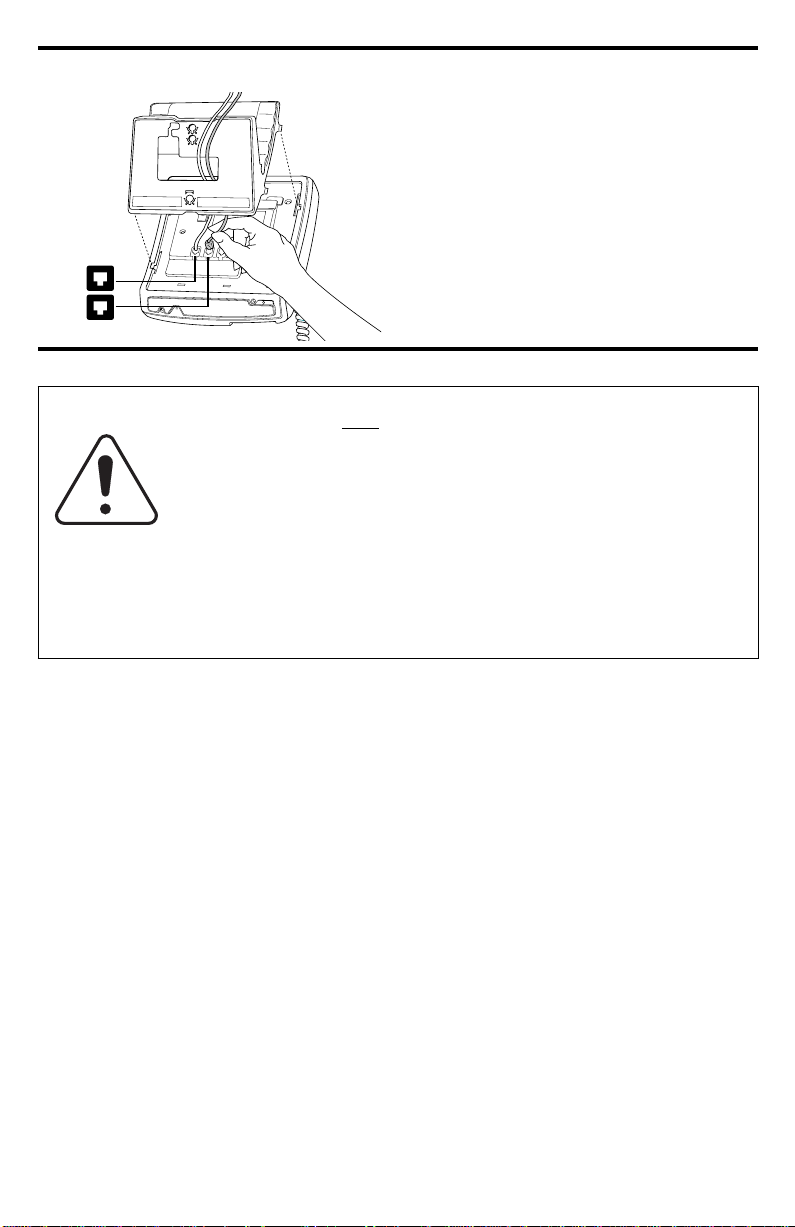
Connecting an optional fax machine or modem
Attach the line cord to jack number 2 and
the other end to the modem or fax
machine. This line cord is not supplied
with the telephone.
1
2
To avoid potential electrical shock hazard to personnel or damage to
the telephone, use
installation procedures. Specifically, use only 4 conductor modular
teledapt plug/cords with this product, and an AC transformer that is
CSA/UL or CSA-NRTL/C approved Class 2 level C, rated as follows:
For North American Markets mains nominal AC voltage 110117V,
Input: 110/117VAC, 50/60Hz, 10W and Output: 16VAC 250mA.
For International Markets mains nominal AC voltage 220-240V,
Input: 220/240VAC, 50/60Hz, 10W and Output: 16VAC 250mA.
Substitution of non-approved equipment will void the Aastra Telecom
Inc., warranty. For more information about installation and safety concerns, call 1-800-574-1611.
only
the manufacturer-supplied equipment and
5

Checking your telephone
When you plug in your 9417CW, you may see a message asking you to make a language
selection. Follow the directions on the display to select one of the languages.
Your telephone also runs a test to ensure that the line cords are connected properly. If the
test fails, the display identifies which line is not connected. Make sure that all connections
are fastened securely.
Desk Mounting
Lower the stand into the slots on the base
of the telephone, as shown above.
Optional Wall Mounting
Lower the stand into the slots on the base
of the telephone, as shown above.
†
Adjusting the Display
Place your 9417CW on a table or hang it
on a wall, then adjust the display.
†
We recommend that you use a wall mounting plate which is available through your telephone company. If you are going to wall mount your 9417CW, use a 20 cm (8”) line cord (not supplied).
Note:
The Ringer Equivalence Number (REN) is 1.4B for the 9417CW telephone. Please
Slide the stand back until it clicks into the
locked position.
Slide the stand back until it clicks into the
locked position.
The Set Options Key
Move the sliding panel over to the right to
reveal the Set Options key.
see the base of your telephone or the Regulations sheet for more regulatory and
safety information.
6
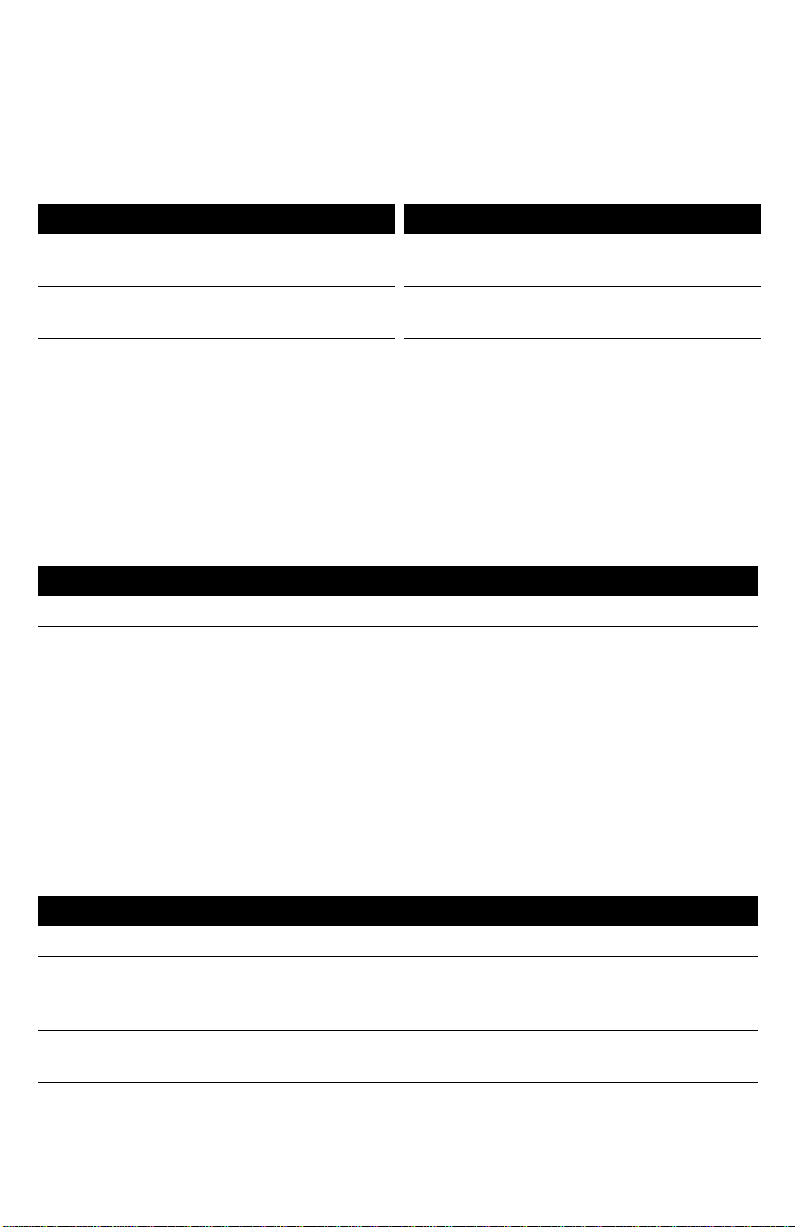
Basic Features
Making a call
You can use the 9417CW to simply make a regular call, or you can predial a telephone
number to ensure it is correct before it is dialed out. Follow the procedures below to mak e
a regular or predialed call.
To make a regular call: To make a predialed call:
1. Lift the handset or press either
¬
or
2. Enter the number using the dial pad.
Note
: If you have turned on the live dial pad option, you will not have to lift the handset
.
©
or press any buttons after entering the number. Refer to
mode
on page 30.
1. Enter the number using the dial pad.
2. Lift the handset or press either
©, ∂
or
¬
.
Selecting the dial pad
When you use
©, ∂
or lift the handset rather than using a line key to make a
call, the prime line is automatically selected. The default prime line is Line 1. If you want
to change the prime line to Line 2, see
Changing the prime line
on page 14.
Answering a call
To answer a call:
1. Lift the handset, press
©
or press the key for the line you want to answer.
Calling Line Identification information is sent from the telephone company to your
9417CW telephone between the first and second ring (if you subscribe to the Calling Line
Identification service from your telephone company). Therefore, if you want the telephone
number of the incoming call to appear on the display and in the Callers List, you must wait
until the information appears on the display before answering the telephone.
If you lift the handset or press
ing first is automatically answered. To change which line is answered first, see
the answer mode
on page 35.
©
when both lines are ringing, the line that was ring-
Selecting
Putting a call on hold
To put a call on hold and take a call off hold:
1. Make or answer a call.
2. Press
3. To retrieve the call, press
˙
tor light flashes.
Note:
You won’t lose the call if you hang up the handset.
If you don’t retrieve the call within 15 minutes, the call is automatically dropped.
. The display shows that the call is on hold on line x and the line indica-
¬
.
Note:
The 9417CW automatically releases a call on hold when a person on an extension
telephone on the same line picks up the call. If you don’t hang up the handset after
you have put a call on hold and that call is picked up by someone at another exten-
7

sion, the call is taken off hold but remains connected to your telephone. If this happens, any background noise from your area will be heard by the caller and the
person at the other extension.
Switching between two lines
To put a call on hold and make or answer a second call:
1. Make or answer a call on one line.
2. To make or answer a second call on the other line, press the second line key. This
automatically puts the original line on hold.
3. To hold one line automatically and speak on the other, press the line keys alternately.
4. To end a call which is not on hold, press
® or hang up.
Making a Conference call
To join two calls in a Conference:
1. Make or answer a call on one of the lines.
2. Make or answer a call on the second line.
3. Once you have callers on both lines, press
Note:
You can speak privately with one particular caller by pressing that caller’s line key .
ç.
This automatically puts the other caller on hold. You can re-establish the conference by pressing
ç
.
Extension in Use
When you are on a call and someone on an extension telephone picks up the handset, the
set indicator light comes on if the person on the extension is using your line. The light
remains on and the message Extension in use appears until the person at the other extension hangs up.
When another extension is using a line, the line indicator light for that line (located beside
the line key) is illuminated. Line indicator lights let you know if a line is a vailable for you
to use. Also see
Extension in use
on page 35.
Making a Handsfree call
You don’t have to use the handset to use your telephone. Instead, you can use Handsfree
mode to place a call, or you can switch to Handsfree mode while a call is in progress.
To dial without picking up the handset: To switch to a Handsfree call:
1. Press
2. Enter the number using the dial pad.
3. When the call is over, press
© or ¬. 1. Lift the handset.
2. Dial a number using the dial pad.
®. 3. When the call is answered, press
©.
4. Hang up the handset.
5. When the call is over, press ®.
8
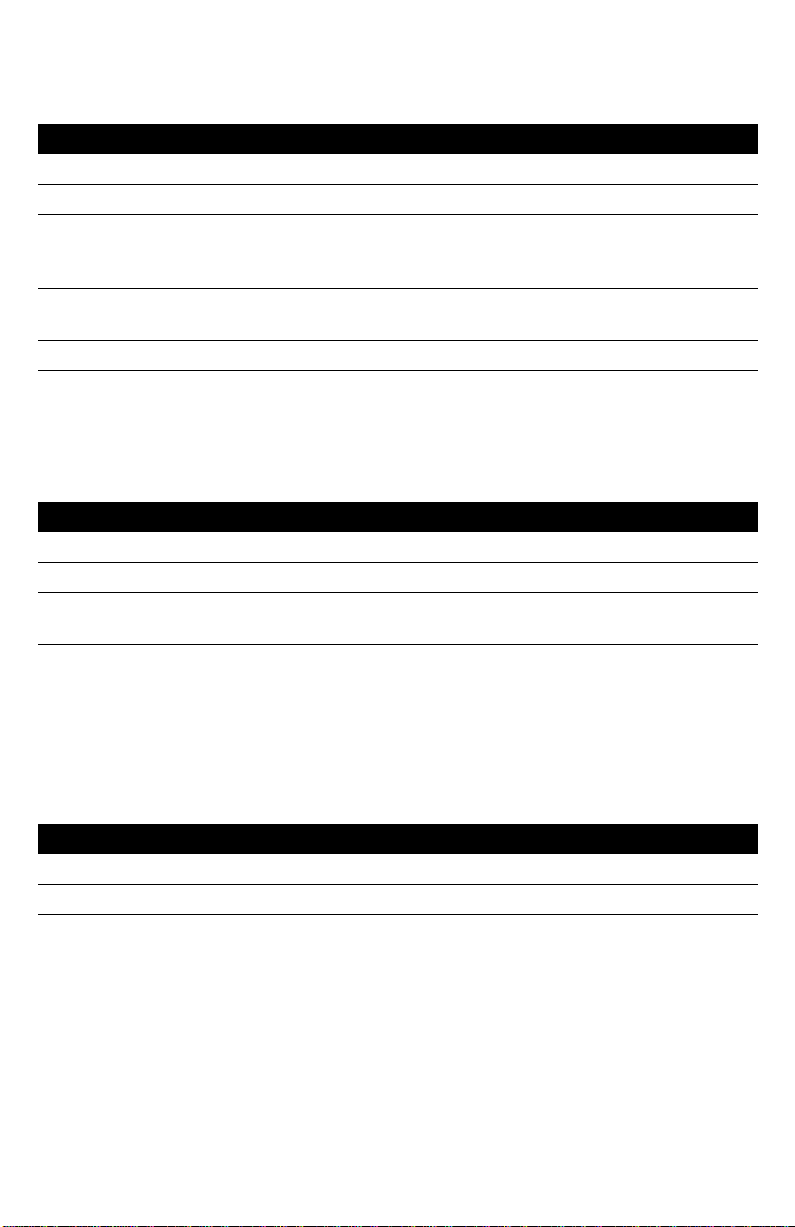
Putting a call on mute
You can turn off the microphone so that the caller can’t hear you but you can still hear the
caller. Muting a call only works when you are in Handsfree mode.
To mute a call:
1. Press
2. Without lifting the handset, make a call.
3. To turn off the microphone, press
4. To speak to your caller, press
5. When the call is over, press
©.
cannot hear you. The light beside
muted.
© again. Each time you press ©, you turn
the microphone on or off.
®.
©. You can hear your caller but your caller
© flashes. The display shows Microphone
Using the Redial List
The Redial List stores the last ten numbers you dialed. When you press µ, the last
number you called appears on the screen. You can scroll through the list to view the other
numbers.
To make a call from the Redial List:
1. Press
2. Find the number you wish to call by pressing
3. When the number is displayed, lift the handset or press either
µ. The display shows the last number you dialed.
ª.
©, ∂, or
¬.
Note that if you press µ when the Live dial pad option is turned on, after lifting the
handset or after pressing ©
, ∂, or ¬, your telephone automatically dials
the last number in the Redial list without first displaying it.
There may be times when you want to delete the contents of the Redial List. For example,
if you have dialed a personal number such as a password or your calling card number, you
may not want it to appear in the list where anyone can see it.
To delete the Redial List:
1. Press
2. Press
µ.
∑ twice. The entire Redial List is deleted.
9
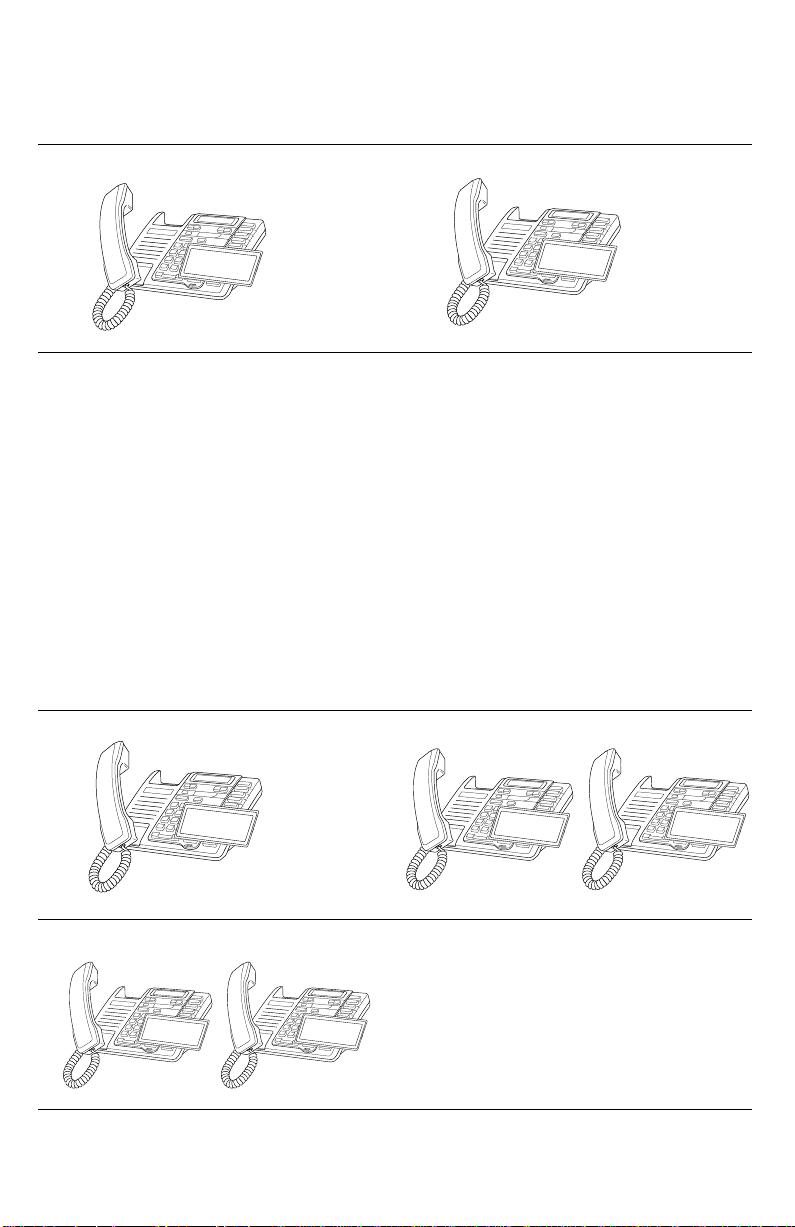
Call Waiting Identification
Incoming caller's information
†
The 9417CW is capable of displaying Call Waiting Identification information of a second
incoming call while you have a call in progress. When you are on a call and you hear the
Call Waiting tone, the Call Waiting information is displayed as shown below.
Incoming caller's information
(Caller One) is displayed.
CALLER ONE
CALLER ONE
555-1234
555-1234
When you hear the Call Waiting tone,
Caller Two's information is displayed.
CALLER TWO
CALLER ONE
555-5678
555-1234
If you decide you want to speak to the new caller , simply press ˚. Y our first call will
not be disconnected. You may switch between callers as often as you like by pressing
˚. When you press ˚ and see a caller’s Identification information but only
hear a dial tone, it means that the caller has hung up. Your second call will be stored in the
Callers List even if it is not answered. For more information about stored calls, see Callers
List on page 19
Note: The Call Waiting Identification display option must be enabled in order to see the
Call Waiting Identification information on the display. Refer to Turning the display of Call Waiting Identification on or off on page 12.
Super Call Waiting Identification
†
The Super Call Waiting Identification feature allows the 9417CW and one other Super
Call Waiting Identification compatible telephone to display identification information
about the second call at the same time as shown below.
(Caller One) is displayed.
Extension telephone picks up and also speaks with Caller One.
CALLER ONE
CALLER ONE
555-1234
555-1234
Call Waiting tone sounds and Caller Two's
information is displayed on both extensions.
CALLER TWO
CALLER ONE
555-5678
555-1234
†
You must subscribe to your telephone company for the Call Waiting with Calling Line Identification service.
Extension
CALLER TWO
CALLER ONE
555-5678
555-1234
>Extension in use
CALLER ONE
Caller One
555-1234
Extension
>Extension in use
CALLER ONE
555-1234
10

SuperFlash
†
The SuperFlash feature allows either of two telephone extensions to activate the link to a
Call Waiting call. When a person at either extension presses ˚, both extensions
switch to and speak with the Call Waiting caller as shown in the diagrams below.
Incoming caller's information
(Caller One) is displayed.
CALLER ONE
CALLER ONE
555-1234
555-1234
Call Waiting tone sounds and Caller Two's
information is displayed on both extensions.
CALLER TWO
CALLER ONE
555-5678
555-1234
Both telephones speak to Caller Two
and see the displayed information.
Extension
CALLER ONE
Caller Two
555-1234
Extension
CALLER TWO
CALLER ONE
555-5678
555-1234
Extension telephone picks up
and also speaks with Caller One.
Extension in use
CALLER ONE
>
555-1234
Extension
Either telephone can press ˚
to speakwith Caller Two.
CALLER ONE
555-1234
Either telephone can press ˚ again
to switch back to Caller One.
Calls will not be disconnected when you press ˚. If you wish to return to your first
caller press ˚ again. The 9417CW and one other SuperFlash-compatible telephone
extension will switch between the two callers each time you press ˚. Once you hav e
switched to one caller by pressing ˚, you must wait three seconds before you can
switch back to the previous caller . When you press ˚ and see a caller’s Identification
information but only hear a dial tone, it means that the caller has hung up.
To end a call, ensure you can see that call’s identification information (you may have to
press ˚), then press ®.
Note: SuperFlash and Super Call Waiting Identification only work with SuperFlash and Super Call
Waiting Identification-compatible telephones.
†
You must subscribe to your telephone company for the Call Waiting with Calling Line Identification service.
11
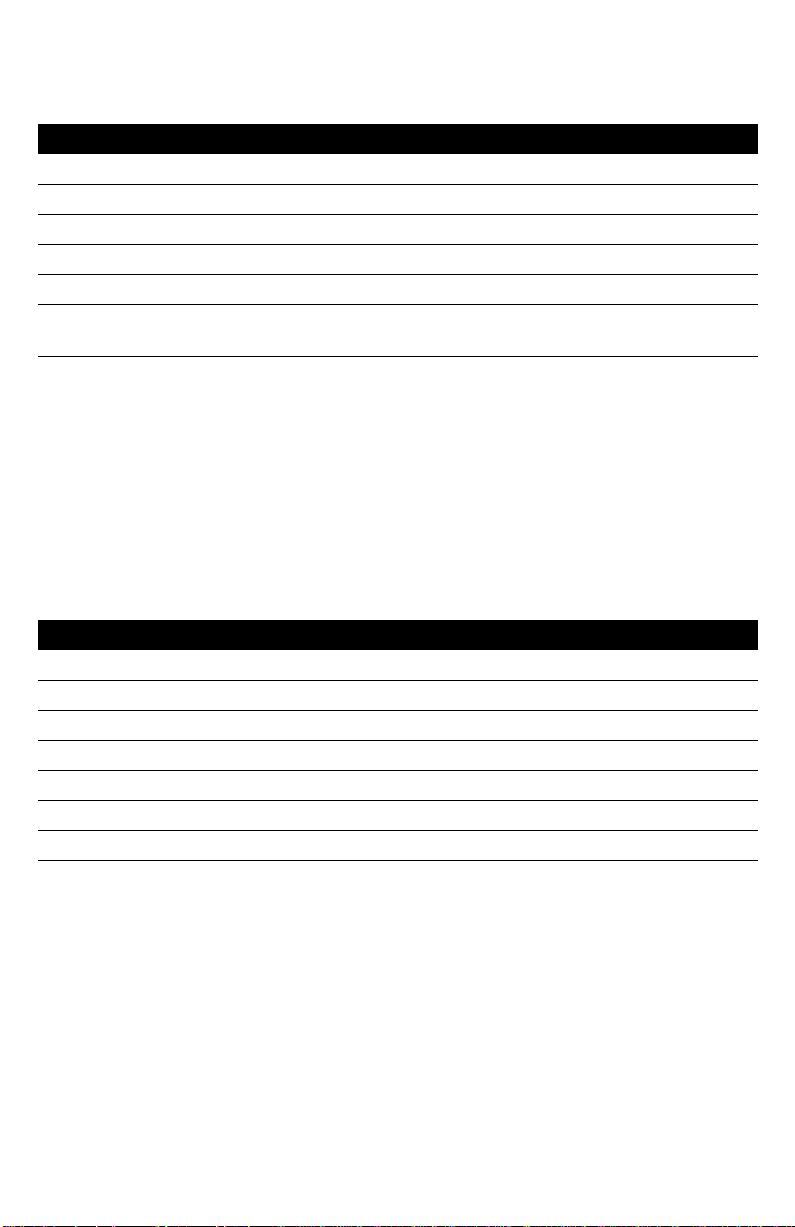
Turning the display of Call Waiting Identification on or off
You can choose whether or not Call Waiting Identification is displayed on your telephone
for Line 1 and Line 2.
To turn Call Waiting on or off:
1. Press the Set Options key.
2. Press
3. Use
4. Press
5. Press
6. Press
• to enter the Options list.
ª to scroll to number 8 or press °.
°.
¬.
• to turn the Call Waiting Identification feature on or press £ to turn the fea-
ture off.
Note: Turning the display of Call Waiting Identification on or off does not turn the feature
itself on or off. When the Call Waiting display is turned off, you will still hear the
Call Waiting tone when a Call Waiting call comes in, but the identification information for the Call Waiting caller will not appear on your display screen. Contact your
local telephone company to subscribe or unsubscribe to Calling Line Identification
with Call Waiting Identification services.
Changing the display language
For changing business requirements, you may wish to change the language of your display
messages and prompts.
To change the display language:
1. Press the Set Options key.
2. Press
3. Press
4. Press
5. Use – to scroll to the desired language.
6. Press
7. Press
£ to enter the Setup List.
‚ or –.
‚ to select the language indicated.
• to select the displayed language.
®.
12
