AASTRA 6737i User Manual
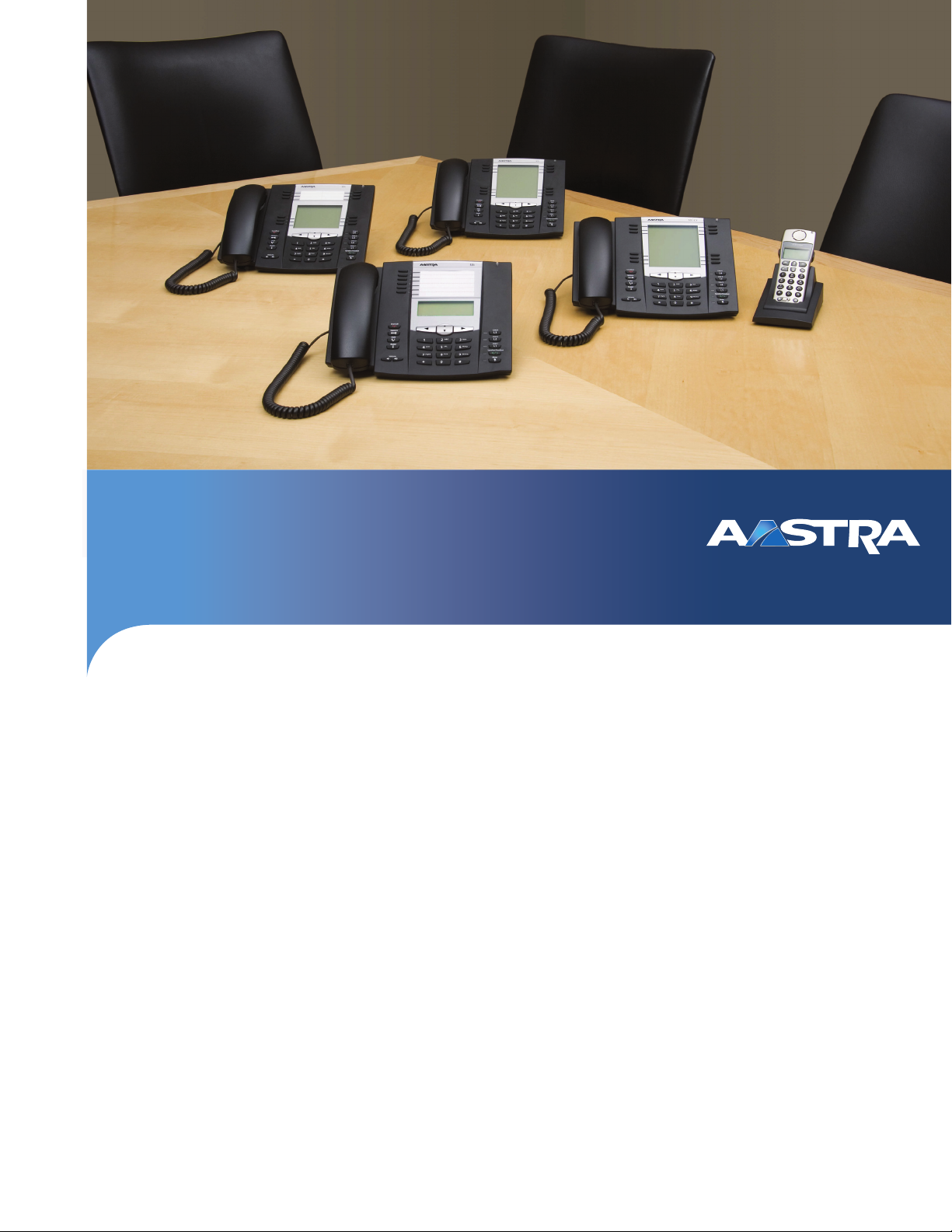
Aastra Model 6737i IP Phone
User Guide
Release 3.2.2
Service Pack 3 Hot Fix 1
41-001452-00 Rev 01 – 06.2013
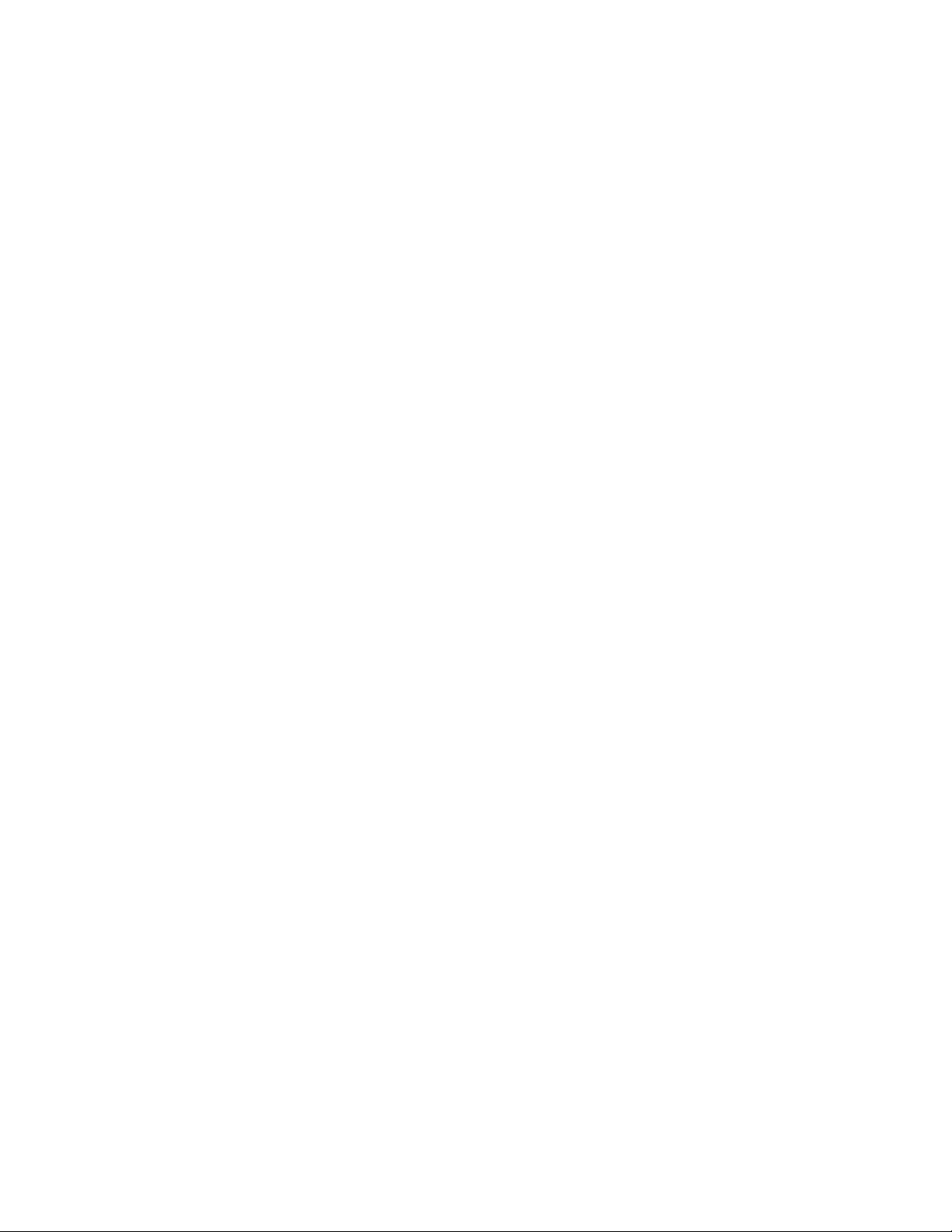
Software License Agreement
Aastra Telecom Inc., hereinafter known as "Seller", grants to Customer a personal, worldwide, non-transferable, non-sublicenseable and non-exclusive, restricted use license to use Software in object form solely with the Equipment for which
the Software was intended. This Product may integrate programs, licensed to Aastra by third party Suppliers, for distribution under the terms of this agreement. These programs are confidential and proprietary, and are protected as such
by copyright law as unpublished works and by international treaties to the fullest extent under the applicable law of the
jurisdiction of the Customer. In addition, these confidential and proprietary programs are works conforming to the
requirements of Section 401 of title 17 of the United States Code. Customer shall not disclose to any third party such
confidential and proprietary programs and information and shall not export licensed Software to any country except in
accordance with United States Export laws and restrictions.
Customer agrees to not reverse engineer, decompile, disassemble or display Software furnished in object code form.
Customer shall not modify, copy, reproduce, distribute, transcribe, translate or reduce to electronic medium or machine
readable form or language, derive source code without the express written consent of the Seller and its Suppliers, or disseminate or otherwise disclose the Software to third parties. All Software furnished hereunder (whether or not part of
firmware), including all copies thereof, are and shall remain the property of Seller and its Suppliers and are subject to the
terms and conditions of this agreement. All rights reserved.
Customer's use of this software shall be deemed to reflect Customer's agreement to abide by the terms and conditions
contained herein. Removal or modification of trademarks, copyright notices, logos, etc., or the use of Software on any
Equipment other than that for which it is intended, or any other material breach of this Agreement, shall automatically
terminate this license. If this Agreement is terminated for breach, Customer shall immediately discontinue use and
destroy or return to Seller all licensed software and other confidential or proprietary information of Seller. In no event
shall Seller or its suppliers or licensors be liable for any damages whatsoever (including without limitation, damages for
loss of business profits, business interruption, loss of business information, other pecuniary loss, or consequential damages) arising out of the use of or inability to use the software, even if Seller has been advised of the possibility of such
damages.
ii 41-001452-00 Rev 01 – 06.2013
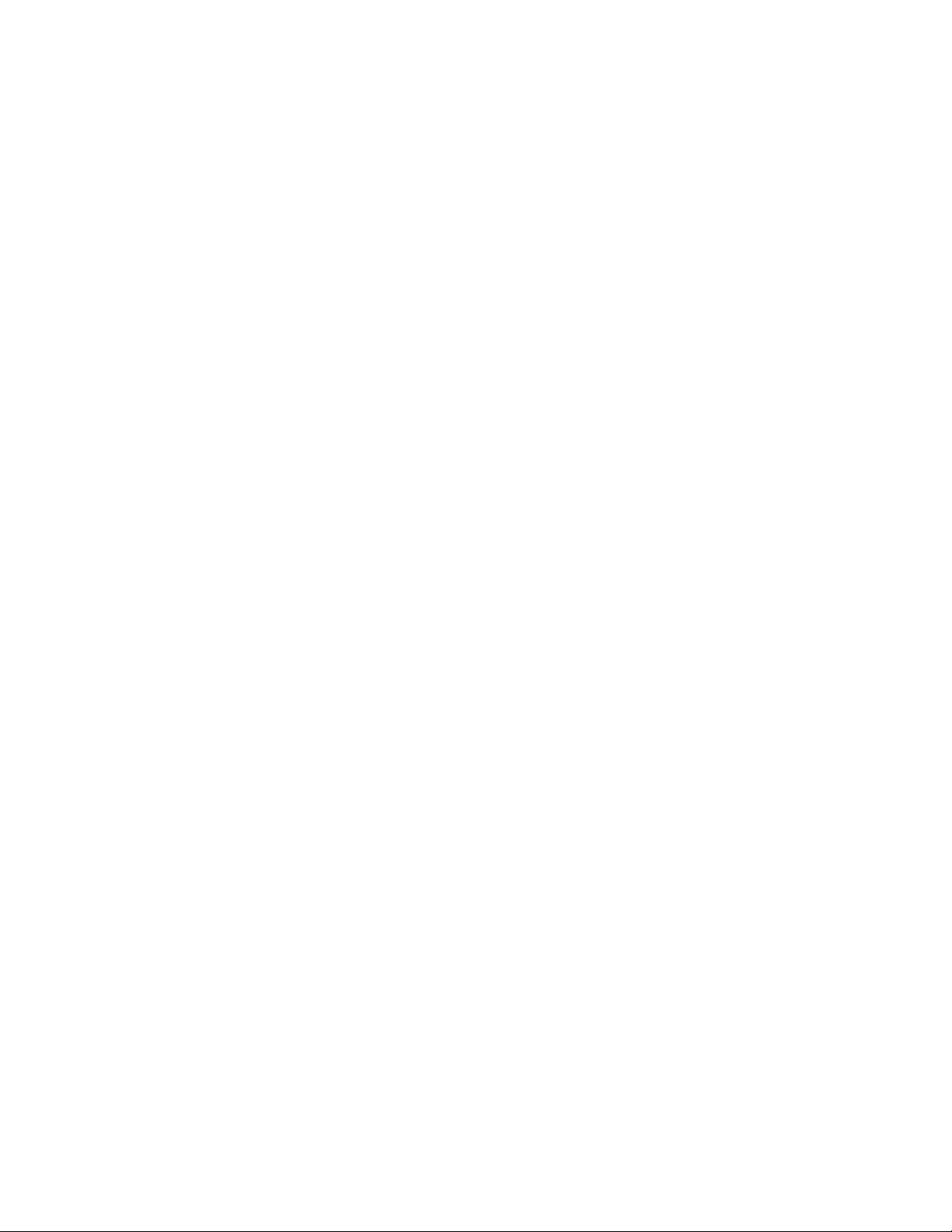
Content
Software License Agreement . . . . . . . . . . . . . . . . . . . . . . . . . . . . . . . . . . . . . . . . . . . . . . . . . . . . . . . . . . . . . . . . . . . . . . . . . . . . . . . .ii
Welcome. . . . . . . . . . . . . . . . . . . . . . . . . . . . . . . . . . . . . . . . . . . . . . . . . . . . . . . . . . . . . . . . . . . . . . . . . . . . . . . . . . . . . . . . . . . . . . . . . . . . . . . . .1
About this Guide . . . . . . . . . . . . . . . . . . . . . . . . . . . . . . . . . . . . . . . . . . . . . . . . . . . . . . . . . . . . . . . . . . . . . . . . . . . . . . . . . . . . . . . . . . . . 1
Phone Features. . . . . . . . . . . . . . . . . . . . . . . . . . . . . . . . . . . . . . . . . . . . . . . . . . . . . . . . . . . . . . . . . . . . . . . . . . . . . . . . . . . . . . . . . . . . . . 1
Requirements . . . . . . . . . . . . . . . . . . . . . . . . . . . . . . . . . . . . . . . . . . . . . . . . . . . . . . . . . . . . . . . . . . . . . . . . . . . . . . . . . . . . . . . . . . . . . . .2
Installation and Setup . . . . . . . . . . . . . . . . . . . . . . . . . . . . . . . . . . . . . . . . . . . . . . . . . . . . . . . . . . . . . . . . . . . . . . . . . . . . . . . . . . . . . . .2
Getting Started. . . . . . . . . . . . . . . . . . . . . . . . . . . . . . . . . . . . . . . . . . . . . . . . . . . . . . . . . . . . . . . . . . . . . . . . . . . . . . . . . . . . . . . . . . . . . . . . .3
Plugging in and Starting the Phone. . . . . . . . . . . . . . . . . . . . . . . . . . . . . . . . . . . . . . . . . . . . . . . . . . . . . . . . . . . . . . . . . . . . . . . . . .3
Network Connected/Network Disconnected . . . . . . . . . . . . . . . . . . . . . . . . . . . . . . . . . . . . . . . . . . . . . . . . . . . . . . . . . . . . . . . . . 5
Idle Screen . . . . . . . . . . . . . . . . . . . . . . . . . . . . . . . . . . . . . . . . . . . . . . . . . . . . . . . . . . . . . . . . . . . . . . . . . . . . . . . . . . . . . . . . . . . . . . . . . . 6
IP Phone Keys. . . . . . . . . . . . . . . . . . . . . . . . . . . . . . . . . . . . . . . . . . . . . . . . . . . . . . . . . . . . . . . . . . . . . . . . . . . . . . . . . . . . . . . . . . . . . . . . . 10
Key Panel . . . . . . . . . . . . . . . . . . . . . . . . . . . . . . . . . . . . . . . . . . . . . . . . . . . . . . . . . . . . . . . . . . . . . . . . . . . . . . . . . . . . . . . . . . . . . . . . . .10
Key Descriptions . . . . . . . . . . . . . . . . . . . . . . . . . . . . . . . . . . . . . . . . . . . . . . . . . . . . . . . . . . . . . . . . . . . . . . . . . . . . . . . . . . . . . . . . . . .11
Keypad Keys . . . . . . . . . . . . . . . . . . . . . . . . . . . . . . . . . . . . . . . . . . . . . . . . . . . . . . . . . . . . . . . . . . . . . . . . . . . . . . . . . . . . . . . . . . . . . . .13
Methods for Customizing Your Phone . . . . . . . . . . . . . . . . . . . . . . . . . . . . . . . . . . . . . . . . . . . . . . . . . . . . . . . . . . . . . . . . . . . 14
Phone Options via the IP Phone UI . . . . . . . . . . . . . . . . . . . . . . . . . . . . . . . . . . . . . . . . . . . . . . . . . . . . . . . . . . . . . . . . . . . . . . . . . .14
Phone Options via the Aastra Web UI . . . . . . . . . . . . . . . . . . . . . . . . . . . . . . . . . . . . . . . . . . . . . . . . . . . . . . . . . . . . . . . . . . . . . . .16
Phone Status. . . . . . . . . . . . . . . . . . . . . . . . . . . . . . . . . . . . . . . . . . . . . . . . . . . . . . . . . . . . . . . . . . . . . . . . . . . . . . . . . . . . . . . . . . . . . . . . . . 19
Phone Status via IP Phone UI . . . . . . . . . . . . . . . . . . . . . . . . . . . . . . . . . . . . . . . . . . . . . . . . . . . . . . . . . . . . . . . . . . . . . . . . . . . . . . .19
Finding Your Phone’s IP Address. . . . . . . . . . . . . . . . . . . . . . . . . . . . . . . . . . . . . . . . . . . . . . . . . . . . . . . . . . . . . . . . . . . . . . . . . . . .20
Phone Status via the Aastra Web UI. . . . . . . . . . . . . . . . . . . . . . . . . . . . . . . . . . . . . . . . . . . . . . . . . . . . . . . . . . . . . . . . . . . . . . . . .21
Customizing Your Phone . . . . . . . . . . . . . . . . . . . . . . . . . . . . . . . . . . . . . . . . . . . . . . . . . . . . . . . . . . . . . . . . . . . . . . . . . . . . . . . . . . . 23
Ring Tones and Tone Sets. . . . . . . . . . . . . . . . . . . . . . . . . . . . . . . . . . . . . . . . . . . . . . . . . . . . . . . . . . . . . . . . . . . . . . . . . . . . . . . . . . .23
Contrast Level. . . . . . . . . . . . . . . . . . . . . . . . . . . . . . . . . . . . . . . . . . . . . . . . . . . . . . . . . . . . . . . . . . . . . . . . . . . . . . . . . . . . . . . . . . . . . .26
Backlight. . . . . . . . . . . . . . . . . . . . . . . . . . . . . . . . . . . . . . . . . . . . . . . . . . . . . . . . . . . . . . . . . . . . . . . . . . . . . . . . . . . . . . . . . . . . . . . . . . .27
Live Dialpad*. . . . . . . . . . . . . . . . . . . . . . . . . . . . . . . . . . . . . . . . . . . . . . . . . . . . . . . . . . . . . . . . . . . . . . . . . . . . . . . . . . . . . . . . . . . . . . .29
Set Audio. . . . . . . . . . . . . . . . . . . . . . . . . . . . . . . . . . . . . . . . . . . . . . . . . . . . . . . . . . . . . . . . . . . . . . . . . . . . . . . . . . . . . . . . . . . . . . . . . . .30
Time and Date. . . . . . . . . . . . . . . . . . . . . . . . . . . . . . . . . . . . . . . . . . . . . . . . . . . . . . . . . . . . . . . . . . . . . . . . . . . . . . . . . . . . . . . . . . . . . .33
User Password . . . . . . . . . . . . . . . . . . . . . . . . . . . . . . . . . . . . . . . . . . . . . . . . . . . . . . . . . . . . . . . . . . . . . . . . . . . . . . . . . . . . . . . . . . . . .47
Resetting a User Password. . . . . . . . . . . . . . . . . . . . . . . . . . . . . . . . . . . . . . . . . . . . . . . . . . . . . . . . . . . . . . . . . . . . . . . . . . . . . . . . . .48
41-001452-00 Rev 01 – 06.2013 iii
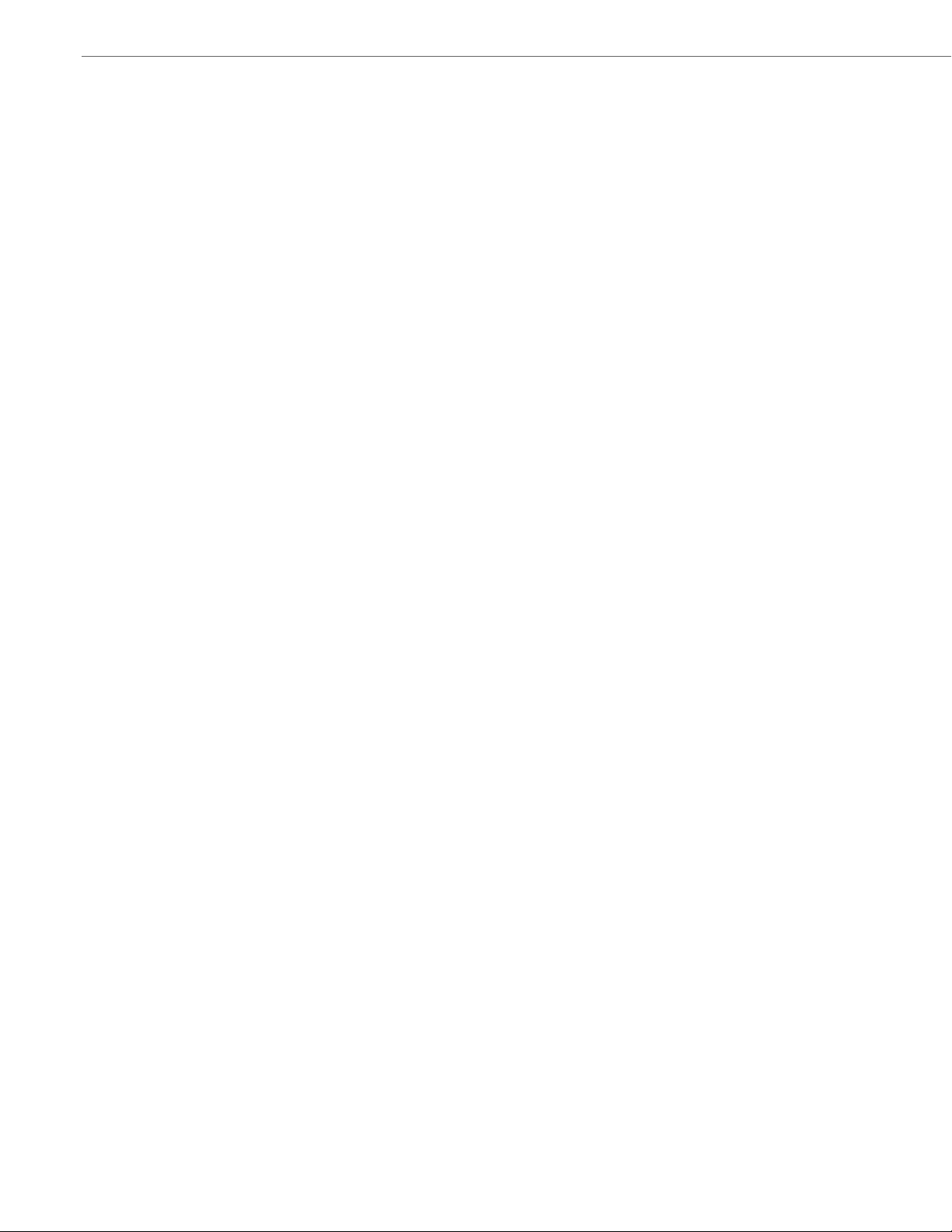
Content
Restarting Your Phone . . . . . . . . . . . . . . . . . . . . . . . . . . . . . . . . . . . . . . . . . . . . . . . . . . . . . . . . . . . . . . . . . . . . . . . . . . . . . . . . . . . . .49
Phone Lock. . . . . . . . . . . . . . . . . . . . . . . . . . . . . . . . . . . . . . . . . . . . . . . . . . . . . . . . . . . . . . . . . . . . . . . . . . . . . . . . . . . . . . . . . . . . . . . . .49
Defining an Emergency Dial Plan . . . . . . . . . . . . . . . . . . . . . . . . . . . . . . . . . . . . . . . . . . . . . . . . . . . . . . . . . . . . . . . . . . . . . . . . . . .51
Line Keys and Softkeys. . . . . . . . . . . . . . . . . . . . . . . . . . . . . . . . . . . . . . . . . . . . . . . . . . . . . . . . . . . . . . . . . . . . . . . . . . . . . . . . . . . . . . 52
Multiple Line and Call Appearances . . . . . . . . . . . . . . . . . . . . . . . . . . . . . . . . . . . . . . . . . . . . . . . . . . . . . . . . . . . . . . . . . . . . . . . .52
Softkeys. . . . . . . . . . . . . . . . . . . . . . . . . . . . . . . . . . . . . . . . . . . . . . . . . . . . . . . . . . . . . . . . . . . . . . . . . . . . . . . . . . . . . . . . . . . . . . . . . . . .53
State-Based Softkeys (Bottom Keys only) . . . . . . . . . . . . . . . . . . . . . . . . . . . . . . . . . . . . . . . . . . . . . . . . . . . . . . . . . . . . . . . . . . .55
Line Key . . . . . . . . . . . . . . . . . . . . . . . . . . . . . . . . . . . . . . . . . . . . . . . . . . . . . . . . . . . . . . . . . . . . . . . . . . . . . . . . . . . . . . . . . . . . . . . . . . . .58
Speeddial Key . . . . . . . . . . . . . . . . . . . . . . . . . . . . . . . . . . . . . . . . . . . . . . . . . . . . . . . . . . . . . . . . . . . . . . . . . . . . . . . . . . . . . . . . . . . . . .60
Editing Speed Dial Keys. . . . . . . . . . . . . . . . . . . . . . . . . . . . . . . . . . . . . . . . . . . . . . . . . . . . . . . . . . . . . . . . . . . . . . . . . . . . . . . . . . . . .66
"Do Not Disturb" (DND) Key . . . . . . . . . . . . . . . . . . . . . . . . . . . . . . . . . . . . . . . . . . . . . . . . . . . . . . . . . . . . . . . . . . . . . . . . . . . . . . . .68
Busy Lamp Field (BLF) Key . . . . . . . . . . . . . . . . . . . . . . . . . . . . . . . . . . . . . . . . . . . . . . . . . . . . . . . . . . . . . . . . . . . . . . . . . . . . . . . . . .70
BLF/List Key . . . . . . . . . . . . . . . . . . . . . . . . . . . . . . . . . . . . . . . . . . . . . . . . . . . . . . . . . . . . . . . . . . . . . . . . . . . . . . . . . . . . . . . . . . . . . . . .71
Automatic Call Distribution (ACD) Key (for Sylantro Servers). . . . . . . . . . . . . . . . . . . . . . . . . . . . . . . . . . . . . . . . . . . . . . . .73
Directed Call Pickup/Group Call Pickup Keys. . . . . . . . . . . . . . . . . . . . . . . . . . . . . . . . . . . . . . . . . . . . . . . . . . . . . . . . . . . . . . . .77
XML Key . . . . . . . . . . . . . . . . . . . . . . . . . . . . . . . . . . . . . . . . . . . . . . . . . . . . . . . . . . . . . . . . . . . . . . . . . . . . . . . . . . . . . . . . . . . . . . . . . . . .81
Flash Key . . . . . . . . . . . . . . . . . . . . . . . . . . . . . . . . . . . . . . . . . . . . . . . . . . . . . . . . . . . . . . . . . . . . . . . . . . . . . . . . . . . . . . . . . . . . . . . . . . .86
Sprecode Key. . . . . . . . . . . . . . . . . . . . . . . . . . . . . . . . . . . . . . . . . . . . . . . . . . . . . . . . . . . . . . . . . . . . . . . . . . . . . . . . . . . . . . . . . . . . . . .87
Park/Pickup Keys . . . . . . . . . . . . . . . . . . . . . . . . . . . . . . . . . . . . . . . . . . . . . . . . . . . . . . . . . . . . . . . . . . . . . . . . . . . . . . . . . . . . . . . . . . .88
Last Call Return (lcr) Key (Sylantro Servers only) . . . . . . . . . . . . . . . . . . . . . . . . . . . . . . . . . . . . . . . . . . . . . . . . . . . . . . . . . . . .91
Call Forward Key . . . . . . . . . . . . . . . . . . . . . . . . . . . . . . . . . . . . . . . . . . . . . . . . . . . . . . . . . . . . . . . . . . . . . . . . . . . . . . . . . . . . . . . . . . .92
BLF/Xfer. . . . . . . . . . . . . . . . . . . . . . . . . . . . . . . . . . . . . . . . . . . . . . . . . . . . . . . . . . . . . . . . . . . . . . . . . . . . . . . . . . . . . . . . . . . . . . . . . . . .93
Speeddial/Xfer . . . . . . . . . . . . . . . . . . . . . . . . . . . . . . . . . . . . . . . . . . . . . . . . . . . . . . . . . . . . . . . . . . . . . . . . . . . . . . . . . . . . . . . . . . . . .95
Speeddial/Conf. . . . . . . . . . . . . . . . . . . . . . . . . . . . . . . . . . . . . . . . . . . . . . . . . . . . . . . . . . . . . . . . . . . . . . . . . . . . . . . . . . . . . . . . . . . . .97
Services Key . . . . . . . . . . . . . . . . . . . . . . . . . . . . . . . . . . . . . . . . . . . . . . . . . . . . . . . . . . . . . . . . . . . . . . . . . . . . . . . . . . . . . . . . . . . . . . . .99
Directory Key. . . . . . . . . . . . . . . . . . . . . . . . . . . . . . . . . . . . . . . . . . . . . . . . . . . . . . . . . . . . . . . . . . . . . . . . . . . . . . . . . . . . . . . . . . . . . 101
Callers List Key . . . . . . . . . . . . . . . . . . . . . . . . . . . . . . . . . . . . . . . . . . . . . . . . . . . . . . . . . . . . . . . . . . . . . . . . . . . . . . . . . . . . . . . . . . . 103
Intercom Key . . . . . . . . . . . . . . . . . . . . . . . . . . . . . . . . . . . . . . . . . . . . . . . . . . . . . . . . . . . . . . . . . . . . . . . . . . . . . . . . . . . . . . . . . . . . . 105
Phone Lock Key. . . . . . . . . . . . . . . . . . . . . . . . . . . . . . . . . . . . . . . . . . . . . . . . . . . . . . . . . . . . . . . . . . . . . . . . . . . . . . . . . . . . . . . . . . . 107
Paging Key (Sends the RTP Stream) . . . . . . . . . . . . . . . . . . . . . . . . . . . . . . . . . . . . . . . . . . . . . . . . . . . . . . . . . . . . . . . . . . . . . . . 109
None Key . . . . . . . . . . . . . . . . . . . . . . . . . . . . . . . . . . . . . . . . . . . . . . . . . . . . . . . . . . . . . . . . . . . . . . . . . . . . . . . . . . . . . . . . . . . . . . . . . 112
Empty Key. . . . . . . . . . . . . . . . . . . . . . . . . . . . . . . . . . . . . . . . . . . . . . . . . . . . . . . . . . . . . . . . . . . . . . . . . . . . . . . . . . . . . . . . . . . . . . . . 113
Deleting a Key. . . . . . . . . . . . . . . . . . . . . . . . . . . . . . . . . . . . . . . . . . . . . . . . . . . . . . . . . . . . . . . . . . . . . . . . . . . . . . . . . . . . . . . . . . . . 114
iv 41-001452-00 Rev 01 – 06.2013
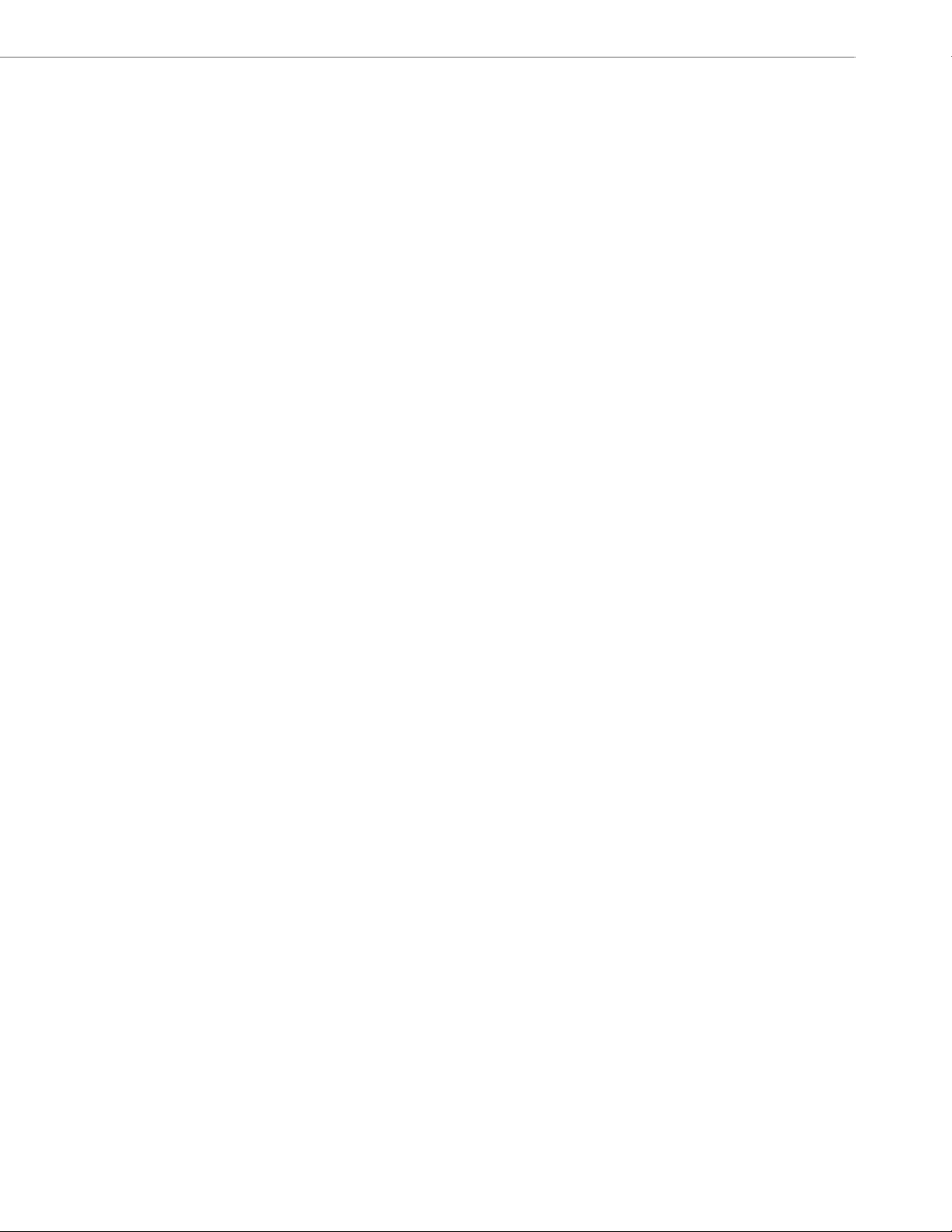
Content
Making Calls . . . . . . . . . . . . . . . . . . . . . . . . . . . . . . . . . . . . . . . . . . . . . . . . . . . . . . . . . . . . . . . . . . . . . . . . . . . . . . . . . . . . . . . . . . . . . . . . . 115
Dialing a Number . . . . . . . . . . . . . . . . . . . . . . . . . . . . . . . . . . . . . . . . . . . . . . . . . . . . . . . . . . . . . . . . . . . . . . . . . . . . . . . . . . . . . . . . 115
Pre-dialing a Number. . . . . . . . . . . . . . . . . . . . . . . . . . . . . . . . . . . . . . . . . . . . . . . . . . . . . . . . . . . . . . . . . . . . . . . . . . . . . . . . . . . . . 115
Using Handsfree Speakerphone . . . . . . . . . . . . . . . . . . . . . . . . . . . . . . . . . . . . . . . . . . . . . . . . . . . . . . . . . . . . . . . . . . . . . . . . . . 116
Using a Headset . . . . . . . . . . . . . . . . . . . . . . . . . . . . . . . . . . . . . . . . . . . . . . . . . . . . . . . . . . . . . . . . . . . . . . . . . . . . . . . . . . . . . . . . . . 116
Using Intercom . . . . . . . . . . . . . . . . . . . . . . . . . . . . . . . . . . . . . . . . . . . . . . . . . . . . . . . . . . . . . . . . . . . . . . . . . . . . . . . . . . . . . . . . . . . 117
Redial . . . . . . . . . . . . . . . . . . . . . . . . . . . . . . . . . . . . . . . . . . . . . . . . . . . . . . . . . . . . . . . . . . . . . . . . . . . . . . . . . . . . . . . . . . . . . . . . . . . . 118
Mute . . . . . . . . . . . . . . . . . . . . . . . . . . . . . . . . . . . . . . . . . . . . . . . . . . . . . . . . . . . . . . . . . . . . . . . . . . . . . . . . . . . . . . . . . . . . . . . . . . . . . 119
Receiving Calls. . . . . . . . . . . . . . . . . . . . . . . . . . . . . . . . . . . . . . . . . . . . . . . . . . . . . . . . . . . . . . . . . . . . . . . . . . . . . . . . . . . . . . . . . . . . . . . 120
Answering an Incoming Call . . . . . . . . . . . . . . . . . . . . . . . . . . . . . . . . . . . . . . . . . . . . . . . . . . . . . . . . . . . . . . . . . . . . . . . . . . . . . . 120
Sending an Incoming Call to Voicemail . . . . . . . . . . . . . . . . . . . . . . . . . . . . . . . . . . . . . . . . . . . . . . . . . . . . . . . . . . . . . . . . . . . 120
Handling Calls . . . . . . . . . . . . . . . . . . . . . . . . . . . . . . . . . . . . . . . . . . . . . . . . . . . . . . . . . . . . . . . . . . . . . . . . . . . . . . . . . . . . . . . . . . . . . . . 121
Placing a Call on Hold . . . . . . . . . . . . . . . . . . . . . . . . . . . . . . . . . . . . . . . . . . . . . . . . . . . . . . . . . . . . . . . . . . . . . . . . . . . . . . . . . . . . 121
Transferring Calls . . . . . . . . . . . . . . . . . . . . . . . . . . . . . . . . . . . . . . . . . . . . . . . . . . . . . . . . . . . . . . . . . . . . . . . . . . . . . . . . . . . . . . . . 122
Conferencing Calls . . . . . . . . . . . . . . . . . . . . . . . . . . . . . . . . . . . . . . . . . . . . . . . . . . . . . . . . . . . . . . . . . . . . . . . . . . . . . . . . . . . . . . . 125
Ending Calls . . . . . . . . . . . . . . . . . . . . . . . . . . . . . . . . . . . . . . . . . . . . . . . . . . . . . . . . . . . . . . . . . . . . . . . . . . . . . . . . . . . . . . . . . . . . . . 130
Managing Calls . . . . . . . . . . . . . . . . . . . . . . . . . . . . . . . . . . . . . . . . . . . . . . . . . . . . . . . . . . . . . . . . . . . . . . . . . . . . . . . . . . . . . . . . . . . . . . 131
Directory List . . . . . . . . . . . . . . . . . . . . . . . . . . . . . . . . . . . . . . . . . . . . . . . . . . . . . . . . . . . . . . . . . . . . . . . . . . . . . . . . . . . . . . . . . . . . . 131
Callers List . . . . . . . . . . . . . . . . . . . . . . . . . . . . . . . . . . . . . . . . . . . . . . . . . . . . . . . . . . . . . . . . . . . . . . . . . . . . . . . . . . . . . . . . . . . . . . . 140
Account Configuration (DND and Call Forwarding) . . . . . . . . . . . . . . . . . . . . . . . . . . . . . . . . . . . . . . . . . . . . . . . . . . . . . . . 144
Missed Calls Indicator . . . . . . . . . . . . . . . . . . . . . . . . . . . . . . . . . . . . . . . . . . . . . . . . . . . . . . . . . . . . . . . . . . . . . . . . . . . . . . . . . . . . 161
Voicemail . . . . . . . . . . . . . . . . . . . . . . . . . . . . . . . . . . . . . . . . . . . . . . . . . . . . . . . . . . . . . . . . . . . . . . . . . . . . . . . . . . . . . . . . . . . . . . . . 162
Additional Features . . . . . . . . . . . . . . . . . . . . . . . . . . . . . . . . . . . . . . . . . . . . . . . . . . . . . . . . . . . . . . . . . . . . . . . . . . . . . . . . . . . . . . . . 163
Star Codes. . . . . . . . . . . . . . . . . . . . . . . . . . . . . . . . . . . . . . . . . . . . . . . . . . . . . . . . . . . . . . . . . . . . . . . . . . . . . . . . . . . . . . . . . . . . . . . . 163
Display DTMF Digits. . . . . . . . . . . . . . . . . . . . . . . . . . . . . . . . . . . . . . . . . . . . . . . . . . . . . . . . . . . . . . . . . . . . . . . . . . . . . . . . . . . . . . 164
Play Call Waiting Tone . . . . . . . . . . . . . . . . . . . . . . . . . . . . . . . . . . . . . . . . . . . . . . . . . . . . . . . . . . . . . . . . . . . . . . . . . . . . . . . . . . . 165
Stuttered Dial Tone. . . . . . . . . . . . . . . . . . . . . . . . . . . . . . . . . . . . . . . . . . . . . . . . . . . . . . . . . . . . . . . . . . . . . . . . . . . . . . . . . . . . . . . 166
XML Beep Support. . . . . . . . . . . . . . . . . . . . . . . . . . . . . . . . . . . . . . . . . . . . . . . . . . . . . . . . . . . . . . . . . . . . . . . . . . . . . . . . . . . . . . . . 167
Switch UI Focus to Ringing Line . . . . . . . . . . . . . . . . . . . . . . . . . . . . . . . . . . . . . . . . . . . . . . . . . . . . . . . . . . . . . . . . . . . . . . . . . . . 168
Call Hold Reminder During Active Calls . . . . . . . . . . . . . . . . . . . . . . . . . . . . . . . . . . . . . . . . . . . . . . . . . . . . . . . . . . . . . . . . . . . 169
Call Hold Reminder (on single hold) . . . . . . . . . . . . . . . . . . . . . . . . . . . . . . . . . . . . . . . . . . . . . . . . . . . . . . . . . . . . . . . . . . . . . . 170
Call Waiting Tone Period . . . . . . . . . . . . . . . . . . . . . . . . . . . . . . . . . . . . . . . . . . . . . . . . . . . . . . . . . . . . . . . . . . . . . . . . . . . . . . . . . 171
Preferred Line and Preferred Line Timeout. . . . . . . . . . . . . . . . . . . . . . . . . . . . . . . . . . . . . . . . . . . . . . . . . . . . . . . . . . . . . . . . 172
41-001452-00 Rev 01 – 06.2013 v
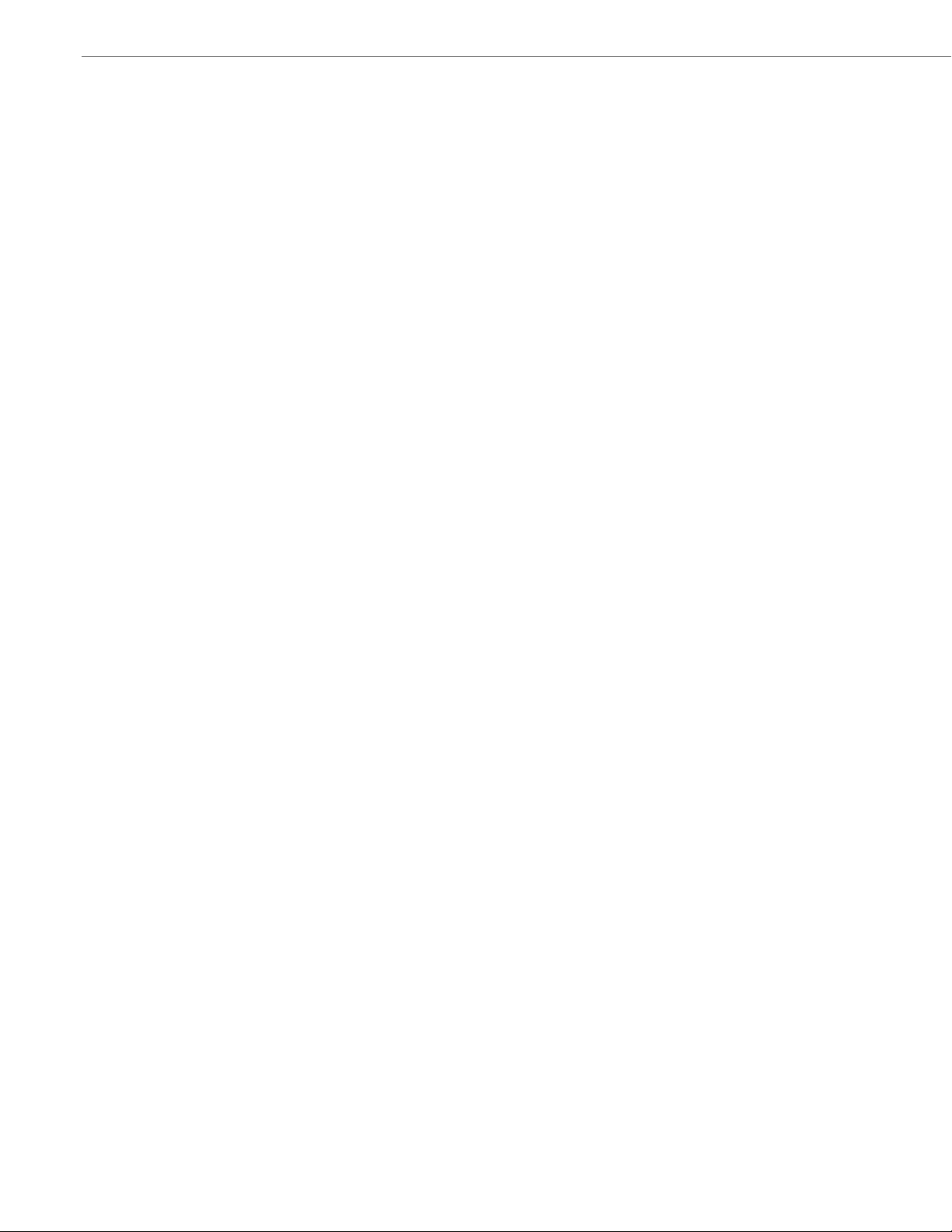
Content
Message Waiting Indicator . . . . . . . . . . . . . . . . . . . . . . . . . . . . . . . . . . . . . . . . . . . . . . . . . . . . . . . . . . . . . . . . . . . . . . . . . . . . . . . 174
Incoming Intercom Call Features . . . . . . . . . . . . . . . . . . . . . . . . . . . . . . . . . . . . . . . . . . . . . . . . . . . . . . . . . . . . . . . . . . . . . . . . . 175
Using Redial Key for “Last Number Redial” . . . . . . . . . . . . . . . . . . . . . . . . . . . . . . . . . . . . . . . . . . . . . . . . . . . . . . . . . . . . . . . 176
Group RTP Paging (receives RTP streams). . . . . . . . . . . . . . . . . . . . . . . . . . . . . . . . . . . . . . . . . . . . . . . . . . . . . . . . . . . . . . . . . 177
Shared Call Appearance (SCA) Call Bridging . . . . . . . . . . . . . . . . . . . . . . . . . . . . . . . . . . . . . . . . . . . . . . . . . . . . . . . . . . . . . . 178
Available Features Enabled by Administrators . . . . . . . . . . . . . . . . . . . . . . . . . . . . . . . . . . . . . . . . . . . . . . . . . . . . . . . 180
Outgoing Intercom Calls. . . . . . . . . . . . . . . . . . . . . . . . . . . . . . . . . . . . . . . . . . . . . . . . . . . . . . . . . . . . . . . . . . . . . . . . . . . . . . . . . . 180
Missed Call Summary Subscription . . . . . . . . . . . . . . . . . . . . . . . . . . . . . . . . . . . . . . . . . . . . . . . . . . . . . . . . . . . . . . . . . . . . . . . 180
Customizable Callers List Key and Services Key . . . . . . . . . . . . . . . . . . . . . . . . . . . . . . . . . . . . . . . . . . . . . . . . . . . . . . . . . . . 180
Autodial (Hotline and Warmline) . . . . . . . . . . . . . . . . . . . . . . . . . . . . . . . . . . . . . . . . . . . . . . . . . . . . . . . . . . . . . . . . . . . . . . . . . 181
Centralized Conferencing . . . . . . . . . . . . . . . . . . . . . . . . . . . . . . . . . . . . . . . . . . . . . . . . . . . . . . . . . . . . . . . . . . . . . . . . . . . . . . . . 181
Answer and Ignore Softkeys for XML Applications . . . . . . . . . . . . . . . . . . . . . . . . . . . . . . . . . . . . . . . . . . . . . . . . . . . . . . . . 182
XML Softkey for Special Characters in XML Applications . . . . . . . . . . . . . . . . . . . . . . . . . . . . . . . . . . . . . . . . . . . . . . . . . . 182
Playing a WAV File On Your Phone. . . . . . . . . . . . . . . . . . . . . . . . . . . . . . . . . . . . . . . . . . . . . . . . . . . . . . . . . . . . . . . . . . . . . . . . 182
Using the Keypad During Active XML Applications . . . . . . . . . . . . . . . . . . . . . . . . . . . . . . . . . . . . . . . . . . . . . . . . . . . . . . . . 183
Key Redirection . . . . . . . . . . . . . . . . . . . . . . . . . . . . . . . . . . . . . . . . . . . . . . . . . . . . . . . . . . . . . . . . . . . . . . . . . . . . . . . . . . . . . . . . . . 183
XML Applications and Off-Hook Interaction . . . . . . . . . . . . . . . . . . . . . . . . . . . . . . . . . . . . . . . . . . . . . . . . . . . . . . . . . . . . . . 184
XML Override for a Locked Phone. . . . . . . . . . . . . . . . . . . . . . . . . . . . . . . . . . . . . . . . . . . . . . . . . . . . . . . . . . . . . . . . . . . . . . . . . 184
RTP Recording and Simultaneous Playing . . . . . . . . . . . . . . . . . . . . . . . . . . . . . . . . . . . . . . . . . . . . . . . . . . . . . . . . . . . . . . . . 184
“Hold” Feature Enhancement (for Broadsoft Servers) . . . . . . . . . . . . . . . . . . . . . . . . . . . . . . . . . . . . . . . . . . . . . . . . . . . . . 184
Authentication Support for HTTP/HTTPS Download Methods Used
with Broadsoft Client Management System (CMS) . . . . . . . . . . . . . . . . . . . . . . . . . . . . . . . . . . . . . . . . . . . . . . . . . . . . . . . . 185
Diverting Calls from Your Phone. . . . . . . . . . . . . . . . . . . . . . . . . . . . . . . . . . . . . . . . . . . . . . . . . . . . . . . . . . . . . . . . . . . . . . . . . . 185
Display of Call Destination Information . . . . . . . . . . . . . . . . . . . . . . . . . . . . . . . . . . . . . . . . . . . . . . . . . . . . . . . . . . . . . . . . . . 186
Indication of Terminated Calls. . . . . . . . . . . . . . . . . . . . . . . . . . . . . . . . . . . . . . . . . . . . . . . . . . . . . . . . . . . . . . . . . . . . . . . . . . . . 187
Model M670i and M675i Expansion Modules. . . . . . . . . . . . . . . . . . . . . . . . . . . . . . . . . . . . . . . . . . . . . . . . . . . . . . . . . . 189
Using the Expansion Modules . . . . . . . . . . . . . . . . . . . . . . . . . . . . . . . . . . . . . . . . . . . . . . . . . . . . . . . . . . . . . . . . . . . . . . . . . . . . 191
Troubleshooting Solutions. . . . . . . . . . . . . . . . . . . . . . . . . . . . . . . . . . . . . . . . . . . . . . . . . . . . . . . . . . . . . . . . . . . . . . . . . . . . . . . . 193
Limited Warranty . . . . . . . . . . . . . . . . . . . . . . . . . . . . . . . . . . . . . . . . . . . . . . . . . . . . . . . . . . . . . . . . . . . . . . . . . . . . . . . . . . . .Warranty-1
Exclusions . . . . . . . . . . . . . . . . . . . . . . . . . . . . . . . . . . . . . . . . . . . . . . . . . . . . . . . . . . . . . . . . . . . . . . . . . . . . . . . . . . . . . . . . . Warranty-1
Warranty Repair Services . . . . . . . . . . . . . . . . . . . . . . . . . . . . . . . . . . . . . . . . . . . . . . . . . . . . . . . . . . . . . . . . . . . . . . . . . . Warranty-1
After Warranty Service . . . . . . . . . . . . . . . . . . . . . . . . . . . . . . . . . . . . . . . . . . . . . . . . . . . . . . . . . . . . . . . . . . . . . . . . . . . . Warranty-1
Limited Warranty (Australia Only). . . . . . . . . . . . . . . . . . . . . . . . . . . . . . . . . . . . . . . . . . . . . . . . . . . . . . . . . . . . . . . .Warranty-2
Repair Notice. . . . . . . . . . . . . . . . . . . . . . . . . . . . . . . . . . . . . . . . . . . . . . . . . . . . . . . . . . . . . . . . . . . . . . . . . . . . . . . . . . . . . . Warranty-2
vi 41-001452-00 Rev 01 – 06.2013
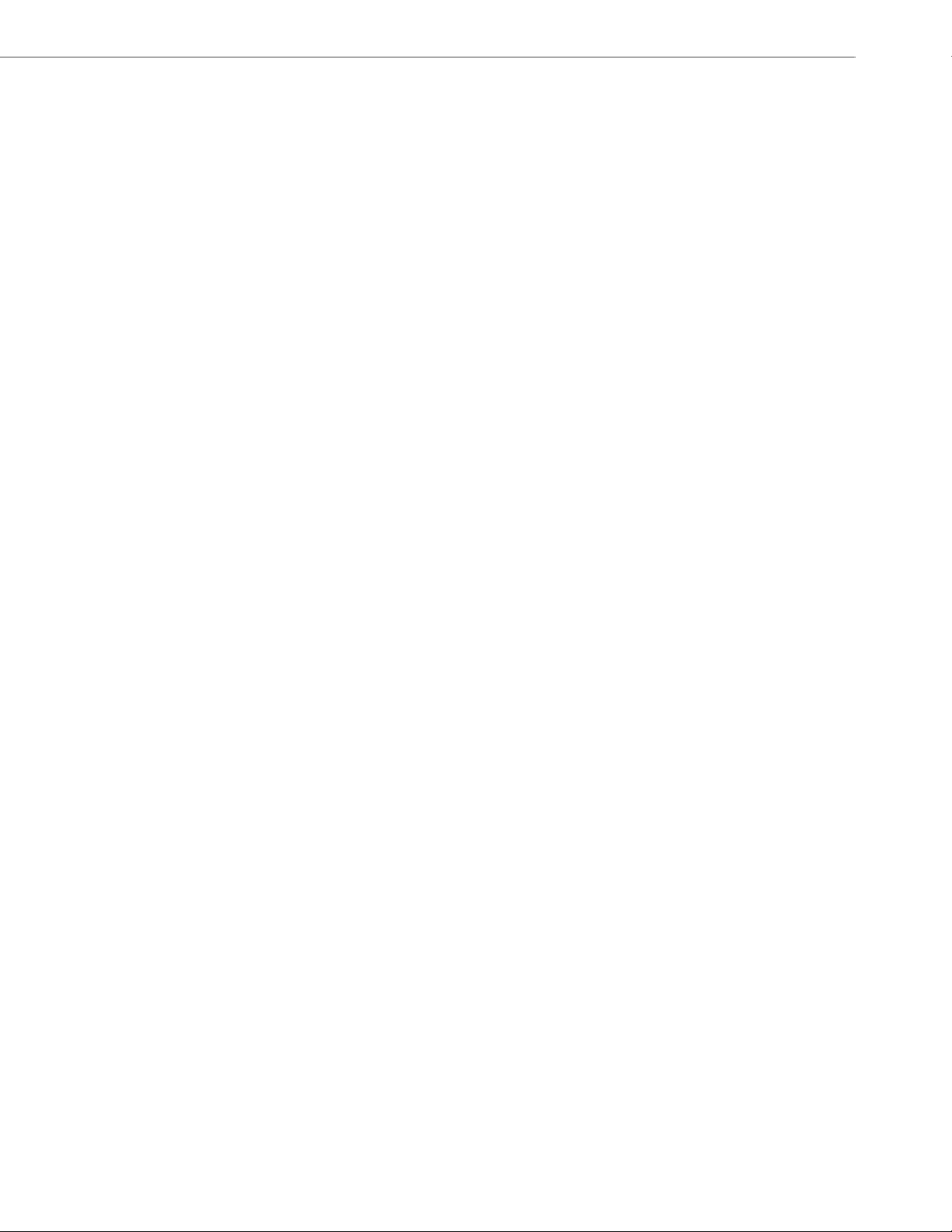
Content
Exclusions. . . . . . . . . . . . . . . . . . . . . . . . . . . . . . . . . . . . . . . . . . . . . . . . . . . . . . . . . . . . . . . . . . . . . . . . . . . . . . . . . . . . . . . . . Warranty-2
Warranty Repair Services. . . . . . . . . . . . . . . . . . . . . . . . . . . . . . . . . . . . . . . . . . . . . . . . . . . . . . . . . . . . . . . . . . . . . . . . . . Warranty-3
After Warranty Service . . . . . . . . . . . . . . . . . . . . . . . . . . . . . . . . . . . . . . . . . . . . . . . . . . . . . . . . . . . . . . . . . . . . . . . . . . . . Warranty-3
Appendix A - Time Zone Codes. . . . . . . . . . . . . . . . . . . . . . . . . . . . . . . . . . . . . . . . . . . . . . . . . . . . . . . . . . . . . . . . . . . . . . . . . . . A-1
Index . . . . . . . . . . . . . . . . . . . . . . . . . . . . . . . . . . . . . . . . . . . . . . . . . . . . . . . . . . . . . . . . . . . . . . . . . . . . . . . . . . . . . . . . . . . . . . . . . . . . . . .Index-1
41-001452-00 Rev 01 – 06.2013 vii

Welcome
The Aastra 6737i offers advanced XML capability to access custom applications and is fully interoperable with
leading IP-PBX platforms. Featuring a 5-line display, the 6737i supports up to 9 lines with call appearances and
allows you to make and receive calls, transfer, conference, and more. The 6737i IP telephone provides
communications over an IP Network using the SIP IP telephony protocol.
About this Guide
This guide explains how to use the basic features of your new 6737i phone. Not all features listed are available by default.
Contact your system or network administrator to find out which features and services are available to you on your
system.
Your System Administrator has the ability to customize some features on this phone. For information on more advanced
settings and configurations, administrators should refer to the Aastra Models 9000i and 6700i Series SIP IP Phones
Administrator Guide.
Documentation
• Aastra 6737i SIP IP Phone Installation Guide – Installation and set-up instructions, general features and functions,
and basic options list customization. This Installation Guide is included with the telephone.
• Aastra 6737i SIP IP Phone User Guide – Describes the most commonly used features and functions for an end user.
• Aastra Models 9000i and 6700i Series SIP IP Phones Administrator Guide – Describes how to set the 6737i phone up
on the network and contains advanced configuration instructions for the 6737i. This Administrator Guide is intended
for the System Administrator and can be downloaded from http://www.aastra.com.
Phone Features
• 11 line graphical LCD screen (144 x 128 pixels) with white backlight
• Built-in-two-port, 10/100/1000 Gigabit Ethernet switch - lets you share a connection with your computer.
• 12 multi-functional softkeys
– 6 Top Keys: Static softkeys (up to 10 programmable functions)
– 6 Bottom Keys: State-based softkeys (up to 20 programmable functions)
• 4 call appearance lines with LEDs
• Supports up to 9 call lines
• HD audio (wideband)
• Full-duplex speakerphone for handsfree calls
• Headset support (modular connector)
• Inline power support (based on 802.3af standard) which eliminates power adapters.
• Enhanced busy lamp fields*
• Set paging*
* Availability of feature dependant on your phone system or service provider.
1 41-001452-00 Rev 01 – 06.2013

Welcome
Requirements
The 6737i IP Phone requires the following environment:
• SIP-based IP PBX system or network installed and running with a SIP account created for the 6737i phone.
• Access to a Trivial File Transfer Protocol (TFTP), File Transfer Protocol (FTP), Hypertext Transfer Protocol (HTTP) server, or
Hyper Text Transfer Protocol over Secure Sockets Layer (SSL) (HTTPS).
• Ethernet/Fast Ethernet LAN (10/100 Mbps) (Gigabit Ethernet LAN (1000 Mbps) recommended)
• Category 5/5e straight through cabling (category 6 straight through cabling required for optimum Gigabit Ethernet
performance)
• Power source
– For Ethernet networks that supply in-line power to the phone (IEEE 802.3af):
–For power, use the Ethernet cable (supplied) to connect from the phone directly to the network for power. (No 48v
AC power adapter required.)
– For Ethernet networks that DO NOT supply power to the phone:
–(optional) For power, use a Power over Ethernet (PoE) power injector or a PoE switch. A PoE power injector is avail-
able as an optional accessory from Aastra Telecom. Contact your Administrator for more information.
Installation and Setup
If your System Administrator has not already setup your 6737i phone, please refer to the Aastra 6737i Installation Guide
for basic installation and physical setup information. For more advanced administration and configuration information,
System Administrators should refer to the Aastra Models 9000i and 6700i Series SIP IP Phones Administrator Guide.
41-001452-00 Rev 01 – 06.2013 2

Getting Started
Checking for
Firmware.....
The 6737i must be set up and be configured prior to its first use. This section describes phone behavior and start up
screens you may see when the phone is first plugged in, or when it is restarted.
Plugging in and Starting the Phone
The 6737i automatically begins the start up sequence as soon as it is connected. The phone goes through this process
the first time you plug in your phone and every time you restart your phone.
The phone displays the following startup screens.
3 41-001452-00 Rev 01 – 06.2013
DHCP: waiting
for IP...
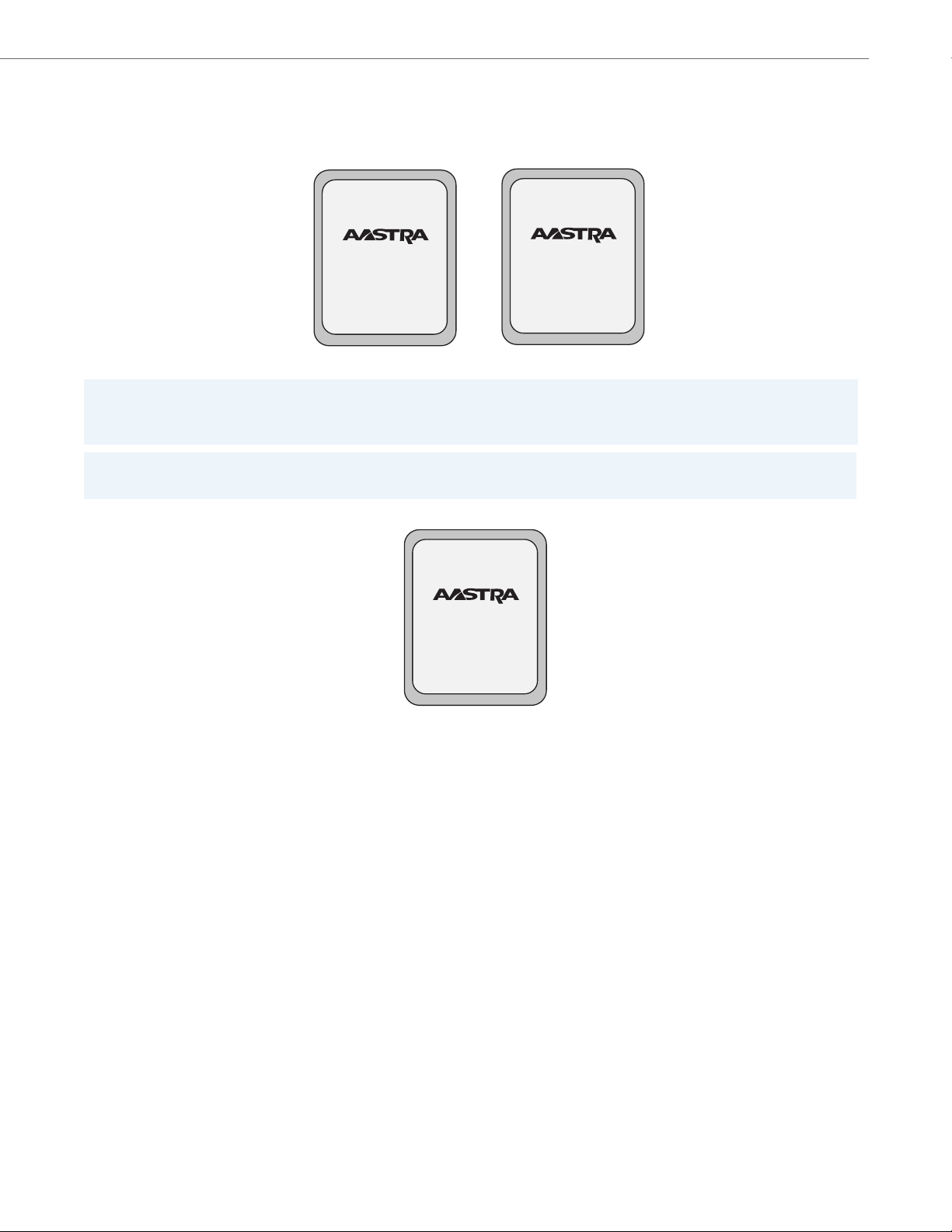
Getting Started
Updating
configuration.....
The 6737i phone then checks settings and looks for new configuration and firmware updates for the phone from a server.
If a new update is found, the phone displays the message “Updating Configuration”. This may take a few moments while
the phone downloads the latest updates.
Checking for firmware...
Do not unplug the phone!
Note:
New updates to your phone can be automatically scheduled from the server. This is set up on the phone system by your
System Administrator and should be scheduled during non-business hours or slow call periods.
Important!
Do not unplug or remove power to the phone while it is checking or installing firmware and configuration information.
If language packs were loaded to your phone by your System Administrator, the following screen displays during startup.
Downloading
Language Packs
41-001452-00 Rev 01 – 06.2013 4
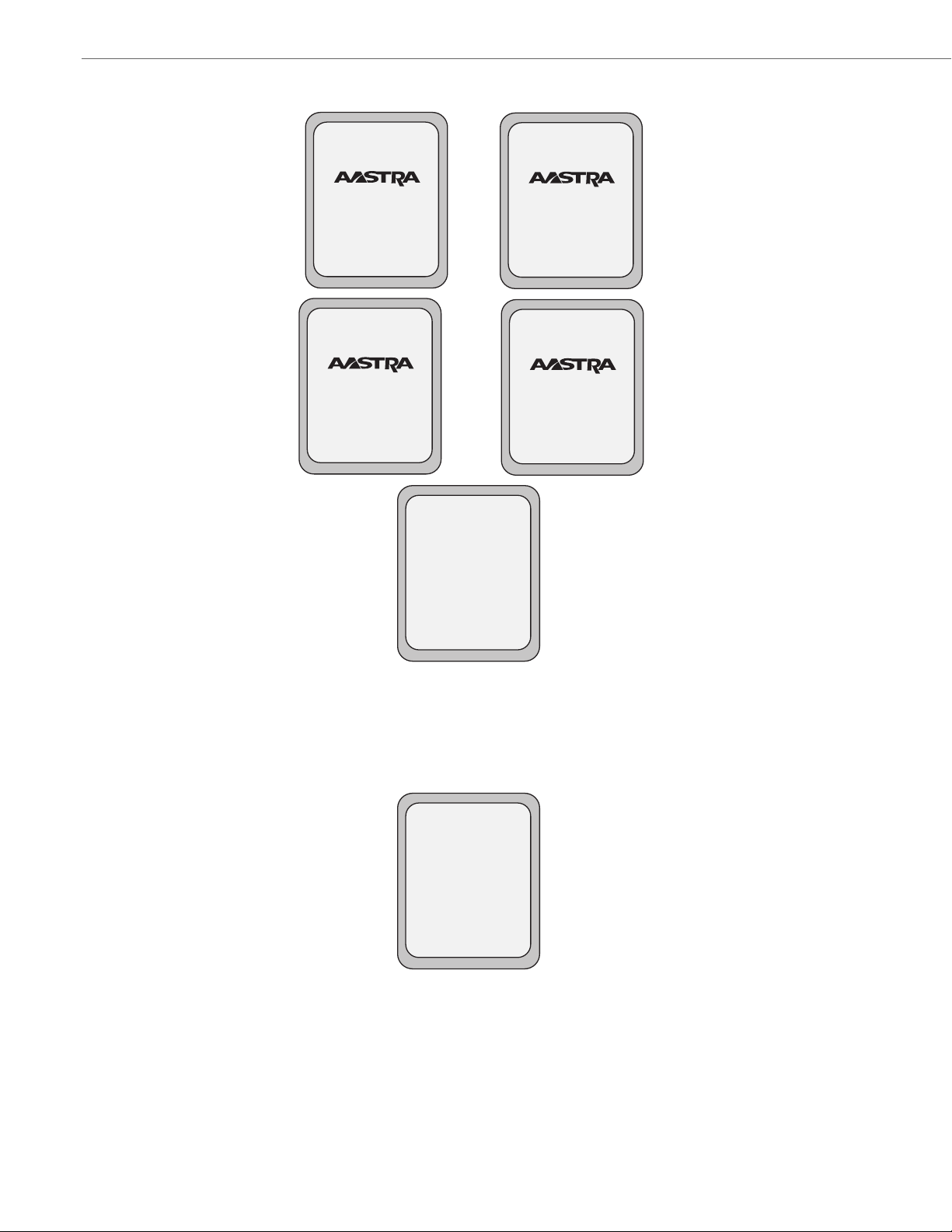
Getting Started
Network
Done
Idle Screen
When the configuration update is complete, the phone displays the following screens and then displays the Idle screen.
DSP
SIP
Services
Dir
Callers
L1
Sat Jan 1 12:18am
Icom
John Smith
Network Connected/Network Disconnected
If your phone is successful when connecting to the network the following screen displays before changing to the Idle
screen.
Services
Dir
Callers
L1
Network Connected
Sat Jan 1 12:18am
Icom
John Smith
5 41-001452-00 Rev 01 – 06.2013
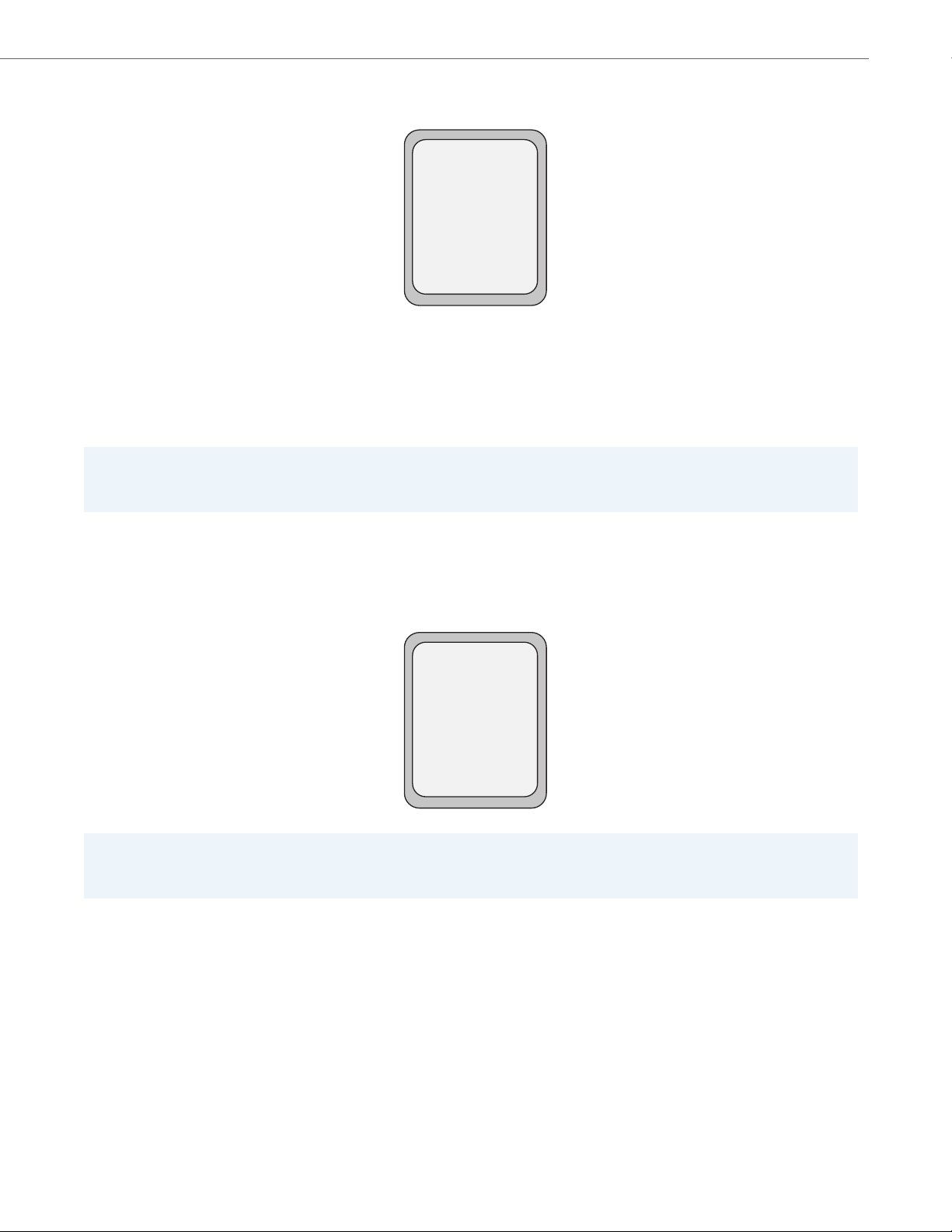
Getting Started
If your phone did not successfully connect to the network, the "Network Disconnected" prompt appears on the display
and the telephone status light turns on.
Services
Dir
Callers
L1
Network Disconnected
Sat Jan 1 12:18am
Icom
John Smith
Check that the cables are tightly connected to the phone and to the wall jack. The phone should automatically detect
when it is reconnected and displays the "Network Connected" prompt for a few seconds. However, if changes have been
made to your phone’s network settings, you may need to restart your phone.
For more information about connecting your phone, see the Aastra 6737i IP Phone Installation Guide, the section "Con-
necting to the Network and to Power".
Check with your system or network administrator for assistance.
Note:
If the phone displays "No Service" you can still use the phone but it is not registered with the Registrar. For more information about registering your phone, see your System Administrator.
Idle Screen
When the phone has successfully updated the configuration and connected to the network, the phone displays the Idle
State screen. The idle screen is shown whenever your phone is not in use.
Services
Dir
Callers
L1
Sat Jan 1 12:18am
Icom
John Smith
Note:
Your System Administrator sets up your SIP screen name, line number, and any other administrative features required.
If your name does not display on the screen, contact your System Administrator.
The Idle State screen lists your name (SIP screen name) and day, date, and time. In the above screen, the "L1" indicates
John Smith is configured on Line 1.
41-001452-00 Rev 01 – 06.2013 6
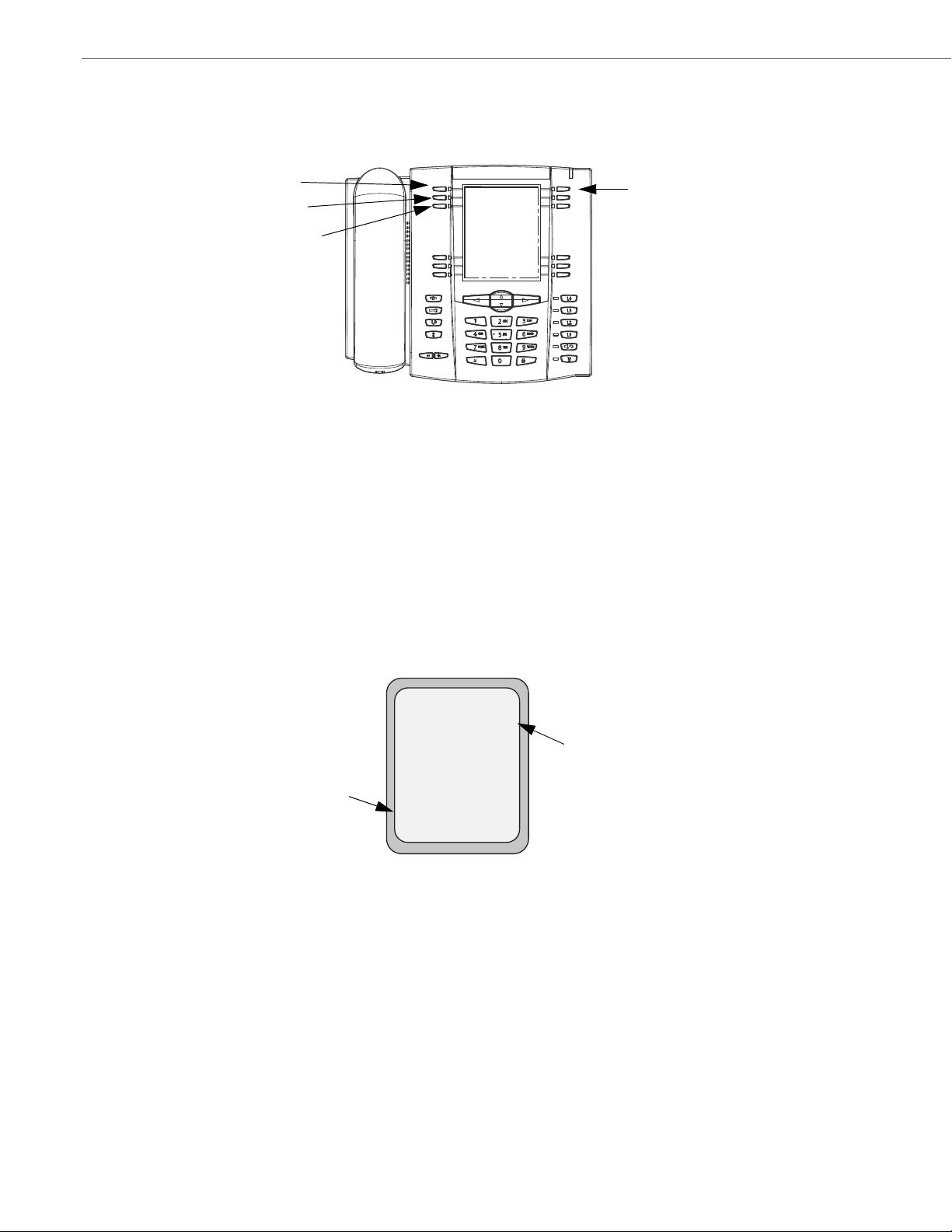
Getting Started
Services
Directory
Callers List
Intercom
Services
Dir
Callers
Icom
L1
John Smith
Sat Jan 1 12:18am
Home
DND
More
"Do Not Disturb"
Softkey
Idle Screen
Speed Dial Softkey
By default, the top softkeys 1 through 4 are configured for Services, Directory, Callers List, and Intercom, respectively. You
can configure the 6 top keys with up to 10 functions, and the 6 bottom softkeys with up to 20 functions as required.
Reference
For more information about configuring the top and bottom softkeys, see “Softkeys” on page 53.
For more information about using the Services, Directory, Callers List, Intercom, Dial, Conference, and Transfer keys, see
the following sections:
• “Making Calls” on page 115.
• “Handling Calls” on page 121.
• “Managing Calls” on page 131.
Idle Screen With Softkeys Configured
If you or your administrator have configured softkey functions on your phone, the labels for those functions display on
the screen. For example, in the following illustration, "Home" was configured as a speed dial key on the bottom set of
softkeys and "Do Not Disturb" (DND) was configured on the top set of softkeys.
7 41-001452-00 Rev 01 – 06.2013

Getting Started
Speed Dial Softkeys
Idle Screen
L1
John Smith
Sat Jan 1 12:18am
Home
More
HR
Support
Voicema il Icon
Idle Screen
Services
Dir
Callers
Icom
L1
John Smith
Dial
Conf
Xfer More
>
You can configure up to 10 functions on the top set of softkeys. If you have additional functions configured on the top
softkeys that do not display on the main idle screen, a "More" displays at the top right of the screen. Pressing the More
softkey toggles between the first screen and a second screen of softkeys configured on your phone.
Idle Screen with Voicemail Messages
The envelope icon displays on the Idle State screen only if you have new messages waiting. The number next to the
envelope indicates how many new messages you have.
Services
Dir
Callers
1
L1
Sat Jan 1 12:18am
Icom
John Smith
To access your voicemail messages, use the star codes for your system if a voicemail softkey has not been configured on
your phone. For more information on your system’s star codes, please refer to the documentation for the voicemail system
you are using.
Screen Display After Picking Up the Handset
When you pickup the handset, the screen displays as follows:
This screen displays the following keys located on the bottom left of the screen:
• Dial
• Conf (Conference)
• Xfer (Transfer)
41-001452-00 Rev 01 – 06.2013 8

Getting Started
Services
Dir
Callers
Icom
L1
John Smith
Dial
Conf
Xfer More
>
Services
Dir
Callers
Icom
L1
John Smith
Sat Jan 1 12:18am
Home
Idle Screen
After Handset Pickup
After Pressing "More"
A More softkey also displays at the bottom right of the screen if you have configured softkeys other than the default
softkeys.
For example, if you configure a bottom softkey for speed dialing to Home, and then you pickup the handset, the screen
displays the Dial, Conf, and Xfer default softkeys with a More softkey. You can press the More softkey to toggle between
the first and second screens to display all configured softkeys. See illustrations below.
Services
Dir
Callers
L1
Icom
John Smith
>
Home
More
Note:
The bottom set of 6 softkeys map to the current state-based configurable softkeys. The top set of 6 softkeys allow you
to configure up to 10 functions.
9 41-001452-00 Rev 01 – 06.2013

IP Phone Keys
Key Panel
The following sections describe the various 6737i phone key functions on both the symbol and text hardware platforms,
and how they help you make and manage your calls and caller information. Images of the symbol keys and the symbol
hardware platform are used throughout this document.
6737i Handset
High Quality Speakerphone
Message Waiting Lamp
Goodbye Key
Options Key
Hold Key
Redial Key
Softkeys
Four (4) Line Call Appearance
Keys
Speakerphone/Headset Key
Mute Key
Navigation Keys
Keypad
LCD Screen
Volume Control (+) (-)
41-001452-00 Rev 01 – 06.2013 10
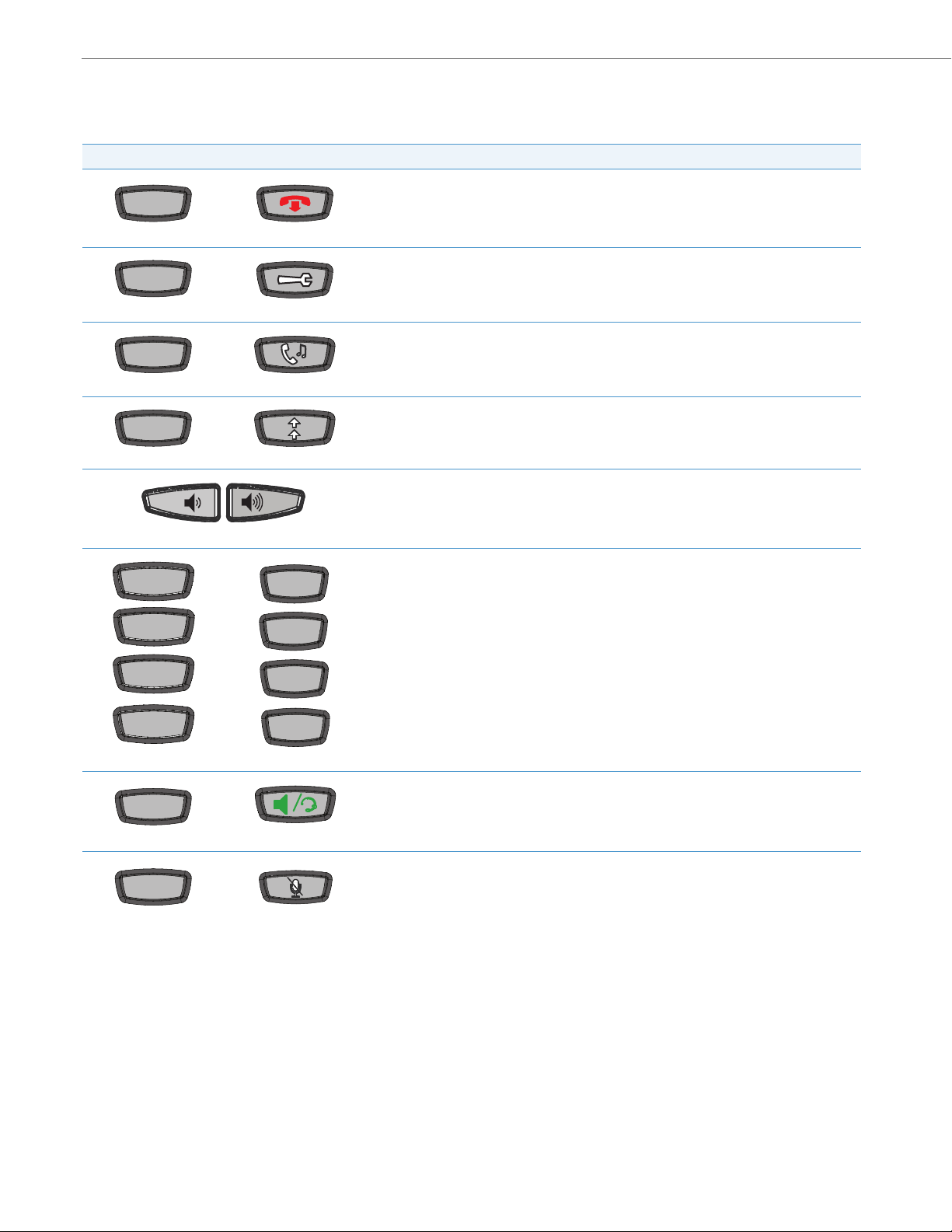
IP Phone Keys
Goodbye
Options
Hold
Redial
Line 1
Line 2
Line 3
Line 4
L1L1
L2L2
L3L3
L4L4
Speaker/
Headset
Mute
Key Descriptions
The following table identifies the keys on the key panel of your 6737i IP phone that you can use for handling calls.
Tex t Ke ys Symbol Keys Key Description*
Goodbye key - Ends an active call. The Goodbye key also exits an open list, such as the Options
List, without saving changes.
Options key - Accesses options to customize your phone. Your System Administrator may have
alr eady custo mize d some of yo ur se tting s. Ch eck with your Syste m Admi nist rator befo re cha nging the administrator-only options.
Hold key - Places an active call on hold. To retrieve a held call, press the call appearance key
beside the light that is flashing.
Redial key - Redials up to 100 previously dialed numbers. Pressing the Redial key twice simultaneously redials the last dialed number.
Volu me con trol key - Adjusts the volume for the handset, headset, ringer, and speakerphone.
Line 4
Line 3
Line 2
Line 1
Line/Call Appearance key - Connects you to a line or call. The Aastra 6753i IP phone supports
up to 4 line keys.
Speakerphone/Headset key - Activates speakerphone/headset for making and receiving calls
without lifting the handset. When the audio mode option is set, this key is used to switch
between a headset and the speakerphone.
Mute key - Mutes the microphone so that your caller cannot hear you (the light indicator flashes
when the microphone is on mute).
11 41-001452-00 Rev 01 – 06.2013

Tex t Keys Symbol Keys Key Description*
Navigation Keys - Pressing the UP and DOWN arrow keys lets you view different status and text
messages on the LCD display (if there is more than 1 line of status/text messages). These keys
also let you scroll through menu selections, such as the Options List, and scroll through a remote
number that is displayed on the phone. Users can press the scrolling DOWN navigation key to
view the rest of the phone number content.
Pressing the LEFT and RIGHT arrow keys lets you view the different line/call appearances. While
in the Options List, these keys allow you to exit or enter the current option. When you are editing
entries on the display, pressing the LEFT arrow key erases the character on the left; pressing the
RIGHT arrow key sets the option.
Softkeys - 12 softkeys on the 6737i IP Phone.
- 6 Top Keys: programmable static softkeys (up to 10 programmable functions)
- 6 Bottom Keys: programmable state-based softkeys (up to 20 programmable functions)
These keys also perform as follows:
Callers List Key - Accesses the last 200 calls received.
Conference Key - Begins a conference call with the active call.
Xfer Key - Transfers the active call to another number.
Directory Key - Displays up to 200 names and phone numbers (stored in alphabetical order)
Note:
For more information about programming the softkeys to perform specific functions, see the
Aastra Model 6737i IP Phone User Guide.
*See the Aastra 6737i IP Phone User Guide for more information about each of these keys.
IP Phone Keys
41-001452-00 Rev 01 – 06.2013 12
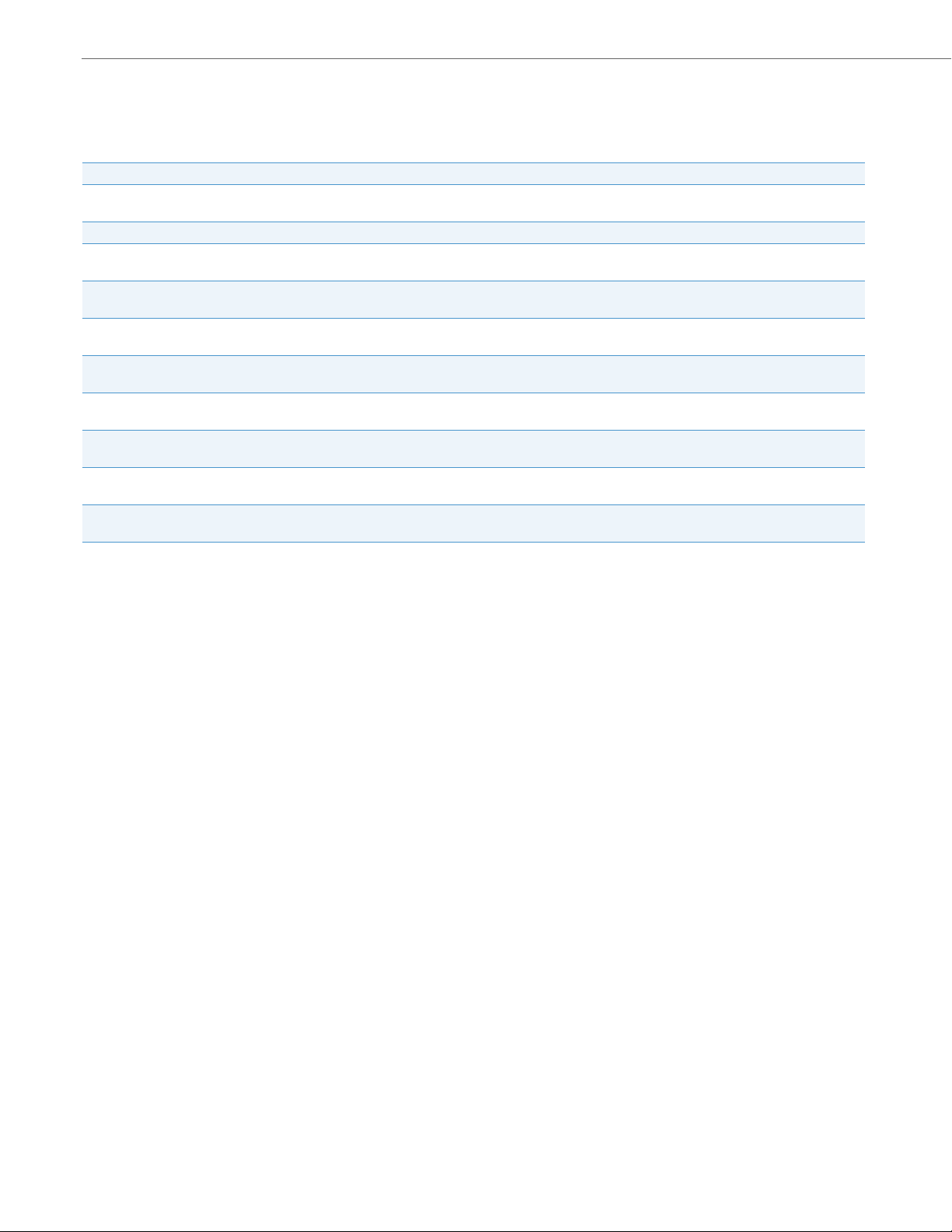
IP Phone Keys
Keypad Keys
The 6737i has a keypad with digits from 0 through 9, a “*” key, and a “#” key. Keys 2 through 9 contain the letters of the
alphabet. The 6737i phone keypad includes the following:
Keypad Key Description
0Dials 0
1 Dials 1
2 ABC Dials 2
3 DEF Dials 3
4 GHI Dials 4
5 JKL Dials 5
6 MNO Dials 6
7 P QRS Dials 7
8 TUV Dials 8
9 WXYZ Dials 9
Dials the Operator on a registered phone
When entering text, this key enters A with one press, B with two presses, and C with three presses
When entering text, this key enters D with one press, E with two presses, and F with three presses
When entering text, this key enters G with one press, H with two presses, and I with three presses
When entering text, this key enters J with one press, K with two presses, and L with three presses
When entering text, this key enters M with one press, N with two presses, and O with three presses
When entering text, this key enters P with one press, Q with two presses, R with three presses, and S with four presses.
When entering text, this key enters T with one press, U with two presses, and V with three presses
When entering text, this key enters W with one press, X with two presses, Y with three presses, and Z with four presses.
The "*" is called the "star key". The "#" is called the "number sign", "pound key", or "hash key", depending on one's nationality or personal preference. These can be used for special functions such as accessing voicemail. The “star key” and
“pound key” functions are dependant on your country’s feature availablities. Contact your System Administrator for
more information about available functions using these keys.
These keypad keys can be used for any of the following on the phone:
• Dial a phone number to make a call (see “Dialing a Number” on page 115.)
• Enter digits or letters in the IP Phone user interface.
• Program a speed dial number (see “Speeddial Key” on page 60.)
• Press a speed dial key (see “Speeddial Key” on page 60.)
• Press the keys associated with a called Interactive Voice Response (IVR) system.
13 41-001452-00 Rev 01 – 06.2013
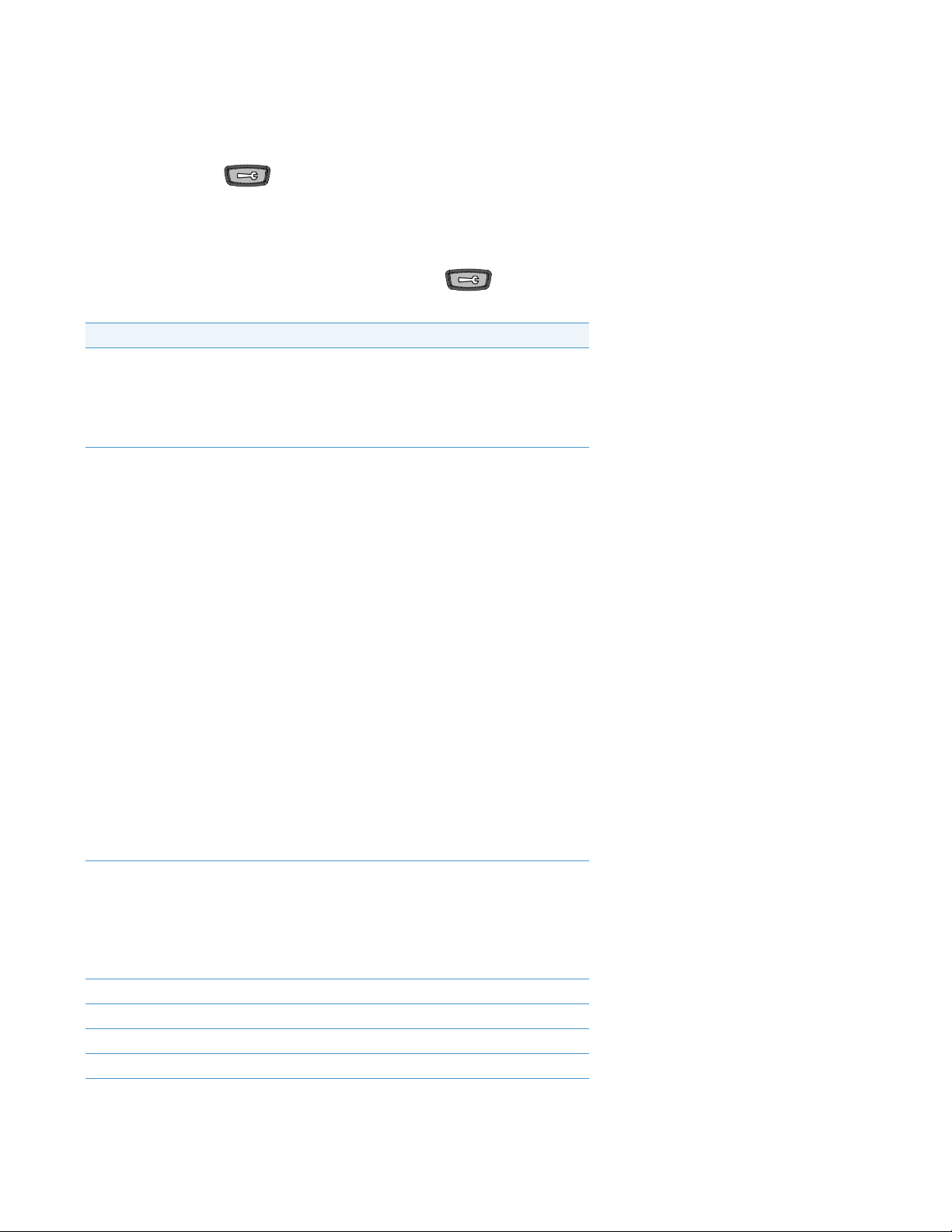
Methods for Customizing Your Phone
There are two ways to customize specific options on your phone:
• Using the Options key on the IP Phone
• Using the Aastra Web UI in an Internet browser window from your PC.
Phone Options via the IP Phone UI
You can customize your phone by pressing the Options key and accessing the IP Phone UI.
These options allow you to customize the following phone settings.
Option Number Option
1Call Forward
1. All
2. Busy
3. No Answer
The menus that display for Call Forward are dependant on the Call Forward
Mode set on the phone. Default is "Account" mode.
2Preferences
3 Phone Status
4 User Password
5 Administrator Menu (Password Protected)*
6Restart Phone
7 Phone Lock
1. To ne s
Ring Tone
Ton e Se t
2. Display
Contrast Level
Backlight
3. Speed Dial Edit
4. Live Dialpad
5. Set Audio
Audio Mode
Headset Mic Vol
DHSG
6. Time and Date
Time Format
Daylight Savings
Date Format
Time Zone
Time Server 1
Time Server 2
Time Server 3
Set Time
Set Date
7. Language
Screen Language
Input Language
1. IP&MAC Addresses
2. LAN Port
3. PC Port
4. Firmware Info
5. Error Messages
6. Copyright
41-001452-00 Rev 01 – 06.2013 14
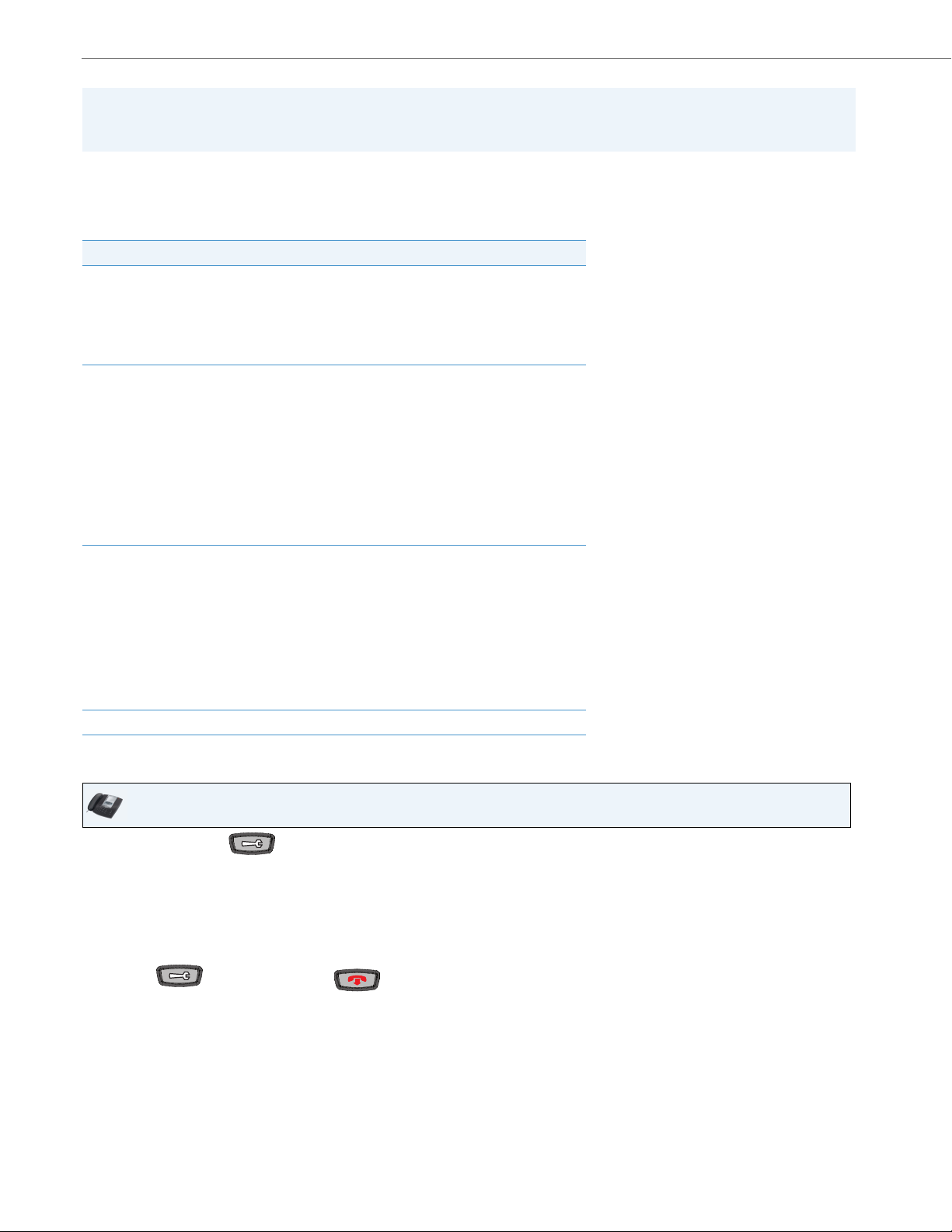
Methods for Customizing Your Phone
Note:
*The "Administrator Menu" options are Administrator level functions only, and are not accessible by the user. These
options should only be set up and changed by your System Administrator.
Simplified Options Menu
Your System Administrator may configure a simplified options menu for your phone. The following table indicates the
options that may appear on your phone if the simplified options menu is applied.
Option Number Option
1Call Forward
2 Preferences
3 Phone Status
4 Phone Lock
1. All
2. Busy
3. No Answer
The menus that display for Call Forward are dependant on the Call Forward
Mode set on the phone. Default is "Account" mode.
1. To ne s
Ring Tone
Ton e Set
2. Display
Contrast Level
Backlight
3. Set Audio
Audio Mode
Headset Mic Vol
DHSG
1. IP&MAC Addresses
2. LAN Port
3. PC Port
4. Firmware Info
5. Error Messages
6. Restart Phone
7. Factory Default
8. Erase Local Cfg.
9. Copyright
Using the IP Phone UI
IP Phone UI
1. Press the Options key on the phone to enter the Options List.
2. To go to an Option, use 5 and 2 to scroll through the list, or press the number corresponding to the Option.
3. Press the Show softkey, the 4 key, or press the digit number of the corresponding option to select an option.
4. Use the softkeys that display for each option to change a selected option.
5. Press the Done key to save the change.
6. Press the key, the 3 key, or the key at any time to exit without saving changes.
References
For more information about customizing your phone using the available options from the IP Phone UI, see the section
“Customizing Your Phone” on page 23.
15 41-001452-00 Rev 01 – 06.2013

Methods for Customizing Your Phone
For more information about administrator options, contact your System Administrator.
Phone Options via the Aastra Web UI
In addition to the IP Phone UI options, you can also customize additional options on the IP Phone using the Aastra Web UI.
In order to access your phone using the Aastra Web UI, you need to know your phone’s IP address. To find your phone’s IP
address, see “Finding Your Phone’s IP Address” on page 20.
Using the Aastra Web UI
Aastra Web UI
1. Open your web browser, enter the phone’s IP address or host name into the address field and press <Enter>. The
following logon screen displays.
2. At the prompt, enter your username and password and click OK.
Note:
For a user, the default username is “user” and the password field is left blank.
41-001452-00 Rev 01 – 06.2013 16
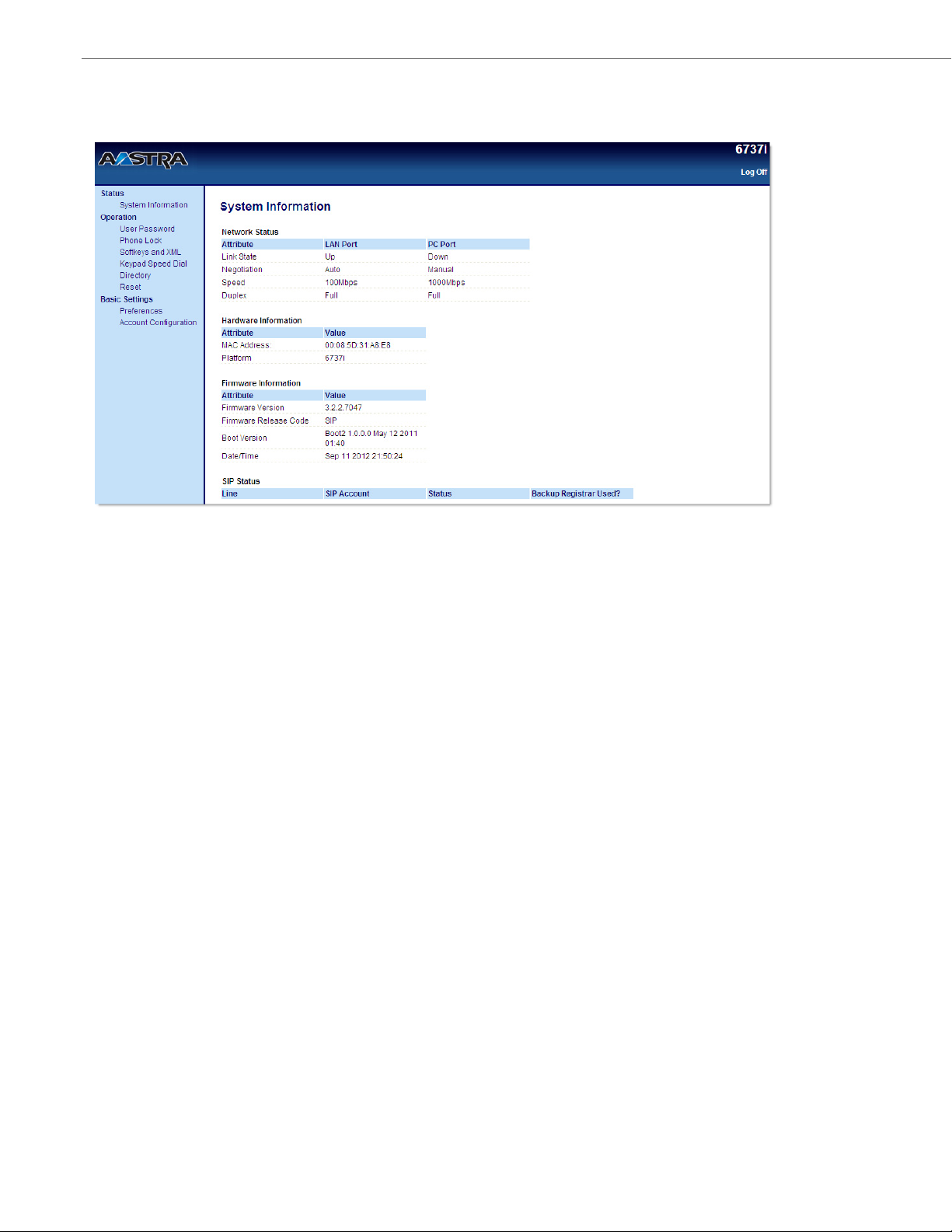
Methods for Customizing Your Phone
The Network Status window displays for the IP phone you are accessing.
3. You can logout of the Aastra Web UI at any time by clicking Log Off.
17 41-001452-00 Rev 01 – 06.2013
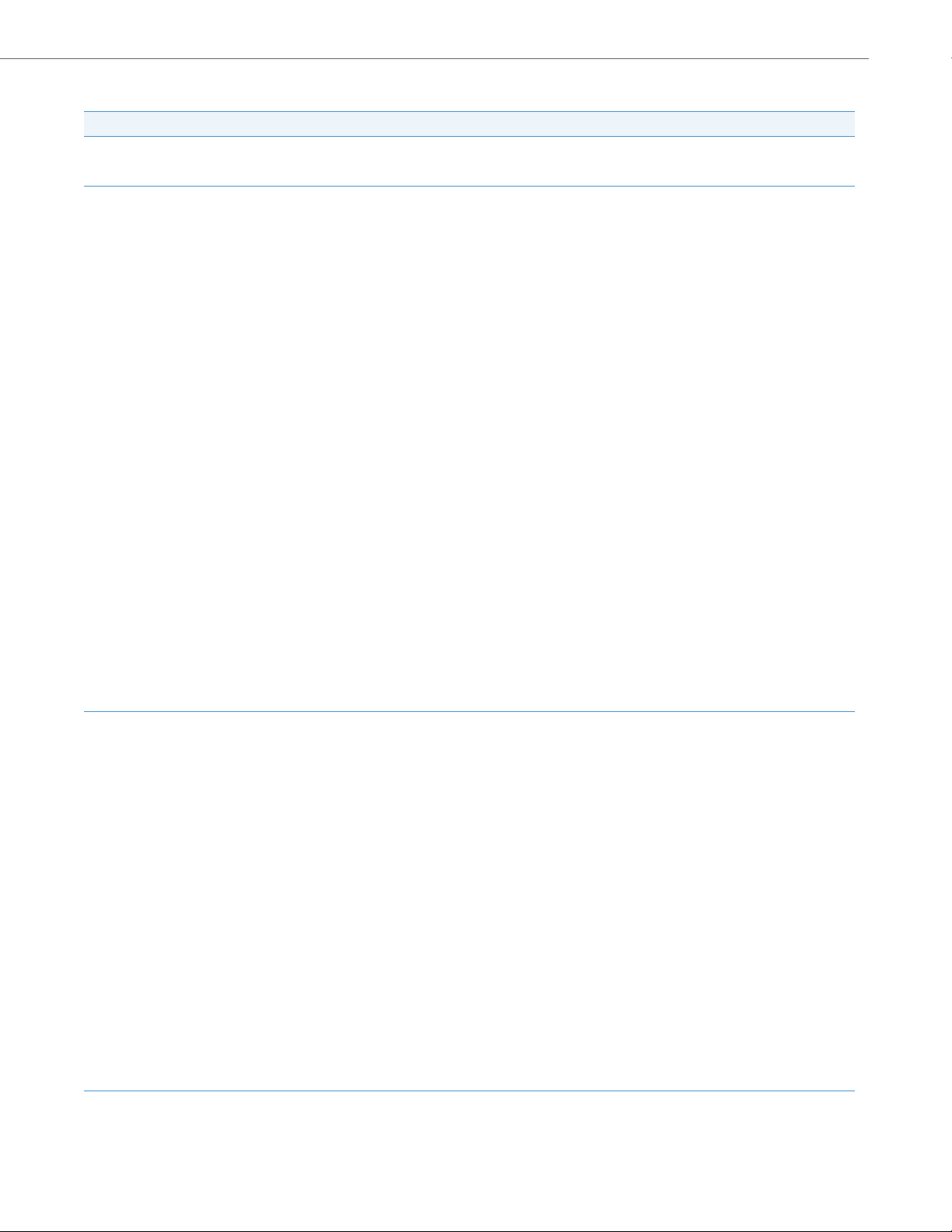
Methods for Customizing Your Phone
None Last Call Return (LCR)
Line Call Forward
Speed Dial BLF/Xfer
Do Not Disturb (DND) Speeddial/Xfer
Busy Lamp Field (BLF) Speeddial/Conf
BLF/List Directory
Auto Call Distribution (ACD) Callers List
Directed Call Pickup Icom (Intercom)
Extensible Markup Language
(XML)
Services
Flash Phone Lock
Sprecode Paging
Park Empt y
Pickup
The following categories display in the side menu of the Aastra Web UI: Status, Operation, Basic Settings.
Headings Descriptions
Status The Status section displays the network status and the MAC address of the IP phone. It also displays hardware and firmware informa-
Operation User Password - Allows you to change user password.
tion about the IP phone, and information about the SIP account(s) currently configured on the phone. The information in the Network
Status window is read-only.
Phone Lock - Allows you to assign an emergency dial plan to the phone, lock the phone to prevent any changes to the phone and to
prevent use of the phone, and reset the user password.
Softkeys and XML - Al low s you to co nfi gure up to 6 to p sof tke ys an d 6 b otto m softkeys with functions identified in the list below. You
can configure up to 10 functions on the top softkeys and up to 20 functions on the bottom softkeys.
Available Functions for Softkeys
Keypad Speed Dial - Allows you to assign a speed dial number to a specific digit on the phone’s keypad for speed dialing purposes.
Expansion Modules - Allows you to configure an additional 36 softkeys with a M670i Expansion Module, or an additional 60 softkeys
with a M675i Expansion Module if an it is attached to the phone. This option displays on the side menu of the Aastra Web UI only if an
Expansion Module is attached. For more information about the expansion modules see “Model M670i and M675i Expansion Modules”
on page 189.
Directory - Allows you to copy the Callers List and Directory List from your IP phone to your PC.
Reset - Allows you to restart the IP phone when required.
Basic Settings Preferences - Allows you to enable/disable the following:
• Park Call
• Pick Up Parked Call
• Display DTMF Digits
• Play Call Waiting Tone
• Stuttered Dial Tone
• XML Beep Support
• Switch UI Focus to Ringing Line
• Call Hold Reminder During Active Calls
• Call Hold Reminder
• Call Waiting Tone Period
• Preferred Line
41-001452-00 Rev 01 – 06.2013 18
• Preferred Line Timeout (seconds)
• Message Waiting Indicator Line
• DND Key Mode
• Call Forward Key Mode
This category also allows you to configure:
• Incoming Intercom Call Settings
• Group Paging RTP Settings
• Ring Tones (global and per-line basis)
• Time and Date Settings
• Language Settings
Account Configuration - Allows you to configure “Do Not Disturb” (DND) and “Call Forwarding” (CFWD) by account. You can have
multiple accounts on the 6737i.
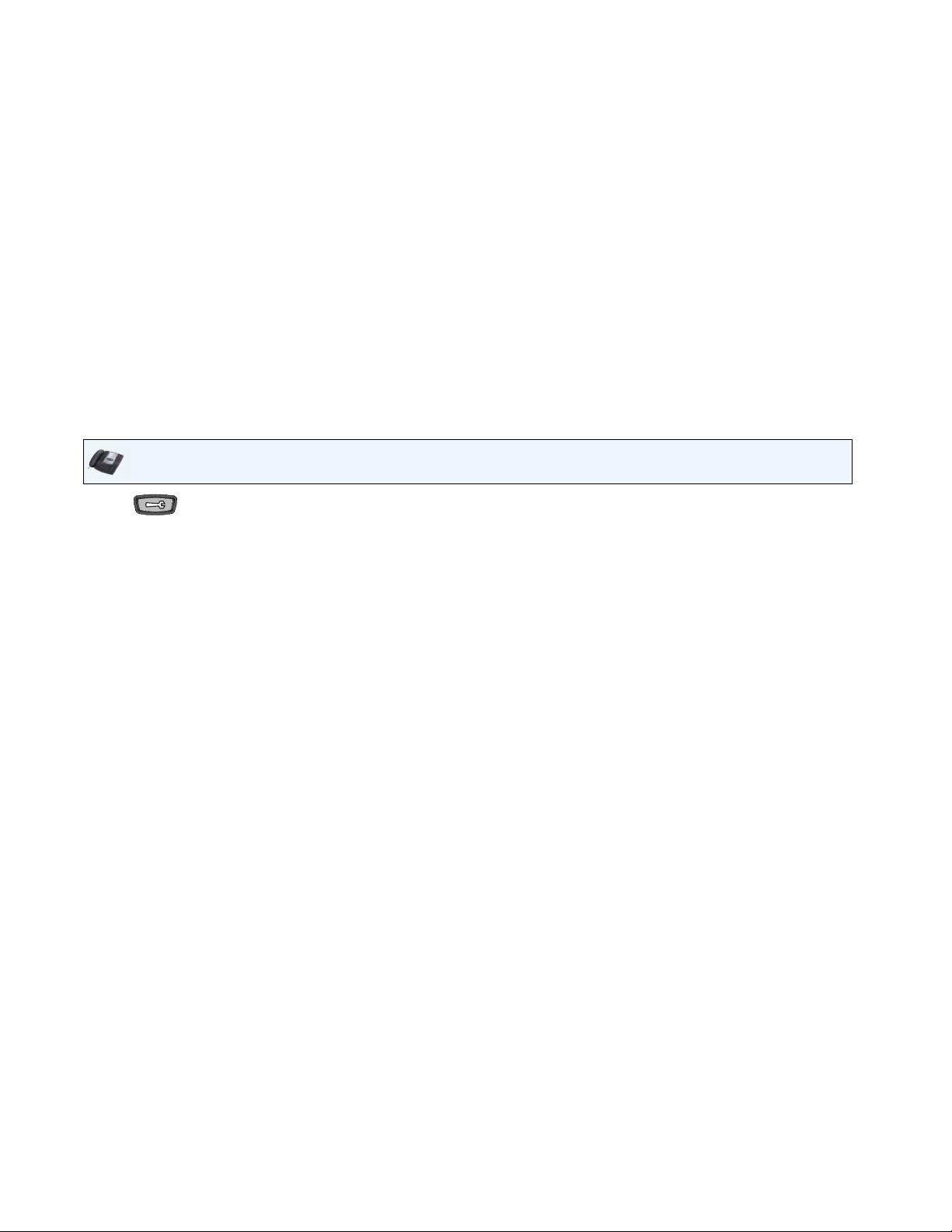
Phone Status
You can view the status of your phone using the IP Phone UI or the Aastra Web UI.
Phone Status via IP Phone UI
The "Phone Status" option on the IP phone displays the status of your phone to the LCD display.
This option allows you to view your phone’s:
• Network status including your phone’s IP and MAC address
• Local Area Network (LAN) port information
• PC Port information (if PC link exists)
• Firmware version
• Error messages from last reboot or startup
• Copyright information
Use the following procedure to view the status of your phone using the IP Phone UI.
IP Phone UI
1. Press on the phone to enter the Options List.
2. Select Phone Status.
3. Select the option you want to view:
• IP&MAC Address
• LAN Port
• PC Port
• Firmware Info
• Error Messages
• Copyright
The option you select displays to the LCD. Use the 5 and 2 keys to scroll the through the LCD display.
19 41-001452-00 Rev 01 – 06.2013
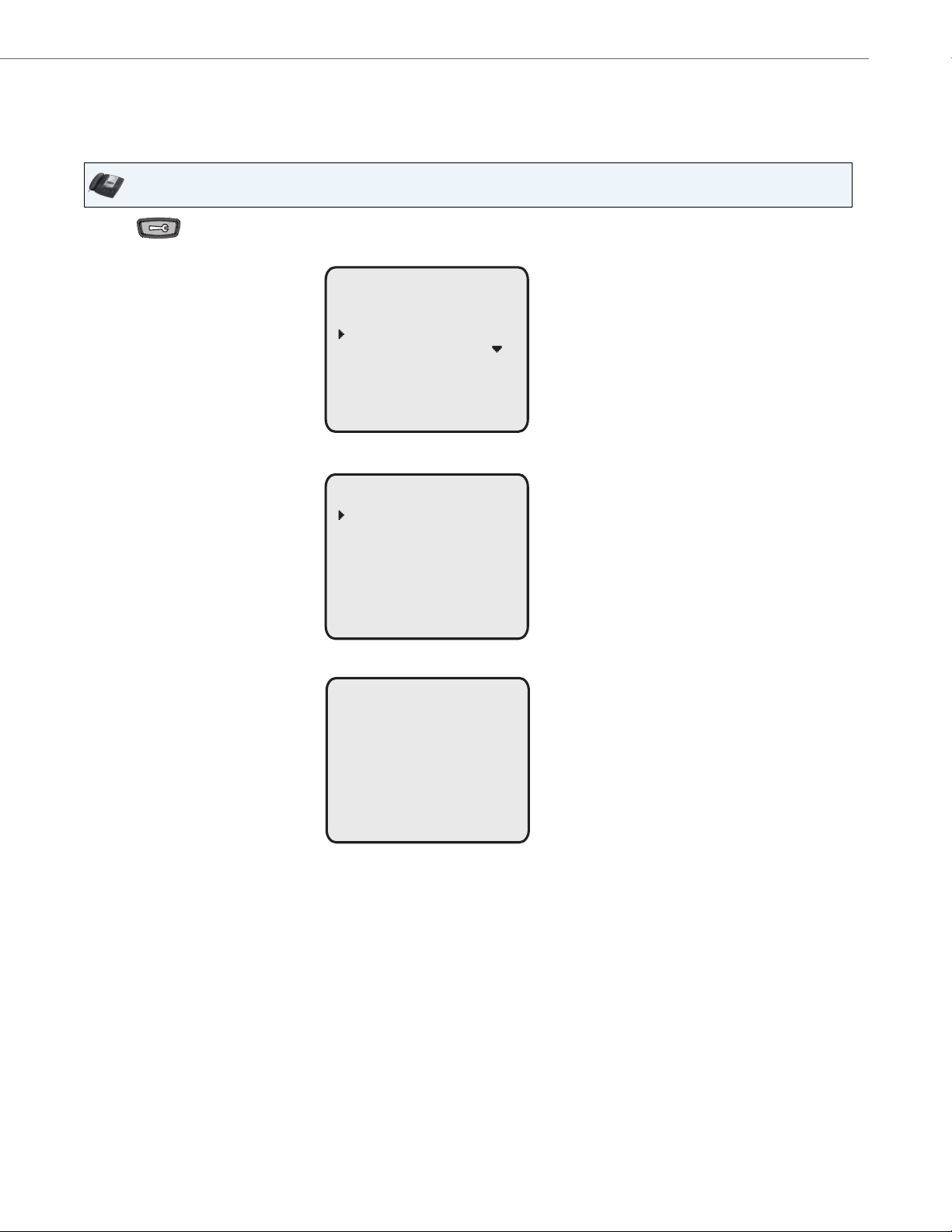
Phone Status
Options List
Done -
- Select
1. Call Forward
2. Preferences
3. Phone Status
4. Password
Phone Status
Done -
- Select
1. IP&MAC Addresses
2. LAN Port
3. PC Port
4. Firmware Info
5. Error Messages
6. Copyright
Finding Your Phone’s IP Address
If you want to access your phone’s options using an Internet browser, you need to enter the IP address of the phone in the
browser to open the Aastra Web UI. Use the following procedure to find your phone’s IP address.
IP Phone UI
1. Press to enter the Options List.
2. Scroll to Phone Status and press Select.
3. Scroll to IP&MAC Addresses and press Select.
41-001452-00 Rev 01 – 06.2013 20
The IP address of your 6737i IP phone displays in the "IP Address" field.
IP&MAC Addresses
IP Address:
192.168.0.100
MAC Address:
00447D180326
Done -
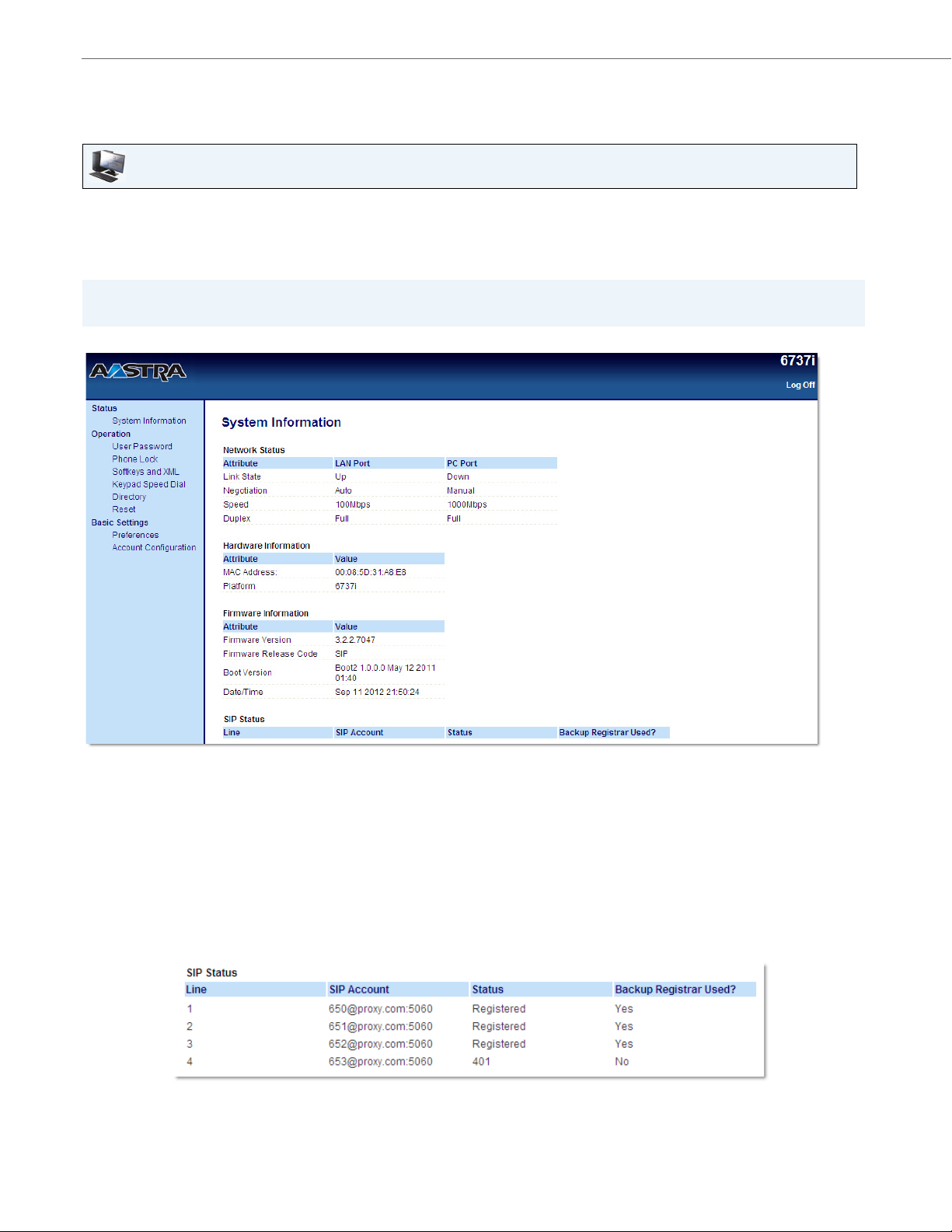
Phone Status
Phone Status via the Aastra Web UI
Use the following procedure to view the phone status via the Aastra Web UI.
Aastra Web UI
1. Open your web browser, enter the phone’s IP address or host name into the address field and press <Enter>.
2. In the Username/Password window, enter your username and password and click OK.
Note:
For a user, the default username is “user” and the password field is left blank.
The Status window displays for the IP phone you are accessing.
This Status window is view only. It displays the status of your phone which includes the following:
• Network Status
• Hardware Information
• Firmware Information
• SIP Status
SIP Status
The IP Phones show the SIP registration status on the IP Phone’s Status screen in the Aastra Web UI.
21 41-001452-00 Rev 01 – 06.2013

The following table describes the status conditions that can display for the account.
Status Condition Description
Registered Displays this status on accounts that HAVE been registered with the SIP proxy server.
Example:
Line SIP Account Status Used?
1 650@proxy.com:5060 Registered Yes
where
Account Number is “1”
SIP Account is “650@proxy.com” on port “5060”
Status is “Registered”
Backup registrar is used (“Yes”)
SIP Error Number Displays on accounts when registration fails with the SIP proxy server.
Phone Status
Backup
Registrar
Example:
Line SIP Account Status Used?
4 653@proxy.com:5060 401 No
where
Account Number is “4”
SIP Account is “653@proxy.com” on port “5060”
Status is “401” - Unregistered if SIP registration fails.
Backup registrar is used (“No”)
Backup
Registrar
41-001452-00 Rev 01 – 06.2013 22
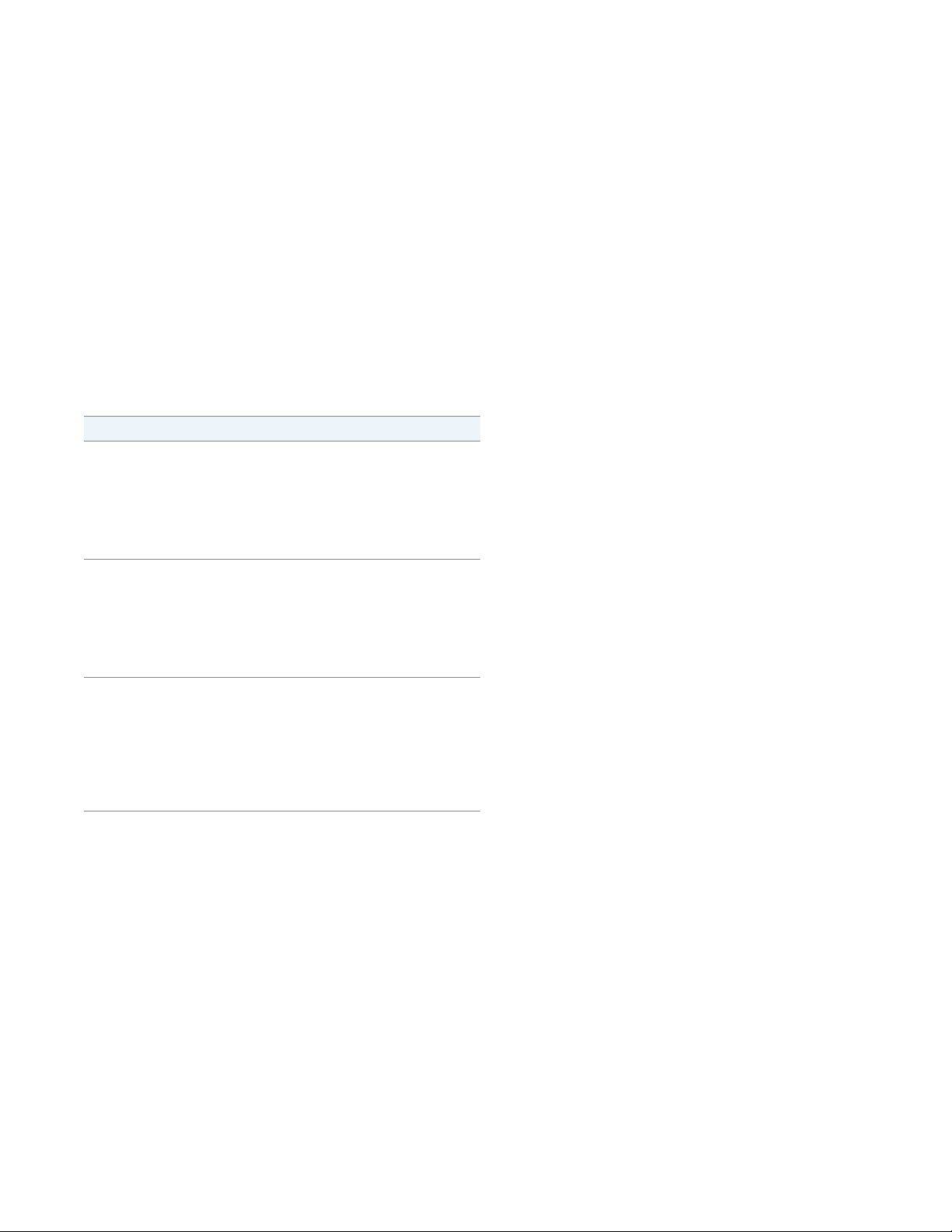
Customizing Your Phone
The following paragraphs describe the options available from either the IP Phone UI, the Aastra Web UI, or both, and provide procedures applicable to the option.
Ring Tones and Tone Sets
You can configure ring tones and ring tone sets on the IP phone.
Ring Tones
There are several distinct ring tones a user can select from to set on the IP phones. You can enable/disable these ring
tones on a global or per-line basis.
The following table identifies the valid settings and default values for each type of configuration method.
Ring Tones Table
Configuration Method Valid Values Default Value
IP Phone UI Global
Ton e 1
Ton e 2
Ton e 3
Ton e 4
Ton e 5
Silent
Aastra Web UI Global:
Ton e 1
Ton e 2
Ton e 3
Ton e 4
Ton e 5
Silent
Lines 1 to 6 Per-Line Setting:
Global
Ton e 1
Ton e 2
Ton e 3
Ton e 4
Ton e 5
Silent
Global Setting:
Ton e 1
Global Setting:
Ton e 1
Per-Line Setting:
Global
23 41-001452-00 Rev 01 – 06.2013
