AASTRA 6739i User Manual
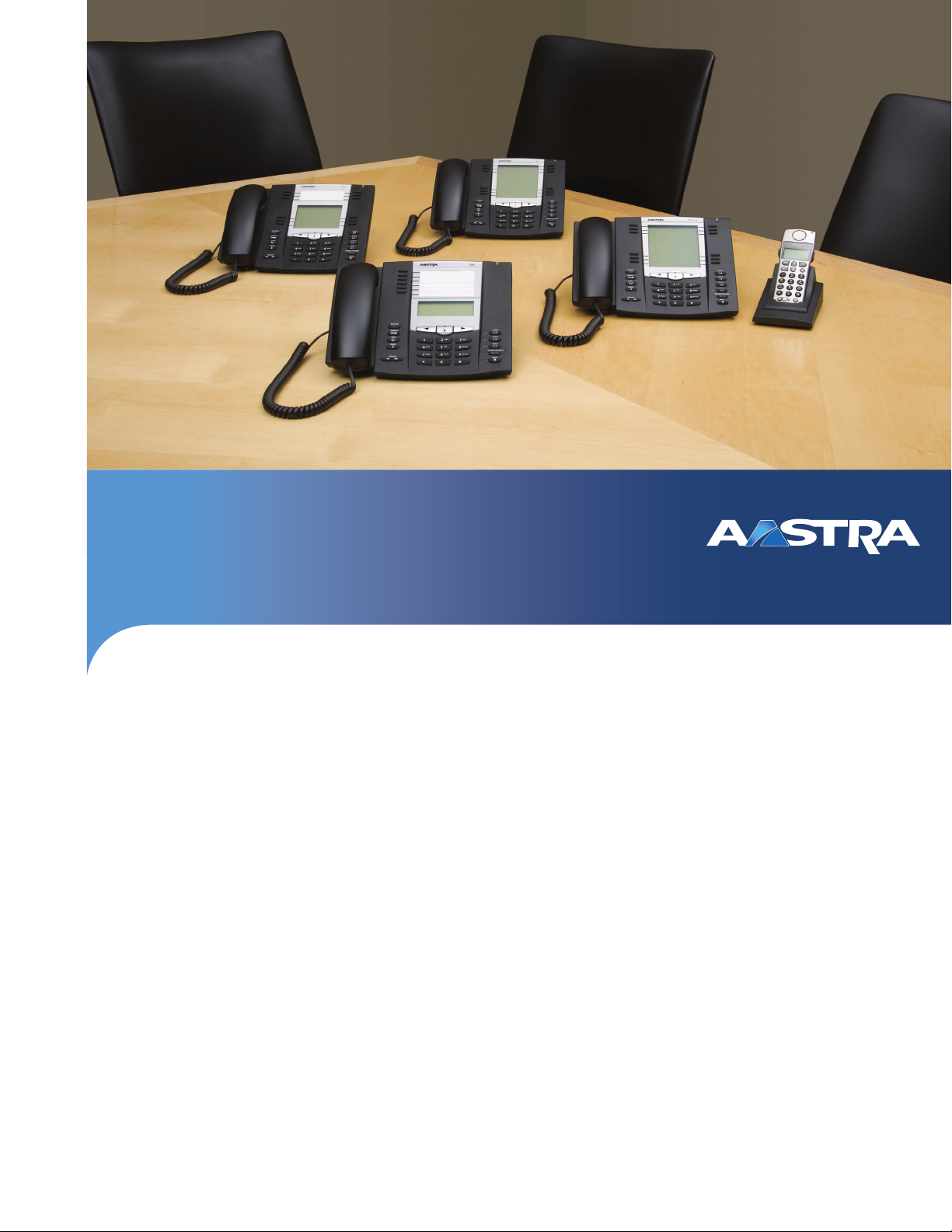
Aastra Model 6739i IP Phone
User Guide
Release 3.2.2
Service Pack 3 Hot Fix 1
41-001317-05 REV01 – 06.2013

ii 41-001317-05 REV01 – 06.2013
Software License Agreement
Aastra Telecom Inc., hereinafter known as "Seller", grants to Customer a personal, worldwide, non-transferable, non-sub-
licenseable and non-exclusive, restricted use license to use Software in object form solely with the Equipment for which
the Software was intended. This Product may integrate programs, licensed to Aastra by third party Suppliers, for distri-
bution under the terms of this agreement. These programs are confidential and proprietary, and are protected as such
by copyright law as unpublished works and by international treaties to the fullest extent under the applicable law of the
jurisdiction of the Customer. In addition, these confidential and proprietary programs are works conforming to the
requirements of Section 401 of title 17 of the United States Code. Customer shall not disclose to any third party such
confidential and proprietary programs and information and shall not export licensed Software to any country except in
accordance with United States Export laws and restrictions.
Customer agrees to not reverse engineer, decompile, disassemble or display Software furnished in object code form.
Customer shall not modify, copy, reproduce, distribute, transcribe, translate or reduce to electronic medium or machine
readable form or language, derive source code without the express written consent of the Seller and its Suppliers, or dis-
seminate or otherwise disclose the Software to third parties. All Software furnished hereunder (whether or not part of
firmware), including all copies thereof, are and shall remain the property of Seller and its Suppliers and are subject to the
terms and conditions of this agreement. All rights reserved.
Customer's use of this software shall be deemed to reflect Customer's agreement to abide by the terms and conditions
contained herein. Removal or modification of trademarks, copyright notices, logos, etc., or the use of Software on any
Equipment other than that for which it is intended, or any other material breach of this Agreement, shall automatically
terminate this license. If this Agreement is terminated for breach, Customer shall immediately discontinue use and
destroy or return to Seller all licensed software and other confidential or proprietary information of Seller. In no event
shall Seller or its suppliers or licensors be liable for any damages whatsoever (including without limitation, damages for
loss of business profits, business interruption, loss of business information, other pecuniary loss, or consequential dam-
ages) arising out of the use of or inability to use the software, even if Seller has been advised of the possibility of such
damages.

41-001317-05 REV01 – 06.2013 iii
Content
Software License Agreement . . . . . . . . . . . . . . . . . . . . . . . . . . . . . . . . . . . . . . . . . . . . . . . . . . . . . . . . . . . . . . . . . . . . . . . . . . . . . . . .ii
Welcome. . . . . . . . . . . . . . . . . . . . . . . . . . . . . . . . . . . . . . . . . . . . . . . . . . . . . . . . . . . . . . . . . . . . . . . . . . . . . . . . . . . . . . . . . . . . . . . . . . . . . . . . .1
About this guide. . . . . . . . . . . . . . . . . . . . . . . . . . . . . . . . . . . . . . . . . . . . . . . . . . . . . . . . . . . . . . . . . . . . . . . . . . . . . . . . . . . . . . . . . . . . .1
Phone Features. . . . . . . . . . . . . . . . . . . . . . . . . . . . . . . . . . . . . . . . . . . . . . . . . . . . . . . . . . . . . . . . . . . . . . . . . . . . . . . . . . . . . . . . . . . . . . 1
Requirements . . . . . . . . . . . . . . . . . . . . . . . . . . . . . . . . . . . . . . . . . . . . . . . . . . . . . . . . . . . . . . . . . . . . . . . . . . . . . . . . . . . . . . . . . . . . . . . 2
Installation and Setup . . . . . . . . . . . . . . . . . . . . . . . . . . . . . . . . . . . . . . . . . . . . . . . . . . . . . . . . . . . . . . . . . . . . . . . . . . . . . . . . . . . . . . . 2
Cleaning the 6739i Touchscreen . . . . . . . . . . . . . . . . . . . . . . . . . . . . . . . . . . . . . . . . . . . . . . . . . . . . . . . . . . . . . . . . . . . . . . . . . . . . . 3
Getting Started. . . . . . . . . . . . . . . . . . . . . . . . . . . . . . . . . . . . . . . . . . . . . . . . . . . . . . . . . . . . . . . . . . . . . . . . . . . . . . . . . . . . . . . . . . . . . . . . .4
Plugging in and Starting the Phone. . . . . . . . . . . . . . . . . . . . . . . . . . . . . . . . . . . . . . . . . . . . . . . . . . . . . . . . . . . . . . . . . . . . . . . . . . 4
Network Connected/Network Disconnected . . . . . . . . . . . . . . . . . . . . . . . . . . . . . . . . . . . . . . . . . . . . . . . . . . . . . . . . . . . . . . . . . 7
Idle Screen . . . . . . . . . . . . . . . . . . . . . . . . . . . . . . . . . . . . . . . . . . . . . . . . . . . . . . . . . . . . . . . . . . . . . . . . . . . . . . . . . . . . . . . . . . . . . . . . . . 8
Off-Hook and Dialing Screen . . . . . . . . . . . . . . . . . . . . . . . . . . . . . . . . . . . . . . . . . . . . . . . . . . . . . . . . . . . . . . . . . . . . . . . . . . . . . . .11
Connected Call Screen. . . . . . . . . . . . . . . . . . . . . . . . . . . . . . . . . . . . . . . . . . . . . . . . . . . . . . . . . . . . . . . . . . . . . . . . . . . . . . . . . . . . . .12
Incoming Call Screen . . . . . . . . . . . . . . . . . . . . . . . . . . . . . . . . . . . . . . . . . . . . . . . . . . . . . . . . . . . . . . . . . . . . . . . . . . . . . . . . . . . . . . .13
Terminating Calls . . . . . . . . . . . . . . . . . . . . . . . . . . . . . . . . . . . . . . . . . . . . . . . . . . . . . . . . . . . . . . . . . . . . . . . . . . . . . . . . . . . . . . . . . .15
Methods for Setting/Using Features on the Phone. . . . . . . . . . . . . . . . . . . . . . . . . . . . . . . . . . . . . . . . . . . . . . . . . . . . 16
Using the IP Phone UI. . . . . . . . . . . . . . . . . . . . . . . . . . . . . . . . . . . . . . . . . . . . . . . . . . . . . . . . . . . . . . . . . . . . . . . . . . . . . . . . . . . . . . .17
Navigation Keys. . . . . . . . . . . . . . . . . . . . . . . . . . . . . . . . . . . . . . . . . . . . . . . . . . . . . . . . . . . . . . . . . . . . . . . . . . . . . . . . . . . . . . . . . . . .18
Using the Aastra Web UI . . . . . . . . . . . . . . . . . . . . . . . . . . . . . . . . . . . . . . . . . . . . . . . . . . . . . . . . . . . . . . . . . . . . . . . . . . . . . . . . . . . .19
IP Phone Keys and Key Descriptions . . . . . . . . . . . . . . . . . . . . . . . . . . . . . . . . . . . . . . . . . . . . . . . . . . . . . . . . . . . . . . . . . . . . . 23
IP Phone Keys . . . . . . . . . . . . . . . . . . . . . . . . . . . . . . . . . . . . . . . . . . . . . . . . . . . . . . . . . . . . . . . . . . . . . . . . . . . . . . . . . . . . . . . . . . . . . .23
Key Descriptions . . . . . . . . . . . . . . . . . . . . . . . . . . . . . . . . . . . . . . . . . . . . . . . . . . . . . . . . . . . . . . . . . . . . . . . . . . . . . . . . . . . . . . . . . . .24
Hard Keys. . . . . . . . . . . . . . . . . . . . . . . . . . . . . . . . . . . . . . . . . . . . . . . . . . . . . . . . . . . . . . . . . . . . . . . . . . . . . . . . . . . . . . . . . . . . . . . . . . . . . . 26
Line Keys . . . . . . . . . . . . . . . . . . . . . . . . . . . . . . . . . . . . . . . . . . . . . . . . . . . . . . . . . . . . . . . . . . . . . . . . . . . . . . . . . . . . . . . . . . . . . . . . . . .27
Callers List Key . . . . . . . . . . . . . . . . . . . . . . . . . . . . . . . . . . . . . . . . . . . . . . . . . . . . . . . . . . . . . . . . . . . . . . . . . . . . . . . . . . . . . . . . . . . . .29
Directory Key. . . . . . . . . . . . . . . . . . . . . . . . . . . . . . . . . . . . . . . . . . . . . . . . . . . . . . . . . . . . . . . . . . . . . . . . . . . . . . . . . . . . . . . . . . . . . . .33
Redial Key. . . . . . . . . . . . . . . . . . . . . . . . . . . . . . . . . . . . . . . . . . . . . . . . . . . . . . . . . . . . . . . . . . . . . . . . . . . . . . . . . . . . . . . . . . . . . . . . . .42
Services Key . . . . . . . . . . . . . . . . . . . . . . . . . . . . . . . . . . . . . . . . . . . . . . . . . . . . . . . . . . . . . . . . . . . . . . . . . . . . . . . . . . . . . . . . . . . . . . . .45
Conference Key. . . . . . . . . . . . . . . . . . . . . . . . . . . . . . . . . . . . . . . . . . . . . . . . . . . . . . . . . . . . . . . . . . . . . . . . . . . . . . . . . . . . . . . . . . . . .46
Transfer Key. . . . . . . . . . . . . . . . . . . . . . . . . . . . . . . . . . . . . . . . . . . . . . . . . . . . . . . . . . . . . . . . . . . . . . . . . . . . . . . . . . . . . . . . . . . . . . . .46
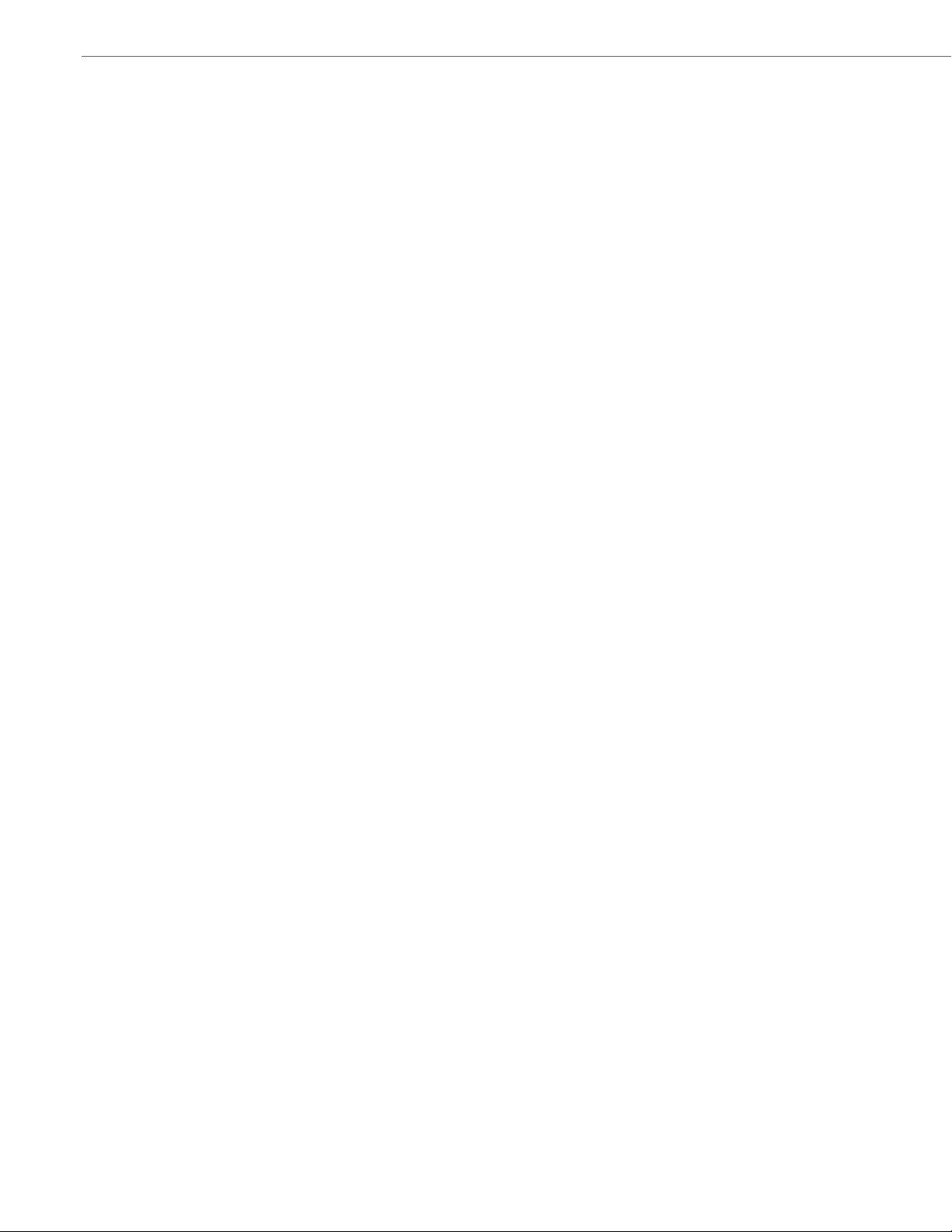
Content
iv 41-001317-05 REV01 – 06.2013
Messages Key . . . . . . . . . . . . . . . . . . . . . . . . . . . . . . . . . . . . . . . . . . . . . . . . . . . . . . . . . . . . . . . . . . . . . . . . . . . . . . . . . . . . . . . . . . . . . .47
Keypad Keys. . . . . . . . . . . . . . . . . . . . . . . . . . . . . . . . . . . . . . . . . . . . . . . . . . . . . . . . . . . . . . . . . . . . . . . . . . . . . . . . . . . . . . . . . . . . . . . .48
Options Key . . . . . . . . . . . . . . . . . . . . . . . . . . . . . . . . . . . . . . . . . . . . . . . . . . . . . . . . . . . . . . . . . . . . . . . . . . . . . . . . . . . . . . . . . . . . . . . . . . . 52
Options List . . . . . . . . . . . . . . . . . . . . . . . . . . . . . . . . . . . . . . . . . . . . . . . . . . . . . . . . . . . . . . . . . . . . . . . . . . . . . . . . . . . . . . . . . . . . . . . .52
Simplified Options List . . . . . . . . . . . . . . . . . . . . . . . . . . . . . . . . . . . . . . . . . . . . . . . . . . . . . . . . . . . . . . . . . . . . . . . . . . . . . . . . . . . . .54
Audio . . . . . . . . . . . . . . . . . . . . . . . . . . . . . . . . . . . . . . . . . . . . . . . . . . . . . . . . . . . . . . . . . . . . . . . . . . . . . . . . . . . . . . . . . . . . . . . . . . . . . .55
Display. . . . . . . . . . . . . . . . . . . . . . . . . . . . . . . . . . . . . . . . . . . . . . . . . . . . . . . . . . . . . . . . . . . . . . . . . . . . . . . . . . . . . . . . . . . . . . . . . . . . .62
Set Time . . . . . . . . . . . . . . . . . . . . . . . . . . . . . . . . . . . . . . . . . . . . . . . . . . . . . . . . . . . . . . . . . . . . . . . . . . . . . . . . . . . . . . . . . . . . . . . . . . . .64
Language . . . . . . . . . . . . . . . . . . . . . . . . . . . . . . . . . . . . . . . . . . . . . . . . . . . . . . . . . . . . . . . . . . . . . . . . . . . . . . . . . . . . . . . . . . . . . . . . . .70
Bluetooth . . . . . . . . . . . . . . . . . . . . . . . . . . . . . . . . . . . . . . . . . . . . . . . . . . . . . . . . . . . . . . . . . . . . . . . . . . . . . . . . . . . . . . . . . . . . . . . . . .75
Softkeys. . . . . . . . . . . . . . . . . . . . . . . . . . . . . . . . . . . . . . . . . . . . . . . . . . . . . . . . . . . . . . . . . . . . . . . . . . . . . . . . . . . . . . . . . . . . . . . . . . . .81
Status . . . . . . . . . . . . . . . . . . . . . . . . . . . . . . . . . . . . . . . . . . . . . . . . . . . . . . . . . . . . . . . . . . . . . . . . . . . . . . . . . . . . . . . . . . . . . . . . . . . . 124
Advanced . . . . . . . . . . . . . . . . . . . . . . . . . . . . . . . . . . . . . . . . . . . . . . . . . . . . . . . . . . . . . . . . . . . . . . . . . . . . . . . . . . . . . . . . . . . . . . . . 127
Password. . . . . . . . . . . . . . . . . . . . . . . . . . . . . . . . . . . . . . . . . . . . . . . . . . . . . . . . . . . . . . . . . . . . . . . . . . . . . . . . . . . . . . . . . . . . . . . . . 128
Restart . . . . . . . . . . . . . . . . . . . . . . . . . . . . . . . . . . . . . . . . . . . . . . . . . . . . . . . . . . . . . . . . . . . . . . . . . . . . . . . . . . . . . . . . . . . . . . . . . . . 130
Lock. . . . . . . . . . . . . . . . . . . . . . . . . . . . . . . . . . . . . . . . . . . . . . . . . . . . . . . . . . . . . . . . . . . . . . . . . . . . . . . . . . . . . . . . . . . . . . . . . . . . . . 131
Making Calls . . . . . . . . . . . . . . . . . . . . . . . . . . . . . . . . . . . . . . . . . . . . . . . . . . . . . . . . . . . . . . . . . . . . . . . . . . . . . . . . . . . . . . . . . . . . . . . . . 133
Dialing a Number . . . . . . . . . . . . . . . . . . . . . . . . . . . . . . . . . . . . . . . . . . . . . . . . . . . . . . . . . . . . . . . . . . . . . . . . . . . . . . . . . . . . . . . . 133
Using Handsfree Speakerphone . . . . . . . . . . . . . . . . . . . . . . . . . . . . . . . . . . . . . . . . . . . . . . . . . . . . . . . . . . . . . . . . . . . . . . . . . . 134
Using a Headset . . . . . . . . . . . . . . . . . . . . . . . . . . . . . . . . . . . . . . . . . . . . . . . . . . . . . . . . . . . . . . . . . . . . . . . . . . . . . . . . . . . . . . . . . . 134
Using Intercom . . . . . . . . . . . . . . . . . . . . . . . . . . . . . . . . . . . . . . . . . . . . . . . . . . . . . . . . . . . . . . . . . . . . . . . . . . . . . . . . . . . . . . . . . . . 135
Muting a Call . . . . . . . . . . . . . . . . . . . . . . . . . . . . . . . . . . . . . . . . . . . . . . . . . . . . . . . . . . . . . . . . . . . . . . . . . . . . . . . . . . . . . . . . . . . . . 136
Receiving Calls. . . . . . . . . . . . . . . . . . . . . . . . . . . . . . . . . . . . . . . . . . . . . . . . . . . . . . . . . . . . . . . . . . . . . . . . . . . . . . . . . . . . . . . . . . . . . . . 137
Answering an Incoming Call . . . . . . . . . . . . . . . . . . . . . . . . . . . . . . . . . . . . . . . . . . . . . . . . . . . . . . . . . . . . . . . . . . . . . . . . . . . . . . 137
Sending an Incoming Call to Voicemail . . . . . . . . . . . . . . . . . . . . . . . . . . . . . . . . . . . . . . . . . . . . . . . . . . . . . . . . . . . . . . . . . . . 138
Handling Calls . . . . . . . . . . . . . . . . . . . . . . . . . . . . . . . . . . . . . . . . . . . . . . . . . . . . . . . . . . . . . . . . . . . . . . . . . . . . . . . . . . . . . . . . . . . . . . . 139
Placing a Call on Hold . . . . . . . . . . . . . . . . . . . . . . . . . . . . . . . . . . . . . . . . . . . . . . . . . . . . . . . . . . . . . . . . . . . . . . . . . . . . . . . . . . . . 139
Transferring Calls . . . . . . . . . . . . . . . . . . . . . . . . . . . . . . . . . . . . . . . . . . . . . . . . . . . . . . . . . . . . . . . . . . . . . . . . . . . . . . . . . . . . . . . . 140
Conferencing Calls . . . . . . . . . . . . . . . . . . . . . . . . . . . . . . . . . . . . . . . . . . . . . . . . . . . . . . . . . . . . . . . . . . . . . . . . . . . . . . . . . . . . . . . 144
Ending Calls . . . . . . . . . . . . . . . . . . . . . . . . . . . . . . . . . . . . . . . . . . . . . . . . . . . . . . . . . . . . . . . . . . . . . . . . . . . . . . . . . . . . . . . . . . . . . . 149
Managing Calls . . . . . . . . . . . . . . . . . . . . . . . . . . . . . . . . . . . . . . . . . . . . . . . . . . . . . . . . . . . . . . . . . . . . . . . . . . . . . . . . . . . . . . . . . . . . . . 150
Account Configuration (DND and Call Forwarding) . . . . . . . . . . . . . . . . . . . . . . . . . . . . . . . . . . . . . . . . . . . . . . . . . . . . . . . 150
Missed Calls Indicator . . . . . . . . . . . . . . . . . . . . . . . . . . . . . . . . . . . . . . . . . . . . . . . . . . . . . . . . . . . . . . . . . . . . . . . . . . . . . . . . . . . . 164
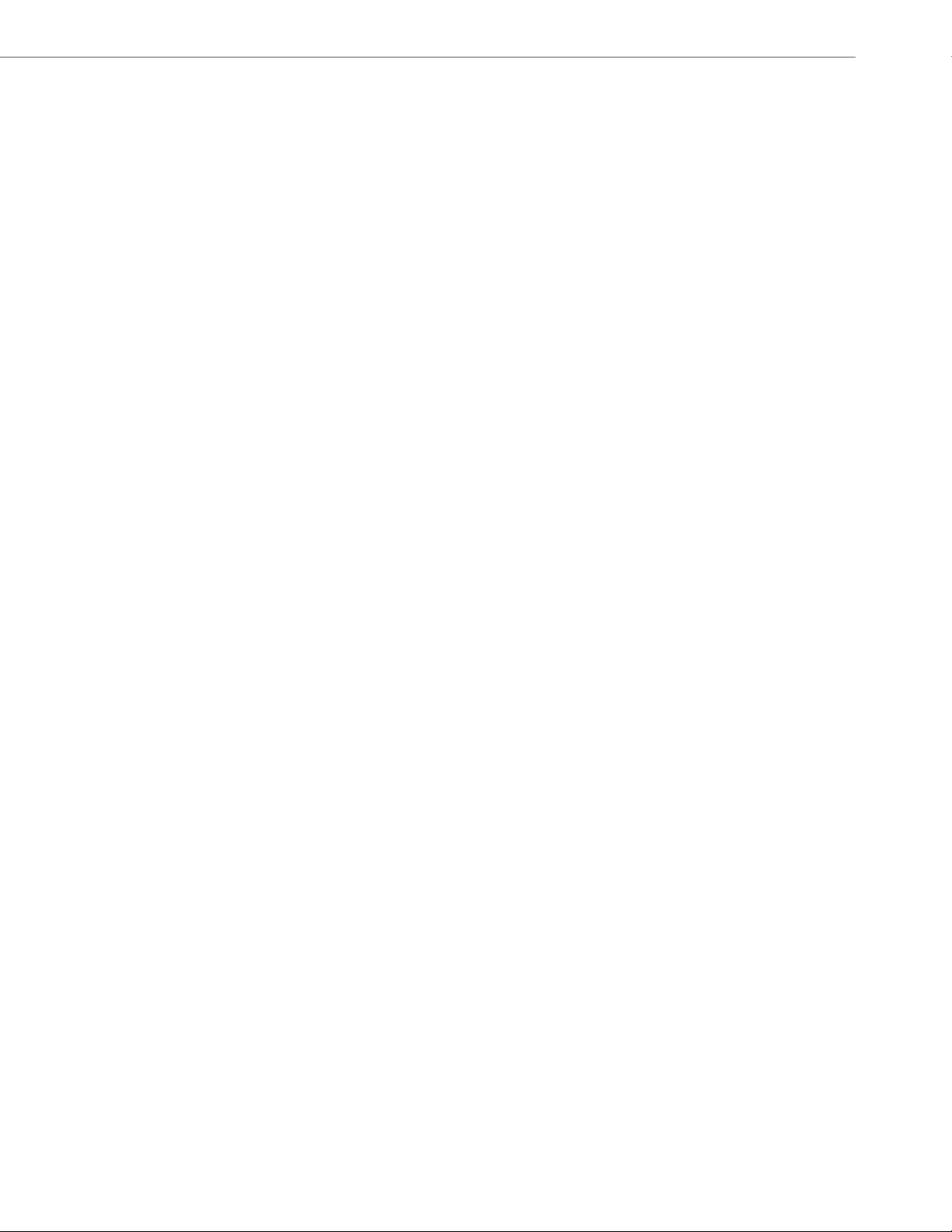
Content
41-001317-05 REV01 – 06.2013 v
Voicemail . . . . . . . . . . . . . . . . . . . . . . . . . . . . . . . . . . . . . . . . . . . . . . . . . . . . . . . . . . . . . . . . . . . . . . . . . . . . . . . . . . . . . . . . . . . . . . . . 165
Additional Features . . . . . . . . . . . . . . . . . . . . . . . . . . . . . . . . . . . . . . . . . . . . . . . . . . . . . . . . . . . . . . . . . . . . . . . . . . . . . . . . . . . . . . . . 166
Star Codes. . . . . . . . . . . . . . . . . . . . . . . . . . . . . . . . . . . . . . . . . . . . . . . . . . . . . . . . . . . . . . . . . . . . . . . . . . . . . . . . . . . . . . . . . . . . . . . . 166
Call Waiting . . . . . . . . . . . . . . . . . . . . . . . . . . . . . . . . . . . . . . . . . . . . . . . . . . . . . . . . . . . . . . . . . . . . . . . . . . . . . . . . . . . . . . . . . . . . . . 166
Display DTMF Digits. . . . . . . . . . . . . . . . . . . . . . . . . . . . . . . . . . . . . . . . . . . . . . . . . . . . . . . . . . . . . . . . . . . . . . . . . . . . . . . . . . . . . . 167
Play Call Waiting Tone . . . . . . . . . . . . . . . . . . . . . . . . . . . . . . . . . . . . . . . . . . . . . . . . . . . . . . . . . . . . . . . . . . . . . . . . . . . . . . . . . . . 168
Stuttered Dial Tone. . . . . . . . . . . . . . . . . . . . . . . . . . . . . . . . . . . . . . . . . . . . . . . . . . . . . . . . . . . . . . . . . . . . . . . . . . . . . . . . . . . . . . . 169
XML Beep Support. . . . . . . . . . . . . . . . . . . . . . . . . . . . . . . . . . . . . . . . . . . . . . . . . . . . . . . . . . . . . . . . . . . . . . . . . . . . . . . . . . . . . . . . 170
Status Scroll Delay . . . . . . . . . . . . . . . . . . . . . . . . . . . . . . . . . . . . . . . . . . . . . . . . . . . . . . . . . . . . . . . . . . . . . . . . . . . . . . . . . . . . . . . 171
Call Hold Reminder During Active Calls . . . . . . . . . . . . . . . . . . . . . . . . . . . . . . . . . . . . . . . . . . . . . . . . . . . . . . . . . . . . . . . . . . . 172
Call Hold Reminder (on single hold) . . . . . . . . . . . . . . . . . . . . . . . . . . . . . . . . . . . . . . . . . . . . . . . . . . . . . . . . . . . . . . . . . . . . . . 173
Call Waiting Tone Period . . . . . . . . . . . . . . . . . . . . . . . . . . . . . . . . . . . . . . . . . . . . . . . . . . . . . . . . . . . . . . . . . . . . . . . . . . . . . . . . . 174
Preferred Line and Preferred Line Timeout. . . . . . . . . . . . . . . . . . . . . . . . . . . . . . . . . . . . . . . . . . . . . . . . . . . . . . . . . . . . . . . . 175
Message Waiting Indicator . . . . . . . . . . . . . . . . . . . . . . . . . . . . . . . . . . . . . . . . . . . . . . . . . . . . . . . . . . . . . . . . . . . . . . . . . . . . . . . 177
Incoming Intercom Call Features . . . . . . . . . . . . . . . . . . . . . . . . . . . . . . . . . . . . . . . . . . . . . . . . . . . . . . . . . . . . . . . . . . . . . . . . . 178
Using Redial Key for “Last Number Redial” . . . . . . . . . . . . . . . . . . . . . . . . . . . . . . . . . . . . . . . . . . . . . . . . . . . . . . . . . . . . . . . 179
Group RTP Paging (receives RTP streams) . . . . . . . . . . . . . . . . . . . . . . . . . . . . . . . . . . . . . . . . . . . . . . . . . . . . . . . . . . . . . . . . 180
Shared Call Appearance (SCA) Call Bridging . . . . . . . . . . . . . . . . . . . . . . . . . . . . . . . . . . . . . . . . . . . . . . . . . . . . . . . . . . . . . . 181
Available Features Enabled by Administrators . . . . . . . . . . . . . . . . . . . . . . . . . . . . . . . . . . . . . . . . . . . . . . . . . . . . . . . 183
Outgoing Intercom Calls. . . . . . . . . . . . . . . . . . . . . . . . . . . . . . . . . . . . . . . . . . . . . . . . . . . . . . . . . . . . . . . . . . . . . . . . . . . . . . . . . . 183
Missed Call Summary Subscription . . . . . . . . . . . . . . . . . . . . . . . . . . . . . . . . . . . . . . . . . . . . . . . . . . . . . . . . . . . . . . . . . . . . . . . 183
Customizable Callers List Key and Services Key . . . . . . . . . . . . . . . . . . . . . . . . . . . . . . . . . . . . . . . . . . . . . . . . . . . . . . . . . . . 184
Autodial (Hotline and Warmline) . . . . . . . . . . . . . . . . . . . . . . . . . . . . . . . . . . . . . . . . . . . . . . . . . . . . . . . . . . . . . . . . . . . . . . . . . 184
Centralized Conferencing . . . . . . . . . . . . . . . . . . . . . . . . . . . . . . . . . . . . . . . . . . . . . . . . . . . . . . . . . . . . . . . . . . . . . . . . . . . . . . . . 184
Answer and Ignore Softkeys for XML Applications . . . . . . . . . . . . . . . . . . . . . . . . . . . . . . . . . . . . . . . . . . . . . . . . . . . . . . . . 185
XML Softkey for Special Characters in XML Applications . . . . . . . . . . . . . . . . . . . . . . . . . . . . . . . . . . . . . . . . . . . . . . . . . . 185
Playing a WAV File On Your Phone. . . . . . . . . . . . . . . . . . . . . . . . . . . . . . . . . . . . . . . . . . . . . . . . . . . . . . . . . . . . . . . . . . . . . . . . 186
Using the Keypad During Active XML Applications . . . . . . . . . . . . . . . . . . . . . . . . . . . . . . . . . . . . . . . . . . . . . . . . . . . . . . . . 186
Key Redirection . . . . . . . . . . . . . . . . . . . . . . . . . . . . . . . . . . . . . . . . . . . . . . . . . . . . . . . . . . . . . . . . . . . . . . . . . . . . . . . . . . . . . . . . . . 187
XML Applications and Off-Hook Interaction . . . . . . . . . . . . . . . . . . . . . . . . . . . . . . . . . . . . . . . . . . . . . . . . . . . . . . . . . . . . . . 187
XML Override for a Locked Phone. . . . . . . . . . . . . . . . . . . . . . . . . . . . . . . . . . . . . . . . . . . . . . . . . . . . . . . . . . . . . . . . . . . . . . . . . 188
“Hold” Feature Enhancement (for Broadsoft Servers) . . . . . . . . . . . . . . . . . . . . . . . . . . . . . . . . . . . . . . . . . . . . . . . . . . . . . 188
Authentication Support for HTTP/HTTPS Download Methods Used
with Broadsoft Client Management System (CMS) . . . . . . . . . . . . . . . . . . . . . . . . . . . . . . . . . . . . . . . . . . . . . . . . . . . . . . . . 188
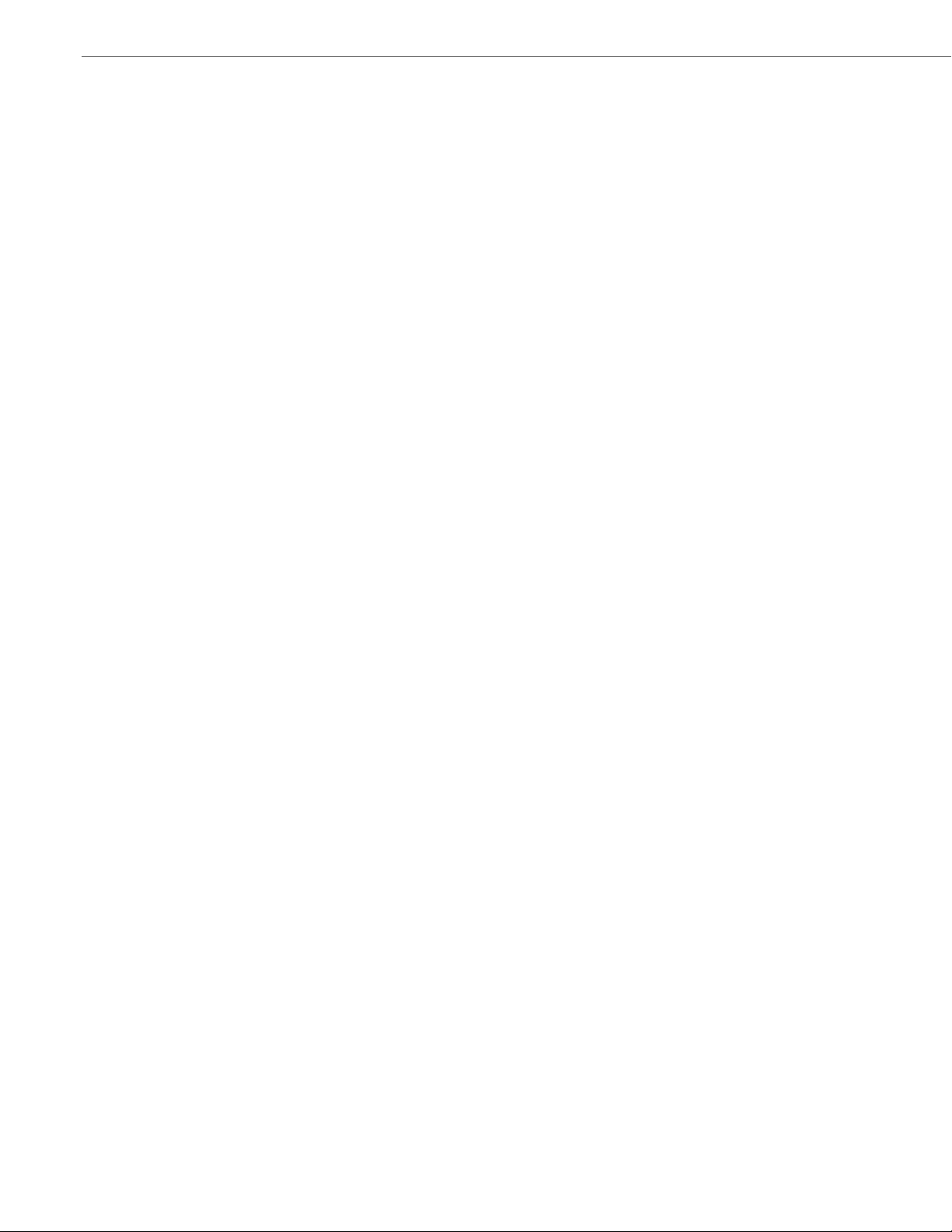
Content
vi 41-001317-05 REV01 – 06.2013
Diverting Calls from Your Phone. . . . . . . . . . . . . . . . . . . . . . . . . . . . . . . . . . . . . . . . . . . . . . . . . . . . . . . . . . . . . . . . . . . . . . . . . . 189
Display of Call Destination Information . . . . . . . . . . . . . . . . . . . . . . . . . . . . . . . . . . . . . . . . . . . . . . . . . . . . . . . . . . . . . . . . . . 190
Indication of Terminated Calls. . . . . . . . . . . . . . . . . . . . . . . . . . . . . . . . . . . . . . . . . . . . . . . . . . . . . . . . . . . . . . . . . . . . . . . . . . . . 191
Model M670i and M675i Expansion Modules. . . . . . . . . . . . . . . . . . . . . . . . . . . . . . . . . . . . . . . . . . . . . . . . . . . . . . . . . . 193
Using the Expansion Modules . . . . . . . . . . . . . . . . . . . . . . . . . . . . . . . . . . . . . . . . . . . . . . . . . . . . . . . . . . . . . . . . . . . . . . . . . . . . 194
Troubleshooting Solutions. . . . . . . . . . . . . . . . . . . . . . . . . . . . . . . . . . . . . . . . . . . . . . . . . . . . . . . . . . . . . . . . . . . . . . . . . . . . . . . . 196
Limited Warranty . . . . . . . . . . . . . . . . . . . . . . . . . . . . . . . . . . . . . . . . . . . . . . . . . . . . . . . . . . . . . . . . . . . . . . . . . . . . . . . . . . . .Warranty-1
Exclusions . . . . . . . . . . . . . . . . . . . . . . . . . . . . . . . . . . . . . . . . . . . . . . . . . . . . . . . . . . . . . . . . . . . . . . . . . . . . . . . . . . . . . . . . . Warranty-1
Warranty Repair Services . . . . . . . . . . . . . . . . . . . . . . . . . . . . . . . . . . . . . . . . . . . . . . . . . . . . . . . . . . . . . . . . . . . . . . . . . . Warranty-1
After Warranty Service . . . . . . . . . . . . . . . . . . . . . . . . . . . . . . . . . . . . . . . . . . . . . . . . . . . . . . . . . . . . . . . . . . . . . . . . . . . . Warranty-1
Limited Warranty (Australia Only). . . . . . . . . . . . . . . . . . . . . . . . . . . . . . . . . . . . . . . . . . . . . . . . . . . . . . . . . . . . . . . .Warranty-2
Repair Notice. . . . . . . . . . . . . . . . . . . . . . . . . . . . . . . . . . . . . . . . . . . . . . . . . . . . . . . . . . . . . . . . . . . . . . . . . . . . . . . . . . . . . . Warranty-2
Exclusions . . . . . . . . . . . . . . . . . . . . . . . . . . . . . . . . . . . . . . . . . . . . . . . . . . . . . . . . . . . . . . . . . . . . . . . . . . . . . . . . . . . . . . . . . Warranty-2
Warranty Repair Services . . . . . . . . . . . . . . . . . . . . . . . . . . . . . . . . . . . . . . . . . . . . . . . . . . . . . . . . . . . . . . . . . . . . . . . . . . Warranty-3
After Warranty Service . . . . . . . . . . . . . . . . . . . . . . . . . . . . . . . . . . . . . . . . . . . . . . . . . . . . . . . . . . . . . . . . . . . . . . . . . . . . Warranty-3
Appendix A - Time Zone Codes. . . . . . . . . . . . . . . . . . . . . . . . . . . . . . . . . . . . . . . . . . . . . . . . . . . . . . . . . . . . . . . . . . . . . . . . . . . A-1
Index . . . . . . . . . . . . . . . . . . . . . . . . . . . . . . . . . . . . . . . . . . . . . . . . . . . . . . . . . . . . . . . . . . . . . . . . . . . . . . . . . . . . . . . . . . . . . . . . . . . . . . Index-1
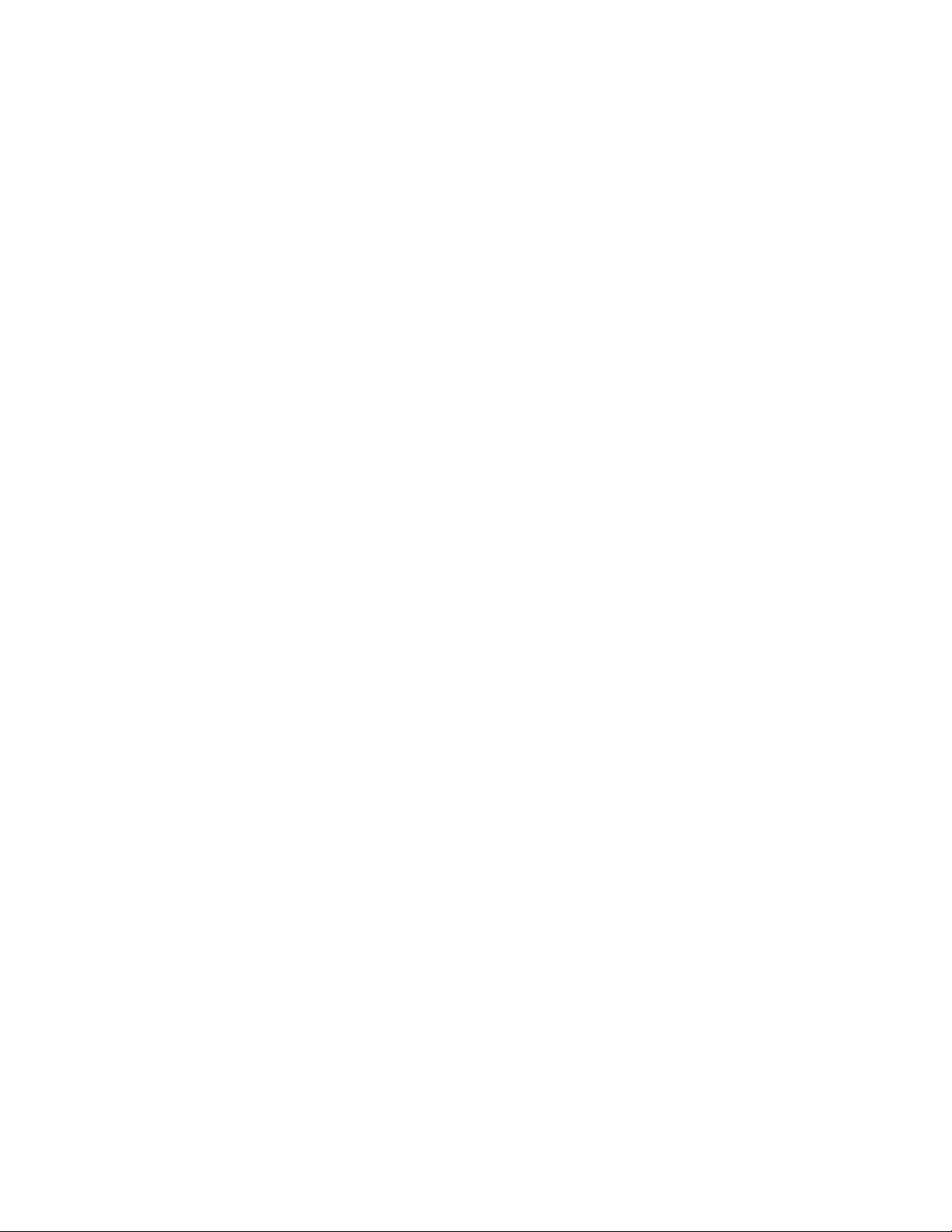
41-001317-05 REV01 – 06.2013 1
Welcome
The Aastra 6739i, a new member of the carrier-grade, open-standards based 67xi SIP portfolio, brings leading
edge communications technology to the desktop in a stylish global design. Featuring a 5.7” full color high
resolution VGA touch screen display, the 6739i offers an intuitive graphical user interface, touch screen softkeys,
full duplex wideband audio speaker and handset, dual Gigabit Ethernet ports, built-in bluetooth interface
technology, and a USB port. The 6739i also is equipped with multiple headset connection options and extensive
call management capabilities.
This 6739i IP telephone has all the features of a regular business phone, allowing you to make and receive calls,
transfer, conference and more. The 6739i IP telephone provides communications over an IP Network using the SIP
IP telephony protocol. The easy-to-use touch-screen technology allows you to interact with features and functions
on the phone faster and more conveniently.
About this guide
This guide explains how to use the basic features of your new 6739i phone. Not all features listed are available by default.
Contact your system or network administrator to find out which features and services are available to you on your system.
Your System Administrator has the ability to customize some features on this phone.
Reference
For information on more advanced settings and configurations, administrators should refer to the Aastra Models 9000i
and 6700i Series SIP IP Phones Administrator Guide.
Documentation
• Aastra 6739i SIP IP Phone Installation Guide – Installation and set-up instructions, general features and functions, and
basic options to customize your phone. This Installation Guide is included with the telephone.
• Aastra 6739i SIP IP Phone User Guide – Describes the most commonly used features and functions for an end user. This
User Guide can be downloaded from http://www.aastra.com.
• Aastra Models 9000i and 6700i Series SIP IP Phones Administrator Guide – Describes how to set the 6739i phone up
on the network and contains advanced configuration instructions for the 6739i. This guide has instructions that are at
an administrator level. This Administrator Guide is intended for the System Administrator and can be downloaded from
http://www.aastra.com.
Phone Features
• Large 5.7” full VGA (640x480) color touch screen display and backlight
• Advanced and expandable Executive Level SIP Phone
• Intuitive graphical user interface and navigation menus
• Two built-in 10/100/1000 Gigabit Ethernet switch ports - lets you share a connection with your computer.
• Inline power support (based on 802.3af Power-over-Ethernet (PoE) standard) which eliminates power adapters
• Built-in Bluetooth technology for headset support
• Existing 675xi Expansion Module support
• USB port support (for future use)
• Aastra Hi-Q Audio™ Technology
• Full-duplex speakerphone for handsfree calls
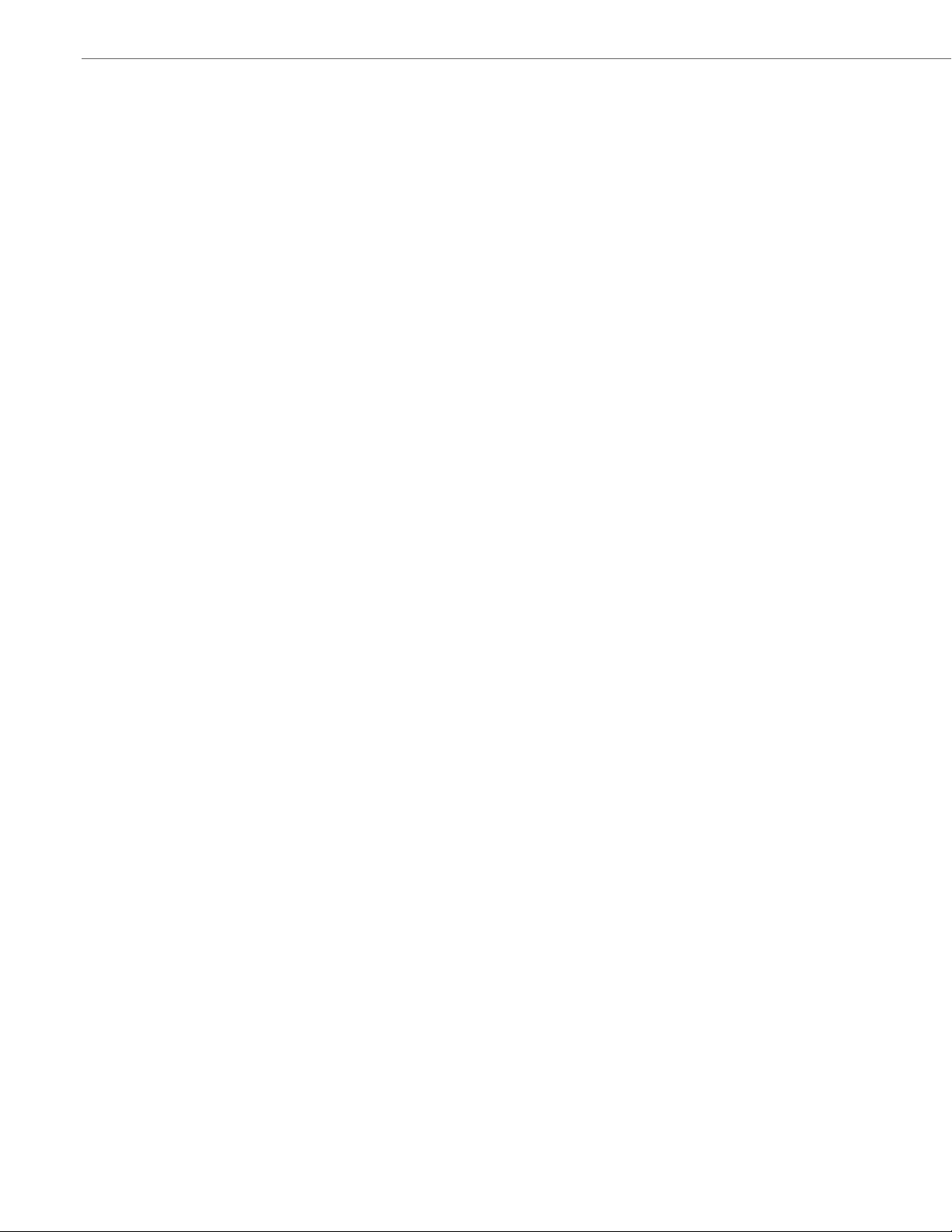
Welcome
2 41-001317-05 REV01 – 06.2013
• Additional headset connection options: modular RJ jack, built-in EHS/DHSG port
(refer to the IP Phone 6739i Installation Guide for information on installing a DHSG headset on your phone.)
• Up to 9 lines with 3 call appearance lines with multi-proxy support
• Up to 55 programmable softkeys
• Picture ID feature (during calls and in the Directory, Callers List, and Redial List)
• XML support for productivity-enhancing applications
• AC power adapter (sold separately)
• Set paging*
* Availability of feature dependant on your phone system or service provider.
Requirements
The 6739i IP Phone requires the following environment:
• SIP-based IP PBX system or network installed and running with a SIP account created for the 6753i phone.
• Access to a Trivial File Transfer Protocol (TFTP), File Transfer Protocol (FTP), Hypertext Transfer Protocol (HTTP) server,
or Hyper Text Transfer Protocol over Secure Sockets Layer (SSL) (HTTPS).
• Ethernet/Fast Ethernet LAN (10/100 BaseT) or Gigabit Ethernet LAN (1000 BaseT) (Gigabit Ethernet LAN (1000 Mbps)
recommended)
• Category 5/5e straight through cabling (category 6 straight through cabling required for optimum Gigabit Ethernet
performance)
• Power source
– For Ethernet networks that supply in-line power to the phone (IEEE 802.3af):
– For power, use the Ethernet cable (supplied) to connect from the phone directly to the network for power. (No AC
power adapter required.)
– For Ethernet networks that DO NOT supply power to the phone:
– (optional) For power, use the AC Power Adapter (optional accessory) to connect from the DC power port on the
phone to a power source. Contact Aastra Telecom for more information.
or
– (optional) For power, use a Power over Ethernet (PoE) power injector or a PoE switch. A PoE power injector is avail-
able as an optional accessory from Aastra Telecom. Contact your Administrator for more information.
Installation and Setup
If your System Administrator has not already setup your 6739i phone, please refer to the Aastra 6739i Installation Guide
for basic installation and physical setup information. For more advanced administration and configuration information,
System Administrators should refer to the Aastra Models 9000i and 6700i Series SIP IP Phones Administrator Guide.
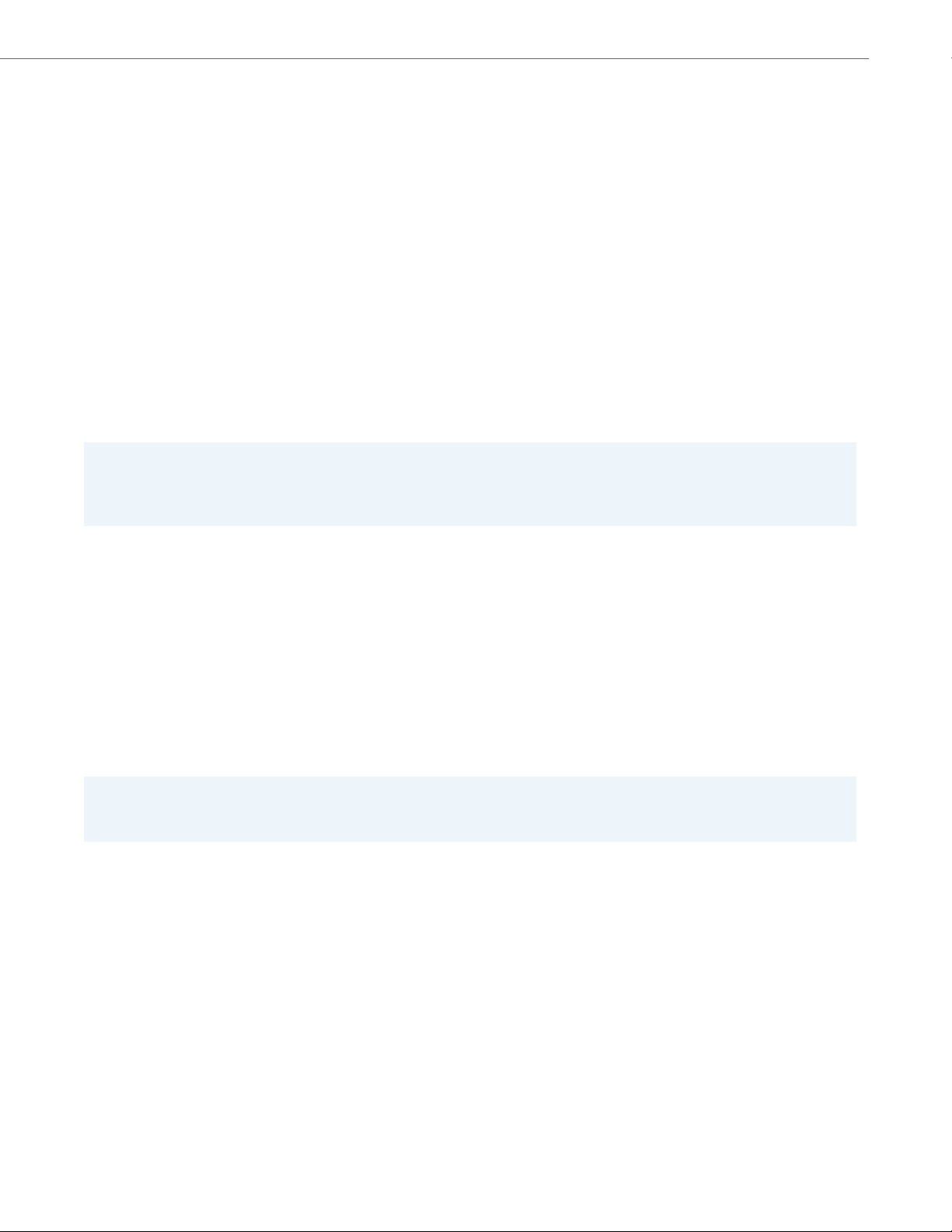
Welcome
41-001317-05 REV01 – 06.2013 3
Cleaning the 6739i Touchscreen
Repeated use of the 6739i touchscreen may lead to a dirty screen. To clean the phone’s screen, Aastra recommends the
use of a super fine cotton cloth, cotton swab, or microfiber lens cloth made of microfiber suede (preferably one without
sewn hems or similar characteristics that would scratch the surface of the screen). You can use the cloth dry for dusting,
polishing and light cleaning, or dampen it (with water only) to deep clean the surface. If using a damp cloth, make sure to
use just a little water on the cloth. Too much moisture can cause damage to your phone that could be permanent. If the
cloth is dripping or the surface shows water spots after wiping, then you are using too much water on the cloth.
Some rules to follow when cleaning your screen are:
• DO NOT use any sharp objects including your fingernail.
• DO NOT rub, touch or tap the surface of the screen with sharp or abrasive items such as a ball-point pen or a screw
driver.
• DO NOT use any type of cleansers including abrasive cleansers.
• DO NOT use any type of glass cleaner or any cleaner that contains alcohol or ammonia.
• DO NOT spray any type of cleaner directly on the phone’s screen.
• DO NOT allow any liquid to run down the surface of the touchscreen and under the bezel.
• If using a damp cloth, DISCONNECT power to the phone before wiping the screen.
To clean your 6739i touchscreen:
Caution:
DO NOT use chemicals or sharp objects to clean your phone. Use of any type of cleaners, alcohol, ammonia, etc., and/or
hard or sharp objects can harm the touchscreen surface and potentially cause transparent conductive film cracks in the
screen.
1. Disconnect power to your phone.
2. Get a soft cloth, such as a microfiber cloth.
3. If necessary, dampen the cloth. (For regular cleanings, a dry cloth is usually sufficient. For stubborn build-up
or for periodic deep cleanings, get the cloth wet under the faucet and then wring out until it is just damp.)
4. Wipe the screen gently with the cloth making sure to not get any moisture in the sides of the screen. You
can also wipe down the entire phone to remove dirt and grime.
5. Allow your phone to completely dry after you are done cleaning. This should only take a few minutes
6. Reconnect power to your phone.
Note:
Keeping your touchscreen clean and free of dirt and fingerprints on a regular basis extends the life of your phone’s
touchscreen.

4 41-001317-05 REV01 – 06.2013
Getting Started
The 6739i must be set up and be configured prior to its first use. This section describes phone behaviour and start up
screens you may see when the phone is first plugged in, or when it is restarted.
Plugging in and Starting the Phone
The 6739i automatically begins the start up sequence as soon as it is connected. The phone goes through the following
startup process the first time you plug in your phone and any time you restart your phone.
15%
LLDP
20%
DHCP: Waiting for IP
0%
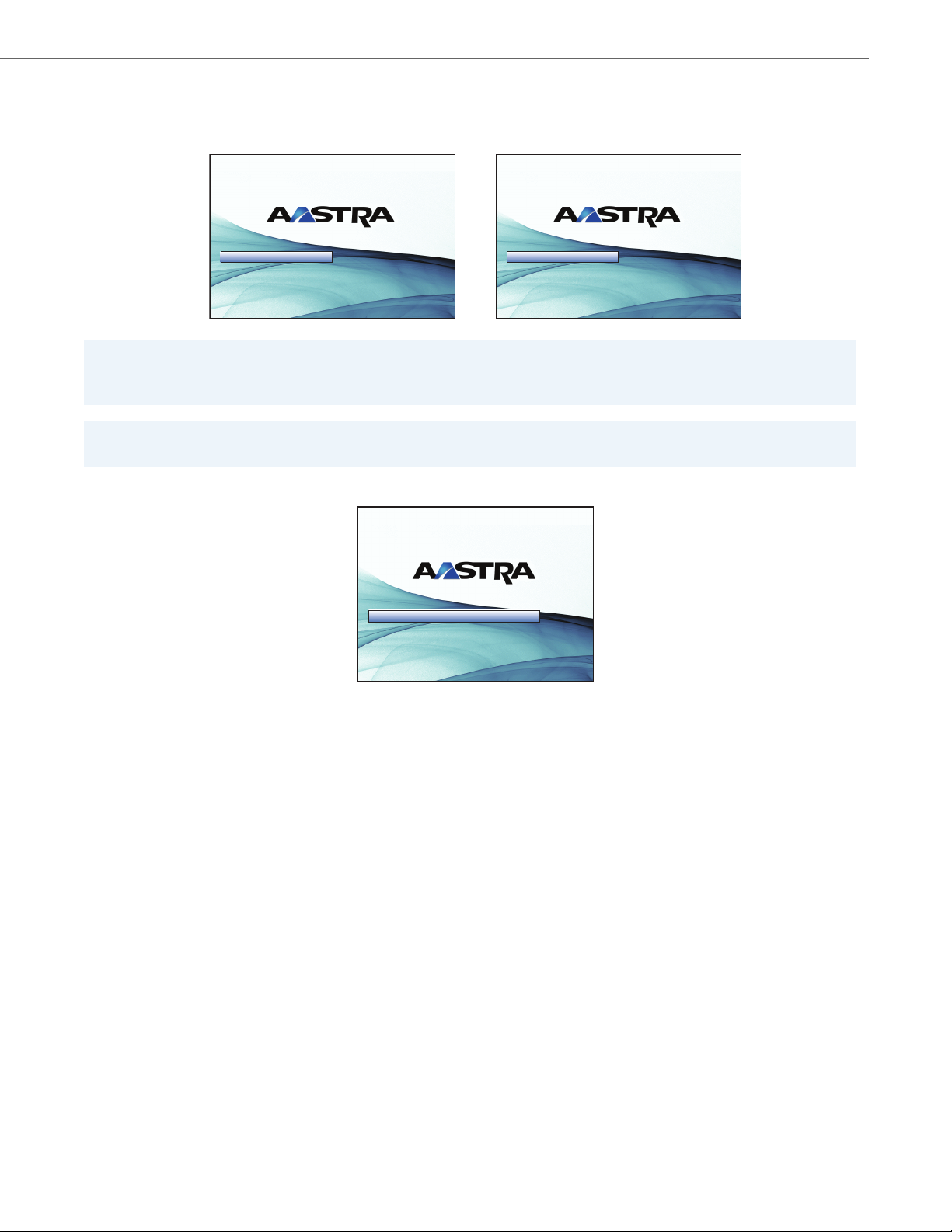
Getting Started
41-001317-05 REV01 – 06.2013 5
The 6739i phone checks for a changed configuration and new firmware updates if available, whenever you unplug or
restart your phone. If either of these events occur (you unplugged or restarted the phone), the following screens display.
This may take a few moments while the phone downloads the latest updates.
If language packs were loaded to your phone by your System Administrator, the following screen displays.
Note:
New updates to your phone can be automatically scheduled from the server. This is set up on the phone system by your
System Administrator and should be scheduled during non-business hours or slow call periods.
Important!
Do not unplug or remove power to the phone while it is checking or installing firmware and configuration information.
50%
Checking for Firmware. Do Not Unplug Phone
50%
Updating configuration.......
80%
Downloading language packs......

Getting Started
6 41-001317-05 REV01 – 06.2013
The phone then displays the following screens followed by the Idle screen.
80%
Network
85%
DSP
92%
SIP
99%
Bluetooth Upgrade... Please Wait
100%
Done
Idle Screen
L1 John Smith 401
12 : 45pm
Mon Jan 1
John Smith
401
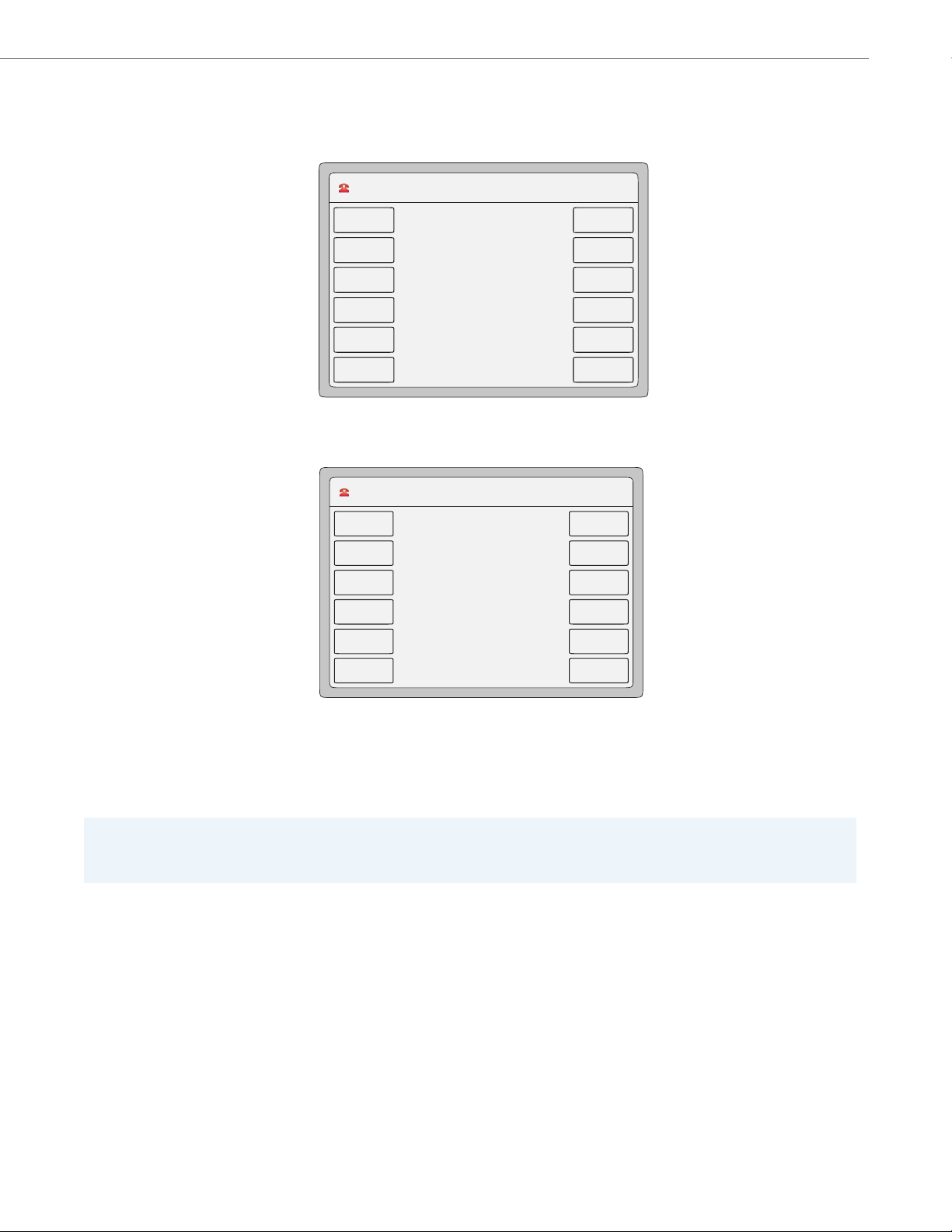
Getting Started
41-001317-05 REV01 – 06.2013 7
Network Connected/Network Disconnected
If your phone is successful when connecting to the network the following screen displays before changing to the Idle
screen.
If your phone did not successfully connect to the network, the "Network Disconnected" prompt appears on the display
and the telephone status light turns on.
Check that the cables are tightly connected to the phone and to the wall jack. The phone should automatically detect
when it is reconnected and displays the "Network Connected" prompt for a few seconds. However, if changes have been
made to your phone’s network settings, you may need to restart your phone.
For more information about connecting your phone, see the Aastra 6739i IP Phone Installation Guide. Check with your
system or network administrator for assistance.
Note:
If the phone displays "No Service" you can still use the phone but it is not registered with the Registrar. For more infor-
mation about registering your phone, see your System Administrator.
L1 John Smith 401
12 : 45pm
Mon Jan 1
Network
Connected
L1 John Smith 401
12 : 45pm
Mon Jan 1
Network
Disconnected

Getting Started
8 41-001317-05 REV01 – 06.2013
Idle Screen
When the phone is successfully connected to the network, the phone displays the Idle screen. The idle screen is shown
whenever your phone is not in use.
The Idle screen lists your name and/or extension (SIP screen name) and day, date, and time. In the above screen, the "L1"
indicates John Smith with extension 401 is configured on Line 1. The icon indicates the phone is idle and the hand-
set is on-hook.
By default, the softkeys display as empty. You can configure these softkeys with specific functions using the Aastra Web
User Interface (UI), or your System Administrator may have configured some of these softkeys for you.
Reference
For more information about the Status Icons on the phone, see “Phone Status Icons” on page 9.
For more information about configuring the softkeys, see “Softkeys” on page 81.
Note:
Your System Administrator sets up your SIP screen name, line number, and any other administrative features required.
If your name does not display on the screen, contact your System Administrator.
L1 John Smith 401
12 : 45pm
Mon Jan 1
John Smith
401
Status Icon
Day, Date, Time
User Name and
Phone Number/
Extension
phone onhook
(shows here as
and idle)
Softkeys

Getting Started
41-001317-05 REV01 – 06.2013 9
Phone Status Icons
There are icons that display on the phone to graphically indicate the status of the phone and/or the status of calls. These
icons display on the upper left corner of the screen. The following table identifies the status icons that may display.
Status Icon Description
Idle - Phone is on-hook and in the idle state.
Handset or Speakerphone/Headset Off-Hook - Handset or the speakerphone/headset is off-hook and the caller is dialing.
Call Connected and in Progress - There is an active call connected and in progress.
Incoming Call - The phone is ringing due to an incoming call.
Drop Conference Call - To drop a party from the conference.
Conference Call - The current line on the phone has multiple callers connected via a Conference.
Busy - An outgoing call is being made to a far-end destination, and the far-end line is busy.
Call Park - The current line on the phone has a call parked.
Call Pickup - The line that has a call parked on it was pressed to pick up the parked call.
DND - The current line on the phone has “Do Not Disturb” (DND) enabled.
Call Failed - The outgoing call to a far-end destination has failed.
Forward/Transfer - The call on the line has been forwarded/transferred to another destination.
Hang Up - The User has placed the handset in its cradle (on-hook) or pressed the Speakerphone/Headset key to hang up the
phone.
Intercom - The User has pressed the Intercom Key.
Handset Volume - The User is adjusting the volume for the Handset.
Headset Volume - The User is adjusting the volume for the Headset.
Ringer Volume - The User is adjusting the volume for the Ringer.
Speakerphone Volume - The User is adjusting the volume for the Speakerphone.

Getting Started
10 41-001317-05 REV01 – 06.2013
Idle Screen With Softkeys Configured
If you or your Administrator have configured softkey functions on your phone, the keys for those functions display on
the screen. The 6739i displays up to 12 softkeys per page. If you configure more than 12 softkeys, the last softkey displays
with leaders ( ) indicating there are more softkeys on additional pages that follow. Pressing this key toggles
between pages of configured softkeys. You can configure up to 55 softkeys on the 6739i. For example, the following illus-
tration, shows 11 softkeys and a key on the phone.
Idle Screen with Feature Icons
You can configure specific features on your phone such as, Call Forward and Do Not Disturb (DND). When you use these
features on your phone, each feature icon displays at the top of the Idle screen indicating the feature is enabled. When
you receive messages in your mailbox, a “Messages” icon also displays.
L1 John Smith 401
12 : 45pm
Mon Jan 1
John Smith
401
Home
403
404
405
406
503
Office
BLF
Park
Pickup
402
Idle Screen with Softkeys
Configured
softkeys
Indicates more
pages
L1 John Smith 401
12 : 45pm
Mon Jan 1
John Smith
401
Home
DND
404
Call Forward
406
Flash
Intercom
Paging
Park
Pickup
402
Idle Screen with Feature Icons
Call Forward
Icon
DND
Icon
Messages
Icon
Bluetooth
Icon

Getting Started
41-001317-05 REV01 – 06.2013 11
Off-Hook and Dialing Screen
When you lift the handset or press the Speakerphone/Headset key on the phone, the screen displays a “Dial” key and a
“Cancel” key you can use for dialing or cancelling a call. The off-hook status icon displays in the upper left corner of
the screen.
You can enter a phone number or extension using the keypad on the phone, then press “Dial” to dial that number. The
dialed number or extension appears on the screen. You can press the Cancel key at any time to cancel the outgoing call.
Icon Description
Dial Button - Press this button after entering a phone number or extension from the phone’s keypad. The phone dials the
number you entered.
Cancel Button - Press this button to cancel a dialing process.
Call Forward Icon - Indicates that Call Forwarding is enabled on the phone.
Do Not Disturb (DND) Icon - Indicates DND is enabled on the phone.
Messages Icon - Indicates you have new messages waiting in your “In Box” of your voicemail. Press this icon to access your
voicemail to listen to your messages.
Your voicemail must be setup by your System Administrator before you can access voicemail from your phone. Contact
your System Administrator for more information, or refer to the documentation of for the voicemail system you are using.
Bluetooth Icon - Indicates you have a Bluetooth device connected to your phone.
Dial
Cancel
Off-Hook and Dialing Screen
L1 John Smith 401
12 : 45pm
Mon Jan 1
>601
Home
DND
404
Call Forward
406
Flash
Intercom
Paging
Park
Pickup
402
Dial
Bksp
Cancel
Phone Off-hook
Status Icon
Number Dialed
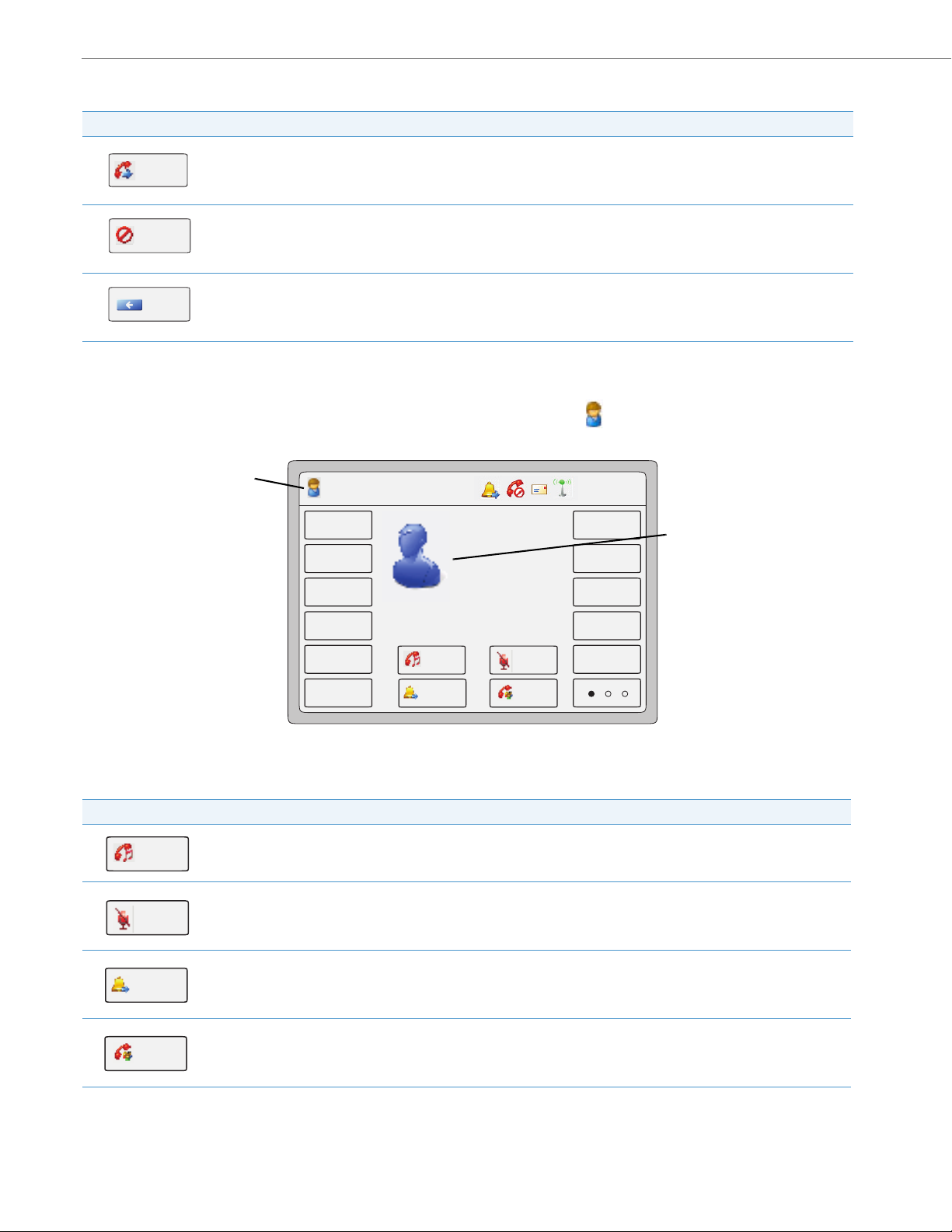
Getting Started
12 41-001317-05 REV01 – 06.2013
Connected Call Screen
When you make a call and the far end answers, the call connected status icon displays in the upper left corner. The
phone screen displays as follows indicating an active call is in progress.
Key Description
Dial Button - Press this button after entering a phone number or extension from the phone’s keypad. The phone dials the
number you entered.
Cancel Button - Press this button to cancel a dialing process.
Backspace Button - Press this button when entering the phone number and you want to backspace to delete characters.
Key Description
Hold Button - Press this button to place the active call on hold.
Mute Button - Press this button to place the active call on mute. (This puts your phone on mute so that the far end cannot
hear any audio from your phone. However, you can still hear the far end).
Transfer Button - Press this button to transfer the active call to another destination.
Conference Button - Press this button to begin a conference call between you, the current active call, and a 3rd party.
Dial
Cancel
Bksp
Connected and Active Call Screen
Call Connected
Status Icon
Indicates an
L1 John Smith 401
12 : 45pm
Mon Jan 1
Home
DND
404
Call Forward
406
Flash
Intercom
Paging
Park
Pickup
402
Hold
Conf
Mute
Transfer
00:45
Carol Dun
6006
active call in
progress
Hold
Mute
Transfer
Conf

Getting Started
41-001317-05 REV01 – 06.2013 13
Incoming Call Screen
When your phone receives an incoming call, a ringing status icon displays in the upper left corner. The Caller ID of
the caller displays on the screen. The “Answer”, “Reject”, a nd “Silence” keys also display allowing you to select how you
want to handle the incoming call.
Key Description
Answer Button - Press this button to answer the incoming call.
Reject Button - Press this button to reject the incoming call and direct the call to your voicemail.
Silence Button - Press this button to silence the ringer during the incoming call.
Incoming Call Screen
Ringing
Status Icon
Caller ID of
incoming caller
L1 John Smith 401
12 : 45pm
Mon Jan 1
Home
DND
404
Call Forward
406
Flash
Intercom
Paging
Park
Pickup
402
Answer Reject
Silence
Carol Dun
6006
Incoming Call
keys
Answer
Reject
Silence
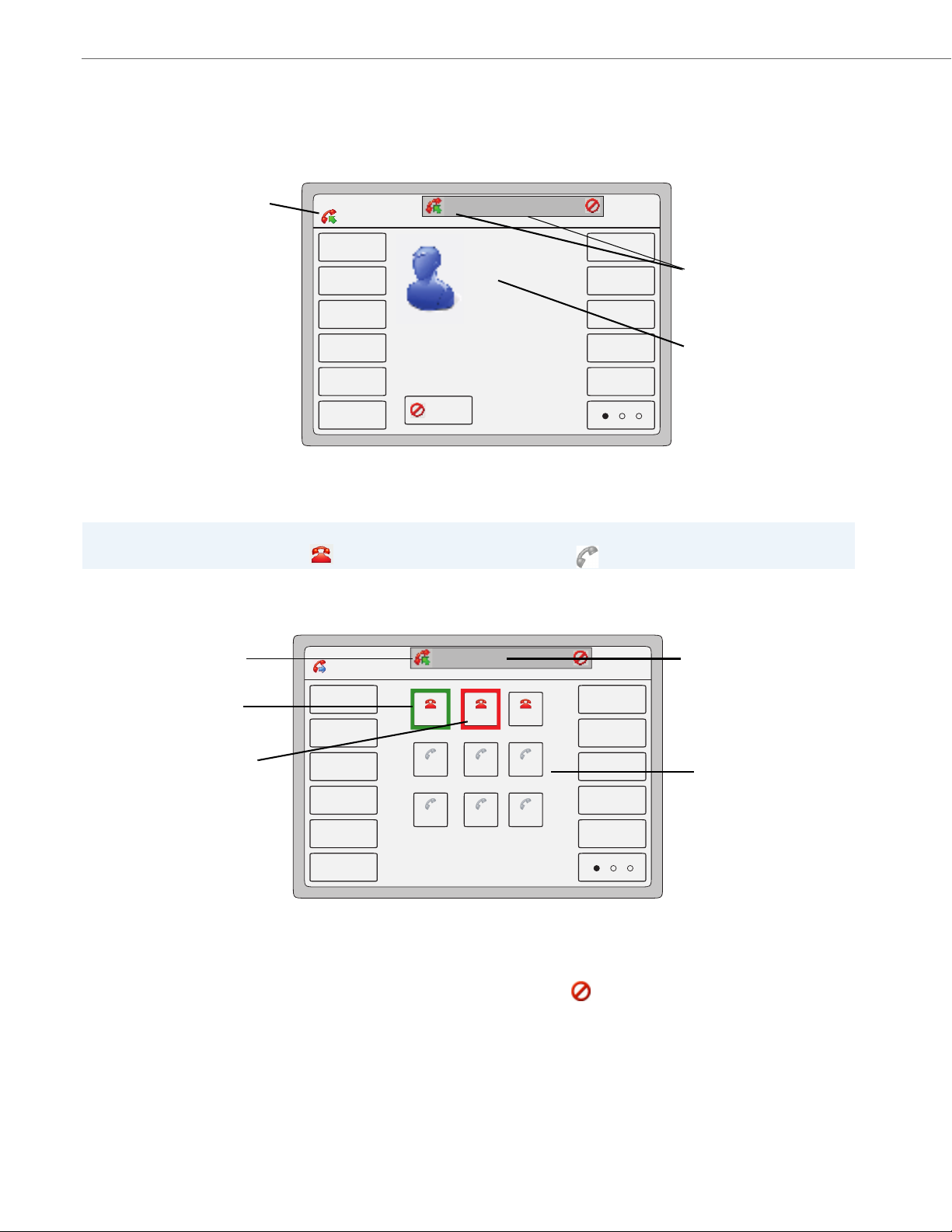
Getting Started
14 41-001317-05 REV01 – 06.2013
Multiple Incoming Calls Screens
When multiple calls come into the phone, each incoming call is directed to a non-busy line on the phone. The phone
screen displays a pop-up of each incoming call in the status bar at the top of the screen (shown as incoming caller Dan
Jones 507 on Line 3” in the following example).
Pressing the incoming call pop-up displays a Line Keys set in the center of the screen (Lines 1 through 9).
The Line 1 Key is shown with a green border indicating the active call on Line 1. The Line 2 Key is shown with a red border
indicating a call is coming in on Line 2.
Using the Line Key set, you can answer the incoming call by pressing that Line Key. For example, in the above screen,
you can put Line 1 on hold (using the Hold key on the front panel of the phone) and then press Line 2 to answer the
incoming call. You can also cancel the second incoming call by pressing the symbol in the pop-up display at the top
of the screen.
Note:
Available lines are indicated by a . Unavailable lines are indicated by a
.
Multiple Incoming Calls Screen 1
Call in-progress
on Line 1
Caller ID of active
caller on Line 1
L1 John Smith 401
12 : 45pm
Mon Jan 1
Home
DND
404
Call Forward
406
Flash
Intercom
Paging
Park
Pickup
402
Carol Dun
6006
Cancel
Dan Jones
Dan Jones
507
507
L2
L2
Pop-up of
another incoming
caller on Line 2
Multiple Incoming Calls Screen 2
Call Ringing
on Line 2
Press the name
in this pop-up
to display the
Line Keys
Line Keys
L1 John Smith 401
12 : 45pm
Mon Jan 1
Home
DND
404
Call Forward
406
Flash
Intercom
Paging
Park
Pickup
402
Line 1 Line 2 Line 3
Line 5Line 4 Line 6
Line 7 Line 9Line 8
Dan Jones
Dan Jones
507
507
L2
L2
Active call on
Incoming Call
not yet answered
Line 1
on Line 2

Getting Started
41-001317-05 REV01 – 06.2013 15
Terminating Calls
There are two ways to terminate an active call.
Your Administrator can configure a feature that displays a “Call Terminated” screen on your phone when an active call is
terminated at the far-end of the line. For more information, see “Indication of Terminated Calls” on page191.
• Place the handset in the cradle
• Press the Goodbye key.

16 41-001317-05 REV01 – 06.2013
Methods for Setting/Using Features on the Phone
There are two ways to set features on your 6739i IP Phone:
• Using the IP Phone User Interface (UI)
• Using the Aastra Web User Interface (UI)
However, there are specific features accessible through the IP Phone UI that are not accessible through the Aastra Web
UI, and vice versa. There are also features on your phone that can only be accessed by a System Administrator. For those
features, contact your System Administrator for more information.
The following table lists the features you can set on your phone using a specific method.
Feature IP Phone UI Aastra Web UI
Set audio ✔ -
Set display ✔ -
Make a call ✔ -
End a call ✔ -
Conference a call ✔ -
Transfer a call ✔ -
Hold a call ✔ -
Mute a call ✔ -
Redial a call ✔ -
Call forward a call ✔ -
Check messages in your voicemail ✔ -
View/set bluetooth settings ✔ -
Access services set up by your System Administrator ✔ -
Set intercom settings - ✔
Create softkeys ✔✔
Create a speed dial using the keypad ✔✔
Set Call Forward settings ✔✔
Set Do Not Disturb (DND) ✔✔
Set time/date format and timezone ✔✔
Set language (screen language and input language) ✔✔
View Caller Lists/Directory List and dial from these lists ✔ Allows you to
download the
caller and/or
directory list to
your PC.
View phone status ✔✔
Set or reset a password for the phone ✔✔
Restart the phone ✔✔
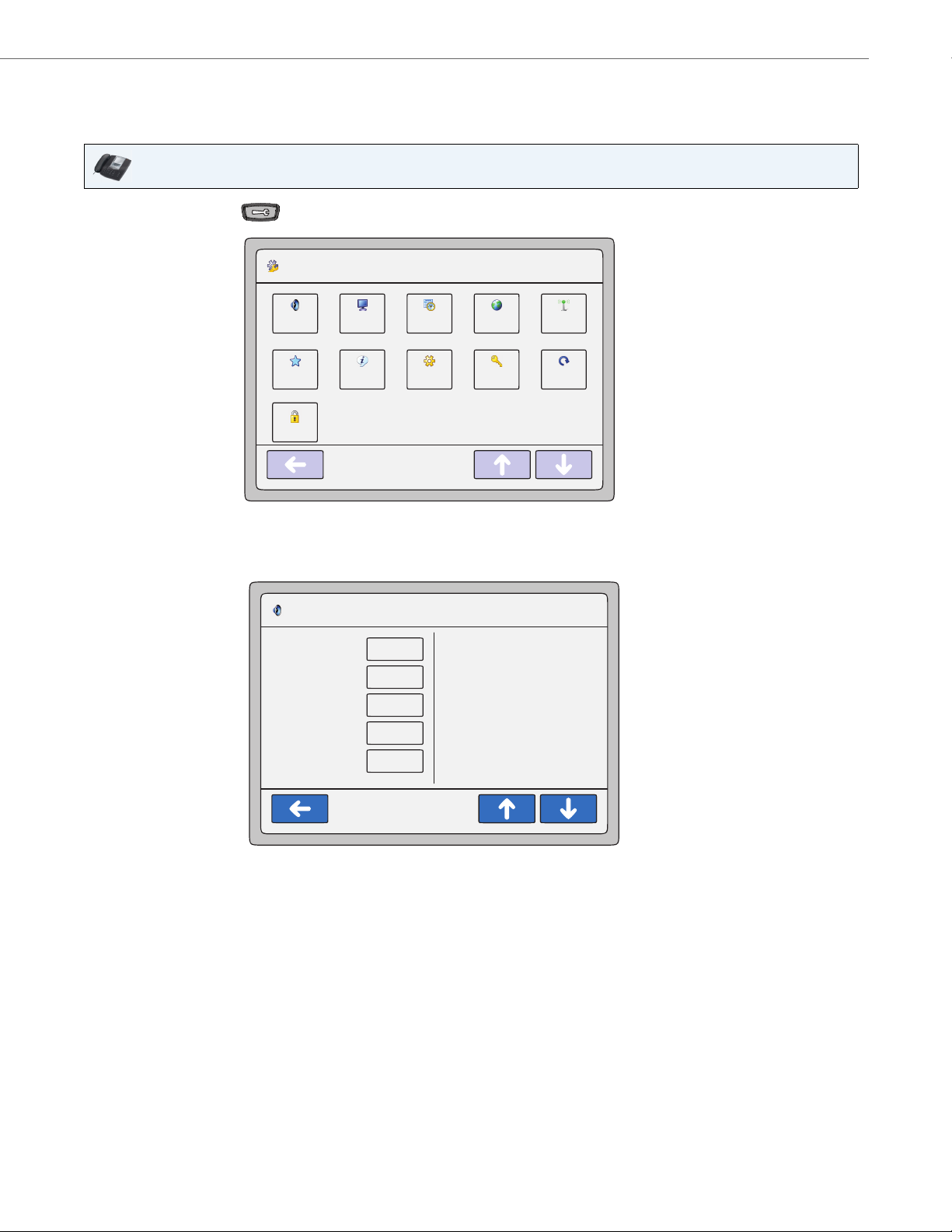
Methods for Setting/Using Features on the Phone
41-001317-05 REV01 – 06.2013 17
Using the IP Phone UI
The following is an example of using the IP Phone UI
IP Phone UI
1. Press the Options Key on the phone to enter the Options List. A list of keys display.
2. Press an option key to display a list of additional options. The following example shows the Audio screen when
the <Audio> option is pressed.
Options List
12 : 45pm
Mon Jan 1
Audio
Softkeys Status Advanced Password Restart
Display Set Time Language Bluetooth
Lock
Audio
12 : 45pm
Mon Jan 1
SpeakerAudio Mode
Headset Device
Headset Mic
Volume
Ring Tone
Tone Set
Wired
Medium
Tone1
US
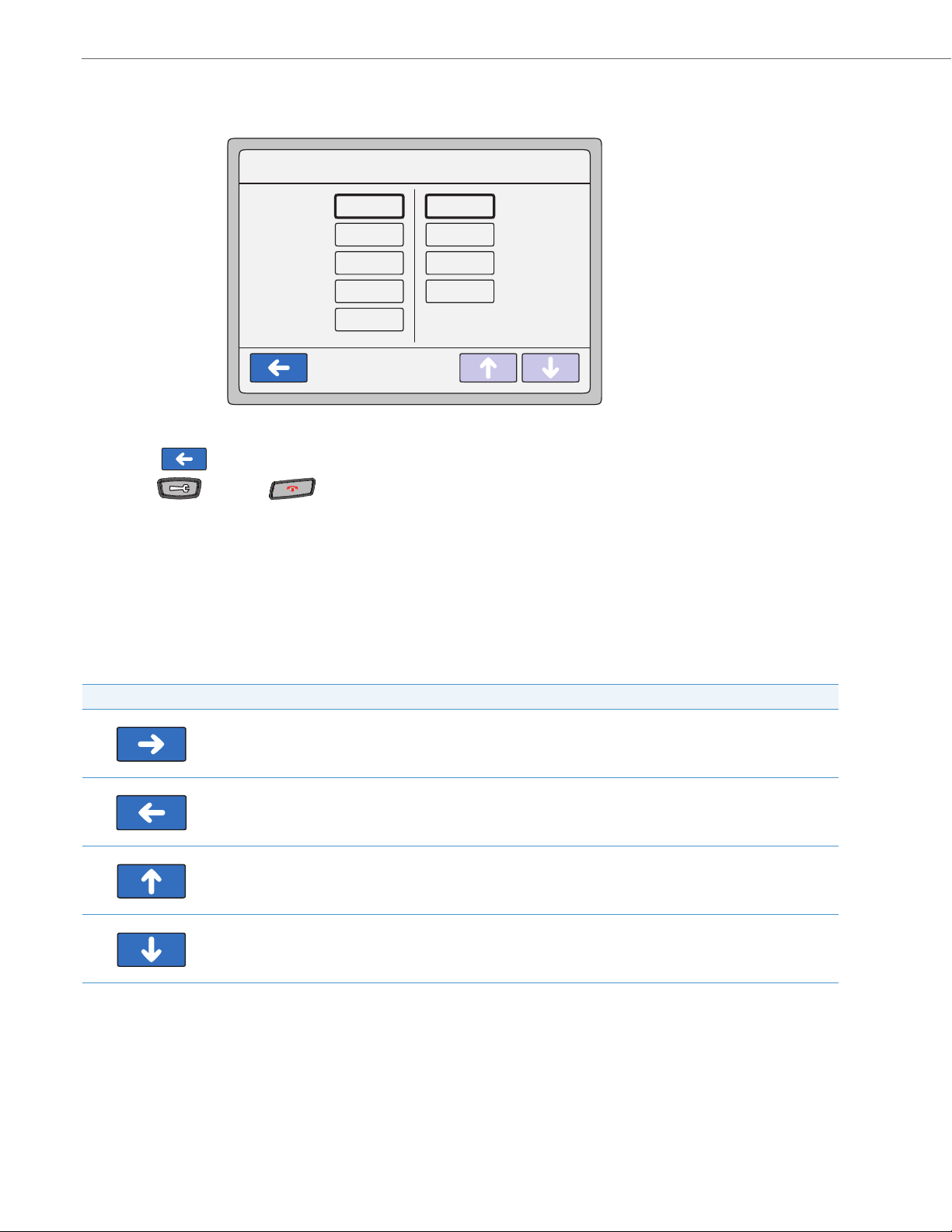
Methods for Setting/Using Features on the Phone
18 41-001317-05 REV01 – 06.2013
References
For more information about customizing your phone using the available options from the IP Phone UI, see the section
“Options Key” on page 52.
Navigation Keys
When navigating the screens on your phone, the display shows navigation keys if they are applicable to the current
screen. The following are navigations keys you can use on your phone, if required:
3. Press a key to display the values for a selection or to display additional options. In the following example, audio
mode values display if pressing the <Audio Mode> key.
4. Press a value to set the option on your phone.
5. Press the to return to the previous screen.
6. Press the key or the key at any time to return to the idle screen.
Key Description
Right Navigation Key - Allows you to navigate right on the current screen.
Left Navigation Key - Allows you to exit the current screen and navigate to the previous screen.
Up Navigation Key - Allows you to navigate up on the current screen to display additional information.
Down Navigation Key - Allows you to navigate down on the current screen to display additional information.
Audio
12 : 45pm
Mon Jan 1
SpeakerAudio Mode
Headset Device
Headset Mic
Volu me
Ring Tone
Tone Set
Wired
Medium
Tone1
Speaker
Headset
Speaker/Headset
Headset/Speaker
US
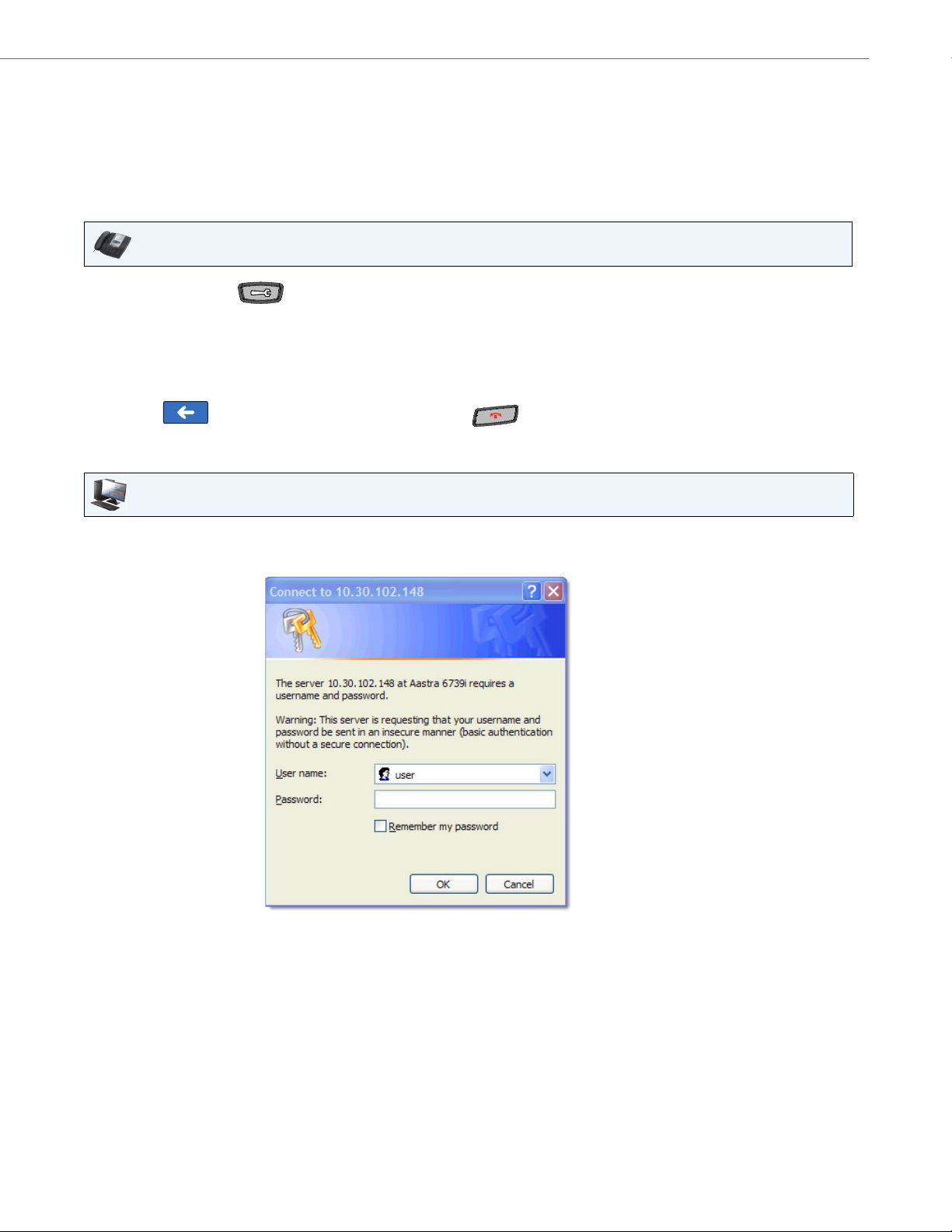
Methods for Setting/Using Features on the Phone
41-001317-05 REV01 – 06.2013 19
Using the Aastra Web UI
The following is an example of using the Aastra Web UI. In order to set features on your phone using the Aastra Web UI,
you need to know your phone’s IP address. Refer to “Using the IP Phone UI” on page 17 for a procedure for finding your
phone’s IP address.
Finding your phone’s IP Address.
IP Phone UI
1. Press the Options Key on the phone to enter the Options List. A list of keys display.
2. Press the <Status> key.
The status of your phone displays on the screen. The status information includes:
• Firmware information
• Network information
• Error messages
3. Press the to return to the previous menu or press the to return to the idle screen.
Aastra Web UI
1. Open your web browser, enter the phone’s IP address or host name into the address field and press <Enter>. The
following logon screen displays.

Methods for Setting/Using Features on the Phone
20 41-001317-05 REV01 – 06.2013
2. At the prompt, enter your username and password and click OK.
Note:
For a user, the default user name is “user” (not case sensitive) and the password field is left blank.
The Status window displays for the IP phone you are accessing.
3. Click Log Off at any time to logout of the Aastra Web UI.
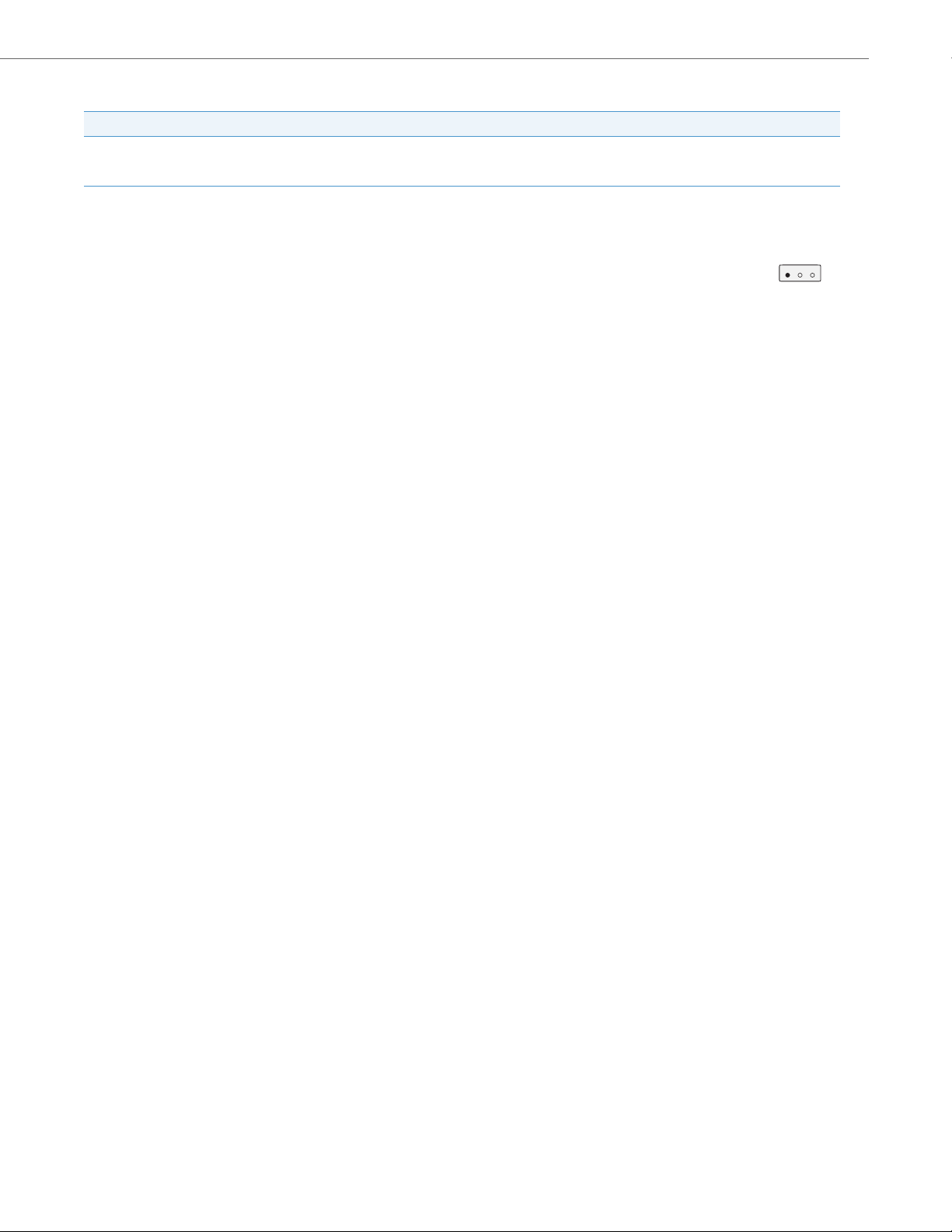
Methods for Setting/Using Features on the Phone
41-001317-05 REV01 – 06.2013 21
The following categories display in the side menu of the Aastra Web UI: Status, Operation, Basic Settings.
Headings Description
Status The Status section displays the System information such as network status, hardware information, and firmware informa-
tion about the phone. It also displays information about the SIP account(s) currently configured on the phone. All System
information is read-only. For more information about viewing the phone’s status, see “Status” on page 124.
Operation User Password - Allows you to change user password. For more information about changing User Password, see “Pass-
word” on page 128.
Phone Lock - Allows you to assign an emergency dial plan to the phone, lock the phone to prevent any changes to the
phone and to prevent use of the phone, and reset the user password.
Softkeys and XML - Allows you to configure up to 55 softkeys with functions identified in the list below. Twelve softkeys
appear on the idle screen of the phone’s LCD. If you configure more than 12 softkeys, Softkey 12 becomes a
key which allows you to toggle multiple screens that have the additional configured softkeys. You can also specify specific
states for the softkeys (idle, connected, incomi ng, outgoing, busy). For more information about softkeys, see “Softkeys” on
page 81.
Available Functions for Softkeys
Expansion Modules - Allows you to configure an additional 36 softkeys with a M670i Expa nsion Module, or an additional
60 softkeys with a M675i Expansion Module if an it is attached to the phone. This option displays on the side menu of the
Aastra Web UI only if an Expansion Module is attached. For more information about the expansion modules see “Model
M670i and M675i Expansion Modules” on page 193.
Keypad Speed Dial - Allows you to assign a speed dial number to a specific digit on the phone’s keypad for speed dialing
purposes.
Directory - Allows you to copy the Callers List and Directory List from your IP phone to your PC. For more information
about coping the Caller List and Directory from your PC to the phone, see “Downloading the Callers List to Your PC” on
page 32 and “Downloading the Directory List to Your PC” on page 41.
Reset - Allows you to restart the IP phone when required. For more information about restarting you phone, see “Restart”
on page 130.
None Park
Line Pickup
Speed Dial Last Call Return
Do Not Disturb (DND) Call Forward
Busy Lamp Field (BLF) BLF/Xfer
BLF List Speeddial/Xfer
Auto Call Distribution (ACD) Speeddial/Conf
Directed Call Pickup Icom (Intercom)
Extensible Markup Language (XML) Phone Lock
Flash Paging
Sprecode Empty

Methods for Setting/Using Features on the Phone
22 41-001317-05 REV01 – 06.2013
Basic Settings Preferences - Allows you to enable/disable the following:
• Display DTMF Digits
• Play Call Waiting Tone
• Stuttered Dial Tone
• XML Beep Support
• Status Scroll Delay (seconds)
• Call Hold Reminder During Active Calls
• Call Hold Reminder
• Call Waiting Tone Period
• Preferred Line
• Preferred Line Timeout (seconds)
• Message Waiting Indicator Line
• DND Key Mode
• Call Forward Key Mode
This category also allows you to configure:
• Incoming Intercom Call Settings
• Group Paging RTP Settings
• Ring Tones (global and per-line basis)
• Time and Date Settings
• Language Settings
Account Configuration - Allows you to configure “Do Not Disturb” (DND) and “Call Forwarding” (CFWD) by account. You
can have multiple accounts on the 6739i. For more information about Account configuration, see “Account Configuration
(DND and Call Forwarding)” on page 150.
Headings Description

41-001317-05 REV01 – 06.2013 23
IP Phone Keys and Key Descriptions
IP Phone Keys
The following sections describe the various 6739i phone key functions, and how they help you make and manage your
calls and caller information.
6739i Handset
Redial Key
High Quality Speakerphone
Goodbye Key
Message Waiting Lamp
Messages Key
Options Key
Three (3) Call Appearance Lines
Callers List Key
Speakerphone/Headset Toggle
Key
Directory Key
Mute Key
Services Key
Color LCD Touch Screen
Conference Key
Keypad
Transfer Key
Volume Control
Hold Key
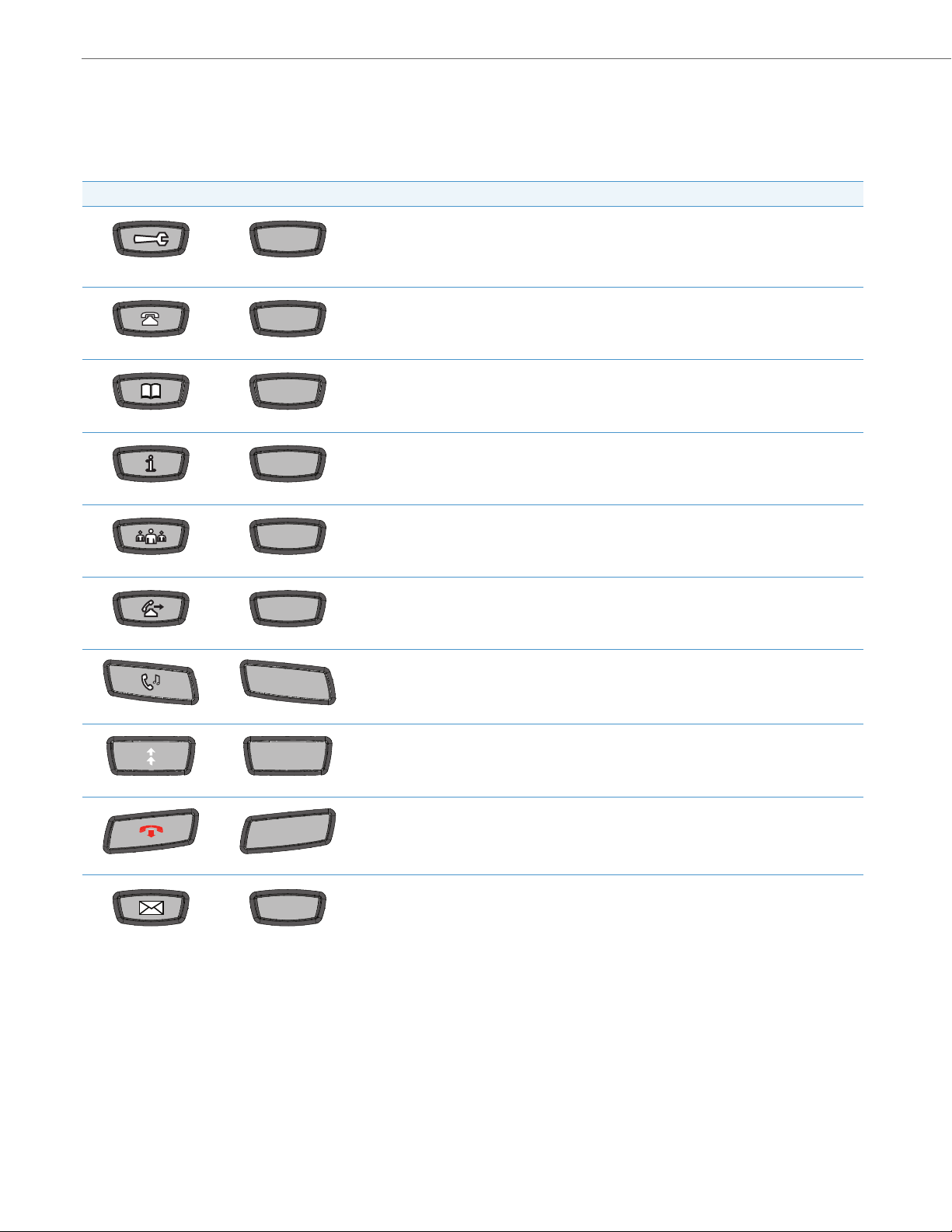
IP Phone Keys and Key Descriptions
24 41-001317-05 REV01 – 06.2013
Key Descriptions
The following table identifies the keys on the key panel of your 6739i IP phone that you can use for handling calls. Your
phone may contain symbol keys or text keys, depending on which Model 6739i phone you purchased. Images of the
symbol keys and the symbol hardware platform are used throughout this document.
Symbol Keys Text Ke ys Key Description
Options Key - Accesses options to customize your phone. Your System Administrator may have
already customized some of your settings. Ch eck with your System Administrator before changing
the administrator-only options.
For more information about the Options Key, see “Options Key” on page 52.
Callers List Key - Accesses a list of calls received by the phone.
For more information, see “Callers List Key” on page 29.
Directory Key - Accesses a directory of names and phone numbers (stored in alphabetical order).
For more information, see “Directory Key” on page 33.
Services Key - Accesses enhanced features and services set up by your System Administrator.
For more information, see “Services Key” on page 45.
Conference Key - Begins a conference call with the active call.
For more information, see “Conference Key” on page 46.
Transfer Key - Transfers the active call to another number.
For more information, see “Transfer Key” on page 46.
Hold Key - P lac es a n ac ti ve ca ll on h old . To re tri eve a held call, press the call appearance key beside
the light that is flashing or press the Hold key again.
For more information about the Hold Key, see “Placing a Call on Hold” on page 139.
Redial Key - Redials previously dialed numbers. Also accesses a Redial List of up to 100 stored
numbers that called your phone.
For more information, see “Redial Key” on page 42.
Goodbye Key - Ends an active call. The Goodbye key also exits an open list, such as the Options
List.
For more information about the Goodbye Key, see “Ending Calls” on page 149.
Messages Key - Accesses your phone’s voice mailbox to retrieve and listen to stored messages.
For more information about the Messages Key, see “Voicemail” on page 165.
OptionsOptions
CallersCallers
DirectoryDirectory
ServicesServices
ConfConf
TransferTransfer
HoldHold
Redial
Redial
GoodbyeGoodbye
MessagesMessages
