Panasonic TY-FB8TA User Manual
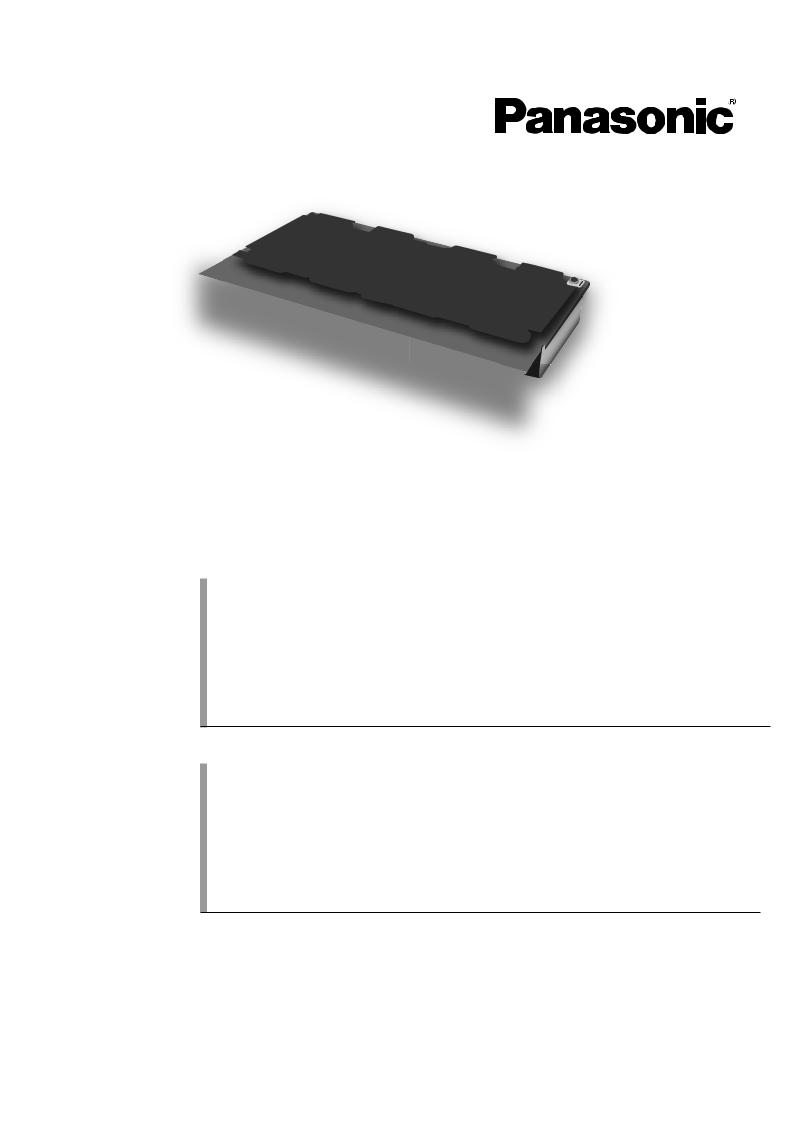
Model No. TY-FB8TA
U/V Tuner Board with Hospitality Port
Operating Instructions
Before connecting, operating or adjusting this product, please read these instructions completely. Please keep this manual for future reference.
Hospitality U/V
English
TQZH752
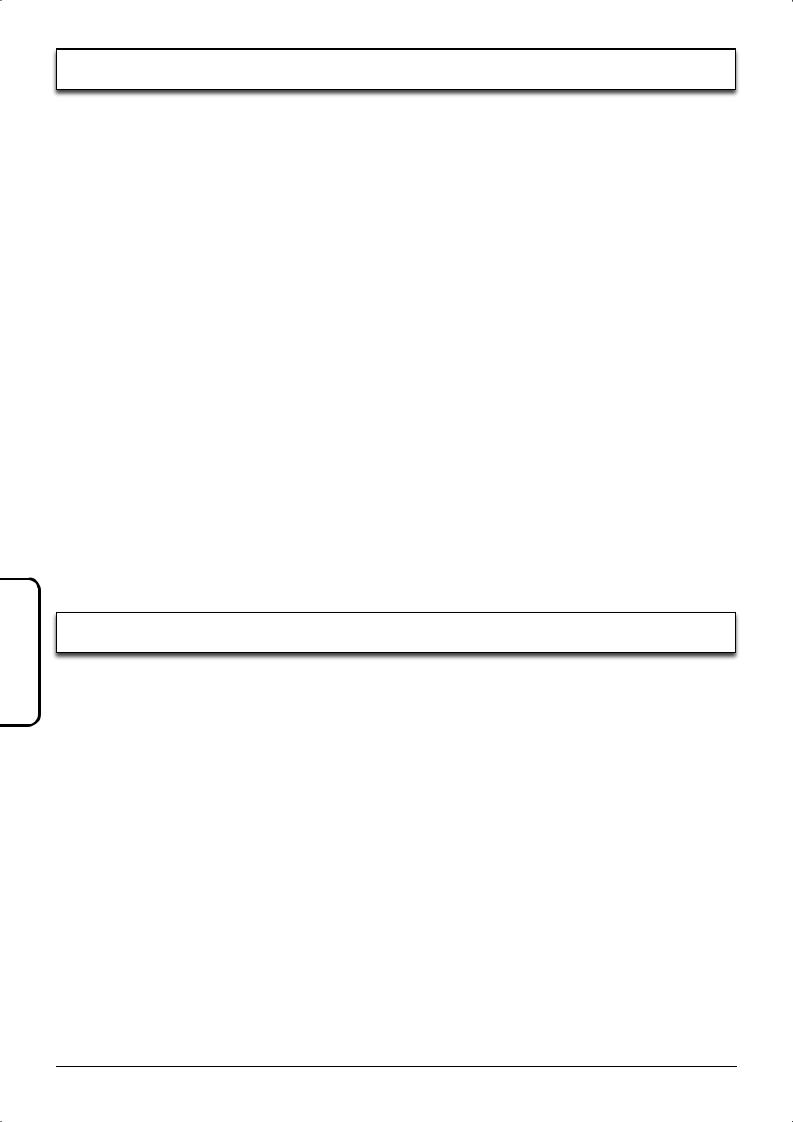
Features ..................................................................... |
2 |
Safety Precautions ..................................................... |
3 |
Handling Cautions ...................................................... |
3 |
Accessories / Options................................................. |
3 |
Remote Control Batteries ...................................... |
3 |
Installation .................................................................. |
4 |
Antenna connection.................................................... |
5 |
Handling the antenna cable................................... |
5 |
Power On / Off............................................................ |
5 |
Connections of external equipment............................ |
6 |
Basic controls ............................................................. |
7 |
Using the On Screen Displays ................................... |
8 |
Tuning......................................................................... |
9 |
TUNING MENU ..................................................... |
9 |
Channel Selection ............................................... |
10 |
AUTO TUNE........................................................ |
11 |
MANUAL TUNE................................................... |
11 |
Channel Allocation.................................................... |
12 |
Set up ....................................................................... |
13 |
Owner ID .................................................................. |
14 |
Aspect Controls ........................................................ |
15 |
Still............................................................................ |
15 |
Multi window............................................................. |
16 |
Changing the channels........................................ |
16 |
Changing the mode ............................................. |
16 |
Teletext operation ..................................................... |
17 |
Stereo / Bilingual Sound Selection ........................... |
19 |
Hotel mode Set up.................................................... |
20 |
SYSTEM SETTING MODE Set up........................... |
21 |
Display’s setting .................................................. |
21 |
Replicating the settings ............................................ |
22 |
Selecting the master set settings ........................ |
22 |
Copy the master set setting to the Set Up Loader .. |
22 |
Copy the Set Up Loader data to the other units .. |
23 |
Troubleshooting........................................................ |
24 |
Specifications ........................................................... |
24 |
English
■Can receive terrestrial analog broadcasting
You can install the U/V Tuner Board with Hospitality Port TY-FB8TA in the slot of the unit and receive terrestrial analog broadcasting.
■Can connect various kinds of video equipment
You can connect a VCR or DVD to enjoy input video on the unit, or transmit video to enjoy on a connected unit.
Applicable models: Plasma display: PG/R series, PS/H9W series (Singapore and India only), PWD8 series (Ex. TH-42PG9W, TH-42PH9WK, TH-42PWD8WK/S)
As for the applicable models, refer to the manual of the unit.
2
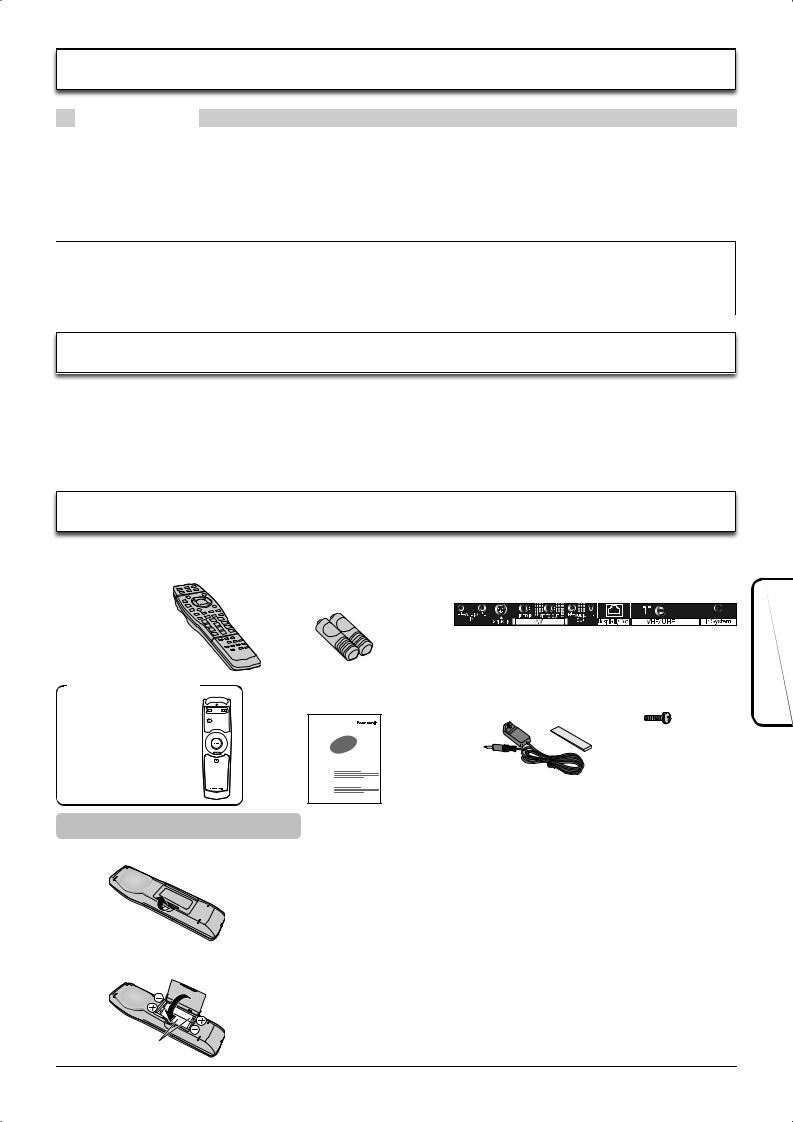
WARNING
•Never attempt to disassemble or modify this product.
To avoid fire, shock, or failure.
•If you sense smoke, an odd odor, or unusual noises while in operation, immediately unplug the unit.
Switch off and unplug the unit from the supply outlet.
To avoid fire or shock, do not leave the power of the unit turned on.
•To avoid shock or other problems, do not leave the unit plugged into the supply outlet.
•Do not touch the connector contacts with hands directly.
To avoid electrostatic damage to internal parts, before handling this product, touch a large metallic object such as a steel cabinet to discharge yourself.
•Be sure to use the supplied cable or specified parts for interconnection.
To avoid malfunction or failure, do not use parts other than those recommended.
Please check and identify the supplied accessories.
• Remote control |
• Remote control batteries |
• Terminal function label (1 sheet) |
|
N2QAYB000020 |
(2 × R6(AA) size) |
|
|
|
|
(Affix this label to the applicable slot of the rear |
|
|
|
panel of the unit.) |
|
Optional accessory |
• Terminal board |
• Ir System cord (× 1) |
• Screw (× 4) |
• Set Up Loader |
replacement Instructions |
(K2ZZ02C00006) |
|
TY-RM09SL |
|
|
|
Remote Control Batteries
1.Open the cover.
2.Insert batteries. Note the correct polarity (+ and -).
R6(AA) size
 Precautions
Precautions
Mishandling of batteries can cause electrolyte leakage which can damage items the fluid contacts and may cause a fire.
•Do not mix old and new batteries.
•Do not use different types at the same time. (ex. zinc carbon and alkaline)
•Do not heat or expose to flame.
•Do not take apart or short circuit.
•Do not attempt to recharge, short-circuit, disassemble, heat or burn used alkaline or manganese batteries.
•Replace the batteries if the remote control does not work properly.
For your reference
Use alkaline batteries for longer life.
English
3
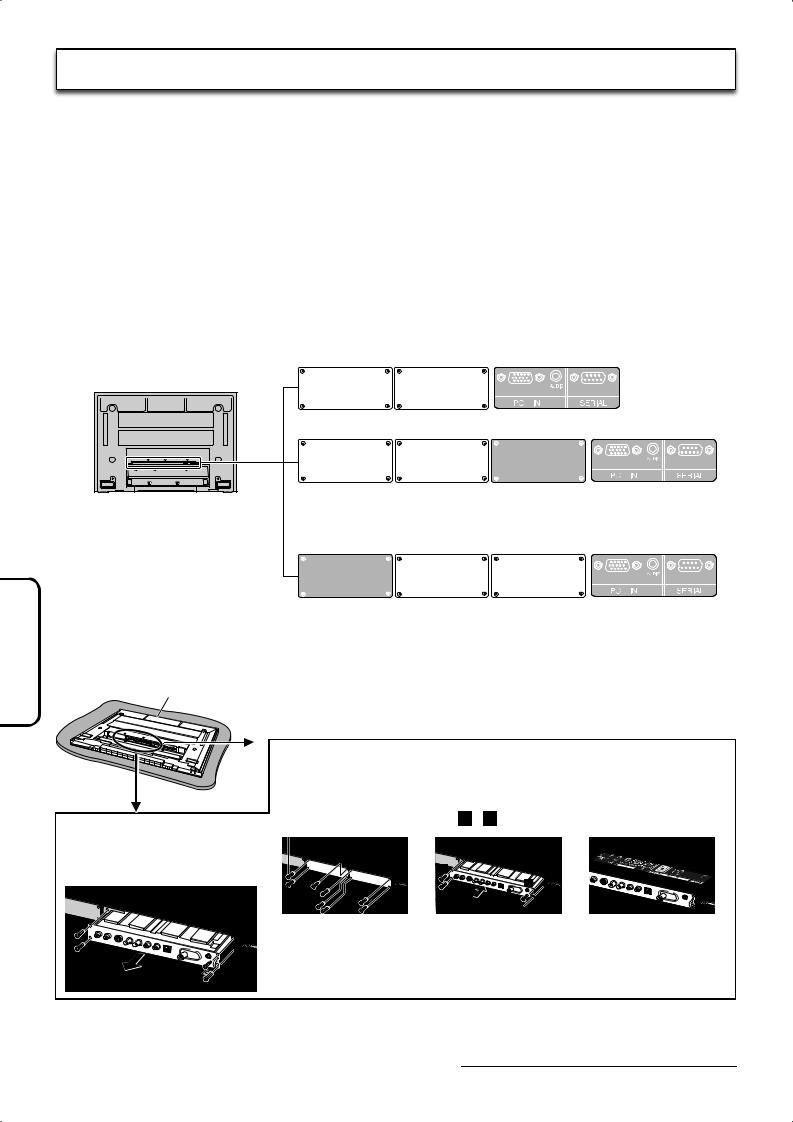
English
Precautions
•Before installation
Turn the power switch off and disconnect the power supply plug of the unit. Disconnect all other plugs connected to the unit.
•Before removing, turn the power off with the tuner board’s remote control and then turn the main power of the unit off.
•When installing or removing the terminal board, exercise care to avoid injury.
There may be some sharp-pointed solder joints on the rear side of the board that could cause unexpected injury.
•When installing the board, fully insert the Board into the slot horizontally until it is firmly plugged into the connector.
Note that incomplete insertion may damage the internal components.
■Compatible slot
2 slots model (For TH-37PWD8WK/S)
SLOT1 SLOT2
3 slots model (For TH-42PWD8WK/S)
SLOT1 |
SLOT2 |
SLOT3 |
3 slots model (For TH-37PG9W, TH-42PG9W)
(For TH-42PS9WK/S, TH-42PH9WK/S, TH-50PH9WK/S (Singapore and India only))
SLOT1 |
SLOT2 |
SLOT3 |
Foam mat or thick soft cloth
To install
4 |
3 |
2
1
4
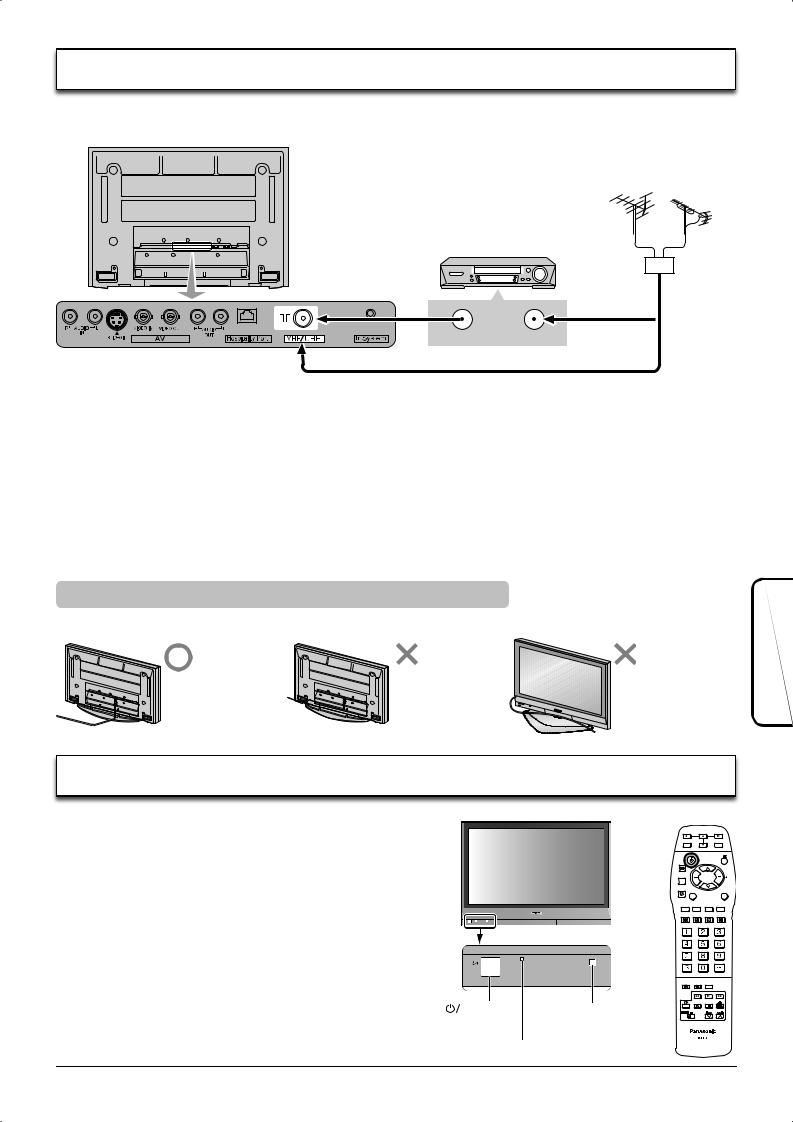
For proper reception of VHF / UHF channels, an external antenna is required. For best reception, an outdoor antenna is recommended.
VHF Aerial UHF Aerial
VCR
Mixer
ANT OUTPUT ANT INPUT |
OR |
75 Ω Coaxial cable
Notes:
•Do not put the Coaxial cable close to the Power cable to avoid noise.
•Do not place the Coaxial cable under the unit.
•Additional equipment, cables and adapter plugs shown are not supplied with this set.
•To obtain optimum quality picture and sound, an Aerial, the correct cable (75 Ω coaxial) and the correct terminating plug are required.
•If a communal Aerial system is used, you may require the correct connection cable and plug between the wall Aerial socket and your set.
•Your local Television Service Centre or Dealer may be able to assist you in obtaining the correct Aerial system for your particular area and the accessories required.
•Any matters regarding Aerial installation, upgrading of existing systems or accessories required, and the costs incurred, are the responsibility of you, the Customer.
Handling the antenna cable
To avoid noise in the video, hold the antenna cable correctly.
Back |
Back |
Front |
Route away from |
Do not route |
Do not pass |
the unit. |
close to the unit. |
around the front of |
|
|
the unit. |
Preparation
Connect the mains lead.
Press the  switch on the unit to turn the set on.
switch on the unit to turn the set on.
Owner ID setting screen is displayed. See page 14.
To switch the unit to Standby mode, press the  button on the remote control.
button on the remote control.
The unit can be switched on by pressing the  button again if it was switched to Standby mode.
button again if it was switched to Standby mode.
switch |
Remote control |
|
signal sensor |
Power lamp (standby: red)
English
5
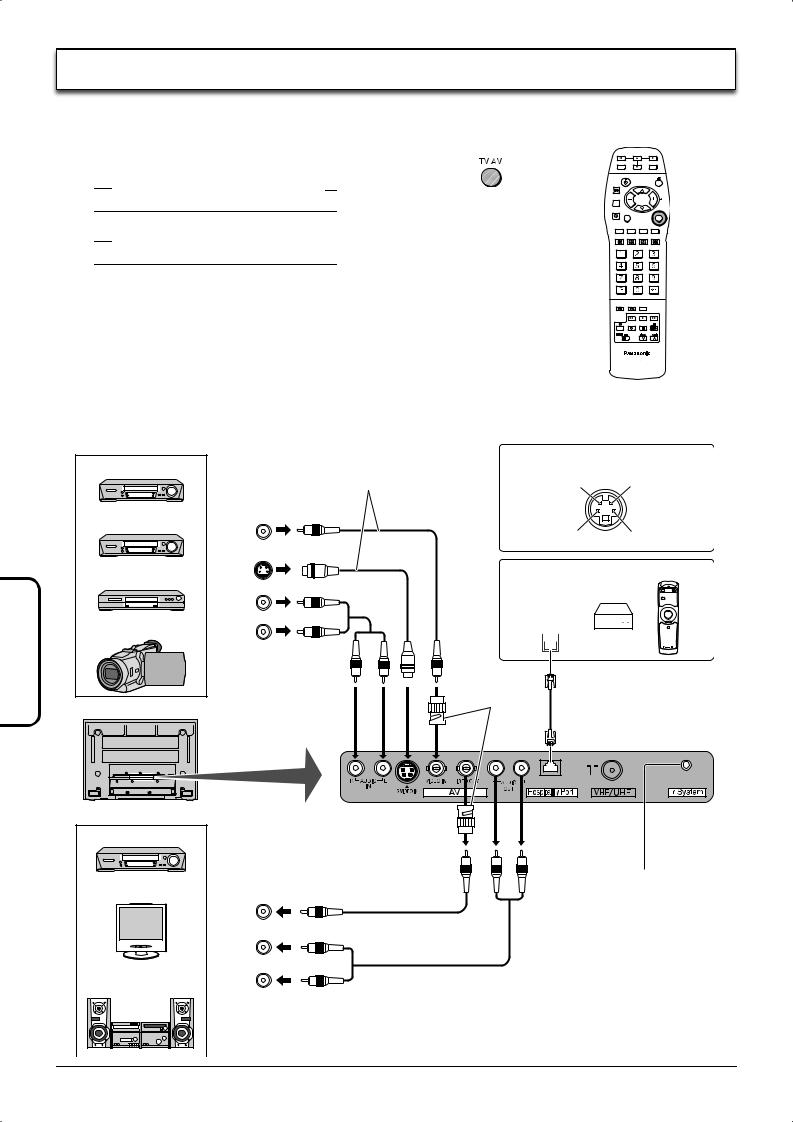
English
It is possible to connect a variety of additional equipment to this set. The following pages detail how to connect external equipment to the set.
Once your equipment is connected, use the following procedure to view the input:
Press the TV/AV button.
 TV
TV  AV
AV  PC IN
PC IN  Input1
Input1
(For PWD8 series)
 TV
TV  AV
AV  Input3
Input3  PC IN
PC IN
Notes:
• Additional equipment and cables shown are not supplied with this set.
• This Video out terminal is available for S-Video signal.
• S-video signal input (S VIDEO IN) is prior to composite signal input (VIDEO IN).
• A light gun game console using CRT TV’s electron-gun scanning system is not compatible with a unit.
•VIDEO OUT is available only when “AV” is selected as the input source for TV/AV (INPUT1 for PWD8 series) (see page 5, 16).
•Before the Hospitality Port connection, be sure to set the Hospitality Mode “ON” in Hotel mode (see page 20). Make sure to set “OFF” when not in use. Then perform other slot settings.
Example of input signal source
VCR
S-VIDEO VCR
DVD PLAYER
CAMCORDER
Connect the S-VIDEO or VIDEO terminal.
VIDEO
OUT
S-VIDEO
OUT
L
AUDIO
OUT R
S-VIDEO 4 pin terminal
Chrominance in |
Luminance in |
Chrominance earth |
Luminance earth |
|
Set Up Loader |
Digital
interface port 



 PPV Box
PPV Box
RCA-BNC adapter plug
Example of output signal source
VCR |
|
|
MONITOR |
|
|
|
VIDEO |
|
|
IN |
|
|
|
L |
Amplifier to |
AUDIO |
R |
IN |
||
speaker system |
|
|
Ir System terminal
When connecting the Ir System (K2ZZ02C00006), additional Panasonic equipment can be operated with the remote control turned to the unit.
The remote control of additional Panasonic equipment also can be used with it turned to the unit. It can not be used with certain kinds of equipment.
6
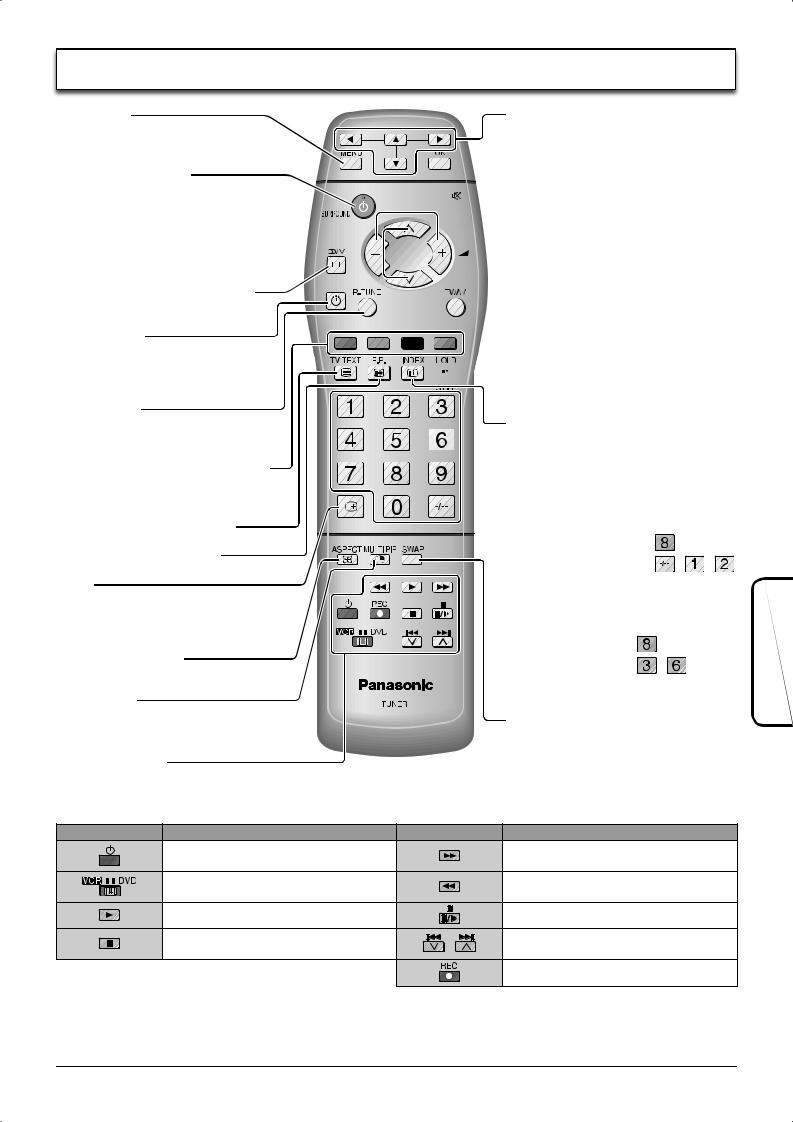
MENU button
Press to access the setup menu. (see page 8, 9, 11, 13, 14)
Standby On / Off button Switches unit On or Off (Standby mode).
Surround On / Off 

Switches on and off each time the button is pressed.
Stereo / Bilingual Sound Selection
(see page 19)
Off timer button
Switches the set off within a preset time which you can choose from between 0 to 90 minutes in 30 minute intervals.
R-TUNE button
Press to switch to previously viewed channel.
Coloured buttons used for the selection, navigation and operation of various functions.
Teletext button (see page 17-19)
Text F.P. button (see page 18)
Recall
Press to display the current system status, for example, Programme number, Channel number, Stereo mode.
ASPECT control button (see page 15)
Multi Window
(see page 16)
Cursor buttons to make selections and adjustments.
 Press to store settings in Tuning menu and Teletext.
Press to store settings in Tuning menu and Teletext.
 Sound mute On / Off
Sound mute On / Off
 Volume up / down button
Volume up / down button
 Programme Number Selection
Programme Number Selection
Press to select the next higher or lower
Programme number.
 Press to select TV, AV, PC IN, Input1 sequentially except PDP8 series. (see page 6)
Press to select TV, AV, PC IN, Input1 sequentially except PDP8 series. (see page 6)
 Text Hold / Picture Still
Text Hold / Picture Still
(see page 15, 17)
Text Index (see page 19)

 Direct Programme Number (see page 10) CH SELECT = POSITION
Direct Programme Number (see page 10) CH SELECT = POSITION
You can select the numbers directly by pressing Programme Number button and the two digit Numbers by pressing “Two Digit” and Programme Number buttons.
Programme Number 8....... |
|
|
Programme Number 12..... |
, |
, |
CH SELECT = DIRECT
You can select the number directly by pressing the corresponding Programme Number button.
Channel Number 8....... |
|
Channel Number 36..... |
, |
Channel Number 124...  ,
,  ,
, 
SWAP button (see page 16)
VCR / DVD buttons
The Remote Control is capable of operating some functions of selected Panasonic VCR’s and DVD (Digital Versatile Disc)’s equipment. Some VCR’s and DVD’s equipment have different functions, so to ensure compatibility please refer to the equipment’s instruction book or consult your dealer for details.
Button |
Function |
Button |
Function |
|
Standby |
|
VCR : Fast Forward / Cue |
|
|
DVD : Slow / Search |
|
|
|
|
|
|
VCR / DVD selection switch |
|
VCR : Rewind / Review |
|
|
DVD : Slow / Search |
|
|
|
|
|
|
Play |
|
Pause / Still |
|
Stop |
|
VCR : Programme Number up / down |
|
|
DVD : Skip |
|
|
|
|
|
|
|
|
Record |
English
7
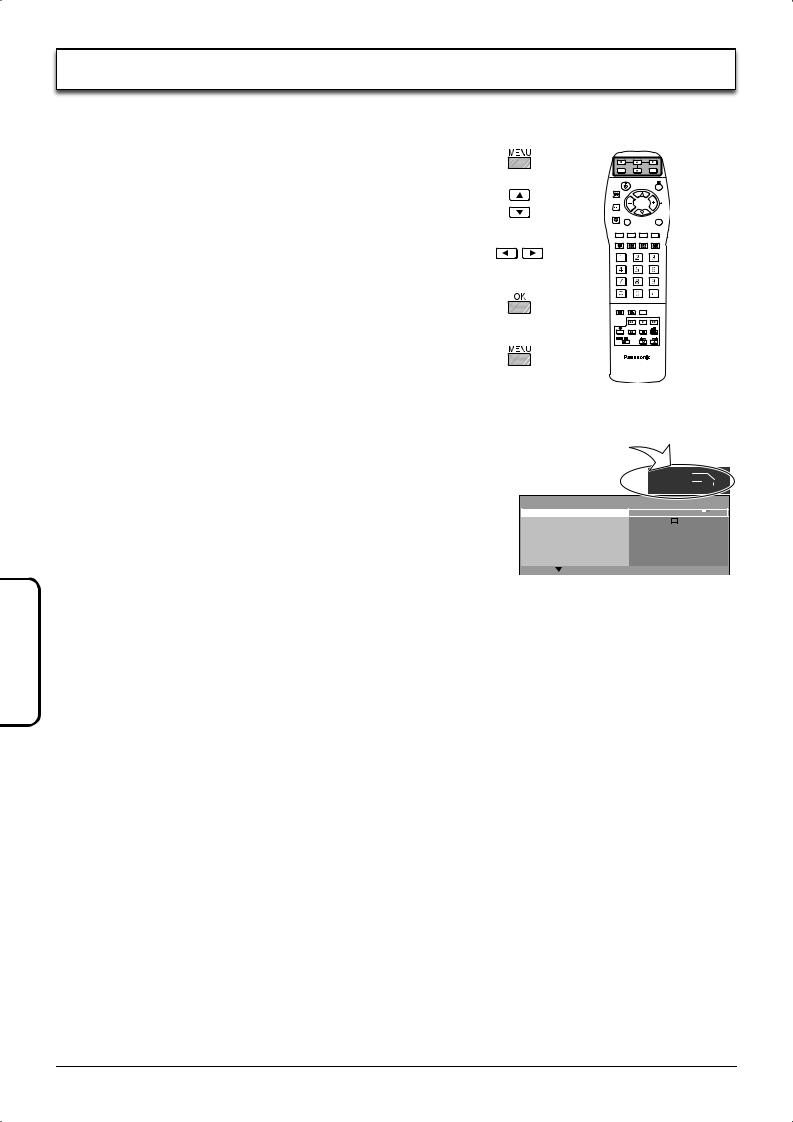
Use the remote control as shown below to access and adjust features as desired via the On Screen Display menu.
The MENU button is used to access and exit the setup menu.
The up and down cursor buttons are used to move the cursor and select menus.
The left and right cursor buttons are used to access menus, change levels or to select from a range of options.
The OK button is used with a number of features to store settings after adjustments have been made or options have been set.
The MENU button is used to exit the menu system and return to the normal viewing screen.
An On Screen Help box is displayed whenever a menu is displayed on the unit. This Help box indicates which buttons on the remote control are used to navigate the menu shown, see above for descriptions of button functions.
Note:
The Help box is not shown in the menu pictures in this instruction book due to space limitations.
ON SCREEN HELP
‘Instructions’ box
SELECT
CHANGE 

 EXIT
EXIT 


MENU
TELETEXT |
FASTEXT |
||||
CH COLOUR SET |
|
|
|
|
|
|
|
|
|
|
|
CHILD LOCK |
OFF |
||||
D. PNR |
AUTO |
||||
MPEG NR |
OFF |
||||
3D-COMB |
ON |
||||
TEXT SELECT |
ENGLISH |
||||
English
8
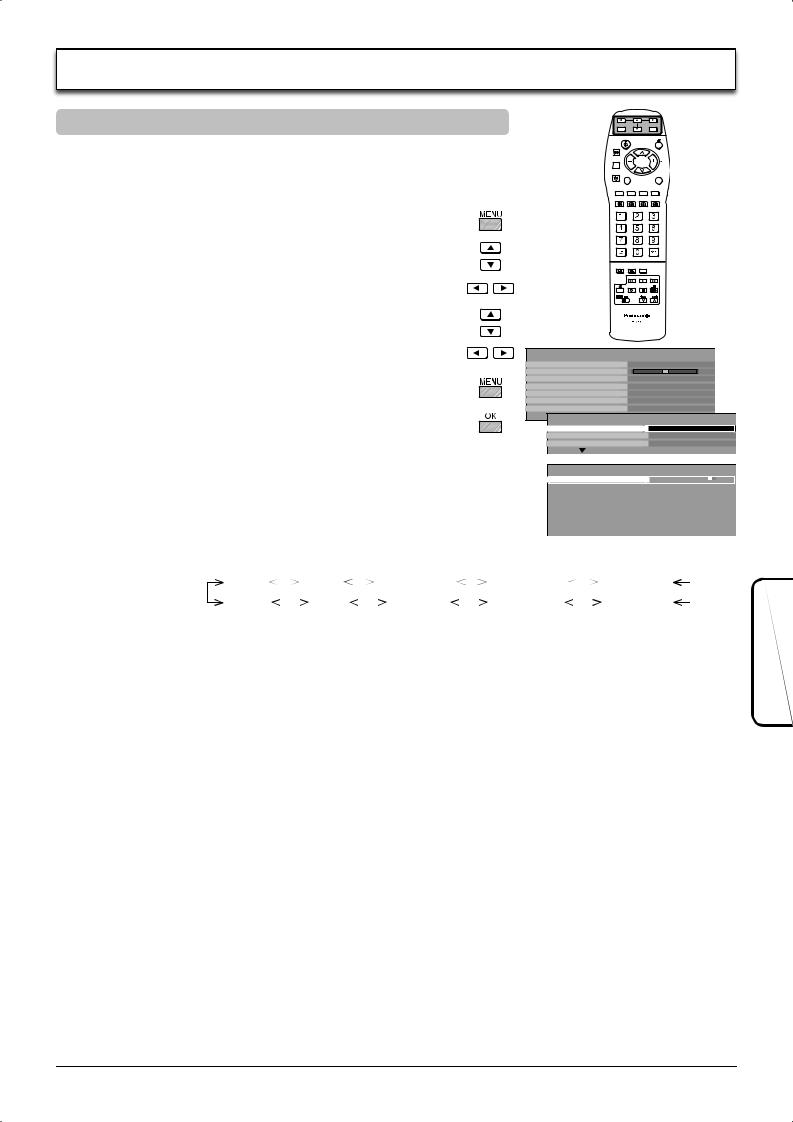
TUNING MENU
Preparation
1.Press INPUT to select TV/AV (INPUT1 for PWD8 series).
2.Press TV/AV to select TV mode.
Press the MENU button.
Move to choose TUNING MENU.
Access TUNING MENU.
Move to choose menu option.
Adjust chosen option or access chosen menu.
Press the MENU button at any time to go back to watching TV.
Pressing the OK button after having adjusted some features will store the setting as the default (replacing the factory setting).
MENU
TELETEXT |
FASTEXT |
CH COLOUR SET |
OFF |
CHILD LOCK |
|
D. PNR |
AUTO |
MPEG NR |
OFF |
3D-COMB |
ON |
TEXT SELECT |
ENGLISH |
MENU |
ACCESS |
TUNING MENU |
|
OWNER ID |
|
LANGUAGE |
|
CH SELECT |
Select the most easily viewed channel selection method. |
(Channel Selection) |
See page 10. |
|
POSITION / DIRECT |
TUNING MENU
CH SELECT |
POSITION |
||||||
SYS SELECT |
ASIA/M.EAST |
||||||
AUTO TUNE |
|
|
|
|
|
|
|
MANUAL TUNE |
|
|
|
|
|
|
|
SOUND SYS |
5.5MHz |
||||||
COLOUR SYS |
AUTO |
||||||
|
|
|
|
|
|
|
|
FINE TUNE |
|
|
|
|
|
|
|
SKIP |
OFF |
||||||
SYS SELECT |
Select the system. Press the OK button after changing SYS SELECT to store. |
|
|||||||||||||||||
(System Selection) |
CHINA |
|
|
|
HK/UK |
|
|
ASIA/M.EAST |
|
|
NZ/INDONES |
|
|
AUSTRALIA |
|
||||
|
|
|
|
|
|
|
|
|
|
|
|||||||||
|
|
|
|
|
|
|
|
|
|||||||||||
|
JAPAN |
|
|
|
CATV |
|
|
AMERICA |
|
|
SPECL VER |
|
|
E.EUROPE |
English |
||||
|
|
|
|
|
|
|
|
|
|
||||||||||
|
E.EUROPE |
CIS, Poland, etc. |
|
|
|
|
|
REGION |
|
|
|||||||||
|
SYSTEM SELECT |
|
|
|
|
|
|
|
|
|
|
|
|
|
|||||
|
CHINA |
China |
|
|
|
|
|
|
|
|
|
|
|
||||||
|
HK/UK |
Hong Kong, United Kingdom |
|
|
|
|
|
|
|
||||||||||
|
ASIA/M.EAST |
Malaysia, Singapore, Thailand, Asia countries, Kuwait, Saudi Arabia, United Arab Emirates, Middle East countries, etc. |
|
||||||||||||||||
|
NZ/INDONES |
New Zealand, Indonesia, etc. |
|
|
|
|
|
|
|
||||||||||
|
AUSTRALIA |
Australia |
|
|
|
|
|
|
|
|
|
|
|
||||||
|
SPECL VER |
South Africa |
|
|
|
|
|
|
|
|
|
|
|
||||||
|
AMERICA |
USA, Chile, Mexico, Panama, Pelu, Philippines, Taiwan, Venezuela, etc. |
|
|
|
||||||||||||||
|
CATV |
USA CATV |
|
|
|
|
|
|
|
|
|
|
|
||||||
|
JAPAN |
Japan |
|
|
|
|
|
|
|
|
|
|
|
||||||
AUTO TUNE |
Allows you to automatically retune the set. Useful if you move house and wish to retune |
|
|||||||||||||||||
|
your set to the local stations. See page 11. |
|
|
|
|
|
|
|
|||||||||||
MANUAL TUNE |
Allows individual program positions to be tuned, manually. See page 11. |
|
|||||||||||||||||
SOUND SYS |
Allows you to change the sound system used for a programme channel. |
|
|||||||||||||||||
(Sound System) |
Choose the required sound system: |
|
|
|
|
|
|
|
|||||||||||
|
4.5MHz / 5.5MHz / 6.0MHz / 6.5MHz |
|
|
|
|
|
|
|
|||||||||||
COLOUR SYS |
Lets you select the correct transmission standard for the transmission signal being |
|
|||||||||||||||||
(Colour System) |
received. See page 13. |
|
|
|
|
|
|
|
|
|
|
|
|||||||
|
AUTO / PAL / SECAM / NTSC 4.43 / NTSC 3.58 |
|
|
|
|||||||||||||||
FINE TUNE |
Use to make small adjustments to the tuning of an individual station (useful for example |
|
|||||||||||||||||
|
when weather conditions are affecting reception quality of a program). |
|
|||||||||||||||||
|
To cancel the FINE TUNE, tune again by MANUAL TUNE. |
|
|
|
|||||||||||||||
SKIP |
It is possible to skip Program Number on which no TV stations are tuned appearing on |
|
|||||||||||||||||
|
the screen. The function is only effective when pressing the Program Number up or down |
|
|||||||||||||||||
|
button on the remote control. Under the normal viewing, select the Program Number you |
|
|||||||||||||||||
|
would like to skip. Then, access TUNING MENU and set SKIP to ON. |
|
|||||||||||||||||
9
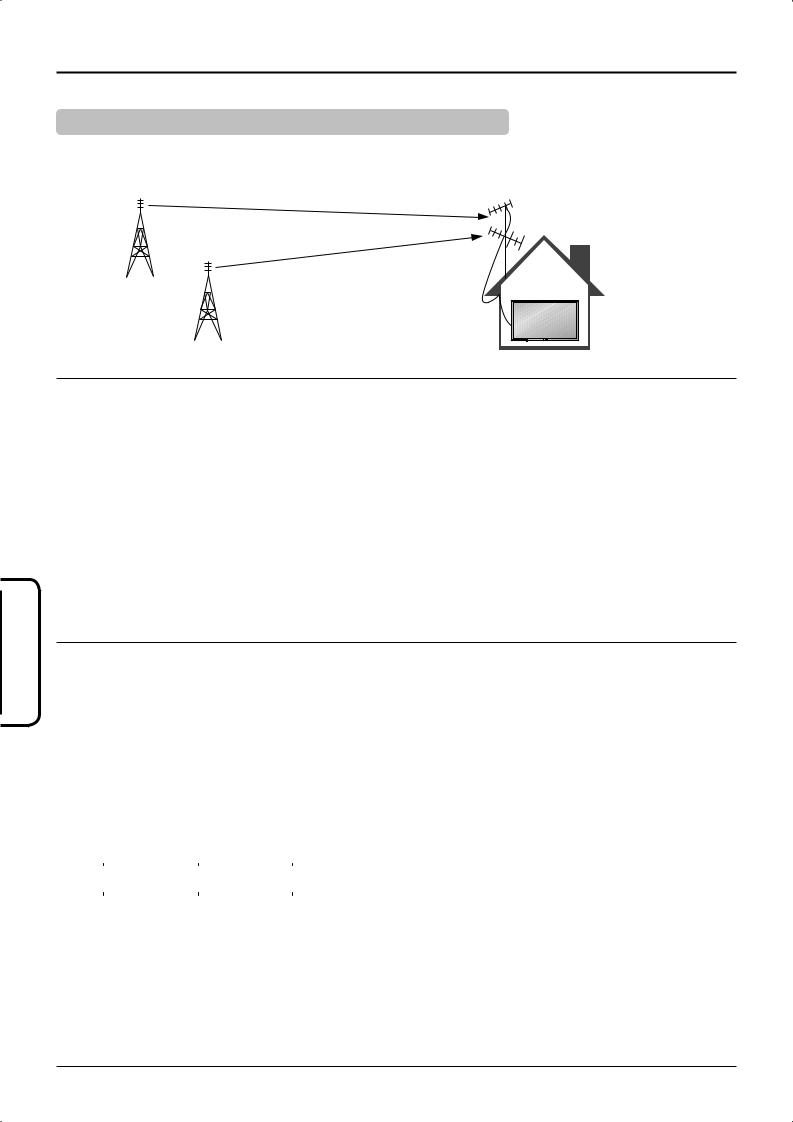
Tuning
Channel Selection
Select the most easily viewed channel selection method.
2ch
4ch 6ch
8ch 10ch
12ch 14ch
16ch
18ch
20ch
English
Example
Programme |
Channel |
Received |
Number |
Display |
Channel |
1 |
2 |
2 |
2 |
4 |
4 |
3 |
6 |
6 |
4 |
8 |
8 |
5 |
10 |
10 |
6 |
12 |
12 |
7 |
14 |
14 |
8 |
16 |
16 |
9 |
18 |
18 |
10 |
20 |
20 |
POSITION
When the CH SELECT is on POSITION, and AUTO TUNE is performed, the unit memorises the channels tuned in order from Programme No.1.
Press the  button to view channel 2.
button to view channel 2.
Press the  button to view channel 4.
button to view channel 4.
Press the  button to view channel 6.
button to view channel 6.
During Position mode various reception channels can be viewed.
Example
Programme |
Channel |
Received |
Number |
Display |
Channel |
1 |
– |
– |
2 |
2 |
2 |
3 |
– |
– |
4 |
4 |
4 |
5 |
– |
– |
6 |
6 |
6 |
7 |
– |
– |
8 |
8 |
8 |
9 |
– |
– |
10 |
10 |
10 |
20 |
20 |
20 |
|
|
|
DIRECT
When the CH SELECT is on DIRECT, and AUTO TUNE is performed, the unit memorises the Programme Number which is the same as the channel tuned.
This method allows you to select the desired channel by pressing the Channel Display number directly on the
remote control to select the station. The Channel Display numbers for the broadcast stations in each region are listed on page 12.
10
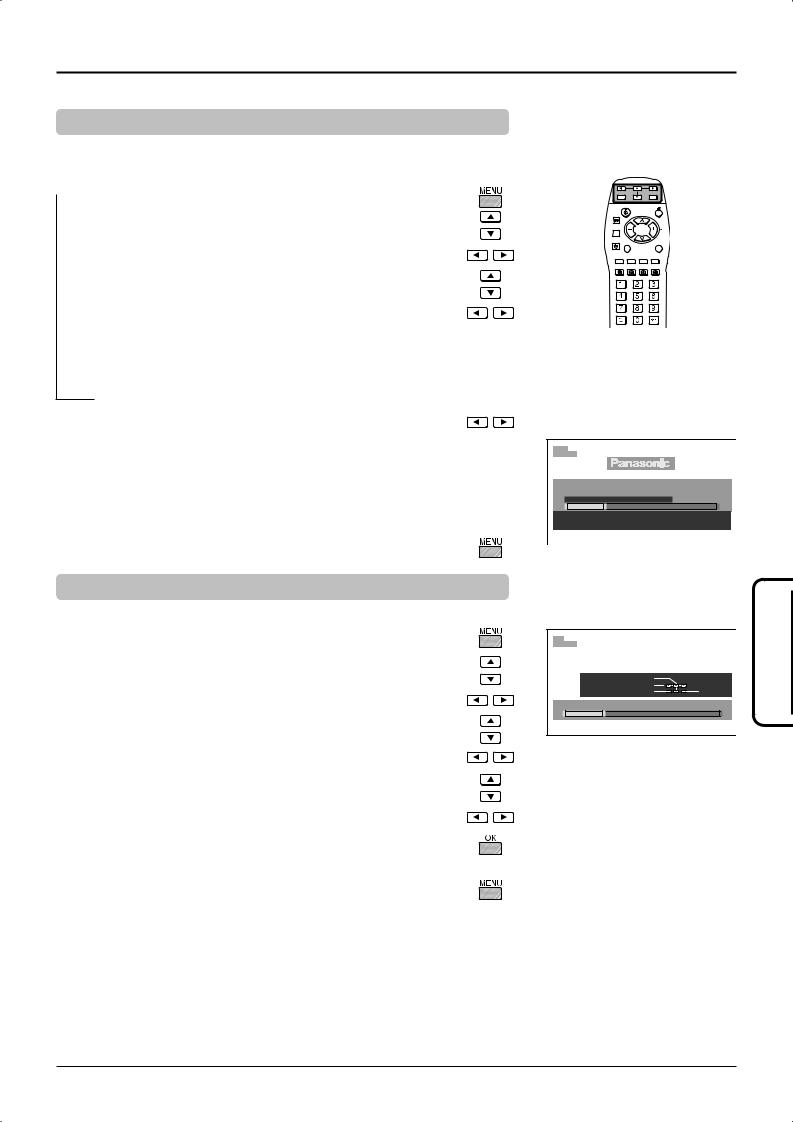
Tuning
AUTO TUNE
AUTO TUNE automatically retunes your set. This feature is useful if, e.g., you move house and wish to retune your set to receive the local stations.
 Press the MENU button.
Press the MENU button.
Move to choose TUNING MENU.
Access TUNING MENU.
Move to choose AUTO TUNE.
Access AUTO TUNE.
Notes:
•If you proceed with the next step all tuning data will be erased (all stations and their programme positions stored in your set’s memory will be wiped out so the new settings can be stored).
•If you exit the procedure after this point and before AUTO TUNE is complete, no station information will be stored. Restart and complete the AUTO TUNE procedure so that the set is retuned.
Press to start AUTO TUNE.
The set will search for, locate, store and then sort into order your local stations.
Once this operation is completed the set will display the programme now stored on programme position 1.
Press the MENU button at any time to go back to watching TV (please read the Notes in the above procedure).
12 |
|
|
|
CH 12 |
|
|
|
AUTO SETUP IN PROGRESS |
|||
SEARCHING |
: |
PLEASE WAIT |
|
STORED |
|
CH 12 |
|
MENU |
: TO EXIT |
||
MANUAL TUNE |
|
|
|
It is possible to retune individual programme positions: |
|
|
English |
Press the MENU button. |
CH 12 |
|
|
|
1 |
|
|
Move to choose TUNING MENU. |
PROGRAMME -/+ |
|
|
|
SEARCH -/+ |
STORE |
|
Access TUNING MENU. |
EXIT |
|
|
MANUAL TUNE |
|
|
|
Move to choose MANUAL TUNE. |
|
|
|
Access MANUAL TUNE. |
|
|
|
Select the programme position to be tuned.
Press repeatedly until required station is found.
When the desired station is found, press the OK button to store. The programme position will flash.
Press the MENU button at any time to go back to watching TV.
Notes:
•If a clear picture cannot be obtained even when a Broadcast or AV signal is received, refer to the COLOUR SYS selection on page 9.
•After the AUTO TUNE or MANUAL TUNE is finished, press the Programme Number up button to confirm the tuning condition for each Programme Numbers. If some Programme Numbers are unused, it is possible to skip such Programme Numbers. Please refer to the SKIP function on page 9.
•When using a VCR without video and audio input / output terminals, it is convenient to connect the aerial cable as indicated in the instruction manual of VCR and to set the designated channel to Programme No.“0”. In that case, perform MANUAL TUNE after setting the COLOUR SYS and SOUND SYS in advance. Further, in multi-system VCR, it is more convenient to set the designated channel to several Programme Numbers.
11
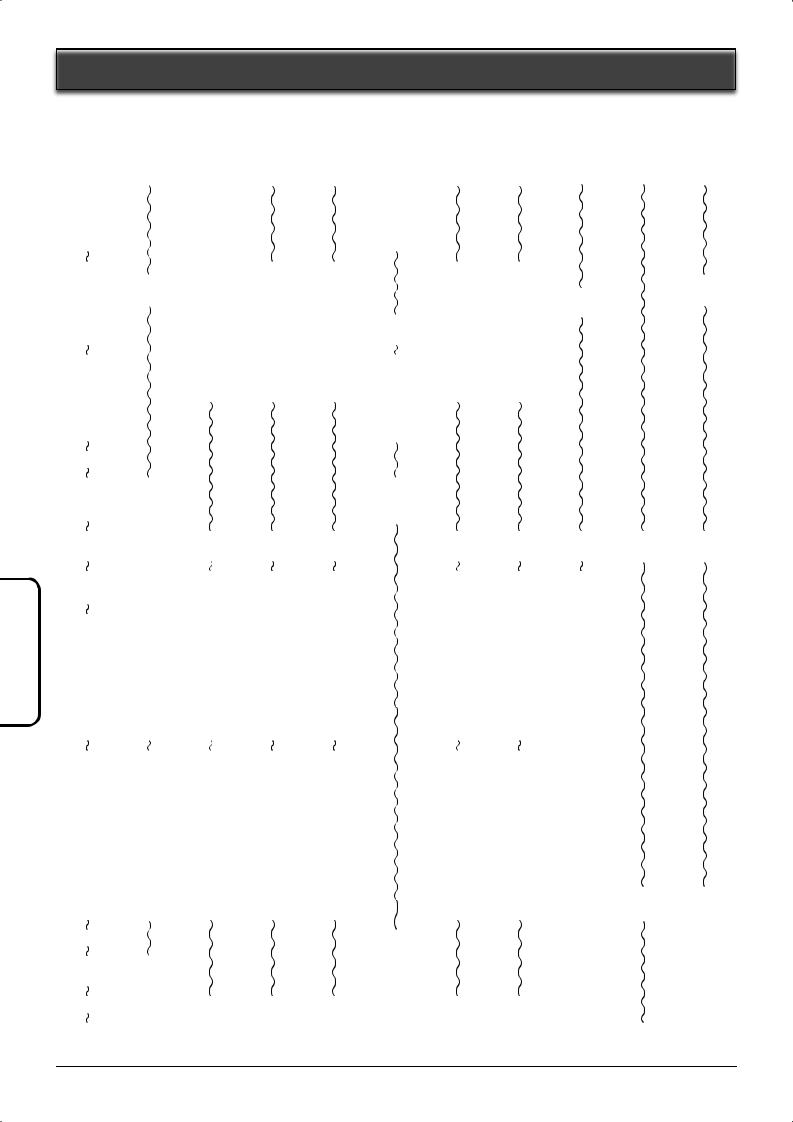
English
|
|
|
|
|
|
|
|
|
|
|
|
|
|
|
|
|
|
|
|
|
|
SYS SELECT |
CHINA |
HK/UK |
ASIA/M.EAST |
NZ/INDONES |
AUSTRALIA |
E.EUROPE |
SPECL VER |
AMERICA |
CATV |
JAPAN |
CH DISPLAY |
|
|
|
|
RECEIVE CHANNEL |
|
|
|
|
|
0 |
– |
– |
– |
– |
– |
– |
– |
– |
– |
– |
1 |
1 |
– |
– |
– |
0 |
1 |
1 |
– |
1 |
1 |
2 |
2 |
– |
2 |
2 |
1 |
2 |
2 |
2 |
2 |
2 |
3 |
|
– |
|
|
2 |
|
|
|
|
|
4 |
|
– |
|
|
3 |
|
|
|
|
|
5 |
|
– |
|
|
4 |
|
|
|
|
|
6 |
|
– |
|
|
5 |
|
|
|
|
|
7 |
|
– |
|
|
S2 |
|
|
|
|
|
|
|
– |
11 |
11 |
|
|
|
|
|
|
11 |
|
– |
|
11 |
11 |
|
|
|
||
12 |
12 |
– |
12 |
– |
|
12 |
12 |
|
|
12 |
13 |
13 |
– |
– |
– |
|
– |
13 |
13 |
|
13 |
14 |
|
– |
– |
– |
|
– |
– |
14 |
|
|
15 |
|
– |
– |
– |
S10 |
– |
– |
|
|
|
16 |
|
– |
– |
– |
6 |
– |
– |
|
|
|
|
|
– |
– |
– |
|
– |
– |
|
|
|
19 |
|
– |
– |
– |
9 |
– |
– |
|
|
|
20 |
|
– |
– |
– |
9A |
– |
– |
|
|
|
21 |
|
21 |
21 |
21 |
10 |
21 |
21 |
|
|
|
22 |
|
|
|
|
11 |
|
|
|
|
|
23 |
|
|
|
|
12 |
|
|
|
|
|
24 |
|
|
|
|
S11 |
|
|
|
|
|
28 |
|
|
|
|
|
|
|
|
|
|
57 |
57 |
|
|
|
S44 |
|
|
|
|
|
58 |
– |
|
|
|
20 |
|
|
|
|
|
59 |
– |
|
|
|
21 |
|
|
|
|
|
|
– |
62 |
62 |
62 |
|
62 |
62 |
62 |
62 |
|
62 |
– |
|
62 |
|||||||
63 |
– |
63 |
63 |
63 |
|
63 |
63 |
63 |
63 |
C13 |
|
– |
69 |
69 |
69 |
|
69 |
69 |
69 |
|
|
69 |
– |
|
|
|
||||||
70 |
– |
– |
– |
– |
|
– |
– |
– |
|
|
|
– |
– |
– |
– |
|
– |
– |
– |
|
|
73 |
– |
– |
– |
– |
|
– |
– |
– |
|
|
74 |
– |
S’1 |
S’1 |
S’1 |
|
S’1 |
S’1 |
– |
|
|
75 |
– |
S’2 |
S’2 |
S’2 |
|
– |
S’2 |
– |
|
|
76 |
– |
S’3 |
S’3 |
S’3 |
|
– |
S’3 |
– |
|
|
77 |
– |
– |
– |
– |
|
– |
– |
– |
|
|
78 |
– |
– |
– |
– |
|
– |
– |
– |
|
|
79 |
– |
– |
– |
– |
|
– |
– |
– |
|
|
80 |
– |
S1 |
S1 |
S1 |
|
S1 |
S1 |
– |
|
|
81 |
Z1 |
S2 |
S2 |
S2 |
|
S2 |
S2 |
– |
|
|
|
|
|
|
|
|
|
|
– |
|
|
89 |
Z9 |
S10 |
S10 |
S10 |
|
S10 |
S10 |
– |
|
|
90 |
Z10 |
S11 |
S11 |
S11 |
|
S11 |
– |
– |
|
|
91 |
Z11 |
S12 |
S12 |
S12 |
|
S12 |
– |
– |
|
|
92 |
Z12 |
S13 |
S13 |
S13 |
|
S13 |
– |
– |
|
|
93 |
Z13 |
S14 |
S14 |
S14 |
|
S14 |
S14 |
– |
|
|
94 |
Z14 |
S15 |
S15 |
S15 |
|
S15 |
S15 |
– |
|
|
95 |
Z15 |
S16 |
S16 |
S16 |
|
S16 |
S16 |
– |
|
|
96 |
Z16 |
S17 |
S17 |
S17 |
|
S17 |
S17 |
– |
|
|
97 |
Z17 |
S18 |
S18 |
S18 |
|
S18 |
S18 |
– |
|
|
98 |
Z18 |
S19 |
S19 |
S19 |
|
S19 |
S19 |
– |
|
|
99 |
Z19 |
S20 |
S20 |
S20 |
|
S20 |
S20 |
– |
99 |
C49 |
100 |
Z20 |
S21 |
S21 |
S21 |
|
S21 |
S21 |
– |
100 |
– |
|
|
|
|
|
69 |
|
|
– |
|
– |
107 |
|
|
|
|
|
|
– |
|
– |
|
|
|
|
|
|
– |
|
|
– |
|
– |
117 |
Z37 |
|
|
|
– |
|
|
– |
|
– |
118 |
– |
|
|
|
– |
|
|
– |
|
– |
|
– |
|
|
|
– |
|
|
– |
|
– |
120 |
– |
S41 |
S41 |
S41 |
– |
S41 |
S41 |
– |
|
– |
|
– |
– |
– |
– |
– |
– |
– |
– |
|
– |
125 |
– |
– |
– |
– |
– |
– |
– |
– |
125 |
– |
12
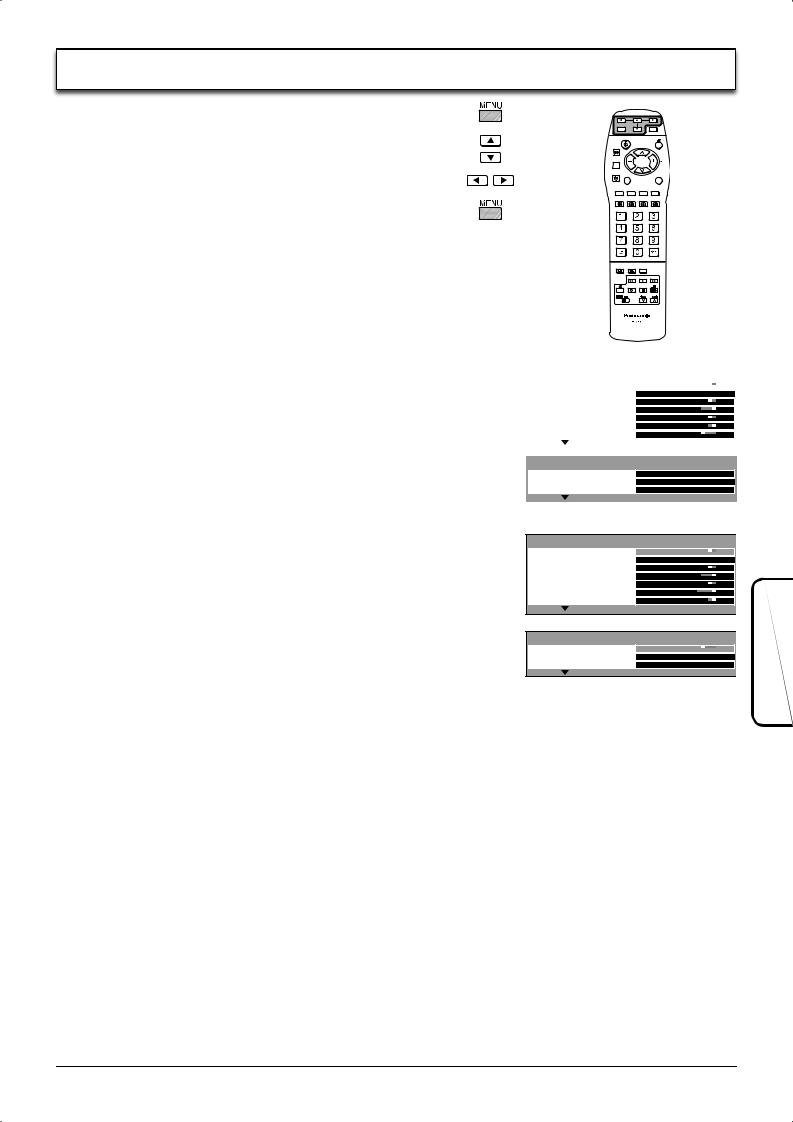
Press the MENU button.
Move to choose menu option.
Adjust chosen option or access chosen menu.
Press the MENU button at any time to go back to watching TV.
TELETEXT |
Depending on the area, this operation may not be |
|
available. |
|
Allows you to choose 2 modes. See page 17. |
|
FASTEXT / LIST |
CH COLOUR SET |
Colour density varying between broadcast |
|
channels can be adjusted to three levels for each |
|
reception channel. |
CHILD LOCK |
When ON, picture and sound of the TV/AV mode |
|
being viewed will disappear and a Black screen |
|
will appear. CHILD LOCK can be set for each |
|
programme number and AV mode. |
D.PNR |
Automatically reduces unwanted picture noise. |
MPEG NR |
Reduces MPEG noise. |
|
OFF / ON |
|
This function is effective in reducing the digital |
|
block noise when viewing DVD, VCD or digital |
|
broadcasting. The effect will be changed based |
|
on the scene and image. |
|
MPEG: Compression technology of the image |
|
signal adopted by DVD, VCD or digital |
|
broadcasting. |
TV mode
MENU |
|
|
|
|
|
TELETEXT |
FASTEXT |
||||
CH COLOUR SET |
|
|
|
|
|
CHILD LOCK |
OFF |
||||
D. PNR |
AUTO |
||||
MPEG NR |
OFF |
||||
3D-COMB |
ON |
||||
TEXT SELECT |
ENGLISH |
||||
|
|
|
|
|
|
|
|
|
|
|
|
MENU |
|
|
|
|
|
TUNING MENU |
ACCESS |
||||
OWNER ID |
ACCESS |
||||
LANGUAGE |
ACCESS |
||||
|
|
|
|
|
|
AV mode
MENU
TELETEXT |
FASTEXT |
||||
CH COLOUR SET |
|
|
|
|
|
|
|
|
|
|
|
CHILD LOCK |
OFF |
||||
D. PNR |
AUTO |
||||
MPEG NR |
OFF |
||||
COLOUR SYS |
AUTOON |
||||
3D-COMB |
ON |
||||
MENU
TEXT SELECT |
ENGLISH |
OWNER ID |
ACCESS |
LANGUAGE |
ACCESS |
COLOUR SYS |
Displayed during AV mode. If a clear picture with current colours cannot be obtained |
(Colour System) |
when a Broadcast or AV signal is received, this function is used. |
|
AUTO / PAL / SECAM / NTSC 4.43 / NTSC 3.58 |
|
PAL, SECAM and NTSC 3.58 are different colour signal broadcast transmission systems |
|
applicable to different countries. NTSC 4.43 is a trick playback mode used in special |
|
VCR’s to playback NTSC recorded video tapes through PAL television equipment. |
3D-COMB |
Occasionally, whilst viewing still or slow moving pictures, colour patterning may be seen. |
|
Set 3D-COMB to ON to display sharper and more accurate colours. Displayed only when |
|
receiving PAL or NTSC signals. Not displayed during S-Video input mode. |
TEXT SELECT |
Depending on the area, this operation may not be available. |
|
Select character set, so that all characters needed are available for text on teletext pages. |
|
ENGLISH / CIS / E.EUROPE / PERSIAN |
TUNING MENU |
Provides access to many other features including SYS SELECT and AUTO TUNE. See |
|
page 9. Not displayed during AV mode. |
OWNER ID |
Allows you to enter a security code and address information. See page 14. |
LANGUAGE |
You can select the On Screen Display language. |
|
English / Chinese |
English
13
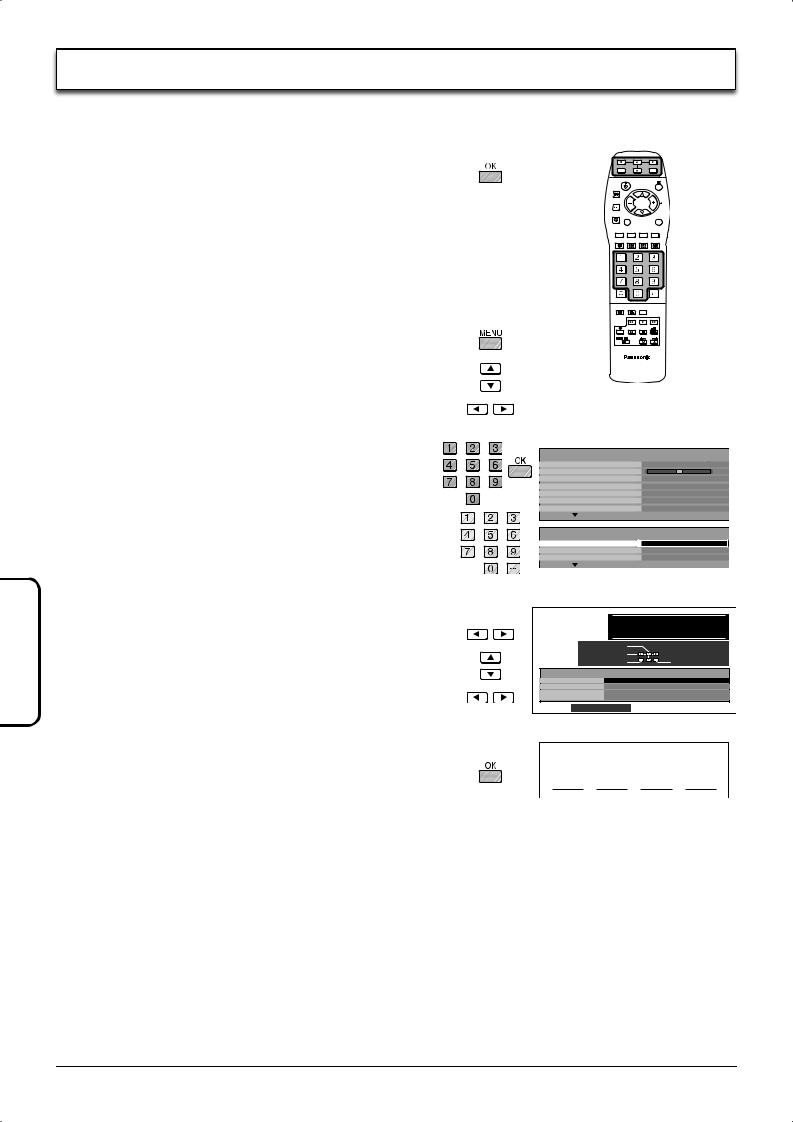
English
Owner ID allows you to enter a security code(Owner ID) and personal details into its memory, so that in the unfortunate event of theft it will help the Police to trace the owner.
If you wish to check the personal details already entered into the set (except your PIN number), press the OK button and hold for 6 seconds. The details already entered are displayed on screen and will disappear after a few seconds.
If OWNER ID information was not entered when you switched on your set for the first time or it is necessary to alter some of the information, OWNER ID can be re-accessed via the
MENU.
Press the MENU button.
Move to choose OWNER ID.
Access OWNER ID.
If the OWNER ID has previously been set, enter the PIN NUMBER (using 0 to 9 on the remote control) followed by OK to proceed, this will take you to the NAME option.
If no OWNER ID has previously been set, enter the required 4 digit OWNER ID PIN NUMBER (using 0 to 9 on the remote control).
MENU |
|
TELETEXT |
FASTEXT |
CH COLOUR SET |
OFF |
CHILD LOCK |
|
D. PNR |
AUTO |
MPEG NR |
OFF |
3D-COMB |
ON |
TEXT SELECT |
ENGLISH |
MENU |
ACCESS |
TUNING MENU |
|
OWNER ID |
|
LANGUAGE |
|
If a 4 digit PIN NUMBER was entered above, you will be taken automatically to the NAME line.
If not, move to the NAME line.
Change character.
Select character position.
You now have the opportunity to enter your details and
help the police crack crime see instruction book
Change
character
Select
character
EXIT |
Store Owner ID |
Owner ID
PIN NUMBER :
NAME :
HOUSE NO :
POSTCODE :
0123456789
Repeat above until NAME, HOUSE NUMBER and
POSTCODE are entered.
For future reference,
write your PIN NUMBER here :
Press the OK button to store the details. Press again when you are asked, “Are you sure?”.
14
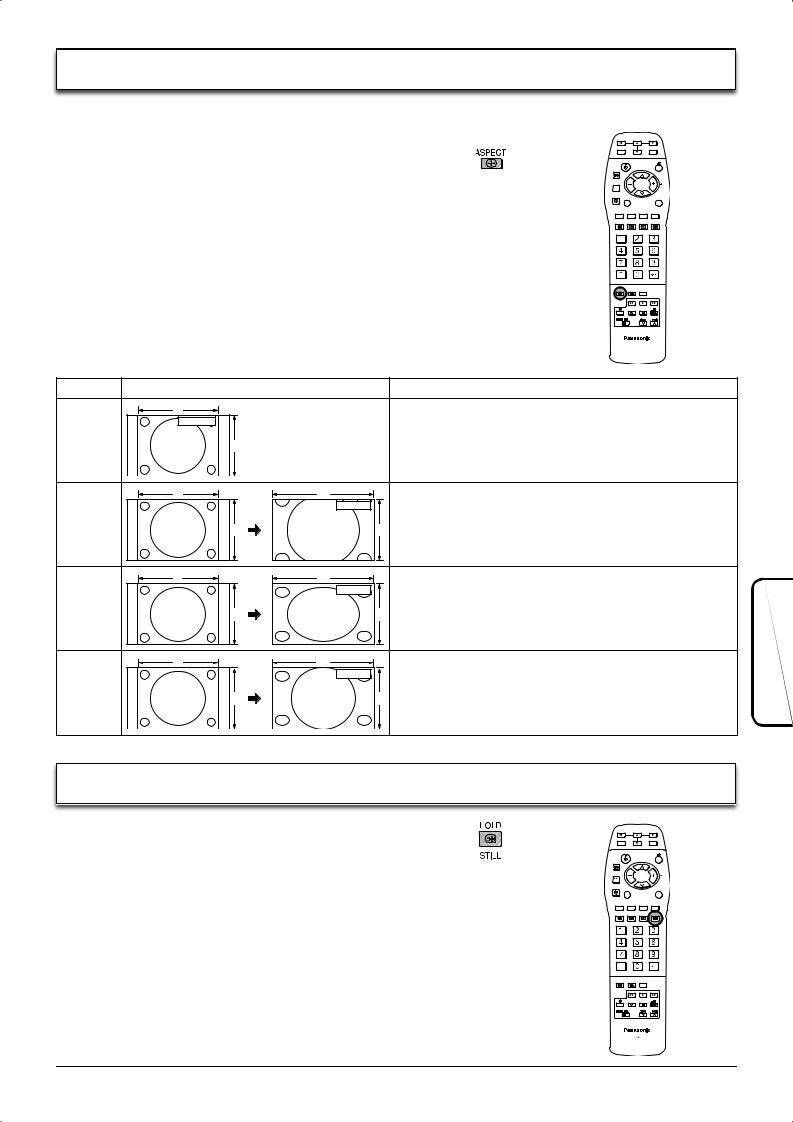
This set allows you to enjoy viewing the picture at its optimum size and aspect, including widescreen cinema format pictures.
Press the ASPECT button repeatedly to move through the aspect options:
16:9, Just, 4:3 and Zoom
Mode |
Picture |
Explanation |
4 |
4 : 3 |
4:3 will display a 4:3 picture at its standard 4:3 size. |
|
|
|
4 : 3 |
3 |
|
|
|
|
4 |
16 |
Zoom mode magnifies the central section of the picture. |
|
Zoom |
|
Zoom |
3 |
9 |
|
||
4 |
16 |
16:9 will display the picture at its maximum size but with slight |
|
16 : 9 |
elongation. |
16 : 9 |
3 |
9 |
|
||
4 |
16 |
Just mode will display a 4:3 picture at its maximum size but with |
|
Just |
aspect correction applied to the center of the screen so that |
Just |
|
elongation is only apparent at the left and right edges of the |
|
3 |
9 screen. |
|
|
The size of the picture will depend on the original signal. |
English
Press the STILL button to freeze the picture.
Press again to return to watching the current programme.
Note:
This button is effective only when watching the one-screen display in the TV/AV mode.
15
