Nokia 2720 User Manual

Nokia 2720 User Guide
9216235
Issue 1

© 2009 Nokia. All rights reserved.
Nokia, Nokia Connecting People, and Navi are trademarks or registered trademarks of Nokia Corporation. Nokia tune is a sound mark of Nokia Corporation. Other product and company names mentioned herein may be trademarks or tradenames of their respective owners.
Reproduction, transfer, distribution, or storage of part or all of the contents in this document in any form without the prior written permission of Nokia is prohibited. Nokia operates a policy of continuous development. Nokia reserves the right to make changes and improvements to any of the products described in this document without prior notice.
Includes RSA BSAFE cryptographic or security protocol software from RSA Security.
Java is a trademark of Sun Microsystems, Inc.
This product is licensed under the MPEG-4 Visual Patent Portfolio License (i) for personal and noncommercial use in connection with information which has been encoded in compliance with the MPEG-4 Visual Standard by a consumer engaged in a personal and noncommercial activity and (ii) for use in connection with MPEG-4 video provided by a licensed video provider. No license is granted or shall be implied for any other use. Additional information, including that related to promotional, internal, and commercial uses, may be obtained from MPEG LA, LLC. See <http://www.mpegla.com>.
TO THE MAXIMUM EXTENT PERMITTED BY APPLICABLE LAW, UNDER NO CIRCUMSTANCES SHALL NOKIA OR ANY OF ITS LICENSORS BE RESPONSIBLE FOR ANY LOSS OF DATA OR INCOME OR ANY SPECIAL, INCIDENTAL, CONSEQUENTIAL OR INDIRECT DAMAGES HOWSOEVER CAUSED.
THE CONTENTS OF THIS DOCUMENT ARE PROVIDED "AS IS". EXCEPT AS REQUIRED BY APPLICABLE LAW, NO WARRANTIES OF ANY KIND, EITHER EXPRESS OR IMPLIED, INCLUDING, BUT NOT LIMITED TO, THE IMPLIED WARRANTIES OF MERCHANTABILITY AND FITNESS FOR A
PARTICULAR PURPOSE, ARE MADE IN RELATION TO THE ACCURACY, RELIABILITY OR CONTENTS OF THIS DOCUMENT. NOKIA RESERVES THE RIGHT TO REVISE THIS DOCUMENT OR WITHDRAW IT AT ANY TIME WITHOUT PRIOR NOTICE.
The availability of particular products and applications and services for these products may vary by region. Please check with your Nokia dealer for details, and availability of language options.This device may contain commodities, technology or software subject to export laws and regulations from the US and other countries. Diversion contrary to law is prohibited.
The third-party applications provided with your device may have been created and may be owned by persons or entities not affiliated with or related to Nokia. Nokia does not own the copyrights or intellectual property rights to the third-party applications. As such, Nokia does not take any responsibility for end-user support, functionality of the applications, or the information in the applications or these materials. Nokia does not provide any warranty for the third-party applications.
BY USING THE APPLICATIONS YOU ACKNOWLEDGE THAT THE APPLICATIONS ARE PROVIDED AS IS WITHOUT WARRANTY OF ANY KIND, EXPRESS OR IMPLIED, TO THE MAXIMUM EXTENT PERMITTED BY APPLICABLE LAW. YOU FURTHER ACKNOWLEDGE THAT NEITHER NOKIA NOR ITS AFFILIATES MAKE ANY REPRESENTATIONS OR WARRANTIES, EXPRESS OR IMPLIED, INCLUDING BUT NOT LIMITED TO WARRANTIES OF TITLE, MERCHANTABILITY OR FITNESS FOR A PARTICULAR PURPOSE, OR THAT THE APPLICATIONS WILL NOT INFRINGE ANY THIRD-PARTY PATENTS, COPYRIGHTS, TRADEMARKS, OR OTHER RIGHTS.
Export controls
This device may contain commodities, technology or software subject to export laws and regulations from the US and other countries. Diversion contrary to law is prohibited.
FCC/INDUSTRY CANADA NOTICE
Your device may cause TV or radio interference (for example, when using a telephone in close proximity to receiving equipment). The FCC or Industry Canada can require you to stop using your telephone if such interference cannot be eliminated. If you require assistance, contact your local service facility. This device complies with part 15 of the FCC rules. Operation is
3
subject to the following two conditions: (1) This device may not cause harmful interference, and (2) this device must accept any interference received, including interference that may cause undesired operation. Any changes or modifications not expressly approved by Nokia could void the user's authority to operate this equipment.
9216235/Issue
4
|
|
|
C o n t e n t s |
Contents |
|
||
|
|
||
SAFETY..................................................................................................................... |
6 |
||
1. |
Get started......................................................................................................... |
9 |
|
2. |
Your device ...................................................................................................... |
12 |
|
3. |
Call functions.................................................................................................. |
14 |
|
4. |
Navigate the menus...................................................................................... |
15 |
|
5. |
Write text......................................................................................................... |
15 |
|
6. |
Camera.............................................................................................................. |
17 |
|
7. |
Log...................................................................................................................... |
17 |
|
8. web2go ............................................................................................................. |
18 |
||
9. |
IM & E-mail..................................................................................................... |
19 |
|
10. |
Messaging ..................................................................................................... |
21 |
|
11. |
Fun & Apps.................................................................................................... |
24 |
|
12. |
Help ................................................................................................................. |
32 |
|
13. |
Phonebook..................................................................................................... |
32 |
|
14. |
Settings .......................................................................................................... |
34 |
|
15. |
PC connectivity ............................................................................................ |
44 |
|
16. |
Battery and charger information............................................................ |
45 |
|
Index ...................................................................................................................... |
54 |
||
|
|
|
5 |
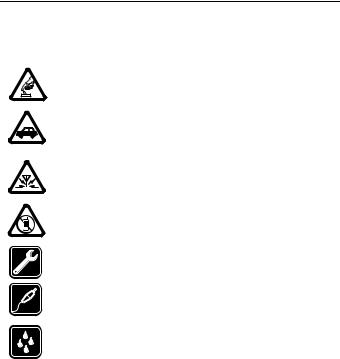
S A F E T Y
SAFETY
Read these simple guidelines. Not following them may be dangerous or illegal. Read the complete user guide for further information.
SWITCH ON SAFELY
Do not switch the device on when wireless device use is prohibited or when it may cause interference or danger.
ROAD SAFETY COMES FIRST
Obey all local laws. Always keep your hands free to operate the vehicle while driving. Your first consideration while driving should be road safety.
INTERFERENCE
All wireless devices may be susceptible to interference, which could affect performance.
SWITCH OFF IN RESTRICTED AREAS
Follow any restrictions. Switch the device off in aircraft, near medical equipment, fuel, chemicals, or blasting areas.
QUALIFIED SERVICE
Only qualified personnel may install or repair this product.
ACCESSORIES AND BATTERIES
Use only approved accessories and batteries. Do not connect incompatible products.
WATER-RESISTANCE
Your device is not water-resistant. Keep it dry.
6

S A F E T Y
■ About your device
The wireless device with the type designator RM-520 described in this guide is approved for use on the GSM 850 and 1900 networks. Contact your service provider for more information about networks.
When using this device, obey all laws and respect local customs, privacy and legitimate rights of others, including copyrights.
Copyright protection may prevent some images, music, and other content from being copied, modified, or transferred.
Your device may have preinstalled bookmarks and links for third-party internet sites. You may also access other third-party sites through your device. Third-party sites are not affiliated with Nokia, and Nokia does not endorse or assume liability for them. If you access such sites, you should take precautions for security or content.
Warning: To use any features in this device, other than the alarm clock, the device must be switched on. Do not switch the device on when wireless device use may cause interference or danger.
When using this device, obey all laws and respect local customs, privacy and legitimate rights of others, including copyrights.
Copyright protection may prevent some images, music, and other content from being copied, modified, or transferred.
When connecting to any other device, read its user guide for detailed safety instructions. Do not connect incompatible products.
■ Network services
To use the device you must have service from a wireless service provider. Some features are not available on all networks; other features may require that you make specific arrangements with your service provider to use them. Network
7
S A F E T Y
services involve transmission of data. Check with your service provider for details about fees in your home network and when roaming in other networks. Your service provider can explain what charges will apply. Some networks may have limitations that affect how you can use some features of this device requiring network support such as support for specific technologies like WAP 2.0 protocols (HTTP and SSL) that run on TCP/IP protocols and language-dependent characters.
Your service provider may have requested that certain features be disabled or not activated in your device. If so, these features will not appear on your device menu. Your device may also have customized items such as menu names, menu order, and icons.
■ Shared memory
The following features in this device may share memory: tones, graphics, contacts, text messages, multimedia, and instant messages, e-mail, calendar, To-Do Notes, JavaTM games, applications, and the Notes application. Use of one or more of these features may reduce the memory available for the remaining features. If your device displays a message that the memory is full, delete some of the information or entries stored in the shared memory.
■ Access codes
The security code helps to protect your device against unauthorized use. You can create and change the code, and set the device to request the code. Keep the code secret and in a safe place separate from your device. If you forget the code and your device is locked, your device will require service and additional charges may apply. For more information, contact a Nokia Care point or your device dealer.
The PIN code supplied with the SIM card protects the card against unauthorized use. By default, the code is 12345. The PIN2 code supplied with some SIM cards is required to access certain services. If you enter the PIN or PIN2 code incorrectly
8

G e t s t a r t e d
three times in succession, you are asked for the PUK or PUK2 code. If you do not have them, contact your service provider.
The module PIN is required to access the information in the security module of your SIM card. The signing PIN may be required for the digital signature. The restrictions password is required when using the call restriction service.
To define how your device uses the access codes and security settings, select Menu
> Settings > Security.
■ Enhancements, batteries, and chargers
Check the model number of any charger before use with this device. This device is intended for use when supplied with power from the AC-3U charger.
Warning: Use only batteries, chargers, and enhancements approved by Nokia for use with this particular model. The use of any other types may invalidate any approval or warranty, and may be dangerous.
For availability of approved enhancements, please contact your dealer. When you disconnect the power cord of any enhancement, grasp and pull the plug, not the cord.
1. Get started
■ Insert the SIM card and battery
Always switch the device off and disconnect the charger before removing the battery.
This device is intended for use with the BL-4CT battery. Always use original Nokia batteries. See "Nokia battery authentication guidelines” p. 47.
9

G e t s t a r t e d
The SIM card and its contacts can easily be damaged by scratches or bending, so be careful when handling, inserting, or removing the card.
1.Press and slide the back cover toward the bottom of the device to remove the cover (1).
2.To remove the battery, lift it (2).
3.Carefully lift the SIM card holder from the finger grip of the device, and open the card holder (3).
4.Insert the SIM card, so that the beveled corner is on the lower left side and the gold-colored contact area faces down (4). Close the SIM card holder, and press it to lock it into place (5).
5.Insert the battery into the battery slot (6).
6.Align the back cover with the back of the device. Slide and push it toward the bottom of the device to lock it (7).
■ Charge the battery
Your battery has been partially charged at the factory. If the device indicates a low charge, do the following:
10
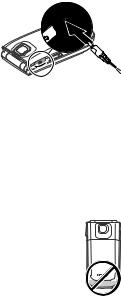
G e t s t a r t e d
1. Connect the charger to a wall outlet.
2. Connect the charger to the device.
3. When the device indicates a full charge, disconnect the charger from the device, then from the wall outlet.
You do not need to charge the battery for a
specific length of time, and you can use the device while it is charging. If the battery is completely discharged, it may take several minutes before the charging indicator appears on the display or before any calls can be made.
■ Connect a headset
You can connect a universal 2.5 mm headset to your device.
Antenna
Your device may have internal and external antennas. Avoid touching the antenna area unnecessarily while the antenna is transmitting or receiving. Contact with antennas affects the communication quality and may cause the device to operate at a higher power level than otherwise needed and may reduce the battery life.
11
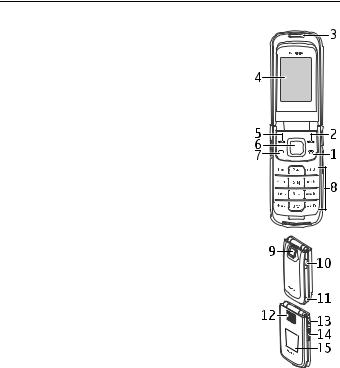
Y o u r d e v i c e
2. Your device
■ Keys and parts
1.End/Power key
2.Right selection key
3.Earpiece
4.Display
5.Left selection key
6.NaviTM key, hereafter referred to as scroll key
7.Call key
8.Keypad
9.Camera lens
10.Headset connector
11.Wrist strap eyelet
12.Loudspeaker
13.Charger connector
14.Volume key
15.Cover display
12
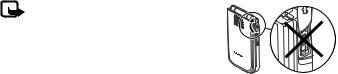
Y o u r d e v i c e
Note: Avoid touching this connector as it is intended for use by authorized service personnel only.
■ Keypad lock (keyguard)
Select Menu or Unlock, and press * within 1.5 seconds to lock or unlock the keypad.
To activate the automatic keyguard, select Menu > Settings > Phone > Automatic keyguard.
To answer a call when the keyguard is activated, press the call key, or open the device. When you end or reject the call, the keypad automatically locks.
When the device or keypad is locked, calls may be possible to the official emergency number programmed into your device.
Security keyguard
The security keyguard requires a 5-10 digit code to protect against unauthorized use. To change the code and activate the security keyguard, select Menu >
Settings > Phone > Security keyguard.
When the security keyguard is activated, enter the security code if requested.
For more information, see Security keyguard, in "Phone settings” p. 40.
■ Functions without a SIM card
Several functions of your device may be used without inserting a SIM card (for example, data transfer with a compatible PC or another compatible device). Without a SIM card, some functions appear dimmed in the menus and cannot be used.
13

C a l l f u n c t i o n s
For an emergency call, some networks may require that a valid SIM card is properly inserted in the device.
3. Call functions
■ Make a voice call
1.Enter the phone number, including the area code.
For international calls, press * twice for the international prefix (the + character replaces the international access code), enter the country code, the area code without the leading 0, if necessary, and the phone number.
2.To call the number, press the call key.
To adjust the volume, use the volume keys.
3.To end the call or to cancel the call attempt, press the end key.
To search for a name or phone number that you have saved in Phonebook , see "Phonebook” p. 32. Press the call key to call the number.
To access the list of dialed numbers, press the call key once in the standby mode. To call the number, select a number or name, and press the call key.
1-touch dialing
Assign a phone number to one of the 1-touch dialing keys, 2-9. Call the number in either of the following ways:
•Press a 1-touch dialing key, then the call key.
•If 1-touch dialing is activated, press and hold a 1-touch dialing key until the call begins. See 1-touch dialing in "Phone settings” p. 40
14

N a v i g a t e t h e m e n u s
4. Navigate the menus
The device functions are grouped into menus.
1.To access the main menu, select Menu.
To change the menu view, select Options > Main menu view and from the available options.
To rearrange the menu, scroll to the menu you want to move, and select Options > Organize > Move. Scroll to where you want to move the menu, and select OK. To save the change, select Done > Yes.
2.Scroll through the menu, and select an option (for example, Settings).
3.If the selected menu contains further submenus, select the desired submenu (for example, Call).
4.If the selected menu contains further submenus, repeat step 3.
5.Select the desired setting.
6.To return to the previous menu level, select Back. To exit the menu, select Exit.
5. Write text
You can enter text (for example, when writing messages) using traditional or predictive
or predictive  text input. Predictive text input allows you to write text quickly using the device keypad and a built-in dictionary. Predictive text input predicts and completes the word before you enter all the characters.
text input. Predictive text input allows you to write text quickly using the device keypad and a built-in dictionary. Predictive text input predicts and completes the word before you enter all the characters.
 ,
,  , or
, or  indicate the character case. To change the character case, press #.
indicate the character case. To change the character case, press #.  indicates number mode. To switch between letter and number mode, press
indicates number mode. To switch between letter and number mode, press
and hold #.
To set the writing language while writing text, select Options > Writing language.
15

W r i t e t e x t
■ Predictive text input
To activate predictive text input while writing a message, select Options >
Prediction options > Prediction > On.
Tip: To quickly activate or deactivate predictive text, or switch to number mode when writing text, press # twice.
To select the prediction input type, select Options > Prediction options >
Prediction type > Normal or Word sugg..
1.Start writing a word using the 2-9 keys. Press each key once for each letter. The entered letters are underlined.
If you selected Word sugg. as the prediction type, the device starts to predict the word you are writing. After you enter a few letters, and if these entered letters are not a word, the device tries to predict longer words. The entered letters are underlined.
To insert a special character, press and hold *. Scroll to a character, and select
Insert.
To write compound words, enter the first part of the word; to confirm it, scroll right. Write the next part of the word, and confirm the word.
To enter a period, press 1.
2.When you finish writing the word and it is correct, to confirm it, press 0 to add a space.
If the word is not correct, press * repeatedly. When the word that you want is displayed, select the word.
If the ? character is displayed after the word, the word you intended to write is not in the dictionary. To add the word to the dictionary, select Spell. Complete the word (traditional text input is used), and select Save.
16
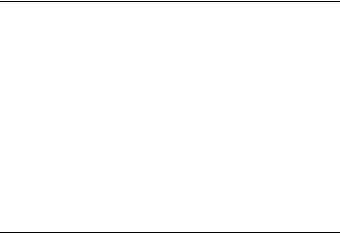
C a m e r a
6. Camera
■ Camera and video
When using the features in this device, obey all laws and respect local customs, privacy and legitimate rights of others, including copyrights.
The camera produces images in JPEG format and video clips in 3GPP format. The camera lens is on the front of the device. The color display works as a viewfinder.
Camera and video settings
To activate the camera, select Menu > Camera. To switch to video mode, select
Options > Video.
Camera and video effects
To change the camera settings or effects, select Options and one of the available options.
7. Log
Select Menu > Log > Missed calls, Received calls, or Dialed numbers. To view your recent missed and received calls and the dialed numbers chronologically, select All calls. To view the contacts to whom you most recently sent messages, select
Message recipients.
To view how many text and picture messages you have sent and received, select
Menu > Log > Message log.
17
