Nokia 2730C User Manual
Nokia 2730c User Guide
Issue 1.1

2 |
Contents |
|
|
|
|
|
|
|
|
|
|
|
|
|
|
|
|
Contents |
|
Messaging |
17 |
|
||||
|
|
|
|
|
Text and multimedia messages |
17 |
|
|
|
|
|
|
|
Flash messages |
18 |
|
|
Safety |
4 |
|
|
Nokia Xpress audio messages |
18 |
|
||
|
|
|
|
|
18 |
|
||
Get started |
5 |
|
|
Instant messaging |
19 |
|
||
Insert SIM card and battery |
5 |
|
|
Voice messages |
19 |
|
||
Insert a microSD card |
5 |
|||||||
|
|
Message settings |
19 |
|
||||
Remove the microSD card |
6 |
|||||||
|
|
|
|
|
||||
Charge the battery |
6 |
|
|
|
|
|
||
|
|
Contacts |
20 |
|
||||
Antenna |
7 |
|
|
|
|
|
||
Headset |
7 |
|
|
Call log |
21 |
|
||
Magnets and magnetic fields |
7 |
|
|
|
|
|
||
Keys and parts |
8 |
|
|
Settings |
22 |
|
||
|
|
Profiles |
22 |
|
||||
Switch on and off |
8 |
|
|
|
||||
|
|
Tones |
22 |
|
||||
Volume control |
8 |
|
|
|
||||
|
|
Display |
22 |
|
||||
Standby mode |
9 |
|
|
|
||||
|
|
Date and time |
22 |
|
||||
Keypad lock |
9 |
|
|
|
||||
|
|
Shortcuts |
22 |
|
||||
Functions without a SIM card |
9 |
|
|
|
||||
|
|
Synchronisation and backup |
23 |
|
||||
Applications running in background |
10 |
|
|
|
||||
|
|
Connectivity |
23 |
|
||||
|
|
|
|
|
|
|||
General information |
11 |
|
|
Call and phone |
25 |
|
||
About your device |
11 |
|
|
Voice commands and voice dialling |
25 |
|
||
Network mode |
11 |
|
|
Enhancements |
26 |
|
||
Network services |
11 |
|
|
Configuration |
26 |
|
||
Shared memory |
12 |
|
|
Restore factory settings |
26 |
|
||
Access codes |
12 |
|
|
|
|
|
||
Software updates using your PC |
12 |
|
|
Operator menu |
28 |
|
||
|
|
|
|
|
||||
Support |
13 |
|
|
|
|
|
||
|
|
|
|
|
Gallery |
29 |
|
|
|
|
|
|
|
|
|
|
|
Calls |
|
14 |
|
|
|
|
|
|
Make and answer a call |
14 |
|
|
Media |
30 |
|
||
|
|
Camera and video |
30 |
|
||||
Loudspeaker |
14 |
|
|
|
||||
|
|
FM radio |
30 |
|
||||
Dialling shortcuts |
14 |
|
|
|
||||
|
|
Voice recorder |
31 |
|
||||
|
|
|
|
|
|
|||
|
|
|
|
|
Music player |
31 |
|
|
Write text |
15 |
|||||||
Text modes |
15 |
|
|
|
|
|
||
Traditional text input |
15 |
|
|
Applications |
33 |
|
||
|
|
|
|
|
||||
Predictive text input |
15 |
|
|
|
|
|
||
|
|
|
|
|
Organiser |
34 |
|
|
|
|
|
|
|
Alarm clock |
34 |
|
|
Navigate the menus |
16 |
|||||||
|
|
Calendar and to-do list |
34 |
|
||||
|
|
|
|
|
|
|||
2 |
© 2009 Nokia. All rights reserved. |
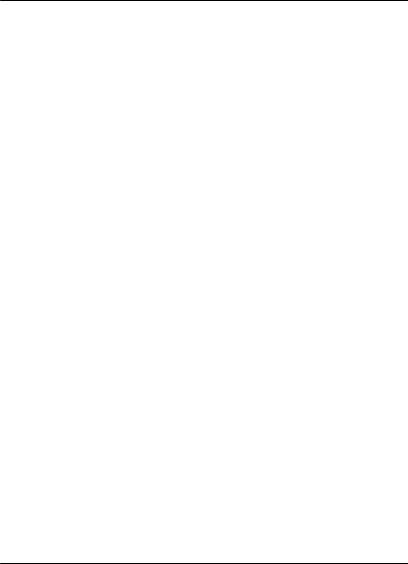
Contents 3
Dictionary |
35 |
|
|
Web or Internet |
36 |
Connect to a web service |
36 |
|
|
SIM services |
37 |
|
|
Green tips |
38 |
Save energy |
38 |
Recycle |
38 |
Learn more |
38 |
|
|
Accessories |
39 |
|
|
Battery |
39 |
Battery and charger information |
39 |
|
|
Taking care of your device |
40 |
Recycle |
41 |
|
|
Additional safety information |
41 |
Small children |
41 |
Operating environment |
41 |
Medical devices |
41 |
Vehicles |
41 |
Potentially explosive environments |
41 |
Emergency calls |
42 |
Certification information (SAR) |
42 |
Limited Warranty |
42 |
|
|
Index |
44 |
© 2009 Nokia. All rights reserved. |
3 |

4 Safety
Safety
Read these simple guidelines. Not following them may be dangerous or illegal. Read the complete user guide for further information.
SWITCH ON SAFELY
Do not switch the device on when wireless phone use is prohibited or when it may cause interference or danger.
ROAD SAFETY COMES FIRST
Obey all local laws. Always keep your hands free to operate the vehicle while driving. Your first consideration while driving should be road safety.
INTERFERENCE
All wireless devices may be susceptible to interference, which could affect performance.
SWITCH OFF IN RESTRICTED AREAS
Follow any restrictions. Switch the device off in aircraft, near medical equipment, fuel, chemicals, or blasting areas.
QUALIFIED SERVICE
Only qualified personnel may install or repair this product.
ACCESSORIES AND BATTERIES
Use only approved accessories and batteries. Do not connect incompatible products.
WATER-RESISTANCE
Your device is not water-resistant. Keep it dry.
4 |
© 2009 Nokia. All rights reserved. |
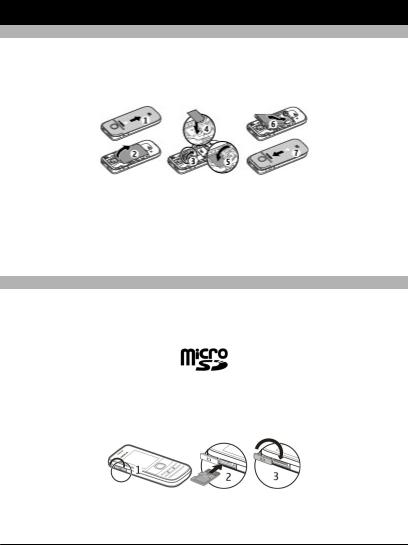
Get started |
5 |
Get started
Insert SIM card and battery
Safe removal. Always switch the device off and disconnect the charger before removing the battery.
The SIM card and its contacts can be easily damaged by scratches or bending, so be careful when handling, inserting, or removing the card.
1Press and slide the back cover towards the bottom of the phone, and remove it (1).
2Remove the battery (2).
3Open the SIM card holder (3), insert the SIM card with the contact surface facing down (4), and close the holder (5).
4Insert the battery (6), and replace the back cover (7).
Insert a microSD card
Use only compatible microSD cards approved by Nokia for use with this device. Nokia uses approved industry standards for memory cards, but some brands may not be fully compatible with this device. Incompatible cards may damage the card and the device and corrupt data stored on the card.
Your phone supports microSD cards with a capacity of up to 2 GB.
A compatible memory card may be supplied with the device, and may already be inserted in the device. If not, do the following:
1 Open the cover of the memory card slot.
© 2009 Nokia. All rights reserved. |
5 |
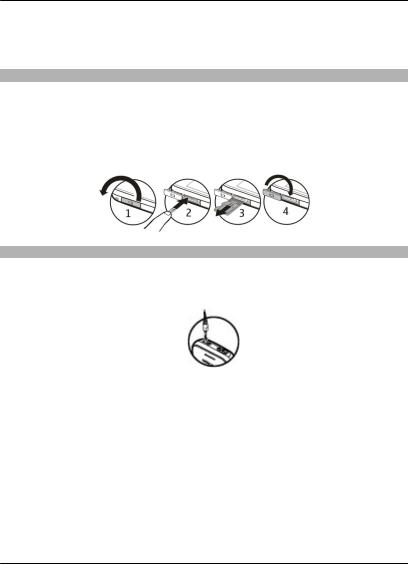
6 Get started
2Insert the card into the memory card slot with the contact surface facing up, and press until it locks into place.
3Close the cover of the memory card slot.
Remove the microSD card
Important: Do not remove the memory card during an operation when the card is being accessed. Doing so may damage the memory card and the device, and corrupt data stored on the card.
You can remove or replace the memory card during phone operation without switching the device off, but you need to ensure that no application is currently accessing the memory card.
Charge the battery
Your battery has been partially charged at the factory. If the device indicates a low charge, do the following:
1 Connect the charger to a wall outlet.
2
Connect the charger to the device.
3When the device indicates a full charge, disconnect the charger from the device, then from the wall outlet.
You do not need to charge the battery for a specific length of time, and you can use the device while it is charging. If the battery is completely discharged, it may take several minutes before the charging indicator appears on the display or before any calls can be made.
6 |
© 2009 Nokia. All rights reserved. |
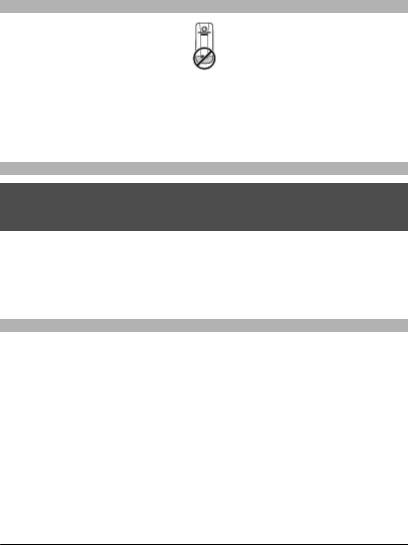
Get started |
7 |
Antenna
Your device may have internal and external antennas. Avoid touching the antenna area unnecessarily while the antenna is transmitting or receiving. Contact with antennas affects the communication quality and may cause a higher power level during operation and may reduce the battery life.
The figure shows the antenna area marked in grey.
Headset
Warning:
When you use the headset, your ability to hear outside sounds may be affected. Do not use the headset where it can endanger your safety.
When connecting any external device or any headset, other than those approved by Nokia for use with this device, to the Nokia AV Connector, pay special attention to volume levels.
Do not connect products that create an output signal as this may cause damage to the device. Do not connect any voltage source to the Nokia AV Connector.
Magnets and magnetic fields
Keep your device away from magnets or magnetic fields.
© 2009 Nokia. All rights reserved. |
7 |
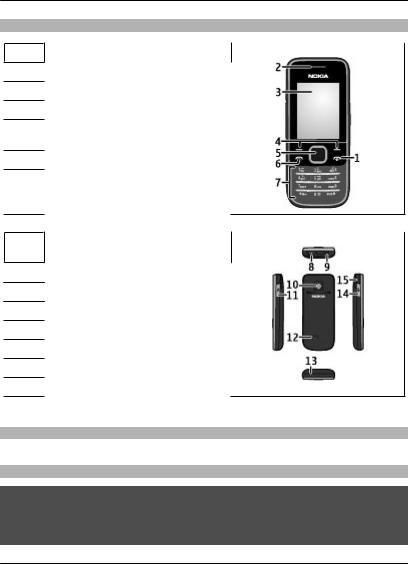
8 Get started
Keys and parts
1End/Power key
2Earpiece
3Display
4Selection keys
5Navi™ key; hereafter referred to as scroll key
6Call key
7Keypad
8Headset connector/Nokia AV Connector (3.5 mm)
9Charger connector
10Camera lens
11Micro USB connector
12Loudspeaker
13Microphone
14Memory card slot
15Wrist strap eyelet
Switch on and off
Press and hold the power key.
Volume control
Warning:
Continuous exposure to high volume may damage your hearing. Listen to music at a moderate level, and do not hold the device near your ear when the loudspeaker is in use.
8 |
© 2009 Nokia. All rights reserved. |

Get started |
9 |
To adjust the earpiece or loudspeaker volume during a call or when listening to an audio file or the FM radio, scroll up or down.
Standby mode
When the phone is ready for use, and you have not entered any characters, the phone is in the standby mode.
1Network signal strength
2Battery charge level
3Network name or operator logo
4Functions of selection keys
The left selection key, Go to, allows you to access the functions in your personal shortcut list. When viewing the list, select Options >Select options to view the available functions, or select Options >Organise to arrange the functions in your shortcut list.
Keypad lock
Lock the keypad
Select Menu, and press * within 3.5 seconds to lock the keypad.
Unlock the keypad
Select Unlock, and press * within 1.5 seconds. If the security keyguard is activated, enter the security code when requested.
Set automatic keypad lock
Select Menu >Settings >Phone >Automatic keyguard >On, and set the length of time, after which the keypad locks.
Answer a call when the keypad is locked
Press the call key. When you end or reject the call, the keypad locks automatically.
When the device or keypad is locked, calls may be possible to the official emergency number programmed into your device.
Functions without a SIM card
Some functions of your phone may be used without inserting a SIM card, such as Organiser functions and games. Some functions appear dimmed in the menus and cannot be used.
© 2009 Nokia. All rights reserved. |
9 |

10 Get started
Applications running in background
Leaving applications running in the background increases the demand on battery power and reduces the battery life.
10 |
© 2009 Nokia. All rights reserved. |
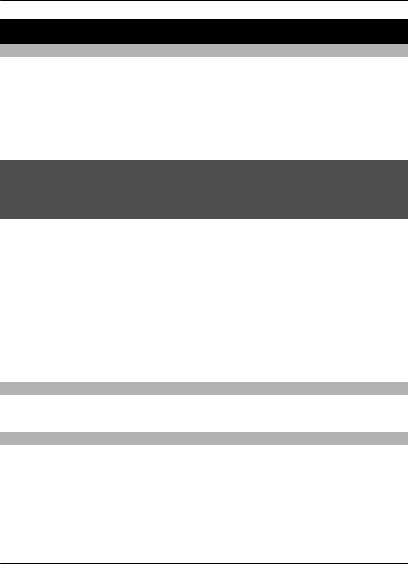
General information 11
General information
About your device
The wireless device described in this guide is approved for use on the (E)GSM 850, 900, 1800, and 1900 MHz networks, and UMTS 900/2100 networks. Contact your service provider for more information about networks.
Your device may have preinstalled bookmarks and links for third-party internet sites and may allow you to access third-party sites. These are not affiliated with Nokia, and Nokia does not endorse or assume liability for them. If you access such sites, take precautions for security or content.
Warning:
To use any features in this device, other than the alarm clock, the device must be switched on. Do not switch the device on when wireless device use may cause interference or danger.
When using this device, obey all laws and respect local customs, privacy and legitimate rights of others, including copyrights. Copyright protection may prevent some images, music, and other content from being copied, modified, or transferred.
Make back-up copies or keep a written record of all important information stored in your device.
When connecting to any other device, read its user guide for detailed safety instructions. Do not connect incompatible products.
The images in this guide may differ from your device display.
Refer to the user guide for other important information about your device.
Network mode
To select the type of network to use, select Menu > Settings > Phone > Network mode. You cannot access this option during an active call.
Network services
To use the device you must have service from a wireless service provider. Some features are not available on all networks; other features may require that you make specific arrangements with your service provider to use them. Network services involve transmission of data. Check with your service provider for details about fees in your home network and when roaming on other networks. Your service provider can explain what charges will apply. Some networks may have limitations that affect how you can use some features of this device requiring network support such as support for specific technologies like WAP 2.0 protocols (HTTP and SSL) that run on TCP/IP protocols and language-dependent characters.
© 2009 Nokia. All rights reserved. |
11 |

12 General information
Your service provider may have requested that certain features be disabled or not activated in your device. If so, these features will not appear on your device menu. Your device may also have customized items such as menu names, menu order, and icons.
Shared memory
The following features in this device may share memory: multimedia messaging (MMS), e-mail application, instant messaging. Use of one or more of these features may reduce the memory available for the remaining features. If your device displays a message that the memory is full, delete some of the information stored in the shared memory.
Access codes
The security code helps to protect your phone against unauthorised use. The preset code is 12345. You can create and change the code, and set the phone to request the code. Keep the code secret and in a safe place separate from your phone. If you forget the code and your phone is locked, your phone will require service and additional charges may apply. For more information, contact a Nokia Care point or your phone dealer.
The PIN code supplied with the SIM card protects the card against unauthorised use. The PIN2 code supplied with some SIM cards is required to access certain services. If you enter the PIN or PIN2 code incorrectly three times in succession, you are asked for the PUK or PUK2 code. If you do not have them, contact your service provider.
The module PIN is required to access the information in the security module of your SIM card. The signing PIN may be required for the digital signature. The barring password is required when using the call barring service.
To set how your phone uses the access codes and security settings, select Menu >
Settings >Security.
Software updates using your PC
Software updates may include new features and enhanced functions that were not available at the time of purchase of your device. Updating the software may also improve the device performance.
Nokia Software Updater is a PC application that enables you to update your device software. To update your device software, you need a compatible PC, broadband internet access, and a compatible USB data cable to connect your device to the PC.
To get more information, to check the release notes for the latest software versions, and to download the Nokia Software Updater application, see www.nokia.com.hk/ softwareupdate or your local Nokia website.
To update the device software, do the following:
1 Download and install the Nokia Software Updater application to your PC.
12 |
© 2009 Nokia. All rights reserved. |

General information 13
2Connect your device to the PC using a USB data cable, and open the Nokia Software Updater application. The Nokia Software Updater application guides you to back up your files, update the software, and restore your files.
Support
When you want to learn more about how to use your product or you are unsure how your device should function, see the user guide or see the support pages at www.nokia.com/support or your local Nokia website, or with a mobile device, www.nokia.mobi/support.
If this does not resolve your issue, do the following:
•Restart the device: switch off the device, and remove the battery. After about a minute, replace the battery, and switch on the device.
•With the Nokia Software Updater application, update your device software regularly for optimum performance and possible new features. See www.nokia.com.hk/ softwareupdate or your local Nokia website. Remember to back up your device data before updating the device software.
•Restore the original factory settings as explained in the user guide.
If the issue remains unsolved, contact Nokia for repair options. See www.nokia.com.hk/ repair. Before sending your device for repair, always back up the data in your device.
© 2009 Nokia. All rights reserved. |
13 |
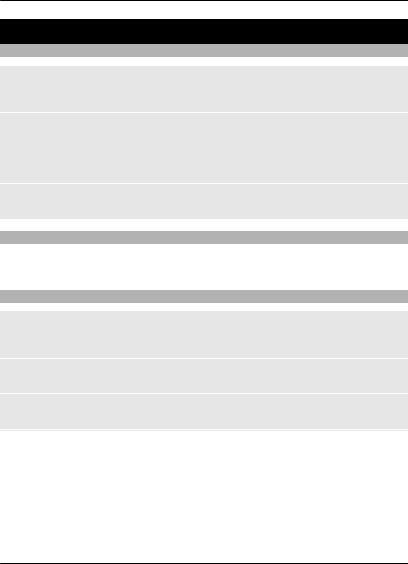
14 Calls
Calls
Make and answer a call
Make a call
Enter the phone number, including the country and area code if necessary, and press the call key.
Answer an incoming call
Press the call key.
Reject a call
Press the end key.
Adjust the volume
During a phone call, scroll up or down.
Loudspeaker
If available, you may select Loudsp. or Handset to use the loudspeaker or the earpiece of the phone during a call.
Dialling shortcuts
Assign a phone number to a number key
Select Menu >Contacts >Speed dials, scroll to a desired number (2-9), and select Assign. Enter the desired phone number, or select Search and a saved contact.
Activate speed dialling
Select Menu >Settings >Call >Speed dialling >On.
Make a call using speed dialling
In the standby mode, press and hold the desired number key.
14 |
© 2009 Nokia. All rights reserved. |
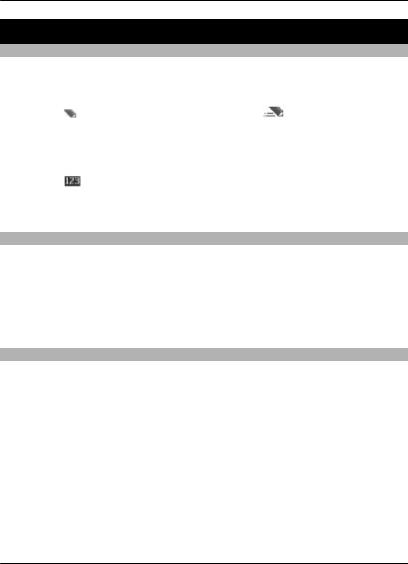
Write text 15
Write text
Text modes
To enter text (for example, when writing messages) you can use traditional or predictive text input.
When you write text, press and hold Options to switch between traditional text input, indicated by , and predictive text input, indicated by . Not all languages are supported by predictive text input.
The character cases are indicated by  ,
,  , and
, and  .
.
To change the character case, press #. To change from the letter to number mode, indicated by , press and hold #, and select Number mode. To change from the number to the letter mode, press and hold #.
To set the writing language, select Options >Writing language.
Traditional text input
Press a number key, 2-9, repeatedly until the desired character appears. The available characters depend on the selected writing language.
If the next letter you want is located on the same key as the present one, wait until the cursor appears, and enter the letter.
To access the most common punctuation marks and special characters, press 1 repeatedly. To access the list of special characters, press *.
Predictive text input
Predictive text input is based on a built-in dictionary to which you can also add new words.
1Start writing a word, using the keys 2 to 9. Press each key only once for one letter.
2To confirm a word, scroll right or add a space.
•If the word is not correct, press * repeatedly, and select the word from the list.
•If the ? character is displayed after the word, the word you intended to write is not in the dictionary. To add the word to the dictionary, select Spell. Enter the word using traditional text input, and select Save.
•To write compound words, enter the first part of the word, and scroll right to confirm it. Write the last part of the word, and confirm the word.
3Start writing the next word.
© 2009 Nokia. All rights reserved. |
15 |
