Nokia 3600 User Manual [en, es]
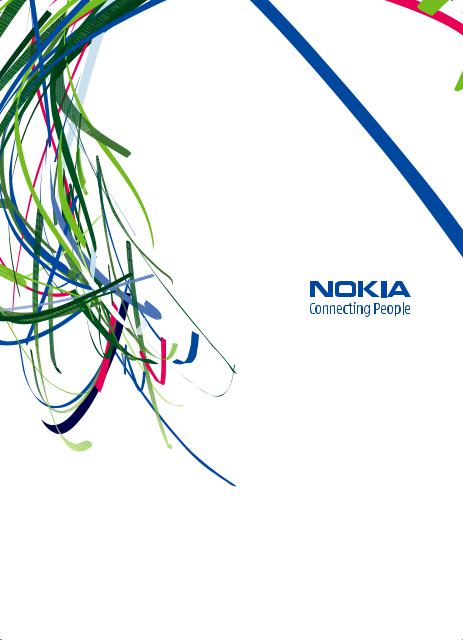
User Guide Manual del Usuario

Nokia 3600 slide User Guide
9209959 Issue 1

DECLARATION OF CONFORMITY
Hereby, NOKIA CORPORATION declares that this RM-352 product is in compliance with the essential requirements and other relevant provisions of Directive 1999/5/EC. A copy of the Declaration of Conformity can be found at http://www.nokia.com/phones/ declaration_of_conformity/.
© 2008 Nokia. All rights reserved.
Nokia, Nokia Connecting People, and Navi are trademarks or registered trademarks of Nokia Corporation. Nokia tune is a sound mark of Nokia Corporation. Other product and company names mentioned herein may be trademarks or tradenames of their respective owners.
Reproduction, transfer, distribution, or storage of part or all of the contents in this document in any form without the prior written permission of Nokia is prohibited.
US Patent No 5818437 and other pending patents. T9 text input software Copyright © 1997-2008. Tegic Communications, Inc. All rights reserved.
 Includes RSA BSAFE cryptographic or security protocol software from RSA Security.
Includes RSA BSAFE cryptographic or security protocol software from RSA Security.
 Java and all Java-based marks are trademarks or registered trademarks of Sun Microsystems, Inc. Portions of the Nokia Maps software are ©1996-2008 The FreeType Project. All rights reserved.
Java and all Java-based marks are trademarks or registered trademarks of Sun Microsystems, Inc. Portions of the Nokia Maps software are ©1996-2008 The FreeType Project. All rights reserved.
This product is licensed under the MPEG-4 Visual Patent Portfolio License (i) for personal and noncommercial use in connection with information which has been encoded in compliance with the MPEG-4 Visual Standard by a consumer engaged in a personal and noncommercial activity and (ii) for use in connection with MPEG-4 video provided by a licensed video provider. No license is granted or shall be implied for any other use. Additional information, including that related to promotional, internal, and commercial uses, may be obtained from MPEG LA, LLC. See http:// www.mpegla.com
Nokia operates a policy of ongoing development. Nokia reserves the right to make changes and improvements to any of the products described in this document without prior notice.
TO THE MAXIMUM EXTENT PERMITTED BY APPLICABLE LAW, UNDER NO CIRCUMSTANCES SHALL NOKIA OR ANY OF ITS LICENSORS BE RESPONSIBLE FOR ANY LOSS OF DATA OR INCOME OR ANY SPECIAL, INCIDENTAL, CONSEQUENTIAL OR INDIRECT DAMAGES HOWSOEVER CAUSED.
THE CONTENTS OF THIS DOCUMENT ARE PROVIDED "AS IS". EXCEPT AS REQUIRED BY APPLICABLE LAW, NO WARRANTIES OF ANY KIND, EITHER EXPRESS OR IMPLIED, INCLUDING, BUT NOT LIMITED TO, THE IMPLIED WARRANTIES OF MERCHANTABILITY AND FITNESS FOR A PARTICULAR PURPOSE, ARE MADE IN RELATION TO THE ACCURACY, RELIABILITY OR CONTENTS OF THIS DOCUMENT. NOKIA RESERVES THE RIGHT TO REVISE THIS DOCUMENT OR WITHDRAW IT AT ANY TIME WITHOUT PRIOR NOTICE.
The availability of particular products and applications and services for these products may vary by region. Please check with your Nokia dealer for details, and availability of language options.
The availability of some features may vary by region. Please contact your operator for more details.
Export controls
This device may contain commodities, technology or software subject to export laws and regulations from the US and other countries. Diversion contrary to law is prohibited.
FCC NOTICE
Your device may cause TV or radio interference (for example, when using a telephone in close proximity to receiving equipment). The FCC can require you to stop using your telephone if such interference cannot be eliminated. If you require assistance, contact your local service facility. This device complies with part 15 of the FCC rules. Operation is subject to the following two conditions: (1) This device may not cause harmful interference, and (2) this device must accept any interference received, including interference that may cause undesired operation. Any changes or modifications not expressly approved by Nokia could void the user's authority to operate this equipment.
Model number: 3600s 9209959/Issue 1

Contents |
|
Safety........................................... |
7 |
1. General information................ |
8 |
About your device...................................... |
8 |
Network services....................................... |
8 |
Access codes............................................... |
8 |
Configuration setting service................... |
9 |
My Nokia..................................................... |
9 |
Download content..................................... |
9 |
Helpful hints............................................. |
10 |
Software updates.................................... |
10 |
Nokia support.......................................... |
10 |
Digital rights management.................... |
11 |
2. Get started............................. |
11 |
Install SIM card and battery.................... |
11 |
Insert a memory card.............................. |
12 |
Remove the memory card...................... |
13 |
Charge the battery.................................. |
13 |
Antenna.................................................... |
13 |
Headset..................................................... |
14 |
Strap......................................................... |
14 |
AV cable.................................................... |
14 |
Keys and parts......................................... |
15 |
Switch the phone on and off.................. |
15 |
Standby mode.......................................... |
16 |
Display................................................... |
16 |
Power saving......................................... |
16 |
Active standby....................................... |
16 |
Shortcuts in the standby mode........... |
17 |
Indicators.............................................. |
17 |
Flight mode.............................................. |
17 |
Keypad lock.............................................. |
18 |
Functions without a SIM card................. |
18 |
3. Calls....................................... |
18 |
Make a call................................................ |
18 |
Incoming call........................................... |
19 |
Dialing shortcuts..................................... |
19 |
Voice dialing............................................ |
19 |
Options during a call............................... |
19 |
4. Write text.............................. |
20 |
Text modes............................................... |
20 |
Traditional text input.............................. |
20 |
Predictive text input............................... |
20 |
5. Navigate the menus.............. |
21 |
6. Messaging.............................. |
21 |
Text and multimedia messages............. |
21 |
Text messages...................................... |
21 |
Multimedia messages.......................... |
22 |
Create a text or multimedia |
|
message................................................. |
22 |
Read a message and reply................... |
22 |
Send messages...................................... |
22 |
E-mail........................................................ |
23 |
E-mail setup wizard.............................. |
23 |
Write and send an e-mail.................... |
23 |
Read an e-mail and reply..................... |
23 |
New e-mail notifications..................... |
24 |
Flash messages........................................ |
24 |
Nokia Xpress audio messages................ |
24 |
Instant messaging................................... |
24 |
Info messages, SIM messages, and |
|
service commands................................... |
25 |
Voice messages........................................ |
25 |
Message settings..................................... |
25 |
7. Contacts................................. |
26 |
Manage contacts...................................... |
26 |
Business cards.......................................... |
27 |
Assign dialing shortcuts......................... |
27 |
8. Call log .................................. |
27 |
9. Position log........................... |
28 |
10. Connectivity......................... |
28 |
Bluetooth wireless technology.............. |
28 |
Packet data.............................................. |
29 |
USB data cable......................................... |
29 |
Synchronization and backup.................. |
29 |
Nokia PC Suite.......................................... |
30 |
11. Settings............................... |
30 |
Profiles...................................................... |
30 |
Themes |
30 |
|
16. Maps |
42 |
|
||||
Tones........................................................ |
30 |
|
Download maps....................................... |
42 |
Lights........................................................ |
30 |
|
Maps and GPS........................................... |
43 |
Display...................................................... |
31 |
|
Extra services........................................... |
44 |
Date and time.......................................... |
31 |
|
17. Organizer |
44 |
My shortcuts............................................. |
31 |
|
||
Left and right selection keys............... |
31 |
|
Alarm clock............................................... |
44 |
Other shortcuts..................................... |
32 |
|
Calendar.................................................... |
44 |
Call............................................................. |
32 |
|
To-do list.................................................. |
45 |
Phone........................................................ |
32 |
|
Notes......................................................... |
45 |
Voice commands..................................... |
33 |
|
Calculator................................................. |
45 |
Enhancements......................................... |
33 |
|
Countdown timer.................................... |
45 |
Configuration........................................... |
33 |
|
Stopwatch................................................ |
45 |
Software updates over the air............... |
34 |
|
18. Applications |
46 |
Security..................................................... |
35 |
|
||
Restore factory settings.......................... |
35 |
|
Launch an application............................. |
46 |
12. Operator menu |
35 |
|
Download an application....................... |
46 |
|
19. SIM services |
47 |
||
13. Gallery |
36 |
|
||
|
Enhancements |
48 |
||
Folders and files...................................... |
36 |
|
||
Print images............................................. |
36 |
|
Battery |
48 |
Memory card............................................ |
36 |
|
||
14. Media |
37 |
|
Battery and charger information........... |
48 |
|
Nokia battery authentication |
49 |
||
Camera and video.................................... |
37 |
|
guidelines................................................. |
|
Take a picture....................................... |
37 |
|
Authenticate hologram........................ |
49 |
Record a video clip............................... |
37 |
|
What if your battery is not |
49 |
Camera and video options................... |
37 |
|
authentic?.............................................. |
|
Music player............................................. |
38 |
|
Care and maintenance |
50 |
Music menu........................................... |
38 |
|
||
Play music tracks.................................. |
38 |
|
Disposal.................................................... |
51 |
Change the music player look............. |
39 |
|
Additional safety |
|
Radio......................................................... |
39 |
|
51 |
|
Tune in to radio stations..................... |
39 |
|
information............................... |
|
Radio features....................................... |
40 |
|
Small children.......................................... |
51 |
Voice recorder.......................................... |
40 |
|
Operating environment.......................... |
51 |
Equalizer................................................... |
40 |
|
Medical devices........................................ |
51 |
Stereo widening...................................... |
41 |
|
Implanted medical devices.................. |
51 |
15. Web |
41 |
|
Hearing aids.......................................... |
52 |
|
Vehicles..................................................... |
52 |
||
Connect to a service................................ |
41 |
|
Potentially explosive |
52 |
Appearance settings............................... |
41 |
|
environments........................................... |
|
Cache memory......................................... |
42 |
|
Emergency calls....................................... |
53 |
Browser security...................................... |
42 |
|
Certification information (SAR).............. |
53 |
|
|
|
|
|
Index......................................... |
55 |

Safety
Read these simple guidelines. Not following them may be dangerous or illegal. Read the complete user guide for further information.
SWITCH ON SAFELY
Do not switch the device on when wireless phone use is prohibited or when it may cause interference or danger.
ROAD SAFETY COMES FIRST
Obey all local laws. Always keep your hands free to operate the vehicle while driving. Your first consideration while driving should be road safety.
INTERFERENCE
All wireless devices may be susceptible to interference, which could affect performance.
SWITCH OFF IN RESTRICTED AREAS
Follow any restrictions. Switch the device off in aircraft, near medical equipment, fuel, chemicals, or blasting areas.
QUALIFIED SERVICE
Only qualified personnel may install or repair this product.
ENHANCEMENTS AND BATTERIES
Use only approved enhancements and batteries. Do not connect incompatible products.
WATER-RESISTANCE
Your device is not water-resistant. Keep it dry.
© 2008 Nokia. All rights reserved. |
7 |
1. General information
About your device
The wireless device described in this guide is approved for use on the GSM 850, 900, 1800, and 1900 MHz networks. Contact your service provider for more information about networks.
When using the features in this device, obey all laws and respect local customs, privacy and legitimate rights of others, including copyrights.
Copyright protection may prevent some images, music, and other content from being copied, modified, or transferred.
Your device may have preinstalled bookmarks and links for third-party internet sites. You may also access other third-party sites through your device. Third-party sites are not affiliated with Nokia, and Nokia does not endorse or assume liability for them. If you choose to access such sites, you should take precautions for security or content.
 Warning: To use any features in this device, other than the alarm clock, the device must be switched on. Do not switch the device on when wireless device use may cause interference or danger.
Warning: To use any features in this device, other than the alarm clock, the device must be switched on. Do not switch the device on when wireless device use may cause interference or danger.
Remember to make back-up copies or keep a written record of all important information stored in your device.
When connecting to any other device, read its user guide for detailed safety instructions. Do not connect incompatible products.
Network services
To use the phone you must have service from a wireless service provider. Many of the features require special network features. These features are not available on all networks; other networks may require that you make specific arrangements with your service provider before you can use the network services. Your service provider can give you instructions and explain what charges will apply. Some networks may have limitations that affect how you can use network services. For instance, some networks may not support all language-dependent characters and services.
Your service provider may have requested that certain features be disabled or not activated in your device. If so, these features will not appear on your device menu. Your device may also have a special configuration such as changes in menu names, menu order, and icons. Contact your service provider for more information.
Access codes
To set how your phone uses the access codes and security settings, select Menu >
Settings > Security > Access codes.
●The PIN (UPIN) code, supplied with the SIM (USIM) card, helps to protect the card against unauthorized use.
8 |
© 2008 Nokia. All rights reserved. |

●The PIN2 (UPIN2) code, supplied with some SIM (USIM) cards, is required to access certain services.
●PUK (UPUK) and PUK2 (UPUK2) codes may be supplied with the SIM (USIM) card. If you enter the PIN code incorrectly three times in succession, you are asked for the PUK code. If the codes are not supplied, contact your service provider.
●The security code helps to protect your phone against unauthorized use. You can create and change the code, and set the phone to request the code. Keep the code secret and in a safe place separate from your phone. If you forget the code and your phone is locked, your phone will require service and additional charges may apply. For more information, contact a Nokia Care point or your phone dealer.
●The restriction password is required when using the call restriction service to restrict calls to and from your phone (network service).
●To view or change the security module settings for the web browser, select Menu >
Settings > Security > Security module sett..
Configuration setting service
To use some of the network services, such as mobile internet services, the multimedia messaging service (MMS), Nokia Xpress audio messaging, or remote internet server synchronization, your phone needs the correct configuration settings. For more information on availability, contact your service provider or the nearest authorized Nokia dealer, or visit the support area on the Nokia website. See "Nokia
support," p. 10.
When you have received the settings as a configuration message and the settings are not automatically saved and activated, Configuration settings received is displayed.
To save the settings, select Show > Save. If required, enter the PIN code supplied by the service provider.
My Nokia
Receive free tips, tricks, and support for your Nokia phone, plus free trial content, interactive demonstrations, a personalized web page, and news about the latest Nokia products and services.
Get the most out of your Nokia phone and register to My Nokia today! For more information and availability in your region, see www.nokia.com/mynokia.
Download content
You may be able to download new content (for example, themes) to your phone (network service).
 Important: Use only services that you trust and that offer adequate security and protection against harmful software.
Important: Use only services that you trust and that offer adequate security and protection against harmful software.
For the availability of different services and pricing, contact your service provider.
© 2008 Nokia. All rights reserved. |
9 |
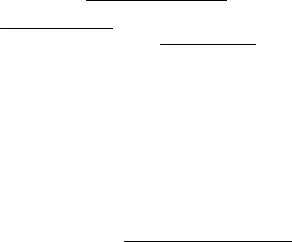
Helpful hints
If you have queries with your phone, or you are unsure how your phone should function, refer to the user guide. If this does not help, try the following:
●Reset the phone: switch off the phone, and remove the battery. After a few seconds, insert the battery, and switch on the phone.
●Restore the factory settings. See "Restore factory settings," p. 35.
●Update your phone software with the Nokia Software Updater application, if available. See "Software updates," p. 10.
●Visit a Nokia website, or contact Nokia Care. See "Nokia support," p. 10.
If a query remains unresolved, contact your local Nokia Care point for repair options. Before sending your phone for repair, always back up or make a record of data in your phone.
Software updates
Nokia may produce software updates that may offer new features, enhanced functions, or improved performance. You may be able to request these updates through the Nokia Software Updater PC application. To update the device software, you need the Nokia Software Updater application and a compatible PC with Microsoft Windows 2000, XP or Vista operating system, broadband internet access, and a compatible data cable to connect your device to the PC.
To get more information and to download the Nokia Software Updater application, visit www.nokia-latinoamerica.com/nsu or your local Nokia website.
If software updates over the air are supported by your network, you may also be able to request updates through the phone. See "Software updates over the air," p. 34.
 Important: Use only services that you trust and that offer adequate security and protection against harmful software.
Important: Use only services that you trust and that offer adequate security and protection against harmful software.
Nokia support
Check www.nokia.com/support or www.nokia-latinoamerica.com/soporte or your local Nokia website for the latest version of this guide, additional information, downloads, and services related to your Nokia product.
You may find additional detailed information in the Nokia Care Services and Warranty Conditions booklet.
Configuration settings service
Download free configuration settings such as MMS, GPRS, e-mail, and other services for your phone model at www.nokia-latinoamerica.com/soporte.
Nokia PC Suite
You may find PC Suite and related information on the Nokia website at www.nokia. com/support or www.nokia-latinoamerica.com/pcsuite. To determine the features
10 |
© 2008 Nokia. All rights reserved. |

that PC Suite offers for your phone, consult the compatibility list for PC Suite on the Nokia website www.nokia-latinoamerica.com/soporte.
Nokia Care services
If you need to contact Nokia Care services, check the list of local Nokia Care contact centers at www.nokia-latinoamerica.com/contactenos.
Maintenance
For maintenance services, check your nearest Nokia Care point at www.nokia.com/ repair or www.nokia-latinoamerica.com/centrosdeservicio.
Digital rights management
Content owners may use different types of digital rights management (DRM) technologies to protect their intellectual property, including copyrights. This device uses various types of DRM software to access DRM-protected content. With this device you can access content protected with WMDRM 10, OMA DRM 1.0, OMA DRM 1.0 forward lock, and OMA DRM 2.0. If certain DRM software fails to protect the content, content owners may ask that such DRM software's ability to access new DRM-protected content be revoked. Revocation may also prevent renewal of such DRM-protected content already in your device. Revocation of such DRM software does not affect the use of content protected with other types of DRM or the use of non-DRM-protected content.
Digital rights management (DRM) protected content comes with an associated activation key that defines your rights to use the content.
If your device has OMA DRM-protected content, to back up both the activation keys and the content, use the backup feature of Nokia PC Suite. Other transfer methods may not transfer the activation keys which need to be restored with the content for you to be able to continue the use of OMA DRM-protected content after the device memory is formatted. You may also need to restore the activation keys in case the files on your device get corrupted.
If your device has WMDRM-protected content, both the activation keys and the content will be lost if the device memory is formatted. You may also lose the activation keys and the content if the files on your device get corrupted. Losing the activation keys or the content may limit your ability to use the same content on your device again. For more information, contact your service provider.
2. Get started
Install SIM card and battery
Always switch the device off and disconnect the charger before removing the battery.
This phone is intended for use with a BL-4S battery. Always use original Nokia batteries. See "Nokia battery authentication guidelines," p. 49.
The SIM card and its contacts can be easily damaged by scratches or bending, so be careful when handling, inserting, or removing the card.
© 2008 Nokia. All rights reserved. |
11 |

1.Press the release button to lift the back cover, and remove it. Remove the battery.
2.Open the SIM card holder, and insert the SIM card with the contact surface facing down into the holder. Close the SIM card holder.
3.Observe the battery contacts, and insert the battery. Replace the back cover.
Insert a memory card
Use only compatible microSD cards approved by Nokia for use with this device. Nokia uses approved industry standards for memory cards, but some brands may not be fully compatible with this device. Incompatible cards may damage the card and the device and corrupt data stored on the card.
Your phone supports microSD cards of up to 4 GB.
1.Remove the back cover.
2.Insert the memory card into the memory card slot with the contact surface facing down, and press it until it locks into place.
3.Replace the back cover.
12 |
© 2008 Nokia. All rights reserved. |

Remove the memory card
 Important: Do not remove the memory card in the middle of an operation when the card is being accessed. Removing the card in the middle of an operation may damage the memory card as well as the device, and data stored on the card may be corrupted.
Important: Do not remove the memory card in the middle of an operation when the card is being accessed. Removing the card in the middle of an operation may damage the memory card as well as the device, and data stored on the card may be corrupted.
You can remove or replace the memory card during phone operation without switching the device off.
1.Ensure that no application is currently accessing the memory card.
2.Remove the back cover.
3.Press the memory card slightly in to release the lock and remove it.
4.Replace the back cover.
Charge the battery
1.Connect the charger to a wall outlet.
2.Connect the lead from the charger to the charger connector of your phone.
If the battery is completely discharged, it may take a few minutes before the charging indicator appears on the display or before any calls can be made.
The charging time depends on the charger used. Charging a BL-4S battery with the AC-4E charger takes approximately 1 hour 30 minutes while the phone is in the standby mode.
Antenna
Your device may have internal and external antennas. As with any radio transmitting device, avoid touching the antenna area unnecessarily while the antenna is transmitting or receiving. Contact with such an antenna affects the communication quality and may cause the device to operate at a higher power level than otherwise needed and may reduce the battery life.
The figure shows the antenna area marked in grey.
© 2008 Nokia. All rights reserved. |
13 |
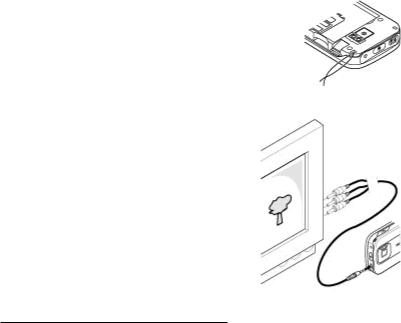
Headset
 Warning: Listen to music at a moderate level. Continuous exposure to high volume may damage your hearing. Do not hold the device near your ear when the loudspeaker is in use, because the volume may be extremely loud.
Warning: Listen to music at a moderate level. Continuous exposure to high volume may damage your hearing. Do not hold the device near your ear when the loudspeaker is in use, because the volume may be extremely loud.
 Warning: When you use the headset, your ability to hear outside sounds may be affected. Do not use the headset where it can endanger your safety.
Warning: When you use the headset, your ability to hear outside sounds may be affected. Do not use the headset where it can endanger your safety.
When connecting any external device or any headset, other than those approved by Nokia for use with this device, to the Nokia AV Connector, pay special attention to volume levels.
Do not connect products that create an output signal as this may cause damage to the device. Do not connect any voltage source to the Nokia AV Connector.
Strap
1.Open the back cover.
2.Hook a strap behind the clamp, and close the back cover.
AV cable
To display images from the Gallery and instant messages on a TV screen, connect a Nokia Video-Out Cable CA-92U to the AV connector of your phone. Observe the color code when you connect the cable to your TV. This function is not designed to view video clips.
Color code |
Signal |
14 |
© 2008 Nokia. All rights reserved. |

white |
analog channel left |
red |
analog channel right |
yellow |
composite video |
Keys and parts
|
|
|
|
1 |
Earpiece |
2 |
Micro USB cable connector |
3 |
Left selection key |
4 |
Call key |
5 |
Keypad |
6 |
Display |
7 |
Navi™ key; hereafter referred to as |
8 |
Right selection key |
|
scroll key |
|
|
9 |
End key |
10 |
Camera key |
11 |
Volume down key |
12 |
Volume up key |
13 |
Nokia AV Connector (2.5 mm) |
14 |
Power key |
15 |
Charger connector |
16 |
Camera flash |
17 |
Camera lens |
18 |
Loudspeaker |
Switch the phone on and off
To switch the phone on or off, press and hold the power key.
If the phone prompts for a PIN code, enter the code (displayed as ****).
If the phone prompts you for the time and date, enter the local time, select the time zone of your location in terms of the time difference with respect to Greenwich Mean Time (GMT), and enter the date. See "Date and time," p. 31.
When you switch on your phone for the first time, you may be prompted to get the configuration settings from your service provider (network service). For more
© 2008 Nokia. All rights reserved. |
15 |
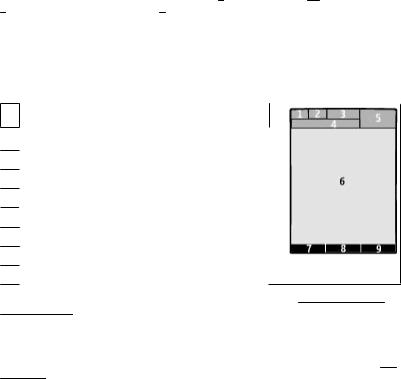
information, refer to Connect to support. See "Configuration", p. 33, and "Configuration setting service", p. 9.
Standby mode
When the phone is ready for use, and you have not entered any characters, the phone is in the standby mode.
Display
1Signal strength of the cellular network 
2Battery charge status 
3Indicators
4Name of the network or the operator logo
5Clock
6Display
7Function of the left selection key
8Function of the Navi key
9Function of the right selection key
You may change the function of the left and right selection key. See "Left and right selection keys," p. 31.
Power saving
Your phone has a Power saver and a Sleep mode feature in order to save battery power in the standby mode when no keys are pressed. These features may be activated. See "Display," p. 31.
Active standby
The active standby mode displays a list of selected phone features and information that you can directly access.
To activate or deactivate the active standby mode, select Menu > Settings >
Display > Active standby > Active standby mode.
In the active standby mode, scroll up or down to navigate in the list, and choose Select or View. The arrows indicate that further information is available. To stop navigation, select Exit.
To organize and change the active standby mode, select Options and from the available options.
16 |
© 2008 Nokia. All rights reserved. |
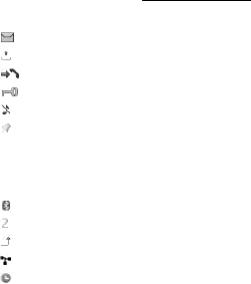
Shortcuts in the standby mode
To access a list of numbers you have dialed, press the call key once. To call a number from the list, scroll to the number or name, and press the call key.
To open the web browser, press and hold 0. To call your voice mailbox, press and hold 1.
You can use keys as shortcuts. See "Dialing shortcuts," p. 19.
Indicators
You have unread messages.
You have unsent, canceled, or failed messages.
You have missed calls.
The keypad is locked.
The phone does not ring for incoming calls or text messages.
An alarm is set.
 /
/ The phone is registered to the GPRS or EGPRS network.
The phone is registered to the GPRS or EGPRS network.
 /
/ The phone has an open GPRS or EGPRS connection.
The phone has an open GPRS or EGPRS connection.
 /
/ The GPRS or EGPRS connection is suspended (on hold).
The GPRS or EGPRS connection is suspended (on hold).
Bluetooth is activated.
If you have two phone lines, the second phone line is selected.
All incoming calls are forwarded to another number.
Calls are limited to a closed user group.
The currently active profile is timed.
Flight mode
Use the flight mode in radio sensitive environments—on board aircraft or in hospitals —to deactivate all radio frequency functions. You still have access to offline games, the calendar, and phone numbers. When the flight mode is active, is displayed.
is displayed.
To activate or set up the flight mode, select Menu > Settings > Profiles > Flight >
Activate or Customize.
To deactivate the flight mode, select any other profile.
Make an emergency call in flight mode
Enter the emergency number, press the call key, and when Exit flight profile? is displayed, select Yes.
© 2008 Nokia. All rights reserved. |
17 |

 Warning: With the flight profile you cannot make or receive any calls, including emergency calls, or use other features that require network coverage. To make calls, you must first activate the phone function by changing profiles. If the device has been locked, enter the lock code. If you need to make an emergency call while the device is locked and in the flight profile, you may be also able to enter an official emergency number programmed in your device in the lock code field and select 'Call'. The device will confirm that you are about to exit flight profile to start an emergency call.
Warning: With the flight profile you cannot make or receive any calls, including emergency calls, or use other features that require network coverage. To make calls, you must first activate the phone function by changing profiles. If the device has been locked, enter the lock code. If you need to make an emergency call while the device is locked and in the flight profile, you may be also able to enter an official emergency number programmed in your device in the lock code field and select 'Call'. The device will confirm that you are about to exit flight profile to start an emergency call.
Keypad lock
To lock the keypad to prevent accidental keypresses, select Menu, and press * within 3.5 seconds.
To unlock the keypad, select Unlock, and press * within 1.5 seconds. If requested, enter the lock code.
To answer a call when the keypad is locked, press the call key. When you end or decline the call, the keypad locks automatically.
Further features are Automatic keyguard and Security keyguard. See "Phone," p. 32.
When the device or keypad is locked, calls may be possible to the official emergency number programmed into your device.
Functions without a SIM card
Some functions of your phone may be used without inserting a SIM card, such as Organizer functions and games. Some functions appear dimmed in the menus and cannot be used.
3. Calls
Make a call
You can start a call in several ways:
●Enter the phone number, including the area code, and press the call key.
For international calls, press * twice for the international prefix (the + character replaces the international access code), enter the country code, the area code without the leading 0, if necessary, and the phone number.
The + character as replacement for the international access code may not work in all regions. In this case, enter the international access code directly.
●To access the list of dialed numbers, press the call key once in the standby mode. Select a number or name, and press the call key.
●Search for a name or phone number that you saved in Contacts. See "Manage contacts," p. 26.
To adjust the volume in a call, press the volume key up or down.
18 |
© 2008 Nokia. All rights reserved. |

Incoming call
To answer an incoming call, press the call key, or open the slide. To end the call, press the end key, or close the slide.
To reject an incoming call, press the end key. To mute the ringing tone, select Silence.
Dialing shortcuts
First assign a phone number to one of the number keys, 2 to 9. See "Assign dialing shortcuts," p. 27.
Use a dialing shortcut to make a call in one of the following ways:
●Press a number key, then the call key.
●If Menu > Settings > Call > 1-touch dialing > On is selected, press and hold a number key.
Voice dialing
Make a phone call by saying the name that is saved in Contacts.
As voice commands are language-dependent, before voice dialing, you must select
Menu > Settings > Phone > Language settings > Recognition lang. and your language.
 Note: Using voice tags may be difficult in a noisy environment or during an emergency, so you should not rely solely upon voice dialing in all circumstances.
Note: Using voice tags may be difficult in a noisy environment or during an emergency, so you should not rely solely upon voice dialing in all circumstances.
1.In the standby mode, press and hold the right selection key or the volume down key. A short tone sounds, and Speak now is displayed.
2.Speak the name of the contact you want to dial. If the voice recognition is successful, a list with matches is shown. The phone plays the voice command of the first match on the list. If it is not the correct command, scroll to another entry.
Options during a call
Many of the options that you can use during a call are network services. For availability, contact your service provider.
During a call, select Options. The available options may include the following:
Call options are Mute or Unmute, Contacts, Menu, Lock keypad, Record, Voice clarity, Loudspeaker or Handset.
Network options are Answer or Decline, Hold or Unhold, New call, Add to conference, End call, End all calls, and the following:
●Touch tones — to send tone strings
●Swap — to switch between the active call and the call on hold
●Transfer calls — to connect a call on hold to an active call and disconnect yourself
●Conference — to make a conference call
●Private call — to have a private discussion in a conference call
© 2008 Nokia. All rights reserved. |
19 |
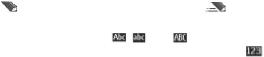
 Warning: Do not hold the device near your ear when the loudspeaker is in use, because the volume may be extremely loud.
Warning: Do not hold the device near your ear when the loudspeaker is in use, because the volume may be extremely loud.
4. Write text
Text modes
To enter text (for example, when writing messages) you can use traditional or predictive text input.
When you write text, press and hold Options to toggle between traditional text input, indicated by , and predictive text input, indicated by . Not all languages are supported by predictive text input.
The character cases are indicated by |
, |
, and |
. To change the character case, |
|
press #. To change from the letter to number mode, indicated by |
, press and hold |
|||
#, and select Number mode. To change from the number to the letter mode, press and hold #.
To set the writing language, select Options > Writing language.
Traditional text input
Press a number key, 2 to 9, repeatedly until the desired character appears. The available characters depend on the selected writing language.
If the next letter you want is located on the same key as the present one, wait until the cursor appears and enter the letter.
To access the most common punctuation marks and special characters, repeatedly press the number key 1 or press * to select a special character.
Predictive text input
Predictive text input is based on a built-in dictionary to which you can also add new words.
1.Start writing a word, using the keys 2 to 9. Press each key only once for one letter.
2.To confirm a word, scroll right or add a space.
●If the word is not correct, press * repeatedly, and select the word from the list.
●If the ? character is displayed after the word, the word you intended to write is not in the dictionary. To add the word to the dictionary, select Spell. Enter the word using traditional text input, and select Save.
●To write compound words, enter the first part of the word, and scroll right to confirm it. Write the last part of the word, and confirm the word.
3.Start writing the next word.
20 |
© 2008 Nokia. All rights reserved. |
5. Navigate the menus
The phone offers you an extensive range of functions that are grouped into menus.
1.To access the menu, select Menu.
2.Scroll through the menu, and select an option (for example, Settings).
3.If the selected menu contains further submenus, select one (for example, Call).
4.If the selected menu contains further submenus, repeat step 3.
5.Select the setting of your choice.
6.To return to the previous menu level, select Back. To exit the menu, select Exit.
To change the menu view, select Options > Main menu view > List, Grid, Grid with labels, or Tab.
To rearrange the menu, scroll to the menu to be moved, and select Options > Organize > Move. Scroll to where you want to move the menu, and select OK. To save the change, select Done > Yes.
6. Messaging
You can read, write, send and save text and multimedia messages, e-mail, audio and flash messages. The messaging services can only be used if they are supported by your network or service provider.
Text and multimedia messages
You can create a message and optionally attach, for example, a picture. Your phone automatically changes a text message to a multimedia message when a file is attached.
Text messages
Your device supports text messages beyond the limit for a single message. Longer messages are sent as two or more messages. Your service provider may charge accordingly. Characters with accents or other marks, and characters from some language options, take up more space, and limit the number of characters that can be sent in a single message.
An indicator at the top of the display shows the total number of characters left and the number of messages needed for sending.
Before you can send any text or SMS e-mail messages, you must save your message center number. Select Menu > Messaging > Message settings > Text messages > Message centers > Add center, enter a name, and the number from the service provider.
© 2008 Nokia. All rights reserved. |
21 |

Multimedia messages
A multimedia message can contain text, pictures, sound clips, and video clips.
Only devices that have compatible features can receive and display multimedia messages. The appearance of a message may vary depending on the receiving device.
The wireless network may limit the size of MMS messages. If the inserted picture exceeds this limit the device may make it smaller so that it can be sent by MMS.
 Important: Exercise caution when opening messages. Messages may contain malicious software or otherwise be harmful to your device or PC.
Important: Exercise caution when opening messages. Messages may contain malicious software or otherwise be harmful to your device or PC.
To check the availability of, and to subscribe to the multimedia messaging service (MMS), contact your service provider. You may also download the configuration settings. See "Nokia support," p. 10.
Create a text or multimedia message
1. Select Menu > Messaging > Create message > Message.
2.To add recipients, scroll to the To: field, and enter the recipient’s number or e-mail address, or select Add to select recipients from the available options. Select Options to add recipients and subjects and to set sending options.
3.Scroll to the Text: field, and enter the message text.
4.To attach content to the message, scroll to the attachment bar at the bottom of the display and select the desired type of content.
5.To send the message, press Send.
The message type is indicated at the top of the display and changes automatically depending on the content of the message.
Service providers may charge differently depending on the message type. Check with your service provider for details.
Read a message and reply
 Important: Exercise caution when opening messages. Messages may contain malicious software or otherwise be harmful to your device or PC.
Important: Exercise caution when opening messages. Messages may contain malicious software or otherwise be harmful to your device or PC.
Your phone issues a notification when you receive a message. Select View to display the message. If more than one message was received, to display a message, select the message from the Inbox and Open. Use the scroll key to view all parts of the message.
To create an answer message, select Reply.
Send messages
Message sending
To send the message, select Send. The phone saves the message in the Outbox folder, and the sending starts.
22 |
© 2008 Nokia. All rights reserved. |

 Note: The message sent icon or text on your device screen does not indicate that the message is received at the intended destination.
Note: The message sent icon or text on your device screen does not indicate that the message is received at the intended destination.
If message sending is interrupted, the phone tries to resend the message a few times. If these attempts fail, the message remains in the Outbox folder. To cancel the sending of the messages in the Outbox folder, select Options > Cancel sending.
To save the sent messages in the Sent items folder, select Menu > Messaging >
Message settings > General settings > Save sent messages.
Organize your messages
The phone saves received messages in the Inbox folder. Organize your messages in the saved items folder.
To add, rename, or delete a folder, select Menu > Messaging > Saved items >
Options.
Access your POP3 or IMAP4 e-mail account with your phone to read, write and send e-mail. This e-mail application is different from the SMS e-mail function.
Before you can use e-mail, you must have an e-mail account and the correct settings. To check the availability and the settings of your e-mail account, contact your e-mail service provider. You may receive the e-mail configuration settings as a configuration message. See "Configuration setting service," p. 9.
E-mail setup wizard
The e-mail setup wizard starts automatically if no e-mail settings are defined in the phone. To start the setup wizard for an additional e-mail account, select Menu > Messaging and the existing e-mail account. Select Options > Add mailbox to start the e-mail setup wizard. Follow the instructions on the display.
Write and send an e-mail
You may write your e-mail before connecting to the e-mail service.
1. Select Menu > Messaging > Create message > E-mail message.
2.If more than one e-mail account is defined, select the account from which you want to send the e-mail.
3.Enter the recipient’s e-mail address, the subject, and the e-mail message. To attach a file, select Options > Insert and from the available options.
4.To send the e-mail, select Send.
Read an e-mail and reply
 Important: Exercise caution when opening messages. Messages may contain malicious software or otherwise be harmful to your device or PC.
Important: Exercise caution when opening messages. Messages may contain malicious software or otherwise be harmful to your device or PC.
© 2008 Nokia. All rights reserved. |
23 |

1.To download e-mail message headers, select Menu > Messaging and your e-mail account.
2.To download an e-mail and its attachments, select the e-mail and Open or
Retrieve.
3.To reply to or forward the e-mail, select Options and from the available options.
4.To disconnect from your e-mail account, select Options > Disconnect. The connection to the e-mail account automatically ends after some time without activity.
New e-mail notifications
Your phone can automatically check your e-mail account in time intervals and issue a notification when new e-mail is received.
1.Select Menu > Messaging > Message settings > E-mail messages > Edit mailboxes.
2.Select your e-mail account, Downloading sett., and the following options:
●Mailbox upd. interval — to set how often your phone checks your e-mail account for new e-mail
●Automatic retrieval — to retrieve new e-mail automatically from your e-mail account
3.To enable the new e-mail notification, select Menu > Messaging > Message settings > E-mail messages > New e-mail notif. > On.
Flash messages
Flash messages are text messages that are instantly displayed upon reception.
1.To write a flash message, select Menu > Messaging > Create message > Flash message.
2.Enter the recipient’s phone number, write your message (maximum 70 characters), and select Send.
Nokia Xpress audio messages
Create and send an audio message using MMS in a convenient way.
1.Select Menu > Messaging > Create message > Audio message. The voice recorder opens.
2.Record your message. See "Voice recorder," p. 40.
3.Enter one or more phone numbers in the To: field, or select Add to retrieve a number.
4.To send the message, select Send.
Instant messaging
With instant messaging (IM, network service) you can send short text messages to online users. You must subscribe to a service and register with the IM service you want to use.
24 |
© 2008 Nokia. All rights reserved. |
Check the availability of this service, pricing, and instructions with your service provider. The menus may vary depending on your IM provider.
To connect to the service, select Menu > Messaging > IMs and follow the instructions on the display.
Info messages, SIM messages, and service commands
Info messages
You can receive messages on various topics from your service provider (network service). For more information, contact your service provider.
Select Menu > Messaging > Info messages and from the available options.
Service commands
Service commands allow you to write and send service requests (USSD commands) to your service provider, such as activation commands for network services.
To write and send the service request, select Menu > Messaging > Serv. commands. For details, contact your service provider.
SIM messages
SIM messages are specific text messages that are saved to your SIM card. You can copy or move those messages from the SIM to the phone memory, but not vice versa.
To read SIM messages, select Menu > Messaging > Options > SIM messages.
Voice messages
The voice mailbox is a network service to which you may need to subscribe. For more information, contact your service provider.
To call your voice mailbox, press and hold 1.
To edit your voice mailbox number, select Menu > Messaging > Voice messages >
Voice mailbox no..
Message settings
Select Menu > Messaging > Message settings and from the following:
●General settings — to save copies of sent messages in your phone, to overwrite old messages if the message memory becomes full, and to set up other preferences related to messages
●Text messages — to allow delivery reports, to set up message centers for SMS and SMS e-mail, to select the type of character support, and to set up other preferences related to text messages
●Multimedia messages — to allow delivery reports, to set up the appearance of multimedia messages, to allow the reception of multimedia messages and advertisements, and to set up other preferences related to multimedia messages
●E-mail messages — to allow e-mail reception, to set the image size in e-mail, and to set up other preferences related to e-mail
© 2008 Nokia. All rights reserved. |
25 |

●Service messages — to activate service messages and to set up preferences related to service messages
7. Contacts
You can save names, phone numbers as contacts in the phone memory and on the SIM card memory and search and recall them to make a phone call or to send a message.
Manage contacts
Select the memory for contacts
The phone memory can save contacts with additional details, such as various phone numbers and text items. You can also save an image, a tone, or a video clip for a limited number of contacts.
The SIM card memory can save names with one phone number attached to them. The contacts saved in the SIM card memory are indicated by  .
.
Select Menu > Contacts > Settings > Memory in use. When you select Phone and SIM, contacts will be saved in the phone memory.
Save names and numbers
To save a name and phone number, select Menu > Contacts > Names > Options >
Add new contact.
The first number you save is automatically set as the default number and is indicated
with a frame around the number type indicator (for example, ). When you select a name from contacts (for example, to make a call), the default number is used unless you select another number.
Search for a contact
Select Menu > Contacts > Names, and scroll through the list of contacts, or enter the first characters of the contact's name.
Add and edit details
To add or change a detail to a contact, select the contact and Details > Options > Add detail and from the available options.
Copy or move a contact between the SIM card and phone memory
1.Select Menu > Contacts > Names.
2.Select the contact to copy or move and Options > Copy contact or Move contact.
Copy or move several contacts between the SIM card and phone memory
1.Select the first contact to copy or move and Options > Mark.
2.Mark the other contacts, and select Options > Copy marked or Move marked.
Copy or move all contacts between the SIM card and phone memory
Select Menu > Contacts > Copy contacts or Move contacts.
26 |
© 2008 Nokia. All rights reserved. |
Delete contacts
Select the contact and Options > Delete contact.
To delete all the contacts from the phone or SIM card memory, select Menu >
Contacts > Del. all contacts > From phone memory or From SIM card.
To delete a number, text item, or an image attached to the contact, search for the contact, and select Details. Scroll to the desired detail, and select Options > Delete and from the available options.
Create a contact group
Arrange contacts into caller groups with different ringing tones and group images.
1.Select Menu > Contacts > Groups.
2.To create a new group, select Add or Options > Add new group.
3.Enter the group name, select an image and a ringing tone if you want to add them to the group, and select Save.
4.Select the group and View > Add to add contacts to the group.
Business cards
You can send and receive a person’s contact information from a compatible device that supports the vCard standard.
To send a business card, search for the contact, and select Details > Options > Send business card.
When you receive a business card, select Show > Save to save the business card in the phone memory.
Assign dialing shortcuts
Create shortcuts by assigning phone numbers to the number keys 2-9.
1.Select Menu > Contacts > 1-touch dialing, and scroll to a number key.
2.Select Assign, or, if a number has already been assigned to the key, select
Options > Change.
3.Enter a number or search for a contact.
8. Call log
To view the information on your calls, messages, data, and synchronization, select Menu > Log and from the available options.
 Note: The actual invoice for calls and services from your service provider may vary, depending on network features, rounding off for billing, taxes, and so forth.
Note: The actual invoice for calls and services from your service provider may vary, depending on network features, rounding off for billing, taxes, and so forth.
© 2008 Nokia. All rights reserved. |
27 |

9. Position log
The network may send you a position request (network service). Contact your service provider to subscribe and to agree upon the delivery of positioning information.
To accept or reject the position request, select Accept or Reject. If you miss the request, the phone automatically accepts or rejects it according to what you have agreed with your network operator or service provider.
To view the information on the 10 most recent privacy notifications and requests, select
Menu > Log > Positioning > Position log.
10. Connectivity
Your phone provides several features to connect to other devices to transmit and receive data.
Bluetooth wireless technology
Bluetooth technology allows you to connect your phone, using radio waves, to a compatible Bluetooth device within 10 meters (32 feet).
This device is compliant with Bluetooth Specification 2.0 + EDR supporting the following profiles: 2.0 + EDR generic access, network access, generic object change, advanced audio distribution, audio video remote control, handsfree, headset, object push, file transfer, dial-up networking, SIM access, and serial port. To ensure interoperability between other devices supporting Bluetooth technology, use Nokia approved enhancements for this model. Check with the manufacturers of other devices to determine their compatibility with this device.
Features using Bluetooth technology increase the demand on battery power and reduce the battery life.
Set up a Bluetooth connection
Select Menu > Settings > Connectivity > Bluetooth and take the following steps:
1. |
Select My phone's name and enter a name for your phone. |
2. |
To activate Bluetooth connectivity select Bluetooth > On. indicates that |
|
Bluetooth is active. |
3.To connect your phone with an audio enhancement, select Search audio enhanc. and the device to which you want to connect.
4.To pair your phone with any Bluetooth device in range, select Paired devices >
Add new device.
Scroll to a found device, and select Add.
Enter a passcode (up to 16 characters) on your phone and allow the connection on the other Bluetooth device.
28 |
© 2008 Nokia. All rights reserved. |

If you are concerned about security, turn off the Bluetooth function, or set My phone's visibility to Hidden. Accept Bluetooth communication only from those you trust.
PC connection to the internet
Use Bluetooth technology to connect your compatible PC to the internet without PC Suite software. Your phone must have activated a service provider that supports internet access, and your PC has to support Bluetooth personal area network (PAN). After connecting to the network access point (NAP) service of the phone, and pairing with your PC, your phone automatically opens a packet data connection to the internet.
Packet data
General packet radio service (GPRS) is a network service that allows mobile phones to send and receive data over an internet protocol (IP)-based network.
To define how to use the service, select Menu > Settings > Connectivity > Packet data > Packet data conn. and from the following options:
●When needed — to set the packet data connection to established when required by an application. The connection will be cut when the application is closed.
●Always online — to automatically connect to a packet data network when you switch the phone on
You can use your phone as a modem by connecting it to a compatible PC using Bluetooth technology or a USB data cable. For details, see Nokia PC Suite documentation. See "Nokia support," p. 10.
USB data cable
You can use the USB data cable to transfer data between the phone and a compatible PC or a printer supporting PictBridge.
To activate the phone for data transfer or image printing, connect the data cable and select the mode:
●PC Suite — to use the cable for PC Suite
●Printing & media — to use the phone with a PictBridge compatible printer or with a compatible PC
●Data storage — to connect to a PC that does not have Nokia software and use the phone as data storage
To change the USB mode, select Menu > Settings > Connectivity > USB data cable and the desired USB mode.
Synchronization and backup
Select Menu > Settings > Sync and backup and from the following:
●Phone switch — Synchronize or copy selected data between your phone and another phone using Bluetooth technology.
●Create backup — Create a backup of selected data to the memory card or to an external device.
© 2008 Nokia. All rights reserved. |
29 |
