Nokia 215 User Manual

User Guide
Nokia 215
Issue 1.0 EN

User Guide
Nokia 215
Contents
For your safety |
3 |
Get started |
4 |
Keys and parts |
4 |
Insert SIM, battery, and memory card |
4 |
Charge the battery |
6 |
Lock or unlock the keys |
6 |
Basics |
7 |
Explore your phone |
7 |
Change the volume |
8 |
Change the wallpaper |
8 |
Set the ringtone |
8 |
Write text |
9 |
Use predictive text |
9 |
Browse the web |
9 |
People & messaging |
10 |
Make a call |
10 |
Save a name and phone number |
10 |
Send and receive messages |
10 |
Get social |
11 |
Camera |
12 |
Take a photo |
12 |
Record a video |
12 |
Entertainment |
13 |
Listen to music |
13 |
Listen to the radio |
13 |
Play a video |
13 |
Office |
14 |
Set an alarm |
14 |
Add a calendar reminder |
14 |
Change the time and date |
14 |
Phone management |
15 |
Share your content using Slam |
15 |
Copy content between your phone and |
|
computer |
15 |
Remove private content from your phone |
15 |
Use your phone in flight mode |
16 |
Access codes |
16 |
Product and safety info |
18 |
© 2015 Microsoft Mobile. All rights reserved. |
2 |
|

For your safety
Read these simple guidelines. Not following them may be dangerous or illegal.
SWITCH OFF IN RESTRICTED AREAS
Switch the device off when mobile phone use is not allowed or when it may cause interference or danger, for example, in aircraft, in hospitals or near medical equipment, fuel, chemicals, or
blasting areas. Obey all instructions in restricted areas.
ROAD SAFETY COMES FIRST
Obey all local laws. Always keep your hands free to operate the vehicle while driving. Your first consideration while driving should be road safety.
INTERFERENCE
All wireless devices may be susceptible to interference, which could affect performance.
QUALIFIED SERVICE
Only qualified personnel may install or repair this product.
BATTERIES, CHARGERS, AND OTHER ACCESSORIES
Use only batteries, chargers, and other accessories approved by Microsoft Mobile for use with this device. Do not connect incompatible products.
KEEP YOUR DEVICE DRY
Your device is not water-resistant. Keep it dry.
PROTECT YOUR HEARING
To prevent possible hearing damage, do not listen at high volume levels for long periods. Exercise caution when holding your device near your ear while the loudspeaker is in use.
© 2015 Microsoft Mobile. All rights reserved. |
3 |
|
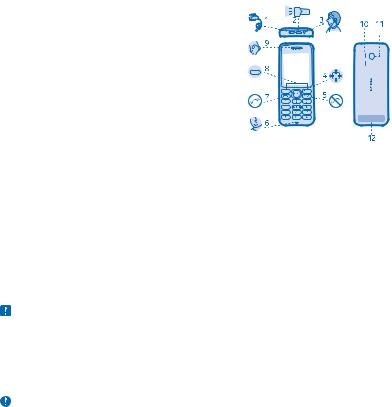
Get started
Get started with the basics, and have your phone up and running in no time.
Keys and parts
Explore the keys and parts of your new phone.
1 Charger connector
2 Flashlight 3 Headset connector (3.5 mm) 4 Scroll key
5 End/Power key 6 Microphone
7 Call key 8 Selection keys
9 Earpiece
10 Loudspeaker
11 Camera lens. Before using the camera, remove the protective tape from the lens.
12 Antenna area
Avoid touching the antenna area while the antenna is in use. Contact with antennas affects the communication quality and may reduce battery life due to higher power level during operation.
Do not connect to products that create an output signal, as this may damage the device. Do not connect any voltage source to the audio connector. If you connect an external device or headset, other than those approved for use with this device, to the audio connector, pay special attention to volume levels.
Parts of the device are magnetic. Metallic materials may be attracted to the device. Do not place credit cards or other magnetic storage media near the device, because info stored on them may be erased.
Some of the accessories mentioned in this user guide, such as charger, headset, or data cable, may be sold separately.
Note: You can set the phone to ask for a security code. The pre-set code is 12345, but you can change it to protect your privacy and personal data. Note, however, that when you change the code, you need to remember the new code, as Microsoft Mobile is not able to open or bypass it.
Insert SIM, battery, and memory card
Learn how to insert the battery and SIM and memory cards.
Important: This device is designed to be used with a standard SIM card (see figure) only. Use of incompatible SIM cards may damage the card or the device, and may corrupt data stored on the card. Please consult your mobile operator for the use of a SIM card that has a mini-UICC cutout.
© 2015 Microsoft Mobile. All rights reserved. |
4 |
|
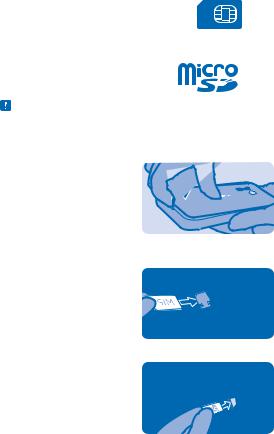
Use only compatible memory cards approved for use with this device. Incompatible cards may damage the card and the device and corrupt data stored on the card.
Note: Switch the device off and disconnect the charger and any other device before removing any covers. Avoid touching electronic components while changing any covers. Always store and use the device with any covers attached.
1.Press the back cover with your thumb, carefully lift the bottom edge of the back cover with your fingers, and remove the cover.
2.If the battery is in the phone, lift it out.
3.Slide the SIM in with the contact area face down.
4.Push the memory card into the memory card slot.
5.Line up the battery contacts, and put the battery in.
6.Replace the back cover.
Remove the SIM card
Open the back cover, remove the battery, and slide the SIM out.
Remove the memory card
Open the back cover, remove the battery, and pull the memory card out.
© 2015 Microsoft Mobile. All rights reserved. |
5 |
|
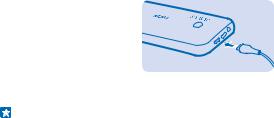
Switch your phone on
Press and hold the power key.
Charge the battery
Your battery has been partially charged at the factory, but you may need to recharge it before you can use your phone.
1.Plug the charger into a wall outlet.
2.Connect the charger to the phone. When done, unplug the charger from the phone, then from the wall outlet.
If the battery is completely discharged, it may take up to 20 minutes before the charging indicator is displayed.
Tip: You can use USB charging when a wall outlet is not available. Data can be transferred while charging the device. The efficiency of USB charging power varies significantly, and it may take a long time for charging to start and the device to start functioning.
Make sure your computer is switched on.
Lock or unlock the keys
To avoid accidentally pressing the keys, use keypad lock.
1.Quickly press  .
.
2.Select Lock.
Unlock the keypad
Press  , and select Unlock.
, and select Unlock.
© 2015 Microsoft Mobile. All rights reserved. |
6 |
|

Basics
Learn how to get the most out of your new phone.
Explore your phone
Explore the views and features of your phone.
See the apps and features of your phone
Select Menu.
Menu
Go to an app or feature
Press the scroll key up, down, left, or right.
Open an app or select a feature
Select Choose.
Choose
Go back to the previous view
Select Back.
Back
© 2015 Microsoft Mobile. All rights reserved. |
7 |
|
