Nokia 2110 User Manual
Electronic user’s guide released subject to "Nokia User’s Guides Terms and Conditions, 7th June, 1998"
User’s Guide
NOKIA and the Arrows logo are registered trademark of Nokia Corporation, Finland.
© 1996 Nokia Mobile Phones. All rights reserved.
Nokia Mobile Phones operates a policy of continuous development; therefore we reserve the right to make changes and improvements to any of the products described in this guide without prior notice.
9350586
Issue Number 6
Contents |
|
1. Important Safety Information .................................... |
5 |
2. Keys, Display and Connectors.................................. |
9 |
Keys.................................................................................. |
9 |
Selection Keys............................................................. |
10 |
Display ............................................................................ |
12 |
Connectors ..................................................................... |
13 |
3. Getting Started ......................................................... |
14 |
Quick Start ..................................................................... |
14 |
The SIM Card .................................................................. |
16 |
Charging a New Battery ................................................. |
18 |
Using the Batteries .......................................................... |
19 |
Signal Strength................................................................ |
23 |
Access Codes................................................................. |
23 |
4. General Functions.................................................... |
26 |
Switching On .................................................................. |
26 |
Switching Off................................................................... |
27 |
Making a Call................................................................... |
28 |
Receiving a Call............................................................... |
32 |
Adjusting the Earpiece Volume ........................................ |
34 |
Speed Dialling ................................................................. |
34 |
Last Number Redial ........................................................ |
35 |
One Touch Dialling........................................................... |
35 |
Keypad Lock (Keyguard) ................................................. |
36 |
5. Memory Functions ................................................... |
38 |
Standard Memory Locations ........................................... |
38 |
Locations for Automatically Stored Phone Numbers........ |
38 |
Notepad Memory Locations ............................................ |
40 |
Keying in a Name ............................................................ |
41 |
Storing a Phone Number with a Name ............................ |
44 |
Recalling a Phone Number from Memory ........................ |
45 |
Erasing the Contents of a Memory Location.................... |
47 |
6. Menu Functions ........................................................ |
48 |
Menu Method.................................................................. |
48 |
2
Shortcut Method............................................................. |
49 |
Help Texts....................................................................... |
50 |
Network Services............................................................ |
51 |
Descriptions of Menu Functions...................................... |
51 |
Recent Calls (Menu 01)............................................... |
51 |
Dialled Calls (Menu 01 1) ....................................... |
51 |
Received Calls (Menu 01 2) ................................... |
51 |
Missed Calls (Menu 01 3) ...................................... |
52 |
Erase All Recent Calls (Menu 01 4) ........................ |
52 |
Messages (Menu 2) .................................................... |
53 |
Calling Your Voice Mailbox (Menu 2 1) ................... |
54 |
Viewing and Editing SMS Messages (Menu 2 2) .... |
55 |
Writing and Sending a Message (Menu 2 3)........... |
57 |
Show Delivery Reports (Menu 2 4)......................... |
59 |
Message Settings (Menu 2 5) ................................ |
60 |
Setting The SMS Centre Number (Menu 2 5 1)............ |
60 |
Sending Messages In Different Formats (Menu 2 5 2)... |
60 |
Reply Messages At Your Expense (Menu 2 5 3) .. |
61 |
Delivery Reports (Menu 2 5 4) ............................ |
61 |
Storage Time of Outgoing Messages (Menu 2 5 5) ... |
62 |
Setting the Voice Mailbox Number (Menu 2 5 6) .... |
62 |
Call Divert (Menu 3)..................................................... |
63 |
Phone Settings (Menu 4)............................................. |
67 |
Lights (Menu 4 01)................................................. |
67 |
Ringing Volume (Menu 4 2) .................................... |
67 |
Ringing Tone (Menu 4 3) ........................................ |
67 |
Keypad Tones (Menu 4 4) ...................................... |
68 |
Warning Tones (Menu 4 5) ..................................... |
68 |
Automatic Redial (Menu 4 6).................................. |
68 |
One Touch Dialling (Menu 4 7) ............................... |
69 |
Automatic Answer (Menu 4 8)................................ |
69 |
Cell Info Display (Menu 4 9).................................... |
69 |
Own Number Sending (Menu 4 10) ....................... |
70 |
Call Waiting (Menu 4 11) ........................................ |
70 |
Restore Factory Settings (Menu 4 12) |
....................71 |
Menu List (Menu 4 13) ........................................... |
72 |
Language (Menu 4 14) ........................................... |
72 |
Security Options (Menu 5) ........................................... |
72 |
PIN Code Request (Menu 5 1) ............................... |
72 |
Security Level (Menu 5 2) ....................................... |
73 |
Call Barring (Menu 5 3)........................................... |
75 |
View Fixed Dial List (Menu 5 4)............................... |
76 |
Fixed Dialling (Menu 5 5) ........................................ |
77 |
Change Access Codes (Menu 5 6)......................... |
79 |
Closed User Group (Menu 5 7)............................... |
79 |
Duration and Cost of Calls (Menu 6) ............................ |
81 |
Call Duration (Menu 6 1)......................................... |
81 |
Call Costs (Menu 6 2)............................................. |
82 |
Call Costs Limit (Menu 6 3) .................................... |
83 |
Show Costs In (Menu 6 4)...................................... |
84 |
Network Selection (Menu 7) ........................................ |
84 |
Memory Functions (Menu 8)........................................ |
86 |
Memory Selection (Menu 8 1)................................. |
86 |
Memory Status (Menu 8 2)..................................... |
86 |
Copy Between Memories (Menu 8 3) ..................... |
87 |
Memory Erasing Options (Menu 8 4) ...................... |
88 |
Show Own Number (Menu 8 5).............................. |
89 |
Personal Reminders (Menu 9) ..................................... |
90 |
Welcome Note (Menu 9 1)...................................... |
90 |
Countdown Timer (Menu 9 2) ............................... |
91 |
In-Call Options (Menu 10)............................................ |
92 |
Fax or Data Call (Menu 11) .......................................... |
94 |
Ringing Options (Menu 12) .......................................... |
95 |
Number Editor (Menu 13) ............................................ |
96 |
7. Sending DTMF Tones ............................................... |
97 |
8. Care and Maintenance ........................................... |
100 |
4
Important Safety Information
1. Important Safety Information
Traffic Safety
Do not use a hand-held telephone while driving a vehicle. If using a hand-held phone park the vehicle before conversing.
Always secure the phone in its holder; do not place the phone on the passenger seat or where it can break loose in a collision or sudden stop.
The use of an alert device to operate a vehicle’s lights or horn on public roads is not permitted.
Remember: road safety always comes first!
Operating Environment
Remember to follow any special regulations in force in any area and always switch off your phone whenever it is forbidden to use it, or when it may cause interference or danger.
Operation of any radio transmitting equipment, including cellular phones, may interfere with the functionality of inadequately protected medical devices. Consult a physician or the manufacturer of the medical device if you have any questions. Other electronic equipment may also be subject to interference.
As with other mobile radio transmitting equipment, users are advised that for the satisfactory operation of the equipment and for the safety of personnel, it is recommended that the equipment should only be used in the normal operating position.
Users are advised to switch off the phone when at a refuelling point (service station). Users are reminded of the need to observe restrictions on the use of radio equipment in fuel
5
NHE-4NX (2110 model II) 9350586 (en) ISSUE 5
9350637 (issue 3)
NHK-4NX (2140) 9350693 (en) ISSUE 3
NHE-4NY (2118) 9350593 (en) ISSUE 5
NHK-4NY (2148) 9350696 (en) ISSUE 3
Important Safety Information
depots (fuel storage and distribution areas), chemical plants or where blasting operations are in progress.
Do not store or carry flammable liquids, gases or explosive materials in the same compartment as the phone, its parts or accessories.
Only qualified personnel should install or service the phone in a vehicle. Faulty installation or service may be dangerous and may invalidate any warranty which apply to the unit.
Electronic fuel injection systems, electronic anti-skid braking systems, electronic cruise control systems and other electronic systems can malfunction due to the lack of protection from radio signals. Check regularly that all cellular phone equipment in your vehicle is mounted and operating properly.
Switch off your cellular phone when in an aircraft. The use of cellular telephones in an aircraft may be dangerous to the operation of the aircraft, disrupt the cellular network and is illegal.
Failure to observe these instructions may lead to suspension or denial of cellular telephone services to the offender, or legal action or both.
Emergency Calls
IMPORTANT!
This phone, like any cellular phone, operates using radio signals, cellular and landline networks as well as userprogrammed functions which cannot guarantee connection in all conditions. Therefore you should never rely solely upon any cellular phone for essential communications (e.g. medical emergencies).
6
NHE-4NX (2110 model II) 9350586 (en) ISSUE 5
9350637 (issue 3)
NHK-4NX (2140) 9350693 (en) ISSUE 3
NHE-4NY (2118) 9350593 (en) ISSUE 5
NHK-4NY (2148) 9350696 (en) ISSUE 3
Important Safety Information
Remember, to make or receive any calls the phone must be switched on and in a service area with adequate cellular signal strength. Emergency calls may not be possible on all cellular phone networks or when certain network services and/or phone features are in use. Check with the local cellular service provider.
To make an emergency call:
If the phone is not on, switch it on.
Some networks may require that a valid SIM card is properly inserted in the phone.
Press and hold the C key for several seconds to make the phone ready for calls.
Key in the emergency number for your present location (e.g. 112, 000 or other official emergency number). Emergency numbers vary by location.
Press the  key.
key.
If certain features are in use (Keyguard, Locking, Call Barring etc.), you may first need to turn those features off before you can make an emergency call. Consult this document and your local cellular service provider.
When making an emergency call, remember to give all the necessary information as accurately as possible. Remember that your cellular phone may be the only means of communication at the scene of an accident - do not cut off the call until given permission to do so.
Using This Guide
The phone described in this guide is approved for use in digital cellular networks.
A number of features included in this guide are called Network Services. They are special services provided by cellular
7
NHE-4NX (2110 model II) 9350586 (en) ISSUE 5
9350637 (issue 3)
NHK-4NX (2140) 9350693 (en) ISSUE 3
NHE-4NY (2118) 9350593 (en) ISSUE 5
NHK-4NY (2148) 9350696 (en) ISSUE 3

Important Safety Information
service providers. Before you can take advantage of any of these Network Services, you must subscribe to the service(s) you require from your home service provider. You can then activate these functions as described in this guide.
The manual activation commands for various services are not presented in this guide (e.g. using and # characters for activating or deactivating services). The phone nevertheless is capable of handling commands given in that form. For these commands please consult with your service providers.
Warning!
This apparatus is intended for use when supplied with power from ACH-4, ACP-3, LCH-2, or CHH-2. Other usage will invalidate any approval given to this apparatus and may be dangerous.
Use only accessories approved by the phone manufacturer. The use of any other types will invalidate any approval or warranty applying to the telephone, and may be dangerous.
When you disconnect the power cord of any accessory, grasp and pull the plug, not the cord.
NOTE ABOUT THE SECURITY CODE
You can find the security code of your phone in a red envelope in the sales package. Keep the code in a safe place.
8
NHE-4NX (2110 model II) 9350586 (en) ISSUE 5
9350637 (issue 3)
NHK-4NX (2140) 9350693 (en) ISSUE 3
NHE-4NY (2118) 9350593 (en) ISSUE 5
NHK-4NY (2148)
ISSUE 3
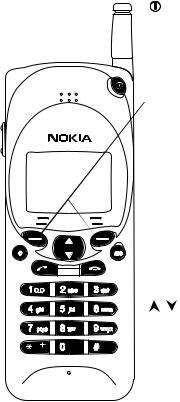
Keys, Display and Connectors
2. Keys, Display and Connectors
KEYS
To operate this phone, keys are pressed one at a time. Two keys are never to be pressed simultaneously.
More detailed information on each key is given later in this guide.
Switches the phone on and off.
Selection Keys
The function of each key depends on the text shown on the bottom line of the display. For more information, see Selection Keys below.
ABC
Switches between alpha mode and numeric mode.
In the menu facility, this key produces a help text on the current function.
C
Deletes characters and exits the menu facility and memory functions.
These keys are used to scroll through menus, submenus or settings.
They are also used to browse through memory locations.
9
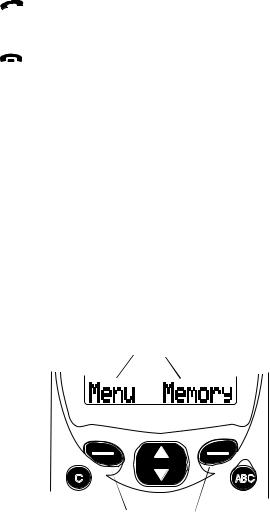
Keys, Display and Connectors
Dials a phone number and answers a call. With the display clear, this key recalls the most recently dialled number.
Ends a call.
0... 9wxyz
Number and alpha keys. Pressing and holding the 1 key calls your voice mailbox.
#
Used for special purposes in certain functions.
Side Buttons
The upper button increases and the lower button decreases earpiece volume.
SELECTION KEYS
Below the display there are two keys called ’selection keys’. The functions of these keys vary according to the guiding texts at the bottom of the display.
Guiding texts
C |
ABC |
Selection keys
10
NHE-4NX (2110 model II) 9350586 (en) ISSUE 5
9350637 (issue 3)
NHK-4NX (2140) 9350693 (en) ISSUE 3
NHE-4NY (2118) 9350593 (en) ISSUE 5
NHK-4NY (2148) 9350696 (en) ISSUE 3
Keys, Display and Connectors
For example, the Menu selection key (key under the text Menu) gains access to the menu functions and the Memory selection key (key under the text Memory) to the memory functions.
Assume you want to switch off the phone’s lights. The lights can be adjusted in the Phone Settings - Lights submenu (Menu 4 01). For more information on menu functions, see chapter Menu Functions.
Press the Menu selection key to enter the menu facility.
Press  four times to reach the PHONE SETTINGS menu.
four times to reach the PHONE SETTINGS menu.
Press the Select selection key to enter the menu.
Press  once to reach the LIGHTS submenu.
once to reach the LIGHTS submenu.
Press the Select selection key to enter the submenu.
Press  once to select Off (lights off).
once to select Off (lights off).
Press the OK selection key to store the setting in your phone’s memory.
Another example: assume you want to save a name and phone number in the SIM card’s or phone’s memory.
Press the Memory selection key.
Key in the name.
Press the Save selection key.
Key in the phone number.
Press the Save selection key.
Press the OK selection key to save the name and phone number into the memory location suggested by the
phone.
11
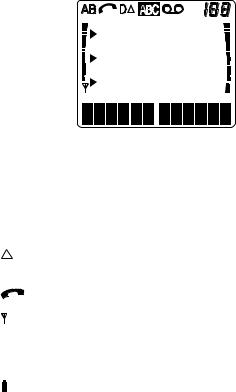
Keys, Display and Connectors
DISPLAY
The phone’s display is provided with a series of indicators which inform you about the operation of the phone.
|
|
|
|
|
|
|
|
|
|
|
|
|
|
|
|
|
|
|
|
|
|
|
|
|
|
|
|
|
|
|
|
|
|
|
|
|
|
|
|
A or B |
Indicates the memory which is selected |
||||||||
|
|
|
currently. |
||||||
|
|
|
"A" refers to the SIM card memory and "B" |
||||||
|
|
|
to the phone’s internal memory |
||||||
D |
Indicates that a data call is in progress. |
||||||||
|
|
|
The phone is used in other network than |
||||||
|
|
|
your home network. |
||||||
|
|
|
A call is in progress. |
||||||
|
|
and bar |
Indicates the current signal strength at your |
||||||
|
|
|
location. The higher the bar, the better the |
||||||
|
|
|
signal. When the antenna is not visible, you |
||||||
|
|
|
are outside the network’s service area. |
||||||
|
|
and bar |
Indicates how much charge there is left in |
||||||
|
|
||||||||
|
|
||||||||
|
|
|
the battery. The higher the bar, the more |
||||||
|
|
|
charge in the battery. |
||||||
12
NHE-4NX (2110 model II) 9350586 (en) ISSUE 5
9350637 (issue 3)
NHK-4NX (2140) 9350693 (en) ISSUE 3
NHE-4NY (2118) 9350593 (en) ISSUE 5
NHK-4NY (2148) 9350696 (en) ISSUE 3
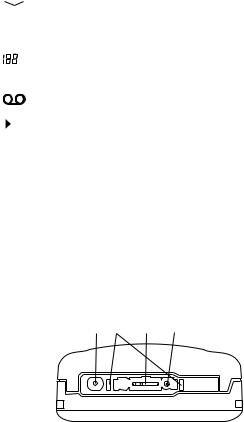
|
|
|
Keys, Display and Connectors |
ABC |
Indicates that your phone is in alpha mode |
||
|
|
|
(letters as well as digits can be entered). |
|
|
|
Steady: You have received a short (SMS) |
|
|
|
|
|
|
|
|
|
|
|
message. |
|
|
|
Flashing: Message memory is full. |
|
|
|
Indicates one of the following: memory |
|
|
|
location, menu, submenu or setting option. |
|
|
|
This function is not available. |
|
|
|
Indicates that there is a list of options to |
|
|
|
select from. This pointer also indicates the |
|
|
|
currently selected option. |
CONNECTORS
For cigarette lighter adapter and fast travel charger.
Power connector for desktop charger CHH-2.
System and data connector for accessories, desktop chargers and HF car kit.
For external antenna.
13
NHE-4NX (2110 model II) 9350586 (en) ISSUE 5
9350637 (issue 3)
NHK-4NX (2140) 9350693 (en) ISSUE 3
NHE-4NY (2118) 9350593 (en) ISSUE 5
NHK-4NY (2148) 9350696 (en) ISSUE 3
Getting Started
3. Getting Started
QUICK START
If you have a fully charged battery and a miniature SIM card at hand, to get the phone ready for use quickly do as follows:
Remove the battery. (See The SIM Card in this chapter.)
Install the SIM card. (See The SIM Card.)
Install the battery. (See The SIM Card.)
Switch on the phone by pressing and holding the  key for a second. A tone is heard and the phone backlight will come on.
key for a second. A tone is heard and the phone backlight will come on.
If the phone requests the PIN code (delivered with the SIM card), key it in and press the left selection key.
Check that the signal strength indicator (and the bar above it) and the operator’s name are shown. Pull the antenna fully out for better reception.
Now the phone is ready for your first call:
You can clear the display by pressing and holding the C key.
Key in the area code and phone number of the person you wish to call.
Press  to dial the number.
to dial the number.
Wait for the answer, then speak.
After you have finished your conversation, press  to end the call.
to end the call.
If the texts on the display are not shown in English, do as follows:
You can clear the display by pressing and holding the C key.
Press the left selection key.
Press  four times.
four times.
14
NHE-4NX (2110 model II) 9350586 (en) ISSUE 5 9350637 (issue 3)
NHK-4NX (2140) 9350693 (en) ISSUE 3
NHE-4NY (2118) 9350593 (en) ISSUE 5
NHK-4NY (2148) 9350696 (en) ISSUE 3
Getting Started
Press the left selection key.
Press  once.
once.
Press the left selection key.
Move the pointer ( ) to English with
) to English with  or
or  .
.
Press the left selection key.
Press the C key to exit the function.
The phone can be set to show some or all of its menu functions. Do as follows:
Press the Menu selection key.
Press  four times (PHONE SETTINGS appears). Press the Select selection key.
four times (PHONE SETTINGS appears). Press the Select selection key.
Press  twice (MENU LIST appears) Press the Select selection key.
twice (MENU LIST appears) Press the Select selection key.
Move the pointer ( ) to Complete (show all menu functions) or Short (show some menu functions) with
) to Complete (show all menu functions) or Short (show some menu functions) with  or
or  .
.
Press the OK selection key.
Press the C key to exit the function.
Please read the previous chapter Keys, Display Indicators and Connectors carefully.
Pay special attention to the section on the selection keys since the correct use of these keys is essential for the operation of your phone.
For more information on different menu functions, see chapter Menu Functions.
15
NHE-4NX (2110 model II) 9350586 (en) ISSUE 5 9350637 (issue 3)
NHK-4NX (2140) 9350693 (en) ISSUE 3
NHE-4NY (2118) 9350593 (en) ISSUE 5
NHK-4NY (2148) 9350696 (en) ISSUE 3
Getting Started
THE SIM CARD
The phone can only be used with a valid miniature plug-in SIM card. The card is supplied by your network operator or service provider.
Note: The network operator or service provider may prevent the use of the phone with any other but the operator’s or provider’s own SIM cards. If an unacceptable SIM card is inserted, the message INVALID SIM CARD will be displayed. Should this happen, contact your dealer or network operator.
The SIM card contains all information (the phone number, etc.) the cellular network needs for identification of the network user.
In addition to the identification information required by the cellular network, the SIM card contains memory space for phone numbers and related names. This memory is called the SIM card memory (memory A). The memory in the phone is called the phone memory (memory B).
You may switch between the SIM card memory and the phone memory within Menu 8 1.
Switch off the phone and wait for a few seconds before removing or inserting the SIM card.
The SIM card and its contacts can be easily damaged by scratches or bending, so be careful when you handle, insert or remove the card.
Note: Keep all miniature SIM cards out of small children’s reach.
INSTALLING THE SIM CARD
Before installing the SIM card, switch off the phone (using  ) and remove the battery.
) and remove the battery.
To remove the battery:
16
NHE-4NX (2110 model II) 9350586 (en) ISSUE 5 9350637 (issue 3)
NHK-4NX (2140) 9350693 (en) ISSUE 3
NHE-4NY (2118) 9350593 (en) ISSUE 5
NHK-4NY (2148) 9350696 (en) ISSUE 3
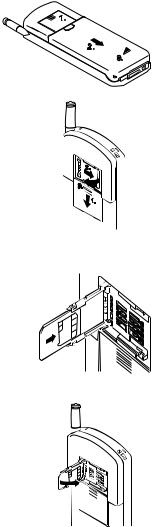
Press the catch on the top of the battery (1).
Next, pull the battery back (2) and lift it away from the phone (3).
Open the cover of the SIM card reader by sliding it back (1).
Open the SIM holder by pulling the metal catch in the direction "Open"
(2).
Lift the holder into vertical position
(3).
Slide the card into the holder. Make sure that the bevelled corner of the card is uppermost (see the picture) and that you can see the gold contacts of the card.
Close the holder by pushing it towards the phone.
Getting Started
1.
2.
3. 
2.
3.

1.
17
NHE-4NX (2110 model II) 9350586 (en) ISSUE 5 9350637 (issue 3)
NHK-4NX (2140) 9350693 (en) ISSUE 3
NHE-4NY (2118) 9350593 (en) ISSUE 5
NHK-4NY (2148) 9350696 (en) ISSUE 3

Getting Started
Pull the catch gently in the direction "Lock" (1).
When you are sure that the holder is firmly engaged, slide the cover of the SIM card reader back into place (2).
Replace the battery:
 1.
1.
2.
Place the battery onto the rear of the phone (1).
Push the battery towards the catch until it clicks into place (2).
Make sure the battery is properly installed.
2.
1.
CHARGING A NEW BATTERY
Your phone is powered by a rechargeable battery.
A new battery will provide full performance only after it has completely been charged and discharged two or three times.
To charge a new battery by using the fast travel charger ACH-4:
Install the battery.
Connect the lead from the charger to the bottom of your phone.
18
NHE-4NX (2110 model II) 9350586 (en) ISSUE 5 9350637 (issue 3)
NHK-4NX (2140) 9350693 (en) ISSUE 3
NHE-4NY (2118) 9350593 (en) ISSUE 5
NHK-4NY (2148) 9350696 (en) ISSUE 3
Getting Started
Connect the charger to an AC wall outlet. Segments of the battery indicator bar on the right-hand side of the display will start scrolling.
After the segments stop scrolling and the bar is entirely displayed, the charging is finished and the battery is ready for use.
The charging time depends on the type of the battery and charger used.
Disconnect the charger from the AC outlet and the phone.
USING THE BATTERIES
Charging and Discharging the Battery
∙A new battery’s full performance is achieved only after two or three complete charge and discharge cycles!
∙The battery can be charged and discharged hundreds of times but it will eventually wear out. When the operating time (talk-time and standby time) is noticeably shorter than normal, it is time to buy a new battery.
∙Use only batteries approved by the phone manufacturer and recharge your battery only with the chargers approved by the manufacturer.
When a charger is not in use, disconnect it from the power source.
Do not leave the battery connected to a charger for longer than a week, since overcharging may shorten its life.
If left unused a fully charged battery will discharge itself in about a week at room temperature.
∙For good operation times, discharge the battery from time to time by leaving your phone switched on until it turns itself off (or by using the battery discharge facility of any ap-
19
NHE-4NX (2110 model II) 9350586 (en) ISSUE 5 9350637 (issue 3)
NHK-4NX (2140) 9350693 (en) ISSUE 3
NHE-4NY (2118) 9350593 (en) ISSUE 5
NHK-4NY (2148) 9350696 (en) ISSUE 3
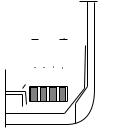
Getting Started
proved accessory available for your phone). Do not attempt to discharge the battery by any other means.
∙Temperature extremes will affect the ability of your battery to charge: it may require cooling or warming first.
Note:
∙Use the battery only for its intended purpose.
∙Never use any charger or battery which is damaged or worn out.
∙Do not short circuit the battery. Accidental short circuiting can occur when a metallic object (coin, clip or pen) causes direct connection of the + and
- terminals of the battery (metal strips on the back of the battery), for example, when you carry a spare battery in your pocket or purse. Short circuiting the terminals may damage the battery or the connecting object.
∙Leaving the battery in hot or cold places, such as in a closed car in summer or winter conditions, will reduce the
capacity and lifetime of the battery. Always try to keep the battery between 15°C and 25°C (59 F and 77 F).
A phone with a hot or cold battery may temporarily not work, even when the battery is fully charged. NiMH batter-
ies performance is particularly limited in temperatures below -10°C (14 F).
∙If battery temperature exceeds 40°C the phone will not recharge the battery.
∙Dispose of used batteries in accordance with local regulations. Recycle !
Do not dispose of batteries in a fire !
20
NHE-4NX (2110 model II) 9350586 (en) ISSUE 5 9350637 (issue 3)
NHK-4NX (2140) 9350693 (en) ISSUE 3
NHE-4NY (2118) 9350593 (en)
NHK-4NY (2148) 9350696 (en) ISSUE 3
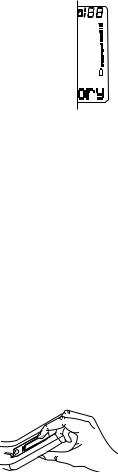
Getting Started
Battery Charge Indication
The vertical bar above the  indicator on the right of the phone display shows the charge level of the battery. The higher the bar, the more power left in the battery.
indicator on the right of the phone display shows the charge level of the battery. The higher the bar, the more power left in the battery.
Recharging a Battery
When the charge is low and only a few minutes of talk time remain, a warning tone will be heard and the message BATTERY LOW will be repeated at regular intervals on the display.
When the charge level becomes too low for operation, the RECHARGE BATTERY message will be displayed accompanied by a warning tone. If you do not connect the phone to a charger, the phone automatically switches itself off.
Note: If the tones have been switched off, only the display messages will appear.
Connect your phone directly to a charger or place it in the charging stand with the phone switched on or off. The CHARGING message starts blinking when the phone is switched on.
If the phone is switched off, only a short tone is heard.
If you use any other charger than the fast travel charger ACH-4 or cigarette lighter charger LCH-2 and the phone is provided with a plastic cap protecting the phone’s connectors, first remove the cap and then connect the charger. After charging, replace the cap.
In some vehicles, the ignition must be on in order to charge the phone with the cigarette lighter adapter.
21
NHE-4NX (2110 model II) 9350586 (en) ISSUE 5 9350637 (issue 3)
NHK-4NX (2140) 9350693 (en) ISSUE 3
NHE-4NY (2118) 9350593 (en) ISSUE 5
NHK-4NY (2148) 9350696 (en) ISSUE 3
Getting Started
Whilst charging, the bar indicating the charge level will scroll.
The battery is fully charged when the scrolling stops, the bar appears entirely and the BATTERY FULL message is briefly displayed. Note that the message is not shown if the phone has been connected to the charger with the power switched off.
If the NOT CHARGING message is displayed, the charging is suspended. Check that the battery has not overheated (over 40°C). Wait for a while, disconnect the charger, connect it again and retry. If charging still fails, contact your dealer.
In all cases, the phone may be used during charging. However, the charging process will be suspended for the duration of the call.
Charging Time
Typical charging time with all chargers for an empty 550 mAh battery (BBH-1S) is about one hour. For charging times of other batteries, refer to the phone’s Accessory documentation.
Operation times
The operation time and the life time of a battery are greatly affected by how you handle it. Take good care of the battery.
Less power is consumed when the phone is used near to the cellular network’s base station.
Keeping the antenna fully extended whenever possible will maintain the connection to the network with less power.
The operation times are greatly affected by the signal strength of the cellular network and the parameters set by the network operator.
22
NHE-4NX (2110 model II) 9350586 (en) ISSUE 5 9350637 (issue 3)
NHK-4NX (2140) 9350693 (en) ISSUE 3
NHE-4NY (2118) 9350593 (en) ISSUE 5
NHK-4NY (2148) 9350696 (en) ISSUE 3
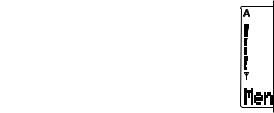
Getting Started
SIGNAL STRENGTH
Your phone sends and receives radio signals. As with all radio equipment, the quality of radio reception entirely depends on the strength of the radio signal in your area.
The strength of the cellular signal is shown by the vertical bar above the  indicator on the left-hand side of the display: the higher the bar, the better the signal at your location.
indicator on the left-hand side of the display: the higher the bar, the better the signal at your location.
When  is not shown, you are outside the network’s service area and cannot make or receive calls with the phone.
is not shown, you are outside the network’s service area and cannot make or receive calls with the phone.
If the signal strength is not good, you can try to improve call quality by moving the phone slightly. When using the phone in a building, reception may be better near a window.
ACCESS CODES
There are several access codes that are used by your phone and its SIM card. These codes allow you to protect against unauthorised use of the phone and the SIM card.
When requested to do so, key in the code (appears as asterisks) and press the OK selection key. If you make a keying mistake, you can erase the entered digits one by one by pressing the C key repeatedly.
Note: Avoid using access codes similar to emergency numbers such as 112 to prevent accidental dialling of the emergency number.
SECURITY CODE (5 digits)
The security code comes with your phone. The setting of the Security Level function in Menu 5 2 determines whether the code is requested. The security code allows access to all the
23
NHE-4NX (2110 model II) 9350586 (en) ISSUE 5 9350637 (issue 3)
NHK-4NX (2140) 9350693 (en) ISSUE 3
NHE-4NY (2118) 9350593 (en) ISSUE 5
NHK-4NY (2148) 9350696 (en) ISSUE 3
Getting Started
phone’s memory functions. Keep it, therefore, secret and in a safe place, separate from the phone.
If you key in an incorrect security code (CODE ERROR) five times in succession, the phone will not accept new tries for the next five minutes.
The security code can be changed within Menu 5 6 1.
PIN CODE (4 to 8 digits)
The PIN (Personal Identity Number) code is supplied with the SIM card.
When the PIN code request is enabled within Menu 5 1 (PIN Code Request), the code is required each time the phone is switched on.
If you enter a wrong PIN code three times in succession, the PIN code is disabled and cannot be used any more.
When you see the prompt Enter PUK code, key in the PUK code (see below) and press the OK selection key. Next, enter a new PIN code at the prompt Enter new PIN: and press the OK selection key. Finally, enter the new code again at the prompt Verify new code: and press the OK selection key.
The PIN code can be changed within Menu 5 6 2. The PIN code request must be turned on to change the code.
PIN2 CODE (4 to 8 digits)
The PIN2 code is supplied with some SIM cards.
The PIN2 code is required to access some functions, such as charging unit counters, which must be supported by the SIM card.
If you enter a wrong PIN2 code three times in succession, the PIN2 code is disabled and cannot be used any more. To change the code, follow the same procedure as for the PIN code.
The PIN2 can be changed within Menu 5 6 3.
24
NHE-4NX (2110 model II) 9350586 (en) ISSUE 5 9350637 (issue 3)
NHK-4NX (2140) 9350693 (en) ISSUE 3
NHE-4NY (2118) 9350593 (en) ISSUE 5
NHK-4NY (2148) 9350696 (en) ISSUE 3
Getting Started
PUK CODE (at least 8 digits)
The PUK (Personal Unblocking Key) is supplied with the SIM card.
The code is required when you want to change a disabled PIN code.
If you enter a wrong code ten times in succession, you cannot use the SIM card any more. Contact your network operator for a new card.
You cannot change the PUK code. If you lose the code, contact your network operator.
PUK2 CODE (at least 8 digits)
The PUK2 code is supplied with some SIM cards.
The code is required when you want to change a disabled PIN2 code.
If you enter a wrong code ten times in succession, you will not be able to access the functions which require the PIN2 code. To utilise these functions, contact your network operator for a new card.
You cannot change the PUK2 code. If you lose the code, contact your network operator.
BARRING PASSWORD (4 digits)
The barring password is required by the Call Barring network service only. You obtain the code from your network operator when you subscribe to the service.
The password can be changed within Menu 5 6 4.
25
NHE-4NX (2110 model II) 9350586 (en) ISSUE 5 9350637 (issue 3)
NHK-4NX (2140) 9350693 (en) ISSUE 3
NHE-4NY (2118) 9350593 (en) ISSUE 5
NHK-4NY (2148) 9350696 (en) ISSUE 3
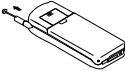
General Functions
4. General Functions
SWITCHING ON
∙ Extend the antenna fully. The phone will not work properly with a partly extended antenna.
∙Slide the antenna in when you are not using the phone.
∙As with any other radio-transmitting device, avoid unnecessary contact with the antenna when the phone is switched on.
Press and hold the  key for one second.
key for one second.
If there is no SIM card fitted in the phone, you will be prompted to insert it. Switch off the phone and insert the card (see Installing a SIM Card in the previous chapter).
If the PIN code request is enabled within Menu 5 1:
The phone will ask for the PIN code of the SIM card. Key in the code (appears as asterisks) and press the OK selection key.
If the code was correct, the message CODE ACCEPTED will appear. (If the code was not correct, see Access Codes in the previous chapter).
With a SIM card which has not been used with the phone before, note the following:
If the security level is set to Phone, the phone will ask for the security code of the phone. Key in the code and press the OK selection key.
For more information on different security levels, see Security Options - Security Level (Menu 5 2) in chapter Menu Functions.
26
NHE-4NX (2110 model II) 9350586 (en) ISSUE 5 9350637 (issue 3)
NHK-4NX (2140) 9350693 (en) ISSUE 3
NHE-4NY (2118) 9350593 (en) ISSUE 5
NHK-4NY (2148) 9350696 (en) ISSUE 3

General Functions
Note:
You can find the security code in a red envelope in the sales package of your phone.
A welcome message will appear, if programmed within Menu 9 1. If you do not want this message to be displayed next time, delete it by pressing the Erase selection key. If you want to retain the message for later use, press the Keep selection key.
For more information on welcome messages, see Welcome Note (Menu 9 1) in chapter Menu Functions.
If you are in the service area of a cellular network which
can serve you, the name of the network operator and the  indicator will appear. The phone is now ready for use.
indicator will appear. The phone is now ready for use.
Please read carefully Security Level (Menu 5 2) in chapter Menu Functions and then select the desired security level.
If the phone does not work with the newly inserted SIM card, see The SIM Card in chapter Getting Started.
The phone can make and receive calls only when it is switched on, has a valid SIM card fitted and is located in the service area of the cellular network ( is shown).
is shown).
However, emergency calls to the international emergency number 112 can usually be made without the SIM card. Check with your network operator.
Note: When the phone loses contact with the network, you can try to re-establish the contact by pressing any key of the phone (except for  ). If this has no effect, enter the menu Network Selection (Menu 7) and perform automatic or manual network selection. See Network Selection (Menu 7) in chapter Menu Functions.
). If this has no effect, enter the menu Network Selection (Menu 7) and perform automatic or manual network selection. See Network Selection (Menu 7) in chapter Menu Functions.
SWITCHING OFF
Press and hold the  key for a second.
key for a second.
27
NHE-4NX (2110 model II) 9350586 (en) ISSUE 5 9350637 (issue 3)
NHK-4NX (2140) 9350693 (en) ISSUE 3
NHE-4NY (2118) 9350593 (en) ISSUE 5
NHK-4NY (2148) 9350696 (en) ISSUE 3
General Functions
MAKING A CALL
Key in the area code and the phone number of the person you wish to call.
∙If you make a mistake, you can delete the digits one by one by pressing the C key repeatedly or clear the whole display by pressing and holding down the C key.
Press the  key to dial the phone number. The
key to dial the phone number. The  indicator will come on and the text CALLING and the dialled number will be displayed.
indicator will come on and the text CALLING and the dialled number will be displayed.
∙If you want to cancel the call, press  .
.
When the phone number disappears and the text CALL 1 is shown, the call is connected. Wait for the answer, then speak.
∙To view the duration of the call, press Menu 6 1 1.
∙To alter the volume of the phone’s earpiece, use the two buttons on the side of the phone. The upper button increases the volume and the lower button decreases it.
∙To mute the phone’s microphone, press and hold the Menu selection key for a second, press  or
or  to move the pointer to Mute and press the OK selection key. To unmute the microphone, follow the same procedure but select Unmute instead.
to move the pointer to Mute and press the OK selection key. To unmute the microphone, follow the same procedure but select Unmute instead.
End the call by pressing  .
.
Dialling a phone number by using an associated name
If you have stored a phone number with a name in a standard memory location (see Storing a Phone Number With a Name in chapter Memory Functions) you can dial the phone number by simply keying in the name and pressing  .
.
Press the ABC key to enter alpha mode.
28
NHE-4NX (2110 model II) 9350586 (en) ISSUE 5 9350637 (issue 3)
NHK-4NX (2140) 9350693 (en) ISSUE 3
NHE-4NY (2118) 9350593 (en) ISSUE 5
NHK-4NY (2148) 9350696 (en) ISSUE 3
General Functions
Key in the name you stored with the phone number that you want to dial. You don’t need to key in the whole name if there is only one name beginning with the same letter(s).
For more information on keying in a name, see Keying in a Name in chapter Memory Operations.
Press  .
.
If the name keyed in could not be found, the message
NAME NOT FOUND will appear.
International Calls
If you insert a + character in front of the country code, you don’t need to know the international access code of the country where you are using the phone.
Press the key twice quickly. A + character will appear.
Key in the country code, area code and phone number of the person you wish to call.
Press  to call the number.
to call the number.
Making a call while you have a call in progress
You may have up to two calls in progress at the same time (network service). Of these two calls, one will be active (the person you are calling can hear you) and the other on hold (the person cannot hear you).
One of the calls may be a conference call where up to five persons may participate at a time.
For subscription to this function, contact your network operator.
During a call, key in or recall from memory the other phone number that you want to call.
29
NHE-4NX (2110 model II) 9350586 (en) ISSUE 5 9350637 (issue 3)
NHK-4NX (2140) 9350693 (en) ISSUE 3
NHE-4NY (2118) 9350593 (en) ISSUE 5
NHK-4NY (2148) 9350696 (en) ISSUE 3
General Functions
To put the first call on hold, press and hold the Menu selection key for a second, move the pointer to Hold and
press the OK selection key.
Press  to dial the phone number.
to dial the phone number.
As the call attempt is made (CALLING is shown), you may cancel the new call by pressing the Drop selection key.
To make the held call active and to put the active call on hold, press  (with the display clear of characters). Alternatively:
(with the display clear of characters). Alternatively:
Press and hold the Menu selection key for a second, move the pointer to Swap and press the OK selection key.
To end the active call, press and hold the Menu selection key for a second, move the pointer to Drop call and press the OK selection key. Note that pressing  will end both of the calls.
will end both of the calls.
To make the held call active, press and hold the Menu selection key for a second, move the pointer to Unhold and press the OK selection key.
Alternatively: Press  (with the display clear of characters).
(with the display clear of characters).
Making a conference (multiparty) call
A conference call is a call where up to five persons can take part (network service). To create a conference call:
Make a call to the first participant that you wish to take part in the conference call (key in the phone number or name and press  ).
).
Once this person has answered the call, make a call to the second participant in the normal way.
The first call is automatically put on hold.
Wait until this second person answers the call.
To join the first participant in the call, press and hold the Menu selection key for a second, move the pointer with
30
NHE-4NX (2110 model II) 9350586 (en) ISSUE 5 9350637 (issue 3)
NHK-4NX (2140) 9350693 (en) ISSUE 3
NHE-4NY (2118) 9350593 (en) ISSUE 5
NHK-4NY (2148) 9350696 (en) ISSUE 3
