Nokia 2112 User Manual

User’s Guide for Nokia 2112
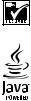
Copyright © 2004 Nokia. All rights reserved.
Nokia, Nokia 2112, Xpress-on, Pop-Port, Nokia Connecting People, and the Nokia Original Enhancements logos are trademarks or registered trademarks of Nokia Corporation. Other company and product names mentioned herein may be trademarks or trade names of their respective owners.
US Patent No 5818437 and other pending patents. T9 text input software Copyright © 1999-2004. Tegic Communications, Inc. All rights reserved.
Includes RSA BSAFE cryptographic or security protocol software from RSA Security.
Java is a trademark of Sun Microsystems, Inc.
The information contained in this user guide was written for the Nokia 2112 product. Nokia operates a policy of ongoing development. Nokia reserves the right to make changes to any of the products described in this document without prior notice.
UNDER NO CIRCUMSTANCES SHALL NOKIA BE RESPONSIBLE FOR ANY LOSS OF DATA OR INCOME OR ANY SPECIAL, INCIDENTAL, AND CONSEQUENTIAL OR INDIRECT DAMAGES HOWSOEVER CAUSED.
THE CONTENTS OF THIS DOCUMENT ARE PROVIDED “AS IS.” EXCEPT AS REQUIRED BY APPLICABLE LAW, NO WARRANTIES OF ANY KIND, EITHER EXPRESS OR IMPLIED, INCLUDING, BUT NOT LIMITED TO, THE IMPLIED WARRANTIES OF MERCHANTABILITY AND FITNESS FOR A PARTICULAR PURPOSE, ARE MADE IN RELATION TO THE ACCURACY AND RELIABILITY OR CONTENTS OF THIS DOCUMENT. NOKIA RESERVES THE RIGHT TO REVISE THIS DOCUMENT OR WITHDRAW IT AT ANY TIME WITHOUT PRIOR NOTICE.
Export Controls
This device may contain commodities, technology, or software subject to export laws and regulations from the U.S. and other countries. Diversion contrary to law is prohibited.
Issue 1
ii |
Copyright © 2004 Nokia. All rights reserved. |
Contents |
|
For your safety............................ |
vii |
Welcome..................................... |
viii |
About your device .................................... |
viii |
Network services ...................................... |
viii |
Shared memory........................................... |
ix |
1. Nokia 2112 phone at a |
|
glance ....................................... |
1 |
The standby screen ..................................... |
2 |
Quick keys...................................................... |
2 |
Indicators and icons ................................... |
2 |
Get the most out of this guide................ |
3 |
Phone menus ................................................ |
3 |
The scroll method .................................... |
4 |
Shortcuts.................................................... |
4 |
In-phone help ........................................... |
4 |
2. Set up your phone ................... |
5 |
The antenna .................................................. |
5 |
The battery .................................................... |
5 |
Remove the back cover .......................... |
5 |
Remove the battery................................. |
5 |
Replace the battery................................. |
5 |
Replace the back cover .......................... |
6 |
Charge the battery .................................. |
6 |
Turn your phone on or off......................... |
6 |
Connect the headset .................................. |
6 |
Change the Xpress-on™ covers............... |
7 |
Remove the back cover and |
|
the battery ................................................. |
7 |
Remove the front cover...................... |
7 |
Install the key mat and |
|
front cover.............................................. |
7 |
Replace the battery and |
|
back cover .............................................. |
7 |
Inserting a photo in the back cover....... |
7 |
Make a call.................................................... |
8 |
Use the keypad ......................................... |
8 |
Use the contacts list ............................... |
8 |
Use the last dialled number.................. |
8 |
Make a conference call .......................... |
8 |
Answer calls .................................................. |
8 |
Answer or silence an |
|
incoming call............................................. |
8 |
Answer a call with |
|
the keypad locked .................................... |
9 |
Adjust the volume during a call .......... |
9 |
The loudspeaker........................................ |
9 |
Options during a call............................... |
9 |
Keyguard ........................................................ |
9 |
Lock the keypad..................................... |
10 |
Unlock the keypad ................................ |
10 |
Flashlight .................................................... |
10 |
3. Text entry................................ |
11 |
Standard mode.......................................... |
11 |
Text (Abc) ................................................ |
11 |
Numbers (123) ....................................... |
11 |
Punctuation and special |
|
characters................................................ |
11 |
Predictive text input................................ |
11 |
Activate/deactivate .............................. |
12 |
Text entry ................................................ |
12 |
4. Contacts list ........................... |
13 |
Add new contacts..................................... |
13 |
Save a name and number................... |
13 |
Save (only) a number ........................... |
13 |
Save an entry ......................................... |
13 |
Save addresses and notes................... |
13 |
Save multiple numbers and |
|
text items ................................................ |
13 |
Copyright © 2004 Nokia. All rights reserved. |
iii |
Set up voice tags................................... |
14 |
Caller groups .......................................... |
14 |
Set up a group.................................... |
14 |
Options ................................................. |
14 |
Set up speed dialling ........................... |
15 |
Assign a key to speed dialling ....... |
15 |
Change speed dial numbers ........... |
15 |
Delete speed dialling numbers ...... |
15 |
Edit contacts list entries ........................ |
15 |
Delete contacts list entries.................... |
16 |
View the contacts list ............................. |
16 |
Search for a name ................................ |
17 |
Configure settings ................................ |
17 |
Contacts view..................................... |
17 |
Memory status ................................... |
17 |
Send and receive contacts |
|
(business cards)......................................... |
17 |
Send a business card............................ |
18 |
5. Messages (Menu 1) ............... |
19 |
Text messages ........................................... |
19 |
Write and send ...................................... |
19 |
Templates............................................. |
19 |
Creating a distribution list.............. |
20 |
Sending a message to |
|
a distribution list ............................... |
20 |
Read and reply....................................... |
20 |
Options..................................................... |
21 |
Change sending options ..................... |
22 |
Settings.................................................... |
22 |
Receive a Java SMS message................ |
22 |
Launch a Java SMS............................... |
23 |
Delete a Java SMS ................................ |
23 |
Saving a Java SMS................................ |
23 |
View details of a Java SMS................ |
23 |
Voice messages ......................................... |
23 |
Save voice mailbox number............... |
23 |
Call and set up your voice mail ........ |
24 |
Listen to your voice messages........... |
24 |
Automate voice mail............................ |
24 |
Write down voice mailbox number |
|
and process ......................................... |
24 |
Insert dialling codes.......................... |
24 |
Set up voice mail with |
|
dialling codes...................................... |
25 |
Picture messages ...................................... |
25 |
Write and send ...................................... |
26 |
Preview/Change/Delete ....................... |
26 |
View a picture message ...................... |
26 |
Message folders ........................................ |
27 |
Save messages to folders.................... |
27 |
Save the message to |
|
another folder ........................................ |
27 |
View saved messages........................... |
27 |
Inbox folder ............................................ |
27 |
Sent items folder................................... |
27 |
Archive folder......................................... |
28 |
Templates folder.................................... |
28 |
My folders ............................................... |
28 |
Add a folder......................................... |
28 |
Rename a folder................................. |
28 |
Delete a folder.................................... |
28 |
Delete messages ....................................... |
28 |
A single message................................... |
28 |
All messages in a folder ...................... |
29 |
6. Call register (Menu 2) .......... |
30 |
View missed calls...................................... |
30 |
View received calls................................... |
30 |
Dialled numbers ........................................ |
31 |
Time of call ............................................. |
31 |
Delete call registers ................................. |
31 |
Duration of calls ....................................... |
31 |
Last call.................................................... |
31 |
Dialled calls ............................................ |
31 |
Received calls......................................... |
31 |
All calls..................................................... |
32 |
Life timer ................................................. |
32 |
Clear timers ............................................ |
32 |
Duration of data/fax calls...................... |
32 |
iv |
Copyright © 2004 Nokia. All rights reserved. |
7. Profiles (Menu 3)................... |
33 |
Activate....................................................... |
33 |
Personalise a profile ................................ |
33 |
Set a timed profile ................................... |
33 |
8. Settings (Menu 4) ................. |
34 |
Call settings ............................................... |
34 |
Anykey answer....................................... |
34 |
Automatic redial ................................... |
34 |
Speed dialling ........................................ |
34 |
Auto-update of service ....................... |
34 |
Calling card............................................. |
34 |
Save information ............................... |
34 |
Make calls............................................ |
35 |
Data/fax calls ......................................... |
35 |
Data transfer....................................... |
36 |
Call Summary......................................... |
36 |
Phone settings........................................... |
36 |
Phone language..................................... |
36 |
Automatic keyguard............................. |
36 |
DTMF tones............................................. |
37 |
Set type ................................................ |
37 |
Set length ............................................ |
37 |
Welcome note........................................ |
37 |
Banner...................................................... |
38 |
Help text.................................................. |
38 |
Display brightness................................. |
38 |
Time and date settings ........................... |
38 |
Time .......................................................... |
38 |
Show/hide the clock ......................... |
38 |
Set the time ........................................ |
38 |
Change the format............................ |
38 |
Date .......................................................... |
38 |
Show/hide the date .......................... |
38 |
Set the date ........................................ |
39 |
Change the date format.................. |
39 |
Set the auto-update of date |
|
and time .................................................. |
39 |
Tone settings.............................................. |
39 |
Enhancement settings............................. |
39 |
Handsfree ................................................ |
39 |
Headset .................................................... |
40 |
Charger .................................................... |
40 |
Security settings ....................................... |
40 |
Call restrictions ..................................... |
40 |
Access codes........................................... |
41 |
Phone lock ........................................... |
41 |
Allowed phone number |
|
when phone locked........................... |
41 |
Change the lock code....................... |
42 |
Change the security code................ |
42 |
Voice privacy .......................................... |
42 |
Network....................................................... |
42 |
Network services ...................................... |
43 |
Call divert................................................ |
43 |
Activate ................................................ |
43 |
Cancel ................................................... |
43 |
Call waiting ............................................ |
43 |
Store a feature code ............................ |
44 |
Restore factory settings ......................... |
44 |
9. Voice (Menu 5)....................... |
45 |
Voice dialling ............................................ |
45 |
Assign a voice tag to an entry .......... |
45 |
Dial a number......................................... |
45 |
Voice tags................................................ |
46 |
Play back.............................................. |
46 |
Modify................................................... |
46 |
Delete.................................................... |
46 |
Voice commands....................................... |
46 |
Add a voice tag...................................... |
46 |
Activate a voice command................. |
47 |
Options..................................................... |
47 |
Voice recorder ........................................... |
47 |
Record speech or sound ...................... |
47 |
Options..................................................... |
47 |
Copyright © 2004 Nokia. All rights reserved. |
v |
10.Organiser (Menu 6).............. |
48 |
The alarm clock......................................... |
48 |
Set an alarm........................................... |
48 |
If an alarm has not been set.......... |
48 |
If an alarm has previously |
|
been set................................................ |
48 |
Alarm conditions................................... |
48 |
Turn an alarm off.................................. |
49 |
The calendar............................................... |
49 |
Open ......................................................... |
49 |
Go to a date............................................ |
49 |
Note a specific date ............................. |
49 |
View notes (day view).......................... |
50 |
Options while viewing |
|
a list of notes ......................................... |
50 |
Send a note............................................. |
50 |
Receive notes...................................... |
51 |
View notes........................................... |
51 |
Save notes ........................................... |
51 |
Discard notes ...................................... |
51 |
The calculator............................................ |
51 |
Currency converter............................... |
52 |
Change sign ............................................... |
52 |
The countdown timer.............................. |
52 |
Set the countdown timer ................... |
52 |
Change the time.................................... |
53 |
Stop the timer before |
|
the alarm sounds .................................. |
53 |
The stopwatch........................................... |
53 |
Measure time ......................................... |
53 |
Measure split time................................ |
53 |
Save the split time ............................ |
54 |
Measure lap time .................................. |
54 |
Save the lap time .............................. |
54 |
Options..................................................... |
54 |
Operation note....................................... |
54 |
11. |
Games (Menu 7) .................. |
55 |
Game settings............................................ |
55 |
|
Play a game................................................ |
55 |
|
12. |
R World (Menu 8) ............... |
56 |
Launching R World .................................. |
56 |
|
Resetting R-Menu.................................... |
56 |
|
Closing R World ........................................ |
56 |
|
13. |
PC Connectivity.................... |
57 |
PC suite ....................................................... |
57 |
|
Modem setup ......................................... |
57 |
|
Download software .............................. |
58 |
|
14. |
Enhancements...................... |
59 |
15. |
Reference information ........ |
60 |
Batteries and chargers............................ |
60 |
|
16. |
Care and maintenance......... |
62 |
17. |
Additional safety |
|
|
information ........................... |
63 |
Index............................................. |
67 |
|
vi |
Copyright © 2004 Nokia. All rights reserved. |
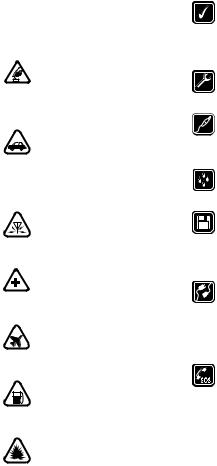
For your safety
Read these simple guidelines. Not following them may be dangerous or illegal. Read the complete user guide for further information.
SWITCH ON SAFELY
Do not switch the phone on when wireless phone use is prohibited or when it may cause interference or danger.
ROAD SAFETY COMES FIRST
Obey all local laws. Always keep your hands free to operate the vehicle while driving. Your first consideration while driving should be road safety.
INTERFERENCE
All wireless phones may be susceptible to interference, which could affect performance.
SWITCH OFF IN HOSPITALS
Follow any restrictions. Switch the phone off near medical equipment.
SWITCH OFF IN AIRCRAFT
Follow any restrictions. Wireless devices can cause interference in aircraft.
SWITCH OFF WHEN REFUELING
Don't use the phone at a refuelling point. Don't use near fuel or chemicals.
SWITCH OFF NEAR BLASTING
Follow any restrictions. Don’t use the phone where blasting is in progress.
USE SENSIBLY
Use only in the normal position as explained in the product documentation. Don't touch the antenna unnecessarily.
QUALIFIED SERVICE
Only qualified personnel may install or repair this product.
ENHANCEMENTS AND BATTERIES
Use only approved enhancements and batteries. Do not connect incompatible products.
WATER-RESISTANCE
Your phone is not water-resistant. Keep it dry.
BACKUP COPIES
Remember to make back-up copies or keep a written record of all important information stored in your phone.
CONNECTING TO OTHER DEVICES
When connecting to any other device, read its user guide for detailed safety instructions. Do not connect incompatible products.
EMERGENCY CALLS
Ensure the phone is switched on and in service. Press the End key as many times as needed to clear the display and return to the main screen. Key in the emergency number, then press the Send key. Give your location. Do not end the call until given permission to do so.
Copyright © 2004 Nokia. All rights reserved. |
vii |

Welcome
Congratulations on your purchase of the Nokia 2112 mobile phone. Your phone provides many functions which are practical for daily use, such as a hands-free loudspeaker, alarm clock, calculator, calendar, and more. To personalise your phone, you can set your favorite ring tones and select an Xpress-onTM colour cover.
■ About your device
The wireless phone described in this guide is approved for use on the CDMA 800 network. Contact your service provider for more information about networks.
When using the features in this device, obey all laws and respect privacy and legitimate rights of others.
Warning: To use any features in this device, other than the alarm clock, the phone must be switched on. Do not switch the device on when wireless phone use may cause interference or danger.
■ Network services
To use the phone you must have service from a wireless service provider. Many of the features in this device depend on features in the wireless network to function. These network services may not be available on all networks or you may have to make specific arrangements with your service provider before you can utilise network services. Your service provider may need to give you additional instructions for their use and explain what charges will apply. Some networks may have limitations that affect how you can use network services. For instance, some networks may not support all language-dependent characters and services.
Your service provider may have requested that certain features be disabled or not activated in your device. If so, they will not appear in your device menu. Contact your service provider for more information.
viii |
Copyright © 2004 Nokia. All rights reserved. |
■ Shared memory
The following features in this device may share memory: contacts, text messages, ring tones, calendar, and games. Use of one or more of these features may reduce the memory available for the remaining features. Your phone may display a message that the memory is full when you try to use a shared memory feature. In this case, delete some of the information or entries stored in the shared memory features before continuing. Some of the features, such as messages and ring tones may have a certain amount of memory specially allotted to them in addition to the memory shared with other features.
Copyright © 2004 Nokia. All rights reserved. |
ix |
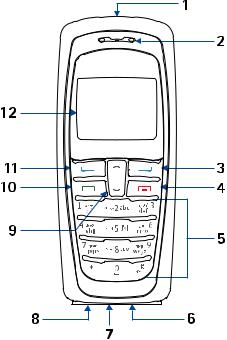
N o k i a 2 1 1 2 p h o n e a t a g l a n c e
1. Nokia 2112 phone at a glance
1. |
Power key |
7. |
Microphone |
|
2. |
Earpiece |
8. |
Charger port |
|
3. |
Right selection key |
9. |
Scroll up and down key |
|
4. |
End key |
10. |
Send key |
|
5. |
Keypad |
11. |
Left selection key |
|
6. |
Connection port |
12. |
Screen |
|
Copyright © 2004 Nokia. All rights reserved. |
1 |
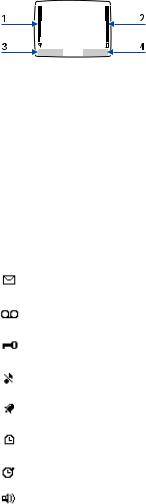
N o k i a 2 1 1 2 p h o n e a t a g l a n c e
■ The standby screen
The standby screen is home base and indicates your phone is in idle mode.
4.Contacts — Press the Right selection key to select this option.
1.Signal strength — A higher bar indicates a stronger network signal.
2.Battery level — A higher bar indicates more power in the battery.
3.Menu — Press the Left selection key to select this option.
■ Indicators and icons
■ Quick keys
At the standby screen, the scroll key instantly takes you to frequently-accessed menus and features:
•Scroll up key — Activate the flashlight.
•Scroll down key — Go to the contacts list.
Icon |
Indicates... |
|
|
|
You have one or more text or picture messages. |
|
See "Read and reply" on page 20. |
|
|
|
You have one or more voice messages. |
|
See "Voice messages" on page 23. |
|
|
|
Your phone’s keypad is locked. See "Keyguard" on |
|
page 9. |
|
|
|
Your phone is set to the Silent profile. See "Profiles |
|
(Menu 3)" on page 33. |
|
|
|
The alarm clock is set to On. See "The alarm clock" on |
|
page 48. |
|
|
|
The countdown timer is running. See "The countdown |
|
timer" on page 52. |
|
|
|
The stopwatch timing is running in the background. |
|
See "The stopwatch" on page 53. |
|
|
|
Integrated handsfree is active. |
|
|
2 |
Copyright © 2004 Nokia. All rights reserved. |
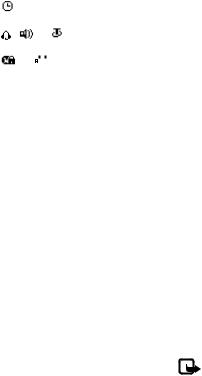
|
|
|
|
N o k i a 2 1 1 2 p h o n e a t a g l a n c e |
|
|
|
|
|
Icon |
Indicates... |
|||
|
|
|
|
|
|
|
|
|
The timed profile is selected. See "Profiles (Menu 3)" |
|
|
|
|
on page 33. |
|
|
|
|
|
|
or |
An enhancement is connected to the phone. |
||
|
|
|
|
|
or |
|
|
|
Voice privacy encryption is active (or is not active) in |
|
|
|
||
|
|
|
the network. |
|
|
|
|
|
|
|
|
|
|
|
■Get the most out of this guide
The following sections illustrate the various components of your phone. Familiarise yourself with these sections to help you understand the instructions that follow.
This guide uses certain terms for the steps that you are asked to perform.
•Press means to press and release a key quickly. For example, Press 7 means press the key on the keypad that is labeled with the number 7 and the letters “p q r s”.
•Press and hold means to press and hold a key for 2–3 seconds, then release the key.
•Selection keys are used to select a menu option. To select an option, press the selection key below the menu item on the phone’s screen.
•Scroll keys are used to move up and down in the menus.
•Send and End keys: Press the Send key to place a call or to answer an incoming call. Press the End key to end a call or press and hold to return to the idle screen.
■ Phone menus
Phone features are grouped according to function and are accessed through the main menu. Each main menu contains submenus and lists from which you can select or view items and personalise your phone features. You can access these menus and submenus by using the scroll method or by using a shortcut.
Note: Some features may not be available, depending on your network. For more information, contact your wireless provider.
Copyright © 2004 Nokia. All rights reserved. |
3 |
N o k i a 2 1 1 2 p h o n e a t a g l a n c e
The scroll method
1.At the standby screen, select Menu, and scroll through the main menu using the up and down scroll key.
2.When you arrive at a menu, press
Select (the Left selection key) to enter submenus.
•Press Back (the Right selection key) to return to the previous menu.
•Press the End key to return to the standby screen from any menu or submenu.
Shortcuts
You can go directly to almost any menu or submenu, as well as activate most features by using a shortcut.
At the standby screen, select Menu; then within 3 seconds press the key or keys associated with the menu function you would like to view or activate.
For example, to select the Meeting profile, select Menu 3-3-1 from the standby screen (Menu > 3Profiles > 3Meeting > 1Select). After a brief pause, the Meeting profile is activated.
In-phone help
Many features have brief descriptions (help text) that can be viewed on the display. To view these descriptions, scroll to a feature, and wait for about 10 seconds. If needed, press More to view all of the description, or press Back to exit.
In order to view the descriptions, you must first activate help text.
1.At the standby screen, select
Menu > Settings > Phone settings > Help text activation.
2.Highlight On to display help text or Off to turn this feature off, and press Select.
4 |
Copyright © 2004 Nokia. All rights reserved. |

S e t u p y o u r p h o n e
2. Set up your phone
■ The antenna
Your device has an internal antenna located towards the top of the phone. Hold the phone as you would any other telephone with the antenna area pointed up and over your shoulder.
Note: As with any other radio transmitting device, do not touch the antenna unnecessarily when the device is switched on. Contact with the antenna affects call quality and may cause the phone to operate at a higher power level than otherwise needed. Avoiding contact with the antenna area when operating the phone optimises the antenna performance and the battery life.
■ The battery
Always switch the device off and disconnect the charger before removing the battery.
Remove the back cover
1.With the back of the phone facing you, push down on the button on the back of the phone.
2.Slide the back cover toward the bottom of the phone and remove.
Remove the battery
•After you have removed the back cover, insert your finger into the finger grip and lift the battery from its compartment.
Replace the battery
1.Position the battery so the gold-coloured contacts match up with those on the phone.
The battery label should be facing away from the phone.
2.Insert the battery, gold-coloured contact end first, into the battery slot.
Copyright © 2004 Nokia. All rights reserved. |
5 |

S e t u p y o u r p h o n e
3.Push down on the other end of the battery to snap the battery into place.
Replace the back cover
•Slide the back cover toward the top of the phone until you hear a click and see the back cover release button.
Charge the battery
1.Plug the charger transformer in to a standard ac outlet.
2.Insert the charger output plug into the round jack at the bottom end of the phone.
After a few seconds, the battery indicator in the display starts to scroll from bottom to top. If the battery is completely flat, it may take a few minutes before the charging indicator appears on the display or any calls can be made.
■Turn your phone on or off
To turn your phone on or off, press and hold the power key on top of the phone for at least 3 seconds.
■ Connect the headset
A compatible headset may be purchased with your phone or separately as an enhancement.
(See "Enhancements" on page 59.)
1.Plug the headset connector into the Pop-PortTM connector at the bottom end of your phone.
2.Position the headset on your ear.
With the headset connected, you can make, answer, and end calls as usual.
•Use the keypad to enter numbers.
•Press the Send key to place a call.
•Press the End key to end a call.
6 |
Copyright © 2004 Nokia. All rights reserved. |
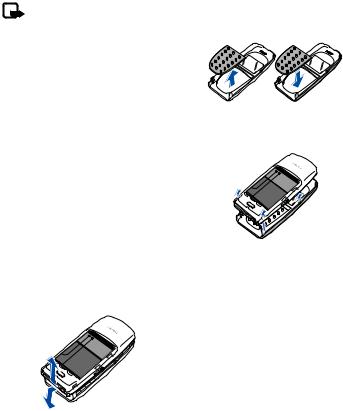
■Change the Xpress-on™ covers
Note: Before removing the cover, always switch off the power and disconnect the charger and any other device. Avoid touching electronic components while changing the covers. Always store and use the device with the covers attached.
Remove the back cover and the battery
See "Remove the back cover" on page 5 and "Remove the battery" on page 5 for instructions on removing the back cover and the battery.
Remove the front cover
•Gently pull the bottom of the front cover away from the rest of the phone and remove.
S e t u p y o u r p h o n e
Install the key mat and front cover
1.Remove the key mat from the old front cover and place it into the new front cover as shown.
2.Press the front cover and key mat against the phone and snap the front cover into place.
Replace the battery and back cover
Replace the battery and back cover as described earlier. See "Replace the battery" on page 5 and "Replace the back cover" on page 6.
■Inserting a photo in the back cover
You can insert one of your favourite photos in the back cover to personalise your phone. The size of the photo should not be larger than 45mm x 25mm. Trim the sides and corners at the bottom of the photo. Please note, if the photo is smaller than the window size, it may not stay in its position. The photo should
Copyright © 2004 Nokia. All rights reserved. |
7 |

S e t u p y o u r p h o n e
be inserted with its image side facing the transparent window of the cover.
■ Make a call
Use the keypad
1.Enter the phone number (including the area code), and press the Send key. (To delete a character to the left of the cursor, press Clear.)
2.Press the End key to end the call or to cancel the call attempt.
Use the contacts list
1.At the standby screen, press the Scroll down key to display the contents of your contacts list.
2.Press the Send key to make the call, or press Details to view details of the entry.
Use the last dialled number
1.At the standby screen, press the Send key to display the last 20 numbers dialled.
2.Scroll to the number (or name) you wish to redial, and press the
Send key.
Make a conference call
Conference calling is a network service that allows you to take part in a conference call with two other participants.
1.Make a call to the first participant.
2.With the first participant on the line, select Options > New call, and press Select.
3.Enter the phone number of the second participant, or press Search to retrieve a number from the contacts list.
4.Press Flash.
The first participant is put on hold.
5.When the second participant picks up, press the 3 key and then the Send key to connect the calls.
6.To end the conference call, press
Options > End all calls, or press the End key.
■ Answer calls
Answer or silence an incoming call
1.Press the Send key to answer the call.
2.Press the End key or Silence to mute the ringing tone.
3.Press Answer to answer the call or press Silence (or do nothing) and the call is eventually diverted to voicemail.
8 |
Copyright © 2004 Nokia. All rights reserved. |
Answer a call with the keypad locked
To answer a call with the keypad locked, simply press the Send key. During the call, all features function as normal. When you end or reject the call, the keypad automatically re-locks. See "Keyguard" on page 9.
When the phone is locked, calls still may be possible to the official emergency number programmed into your phone.
Adjust the volume during a call
•To increase the volume during a call, press the Scroll up key.
•To decrease the volume during a call, press the Scroll down key.
•When adjusting the volume, a bar chart appears in the display indicating the volume level.
The loudspeaker
You can use your phone as a loudspeaker during a call. Do not hold the phone to your ear during the loudspeaker operation.
•To activate the loudspeaker, press
Loudsp.
•To deactivate the loudspeaker during a call, press Handset.
S e t u p y o u r p h o n e
The loudspeaker is deactivated automatically when a call (or a call attempt) ends or when certain enhancements are connected.
Options during a call
Many of the options that you can use during a call, are network services. Check with your wireless service provider for more information.
1.Press Options during a call to display a list of options available during a call.
2.Select an option.
■ Keyguard
With keyguard, you can lock the keypad to prevent keys from being pressed accidentally. Remember to lock your phone keypad to prevent accidental calls. If the keypad is locked, it unlocks when you receive a call. After the call, the lock automatically reactivates.
When the keyguard is on, calls still may be possible to the official emergency number programmed into your phone. Key in the emergency number, and press the
Send key.
Copyright © 2004 Nokia. All rights reserved. |
9 |

S e t u p y o u r p h o n e
Lock the keypad
Select Menu with the Left selection key, and press * within two seconds.
Unlock the keypad
Select Unlock with the Left selection key, then press the * key within two seconds.
■ Flashlight
Your phone has a built-in flashlight
that you can activate when the phone is in the standby mode or
when there is a call in progress. To activate the flashlight, press and hold the Scroll up key. The light stays on until you release the Scroll up key.
OR
Press the Scroll up key twice in quick succession. The light stays on until you press the Scroll up key again.
You can also use the flashlight to alert you to an incoming call. For more information, see "Personalise a profile" on page 33.
10 |
Copyright © 2004 Nokia. All rights reserved. |
3. Text entry
You can use two methods for entering text and numbers:
•Standard mode is the only way to enter text into the contacts list, and to rename caller groups.
•T9 predictive input is a quick and easy method for writing messages, creating a calendar note.
This phone also supports entering text in Hindi. You can compose and send messages in the Hindi language, when the phone language selected is Hindi. Please refer to the Hindi version of this user guide for more details.
■ Standard mode
Text (Abc)
•Press a key once to insert the first letter on the key, twice for the second letter, etc. If you pause briefly, the last letter in the display is accepted and your phone awaits the next entry.
•Press 0 to enter a space thereby accepting a completed word.
•Press 1 to enter a period (.).
•Press * to display special characters. See more about special characters on the following pages.
T e x t e n t r y
Numbers (123)
To switch to 123 mode from Abc mode, press and hold # at any message entry screen until the icon in the upper left corner of the display switches from Abc to 123 (or vice versa).
•Press Clear to backspace the cursor and delete a character.
•Press and hold Clear to backspace continuously and delete characters.
Punctuation and special characters
While at any text entry screen, press * to display special characters (press and hold * if predictive text is on).
You can navigate through the list of special characters by using the scroll key. Once a character is highlighted, press Use to insert the character into your message.
■ Predictive text input
Predictive text input allows you to write messages quickly using your keypad and the built-in dictionary. It is much faster than the standard mode method, because for each letter, you only press the corresponding key on your keypad once.
Copyright © 2004 Nokia. All rights reserved. |
11 |
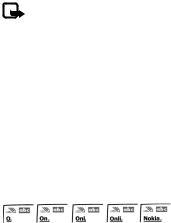
T e x t e n t r y
Activate/deactivate
At any text entry screen, press and hold Options. Predictive text is turned on and off, depending on its previous mode.
OR
1.At any text entry screen, select
Options > Dictionary and press Select.
2.Scroll to the language of your choice, and press Select.
Note: The language setting affects the time and date formats of the clock, alarm clock, and calendar.
Text entry
The illustration below simulates your display each time a key is pressed. For example, to write Nokia with predictive text on and with the English dictionary selected, press each of the following keys once:
the 6 key the 6 key the 5 key the 4 key the 2 key
•Press 0 to enter a space and begin writing the next word.
•If a displayed word is not correct, press the * key to see other matches. To return to the previous word in the list of matches, press Previous.
•If ? appears after a word, press Spell to add the word to the dictionary.
•Press 1 to insert a period into your message.
•Press and hold the * key to display special characters. Press * again to cycle through all available characters.
•Press # to switch predictive text on or off and to use predictive text in various modes. As you press #, the following icons (not the descriptions) appear in the upper left of the display screen:
 Uppercase text: standard mode is On.
Uppercase text: standard mode is On.
 Lowercase text: standard mode is On
Lowercase text: standard mode is On
 Sentence case text: standard mode is On.
Sentence case text: standard mode is On.

 Sentence case text: predictive text is On.
Sentence case text: predictive text is On.

 Lowercase text: predictive text is On.
Lowercase text: predictive text is On.
12 |
Copyright © 2004 Nokia. All rights reserved. |
C o n t a c t s l i s t
4. Contacts list
The contacts list can hold up to 250 contacts, with multiple numbers and text notes for each contact. The amount of numbers and text entries that you can save may vary, depending on length and the total number of entries in the contacts list.
■ Add new contacts
Save a name and number
1.At the standby screen, enter the phone number you wish to save.
2.Select Options > Save, and press
Select.
3.Enter the name, and press OK.
Save (only) a number
1.At the standby screen, enter the phone number you wish to save.
2.Press and hold Options.
Save an entry
1.At the standby screen, select
Contacts > Add new, and press Select.
2.Enter the name, and press OK.
3.Enter the phone number, and press OK > Done.
Save addresses and notes
To save an address or note, you need to add it to an existing entry (contact).
1.At the standby screen, press the Scroll down key to display a list of entries in your contacts list.
2.Scroll to a name you would like to add information to and press
Details.
3.Select Options > Add detail, and press Select.
You can add an E-mail, Web address, Postal addr., or Note to the entry.
4.Select the address or note of your choice.
5.Enter the text for the note or address, and press OK.
Save multiple numbers and text items
You can save different types of phone numbers and short text items per name to the contacts list. The first number you save for any entry is automatically set as the default, but the default number can always be changed.
Copyright © 2004 Nokia. All rights reserved. |
13 |
C o n t a c t s l i s t
1.At the standby screen, press the Scroll down key to display a list of entries. Scroll to the entry to which you wish to add a phone number or text item.
2.Press Details > Options > Add number or Add detail, and press Select.
3.Select General, Mobile, Home, Office, Fax, or E-mail, Web address, Postal addr., or Note.
4.Enter the number or text for the type you have selected, and press
OK.
5.To change the type, select Change type in the options list.
You can also change which phone number is the default number for the contact entry.
1.At the standby screen, press the Scroll down key and scroll to the entry you wish to change, and press Details.
2.Scroll to the number you wish to set as default, select Options >
Set as default, and press Select.
Set up voice tags
For more information on setting up voice tags and other voice features. See "Voice tags" on page 46.
Caller groups
You can add contacts list entries to any of five caller groups, and assign a unique ringing tone or graphic to
that group. This enables you to identify callers from the group by their unique ring tone or graphic.
Set up a group
1.At the standby screen, press the Scroll down key to display a list of entries in your contacts list.
2.Scroll to a name you would like to add to a caller group, and press
Details.
3.Select Options > Caller groups, and press Select.
4.Scroll to the caller group to which you would like to add the name, and press Select.
Options
1.At the standby screen, select
Contacts > Caller groups, and press Select.
Family, VIP, Friends, Business, and Other are the available caller groups.
2.Use the scroll key to highlight a group, and press Select to display the following caller group options:
Group name — Rename the group to your preference.
Group ringing tone — Set the ringing tone for the group.
Group logo — Turn the graphic for the caller group on or off.
Group members — Add or remove members from the caller group.
14 |
Copyright © 2004 Nokia. All rights reserved. |
Set up speed dialling
You can associate any entry in the contacts list with a key from 2–9; then dial those entries by pressing and holding the assigned key.
Assign a key to speed dialling
1.At the standby screen, select
Contacts > Speed dials, and press Select.
2.Scroll to any empty slot, and press Assign.
3.Enter the number (including the area code), and press OK; or press Search to retrieve a number from the contacts list.
4.Enter the contact name for the number, and press OK.
If speed dialling is off, the phone displays a prompt asking if you would like to turn speed dialling on.
5.Press Yes to activate speed dialling.
Change speed dial numbers
1.At the standby screen, select
Contacts > Speed dials, and press Select.
2.Scroll to the speed dialling entry you wish to change, select
Options > Change, and press Select.
3.Enter the new number, or press Search to retrieve a number from the contacts list, and press OK.
C o n t a c t s l i s t
4.Enter a name for the entry, and press OK.
Delete speed dialling numbers
1.At the standby screen, select
Contacts > Speed dials, and press Select.
2.Scroll to the speed dialling location you wish to delete, and press Options.
3.Select Delete.
4.Press OK to delete the key assignment.
■ Edit contacts list entries
1.At the standby screen, press the Scroll down key to display the contents of your contacts list.
2.Scroll to the entry you would like to edit, and press Details.
3.Scroll to the phone number you wish to edit, and press Options.
4.Select one of the following options:
Add voice tag — Add a voice tag to the contact.
Edit number — Edit an existing phone number of the contact.
Delete number — Delete a phone number from the contact.
Use number — Display the phone number on the standby screen, ready to be called.
View — View the details of the contact.
Copyright © 2004 Nokia. All rights reserved. |
15 |
