Nokia 2626 User Manual

Nokia 2626 User Guide
9254766
Issue 1

DECLARATION OF CONFORMITY
Hereby, NOKIA CORPORATION declares that this RM-291 product is in compliance with the essential requirements and other relevant provisions of Directive 1999/5/EC.
A copy of the Declaration of Conformity can be found at http://www.nokia.com/phones/declaration_of_conformity/.

 0434
0434
Copyright © 2007 Nokia. All rights reserved.
The crossed-out wheeled bin means that within the European Union the product must be taken to separate collection at the product end-of-life. This applies to your device but also to any enhancements marked with this symbol. Do not dispose of these products as unsorted
municipal waste. For more information, see product Eco-Declaration or country specific information at www.nokia.com.
Reproduction, transfer, distribution or storage of part or all of the contents in this document in any form without the prior written permission of Nokia is prohibited.
Nokia, Nokia Connecting People, and Xpress-on are trademarks or registered trademarks of Nokia Corporation. Other product and company names mentioned herein may be trademarks or tradenames of their respective owners.

Nokia tune is a sound mark of Nokia Corporation.
US Patent No 5818437 and other pending patents. T9 text input software Copyright © 1997-2007. Tegic Communications, Inc. All rights reserved.
Includes RSA BSAFE cryptographic or security protocol software from RSA Security.
Java is a trademark of Sun Microsystems, Inc.
Nokia operates a policy of ongoing development. Nokia reserves the right to make changes and improvements to any of the products described in this document without prior notice.
TO THE MAXIMUM EXTENT PERMITTED BY APPLICABLE LAW, UNDER NO CIRCUMSTANCES SHALL NOKIA OR ANY OF ITS LICENSORS BE RESPONSIBLE FOR ANY LOSS OF DATA OR INCOME OR ANY SPECIAL, INCIDENTAL, CONSEQUENTIAL OR INDIRECT DAMAGES HOWSOEVER CAUSED.
THE CONTENTS OF THIS DOCUMENT ARE PROVIDED "AS IS". EXCEPT AS REQUIRED BY APPLICABLE LAW, NO WARRANTIES OF ANY KIND, EITHER EXPRESS OR IMPLIED, INCLUDING, BUT NOT LIMITED TO, THE IMPLIED WARRANTIES OF MERCHANTABILITY AND FITNESS FOR A PARTICULAR PURPOSE, ARE MADE IN RELATION TO THE ACCURACY,
RELIABILITY OR CONTENTS OF THIS DOCUMENT. NOKIA RESERVES THE RIGHT TO REVISE THIS DOCUMENT OR WITHDRAW IT AT ANY TIME WITHOUT PRIOR NOTICE.
The availability of particular products may vary by region. Please check with the Nokia dealer nearest to you.
This device complies with Directive 2002/95/EC on the restriction of the use of certain hazardous substances in electrical and electronic equipment.
This device may contain commodities, technology or software subject to export laws and regulations from the US and other countries. Diversion contrary to law is prohibited.
9254766/Issue 1

|
|
C o n t e n t s |
Contents |
|
|
For your safety .............................................................. |
7 |
|
General information.................................................... |
12 |
|
Access codes............................................................................................. |
12 |
|
Access codes............................................................................................. |
12 |
|
1. |
Get started............................................................... |
14 |
Install the SIM card and battery......................................................... |
14 |
|
Charge the battery.................................................................................. |
16 |
|
Normal operating position ................................................................... |
17 |
|
2. |
Your phone .............................................................. |
18 |
Keys and parts.......................................................................................... |
18 |
|
Standby mode .......................................................................................... |
19 |
|
Demo mode............................................................................................... |
20 |
|
Keypad lock............................................................................................... |
21 |
|
3. |
Call functions .......................................................... |
22 |
Make and answer a call ........................................................................ |
22 |
|
Loudspeaker .............................................................................................. |
22 |
|
4. |
Write text ................................................................ |
23 |
5. |
Menu functions....................................................... |
24 |
Messaging ................................................................................................. |
24 |
|
5
C o n t e n t s |
|
Contacts..................................................................................................... |
32 |
Log............................................................................................................... |
34 |
Settings ...................................................................................................... |
35 |
Operator menu......................................................................................... |
41 |
Gallery ........................................................................................................ |
41 |
Media.......................................................................................................... |
42 |
Radio........................................................................................................... |
43 |
Organiser ................................................................................................... |
45 |
Applications .............................................................................................. |
48 |
Web ............................................................................................................. |
49 |
SIM services.............................................................................................. |
54 |
6. Battery information ................................................ |
55 |
Charging and discharging..................................................................... |
55 |
Nokia battery authentication guidelines.......................................... |
57 |
7. Enhancements ......................................................... |
62 |
Care and maintenance ................................................ |
63 |
Additional safety information.................................... |
66 |
6

F o r y o u r s a f e t y
For your safety
Read these simple guidelines. Not following them may be dangerous or illegal. Read the complete user guide for further information.
SWITCH ON SAFELY
Do not switch the device on when wireless phone use is prohibited or when it may cause interference or danger.
ROAD SAFETY COMES FIRST
Obey all local laws. Always keep your hands free to operate the vehicle while driving. Your first consideration while driving should be road safety.
INTERFERENCE
All wireless devices may be susceptible to interference, which could affect performance.
7

F o r y o u r s a f e t y
SWITCH OFF IN HOSPITALS
Follow any restrictions. Switch the device off near medical equipment.
SWITCH OFF IN AIRCRAFT
Follow any restrictions. Wireless devices can cause interference in aircraft.
SWITCH OFF WHEN REFUELING
Do not use the device at a refueling point. Do not use near fuel or chemicals.
SWITCH OFF NEAR BLASTING
Follow any restrictions. Do not use the device where blasting is in progress.
USE SENSIBLY
Use only in the normal position as explained in the product documentation. Do not touch the antenna unnecessarily.
QUALIFIED SERVICE
Only qualified personnel may install or repair this product.
8

F o r y o u r s a f e t y
ENHANCEMENTS AND BATTERIES
Use only approved enhancements and batteries. Do not connect incompatible products.
WATER-RESISTANCE
Your device is not water-resistant. Keep it dry.
BACK-UP COPIES
Remember to make back-up copies or keep a written record of all important information stored in your device.
CONNECTING TO OTHER DEVICES
When connecting to any other device, read its user guide for detailed safety instructions. Do not connect incompatible products.
EMERGENCY CALLS
Ensure the phone function of the device is switched on and in service. Press the end key as many times as needed to clear the display and return to the standby mode. Enter the emergency number, then press the call key. Give
9

F o r y o u r s a f e t y
your location. Do not end the call until given permission to do so.
■ About your device
The wireless device described in this guide is approved for use on the GSM 900 and GSM 1800 network. Contact your service provider for more information about networks.
When using the features in this device, obey all laws and respect local customs, privacy and legitimate rights of others, including copyrights.
Warning: To use any features in this device, other than the alarm clock, the device must be switched on. Do not switch the device on when wireless device use may cause interference or danger.
■ Network services
To use the phone you must have service from a wireless service provider. Many of the features in this device depend
10
F o r y o u r s a f e t y
on features in the wireless network to function. These network services may not be available on all networks or you may have to make specific arrangements with your service provider before you can utilize network services. Your service provider may need to give you additional instructions for their use and explain what charges will apply. Some networks may have limitations that affect how you can use network services. For instance, some networks may not support all language-dependent characters and services.
Your service provider may have requested that certain features be disabled or not activated in your device. If so, these features will not appear on your device menu. Your device may also have a special configuration such as changes in menu names, menu order, and icons. Contact your service provider for more information.
This device supports WAP 2.0 protocols (HTTP and SSL) that run on TCP/IP protocols. Some features of this device, such as text messages, multimedia messages and content and application download require network support for these technologies.
11

G e n e r a l i n f o r m a t i o n
General information
■ Access codes
The security code supplied with the phone protects your phone against unauthorized use. The preset code is 12345.
The PIN code supplied with the SIM card, protects the card against unauthorized use. The PIN2 code supplied with some SIM cards, is required to access certain services. If you enter the PIN or PIN2 code incorrectly three times in succession, you are asked for the PUK or PUK2 code. If you do not have them, contact your local service provider.
The module PIN is required to access the information in the security module of your SIM card. The signing PIN may be required for the digital signature. The barring password is required when using the Call barring service.
Select Menu > Settings > Security to set how your phone uses the access codes and security settings.
12
G e n e r a l i n f o r m a t i o n
■ Nokia support and contact information
Check www.nokia.com/support or your local Nokia Web site for the latest version of this guide, additional information, downloads, and services related to your Nokia product.
On the Web site, you can get information on the use of Nokia products and services. If you need to contact customer service, check the list of local Nokia contact centers at www.nokia.com/customerservice.
For maintenance services, check your nearest Nokia service center at www.nokia.com/repair.
13

G e t s t a r t e d
1.Get started
■ Install the SIM card and battery
Keep all SIM cards out of the reach of small children.
For availability and information on using SIM card services, contact your SIM card vendor. This may be the service provider, network operator, or other vendor.
Always switch the device off and disconnect the charger before removing the battery.
Note: Always switch off the power and disconnect the charger and any other device
before removing the covers. Avoid touching electronic components while changing the covers. Always store and use the device with the covers attached.
1.Press and slide the back cover toward the bottom of the phone to remove the cover (1).
2.Remove the battery by lifting it as shown (2).
14

G e t s t a r t e d
3.Carefully lift the SIM card holder from the finger grip of the phone, and open the flip cover (3).
4.Insert the SIM card, so that the bevelled corner is on the upper right side and the gold-colored contact area downward (4). Close the SIM card holder, and press it to lock it into place (5).
5.Insert the battery into the battery slot (6).
6.Align the back cover with the back of the phone, and slide it upwards. Push the back cover up to the top of the phone to lock it (7).
15
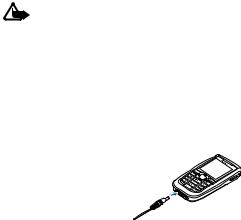
G e t s t a r t e d
■ Charge the battery
Warning: Use only batteries, chargers, and enhancements approved by Nokia for use with this particular model. The use of any other types may invalidate any approval or warranty, and may be dangerous.
Check the model number of any charger before use with this device. This device is intended for use when supplied with power from ACP-7, ACP-12 or AC-2 charger. This device is intended to use the BL-5C battery. For availability of approved enhancements, please check with your dealer.
1. Connect the charger to an ac wall outlet.
2. Connect the charger to the phone.
16
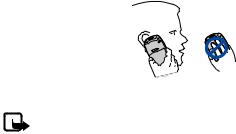
G e t s t a r t e d
■ Normal operating position
Your device has an internal antenna.
Note: As with any other radio transmitting device, do not touch the antenna unnecessarily when the device is switched on. Contact with the antenna affects call quality and may cause the device to operate at a higher power level than otherwise needed. Avoiding contact with the antenna area when operating the device optimizes the antenna performance and the battery life.
17
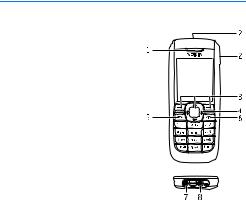
Y o u r p h o n e
2.Your phone
■ Keys and parts
• Earpiece (1)
•Loudspeaker (2)
•Selection keys (3)
• Navigation key (scroll key)
(4)
• Call key (5), press the call key once to access the recently dialed numbers
• End key and power key (6), long press to switch the phone on or off, briefly press
ends an active call, or exit from any functions
•Charger connector (7)
•Headset connector (8)
18

Y o u r p h o n e
Note: Do not touch this connector as it is intended
for use by authorized service personnel only.
Warning: The scroll key in this device may contain nickel. It is not intended to come into prolonged contact with the skin. Continuous exposure to nickel on the skin may lead to nickel allergy.
■ Standby mode
When the phone is ready for use, before you enter any characters, the phone is in the standby mode:
19

Y o u r p h o n e
Network name or the operator logo (1)
Network signal strength (2)
Battery charge level (3)
The left selection key is Go to (4) for
you to view the functions in your personal shortcut list. Select
Options > Select options to view the list of available functions that you can add in the options list. Select the function Organise > Move and the location to rearrange the functions of your shortcut list.
Menu (5) and Names (6)
■ Demo mode
To start up the phone without the SIM card, accept Start up phone without SIM card?. Then use those features of the phone that do not require the SIM card.
20
Y o u r p h o n e
■ Keypad lock
Select Menu > * quickly to lock or unlock the keypad to prevent the keys from being accidentally pressed. To answer a call when the keyguard is on, press the call key. When you end or reject the call, the keypad remains locked.
Select Menu > Settings > Phone > Automatic keyguard >
On to set the keypad to lock automatically after a preset time delay when the phone is in the standby mode and no function of the phone has been used.
When the keypad lock is on, calls still may be possible to the official emergency number programmed into your device.
21
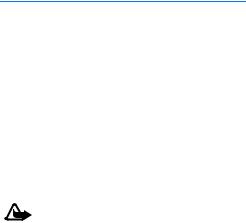
C a l l f u n c t i o n s
3.Call functions
■ Make and answer a call
To make a call, enter the phone number including the country and area codes if necessary. Press the call key to call the number. Scroll right to increase or left to decrease the volume of the earpiece or headset during the phone call.
To answer an incoming call, press the call key. To reject the call without answering, press the end key.
■ Loudspeaker
If available, you may select Loudsp. or Normal to use the loudspeaker or the earpiece of the phone during a call.
Warning: Do not hold the device near your ear when the loudspeaker is in use, because the volume may be extremely loud.
22

W r i t e t e x t
4.Write text
You can enter text in predictive text  and traditional text input
and traditional text input  . To use traditional text input, press the key repeatedly until the letter appears. To turn on predictive text input when writing, select Options > Prediction on; to turn it off, select Options > Prediction off.
. To use traditional text input, press the key repeatedly until the letter appears. To turn on predictive text input when writing, select Options > Prediction on; to turn it off, select Options > Prediction off.
When using predictive text input, press each key once for a single letter, if the displayed word is the one you want, press 0, and write the next word. To change the word, press * repeatedly until the word you want appears. If ? is displayed after the word, the word is not in the dictionary. To add the word to the dictionary, select Spell, enter the word (using traditional text input), and select Save.
Tips for writing text: to add a space, press 0. To quickly change the text input method, press # repeatedly and check the indicator at the top of the display. To add a number, press and hold the desired number key. To get a list of special characters when using traditional text input, press *; when using predictive text input, press and hold *.
23
