Nokia 216 Operating Instructions
User Guide
Nokia 216
Online EN v2

For your safety
Read these simple guidelines. Not following them may be dangerous or against local laws and regulations. For further info, read the complete user guide.
SWITCH OFF IN RESTRICTED AREAS
Switch the device off when mobile phone use is not allowed or when it may cause interference or danger, for example, in aircraft, in hospitals or near medical equipment, fuel, chemicals, or blasting areas. Obey all instructions in restricted areas.
ROAD SAFETY COMES FIRST
Obey all local laws. Always keep your hands free to operate the vehicle while driving. Your first consideration while driving should be road safety.
INTERFERENCE
All wireless devices may be susceptible to interference, which could affect performance.
QUALIFIED SERVICE
Only qualified personnel may install or repair this product.
BATTERIES, CHARGERS, AND OTHER ACCESSORIES
Use only batteries, chargers, and other accessories approved by Microsoft Mobile for use with this device. Do not connect incompatible products.
KEEP YOUR DEVICE DRY
Your device is not water-resistant. Keep it dry.
PROTECT YOUR HEARING
To prevent possible hearing damage, do not listen at high volume levels for long periods. Exercise caution when holding your device near your ear while the loudspeaker is in use.
SAR
This device meets RF exposure guidelines when used either in the normal use position against the ear or when positioned at least 5 mm away from the body. The specific maximum SAR values can be found in the Certification Information (SAR) section of this user guide. For more info, go to www.sartick.com.
When a carry case, belt clip or other form of device holder is used for body-worn operation, it should not contain metal and should provide at least the above-stated separation distance from the body. Note that mobile devices may be transmitting even if you are not making a voice call.

Get started
Get started with the basics, and have your phone up and running in no time.
Keys and parts
Explore the keys and parts of your new phone.
1Front camera
2Charger connector
3Earpiece
4Headphone connector (3.5 mm)
5Front-facing flash
6Selection keys
7End/Power key
8Microphone
9Call key
10Scroll key
11Flash light
12Main camera
13Antenna area
14Back cover opening slot
15Loudspeaker
To lock the keys, quickly press  , and select Lock.
, and select Lock.
To unlock the keys, quickly press  , and select Unlock.
, and select Unlock.
To quickly switch the rear flash light on, in the idle screen, press the scroll key up twice. To switch the light off, press the scroll key up once more. Do not shine the light in anyone's eyes.
Avoid touching the antenna area while the antenna is in use. Contact with antennas affects the communication quality and may reduce battery life due to higher power level during operation.
Do not connect to products that create an output signal, as this may damage the device. Do not connect any voltage source to the audio connector. If you connect an external device or headset, other than those approved for use with this device, to the audio connector, pay special attention to volume levels.
Parts of the device are magnetic. Metallic materials may be attracted to the device. Do not place credit cards or other magnetic storage media near the device, because info stored on them may be erased.
Some of the accessories mentioned in this user guide, such as charger, headset, or data cable, may be sold separately.
 Note: You can set the phone to ask for a security code. The pre-set code is 12345. Change it to protect your privacy and personal data. Note, however, that when you change the code, you need to remember the new code, as Microsoft Mobile is not able to open or bypass it.
Note: You can set the phone to ask for a security code. The pre-set code is 12345. Change it to protect your privacy and personal data. Note, however, that when you change the code, you need to remember the new code, as Microsoft Mobile is not able to open or bypass it.

Insert the SIM, memory card, and battery
Learn how to insert the battery and SIM and memory cards.
 Important: This device is designed to be used with a standard SIM card (see figure) only. Use of incompatible SIM cards may damage the card or the device, and may corrupt data stored on the card. Please consult your mobile operator for the use of a SIM card that has a mini-UICC cutout.
Important: This device is designed to be used with a standard SIM card (see figure) only. Use of incompatible SIM cards may damage the card or the device, and may corrupt data stored on the card. Please consult your mobile operator for the use of a SIM card that has a mini-UICC cutout.
Use only compatible memory cards approved for use with this device. Incompatible cards may damage the card and the device and corrupt data stored on the card.
 Note: Switch the device off and disconnect the charger and any other device before removing any covers. Avoid touching electronic components while changing any covers. Always store and use the device with any covers attached.
Note: Switch the device off and disconnect the charger and any other device before removing any covers. Avoid touching electronic components while changing any covers. Always store and use the device with any covers attached.
1. Place your fingernail in the small slot at the bottom of the phone, lift and remove the cover.
2.If the battery is in the phone, lift it out.
3.Slide the SIM into the slot with the contact area face down.
4.If you have a memory card, slide the memory card into the memory card slot.
5.Line up the battery contacts, and put the battery in.
6.Replace the back cover.
Remove the SIM card
Open the back cover, remove the battery, and slide the SIM out.
Remove the memory card
Open the back cover, remove the battery, and pull the memory card out.
Switch your phone on
Press and hold the power key.
Charge the battery
Your battery has been partially charged at the factory, but you may need to recharge it before you can use your phone.
1.Plug the charger into a wall outlet.
2.Connect the charger to the phone. When done, unplug the charger from the phone, then from the wall outlet.
If the battery is completely discharged, it may take several minutes before the charging indicator is displayed.
 Tip: You can use USB charging when a wall outlet is not available. Data can be transferred while charging the device. The efficiency of USB charging power varies significantly, and it may take a long time for charging to start and the device to start functioning.
Tip: You can use USB charging when a wall outlet is not available. Data can be transferred while charging the device. The efficiency of USB charging power varies significantly, and it may take a long time for charging to start and the device to start functioning.
Make sure your computer is switched on.
Lock or unlock the keys
To avoid accidentally pressing the keys, use keypad lock.
1.Quickly press  .
.
2.Select Lock.
Unlock the keypad
Press  , and select Unlock.
, and select Unlock.
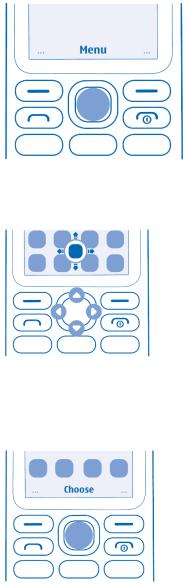
Basics
Learn how to get the most out of your new phone.
Explore your phone
Explore the views and features of your phone.
See the apps and features of your phone
Select Menu.
Go to an app or feature
Press the scroll key up, down, left, or right.
Open an app or select a feature
Select Choose.

Go back to the previous view
Select Back.
Go back to the home screen
Press the end key.
Switch the flashlight on
On the idle screen, quickly scroll up twice.
To switch the flashlight off, scroll up once.
Do not shine the light in anyone’s eyes.
